
- •A complete illustrated Guide to the PC Hardware
- •Click & Learn. Module 1a. About data.
- •omdata2
- •An illustrated Guide to Motherboards
- •An illustrated Guide to the PC System BUS
- •An illustrated Guide to I/O-busses
- •An illustrated Guide to Chipsets
- •An illustrated Guide to RAM.
- •An illustrated Guide to CPU's from 8086 to Pentium-II
- •An illustrated Guide to CPU improvements
- •An illustrated Guide to Pentiums
- •An illustrated Guide to Over-clocking.
- •An illustrated Guide to disk drives - storage medias.
- •An illustrated Guide to harddrives
- •An illustrated Guide to optical drives (CD-ROM's, DVD's)
- •An illustrated Guide to Magneto-Optical drives.
- •An illustrated Guide to tapestreamers..
- •A Guide to Adapters and I/O units.
- •An easy-read and illustrated Guide to the EIDE, Ultra DMA and AGP interfaces. For teachers, students and self-study.
- •An easy-read and illustrated Guide to SCSI, IEE1394 FireWire and USB.
- •An illustrated Guide to the File System
- •About Windows 95 - a few important tips.
- •An illustrated guide to Operating Systems and the use of hardware drivers
- •An illustrated Guide to Monitors and the Video System
- •An illustrated Guide to the Video Cards
- •Klik & Lær /v Michael B. Karbo. Modul 8c. Om Lydkort mv.

An illustrated Guide to RAM.
Click & Learn. Module 2e. WWW.MKDATA.DK
About RAM
This page should be read together with modules 2a, 2b, 2c, and 2d, which deal with system board, system bus, I/O bus and chip sets. When we talk about system board and chip sets, we can not ignore RAM. Warning: RAM and RAM chips is a very complicated, technical subject area. I can in no way give a complete, comprehensive description of this subject. But, here you can read a little about:
●What is RAM?
●About RAM types
●About SIMM's
●DIMM's
●PC100 RAM
●Rambus
What is RAM?
RAM is our working memory storage. All the data, which the PC uses and works with during operation, are stored here. Data are stored on drives, typically the hard drive. However, for the CPU to work with those data, they must be read into the working memory storage, which is made up of RAM chips. To examine RAM, we need to look at the following:
●RAM types (FPM, EDO, ECC, and SD RAM)
●RAM modules (SIMM and DIMM) in different versions
●RAM and the system bus
First, let us look back in time. Not too many years ago, Bill Gates said, that with 1 MB RAM, we had a memory capacity, which would never be fully utilized. That turned out to be untrue.
Historical review
Back in the 80's, PC's were equipped with RAM in quantities of 64 KB, 256 KB, 512 KB and finally 1 MB. Think of a home computer like Commodore 64. It had 64 KB RAM, and it worked fine.
Around 1990, advanced operating systems, like Windows, appeared on the market, That started the RAM race. The PC needed more and more RAM. That worked fine with the 386 processor, which could address larger amount of RAM. The first Windows operated PC's could address 2 MB RAM, but 4 MB soon became the standard. The race has continued through the 90's, as RAM prices have dropped dramatically.
file:///E|/education/Click & Learn/module2e.htm (1 of 7) [4/15/1999 6:19:17 AM]
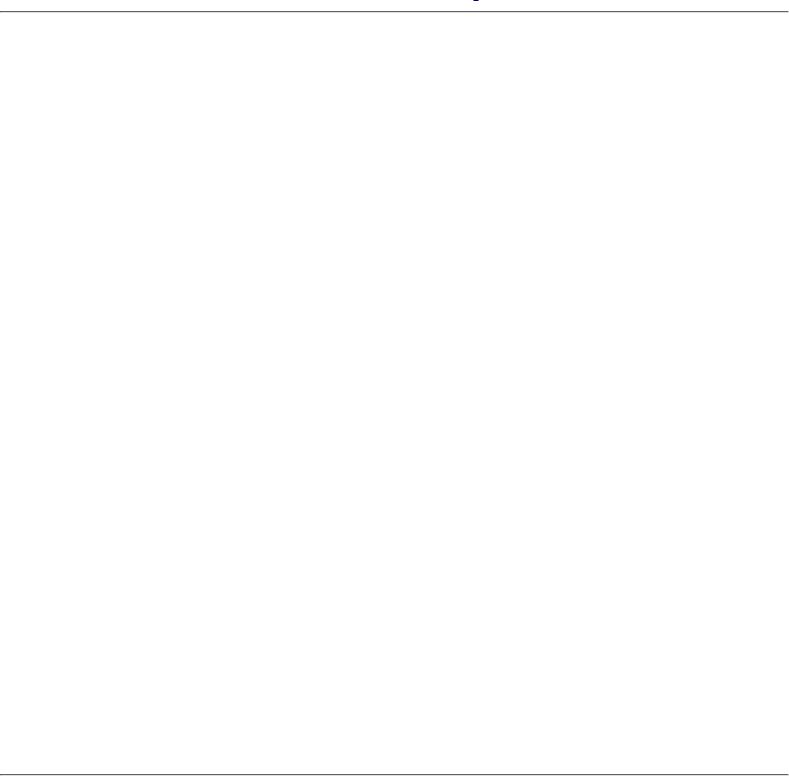
An illustrated Guide to RAM.
Today. it would be foolish to consider less than 32 MB RAM in a PC. Many have much more. I have 128 MB, and that is in no way too much. Especially, if you use Windows 95, it is important with plenty of RAM. Click here to read about the swap file and RAM considerations.
RAM types
The traditional RAM type is DRAM (dynamic RAM). The other type is SRAM (static RAM). SRAM continues to remember its content, while DRAM must be refreshed every few milli seconds. DRAM consists of micro capacitors, while SRAM consists of off/on switches.
Therefore, SRAM can respond much faster than DRAM. SRAM can be made with a rise time as short as 4 ns. It is used in different versions in L2 cache RAM (for example pipe line Burst Cache SRAM).
DRAM is by far the cheapest to build. Newer and faster DRAM types are developed continuously. Currently, there are at least four types:
●FPM (Fast Page Mode)
●ECC (Error Correcting Code)
●EDO (Extended Data Output)
●SDRAM (Synchron Data RAM)
A brief explanation of DRAM types:
FPM was the traditional RAM for PC's, before the EDO was introduced. It is mounted in SIMM modules of 2, 4, 8, 16, or 32 MB. Typically, it is found in 60 ns or 70 ns versions. 60 ns is the fastest and the one to use. You cannot mix different speeds on the same Pentium system board.
EDO is an improvement of FPM RAM. Data are read faster. By switching from FPM to EDO, one can expect a performance improvement of 2 to 5 percent. EDO RAM are usually sold in 60 ns versions. A 50 ns version is available at higher cost.
ECC RAM is a special error correcting RAM type. It is especially used in servers.
SDRAM is the newest RAM type for PC's. It comes only in 64 bit modules (long 168 pin DIMM's). SDRAM has a rise time of only 8-12 ns. The performance improvement over EDO RAM is only 5 percent running at 66 MHZ, but at 100 MHZ it will prove a lot better.
RAMBUS (RDRAM) is a future RAM type. Intel and others have great expectations from this type.
8 or 9 bits per byte?
Normally you figure 8 bits to one byte. For many years, a ninth bit has been added as parity bit in the RAM blocks to verify correct transmission. That way you have to transmit 9 bits, to store 8 bits in the old 30 pin RAM chips. And it takes 36 bits to store 32 bits in the larger 72 pin chips.
file:///E|/education/Click & Learn/module2e.htm (2 of 7) [4/15/1999 6:19:17 AM]
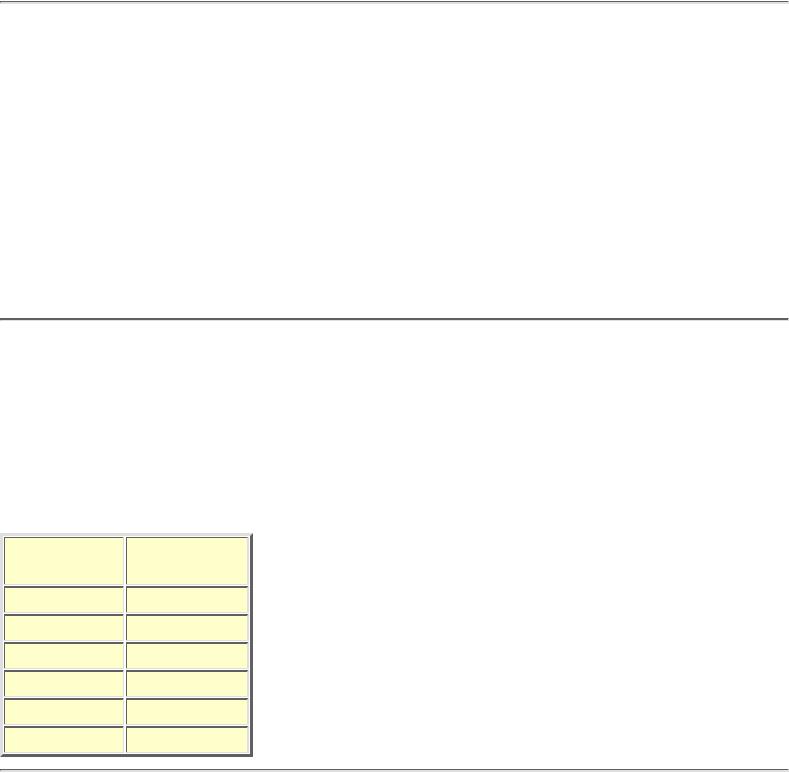
An illustrated Guide to RAM.
which increases the cost of the RAM chip by about 12%.
If your system board requires 36 bit modules, you must respect that. Fortunately, most system boards accepts 32 bit modules, so this creates no problems.
RAM and system board
You can not freely install your desired RAM type. RAM is controlled by the chip set on the system board, so you must install a type, which matches your system board. Furthermore, RAM chips come in different sizes, which must match the system board.
On modern system boards, RAM is installed on SIMM or DIMM modules. Before, small individual DRAM's were used. There was usually room for 36 small chips on the system board. That made it cumbersome to install new RAM. Then, someone figured out to install RAM chips on cards, which are easily installed. First came the SIPP modules. They had multiple pins, which fit in the system board. Since came the SIMM modules. They are mounted on a card, which has an edge connector. They fit in sockets on the system board, and anyone can install them.
RAM speeds
RAM speed is measured in ns (nano seconds). The fewer ns, the faster is the RAM. Years ago, RAM came in 120, 100 and 80 ns. Today, we are talking about 60 ns and faster.
It becomes complicated to describe the relationship between RAM speed and the ability of the system bus to utilize fast RAM. I will gloss over that. But here is a table which illustrates RAM speed, relative to clock speed:
file:///E|/education/Click & Learn/module2e.htm (3 of 7) [4/15/1999 6:19:17 AM]

An illustrated Guide to RAM.
Peak Bandwidth
Here you see the maximal peak bandwidth of the three well-known RAM-types. The figures illustrates the absolutely maximal transfer from RAM to the L2-cache - in peaks, not a continuously transfer.
SIMM's
SIMM modules were first made in 8 bit editions. They were small cards with 1, 2 or 4 MB RAM. They were connected to the system board with a 30 pin edge connector. The modules were 8 bit wide. This meant that 16 bit processors (286 and 386SX) needed 2 SIMM's in a pair. Thus, there was room for two modules in what is called a bank.
32 bit processors (386DX and 486) need 4 of the small 8 bit SIMM's in a bank, since their banks are 32 bit wide. So, on a typical 1st generation 486 system board, you could install 4 X 1 MB, 4 X 2 MB, or 4 X 4 MB in each bank. If you only had one bank (with room for 4 modules), it was expensive to increase the RAM, because you had to discard the old modules.
32 bit modules
With the advent of the 486 processor, demand increased for more RAM. Then the larger 32 bit modules came into use. A 486 system board could still have 4 SIMM sockets, but when the modules were 32 bit wide, they could be installed one at a time. This was quite ingenious. You could add different types of modules and still use the old ones. Also, since the 486 system board ran at only 33 MHz on the system bus, the RAM module quality was not so critical. You could mix 60 ns and 70 ns modules of different brands without problems.
Here you see a couple of SIMM modules. On top is a 64 bit module (168 pins - don't try to count them). Next is a 32 bit module with a 72 pin connector. Below is an 8 bit module with a 30 pin connector:
file:///E|/education/Click & Learn/module2e.htm (4 of 7) [4/15/1999 6:19:17 AM]

An illustrated Guide to RAM.
Number of chips per module
Some SIMM's have more chips on the module than others. Looking at just the 32-bit modules, we find modules with 2, 4, 8 or chips on each side. SIMM's with 2 MB, 8 MB and 32 MB are double sided. There are chips on both sides of the module. All these chips 16 Mbit ones.
The newest DIMM-modules holds 64 Mbit RAM chips. This way a 32 MB module is made of only 4 chips since 4 X 64 / 8 = 32.
Pentium system board with SIMM's
On the Pentium system board, the system bus is 64 bit wide. Therefore, the SIMM's are installed in pairs. Since the standard system board only has two banks with a total of four SIMM sockets, RAM expansion possibilities are limited. NOTE: never use different speed RAM modules on the Pentium system board. All modules must have the same speed. Here you see a few configurations on a Pentium system board with four SIMM sockets:
file:///E|/education/Click & Learn/module2e.htm (5 of 7) [4/15/1999 6:19:17 AM]
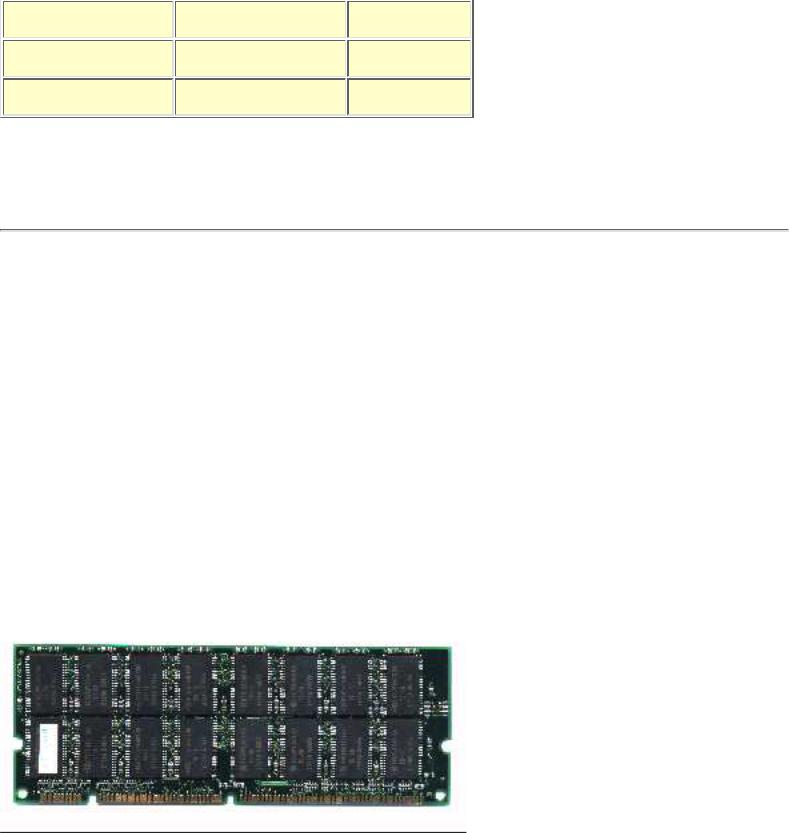
An illustrated Guide to RAM.
Certain system boards (like TYAN) have 6 or 8 SIMM sockets. That provides more RAM expansion flexibility.
DIMM's
The latest RAM type, SDRAM are made in 64 bit wide modules called DIMM's. They have a 168 pin edge connector. They fit only in the newer system boards. The 82430 VX and TX chip sets can control SDRAM, as well as the LX and BX chip sets do.
Since the DIMM modules are 64 bits wide, you can install one module at a time. They are available in 8, 16, 32, 64, 128 and 256 MB, with 8, 10, and 12 ns speed. There are usually three DIMM sockets on a system board.
The advantage of SDRAM is increased speed. That allows you to increase system bus speed. With 60 ns EDO-RAM, you can run at a maximum of 75 MHZ on the system bus, while SDRAM speed can increase to at least 100 MHZ.
Some system boards have both SIMM and DIMM sockets. The idea is that you can choose between re use EDO RAM in the SIMM sockets, or install SDRAM in the DIMM sockets. They are not designed to mix RAM types although it works at some boards.
Above: a 64 MB DIMM-module holding 32 chips each of 16 Mbit (32 X 16 Mbit / 8 bit = 64 MB).
It is better to use DIMM's made of the the new 64 Mbit chips. A 64 MB module is this way made of only 8 chips (8 X 64 Mbit / 8 bit = 64 MB).
file:///E|/education/Click & Learn/module2e.htm (6 of 7) [4/15/1999 6:19:17 AM]
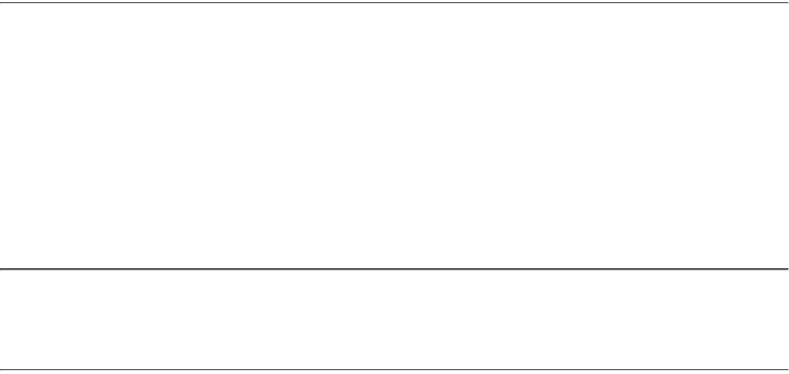
An illustrated Guide to RAM.
PC100 RAM
The newest DIMM-modules include a EPROM-chip holding information about the module. This chip works as a SPD (Serial Presence Detect) - a unit storing information about the RAM type. The idea is that BIOS can read these information and this way tune the system bus and the timings for a perfect CPU-RAM performance.
With BX chip set the system bus speed has come up to 100 MHZ. This puts new focus on the quality of the RAM modules. Hence Intel has made a new standard called PC100. Only SD-RAM modules that are constructed according to these standards are guaranteed to work at 100 MHZ. In some articles this new RAM is described at 125 MHZ SD-RAM.
Rambus RDRAM
Intel plans to use the so-called Rambus RAM (RDRAM or nDRAM) in the future. It is a advanced technology from an American company, who sells the technology to other chip manufactories for just 2% in license... And since Intel supports the RDRAM, they are going to be rich. But RDRAM should be cheap to produce, so we all profit.
Data is read in packets at a very high clock speed. 600 MHZ works fine, and GigaHertz will follow. We can drop the L2-cache if it works. The RDRAM chips have to be placed very close to the CPU to reduce radio noise.
To overview
Last revised: 19 May 1998. Copyright (c) 1996, 1997, 1998 by Michael B. Karbo. WWW.MKDATA.DK.
Click & Learn visited |
|
times totally since 10Dec96. |
file:///E|/education/Click & Learn/module2e.htm (7 of 7) [4/15/1999 6:19:17 AM]
