
- •Table of Contents
- •Please Read
- •Getting Started
- •Preparations
- •Shooting Still Images
- •Viewing Still Images
- •Erasing
- •Printing
- •Embedding the Date in the Image Data
- •Shooting Movies
- •Viewing Movies
- •Downloading Images to a Computer
- •System Map
- •Learning More
- •Components Guide
- •Indicators
- •Basic Operations
- •Menus and Settings
- •Information Displayed on the LCD Monitor and Menus
- •Using the LCD Monitor
- •Commonly Used Shooting Functions
- •Using the Optical Zoom
- •Using the Flash
- •Shooting Close-ups (Macro)
- •Using the Self-Timer
- •Changing the Compression (Still Images)
- •Adjusting the ISO Speed
- •Shooting Using the Mode Dial
- •Mode Dial
- •Shooting Modes for Specific Scenes
- •Shooting in the Manual Mode
- •Movie Shooting
- •Advanced Shooting Functions
- •Continuous Shooting
- •Setting the Flash
- •Selecting an AF Frame Mode
- •Selecting a Subject to Focus On (Face Select and Track)
- •Locking the Exposure Setting (AE Lock)
- •Shooting with FE Lock
- •Switching between Metering Modes
- •Adjusting the Tone (White Balance)
- •Shooting in a My Colors Mode
- •Setting the Display Overlays
- •Registering Settings to the Button
- •Playback/Erasing
- •Viewing Magnified Images
- •Check the Focus and Facial Expressions of Subjects (Focus Check Display)
- •Jumping to Images
- •Organizing Images by Category (My Category)
- •Viewing Movies
- •Rotating Images in the Display
- •Playback with Transition Effects
- •Automated Playback (Slide Shows)
- •Red-Eye Correction Function
- •Resizing Images
- •Attaching Sound Memos to Images
- •Protecting Images
- •Erasing All Images
- •Print Settings/Transfer Settings
- •Setting the DPOF Print Settings
- •Setting the DPOF Transfer Settings
- •Configuring the Camera
- •Power Saving Function
- •Formatting Memory Cards
- •Resetting the File Number
- •Creating an Image Destination (Folder)
- •Setting the Auto Rotate Function
- •Resetting Settings to Their Default Values
- •Connecting to a TV
- •Shooting/Playback Using a TV
- •Troubleshooting
- •List of Messages
- •Appendix
- •Safety Precautions
- •Preventing Malfunctions
- •Using the Power Kits (Sold Separately)
- •Using an Externally Mounted Flash (Sold Separately)
- •Replacing the Date Battery
- •Camera Care and Maintenance
- •Specifications
- •Index
- •Functions Available in Each Shooting Mode

103
Playback/Erasing
Please also see Viewing Still Images (p. 18).

 Viewing Magnified Images
Viewing Magnified Images
1 Press the zoom lever toward  .
.
•

 will display at the upper right and a magnified portion of the image will display.
will display at the upper right and a magnified portion of the image will display.
•Images can be magnified up to a
factor of approximately 10x. |
Approximate location |
|
|
|
|
|
|
|
of the displayed area |
||
|
|
|
|
2 Use the , , or button to move around |
|||
the image. |
|
|
|
•If you press the FUNC./SET button while in magnified display,
the camera switches to image advance mode and 
 will display. You can use the
will display. You can use the  or
or  button to advance to the next or previous image at the same level of magnification. The image advance mode is cancelled when you press the FUNC./SET button again.
button to advance to the next or previous image at the same level of magnification. The image advance mode is cancelled when you press the FUNC./SET button again.
•You can change the magnification level with the zoom lever.
To Cancel the Magnified Display:
Press the zoom lever toward  . (You can also cancel it immediately by pressing the MENU button.)
. (You can also cancel it immediately by pressing the MENU button.)
Movie frames and index playback images cannot be magnified.
Playback/Erasing

104
|
|
|
|
|
|
|
|
|
Viewing Images in Sets of Nine (Index |
|||
|
|
Playback) |
|
|||||||||
|
|
|
|
|
|
|
|
|
|
|
|
|
1 Press the zoom lever |
Selected Image |
|||||||||||
|
|
|
|
|
|
|
|
toward |
|
. |
|
|
|
|
|
|
|
|
|
|
|
|
|||
•Up to nine images can be viewed at once in index playback.
•Use the  ,
,  ,
,  or
or  button to change the image selection.
button to change the image selection.
Movie
To Return to Single Image Playback:
Press the zoom lever toward  .
.
Switching between Sets of Nine Images
The jump bar will display if you press the zoom lever toward  while in index playback and you can switch the display between sets of nine images.
while in index playback and you can switch the display between sets of nine images.
•Use the  or
or  button to move to the previous or next set of 9 images.
button to move to the previous or next set of 9 images.
•Hold the FUNC./SET button down and
press the  or
or  button to jump to the first or last set.
button to jump to the first or last set.
To Return to Single Image Playback:
Press the zoom lever toward  .
.
Jump Bar
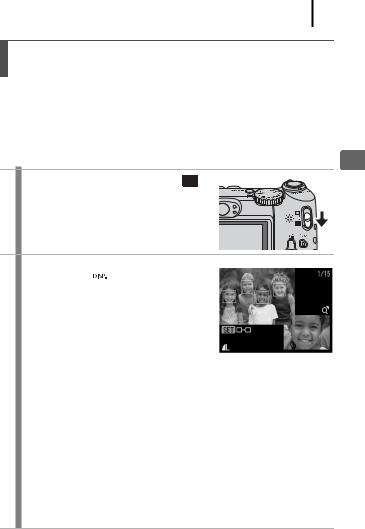
105
Check the Focus and Facial Expressions of Subjects (Focus Check Display) 
Focus Check display allows you to check the focus of images taken. Moreover, as you can change the display size and switch images, you can easily check facial expressions and whether a subject’s eyes are closed.
Displaying the Focus Check
1 Set the mode switch to (playback).
2 Press the  button several times until the Focus Check displays.
button several times until the Focus Check displays.
• Frames are displayed on the image as follows.
Frame color |
Content |
|
|
Orange |
Displays the range of the image displayed at bottom |
|
right. |
White |
The frame is displayed at a position at which the |
|
image is in focus. |
Gray |
Displays frames in positions where faces were |
|
detected during playback. |
•The orange frames allow you to change the display size, move the display position, and switch between display frames
(p. 106).
Playback/Erasing

106
Changing the Display Size and Switching Frames
3 Press the zoom lever toward  .
.
•Bottom right of the screen will be displayed prominently and the display size and display position can be changed.
4 Change the setting.
•You can change the display size by pressing the zoom lever.
•You can change the display position by using the  ,
,  ,
,  or
or  button.
button.
•When you press the FUNC./SET button, the orange frame returns to its
original position. When there are multiple frames displayed, the FUNC./SET button changes the position of the orange frame.
To Cancel Changing the Display Position:
Press the MENU button.
Switching Frames
3 Press the  button.
button.
•When multiple in-focus frames are displayed, or when multiple faces are detected, the position of the orange colored frame will change each time the FUNC./SET button is pressed. After you change the display size, the
orange frame will adjust to the size of the face when you switch the position of the frame.
