
Novation nova laptop manual
.pdf
ABOUT EFFECTS
Delay Time. This parameter controls the amount of time it takes for the delayed signal to be heard after the original signal. In the example given above this is the same effect as the distance you are from the wall. A large distance produces a long delay & a short distance produces a short delay. In the Nova, the Delay time is the time of the Longest delay. The shorter delay will be a percentage of this value ( See “Ratio” below ).
Feedback. This parameter controls how much of the delayed signal is fed back into the delay’s input. No feedback produces a “Slapback Echo” effect, that is just one delayed signal with no repeats. Small amounts of feedback produce “repeated” signals giving the “Echo” effect. This can be thought of as standing in-between two parallel concrete walls. The sound bounces back & forth between them. In this case the Decay Time represents the distance between the walls.
HF Damping. HF Damping is short for High Frequency Damping. This controls the “tone” of the decaying Echo. This can be thought of as the amount of drapes on the walls. Drapes tend to absorb high frequencies, so as a sound “bounces” from wall to wall giving you your Echo effect, with each bounce the sound looses a little treble. No HF Damping is a little unusual in the “real” world but can be used to emphasise sibilant or trebly sounds. This characteristic was found in older “Tape” based echo units. Higher values of this parameter simulates the effect of worn out tape or heads in a tape echo. Normally a little HF Damping is applied to give the Echo a natural kind of sound.
Ratio. The Ratio parameter automatically adjusts the “Ratio” of the longest Delay time & the shorter Delay time into timings that are useful for Musical use. This parameter does not effect the Delay Time parameter but does alter the shorter Delay time so that it works well with the Delay Time setting.
Width is the Stereo spread between the long & shorter Delay times. When set to 0 width both delays appear in the middle of the stereo field (Mono). At a width of 127 the long delay will appear on one output & the shorter delay on the other producing a dramatic stereo effect.
Pan.
This effect controls where the sound “sits” in the stereo field. In the Nova this performs exactly the same function as Pan does on a Mixing console. It can be used to statically position a sound anywhere from Left to Right in the stereo field. This ( as everything else on Nova ) can be controlled via MIDI controllers.
Pan Type determines if the Pan is set to Pan automatically. If set to “Autopan” the sound will swing from side to side of the stereo field at a rate determined by the Speed parameter. If set to “Tremolo” the sound goes up & down in volume at a rate determined by the Speed parameter.
Speed determines the speed of the Autopan & Tremolo effects.
Depth determines how much the Autopan & Tremolo effects control the Volume of the sound, small amounts produces subtle movements & full amount produces change from no sound to full volume.
Vocoder.
The Vocoder effect allows your Nova to speak. What it actually does is it transfers the spectrum of any incoming signal from either Audio Input onto any internal or external sound. A typical use is to use a Microphone signal as the “Modulator” ( that is the sound the spectrum will be copied from ) & place the same characteristics onto an internal sound. ( this sound is called the “Carrier” )
When the Vocoder button is pressed, the knob in the effect section becomes an elegant Balance control between the Un-vocoded “Carrier” when fully anticlockwise, the Vocoded “Carrier” in the mid position & the “Modulator” in the fully clockwise position. This allows a variety of mixes to be achieved.
A special High Pass Filter is included in the vocoder to transfer harmonics that are rarely found in normal keyboard type sounds from the “Modulator” to the “Carrier”. The level of the output of this filter is controlled with the “Sibilance level” parameter & when this is turned up, the Sibilant ( Trebly ) elements of the “Modulator” are added to the “Carrier” signal.
Sibilance can be further modified using the “Sibilance type” parameter. This either filters the sibilant elements from the “Modulator when set to H ( High ) Pass or artificially uses Noise to do this job if set to Noise. When this is set to Noise, the Sibilance can not only be Trebly but also Bassey. This can be very effective when using things like Drum Loops as the “Modulator”.
19
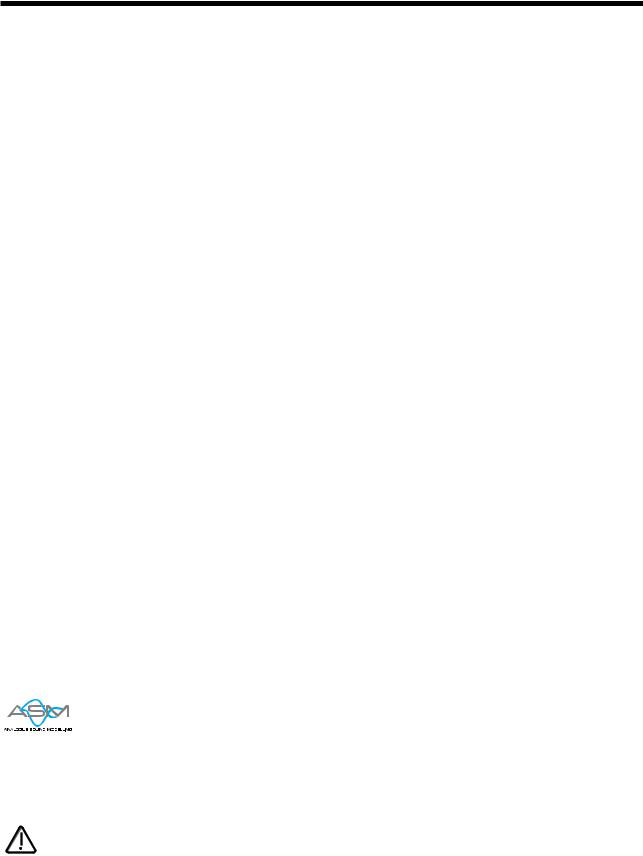
NOVATIONISH
A Translation of terms used throughout this manual.
In this manual there are several terms used that may lead to confusion if not fully understood. Below is an explanation of all the Novationish used in this manual
Performance
This is the most complex type of sound Nova can create. It is made up of 6 different sounds called Parts. These Parts can be layered or set up as splits to form the Performance. Performances are accessed by pressing the Performance button. Other Manufacturers sometimes call these Multis, Multisetups or Combinations.
Part
This is one of the 6 sounds or Parts of a Performance. The sound assigned to a Part is called a Program. Other Manufacturers sometimes call these Timbres.
Program
This is the simplest type of sound Nova can create. These are accessed by pressing the Program button. Other Manufacturers sometimes call these Patches or Partials.
Voice
This is a measurement of polyphony. One voice is the equivalent of one note being played. One voice in the Nova uses three Oscillators, two Ring Modulators & a Noise generator as sound sources. All these sound sources can be used simultaneously in one Voice.
Oscillator
This is the basic waveform generator in the Nova. As described above there are three Oscillators per Voice.
Sync Effect
This is a parameter of one oscillator that simulates the “Sync Effect” generated by 2 Analogue oscillators in an “Oscillator Sync” configuration. For more details refer page 8 - About Analogue Synthesis.
Soften Effect
This is a parameter that controls the harmonic content of any waveform. Full Soften Effect on a waveform produces a near sine wave.
For more details refer page 8 - About Analogue Synthesis.
Analogue Sound Modelling™
This is the Synthesis System the Nova uses to create sound. Created by Novation, this new method of synthesis was first used in the Award winning Novation Drum Station.
NOTE:
When this symbol appears in the manual this indicates an important feature, or a destructive function such as Writing data to memory etc.
20

ABOUT PROGRAMS
There are two types of “Sounds” you can select in the Nova. They are Programs & Performances.
When the Program Button is selected a single Program is recalled from memory. A Program is the most basic type of sound in the Nova. This sound is made up of the 3 oscillators, the 2 ring modulators & the noise generator. These are Mixed together & are fed through the Filter, Amplifier & effects processors. The sound produced by a Program in Program Mode comes out of outputs 1 & 2. A Program uses the “Global MIDI Channel” to receive MIDI Data. A Program covers the entire range of notes on a keyboard & has the standard velocity curve. In other synthesisers a “Program” is sometimes referred to as a “Patch” or “Partial”. This is fairly standard amongst synthesisers except the Nova differs in 2 areas.
Firstly the Effects Section is memorised with the Program. Although this may seem standard in comparison to other equipment, the real difference happens when a Performance is selected. Because the Nova can run 42 Effects at once, all 6 “Parts” of a Performance have their own Effects Section. This allows all the “Parts” of a Performance to sound exactly the same in Performance mode as they do in Program mode. This is unique to the Nova & Supernova series & is literally like having the equivalent of 6 separate synthesisers with 6 sets of effects sections allowing a very high level of production to be achieved with just one box.
Secondly the Arpeggiator Sections parameters are also memorised with a Program. Similarly because the Nova can run 6 Arpeggiators at once, all 6 “Parts” of a Performance have their own Arpeggiation.
Below is a simplified block diagram of a “Program” in the Nova.
Arpeggiator |
Oscillators |
Mixer |
Filter |
Amplifier |
Dist |
EQ |
Comb |
Pan |
|
and Ring |
|
|
|
|
|
|
|
|
Modulators |
|
|
|
|
|
|
|
|
|
|
|
|
|
|
|
Reverb |
|
LFO 1 |
|
LFO 2 |
Envelope 1 |
|
|
|
|
|
Envelope 3 |
|
Envelope 2 |
|
|
|
|
Chorus |
|
|
|
|
|
|
Effect Section |
Delay |
|
|
|
|
|
|
( Shown in Normal |
|
||
|
|
|
|
|
Configuration, D + R + C ) |
|
||
MIDI
Program
As can be seen in a Program incoming MIDI messages get processed by the Arpeggiator ( If it is “On” ) & control the Oscillators. The signals produced are mixed together in the Mixer section & the resulting signal is passed on to the Filter. The signal then is passed to the Amplifier which then sends the signal into the effects section. This signal path is reflected on the front panel of the
Nova allowing easy understanding of the synthesis process. All the essential controls of this process are on the front panel & in Program mode adjusting the controls will directly effect the sound produced. For a deeper understanding of the creation of sounds refer to the section “About Analogue Synthesis” on page 8 for details.
21

ABOUT PERFORMANCES
A Performance is a more complex arrangement where several Programs can be used at once. This allows the creation of much more complex sounds that are either layered together to create a “Fatter” sound or a Split of 2 or more sounds on the keyboard. In fact a Performance consists of up to 6 “Parts”. Each one of the parts can have its own Program & as explained before this means each “Part” has its own Effects Section & Arpeggiator. This means it is possible to layer up to 6 Programs or create a 6 way split of different sounds across the keyboard or any combination of the two. Below are some examples.
Velocity = 127 |
Pad 1 |
Pad 2 |
||
Velocity = 127 |
|
|
||
|
|
Pad 2 |
||
|
|
|
|
|
Velocity = 1 |
Velocity = 1 |
Pad 1 |
|
||
Master Keyboard / Workstation |
|
Master Keyboard / Workstation |
Keyboard Range |
Keyboard Range |
PERFORMANCE LAYER EXAMPLE |
PERFORMANCE VELOCITY CROSSFADE EXAMPLE |
As can be seen in the Performance Layer example there are 2 Pad Programs layered together over the entire range of the keyboard. Playing any one note will play both the sounds on that note. As can be seen in the Velocity Crossfade example playing the keyboard softly will mean Pad 1 is heard, playing the keyboard hard & Pad 2 will be heard, playing the keyboard with medium feel will produce a mixture of Pad 1 & Pad 2.
Velocity = 127
Pad 1 |
Pad 2 |
Arpeggiator |
Arpeggiator |
Velocity = 1 |
Velocity = 127
Velocity = 1
Brass |
Bass |
|
Pad |
Bell |
Ring FX |
303 |
Arpeggiator |
Arpeggiator
Arpeggiator |
Spike |
Master Keyboard / Workstation |
Master Keyboard / Workstation |
Keyboard Range
PERFORMANCE SPLIT EXAMPLE
Keyboard Range
PERFORMANCE MULTIPLE EXAMPLE
As can be seen in the Performance Split example, play the higher end of the keyboard & Pad 1will be heard. Play the low end & Pad 2 will be heard. Additionally to this it can be seen that different Arpeggiators are assigned to the Lower & Upper parts of the keyboard. Both of these can be played at the same time.
As can be seen the Performance Multiple example is much more complex, a Performance can have 6 “Parts”, in this case all 6 have been used. The lower half of the keyboard is a 3 way layer of Programs. There is a Pad, a Bass & an Arpeggiated 303 sound. These all sound at the same time when a note is pressed within their range. A little further up the keyboard a Brass sound has been assigned. Further up the keyboard still 2 Arpeggiated sounds are assigned. They are arranged in a Velocity crossfade so that playing the keyboard in this range softly produces a Spike sound with an Arpeggiation & playing it heavily produces a Bell sound with a different Arpeggiation. To set the split points use the “Range” Parameter to specify over which “Range” of notes the selected “Part” will sound. To set the velocity crossfades use the “Velocity Curve” Parameter to specify how the selected “Part” will respond to velocity.
Performance mode is also the mode in which you can use the Nova “Multitimbrally”. This allows the Nova to play up to 6 different sounds simultaneously on 6 different MIDI Channels. Each “Part” of a Performance can have a separate MIDI channel setting. This is how you use the Nova Multitimbrally.
22
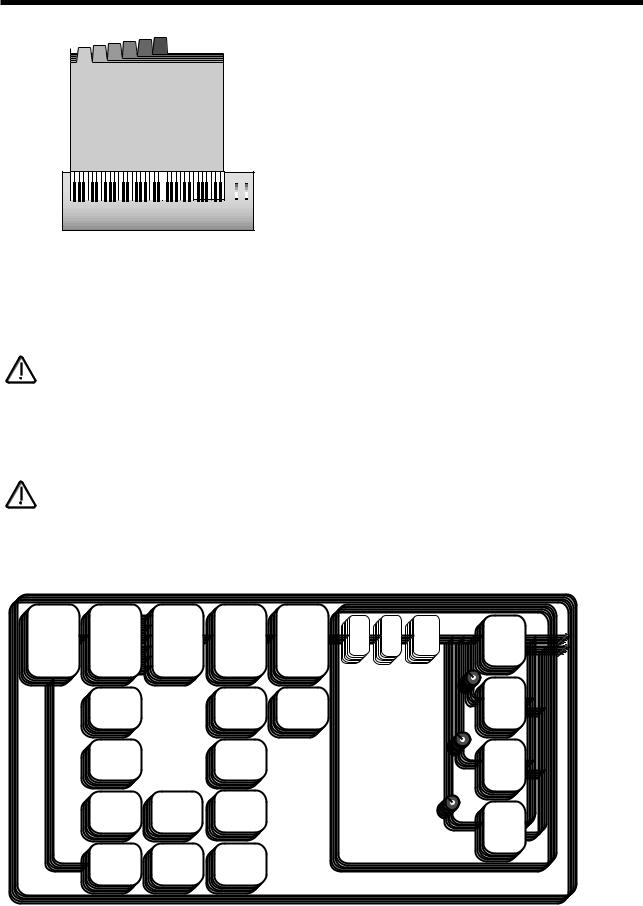
ABOUT PERFORMANCES
Velocity = 127
Part 1 M Ch1 |
Part 2 M Ch2 |
Part 3 M Ch3 |
Part 4 M Ch4 |
Part 5 M Ch5 |
Part 6 M Ch6 |
Velocity = 1 |
Master Keyboard / Workstation
Keyboard Range
MULTI TIMBRAL PERFORMANCE EXAMPLE
Above is an example of 6 different sounds assigned to 6 different MIDI Channels. Set the individual “Parts” to the required MIDI channels & make sure the “Part” Ranges are set to cover the full range of the keyboard & Velocities are set to the normal setting otherwise unexpected results may occur. Also it can be seen that combinations of Multitimbral & Split/Layered Performances can be made, for example a performance could be set up so that parts 1 to 4 were assigned to MIDI Channels 1 to 4 & part 5 & 6 assigned to MIDI channel 5 with key ranges set for parts 5 & 6 so that a split is created.
NOTE:
When a Program change message is received on the Global MIDI channel it will change the selected Program or Performance. If a Program change is received on a Part MIDI Channel that is not the Global one it will change the assigned Program for that Part. When it does so the effects settings stored in the Program will be loaded into the Parts Effects section if the Effects used parameter in the Output menu is set to “Program” . If this parameter is set to “Part” the Program will change but the effects setting for that part will not be altered. Additionally the Arpeggiator Parameters from the Program will be loaded into the Part’s Arpeggiator.
NOTE:
There is only one Arpeggiator Speed control in a Performance. Adjusting the speed of any Parts Arpeggiator will control all 6 Arpeggiators.
Below is a simplified block diagram of a “Performance” in the Nova.
Arpeggiator |
Oscillators |
Mixer |
Filter |
Amplifier |
Dist |
EQ |
Comb |
Pan |
|
and Ring |
|
|
|
|
|
|
|
|
Modulators |
|
|
|
|
|
|
|
|
|
|
Reverb |
LFO 1 |
|
LFO 2 |
Envelope 1 |
Envelope 3 |
|
Envelope 2 |
Chorus |
Tune |
Velocity |
Output |
|
|
|
|
Delay |
|
|
|
Effect Section |
|
|
|
( Shown in Normal |
|
|
|
Configuration, D + R + C ) |
MIDI |
Polyphony |
Range |
|
Performance
As can be seen a Performance is literally a duplication of 6 Programs, including the Effects Sections & the Arpeggiators.
23

SELECTING PROGRAMS & PERFORMANCES
There are a lot of sounds in Nova & they are arranged into “Banks” of 128 sounds. There is 1 Bank of 128 Performances & 2 Banks of 128 Programs. So in total there are 128 Performances & 256 Programs in 2 Banks ( A & B ). Pressing the Program button will activate the Program Mode & the display will show:
Sintillator M-Wh
Prog AOOO
As can be seen it is a Program because the Program button is lit & the bottom line of the display is indicating “Prog” followed by the Bank & number of the sound. The top line is displaying the name of the sound.
Pressing the Bank Up button & the display changes to:
Filtered H2O
Prog BOOO
This indicates that the B Bank has been selected. If the number you wish is different to the one currently selected, press either of the prog buttons until the desired number is found or turn the lower fast data knob. If you press the prog up button once from the position indicated above the display shows.
SuperBassSt’n 19
Prog BOO1
And the sound has changed.
Pressing the Bank down button will bring Nova back to the A Bank.
Selecting Performances is done in exactly the same way.
When sounds are selected the appropriate MIDI Bank & Program change messages are sent as changes are made on the front panel & can be recorded on Computer Software / Sequencer. Selecting sounds via MIDI is very simple, just send the appropriate MIDI Bank number & Program change commands to Nova from the Master keyboard or Computer Software / Sequencer. To change Programs & Performances these messages should be sent on the Global MIDI Channel. If however you have a Multitimbral Performance individual Parts can be changed with suitable Bank number & Program change messages on the individual MIDI Channels assigned to the “Parts” of the Performance.
There is a chart on page 130 outlining all the different Bank numbers for selecting the different modes via MIDI.
24

EDITING & WRITING ARPEGGIATOR PATTERNS
Editing & writing Arpeggio patterns is a bit like “Step” sequencing. It is not immediate & requires understanding of all the parameters necessary to create a Arpeggio pattern that performs how you want.
To fully understand this guide it is necessary to have a good understanding of all the standard Arpeggiator’s parameters.
The first thing to do is select a Program you want to use with an Arpeggiation. Use the Program, Bank & Keypad to make your selection.
Next, turn on the Arpeggiator if not already on with the Arp On/Off button. Now assign a “User” pattern to the arpeggiator with the
“Pattern Bank” Parameter in page 2 of the Arpeggiator Menu button pages. You now have to decide what type of Pattern you wish to create.
There are two basic types of Arpeggio patterns available. These are Monophonic, i.e. a chord is played on the master keyboard & single notes are played from that chord sequentially at a speed determined by the “Speed” knob & Polyphonic, i.e. a chord is played on the master keyboard & all the notes are played simultaneously, but may be transposed, at a speed determined by the “Speed” knob. To make a Monophonic pattern select a “User” pattern in page 2 of the Arpeggiator Menu button pages. Select a pattern between 000 & 063 ( these are Monophonic ) & make a note of the pattern number you have selected. For reasons that become clear below we suggest that for the purposes of learning initially set the “Sync” parameter to a low value. i.e. 8th’s & the “Fill In” parameter to “Off”. Both of these parameters are on page 5 of the Arpeggiator Menu button pages. Go to the Global Mode by pressing the Global Button. Go to page 7 & switch the Memory Protect parameter to Off. Go to page 15 & select the same pattern you assigned to the Arpeggiator in the Program. You are now ready to start creating a Pattern. The procedures for editing Monophonic & Polyphonic patterns are slightly different.
Monophonic Patterns
A Monophonic pattern can be 1 step long, although there would not be much point in this except for recreating effects like LFO triggered basslines, to 64 steps long. Bear in mind that this can be also thought of as the “Resolution” of the pattern as the pattern can be “Synchronised” at differing time signatures. i.e. a 16 Step pattern synchronised at 16th's would be the same time duration as a
32 step pattern synchronised at 32nds. Decide on the number of steps you want to use & set the “Pattern Steps” parameter to suit. We suggest that for the purposes of learning initially set this to a low value. i.e. 8, this will mean that The Arpeggiator is synchronised to 8ths & the Number of steps you have assigned to the Pattern is 8. So this is a 1 bar pattern.
In a Monophonic pattern you decide which “Order” the individual “notes” within the “chord” you play are played. Imagine you are playing the notes shown below:
C E G A#
(1) (2) (3) (4)
As can be seen there are 4 notes being played C, E, G & A# creating a C 7 Chord. The Nova scans the keyboard & “labels” each of the played notes with a note number, starting with the lowest (if the “Fill in” parameter is set to “Off-Up” or “On-Up”). In this case C = 1, E = 2, G = 3 & A# = 4. If a D was played instead of the E the numbering would be as follows C = 1, D = 2, G = 3 & A# = 4.
If a D was played instead of the C the numbering would be as follows D = 1, E = 2, G = 3 & A# = 4. It is important to understand this relationship to understand the next step.
As you remember there are 8 steps in the assigned pattern. You can edit each step individually by selecting the step you wish to edit with the “Step” parameter on Page 9 & altering the “Note” number assigned to that step on page 10 with the “Note” parameter
( Note that a “Gate type” of “Norm” or “Glide” must be assigned to the currently selected step on page 9 for the “Note” parameter on page 10 to become available ). For example to create a simple Up/Down pattern program the following:
Step 1 = Note 1, Step 2 = Note 2, Step 3 = Note 3, Step 4 = Note 4, Step 5 = Note 4, Step 6 = Note 3, Step 7 = Note 2, Step 8 = Note 1.
As can be seen the sequence of notes played is 1,2,3,4,4,3,2,1 etc. etc.
NOTE:
If more or less notes are played than you have programmed, the pattern will not play as expected. In the above example if 6 notes were played the 5th & 6th notes played would not sound. In the above example if 2 notes were played the following would occur:
Step 1 = Note 1, Step 2 = Note 2, Step 3 = Note 2, Step 4 = Note 2, Step 5 = Note 2, Step 6 = Note 2, Step 7 = Note 2, Step 8 = Note 1.
25

EDITING & WRITING ARPEGGIATOR PATTERNS
As can be seen the sequence of notes played is 1,2,2,2,2,2,2,1 etc. etc. This is why the “Fill In” parameter is there. It should be currently in the “Off” position. In this position you can program your patterns more efficiently but for the best results when played, it should be set to”On”. In this position the missing notes are inserted by the Arpeggiator so that larger or less numbers of notes than are programmed into the pattern are used.
NOTE:
In Monophonic patterns there is a limit of 12 note values that can be programmed into a pattern.
Of course much more interesting sequences are possible. i.e.
Step 1 = Note 4, Step 2 = Note 1, Step 3 = Note 3, Step 4 = Note 2, Step 5 = Note 3, Step 6 = Note 2, Step 7 = Note 1, Step 8 = Note 4.
This produces the sequence of notes 4, 1, 3, 2, 3, 2, 1, 4 etc. etc. A kind of inside-out Up/Down sequence of notes. When you consider that there are 64 steps available it can be seen that there are many things possible. There are 2 other parameters associated with programming Monophonic patterns. On page 18 of Global you can assign velocity values for each of the steps & the Gate type can be assigned for each step of the pattern. When the “Gate” parameter is set to “Normal” the setting of the “Gate type” parameter in page 6 of the Arpeggiator Menu applies. When the “Gate” parameter is set to “Tie” the note is “Tied” to the note in the previous step. This allows syncopated rhythms to be created & can be used to great effect if the pattern is set to have many steps.
When the “Gate” parameter is set to “Rest” no note is played on the selected step & finally when the “Gate” parameter is set to “Glide” the Portamento is engaged when the selected step switches to the next step & then the Portamento is switched off. This is great for creating those TB303 type patterns with slides.
NOTE:
Glide will only work when the polyphony of the Program / Part is set to Mono.
Patterns do not have to be entered in step time. Patterns can be entered in via a MIDI keyboard Note & Velocity settings for each step can be easily entered & using a sustain pedal also allows gate characteristics to be entered. Refer to the “Arp pattern editing” Parameter on page 44 for details.
NOTE:
The Constant pitch parameter does not apply to Monophonic patterns & in this mode will do nothing if set to On or Off.
Polyphonic patterns
To make a Polyphonic pattern select a “User” pattern on page 2 of the Arpeggiator Menu button pages Select a pattern between
064 & 127 ( these are Polyphonic ) & make a note of the pattern number you have selected. Polyphonic patterns differ in the sense that all the notes played sound at once. Initially this can be thought of as a kind of “Gater”. Instead of assigning which “Note” out of the ones you are playing will be played at each step in the pattern, in a Polyphonic pattern all the notes may be transposed at each step by a definable amount. Here is an example, the notes being played are shown below:
C E G A#
(1) (2) (3) (4)
As can be seen this is a C7 chord. Below is an example Polyphonic Pattern, again of 8 steps in length:
Step 1 = Note 0, Step 2 = Note 2, Step 3 = Note -2, Step 4 = Note 0, Step 5 = Note 0, Step 6 = Note 12, Step 7 = Note -12, Step 8 = Note 0.
This results in a chord sequence of C7, D7, A#7, C7,C7, C7 ( one octave up ), C7 ( one octave below ), C7. etc. etc.
NOTE:
In Polyphonic patterns there is a limit of -36 to +36 semitones range that can be programmed into a pattern.
As can be seen, negative as well as positive values can be entered into the “Note” parameter in polyphonic patterns. Again when you consider that there are 64 steps available in a pattern there are many things possible. Like the Monophonic patterns there are 2 other parameters associated with programming Polyphonic patterns. They perform the same functions in Polyphonic patterns or
Monophonic patterns. On page 18 of Global you can assign velocity values for each of the steps & the gate time can be assigned for each step of the pattern. When the “Gate” parameter is set to “Normal” the setting of the “Gate Time” parameter in page 6 of the Arpeggiator Menu applies. When the “Gate” parameter is set to “Tie” the note is “Tied” to the note in the previous step. This allows syncopated rhythms to be created & can be used to great effect if the pattern is set to have many steps. When the “Gate”
26

EDITING & WRITING ARPEGGIATOR PATTERNS
parameter is set to “Rest” no note is played on the selected step & finally when the “Gate” parameter is set to “Glide” the
Portamento is engaged when the selected step switches to the next step & then the Portamento is switched off. This is great for creating those TB303 type patterns with slides.
NOTE:
The “Fill In” parameter does not apply for Polyphonic patterns & does nothing if switched “On” or “Off”.
Glide will only work when the polyphony of the Program / Part is set to Mono.
Several Monophonic & Polyphonic patterns can be used at once in a Performance. One doing a Bass type Pattern, One doing a
TB303 thing, One doing a “Classic” Up[/Down thing etc. etc. It is even possible to have the Arpeggiators in the different programs synchronised to different time signatures. When doing this turning the “Speed” knob will alter the speed of all the arpeggiators, in other words it is not possible to have arpeggiators running on different clock speeds, if you wish the arpeggiators to run at differing speeds set the “Sync” parameter in the Arpeggiators to differing values.
27

EDITING & WRITING PROGRAMS
Editing Programs is easy on the Nova as virtually all the controls needed to create a sound are on the front panel.
First make sure that the Nova is in the Program mode. The Program button should be lit. Now it is just a case of adjusting the knobs & buttons in the Oscillator, Filter, LFOs, Envelopes, Arpeggiator & Effects Sections until the desired sound is created. Notice that the display changes to display the name of the rotary control you are currently editing. The display will remain displaying this parameter after you stopped adjusting the rotary control ( unless currently in a “Menu” ). The display shows the first rotary to be adjusted, of course many rotary controls can be adjusted at once but the display only shows the last.
Writing Programs into Memory
NOTE:
Writing Programs is a destructive operation. It is strongly advised to make back-ups of your data occasionally to a Computer, Sequencer or Data filing device. Factory sounds can be recalled from ROM see page 40 for details
Once a sound has been created it may be stored in any of the two banks of 128 Programs. To do so press the Write button. The display shows:
Write Prog AOOO to AOOO?
Sintillator M-Wh
As can be seen, the top line of the display shows the current Program location & the Programs destination. The bottom line displays the Programs name, in this case Sintillator M-Wh.
While in this mode it is possible to change the destination of the new sound using the bank & the prog buttons or the upper fast data knob. For example, pressing the Bank Up button in the above example, the display will show:
Write Prog AOOO to BOOO?
Filtered H2O
As can be seen Bank B has now been selected. It is possible to alter the location within the destination bank with the prog buttons or higher fast data knob.For example pressing the prog up button twice & the display shows:
Write Prog AOOO to BOO2?
Width Bass M-Wh
As can be seen the destination of the sound to be written is now B Bank number 002.
NOTE:
While in this mode the Compare button has a different function to its normal operation. The Compare button in this mode toggles between the currently edited sound & the destination Program. The “Program” button will flash & the Compare button will be lit when this function is active.
28
