
Novation nova laptop manual
.pdf
MODE SECTION
Page 6 looks like so:
Arp |
trans |
chan |
2 |
Arp |
trans |
ref |
C3 |
As can be seen the higher parameter is “Arp trans chan”. In this case with a value of 2.
This parameter determines which MIDI channel the Arpeggiator uses to perform the Arpeggiator Realtime Transpose function. Use the higher Fast Data knob to adjust this parameter. If this is set to 2 & if a Program or Performance is set up to play on MIDI Channel 1 & the Realtime Transpose parameter in the Arp Menu is set to “On” then you can transpose the whole arpeggiation by playing a note on the “Realtime Transpose Channel” in this case channel 2. The amount of transposition depends on the note value set in the “Arp Reference Note” Parameter relative to the note on received on the Transpose channel. The range of this parameter is 1 to 16.
NOTE:
To write any changes to this parameter into memory press the “Write” button while in this mode. Also note the “Memory Protect” has to be set to “Off” for this to be possible.
As can be seen the lower parameter is “Arp trans ref”. In this case with a value of C3.
This parameter determines the reference note as described above for the Arpeggiator Realtime Transpose function. Use the Lower Fast Data knob to adjust this parameter. The range of this parameter is C-2 to G8.
NOTE:
To write any changes to this parameter into memory press the “Write” button while in this mode. Also note the “Memory Protect” has to be set to “Off” for this to be possible.
Page 7 looks like so:
Local control |
On |
Memory protect |
Off |
As can be seen the higher parameter is “Local Control”. In this case with a value of On.
This parameter is normally set to On. In this position any knob movements or button presses on the front panel are transmitted via MIDI & also control the synth engine directly. i.e. turning a knob will alter the sound produced regardless of any MIDI setup. If this parameter is set to Off, knob movements & button presses on the front panel still transmit MIDI data but make no alteration to the sound directly. This is the best way to use the Nova with a sequencer as all the Channel re - mapping features in sequencers can be take fully advantage of fully. This parameter is memorised as Global.
NOTE:
If there is no MIDI feedback loop connected at all ( a sequencer with MIDI out of the Nova connected to MIDI in on the sequencer & MIDI out of the sequencer connected to MIDI in on the Nova for example ) & local control is set to off, the knobs & buttons on the front panel will appear to do nothing although changing parameters values may be displayed on the display.
NOTE:
If local control is set to off & Parts are muted or soloed in Performance mode, flashing Part buttons will indicate the MIDI information transmitted, not necessarily relevant to each Parts current mute status.
As can be seen the lower parameter is “Memory protect”. In this case with a value of Off.
This parameter determines if the memory can be written to or not. Use the lower Fast Data knob to adjust this parameter. In the “On” position Programs, Performances, Patterns or Global Data cannot be written into memory. In the “Off” position Programs, Performances, Patterns or Global Data can be written into memory. This parameter is memorised as Global.
39

MODE SECTION
Page 8 looks like so:
Restore from ROM:
One program
NOTE:
Pressing the Write button while this page is displayed starts the Restore procedure.
As can be seen the parameter is “Restore from ROM:”. In this case with a value of One program.
This parameter allows the factory Programs, Performances & Global data & Arp Pattern data to be restored to the Factory settings. Use the lower Fast Data knob to adjust this parameter. Whatever selection is made with the lower Fast Data knob is restored into memory ( ERASING WHAT WAS THERE!!) when the “Write” button is pressed while in this mode. Additional pages appear depending on the selection. i.e. if “All data” is selected Nova asks for confirmation which is set with the lower Fast Data knob, if you set this to “Yes” & press the “Write” button again all the factory setting will be restored. If however “One prog” was selected Nova asks which Program you want to restore, which is selected using the lower Fast Data knob, & then pressing the “Write” button again Nova asks for the location ( Program bank & number ) that you wish to store the program in. The range of this parameter is One prog, One perf, One patt, All progs, All perfs, All patts, Prog Ch table, Globals, All data, Prog bank A, Prog bank B & Perf bank A.
Page 9 looks like so:
Pedal mode |
Off |
Headphones out |
1 & 2 |
Input 2 on the Nova can double as a Expression pedal / Sustain pedal input.
As can be seen the higher parameter is “Pedal mode”. In this case with a value of Off.
This parameter determines what Input 2 is going to do. In the Off position the Input 2 is configured for use as an Audio Input. In the Breath-R position, Input 2 is configured to work as an expression pedal input & is re-mapped into breath controller. In this case an expression pedal with the control output on the ring of the pedal jack. In the Breath-T position, Input 2 is configured to work as an expression pedal input & is re-mapped into breath controller. In this case an expression pedal with the control output on the tip of the pedal jack. i.e. a Korg EXP2 expression pedal. In the Sustain position Input 2 is configured to work as an sustain pedal input. In this case a sustain pedal that is normally open. In the Sustain-I position Input 2 is configured to work as an sustain pedal input. In this case a sustain pedal that is normally closed. Use the higher Fast Data knob to adjust this parameter. The range of this parameter is Off, Breath-T, Breath-R, Sustain & Sustain-I. This parameter is memorised as Global.
As can be seen the lower parameter is “Headphones out”. In this case with a value of 1 & 2.
This parameter determines if the Headphone outputs ( Outputs 5&6 ) are configured for use as Headphones or as separate outputs. Use the lower Fast Data knob to adjust this parameter. In the 1 & 2 position the Headphones monitor signals from outputs 1 & 2. In the 3 & 4 position the Headphones monitor signals from outputs 3 & 4. In the 5 & 6 position the Headphones can be used as additional outputs 5 & 6. In the Mix position the Headphones monitor signals from outputs 1, 2, 3, 4, 5 & 6.The range of this parameter is 1 & 2, 3 & 4, 5 & 6 & Mix. This parameter is memorised as Global.
40

MODE SECTION
Page 10 looks like so:
Finder demos |
Off |
The higher parameter is “Finder demos”. In this case with a value of Off.
This parameter determines if the “Finder” plays a demo or not when activated. Use the higher Data knob to adjust this parameter. In the On position whenever the Finder mode is activated a small demo tune will play in the style of the category currently assigned to the selected program. In the Off position the finder function still works but no demo plays. This is useful when working with an external sequencer & auditioning sounds while the sequencer is running. The range of this parameter is On & Off. This parameter is memorised as Global.
Page 11 looks like so:
Vel sensing |
Hard |
Knob mode |
Pickup |
The higher parameter is “Vel sensing”. In this case with a value of Hard.
This parameter alters the velocity response of the Nova. Use the upper Data knob to adjust this parameter. This is global & applies to all modes. In the Hard position, large Velocity changes are required to create a big change in response. This is good for weighted & semi-weighted keyboard actions. In the Soft position, not so large Velocity changes are required to create a big change in response. This is good for cheaper keyboard actions. The range of this parameter is Hard & Soft. This parameter is memorised as Global.
The lower parameter is “Knob mode”. In this case with a value of Pickup.
This parameter determines if the values of Knob parameters ( with the exception of the Volume Knob ) jump immediately to the actual position of the Knob as soon as it is turned or if the Knob has to pass “though” the value of the edited parameter before the knob starts editing the parameter. Use the lower Data knob to adjust this parameter. In the Normal position the value of the parameter being edited jumps to the value of the Knob as soon as a knob is turned. This is good when creating sounds as the parameters are always “Live”. In the Pickup position no change to the parameter being edited will take place until the Knob is turned so that it has passed “through” the value of the edited parameter, thereby “picking it up”. The knob then becomes “live” & will start editing the parameter & will start to transmit the appropriate controller. The range of this parameter is Normal & Pickup.
NOTE:
When this parameter is set to “Pickup” mode no controller data will be sent & no edits to the parameter by Knob movements will occur until the Knob parameter has been picked up.
NOTE:
The Master Volume Knob always behaves as if the "Knob mode" parameter is set to "Normal". In other words the Master Volume Knob is always live & turning this Knob will always alter the volume immediately regardless of the "Knob mode" parameter's setting.
Page 12 looks like so:
Incoming control |
|
change |
Enabled |
As can be seen the parameter is “Incoming control change”. In this case with a value of Enabled.
This parameter determines if the Nova responds to incoming MIDI controller messages or not. Use the higher Fast Data knob to adjust this parameter. This filter is global & applies to all modes. The range of this parameter is Enabled & Disabled. This parameter is memorised as Global.
41

MODE SECTION
NOTE:
The Incoming Control Change filter does not filter Bank select messages. ( CC00 & CC32 ) These can be filtered using the Incoming Program Change filter if required.
Page 13 looks like so:
Incoming program |
|
change |
Enabled |
As can be seen the parameter is “Incoming program change”. In this case with a value of Enabled.
This parameter determines if the Nova responds to incoming MIDI program change messages or not. Use the higher Fast Data knob to adjust this parameter. When this parameter is set to Enabled any Program Change messages sent on Bank 0 will refer to the Program Map. This can be overridden by sending Bank & Program Change messages to a different Bank. Refer to page 130 for details on the Bank messages received by Nova. When this parameter is set to Program map any Program Change messages will always refer to the Program map table regardless of any Bank messages that have been received. When this parameter is set to Disabled, Bank & Program Change messages ignored. This filter is global & applies to all modes. The range of this parameter is Enabled & Disabled. This parameter is memorised as Global.
NOTE:
If the Incoming Program Change filter is set to Disabled it also filters out Bank select messages ( CC00 & CC32 ).
Page 14 looks like so:
Prog change TX |
On |
Controllers TX |
On |
The higher parameter is “Prog change TX”. In this case with a value of On.
This parameter determines if the Nova transmits MIDI program change & Bank messages when a new Program or Performance is selected ( This includes program changes within a Part of a Performance ). Use the higher Data knob to adjust this parameter. In the On position whenever a new Program or Performance is selected the appropriate Program change message & Bank message is sent on the appropriate channel. In the Off position no Program change or Bank change messages will be transmitted. The range of this parameter is On & Off. This parameter is memorised as Global.
The lower parameter is “Controllers TX”. In this case with a value of On.
This parameter determines if the Nova transmits MIDI Controller messages. Use the lower Data knob to adjust this parameter. In the On position whenever a knob, slider or switch is manipulated appropriate Controller messages are sent on the appropriate channel. In the Off position no Controller messages will be transmitted. The range of this parameter is On & Off. This parameter is memorised as Global.
NOTE:
This does not affect transmission of Bank select controllers when selecting new Programs / Performances or the transmission of Modulation Wheel.
42

MODE SECTION
Page 15 looks like so:
Program |
change |
OO2 |
Selects |
|
Perf AO1O |
The Nova features a “Program map” that allows any incoming MIDI Program Change command to call up any Program or Performance from any Bank, or select a new Arpeggiator Pattern for the currently selected program. The Program Map is user programmable & is Memorised as Global. To select the Program Map send a Bank Message of 0 ( Controller 32 with a value of 0 ). When this Bank is selected any incoming Program Changes conform to the sequence in the Program Map.
As can be seen the higher parameter is “Prog change”. In this case with a value of 002.
This parameter shows which Part of the Performance Map will be displayed / edited. Use the higher Fast Data knob to adjust this parameter. The Performance Map allows incoming MIDI Program Change Messages to call up any sound in the Nova. This not only allows keyboards & sequencers that do not support MIDI Bank Select Messages access to any sound via MIDI but also allows a user “Order” of sounds to be created which can be very useful in live performance. The range of this parameter is 000 to 127. This parameter is memorised as Global.
NOTE:
The Program map can be made active at all times by setting the “Incoming program change” parameter on page 13 of the Global mode to “Program map”.
NOTE:
When the Nova is switched on, “the Program Change Table” is automatically active. This means that if any Program/Part receives a Program Change Message via MIDI IN, it will reference the Performance Map until that particular Program/Part receives a valid Bank Select Message ( Controller 32 ). This allows Master Keyboards which do not transmit Bank Select Messages to be able to call up any Program or Performance in any Bank.
NOTE:
When a Program/Part receives a valid Bank Select Message ( Controller 32 ) via MIDI IN, the bank will continue to remain selected for the Program/Part until another Bank Select Message is received via MIDI IN.
NOTE:
This “Map” is assigned to MIDI Bank 0( Controller 32 with a value of 0 ). If this message is received the Nova will switch from normal operation to the Performance Map. Any Program changes received after that will be re-mapped according to the Performance Map. This can be disabled by sending another MIDI Bank Message calling up either one of the Program or Performance Banks.
See page 130 for details on the Bank Messages received by the Nova.
NOTE:
To write any changes to the performance map into memory press the “Write” button while this page is displayed. Also note the “Memory Protect” has to be set to “Off” for this to be possible.
As can be seen the lower parameter is “Selects”. In this case with a value of Perf A010.
This parameter shows which sound is assigned to the selected Program Message set in the parameter above. Use the lower Fast Data knob & the Bank button to adjust this parameter. In this case the sound assigned is Performance A010. Pressing the Bank button while in this mode allows the selection of any of the Performance or Program Banks. Using the lower Fast Data knob allows any sound from the selected Bank to be set. The range of this parameter is Curr, Prog A, Prog B, Perf A, Arp M, Arp P & Arp U. This parameter is memorised as Global.
43

MODE SECTION
Page 16 looks like so:
Arp |
pattern editing |
|
via |
MIDI |
Off |
|
|
|
As can be seen the parameter is “Arp pattern editing via MIDI”. In this case with a value of Off.
This parameter determines if the Arpeggiator pattern data can be entered via a MIDI keyboard or not. When this parameter is set to Off, editing of Arpeggiator patterns via a keyboard / MIDI is not possible, only the step type editing on pages 18 of the Global mode. If this parameter is set to On, Notes & Velocity can be entered directly from a MIDI Keyboard. To do this set this parameter to On, then select a Pattern & select the number of steps in the pattern required in page 17 of Global mode. Now go to page 18 of global mode & check that the pattern is on step 1. While in page 18 pressing a note on the Keyboard will enter the note value & velocity value directly into the pattern. The note off will automatically advance the pattern to the next step. A sustain pedal on the keyboard can also be used when in this mode. If no note is held down & the sustain pedal is pressed a Rest is inserted at the current step. Releasing the sustain switch advances the pattern to the next step. Similarly, pressing the pedal while no note is being played then, while still pressing the sustain switch, a note is played on the keyboard, inserts a tie at the current step. Releasing the Note on the keyboard then advances the pattern to the next step. Similarly, pressing the pedal while a note is being played inserts a Glide to at the current step. Releasing the Note on the keyboard then advances the pattern to the next step. The range of this parameter is Off, On, Note only, Vel only & Gate only. This parameter is memorised as Global.
NOTE:
When Arp pattern editing via MIDI is activated, Note/Sustain data can be entered on any channel.
Page 17 looks like so:
User |
pattern |
OOO |
No of |
steps |
32 |
As can be seen the higher parameter is “User Pattern”. In this case with a value of 000.
This parameter determines which of the User Patterns for the Arpeggiator is to be edited with the following pages. Use the higher Fast Data knob to adjust this parameter. The range of this parameter is 000 to 127. This parameter is memorised as Global.
NOTE:
User Pattern 000 to 63 are User Monophonic Patterns & User Pattern 64 to 127 are User Polyphonic Patterns.
NOTE:
To write any changes to the currently selected pattern into memory press the “Write” button while any of the pattern edit pages are displayed. Also note the “Memory Protect” has to be set to “Off” for this to be possible.
As can be seen the lower parameter is “No of Steps”. In this case with a value of 32.
This parameter determines The number of steps in the chosen User Pattern. Use the lower Fast Data knob to adjust this parameter. The range of this parameter is 01 to 64. This parameter is memorised as Pattern data.
44
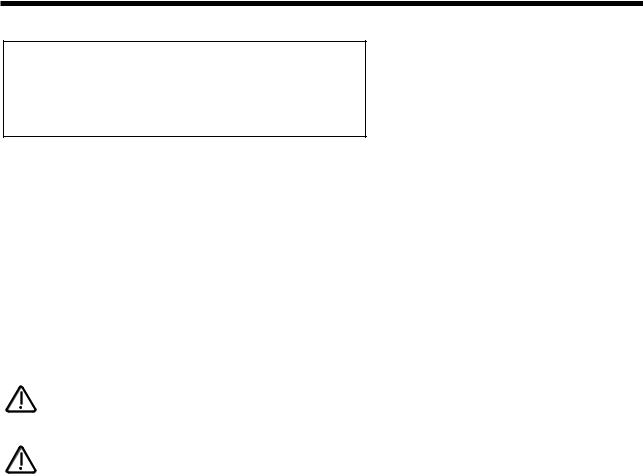
MODE SECTION
Page 18 looks like so:
Step |
Note |
Vel. |
Gate |
O1 |
O1 |
127 |
Norm |
The higher parameter is “Step Note Vel. Gate”. In this case with a value of Note.
This parameter determines what type of pattern parameter is going to be edited with the lower Data knob. Use the upper Data knob to select the parameter to be edited. The cursor indicates the current selection, in this case Note. When this parameter is set to “Step” the value of the parameter below it determines the step to be edited. Use the lower Data knob to adjust this parameter. The range of this parameter is 01 to 64 but depends on the value set in the “No of Steps” parameter above. When this parameter is set to “Note” the value of the parameter below it determines the note value of the currently selected step. Use the lower Data knob to adjust this parameter. The range of this parameter is 01 to 12 for the User Monophonic patterns ( 000 to 063 ) & -36 to +36 for the User Polyphonic patterns ( 064 to 127 ) When this parameter is set to “Vel.” the value of the parameter below it determines the velocity of the note at the currently selected step. Use the lower Data knob to adjust this parameter. The range of this parameter is 1 to 127. When this parameter is set to “Gate” the value of the parameter below it determines the gate time of the note at the currently selected step. In the Normal position the gate equals one step unless the following step is a tie. In the Tie position the notes are tied together. Use the lower Data knob to adjust this parameter. In the Rest position the note is silent. in the Glide position the Portamento effect is engaged as it does in Autoglide. The range of this parameter is Norm, Tie, Rest, Glide. Refer to page 25 for details on programming user patterns. These parameters are memorised as Pattern data.
NOTE:
The Note parameter can only be accessed if the current step’s gate is set to Norm or Glide.
NOTE:
To write any changes to the currently selected pattern into memory press the “Write” button while any of the pattern edit pages are displayed. Also note the “Memory Protect” has to be set to “Off” for this to be possible.
45

DISPLAY SECTION
bank
page |
fast data |
|
|
||
|
|
|
prog
The display shows the currently selected Performance or Program Name, Bank & Number. When editing Knobs on the front panel the relevant parameter name & value is displayed.
Page - Buttons
When editing parameters in Menus there are usually several “Pages” within each menu. The Default page on pressing any menu button is the page selected when the sound was saved. Higher pages can be accessed by pressing the “Page Up” button & lower pages can be accessed by pressing the “Page Down” button. These buttons are lit when more pages are available. If the “Page Up” button is lit there are higher pages available in the selected menu. If both page buttons are lit then pages are available in either direction in the currently selected menu. If the page. If the “Page Down” button is lit there are lower pages available in the selected menu.
Fast Data - Knobs
In Program mode the higher “Fast Data” knob will change Banks & in Program or Performance mode the lower “Fast Data” knob will change the currently selected Program or Performance. Turning this knob fast will sweep through many sounds very quickly. When editing parameters in Menus the higher “Fast Data” Knob on the right of the display is used to edit the higher parameters value. Similarly the lower parameters value can be edited in the same way using the lower “Fast Data” knob.
Prog Up/Down - Buttons
These buttons select the programs in the Nova. Pressing the Prog Up button increments the program selected by 1. Pressing the Prog Down button decrements the program selected by 1. Holding either button down will scroll through the programs.
NOTE:
When these buttons are lit, they will change a Program.
Bank Up/Down - Buttons
These buttons select the banks of programs in the Nova. Pressing the Bank Up button changes the program selected to the same number program in the B bank. Pressing the Bank Down button changes the program selected to the same number program in the A bank.
NOTE:
When these buttons are lit, they will change a Performance.
NOTE:
These buttons have no function when selecting Performances as there is only 1 bank of Performances available.
46

ARPEGGIATOR SECTION
Arpeggiator
menu |
on/off |
|
latch |
mute |
speed |
|
This section contains all the knobs & buttons associated with the Arpeggiator.
Speed - Knob
This knob controls the speed at which the Arpeggiator sweeps through is patterns. Anticlockwise the speed is slow, clockwise the speed is fast. The range of this parameter is 64 bpm to 191bpm. This parameter is memorised with Programs in Program mode & Performances in Performance mode.
NOTE:
If the LFOs are synchronised to Internal MIDI Clock this control sets the speed of the Internal MIDI Clock & the LFOs & / or Delay will be synchronised with the Arpeggiator at whatever time signature has been selected in the LFOs & / or Delay.
On/Off - Button
This buttons determines if the Arpeggiator is active or disabled in the currently selected program. Pressing this button makes the Arpeggiator active & the button will light. Pressing it again will deactivate the Arpeggiator & the light will go out. The range of this parameter is On & Off. This parameter is memorised with Programs in Program mode & Performances in Performance mode.
Latch - Button
This button determines the way in which the Arpeggiator remembers which notes you are playing or have played on the Master Keyboard. When this is “Off” ( unlit ) the Arpeggiator will only sweep through its patterns when you hold down notes on the Master Keyboard. If you are not playing any notes on the Master Keyboard no arpeggio will be heard. If the “latch” is set to “On” ( Lit ) the Arpeggiator remembers what notes you last played. i.e. If you play a C triad & then release the keys on the Master Keyboard the Arpeggiator will not stop, it will continue to sweep through the C triad until a new set of notes is played, then it will sweep through the new notes until another set it played. etc. etc. The range of this parameter is On & Off. This parameter is memorised with a Program.
NOTE:
This parameter can be controlled via MIDI in the Performance mode. To do so connect a Sustain Pedal to the Master Keyboard. The Nova can read MIDI sustain information as Arpeggiator latch On / Off, so depressing the sustain pedal will switch the Arpeggiator Latch “On” & releasing the sustain pedal will switch it “Off”. For this to work properly the Master Keyboard should be transmitting on the same MIDI channel as Nova is set to receive on & set the “Sustain” parameter in the MIDI button menu for the selected Part to “Arp Latch”. Additionally, this parameter may work in reverse to the manner described if the incorrect footswitch is used with the Master Keyboard. If this is the case, set the Sustain parameter in the MIDI button menu for the selected part to Arp latch ( I ). In Program Mode, the sustain pedal always latches the Arpeggiator while it is enabled. If the Arpeggiator is not enabled, the sustain pedal will act as a normal sustain.
Mute - Button
This button determines if the Arpeggiator is heard in the currently selected Program. When this button is unlit the Arpeggiator is on & the sound can be heard. In the “Muted” ( Lit ) position, the Arpeggiator is still running in the background but is no longer passing the notes to the Program or MIDI & the sound can no longer be heard. This parameter is memorised with a Program.
47

ARPEGGIATOR SECTION
Menu - Button
When this button is pressed a series of pages is available on the display containing parameters relevant to this section.
In the Arpeggiator Section there are 8 pages available. These are selected using the Page Up & Page Down buttons to the left of the display.
There are a maximum of 2 parameters displayed on any page. One for each line on the display. The “Fast Data” Knobs on the right of the display are used to alter these parameters values.
Page 1 looks like so:
Key reset |
Off |
As can be seen the parameter is “Key reset”. In this case with a value of Off.
This parameter controls the way the Arpeggiator resets itself when new notes are played on the Master Keyboard. Use the higher Fast Data knob to adjust the value. In the “Off” position the cycle of the Arpeggiator is not interrupted when new notes are played on the Master Keyboard, the Arpeggiator simply changes the notes being played to the new ones. In the “On” position the cycle of the Arpeggiator is reset to the start of its patterns when new notes are played on the Master Keyboard. In this condition if the Quantise parameter on page 3 of the Arp menu is set to “Off” it behaves like triggering a loop in a sequencer. If the Quantise parameter is set to modes 1 or 3, the reset will occur at the start of the next step. If the Quantise is set to modes 2 or 4, notes played slightly late will reset immediately & following steps will be in sync. The range of this parameter is On & Off. This parameter is memorised with a Program.
Page 2 looks like so:
Pattern |
Bank |
Mono |
Pattern |
no. |
12O |
As can be seen the higher parameter is “Pattern bank”. In this case with a value of Mono.
This parameter determines type of Pattern the Arpeggiator will use. Use the Higher Fast Data knob to adjust the value. The “Mono” Bank is 128 preset patterns that are Monophonic ( a single note is played at any one time ). The “Poly” Bank is 128 preset patterns that are Polyphonic( all the notes played on the Maser Keyboard are played at once & transposed ). The “User” Bank is 128 patterns that are user programmable in the Global Mode. Patterns 000 to 063 in this bank are Monophonic & 064 to 127 are Polyphonic. The range of this parameter is Mono, Poly, & User. This parameter is memorised with a Program.
As can be seen the lower parameter is “Pattern no.”. In this case with a value of 120.
This parameter determines which pattern in the bank specified by the parameter above is used by the Arpeggiator. Use the lower Fast Data knob to adjust the value The range of this parameter is 000 to 127. This parameter is memorised with a Program.
Page 3 looks like so:
Latch type |
Constant |
Quantise |
Mode 1 |
As can be seen the higher parameter is “Latch type”. In this case with a value of Constant.
This parameter determines how the “Latch” function behaves. Use the higher Fast Data knob to adjust the value.
In the “Constant” position, when the “Latch” is “On”, the Arpeggiator remembers what notes you last played. i.e. If you play a C triad & then release the keys on the Master Keyboard, the Arpeggiator will not stop, it will continue to sweep through the C triad until a new set of notes is played, then it will sweep through the new notes until another set it played. etc. etc. In the “Pattern” position the Arp will behave as above except that it will stop when it reaches the end of the pattern. This is like playing a loop on a sampler. Again another powerful feature for live performance. The range of this parameter is Constant & Pattern. This parameter is memorised with a Program.
48
