
Novation nova laptop manual
.pdf
ENVELOPES SECTION
Page 1 looks like so:
Env 1 velocity |
+63 |
As can be seen the higher parameter is “Env1 velocity”. In this case with a value of +63.
This parameter determines how the Velocity of the notes played on the Master Keyboard effect the amount of modulation produced by Envelope 1. In the central position of the higher Fast Data knob there is no volume velocity response to the sound. Anticlockwise of centre there will be an increasing amount of negative modulation. i.e. The volume of the sound will decrease as notes are struck harder ( with more Velocity ) on the Master Keyboard. Clockwise of centre there will be an increasing amount of positive modulation. i.e. The volume of the sound will increase as notes are struck harder ( with more Velocity ) on the Master Keyboard. The range of this parameter is -64 to +63. This parameter is memorised with a Program.
Page 2 looks like so:
Env |
2 |
velocity |
+63 |
Env |
2 |
delay |
1O |
As can be seen the higher parameter is “Env 2 velocity”. In this case with a value of +63.
This parameter determines how the Velocity of the notes played on the Master Keyboard effect the amount of modulation produced by Envelope 2. In the central position of the higher Fast Data knob there is no change to Envelope 2 amount of modulation. Anticlockwise of centre there will be an increasing amount of negative modulation. i.e. Envelope 2 amount of modulation will decrease when notes are struck harder ( with more Velocity ) on the Master Keyboard. Clockwise of centre there will be an increasing amount of positive modulation. i.e. Envelope 2 amount of modulation will increase when notes are struck harder ( with more Velocity ) on the Master Keyboard. The range of this parameter is -64 to +63. This parameter is memorised with a Program.
As can be seen the lower parameter is “Env 2 delay”. In this case with a value of 10.
This parameter introduces a Delay time before Envelope 2 starts when a note is struck on the Master keyboard. With the lower Fast Data knob fully anticlockwise there no delay. i.e. Envelope 2 will start immediately when a note is struck on the Master Keyboard. Turning this knob clockwise will introduce an increasing amount delay before Envelope 2 starts. After a note has been received from the Master keyboard. The range of this parameter is Off, 1 to 127. This parameter is memorised with a Program.
Page 3 looks like so:
Env |
3 |
velocity |
+63 |
Env |
3 |
delay |
1O |
As can be seen the higher parameter is “Env 3 velocity”. In this case with a value of +63.
This parameter determines how the Velocity of the notes played on the Master Keyboard effect the amount of modulation produced by Envelope 3. In the central position of the higher Fast Data knob there is no change to Envelope 3 amount of modulation. Anticlockwise of centre there will be an increasing amount of negative modulation. i.e. Envelope 3 amount of modulation will decrease when notes are struck harder ( with more Velocity ) on the Master Keyboard. Clockwise of centre there will be an increasing amount of positive modulation. i.e. Envelope 3 amount of modulation will increase when notes are struck harder ( with more Velocity ) on the Master Keyboard. The range of this parameter is -64 to +63. This parameter is memorised with a Program.
As can be seen the lower parameter is “Env 3 delay”. In this case with a value of 10.
This parameter introduces a Delay time before Envelope 3 starts when a note is struck on the Master keyboard. With the lower Fast Data knob fully anticlockwise there no delay. i.e. Envelope 3 will start immediately when a note is struck on the Master Keyboard. Turning this knob clockwise will introduce an increasing amount delay before Envelope 3 starts. After a note has been received from the Master keyboard. The range of this parameter is Off, 1 to 127 . This parameter is memorised with a Program.
79
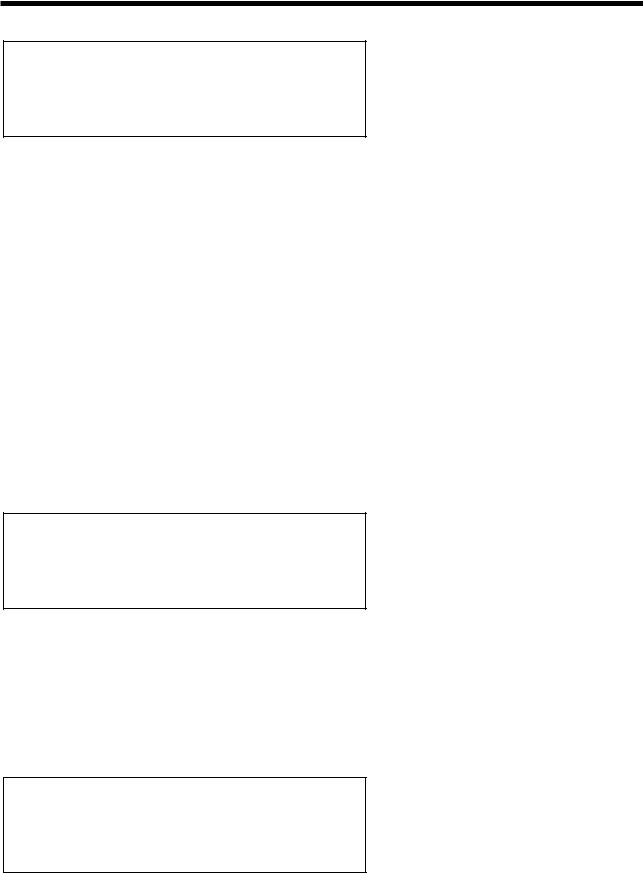
ENVELOPES SECTION
Page 4 looks like so:
Env |
1 |
MWheel |
+1O |
Env |
1 |
ATouch |
+1O |
As can be seen the lower parameter is “Env 1 MWheel”. In this case with a value of +10.
This parameter controls the volume of the Program using the Master Keyboard’s Mod Wheel. With the lower Fast Data knob fully anticlockwise when the Mod Wheel on the master keyboard is applied the volume of the Program drops correspondingly. With the lower Fast Data knob fully clockwise when the Mod Wheel on the master keyboard is applied the volume of the Program gets louder correspondingly. The range of this parameter is -64 to +63. This parameter is memorised with a Program.
As can be seen the higher parameter is “Env 1 ATouch”. In this case with a value of +10.
This parameter controls the volume of the Program using the Master Keyboard’s Aftertouch. With the higher Fast Data knob fully anticlockwise when the Aftertouch on the master keyboard is applied the volume of the Program drops correspondingly. With the higher Fast Data knob fully clockwise when the Aftertouch on the master keyboard is applied the volume of the Program gets louder correspondingly. The range of this parameter is -64 to +63. This parameter is memorised with a Program.
Trigger - Button
When this button is pressed a series of pages is available on the display containing parameters relevant to this section.
In the Trigger Menu there are 6 pages available. These are selected using the Page Up & Page Down buttons to the left of the display.
There are a maximum of 2 parameters displayed on any page. One for each line on the display. The “Fast Data” Knobs on the right of the display are used to alter these parameter’s values.
Page 1 looks like so:
Envelope triggering 1:Mult 2:Mult 3:Mult
As can be seen the parameter is “Envelope triggering”. In this case with a value of 1:Mult 2:Mult 3:Mult.
This parameter determines how the Envelopes trigger. Turning the lower Fast Data knob selects the various triggering options.
All three Envelopes are displayed on the lower Part of the display. All are currently set to “Multi” Triggering. When “Mult” ( Multi ) is selected for any envelope any new note received will retrigger the envelope. When “Sing” ( Single ) is selected there must be a gap in-between received notes for the envelope to retrigger. Legato notes will not retrigger the envelope. The range of this parameter is 1:Mult 2:Mult 3:Mult, 1:Mult 2:Mult 3:Sing, 1:Mult 2:Sing 3:Mult, 1:Mult 2:Sing 3:Sing, 1:Sing 2:Mult 3:Mult, 1:Sing 2:Mult
3:Sing, 1:Sing 2:Sing 3:Mult & 1:Sing 2:Sing 3:Sing, .This parameter is memorised with a Program.
Page 2 looks like so:
Porta |
type |
Glissando |
Porta |
mode |
Exp |
As can be seen the higher parameter is “Porta type”. In this case with a value of Glissando.
This parameter determines If the Portamento effect is smooth or stepped in semitones. Use the higher Fast Data knob to adjust the value of this parameter. In the Porta position the Portamento effect is smooth, notes glide smoothly from one pitch to another determined by the Porta Time setting. In the Gliss position the Portamento effect is Glissando, notes glide in semitone steps from one pitch to another determined by the Porta Time setting. The range is Porta & Gliss. This parameter is memorised with a Program.
80

ENVELOPES SECTION
As can be seen the lower parameter is “Porta mode”. In this case with a value of Exp.
This parameter determines if the glide of the Portamento effect is Linear or Exponential. Use the lower Fast Data knob to adjust the value of this parameter. Some synthesisers like the TB303* have an Exponential curve which gives them a “Character” to the way slides are performed, on the other hand for Portamento lead, Linear is the norm. The range is Lin & Exp. This parameter is memorised with a Program.
Page 3 looks like so:
Poly mode |
Mode 1 |
Osc mode |
Percussive |
As can be seen the higher parameter is “Poly mode”. In this case with a value of Mode 1.
This parameter determines If new voices are used when the same note is played. Use the higher Fast Data knob to adjust the value of this parameter. In the “Mode 1” position the voice allocation behaves like most modern synthesisers. i.e. a new voice is allocated to every new note played even if the new note is being already played by another voice. In the “Mode 2” position the voice allocation behaves like vintage 8 / 6 voice analogue synthesisers. i.e. If a new note is played that is already being played by another voice the existing voice is soft retriggered & plays the new note. No new voice is allocated. The range is Mode 1 & Mode 2. This parameter is memorised with a Program.
As can be seen the lower parameter is “Osc mode”. In this case with a value of Percussive.
This parameter determines if the Oscillators are reset on note on or not. Use the lower Fast Data knob to adjust the value of this parameter. In the “Percussive” position the Oscillators are reset on note on. This makes it possible to create “Punchy” basses & Drum sounds. In the “Ensemble” position all the Oscillators are free running & this allows the creation of fat string sounds etc. The range is Percussive & Ensemble. This parameter is memorised with a Program.
Page 4 looks like so:
Glide type
Normal glide
As can be seen the lower parameter is “Glide type”. In this case with a value of Normal Glide.
This parameter determines how the Portamento is controlled. Turning the lower Fast Data knob fully anticlockwise sets this parameter to the “Normal” position. In this mode the Portamento behaves normally. Turning this knob clockwise selects the “AutoGlide” option”. In this mode the Portamento will be switched off when notes are played with a gap in-between them however when Legato ( overlapping ) notes are received the Portamento effect is switched on. This is particularly useful as it makes TB303* type glides in a sequencer very easy to program by simply overlapping the notes where you want the glide to occur. From this position turning the knob clockwise brings up the Preglide options. When these options are selected a “Preglide” is applied to the pitch of the oscillators starting a a pitch determined by the PreGlide selected & gliding up or down to the normal pitch. The time it takes to do this is determined by the Portamento time. The Preglide is triggered with every note received. Below is a description of the different types of PreGlide available.
2 semitones down |
A Glide from 2 semitones down is applied to the Oscillators. |
2 semitones up |
A Glide from 2 semitones up is applied to the Oscillators. |
5 semitones down |
A Glide from 5 semitones down is applied to the Oscillators. |
5 semitones up |
A Glide from 5 semitones up is applied to the Oscillators. |
7 semitones down |
A Glide from 7 semitones down is applied to the Oscillators. |
7 semitones up |
A Glide from 7 semitones up is applied to the Oscillators. |
12 semitones down |
A Glide from 12 semitones down is applied to the Oscillators. |
12 semitones up |
A Glide from 12 semitones up is applied to the Oscillators. |
The range of this parameter is Normal Glide, Auto Glide, 2 semitones down, 2 semitones up, 5 semitones down, 5 semitones up, 7 semitones down, 7 semitones up, 12 semitones down & 12 semitones up. This parameter is memorised with a Program.
81

ENVELOPES SECTION
NOTE:
You cannot have different settings of this parameter in different Envelopes.
Page 5 looks like so:
Unison |
Off |
Unison mode |
2 voice |
The higher parameter is “Unison”. In this case with a value of Off.
This parameter activates the Unison mode. Use the upper Data knob to adjust the value of this parameter. When this parameter is set to Off only one voice is used per note in a Program. When this parameter is set to On more than one voice is used per note in a Program. The number of voices used per note is determined by the Unison mode parameter on the lower line of this page. The range of this parameter is On & Off. This parameter is memorised with a Program.
The lower parameter is “Unison mode”. In this case with a value of 2 voice.
This parameter determines the number of voices used on one note when the Unison mode is active. Use the lower Data knob to adjust the value of this parameter. Larger values tend to create fatter sounds. The range of this parameter is 2 to 8. This parameter is memorised with a Program.
NOTE:
Large voice settings of the Unison mode can be quite polyphony hungry. For example a setting of 8 voice will produce a fat sound but 2 notes will consume all 16 voices.
Page 6 looks like so:
DCO / VCO mode |
VCO |
Constant gate |
On |
The higher parameter is “DCO / VCO mode”. In this case with a value of VCO.
This parameter determines the behaviour of the Oscillators tunings. Use the higher Data knob to adjust this parameter. When this parameter is set to DCO the tuning between the oscillators is perfect. This is the case on “DCO” ( Digitally Controlled
Oscillator ) synthesisers such as the Roland Juno 106* or Juno 60*. Setting this parameter to VCO recreates the classic “VCO” ( Voltage Controlled Oscillator ) characteristics of imperfect oscillator tuning. The range of this parameter is DCO & VCO. This parameter is memorised with a Program.
* Juno 106 & Juno 60 are trademarks copyright of Roland Corp. Japan.
The lower parameter is “Constant gate”. In this case with a value of On.
This parameter determines if the envelopes are “constantly” gated on as if C3 was being played & held down. Use the lower Data knob to adjust this parameter. When this parameter is set to On the signals fed into the Inputs ( & that are assigned as Special waveforms to the Oscillators ) are passed through the Nova’s synthesis engine without requiring a MIDI Note message to trigger the envelopes. Also this feature can be used to create sustained sound effects that require no trigger note. When a Program that has this parameter set to On is selected, the Program will sound straight away as if C3 was played. This will continue until another program is selected. When this parameter is set to Off normal operation occurs. i.e. a note on message is required to trigger the envelopes before any sound can be heard. The range of this parameter is On & Off. This parameter is memorised with a Program.
NOTE:
When the Arpeggiator is active Constant gate no longer functions.
82

EFFECTS SECTION
Effects
menu delay reverb chorus..
copy |
dist/EQ |
pan.. vocoder |
effect |
|
config |
|
|
This section contains all the knobs & buttons associated with the Effects Section.
There are 7 effects available on each Program in the Nova.
Delay |
- |
Button |
Reverb |
- |
Button |
Chorus |
- |
Button |
Dist/EQ/Config |
- |
Button |
Pan |
- |
Button |
Vocoder |
- |
Button |
These buttons select the effect that will assigned to the Effect knob & which set of effects parameters will be displayed when the Menu button is pressed. i.e. If the Delay button is pressed ( lit ) the the effect knob controls the amount of Delay & the Delay parameters are displayed when the menu button is pressed, similarly if the Reverb button is pressed ( lit ) then the effect knob controls the amount of Reverb & the Reverb parameters are displayed when the menu button is pressed. etc. etc.
Effect - Knob
This knob controls the amount of effect that is currently selected in the effects section. i.e. If the Delay button is pressed ( lit ) the the effect knob controls the amount of Delay, similarly if the Reverb button is pressed ( lit ) then the effect knob controls the amount of Reverb. etc. etc. Fully anticlockwise no effect will be heard & as the knob is rotated clockwise more & more effect is added. When the Vocoder button is selected the knob controls the balances between the Carrier, Modulator & Vocoder output signals. At a position of 000 the Program ( Carrier ) only will be heard. Turning the knob to the mid position will fade this into the Vocoder’s output. At the Mid position only the Vocoder’s output will be heard. Tuning the knob clockwise from the mid position fades out the Vocoder’s output & fades in the Modulator’s signal. At the fully clockwise position only the Modulator will be heard. The range of these parameters is 000 to 127. This parameter is memorised with a Program in Program Mode or memorised with a Program or Performance in Performance Mode depending on the value of the Part’s “Effects Used” parameter.
NOTE:
Setting the Vocoder balance to anything other than 000 activates the Vocoder.
NOTE:
When a Performance / Program, “[V]” will appear after the Performance / Program name.
Menu - Button ( Delay selected )
When this button is pressed a series of pages is available on the display containing parameters relevant to this section.
In the Delay section there are 4 pages available. These are selected using the Page Up & page Down buttons to the left of the display.
There are a maximum of 2 parameters displayed on any page. One for each line on the display. The “Fast Data” Knobs on the right of the display are used to alter these parameter’s values.
83

EFFECTS SECTION
Page 1 looks like so:
Delay time |
O2O |
Feedback |
O9O |
As can be seen the higher parameter is “Delay time”. In this case with a value of 020
This parameter determines the Delay time of this effect. Use the higher Fast Data knob to adjust this parameter. The range of this parameter is 00 to 127. This parameter is memorised with a Program in Program Mode or memorised with a Program or Performance in Performance Mode depending on the value of the Part’s “Effects Used” parameter.
NOTE:
If the Sync ( Delay ) parameter is set to anything but “Off”, this parameter will not work.
As can be seen the lower parameter is “Feedback”. In this case with a value of 090.
This parameter determines how much feedback there is in the Delay effect. Use the Lower Fast Data knob to adjust this parameter. The higher the value of this parameter the more “Repeats” are in the delayed signal. The range of this parameter is 000 to 127. This parameter is memorised with a Program in Program Mode or memorised with a Program or Performance in Performance Mode depending on the value of the Part’s “Effects Used” parameter.
Page 2 looks like so:
Stereo width |
O1O |
Delay ratio |
1:1 |
The higher parameter is “Stereo width”. In this case with a value of 010.
This parameter determines how wide the stereo image of the delay is. Use the upper Data knob to adjust this parameter. In the 000 position the Delay is mono. In the 127 position the delay is fully stereo. The range of this parameter is 000 to 127. This parameter is memorised with a Program in Program Mode or memorised with a Program or Performance in Performance Mode depending on the value of the Part’s “Effects Used” parameter.
The lower parameter is “Delay ratio”. In this case with a value of 1:1.
This parameter determines the relationship of the Delay times in the Delay. In the 1:1 position the Left & Right channel Delays are the same Delay time. In the 1:0.5 position the Right Delay is half the time of the Left Delay. In the 0.5:1 position the Left Delay is half the time of the Right Delay. In the Off:1 position the there is no output from the Left Delay & there is an output from the Right Delay at the specified delay time.The range of this parameter is 1:1, 1:0.75, 0.75:1, 1:0.66, 0.66:1, 1:0.5, 0.5:1, 1:0.33, 0.33:1, 1:0.25, 0.25:1, 1:Off & Off:1. This parameter is memorised with a Program in Program Mode or memorised with a Program or
Performance in Performance Mode depending on the value of the Part’s “Effects Used” parameter.
Page 3 looks like so:
Sync |
32nd triplet |
|
Delay |
HF damp |
O2O |
As can be seen the higher parameter is “Sync”. In this case with a value of 32nd Triplet.
This parameter determines if the delay is synchronised to MIDI Clock or not & at what resolution. Use the higher Fast Data knob to adjust this parameter. Turning the higher Fast Data knob fully anticlockwise selects the “Off” option which means the Delay is running on its own clock & is not in sync with anything else. Turning the knob clockwise from this position makes the Delay sync to Internal or External MIDI Clock in various signatures ranging from 12 Bars to 32nd Triplets.
84

EFFECTS SECTION
The range of this parameter is Off, 32 Triplet, 32nd, 16th Triplet, 16th, 8th Triplet, 16th Dotted, 8th, 4th Triplet, 8th Dotted, 4th, 2nd Triplet, 4th Dotted, 2nd, 1 Bar Triplet, 2nd Dotted, 1 Bar, 2 Bar Triplet, 1 Bar Dotted, 2 Bars, 4 Bar Triplet, 3 Bars, 5 Bar Triplet, 4 Bars, 3 Bar Dotted ( 4.5 Bars ), 7 Bar Triplet, 5 Bars, 8 Bar Triplet, 6 Bars, 7 bars, 5 Bar Dotted ( 7.5 Bars), 8 Bars, 6 Bar Dotted ( 9 Bars ), 7 Bar Dotted ( 10.5 bars ) & 8 Bar Dotted ( 12 Bars ). This parameter is memorised with a Program in Program Mode or memorised with a Program or Performance in Performance Mode depending on the value of the Part’s “Effects Used” parameter.
NOTE:
If this parameter is set to anything but “Off”, the Delay Time parameter will not work.
As can be seen the lower parameter is “Delay HF damp”. In this case with a value of 20.
This parameter determines the rate at which High Frequencies decay away in repeats of the Delay. Use the lower Fast Data knob to adjust this parameter. The range of this parameter is 000 to 127. This parameter is memorised with a Program in Program Mode or memorised with a Program or Performance in Performance Mode depending on the value of the Part’s “Effects Used” parameter.
Page 4 looks like so:
Delay wheel |
+20 |
As can be seen the higher parameter is “Delay Wheel”. In this case with a value of +20.
This parameter determines how much the Mod Wheel controls the amount of Delay effect. Use the higher Fast Data knob to adjust this parameter. Fully anticlockwise, the Delay will be reduced with full modulation of the Mod Wheel. Fully clockwise, the Delay will be increased with full modulation of the Mod Wheel. The range of this parameter is -64 to +63. This parameter is memorised with a Program in Program Mode or memorised with a Program or Performance in Performance Mode depending on the value of the Part’s “Effects Used” parameter.
Menu - Button ( Reverb selected )
When this button is pressed, a series of pages is available on the display containing parameters relevant to this section.
In the Reverb section there are 3 pages available. These are selected using the Page Up & Page Down buttons to the left of the display.
There are a maximum of 2 parameter’s displayed on any page. One for each line on the display. The “Fast Data” Knobs on the right of the display are used to alter these parameters values.
Page 1 looks like so:
Type |
Gated reverse |
|
Early ref level |
6 |
|
As can be seen the higher parameter is “Type”. In this case with a value of Gated reverse.
This parameter determines the type of Reverb effect. Use the higher Fast Data knob to adjust this parameter. There are 16 different types of reverb available in the Nova. Turning the higher Fast Data knob fully anticlockwise selects Gated reverse reverb. This is a special reverb where the reverb builds to a point & then stops as opposed to decaying away like normal reverb. Turning the Fast Data knob clockwise one click selects Gated rising, again this is a gated type of reverb that is slightly reverse in characteristic. Turning the Fast Data knob clockwise one click selects Gated gentle which is a classic gated sort of reverb. Turning the Fast Data knob clockwise one click selects Gated falling which is a gated type of reverb but does decay away slightly like normal reverb.Turning the Fast Data knob clockwise one click selects Dry chamber. This is the first of the normal reverb types & represents a very small room. The rest of the reverbs model rooms that gradually get bigger & bigger, the last one being Large plate 2. The range of this parameter is Gated reverse, Gated rising, Gated gentle, Gated falling, Dry chamber, Echo chamber, Small room, Big room, Medium type 1, Medium type 2, Medium plate 1, Medium plate 2, Large type 1, Large type 2, Large plate 1 & Large plate 2. This parameter is memorised with a Program in Program Mode or memorised with a Program or Performance in Performance Mode depending on the value of the Part’s “Effects Used” parameter.
85

EFFECTS SECTION
As can be seen the lower parameter is “Early ref level”. In this case with a value of 6.
This parameter determines the level of early reflections in the reverb. Use the Lower Fast Data knob to adjust this parameter. The range of this parameter is 0 to 7. This parameter is memorised with a Program in Program Mode or memorised with a Program or Performance in Performance Mode depending on the value of the Part’s “Effects Used” parameter.
Page 2 looks like so:
Reverb |
decay |
O99 |
Reverb |
HF damp |
O2O |
As can be seen the higher parameter is “Reverb decay”. In this case with a value of 099.
This parameter determines the rate at which the Reverb effect decays away. Use the Higher Fast Data knob to adjust this parameter. The range of this parameter is 000 to 127. This parameter is memorised with a Program in Program Mode or memorised with a Program or Performance in Performance Mode depending on the value of the Part’s “Effects Used” parameter.
As can be seen the lower parameter is “HF damp”. In this case with a value of 020
This parameter determines the rate at which High Frequencies decay away in the Reverb & is called High Frequency Damping. Use the Lower Fast Data knob to adjust this parameter. The range of this parameter is 000 to 127. This parameter is memorised with a Program in Program Mode or memorised with a Program or Performance in Performance Mode depending on the value of the Part’s “Effects Used” parameter.
Page 3 looks like so:
Reverb wheel |
+5O |
As can be seen the higher parameter is “Reverb wheel”. In this case with a value of +50
This parameter determines How much the Mod Wheel controls the amount of Reverb effect. Use the higher Fast Data knob to adjust this parameter. Fully anticlockwise the Reverb will be reduced with full modulation of the Mod Wheel, fully clockwise the Reverb will be increased with full modulation of the Mod Wheel. The range of this parameter is -64 to +63. This parameter is memorised with a Program in Program Mode or memorised with a Program or Performance in Performance Mode depending on the value of the Part’s “Effects Used” parameter.
Menu - Button ( Chorus/Flanger/Phaser selected )
When this button is pressed a series of pages is available on the display containing parameters relevant to this section.
In the Chorus/Flanger/Phaser section there are 3 pages available. These are selected using the Page Up & Page Down buttons to the left of the display. There are a maximum of 2 parameters displayed on any page. One for each line on the display. The “Fast Data” Knobs on the right of the display are used to alter these parameter’s values.
Page 1 looks like so:
Type |
Quad chorus |
Speed 1 |
010 |
As can be seen the higher parameter is “Type”. In this case with a value of Quad Chorus.
This parameter determines the type of effect the Chorus/Flanger/Phaser will be. Use the higher Fast Data knob to adjust this parameter. The range of this parameter is Quad Chorus, Chorus/Flanger & Phaser. This parameter is memorised with a Program in Program Mode or memorised with a Program or Performance in Performance Mode depending on the value of the Part’s “Effects Used” parameter.
86

EFFECTS SECTION
As can be seen the lower parameter is “Speed”. In this case with a value of 010.
This parameter determines the speed of the Chorus/Flanger/Phaser LFO. Use the lower Fast Data knob to adjust this parameter. The range of this parameter is 000 to 127. This parameter is memorised with a Program in Program Mode or memorised with a Program or Performance in Performance Mode depending on the value of the Part’s “Effects Used” parameter.
Page 2 looks like so:
Mod depth |
O32 |
Feedback |
+OO |
As can be seen the higher parameter is “Mod depth”. In this case with a value of 032.
This parameter determines the depth of Chorus/Flanger/Phaser LFO Modulation to the delay time of the Chorus. Higher values tend to sound a bit wobbly. Use the higher Fast Data knob to adjust this parameter. The range of this parameter is 000 to 127. This parameter is memorised with a Program in Program Mode or memorised with a Program or Performance in Performance Mode depending on the value of the Part’s “Effects Used” parameter.
As can be seen the lower parameter is “Feedback”. In this case with a value of 00.
This parameter determines the amount of Feedback within the Chorus/Flanger/Phaser. Use the lower Fast Data knob to adjust this parameter. The range of this parameter is -64 to +63. This parameter is memorised with a Program in Program Mode or memorised with a Program or Performance in Performance Mode depending on the value of the Part’s “Effects Used” parameter.
Page 3 looks like so:
Chorus wheel |
+32 |
As can be seen the higher parameter is “Chorus wheel”. In this case with a value of +32.
This parameter determines how much the Mod Wheel controls the amount of Chorus effect. Use the higher Fast Data knob to adjust this parameter. Fully anticlockwise the Chorus will be reduced with full modulation of the Mod Wheel, fully clockwise the Chorus will be increased with full modulation of the Mod Wheel. The range of this parameter is -64 to +63. This parameter is memorised with a Program in Program Mode or memorised with a Program or Performance in Performance Mode depending on the value of the Part’s “Effects Used” parameter.
Menu - Button ( Dist/EQ/config selected )
When this button is pressed a series of pages is available on the display containing parameters relevant to this section. In the Dist/EQ/config section there are 5 pages available.
Page 1 looks like so:
Distortion wheel |
+63 |
As can be seen the higher parameter is “Distortion wheel”. In this case with a value of +63.
This parameter determines how much the Mod Wheel controls the Distortion effect. Use the higher Fast Data knob to adjust this parameter. Fully anticlockwise the Distortion will be reduced with full modulation of the Mod Wheel, fully clockwise the Distortion will be increased with full modulation of the Mod Wheel. The range of this parameter is -64 to +63. This parameter is memorised with a Program in Program Mode or memorised with a Program or Performance in Performance Mode depending on the value of the Part’s “Effects Used” parameter.
87

EFFECTS SECTION
Page 2 looks like so:
EQ |
treble |
+O4 |
EQ |
bass |
+O4 |
As can be seen the higher parameter is “EQ treble”. In this case with a value of +04.
This parameter adjusts the Treble of the selected Program. Use the higher Fast Data knob to adjust this parameter. The range of this parameter is -64 to +63. This parameter is memorised with a Program in Program Mode or memorised with a Program or Performance in Performance Mode depending on the value of the Part’s “Effects Used” parameter.
As can be seen the lower parameter is “EQ bass”. In this case with a value of +04.
This parameter adjusts the Treble of the selected Program. Use the Lower Fast Data knob to adjust this parameter. The range of this parameter is -64 to +63. This parameter is memorised with a Program in Program Mode or memorised with a Program or Performance in Performance Mode depending on the value of the Part’s “Effects Used” parameter.
Page 3 looks like so:
Comb frequency |
O69 |
Comb boost |
+1O |
As can be seen the higher parameter is “Comb frequency”. In this case with a value of 069.
This parameter adjusts the Frequency range of the Comb Filter. Use the higher Fast Data knob to adjust this parameter. The range of this parameter is-64 to +63. This parameter is memorised with a Program in Program Mode or memorised with a Program or Performance in Performance Mode depending on the value of the Part’s “Effects Used” parameter.
NOTE:
No effect will be heard when altering this parameter if the Comb Boost parameter is set to 00
As can be seen the lower parameter is “Comb boost”. In this case with a value of +10.
This parameter adjusts the amount of boost to harmonics the Comb Filter provides . Use the Lower Fast Data knob to adjust this parameter. If this parameter is set to the mid position ( 00 ) no effect will be heard. If turned Clockwise or anticlockwise from this position boost will be applied to harmonics in the sound. The range of this parameter is-64 to +63. This parameter is memorised with a Program in Program Mode or memorised with a Program or Performance in Performance Mode depending on the value of the Part’s “Effects Used” parameter.
Page 4 looks like so:
Fx config |
D + R + C |
Config morph |
+1O |
As can be seen the higher parameter is “Fx config”. In this case with a value of D + R + C.
This parameter changes the order/arrangement of the Delay, Reverb & Chorus/Flanger/Phaser effects. Use the higher Fast Data knob to adjust this parameter. Different configurations can make the effects sound quite different. i.e. a sound that is delayed then reverbed & then chorused sounds quite different to a sound that has been Chorused then Delayed then Reverbed. There are 19 different effects configurations available in the Nova. Below is a diagram showing how the “Normal” effects configuration.
88
