
Novation nova laptop manual
.pdf
EDITING & WRITING PROGRAMS
Once the destination for the Program has been decided press the Write button again & the display shows:
Name Prog BOO2
‘Sintillator M-Wh’
The name of the Program can be altered when in this mode. As can be seen in the display the first character of the Programs name has a cursor under it. Using the higher Fast Data knob you can scroll through the character set for that character. Using the lower Fast Data knob you can move the cursor horizontally.
NOTE:
Pressing the Page Up button while in this mode inserts a space at the cursor position & pressing Page Down while in this mode deletes the character to the right of the cursor.
Once the name has been selected, press write again & the display shows:
Category - |
SFX |
Write to store |
|
As can be seen the Nova is asking confirmation that you wish to write over the destination Program, replacing it with the newly edited sound. Also on the top line of the display it can be seen that there is the category parameter. This is where you set the category of the Program so that the “Finder” mode can locate programs with the same category assigned. To adjust this parameter use the higher Fast Data knob. There are 20 categories. Refer to page 35 for details on the categories.
To complete the operation press the Write button to confirm & the display shows:
Program BOO2
Saved!
This will stay on the screen for several seconds then revert back to the standard Program page.
Sintillator M-Wh
Prog BOO2
NOTE:
At any stage during the write procedure pressing the Program button will exit the write procedure & return the Display to showing the Program name & location.
NOTE:
The current selection of Oscillator, LFO & ENV2 or 3 plus the selection of Mod Sources & Mod Destinations in the Oscillator &
Filter sections are memorised when the sound is written into memory. This allows any setup to be recalled when the program is recalled which can be very useful in live performance.
29
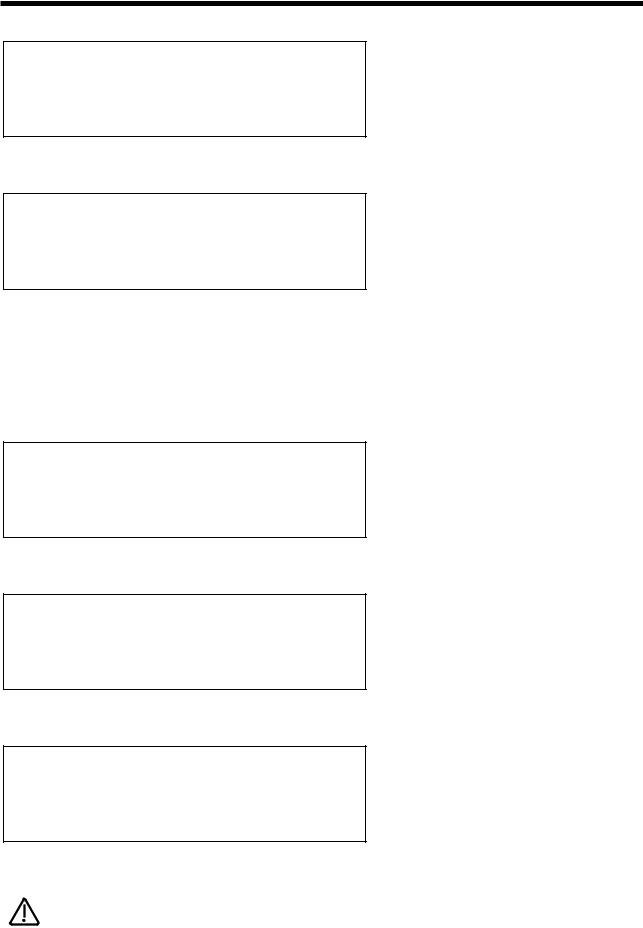
EDITING & WRITING PERFORMANCES
Editing Performances is very easy. After Pressing the Performance button the button lights & the Display shows:
Blaster Master
Perf AOOO
Performances are made up of 6 Parts. The next thing to do is select the “Part” of the Performance you wish to edit. To do this press the appropriate Part button in the Part edit section. In the above example pressing Part 1 button the display will show:
DigiTrowserCough
Prog AO3O
The display is showing the Program currently assigned to the selected Part. Any Program from any one of the Program Banks can be assigned to any Part of a Performance. You can use the Bank button & the Prog Up & Prog Down buttons to alter the Program assigned to this Part of the Performance.
When in this mode pressing the Tune, Velocity, Output, MIDI, Polyphony & Range buttons will display the relative parameters for the currently selected Part. If any of the Tune, Velocity, Output, MIDI, Polyphony & Range buttons are pressed it will flash indicating that it has been selected. This allows comparison of values in different Parts easy. For example. Press the MIDI button when a Part 1 of a Performance has been selected & the display will show:
Sustain |
Enable |
Midi Channel |
Global |
The MIDI button is flashing indicating it is selected. Pressing another Part button will light the selected button & the display will show the MIDI parameters for the newly selected Part as shown below.
Sustain |
Disable |
Midi Channel |
8 |
To exit any of the Tune, Velocity, Output, MIDI, Polyphony & Range Menus simply press the Performance button again & the display will change back to showing the currently selected Performance as shown below:
Blaster Master
Pref AOOO
For details on the parameters in the “Tune”, “Velocity”, “Output”, “MIDI”, “Polyphony”, & “Range” menus. For details refer to the “Part Edit Section” of this manual on page 96.
NOTE:
Pressing any of the Part buttons when in Performance mode not only makes the display show the Program name & location but also brings the selected Part up on the front panel controls. This allows editing of Programs possible while in Performance mode. All the edits made are transmitted as Controllers & NRPNs on the MIDI channel assigned to the Part of the Performance, so in a Multitimbral Performance each Part can be individually edited, recorded on a sequencer & played back into the Nova.
30

EDITING & WRITING PERFORMANCES
NOTE:
At any stage during editing a Performance, pressing the Performance button will exit the “Part” display & return the Display to showing the Performance name & location.
It is possible to “Solo” Parts of a Performance allowing the easy auditioning of separate Parts of a Performance. This is done by selecting the Part to be soloed & simply pressing the Solo button in the Part Edit section. The Soloed Part will be lit & the rest will flash indicating they are muted. To return to normal operation simply press the Solo button again.
It is possible to “Mute” Parts of a Performance temporarily allowing the easy auditioning of separate Parts of a Performance whilst editing or during live Performance in a Multitimbral Performance. This is done by simply pressing the Mute button in the Part edit section. When this button is lit the “Mute” mode is active. When the Mute button is lit ( active ) pressing any Part will mute & it will flash indicating that it is muted. Any number of Parts can be muted. Unlike the solo function the mute status is retained when you exit the mute mode. This is exactly like a mixing desk, if a Part is muted you will have to enter into the mute mode ( mute button lit ) to un-mute it.
This “mute status” is also memorised with a Performance. This means that you can recall a Performance with several or even all Parts muted. This allows separate sounds to be manually dropped in & out during Performance & the Performance is set up ready with the desired Parts muted.
NOTE:
More than one Part button can be pressed at once while in the mute mode ( Mute button lit ). For example if Part 1 is flashing ( muted ) & Part 2 is not ( active ) then pressing Part 1 & 2 buttons simultaneously when the Mute button is lit will make Part 1 active ( unlit ) & Part 2 muted ( flashing ). This is great in live Performance.
NOTE:
To assign no Program to a Part ( Off ) press set the Polyphony Parameter in the Polyphony button menu to “Off”.
NOTE:
Only one Performance can be used at any one time. Performances cannot be used as Parts of other Performances & you cannot assign different Performances to different MIDI channels & expect to get Multiple Performances.
NOTE:
When Performance mode is entered whatever Part was selected when the Performance was saved is selected. To adjust the Program assigned to any Part, for example Part 1, press Part 1 button even if it is already lit. It will stay lit & the display will change from showing the Performance Bank, Number & Name to displaying the Part, Program, Number & name. To return to the Performance Bank, Number & Name press the Performance button.
NOTE:
Solo part mode will be cancelled whenever a new Performance is selected.
31

EDITING & WRITING PERFORMANCES
Writing Performances into Memory
NOTE:
Writing Performances is a destructive operation. It is strongly advised to make back-ups of your data occasionally to a Computer, Sequencer or Data filing device. Factory sounds can be recalled from ROM see page 40 for details
Once a Performance has been created, you can store the Performance in any of the 128 Performances. To do so press the Write button. The display shows:
Write Perf AOOO to AOOO?
Blaster Master!
As can be seen the top line of the display shows the current Performance location & the Performances destination. The bottom line displays the Performances name, in this case Blaster Master!
While in this mode it is possible to change the destination of the new sound using the Prog Up & Prog Down buttons. For example, pressing the Prog Up button or turning the higher Fast data knob in the above example the display will show:
Write Perf AOOO to AOO1?
Pac on Spec
As can be seen the destination of the Performance to be written is now A001.
NOTE:
While in this mode the Compare button has a different function to its normal operation. The Compare button in this mode toggles between the currently edited Performance & the destination Performance. The “Performance” button will flash & the Compare button will be lit when this function is active.
Once the destination for the Performance has been decided press the Write button again & the display shows:
Name Perf AOO1
‘Blaster Master! ‘
The name of the Performance can be altered when in this mode. As can be seen in the display the first character of the Performances name has a cursor under it. Using the higher Fast Data knob you can scroll through the character set for that character. Using the lower Fast Data knob or nudge buttons you can move the cursor horizontally.
NOTE:
Pressing the Page Up button while in this mode inserts a space at the cursor position & pressing Page Down while in this mode deletes the character to the right of the cursor.
32

EDITING & WRITING PERFORMANCES
Once the name has been selected, press write again & the display shows:
Update progs ? |
No |
Write to continue |
|
As can be seen the Nova is asking confirmation that you wish to write over the destination Performance, replacing it with the newly edited Performance. On the top line of the display Nova is asking if you wish to update ( re-write ) all the Programs used in the currently selected Performance. If this parameter is set to “No” then the Performance only is written into memory. If this parameter is set to “Yes” then any alterations made to the Programs ( excluding the over-rides such as Part Volume, Arp On/Off & Effects settings if the Parts Effects used parameter in the Output menu is set to Part ) will be written into all the Programs used in the selected Performance. If this parameter is set to “Each” then any alterations made to the Programs ( excluding the over-rides such as Part Volume, Arp On/Off & Effects settings if the Parts Effects used parameter in the Output menu is set to Part ) can be selectively saved one by one. The Nova asks for confirmation to save each Part individually, showing the Part number & the Program number. Individual Parts can be left unsaved ( Skipped ) by turning the lower Fast Data knob while in this mode.
NOTE:
When in this mode the Compare button toggles between the Destination Program & the edited Program. Both the Performance & the Program buttons will flash & the Compare button will be lit when the Compare mode is active.
To complete the operation press the Write button to confirm & the display shows:
Perf AOO1
Saved!
This will stay on the screen for several seconds then revert back to the standard Performance page.
NOTE:
At any stage during the write procedure pressing the Performance button will exit the write procedure & return the Display to showing the Performance name & location.
33

MASTER VOLUME SECTION
master volume
Volume - Knob
This knob adjusts the overall output of the Nova on the Left & Right outputs.
NOTE:
This can be overridden by MIDI Controller Data. If a MIDI Controller 97 with a value of “0” has been received by the Nova, no output will be heard regardless of the position of this knob. To reset the volume either transmit the relevant MIDI Volume level or move the Volume knob ( This automatically overrides the MIDI setting ).
NOTE:
The volumes of each “Part” in a Performance can be set individually using the Part select buttons & the Level rotary in the Part Edit Section.
NOTE:
This is a Global control. If the Nova is used in “Local Off” mode the this knob will not change the volume unless a MIDI loop is present. When the “Local” parameter on page 7 of the Global menu is set to “Off” this knob ( & all the other knobs & buttons ) will not directly control the synthesiser but only output the relevant MIDI data. In this case the knob will appear to do nothing when turned unless a MIDI loop that maps the MIDI data transmitted by the Nova back to the Nova on the Global MIDI channel.
NOTE:
The Master Volume Knob always behaves as if the "Knob mode" parameter on page 11 of the Global menu is set to "Normal". In other words the Master Volume Knob is always live & turning this Knob will always alter the volume immediately regardless of the "Knob mode" parameter's setting.
34

MODE SECTION
perf prog finder compare global write demo
This is where you select the various operating modes of the Nova, initiate the Demo/Finder function, Write & Compare Performances & Programs.
Performance - Button
The Performance button is used to select the Performance mode. A Performance is the most complex sound Nova can create. A Performance is made up of 6 “Parts”. A “Program” is assigned to each “Part” & these can be set up into layers or splits etc. For more details on Performances refer to page 22.
Program - Button
The Program button is used to select the Program mode. A Program is a single sound played across the entire keyboard. For more details on Programs refer to page 21.
Demo/Finder - Button
With so many sounds it can be a little difficult to find your favourite sounds quickly. For this reason Nova features a “Finder” mode that can find similar types of sounds. The Nova has 20 “Categories” of sounds. They are as follows:
1 |
Bass |
9 |
Pad |
17 |
User 2 |
2 |
Hard Bass |
10 |
Strings |
18 |
User 3 |
3 |
Soft Lead |
11 |
Keyboard |
19 |
User 4 |
4 |
Hard Lead |
12 |
SFX |
20 |
User 5 |
5 |
Porta Lead |
13 |
Drums |
|
|
6 |
Arpeggio |
14 |
Pianos |
|
|
7 |
Motion |
15 |
Organ |
|
|
8 |
Bell |
16 |
User 1 |
|
|
Each Program in the Nova has a “Category” assigned to it. The Finder uses categories to find similar sounds. To use the Finder, press the Demo / Finder button & a small sequence will play. There are 20 different sequences, one for each of the categories. The Demos will play once then stop, to hear the demo again press the Demo/Finder button again. The display shows:
Category - |
SFX |
AOOO Sintillator |
M-W |
As can be seen the higher parameter is “Category”. In this case with a value of SFX.
This parameter determines which category of sound you wish to find. Use the higher Fast Data knob to adjust the value of this parameter. The range of this parameter is Bass, Hard Bass, Soft Lead, Hard Lead, Porta Lead, Arpeggio, Bell, Pad, Strings, keyboard, SFX, Drums, Piano & User 1 to 5.
As can be seen the Lower parameter is a Program in the selected category. In this case with a value of A000 Sintillator M-W. Use the lower Fast Data knob to select the sounds.
To return to normal operation press the Program or Performance button.
Compare - Button
This button is used to activate the Compare function. When editing a Program, it is often convenient to monitor the original in comparison to the newly modified version. This is called the compare function. To enable this feature simply press & hold down the Compare button. As soon as the button is released, the modified version of the Program will once again be available.
35

MODE SECTION
NOTE:
While the Compare button is held, it is also possible to inspect any of the original Program’s knob parameters - simply adjust any knob while the Compare button is being held. The display will show for a short while the value of the original Program’s setting then revert back to the last edited parameter. No knob parameter can actually be altered while the Compare button is held.
NOTE:
If you wish to inspect the value of a modified Program knob parameter (rather than the original Program), simply follow the above procedure, & once you have finished turning the relevant knob, release the Compare button quickly before the temporary display disappears. As soon as the Compare button is released, the temporary display will revert to showing the current modified Program’s parameter rather than the original Program’s parameter
NOTE:
In the “Write” phase, the Compare button performs a different function to it’s normal operation. The Compare button in this mode toggles between the currently edited Performance or Program & the destination Performance or Program. When the destination Program or Performance is selected, the Program and/or Performance buttons will flash & the Compare button will be lit indicating that the sound currently being produced by the Nova is the original still stored in memory.
Global - Button
The Global Mode has all the parameters that effect the “Global” operation of the Nova. This mode is accessed by pressing the Global button.
NOTE:
When any Global data is written into memory, the currently selected Program or Performance will become the “Power Up” sound. i.e. the sound the Nova defaults to when switched on.
When this button is pressed a series of pages is available on the display containing parameters relevant to this section.
In the Global Mode there are 18 pages available. These are selected using the Page Up & Page Down buttons to the left of the display.
There are a maximum of 2 parameters displayed on any page. One for each line on the display. The “Fast Data” Knobs on the right of the display are used to alter these parameters values.
Page 1 looks like so:
Master |
tune |
+OO |
Global |
MIDI chan |
1 |
As can be seen the higher parameter is “Master tune”. In this case with a value of +00.
This parameter determines Global tuning of Nova. Use the higher Fast Data knob to adjust this parameter. The range of this parameter is -64 to +63 cents. This parameter is memorised as Global.
NOTE:
To write any changes to this parameter into memory press the “Write” button while in this mode. Also note the “Memory Protect” has to be set to “Off” for this to be possible.
As can be seen the lower parameter is “Global MIDI chan”. In this case with a value of 1.
This parameter determines the Global MIDI Channel for the Nova. This Channel is used when in Program Mode & for transmission & reception of Sysex data . Use the Lower Fast Data knob to adjust this parameter. The range of this parameter is 1 to 16.
This parameter is memorised as Global.
36

MODE SECTION
NOTE:
When using the Nova Multitimbrally set the Global MIDI channel to a MIDI channel not being used buy one of the parts as incoming program change messages on the Global MIDI channel will change the Performance itself.
NOTE:
To write any changes to this parameter into memory press the “Write” button while in this mode. Also note the “Memory Protect” has to be set to “Off” for this to be possible.
Page 2 looks like so:
Sysex transmission -
Single program
As can be seen the higher parameter is “Sysex transmission”. In this case with a value of Single Program.
This parameter selects the type of data to be dumped via MIDI. Use the lower Fast Data knob to adjust this parameter. Whatever value is set on the lower line of the display is transmitted when the MIDI button is pressed in the Part edit section. The range of this parameter is Single program,All programs, Single prog request, All progs request, Single performance, All performances,
Single perf request, All perfs request, Single arp pattern, All arp patterns, Single patt request, all patts request, Global parameters, Globals request, Total data, Total data request, Program bank A, Program bank B, Program bank A request, Program bank B request, Performance bank A & Performance bank A request. This parameter is memorised as Global.
NOTE:
The Nova can accept System Exclusive dumps while in any mode.
NOTE:
To write any changes to this parameter into memory press the “Write” button while in this mode. Also note the “Memory Protect” has to be set to “Off” for this to be possible.
Page 3 looks like so:
Sysex reception -
Normal (RX as sent)
As can be seen the higher parameter is “Sysex Reception”. In this case with a value of Normal (Rx as sent).
This parameter determines if incoming Sysex data will be received & if it is Bank dumps, where it will be stored. Use the lower Fast Data knob to adjust this parameter. If this parameter is set to “Normal (Rx as sent)” the system exclusive is enabled & any incoming bank dumps will be stored in the same location as they were sent. i.e. a Prog bank A dump will be stored in Prog bank A. If this parameter is set to “All progs to bank A” any incoming Program bank dump will be written into Program bank A regardless of their original location. All banks of Programs are accounted for. If this parameter is set to “All perfs to bank A” any incoming Performance bank dump will be written into Performance bank A regardless of their original location ( this is primarily for use when dumping from a Supernova ). All banks of Performances are accounted for. If this parameter is set to “Disabled” no sysex will be received. The range of this parameter is Disabled, Normal ( Rx as sent ), All progs to bank A, All progs to bank B & All perfs to bank A. This parameter is memorised as Global.
NOTE:
To write any changes to this parameter into memory press the “Write” button while in this mode. Also note the “Memory Protect” has to be set to “Off” for this to be possible.
37

MODE SECTION
Page 4 looks like so:
MIDI clock |
Int |
Breath control |
Off |
As can be seen the higher parameter is “MIDI clock”. In this case with a value of Int.
This parameter determines If the Nova is syncing to Internal or External MIDI Clock. Use the higher Fast Data knob to adjust this parameter. The range of this parameter is Int & Ext. This parameter is memorised as Global.
NOTE:
To write any changes to this parameter into memory press the “Write” button while in this mode. Also note the “Memory Protect” has to be set to “Off” for this to be possible.
As can be seen the lower parameter is “Breath control”. In this case with a value of Off.
This parameter determines if the Nova re-maps incoming Breath Control MIDI data ( CC no 2 ) into Mod wheel data ( CC no 1 ), Aftertouch data or any controller from 3 to 119, Pitchbend data & a selection of NRPN’s . Use the Lower Fast Data knob to adjust this parameter. This allows incoming Breath Control data to manipulate most of Nova’s key parameters directly. The range of this parameter is Off, MW, A/T, CC3 to 119, Bend, Bend+, Bend-, NRPN75 to NRPN77, NRPN95 & NRPN96. This parameter is memorised as Global.
NOTE:
To write any changes to this parameter into memory press the “Write” button while in this mode. Also note the “Memory Protect” has to be set to “Off” for this to be possible.
Page 5 looks like so:
Breath |
mode |
Absolute |
Breath |
sensing |
Norm |
As can be seen the higher parameter is “Breath mode”. In this case with a value of Absolute.
This parameter determines how incoming Breath controller information is interpreted by the Nova. Use the higher Fast Data knob to adjust this parameter. If this is set to Absolute then the destination ( the parameter assigned with the “Breath control” parameter on Page 6 of global mode ) will be modulated directly regardless of its setting in the currently assigned program. If this parameter is set to Mod+ then the breath control value would be added to the value of the destination in the currently loaded program. If this parameter is set to Modthen the breath control value would be subtracted from the value of the destination in the currently loaded program. i.e. If the destination was Cutoff Frequency & the currently assigned programs Cutoff Frequency was assigned to a level of 64, in Absolute mode when a breath control message with a value of 1 was received the Cutoff Frequency would change to 1. If in this case this parameter was set to Mod+ the value of the Cutoff Frequency would be 65 & if in this case this parameter was set to Modthe value of the Cutoff Frequency would be 63. The range of this parameter is Absolute, Mod+ & Mod-. This parameter is memorised as Global.
NOTE:
To write any changes to this parameter into memory press the “Write” button while in this mode. Also note the “Memory Protect” has to be set to “Off” for this to be possible.
As can be seen the lower parameter is “Breath sensing”. In this case with a value of Norm.
This parameter determines how sensitive the Nova is to incoming breath controller messages. Incoming Breath control messages can be dealt with as they are when this parameter is set to normal. If this parameter is set to a negative number ( -3 for example ) incoming breath control messages are scaled down, alternatively incoming breath control messages can be exaggerated , or amplified, by setting this parameter to a positive number ( +3 for example ). Use the Lower Fast Data knob to adjust this parameter. The range of this parameter is -5 to -1, Norm & +1 to +5. This parameter is memorised as Global.
38
