
- •Contents
- •About Getting Started Modeling Processes with Solids
- •Why Use Solids Simulation?
- •Sessions in this Book
- •Using Backup Files
- •Related Documentation
- •Installation Manual
- •User Guide
- •Technical Support
- •World Wide Web
- •Hours
- •Modeling Coal Drying
- •Coal Drying Flowsheet
- •Drawing the Graphical Simulation Flowsheet
- •Stream Classes and Substreams
- •Specifying Components
- •Defining Properties
- •For More Information on the HCOALGEN Model
- •Entering Stream Data
- •Specifying Blocks
- •Using a Calculator Block to Control Drying
- •Running the Simulation
- •Examining Simulation Results
- •Exiting Aspen Plus
- •Modeling Coal Combustion
- •Coal Combustion Flowsheet
- •Starting Aspen Plus
- •Opening an Existing Run
- •If Your Saved File Solid1.apw is Not Displayed
- •Saving a Run Under a New Name
- •Drawing the Graphical Simulation Flowsheet
- •Changing the Stream Class
- •Adding Components to the Model
- •Defining Properties
- •Change the Heat of Combustion Method for Coal
- •Specify the Heat of Combustion for Coal
- •Specifying the Air Stream
- •Specifying Unit Operation Models
- •Specify the Splits for the SSplit Block
- •Defining a Calculator Block
- •Specify the Calculations to be Performed
- •Specify When the Calculator Block Should be Run
- •Running the Simulation
- •Examining Results
- •Exiting Aspen Plus
- •Modeling Gas-Solid Separators
- •Gas-Solid Separation Flowsheet
- •Starting Aspen Plus
- •Opening an Existing Run
- •If Your Saved File Solid2.apw is Not Displayed
- •Saving a Run Under a New Name
- •Drawing the Graphical Simulation Flowsheet
- •To Update the Title for This Simulation
- •Running the Simulation
- •Examining Results
- •Exiting Aspen Plus
- •Modeling Polymer Recovery
- •Polymer Recovery Flowsheet
- •Starting Aspen Plus
- •To Specify the Application Type and Run Type for the New Run
- •Drawing the Graphical Simulation Flowsheet
- •Specifying Components
- •Defining Properties
- •Defining Stream Conditions
- •Entering Block Specifications
- •Enter Specifications for the CCD Model
- •To Learn More about the Cyclone Model Using Help
- •Enter Specifications for the Cyclone Model
- •To Specify That the Mixer Block DRIER Operates at 15 psi
- •Enter Specifications for the HyCyc Model
- •Running the Simulation
- •Examining Results
- •Exiting Aspen Plus
- •Connecting to the Aspen Plus Simulation Engine
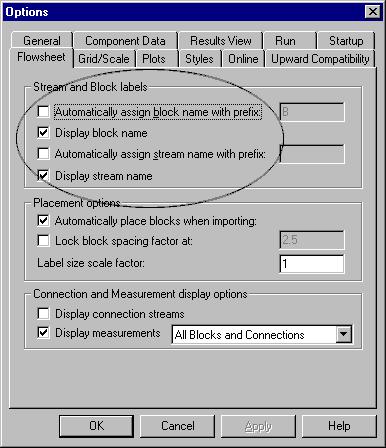
Drawing the Graphical Simulation Flowsheet
In this simulation, begin building the process flowsheet. Since you will enter your own block and stream IDs, turn off the automatic naming of blocks and streams, which provide these IDs automatically.
1From the Tools menu, select Options. The Options dialog box appears.
2Select the Flowsheet tab.
3Clear the Automatically Assign Block Name with Prefix and Automatically Assign Stream Name with Prefix checkboxes.
4Click OK to close the Options dialog box and apply the changes.
5-4 • Modeling Polymer Recovery |
Getting Started - Solids |
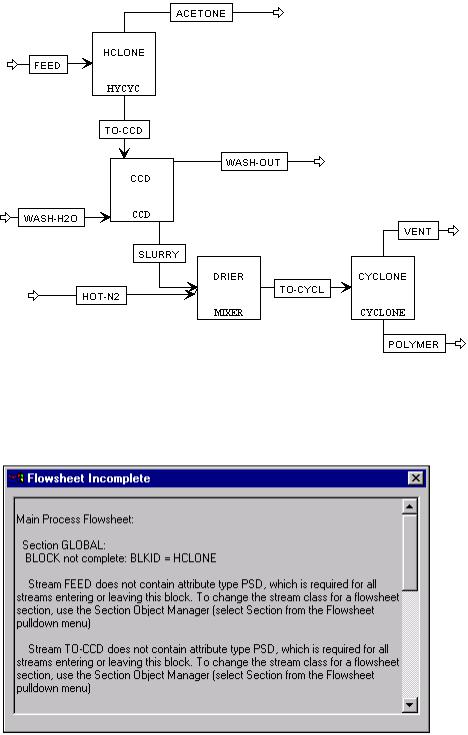
5Place the flowsheet blocks and streams to create the graphical simulation flowsheet shown below. (See Getting Started Building and Running a Process Model, Chapter 3, if you need to review how to create a graphical simulation flowsheet.)
6When the flowsheet is complete as shown, click  .
.
The Flowsheet Incomplete window appears, indicating that the hydrocyclone and cyclone models require their connecting streams to have a particle size distribution.
7 Click  to close the Flowsheet Incomplete window.
to close the Flowsheet Incomplete window.
Getting Started - Solids |
Modeling Polymer Recovery • 5-5 |
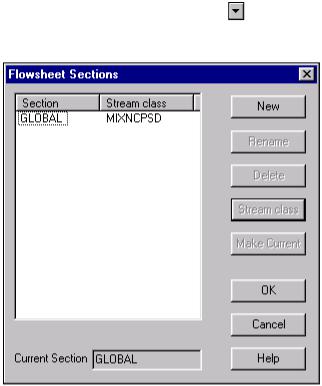
To Change the |
1 |
From the Flowsheet menu, select Flowsheet Sections. |
|
|
The Flowsheet Sections dialog box appears. The section |
||
Stream Class for the |
|
||
Simulation |
|
GLOBAL is highlighted. |
|
|
2 |
Click Stream class. |
|
|
|
The Stream Class dialog box appears. |
|
|
3 |
In the Stream class field, click |
and select MIXNCPSD. |
|
4 |
Click OK to close the dialog box. |
|
5Click OK to close the Flowsheet Sections dialog box.
6Click  .
.
The Flowsheet Complete dialog box may appear.
7Click OK to continue.
5-6 • Modeling Polymer Recovery |
Getting Started - Solids |
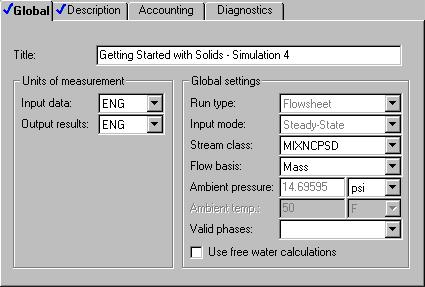
Specifying Title, Stream Properties,
and Global Options
The Data Browser window appears. The Setup | Specifications | Global sheet displays defaults Aspen Plus uses for other forms. Use this sheet to give your simulation a title, and to review the stream properties and global options that were set when you selected the Solids with English Units application type.
The Run type field displays Flowsheet, which is appropriate for this simulation.
It is always good practice to describe your simulation by entering a title for the simulation.
1In the Title field, enter Getting Started with Solids - Simulation 4.
The Solids with English Units application type sets the following global defaults for solids applications:
•ENG units (English Engineering Units).
•Mass Flow basis for all flow inputs
There are no other changes required on the Setup | Specifications | Global sheet.
Getting Started - Solids |
Modeling Polymer Recovery • 5-7 |
