
- •Contents
- •About Getting Started Modeling Processes with Solids
- •Why Use Solids Simulation?
- •Sessions in this Book
- •Using Backup Files
- •Related Documentation
- •Installation Manual
- •User Guide
- •Technical Support
- •World Wide Web
- •Hours
- •Modeling Coal Drying
- •Coal Drying Flowsheet
- •Drawing the Graphical Simulation Flowsheet
- •Stream Classes and Substreams
- •Specifying Components
- •Defining Properties
- •For More Information on the HCOALGEN Model
- •Entering Stream Data
- •Specifying Blocks
- •Using a Calculator Block to Control Drying
- •Running the Simulation
- •Examining Simulation Results
- •Exiting Aspen Plus
- •Modeling Coal Combustion
- •Coal Combustion Flowsheet
- •Starting Aspen Plus
- •Opening an Existing Run
- •If Your Saved File Solid1.apw is Not Displayed
- •Saving a Run Under a New Name
- •Drawing the Graphical Simulation Flowsheet
- •Changing the Stream Class
- •Adding Components to the Model
- •Defining Properties
- •Change the Heat of Combustion Method for Coal
- •Specify the Heat of Combustion for Coal
- •Specifying the Air Stream
- •Specifying Unit Operation Models
- •Specify the Splits for the SSplit Block
- •Defining a Calculator Block
- •Specify the Calculations to be Performed
- •Specify When the Calculator Block Should be Run
- •Running the Simulation
- •Examining Results
- •Exiting Aspen Plus
- •Modeling Gas-Solid Separators
- •Gas-Solid Separation Flowsheet
- •Starting Aspen Plus
- •Opening an Existing Run
- •If Your Saved File Solid2.apw is Not Displayed
- •Saving a Run Under a New Name
- •Drawing the Graphical Simulation Flowsheet
- •To Update the Title for This Simulation
- •Running the Simulation
- •Examining Results
- •Exiting Aspen Plus
- •Modeling Polymer Recovery
- •Polymer Recovery Flowsheet
- •Starting Aspen Plus
- •To Specify the Application Type and Run Type for the New Run
- •Drawing the Graphical Simulation Flowsheet
- •Specifying Components
- •Defining Properties
- •Defining Stream Conditions
- •Entering Block Specifications
- •Enter Specifications for the CCD Model
- •To Learn More about the Cyclone Model Using Help
- •Enter Specifications for the Cyclone Model
- •To Specify That the Mixer Block DRIER Operates at 15 psi
- •Enter Specifications for the HyCyc Model
- •Running the Simulation
- •Examining Results
- •Exiting Aspen Plus
- •Connecting to the Aspen Plus Simulation Engine

Modeling Coal Drying
In this simulation you will simulate a coal drying process.
You will:
•Change the global stream class
•Define nonconventional solid components
•Specify physical properties for nonconventional solid components
•Specify streams with nonconventional solid components
•Modify component attributes in a unit operation block
•Use Help
•Analyze the results
Allow about 30 minutes to complete this simulation.
Getting Started - Solids |
Modeling Coal Drying • 2-1 |

Coal Drying Flowsheet
The process flow diagram and operating conditions for this simulation are shown in the following figure. A wet coal stream and a nitrogen stream are fed to a drier. There are two products from the drier: a stream of dried coal and a stream of moist nitrogen.
|
|
|
EXHAUST |
|
Temp = 77 F |
|
|
||
Pres = 14.7 PSI |
|
|
||
Coal Flow = 10000 lb/hr |
|
|
||
Water Content = 25 wt% |
DRIER |
|||
WET COAL |
||||
|
Isobaric |
|||
|
|
|
Adiabatic |
|
|
|
|
|
|
NITROGEN
Temp = 270 F
Pres = 14.7 PSI
Mass Flow = 50000 lb/hr Mole Fraction N2 = 0.999 Mole Fraction O2 = 0.001
DRY COAL
Water Content = 10 wt%
To Start Aspen Plus 1 From your desktop, click Start and then select Programs.
2Select AspenTech | Aspen Engineering Suite | Aspen Plus 11.1 | Aspen Plus User Interface.
The Aspen Plus Startup dialog box appears. Aspen Plus displays a dialog box whenever you must enter information or make a selection before proceeding. In this simulation, use an Aspen Plus template.
3Select Template.
4Click OK to apply this option.
The New dialog box appears. Use this dialog box to specify the application type and the run type for the new run. Aspen Plus uses the application type to automatically set various defaults appropriate to your application.
2-2 • Modeling Coal Drying |
Getting Started - Solids |
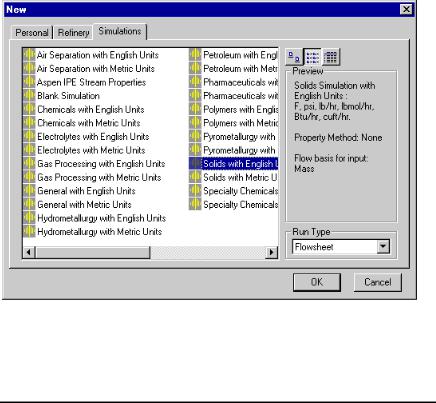
To Specify the Application Type and Run Type for the New Run
1 Select the Solids with English Units template.
The default run type, Flowsheet, is appropriate for this simulation.
2Click OK to apply these options.
It takes a few seconds for Aspen Plus to apply these options.
Note: If the Connect to Engine dialog box appears, see Chapter 6.
The Aspen Plus main window is now active.
Drawing the Graphical Simulation Flowsheet
In this simulation, begin building the process flowsheet. Since you will enter your own block and stream IDs, turn off the automatic naming of blocks and streams, which provide these IDs automatically.
1From the Tools menu, select Options. The Options dialog box appears.
2Select the Flowsheet tab.
Getting Started - Solids |
Modeling Coal Drying • 2-3 |
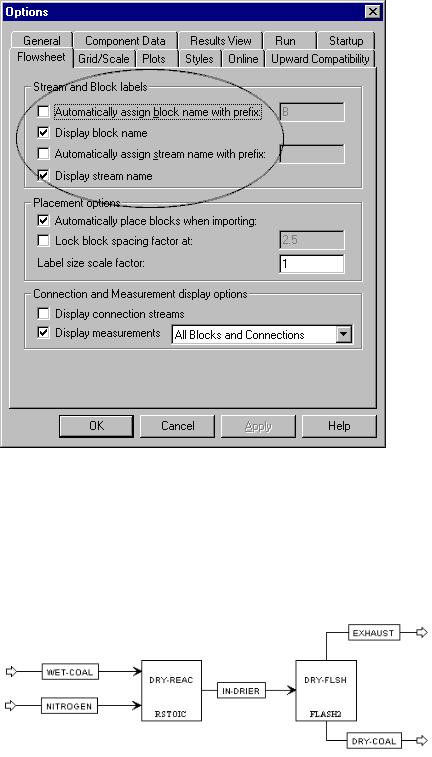
3Clear the Automatically Assign Block Name with Prefix and Automatically Assign Stream Name with Prefix checkboxes.
4Click OK to close the Options dialog box and apply the changes.
The simulation flowsheet shown in the following figure feeds the WET-COAL stream and the NITROGEN stream to an RStoic model. In the RStoic block, a portion of the coal reacts to form water. Because the RStoic model has a single outlet stream, use a Flash2 model to separate the dried coal from the moist nitrogen.
5Place the flowsheet blocks and streams to create the graphical simulation flowsheet as shown in the figure above. (See
2-4 • Modeling Coal Drying |
Getting Started - Solids |
