
Visual CSharp 2005 Express Edition (2006) [eng]
.pdf
Chapter 10
Primary and Foreign Key Columns
Notice the callout for the Primary Key column in Figure 10-3. Each table should have a primary key. In the case of tblCustomers the primary key is the column CustomerID. The primary key makes sure that each record in a table is unique, and provides the ability to always find a specific record. How primary keys are specified will again depend on the database system you are using.
Foreign key columns are columns in a table that point to primary key columns in other tables. For example, you will see CustomerID in tblInvoice, which is used to match the primary key column CustomerID, in tblCustomers. Primary and foreign key columns are especially important in the use of relations. When picking a primary key, you must make certain that the data in the field will be unique values in each row of the table. Both Access and SQL Server have a means to auto-generate this field for you. In Access it is called AutoNumber, and in SQL Server it is the Identity column.
It’s All about Relationships
Relationships are how you tie (relate) data together using separate tables. In Figure 10-2 you saw a database diagram for CoffeeSQL.mdf. In Figure 10-4 you can see the relationships window in Access, displaying the relationships for Coffee.mdb, the Access version of the database.
Primary Keys
Foreign Keys
Figure 10-4
Three types of relationships are found in relational databases. Because Coffee.mdb mainly uses one type of relationship, other examples are listed outside that database:
One-to-one relationship. Used when you want to have records in one table match up with individual records in another table based on the same primary key in each table. An example of this in a banking database is a table that stores private information that would match up directly with a table that stores information that can be viewed by anyone. This is probably the least used type of relationship, because the use of queries (Access) and views (SQL Server) can limit the data you access in tables.
One-to-many relationship. This type of relation is used to relate a table such as tblCustomer (a customer) with tblInvoices (the customer’s Invoices). The way you look at it is that one cus-
tomer can have many invoices. Note that the primary key is in tblCustomer, and the foreign key is in tblInvoices.
Many-to-many relationship. This is a pair of one-to-many relationships used with three tables. An example of this is an insurance database. Insurance companies can have multiple customers, and customers can have multiple insurance companies.
174

Introducing Database Concepts
As far as which type of relationship to use, it will depend on the need. All three can be used in the same database, or just use one type of relationship throughout the database. It really comes down to the data.
Referential Integrity
One of the important aspects of relational databases is maintaining referential integrity of the data. For example, in the coffee database, a record in the tblInvoices table can’t be created without a related record in tblCustomers in existence. Another example is that a record in the tblProducts table could not be added with a record already in the tblSuppliers table.
Depending on the database system, you can set referential integrity up to also help maintain data once it is in the database. For example, you can specify that a record can’t be deleted in one table, such as tblCustomers, if records exist in tblInvoices that are related to it.
Another use for referential integrity with current data is to have records deleted in related tables, such as tblInvoices, when a record is deleted in the table that contains the primary key, in this case, tblCustomers.
Normalizing Your Data
Normalizing data are the steps taken to take nonnormalized data (flat file) and shape it into what is called normal (relational) form. Here are the steps:
For first normal form (1NF):
Remove duplicate columns from the table.
Create separate tables for each group of related data, identifying each row with a unique column or set of columns. This unique column or set of columns would be the primary key.
In the case of the table displayed in Figure 10-2, the Product1, Product2, and so on, and the product specific information is removed from the main table and broken out into separate rows.
For second normal form (2NF):
Remove subsets of data that apply to multiple rows of a table and place them in separate tables.
Create relationships between these new tables and their predecessors through the use of foreign keys.
In this case, you would remove the customer information and store it in a separate table, then create a relationship between the new customer table and the table containing the invoice information.
For third normal form (3NF):
Remove columns not dependent upon the primary key.
Invoice detail is broken out into separate tables at this point, and each set of data is given its own ID, with a foreign key pointing to the invoice header record.
For fourth normal form (4NF):
Make sure relation has no multivalued dependencies.
175

Chapter 10
Additional forms are possible, depending on how far you want to take the normalization. The majority of databases used are in third or fourth normal form.
Working with Various Databases
You’ve read about flat-file and relational databases and now know the differences. There is some additional information you need to know about the available relational databases and their platforms. Before getting into the specifics of Microsoft Access and SQL Server specifically, you need to get comfortable with some terminology.
File Server versus Client/Server
File server databases are where the database is stored in a folder on a file server. When you access the database, all the data is brought down over the network and is locally processed. Microsoft Access is a file-server-based database system.
Client/server databases are stored on a server, but when it comes time to process, the processing is performed out on the server, and just the necessary data is brought down over the network. Microsoft SQL Server is a client/server-type product.
One of the big changes in SQL Server Express 2005 is that the databases files, with the extension of
*. mdf, are more mobile than prior versions. So you can have the power of client/server applications but pass around the databases more conveniently.
Although with most development environments how you develop against the two types of database platforms will vary, between C# Express, the data tools included, and .NET, you will develop using the same methods.
Front and Back Ends
When working with database applications, you have front and back ends. The application created to control the input and output of the data is called the front end. The database containing the data is the back end. The application will contain forms, reports, and other programming elements. When you are connecting to a data source, the data source, such as Microsoft Access or SQL Server databases, are the back end, and the applications you write are the front end.
The next couple of sections describe the two databases for which C# Express includes tools: Microsoft Access and Microsoft SQL Server.
Microsoft Access
Perfect for smallto medium-size solutions when used as a back end, Microsoft Access is a popular database system, with thousands if not millions of installations. Access can also be used as a front end as well, but that is a topic for another book. You can see Access with the Coffee.mdb open and tblCustomers displayed in Figure 10-5.
176

Introducing Database Concepts
Figure 10-5
Benefits and Issues of Microsoft Access
There are quite a few benefits to use Access over other database products. Some of the positive aspects of Access are as follows:
Established application. Access has been around for quite a few versions, with Microsoft enhancing the product with each version. The current version is Microsoft Access 2003.
Powerful report writer. Access is a banded report writer, with bands set up for Report Header/ Footers, Group Headers/Footers, Page Header/Footers, and Detail. You can embed reports within reports. The Accesdfs report writer is commonly used by other products to create reports, including Visual Basic and even SQL Server.
Used as front end and/or a back end. It is almost as common to have Access used as a front end for a SQL Server database as it is to use it strictly with Access. You can link tables in an MDB file or use an Access ADP file, which is a database project specifically set up to be a front end for a SQL Server database.
Macro language for beginners and VBA for developers. Access provides a powerful forms package with the Visual Basic for Applications (VBA) development language behind it.
Database files easy to transfer. Just by using Windows’ copy and paste functions, you can move/copy Access databases over locally, over a network, or even by storing the database in a compressed folder and e-mailing the folder.
Now that you’ve seen the benefits of Access, following are some issues that can arise when using Access for your databases:
Large databases bog down. You can run into problems with large-size databases, if those databases are not carefully created.
177

Chapter 10
Large number of users bog down. When creating an application for a large number of users, you need to be very careful about how the application is created. Otherwise, you can get bogged down with the querying and updating of data. This is especially true with large databases, as mentioned in the previous item.
Forms designer can be confusing to use. As powerful as they both are, the form and report designers in Access can be confusing to use when moving beyond the basics.
Not built for use with the Internet. Because Access is a file server product, and not meant for the truly high volume you get when using database over the Internet, Access is made more for use on a local area network.
Access works very well for C# as a back-end database when you have a limited number of people accessing the data. Access also is a great database to prototype applications in, for later use in another development language such as C#, and to have the data moved to SQL Server. Because you also can utilize the Access database from other products without having to have a version of Access installed, using Access as a back end is even that much more worthwhile.
Microsoft SQL Server
Built for small to enterprisewide databases, SQL Server is built for use with other development products and includes no forms management tools of its own.
In Figure 10-6, you can see the CoffeeSQL database open in C# Express.
Figure 10-6
178
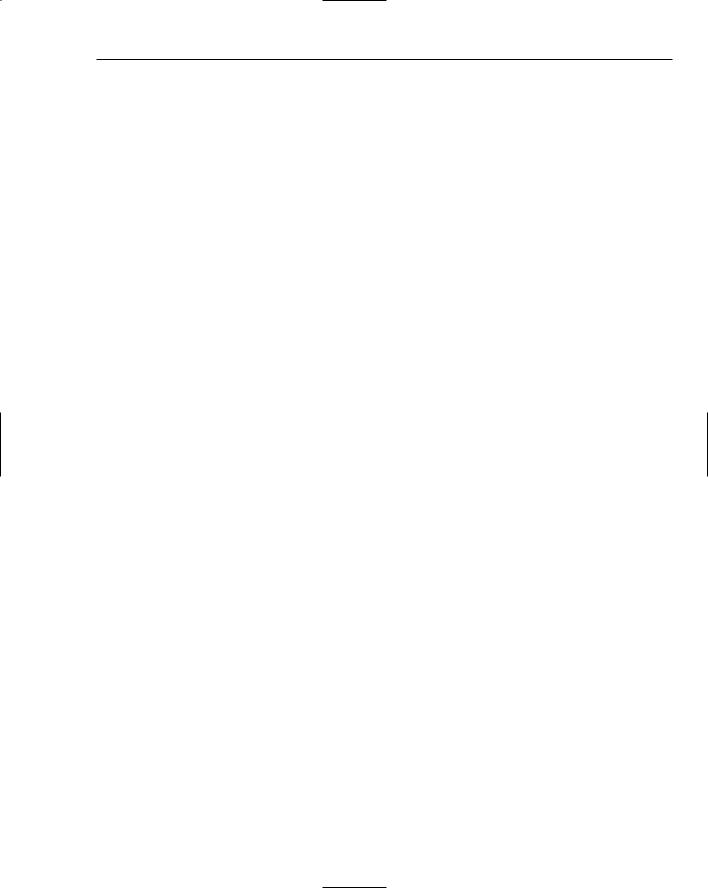
Introducing Database Concepts
Benefits and Issues of Microsoft SQL Server
As with Microsoft Access, there are number of benefits to using Microsoft SQL Server, including the following:
Established application. As with Access, SQL Server has been around for quite a few versions. At this writing, SQL Server 2000 is the current version.
Robust set of client tools for data management. Spearheaded by Enterprise Manager and Query Analyzer, SQL Server has a number of tools that help you manage data in your databases.
Extensive SQL language for data manipulation. Using Transact SQL, you can create stored procedures that can manipulate data in just about any way necessary. Also available is DTS, or Data Transformation Services, which enables you to create packages to schedule tasks for working with the information in your database.
Can handle large amounts of data. SQL Server is made for large amounts of data. On a server that has been properly set up, you can store many gigabytes of data. In addition to the proper system, the data needs to be normalized and care must be taken when you are creating views and stored procedures.
Works well with the Internet. Because SQL Server works well with large databases, and large number of users, it works well as a database for use with the Internet. Of course, when creating the database, you do need to be conscientious about how much data you are going to be storing and how many people will be utilizing the database at a time.
The majority of the issues with using SQL Server have been related to the lack of tools. C# Express has taken care of those by supplying tools that make it much easier to work with SQL Server databases in the IDE.
Summar y
Once you have worked with databases for a while, you will find it a whole new world that can really increase the number of applications and solutions you can create for users. Just about every company has database needs that they are handling through various means such as putting the information in spreadsheets and Word documents. The data stored in these types of applications are generally in the flat-file format. There are a number of benefits to pulling your data into relational databases, and a number of relational database systems are available.
C# Express connects directly to two major databases, Microsoft Access and SQL Server. The same tools are provided for working with either one, as well as classes and controls with C#. The next few chapters go into detail about using SQL Server database with your C# applications.
Exercises
1.What is the process of converting your data from flat-file format to a relational database format called?
2.Name the three types of relationships discussed in the chapter.
179

Chapter 10
3.In Access you have fields and records. What are these elements called in SQL Server?
4.Give a couple of the benefits to using SQL Server databases.
5.Name the extensions of the Access and SQL Server database files.
180

11
Using SQL Ser ver Express Features within C# Express
In Chapter 10, I discussed various aspects of what databases are and how you can use them within your applications. Microsoft has been working on SQL Server, its premier client/server database, to make it more developer-friendly for tighter use with C# and their other developer languages by providing tools in the development environments. To this end, every version of SQL Server is more scalable, making it easier than ever to pass SQL Server database files. These database files use the extension.mdf. SQL Server Express, included with C# Express, is the easiest version yet.
SQL Server Express has a set of tools to help you to manage database files for development and small deployment purposes. In addition to including a copy of SQL Server Express, C# Express includes a set of data tools including the Database Explorer, which provides almost all the functionality needed for maintaining databases from within the C# Express IDE. In Chapter 12, you will see how to use various data controls to manipulate data within your applications. In this chapter, you will:
Be introduced to SQL Server Express and tools included in it.
Learn about the Database Explorer in C# Express.
Work on connecting to an existing database and create new databases within the Database Explorer.
See how to create the various objects in SQL Server databases.
Introducing SQL Ser ver Express
SQL Server has been around for quite a few years and is mainly known as a large client database solution. Unlike Microsoft Access, which has had a full set of user and development tools since

Chapter 11
version 1.0, SQL Server has generally been considered to be set up and used by big IT departments and larger companies. While it is true that SQL Server can handle very large databases, and servers can be linked together to handle some of the largest, Microsoft has been working for a number of years to deliver a lower-scaled version of SQL Server for single or few users.
The prior version of SQL Server Express was called Microsoft SQL Server Desktop Edition. The latest edition is much more convenient to use, and it can be either downloaded off the Net for installation or included in your own setup.
Access to SQL Server
Microsoft is trying harder than ever to have its SQL Server database files take over where Access database files are now used so heavily. The reason is that after you have created an Access database, you may outgrow it, either by volume of records or number of users, or both. Once this happens, you will need to convert it into a SQL Server database. Converting a database from Access into SQL Server is called upsizing. Once you have done this, you need to make a number of changes. If your application, called the front end, is set up to utilize Access, then some changes need to be made to applications to then work with the SQL Server database.
Using a database created in SQL Server Express, the database file (*.mdf) can be detached from a SQL Server Express instance. It can then be attached to a full SQL Server instance with very little change or effort. The programming in the application is exactly the same.
SQL Ser ver Configuration Manager
One of the tools included with SQL Server Express is the SQL Server Configuration Manager. Rather than helping you manage databases, this tool helps you manage the system environment on which your databases will be running. When you install SQL Server Express, the parameters are pretty well set up as you need them to be for single system use. The majority of the tasks in the SCM are those that are available with the full-blown version of SQL Server. However, one of the choices, SQL Server, is created for SQL Server Express to create a default instance of SQL Server locally on your computer. The default version is called (SQLEXPRESS) and can be seen in Figure 11-1. You can have more than one instance of SQL Server managed by the SQL Server Configuration Manager. For the purposes of this book, you will just use the default instance.
Some of the services displayed aren’t available within the SQL Server Express version. For instance, Report Services are not available. However, you could use SQL Server Configuration Manager to look at an existing full-blown version of SQL Server 2005.
You should have installed SQL Server Express on your computer when installing C# Express back in Chapter 1. If you have a problem with the following Try It Out, refer back to that chapter and install SQL Server Express with C# Express. You can also download and install SQL Server Express separately.
182

Using SQL Server Express Features within C# Express
Figure 11-1
Try It Out |
Opening and Looking Around the SQL Server Configuration Manager |
While at the Windows desktop:
1.Choose Microsoft SQL Server 2005 Configuration Tools SQL Configuration Manager from the All Programs menu. The SQL Server Configuration Manager opens.
2.Click the SQL Server 2005 Services node if it is not already selected. You will then see information displayed in the right pane showing the current status of your local version of SQL Server. This will look as it does in Figure 11-1.
3.You can click around on the left pane to look at the different services.
I wouldn’t really change anything at this point, because it is set up to work as default. As mentioned, for the purpose of this book you really won’t have much to do with the SQL Server Configuration Manager.
SQL Ser ver Tools in C# Express
When you are developing a database application, the application can be created using C# or any other development language. If that application works with a database, you are going to need tools for both connecting and using the database within your program, and also possibly create and modify the objects while developing the application.
There is quite a bit you can do with SQL Server from within the C# Express IDE. The purpose of those tools is to make it so that you don’t have to switch back and forth between the tools that come with SQL Server to modify the database objects such as tables and views. The following sections list what you can do inside C# Express using the tools provided, and then discuss how you actually use them.
Introducing the Database Explorer
The majority of the work that you need to do as far as working with the structure of a database can be handled using the Database Explorer. You can see the Database Explorer by choosing View Database Explorer. You don’t even need a project open to work in the Database Explorer within C# Express, once
183
