
Visual CSharp 2005 Express Edition (2006) [eng]
.pdf
Chapter 5
Method |
Description |
|
|
Compare |
Compares two specified strings. |
Contains |
Returns a boolean value indicating whether the specified string occurs |
|
within this instance. |
Copy |
Creates a new instance of a string. |
IndexOf |
Reports the index of the first occurrence of a string, or one or more |
|
characters, within this instance. |
Insert |
Inserts a specified instance of a string at a specified index position in |
|
the instance. |
IsNullOrEmpty |
Indicates whether or not the specified string is null or an empty string. |
LastIndexOf |
Reports the index position of the last occurrence of a specified charac- |
|
ter or string within the current instance. |
PadLeft |
Right-aligns the characters in this instance, padding the left with |
|
spaces or a specified character for a specified length. |
PadRight |
Left-aligns the characters in this string, padding the right with spaces |
|
or a specified character for a specified length. |
Remove |
Deletes a specified number of characters from this instance. |
Replace |
Replaces all occurrences of a specified character or string in this |
|
instance with another specified character or string. |
Split |
Returns a string array containing the substrings in this instance that |
|
are delimited by elements of a specified character or string array. |
StartsWith |
Determines whether the beginning of an instance of a string matches a |
|
specified string. |
Substring |
Retrieves a substring from this instance. |
ToUpper |
Returns a copy of a string converted to uppercase. |
Trim |
Removes all occurrences of a set of specified characters from the |
|
beginning and end of a string. |
TrimEnd |
Removes all occurrences of a set of characters specified in a string from |
|
the end of this instance. |
TrimStart |
Removes all occurrences of a set of characters specified in a string from |
|
the beginning of this instance. |
|
|
Now it’s time to put some of your knowledge about strings to use. To accomplish this, perform the following Try It Out.
74

Getting into C# Types
Try It Out |
Manipulating Strings |
For this Try It Out, you will use two of the methods displayed in the preceding table: IndexOf and
Substring.
1.To start, assign the name “Sam Spade” to a variable called strWholeName:
string strWholeName = “Sam Spade”;
2.Next, use the IndexOf method to locate the space in between first and last name in the original string:
intSpaceLoc = strWholeName.IndexOf(“ “);
3.Taking the value returned by the IndexOf method, use the Substring method to return the first name and then the last name:
strFirstName = strWholeName.Substring(0, intSpaceLoc);
strLastName = strWholeName.Substring(intSpaceLoc+1);
As with other methods and properties, the Substring method is overloaded. This means you can call the method passing different arguments. For the first name, you pass the starting point (0) and the length of the string you want to return. For the last name, just the starting point is passed, and the Substring method returns the rest of the string. So, to get busy:
4.Drag and drop another button onto the form created for this chapter.
5.Name the button as desired, and specify the Text property. For the purposes of this Try It Out, the button was named btnStringVariables, and the Text property is set to String Variables.
6.Double-click the button. C# Express creates a routine for the Click event and opens the code file.
7.Add the following code between the opening and closing curly brackets:
string strWholeName = “Sam Spade”; int intSpaceLoc;
string strFirstName; string strLastName;
//The index of the space in the name intSpaceLoc = strWholeName.IndexOf(“ “);
//Using the location of the space, grab the first and last name strFirstName = strWholeName.Substring(0, intSpaceLoc); strLastName = strWholeName.Substring(intSpaceLoc+1);
//Display the first and last name
MessageBox.Show(“The first name is: “ + strFirstName + “\nThe last name is: “ + strLastName);
75

Chapter 5
Besides the comments, denoted by the double backslash, notice the literal (meaning the actual characters) “\n” added to the MessageBox.Show line of code adds a carriage return line feed into the string displayed.
After you add the code in Step 4, the editor looks as shown in Figure 5-6.
Figure 5-6
8.Press F5 to build and run your application. If you get errors, double-check your code against Figure 5-6. When running correctly, the message in Figure 5-7 appears.
Figure 5-7
Throughout this chapter, you have been using variables without paying attention to why you are naming them how you are. This next section discusses various ways of naming variables.
Naming C# Variables
One consideration when using variables is how to name them. When they begin developing, some people tend to use the shortest variable names they can. For example, if they are declaring a variable that stores the last name of a person, they would type
string ln;
This last line of code isn’t very easy to read, is it? I don’t know about you, but if I came in after the developer who used the last line of code, I would have a hard time working on the developer’s code. And even if I wrote the code, I would be hard-pressed to remember what the variable was for a month later.
76

Getting into C# Types
Another naming standard is to type the name of what the developer plans on storing in the variable. For example, for a string variable storing the last name of a person in it, the developer would use the following:
string lastname;
A number of standards are used for naming variables in C# and other programming languages. A couple of common standards used for .NET development are as follows:
Camel notation. Takes the first word and displays it using lowercase and then uses proper case on the second part of the variable name. For example, say you have a variable that stores a person’s last name. You would declare and name the variable like this:
string lastName;
Hungarian notation. In this naming standard, you place the type of data you are using for the variable as the prefix for the variable name. The rest of the name is then typed in proper case. This is the version I tend to use, because I like being able to see what type of data I am working with. With this notation, the previous example would look like this:
string strLastName;
To me, this last notation makes the most sense, and, again, it is the one I use for most of my programming.
When you are working on other people’s systems, you will need to use whatever naming standard they use, if they use one at all. Make sure that if they don’t have one, you recommend they adopt one.
For additional information of Microsoft’s recommendation for naming standards, check out the MSDN article located at http://msdn.microsoft.com/library/default.asp?url=/library/ en-us/cpgenref/html/cpconnamingguidelines.asp.
Converting between Variable Types
There will be times when you need to take one type of data and convert it to another. A good example is taking a numeric value and displaying it in a message box. To do this, you can use the ToString() method, which each object and data type have. This is the most common type of conversion, and it is easily accomplished, as shown here in the line of code from the first Try It Out:
MessageBox.Show(intValue2.ToString());
However, at times you will want to convert to other C# types besides strings. To accomplish this, you can use a few different methods, two of which are discussed here. Based on which method you use, the data is converted differently. The first method is to convert the expression using the type you want to convert to. For example, if you want to convert a value to an integer, you would use the syntax of (int) in the assignment of the expression. But if you type the following:
double dblValue = 2.7; int intValueTotal1;
intValueTotal1 = (int) dblValue;
77
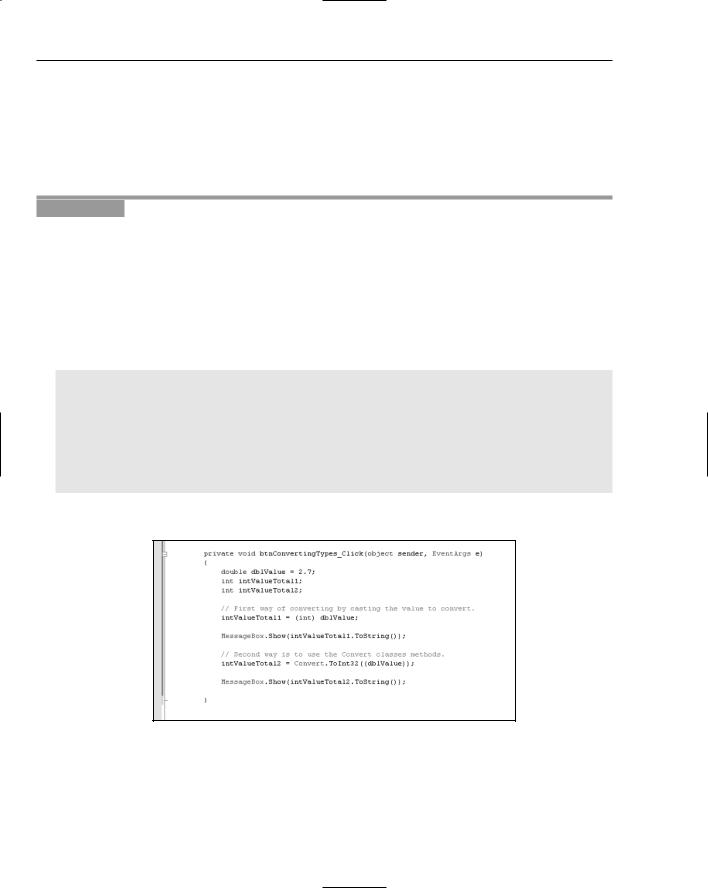
Chapter 5
the answer in intValueTotal1 would be 2. That’s right, the value is truncated. If you want to make sure that the value is rounded correctly, you should use the Covert class. The Convert class has various methods to covert pass values to the specified type. For example:
intValueTotal2 = Convert.ToInt32(dblValue);
In this case, the value in intValueTotal2 would be 3, since it would be rounded up.
Try It Out |
Converting Values between C# Types |
Using the form created earlier in the chapter:
1.Drag and drop another button onto the form.
2.Name the button as desired, and specify the Caption property. For the purposes of this Try It Out, the button was named btnConvertingTypes, and the Caption property is set to
Converting Types.
3.Double-click the button. C# Express creates a routine for the click event and open the code file.
4.Add the following code between the opening and closing curly brackets:
double dblValue = 2.7; int intValueTotal1; int intValueTotal2;
//First way of converting by casting the value to convert. intValueTotal1 = (int) dblValue;
//Second way is to use the Convert classes methods. intValueTotal2 = Convert.ToInt32(dblValue);
The code editor appears, as shown in Figure 5-8.
Figure 5-8
78

Getting into C# Types
As you type the Convert object, you will see all the methods available for the various types to convert to. When the code is run, the first message box displays the value in intValueTotal1, and the second the convert value in intValueTotal2.
Enumerations
Enumerations are a type of variable that can be used to reflect various values. You have seen enumerations quite a bit in this book, mainly when using a class such as MessageBox. When you call the Show method of the MessageBox class, you can pass an argument to the method. This is also very useful when you are passing an argument to your own procedure and you want to limit the values sent. For example, say you want to create an enumeration called intMonths. In this variable, you create enumerators for each month in a year. The declaration for such an enumeration would look like the following:
enum Months
{
January, February, March,
April, May, June, July, August, September, October, November, December
};
The values are actually integer values representing starting the value 1. When you are using the enumeration in your code, you can type the name of the base name, such as Months, and see the list of possible values. You can see this in Figure 5-9.
Figure 5-9
79

Chapter 5
Using C# Constants
Constants are different from variables in that you will declare and assign their values once in a module or namespace. They are useful when you use a value that may mean little when viewed as a number but makes perfect sense as a label. For example, if you were creating a recipe where the standard heat for the ingredients is 450°, you could create a constant by using the const statement:
const string BakeTemp = “450°”;
private void btnConstants_Click(object sender, EventArgs e)
{
string strMessage = “The temperature should be at: “ + BakeTemp;
MessageBox.Show(strMessage);
}
Now you could use the const throughout the form, and then if you had to change it, you change it at the declaration line. When the code is compiled and built, C# Express takes the label and replaces it with the value throughout the application.
Summar y
Wow, this was a busy chapter. You have been shown how, as with other programming languages, C# provides the ability to store and manipulate temporary values in memory. After storing the values and performing the required tasks with the data, you can throw the values away, record them to disk using ADO.NET with XML or other means, or display them on a form. C# requires variables to be strictly typed when declaring them, and if you want to use the values with other types, you must convert them using the classes and methods provided by .NET.
In this chapter, you saw how to declare and assign values to variables. You also read how to use various operators to manipulate variables. Next, constants were discussed, including how to declare and assign values to them and what purposes they serve within applications. You saw how to convert variables between the different standard types. Finally, you saw how to use const to make your application easier to read and maintain.
Exercises
1.What is the difference between variables and constants?
2.How do you add a value to an existing variable?
3.Multiply the value in intValue1 by 10 and assign the answer to a variable called intAnswer.
4.What is the command used to convert a C# type of double to int?
5.Declare the variable named intMonth and assign it the value 10 in a single line.
80

6
Debugging Applications
in C# Express
One of the most important things in any programming language and environment is providing the ability to find errors, also called bugs, in your programs. In C# it is no different, since there are different types of errors that can occur in programming C#. When working on locating and fixing the bugs, you are “debugging” your application.
But where does the term “bug” originate? The most common story, though one that is disputed by some, is that in one of the original computers, the Mark I, the programmers were having a hard time with the system when they found out what the problem was. It was, literally, a bug — that is, a moth that was caught inside the system. From there on whenever a problem occurred, the programmers said there was a bug in the system.
C# Express provides various tools to help you debug your applications, including the ability to stop the application, putting it into break mode, which temporarily halts the execution of the program, and use some of its tools. Which tool you use to debug your application depends on the bug. Some tools are used interactively, and some display information that can be used to correct errors within your application. Learning which tools to use can save you hours of time debugging.
In this chapter, you will see examples of the various types of errors and how to debug them within your applications before deploying (releasing for production) them. The chapter includes the following topics:
What debugging is
An overview of various debugging tools inside C# Express
Working with breakpoints and working with data at break time
Utilizing watch points
Looking at the edit and continue feature
Various tools for stepping through code

Chapter 6
What is Debugging in C# Express?
Debugging is how you find errors and mistakes in your code. Perhaps you forgot to declare a variable, and then you must fix the resulting errors and mistakes, if possible. If you didn’t have the ability to locate errors, you wouldn’t be able to create very stable applications — if they ran at all. C# Express includes many tools for debugging your applications that make life much easier. Before jumping into those features, I want to discuss some of the types of errors that can occur in your applications.
Types of Errors That Can Occur in Your Applications
There are actually three types of errors that can occur in your applications:
Syntax errors. The most basic type error, a syntax error is an error in the language, like a missing curly bracket (used to begin and end code blocks) or an incorrectly formatted line. It’s basically something that the compiler can’t understand. These errors will pretty much always be displayed in the Error List window, which is discussed in the next section.
Semantic/logical errors. Semantic/logical errors are harder to find, because they won’t get read as an error. This is because they aren’t a mistake in the language, but rather something that means something other than what you intended, or are caused by data the user entered. You will see these errors when you run your program, but you won’t necessarily know what is wrong or where it is in the code.
Exception errors. There are some errors that occur during runtime that you can’t get rid of. These errors are called exceptions, and while they can be trapped and programmed for, because they occur at runtime in the “real world,” they will occur regardless of what you do to plan for them. Logical and semantical errors sometimes cause exceptions because the logic fails due to bad data or some other cause. Exceptions and handling them is discussed in Chapter 7.
C# Express Debugging Features: Tools of the Trade
C# Express excels when it comes to providing the tools necessary to help you debug your applications. Depending on which error you are debugging, you will be able to the advantage of the different features included in C# Express. The following sections outline these features.
Using the Error List When Building
The error list is one of the simplest debugging tools, but it is undoubtedly the most important. The error list shows all the errors in the code that prevented the program from running. As mentioned, these are usually syntax errors. The error list also will alert you to various gaps or such in your code. A good example is an integer that you declare but never use; the error list would tell you that. So the error list even helps to clean your code of useless clutter. How cool is that?
When the error list finds an error, it displays several things. The first, of course, is what the error is. It may just be a semicolon you forgot or something similar. The rest of the error list indicates the location of the problem, including its filename, line number, and even the column. While it gives you this data, don’t think you still have to hunt for it by yourself. Just double-click the error in the error list and it takes you straight to the problem. It also does the same for warnings.
82

Debugging Applications in C# Express
Try It Out |
Creating the Chapter Project and Using the Error List |
To start debugging, of course, you need a project to debug. In this project you will add a couple of errors to cause the Error List window to appear.
1.Open C# Express.
2.Click New Project. The New Project dialog box appears.
3.Pick the Windows application.
4.Give the project a name of your choice. The project for this example was named Chapter 6.
5.Drag and drop a Button control onto the form. This will be the button to show how to use the Error List window to locate errors in the code.
6.Type Error List in the Text property of the button.
7.Type btnErrorList for the name of the button.
8.Double-click the btnErrorList button. The Click routine will be created with the following displayed:
private void btnErrorList_Click(object sender, EventArgs e)
{
}
9.Type the following text in the code block displayed in Step 8.
bool blnTest; blnTest = 0;
if (blnTest = false);
10.Now choose Build Build Solution. This builds the solution without executing the application. You can then see the Error List window in the left bottom corner of the IDE, as shown in Figure 6-1.
As you can see from the list of errors in the Error List window, you can double-click the errors and correct the bugs. The last error has occurred because you need to have a == when evaluating criteria. You can see the error is highlighted in Figure 6-2.
As you click the other issues in the error list, you will see other bugs that can be fixed. Once you have corrected all the errors in the list, you can rebuild the solution again to test for more errors.
As you rebuild your solution and correct the errors that occur, you will see new errors occurs. This is because some errors can hide other errors.
The next thing to look at is how you go into break mode to work on debugging the application.
You will want to comment-out the lines of code with the errors that you typed in Step 9. To do this, highlight them, and press Ctrl+E, C, or use the toolbar button that looks like the graphic to the right.
83
