
(ebook) Programing - Introduction to Visual Basic NET
.pdf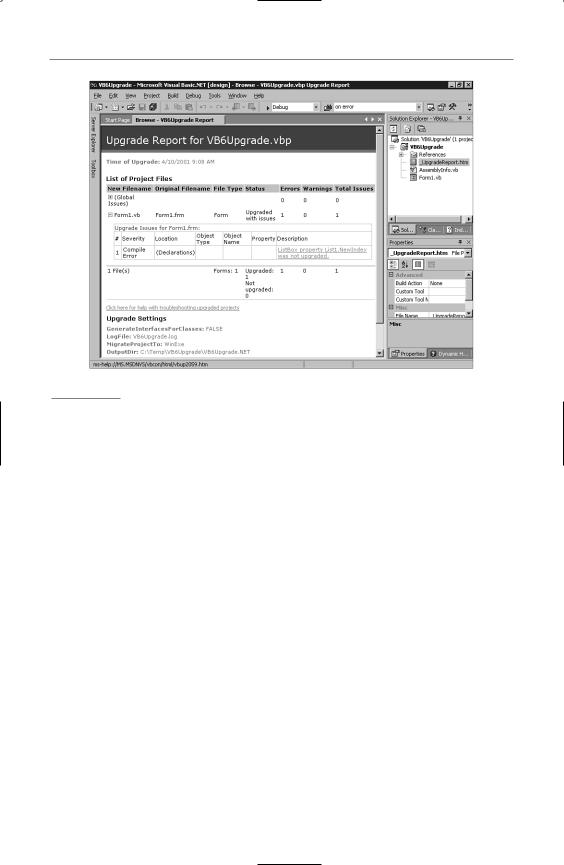
1 7 8 C h a p t e r 1 0 : U p g r a d i n g V B 6 P r o j e c t s t o V B . N E T
Figure 10.2
The upgrade report is created by the Upgrade Wizard as it upgrades your VB6 projects to VB.NET.
Examining the Upgraded Forms and Code
Now, double-click on Form1.vb to open it in the designer. Notice first that a ToolTip1 control shows up in the component tray at the bottom of the form. By default, controls in VB.NET do not have a ToolTip property. Therefore, you must add a ToolTip control to a form for your controls on that form to have a ToolTip property.
Double-click on Command1 to get to the code view. Notice that the line of code in the event handler has changed. The line now reads:
List1.Items.Add(Text1.Text)
First, you now have parentheses around the argument. You saw this in Chapter 2, “Your First VB.NET Application.” Also, in VB6, you referred to Text1, but in VB.NET, this has changed to Text1.Text. This should not be surprising because you have learned that VB.NET does not support default properties unless they accept parameters. You’ll also notice that the method has changed from List1.AddItem to
List1.Items.Add.
Also notice that an upgrade issue was added that alerts you to a problem with the following line:
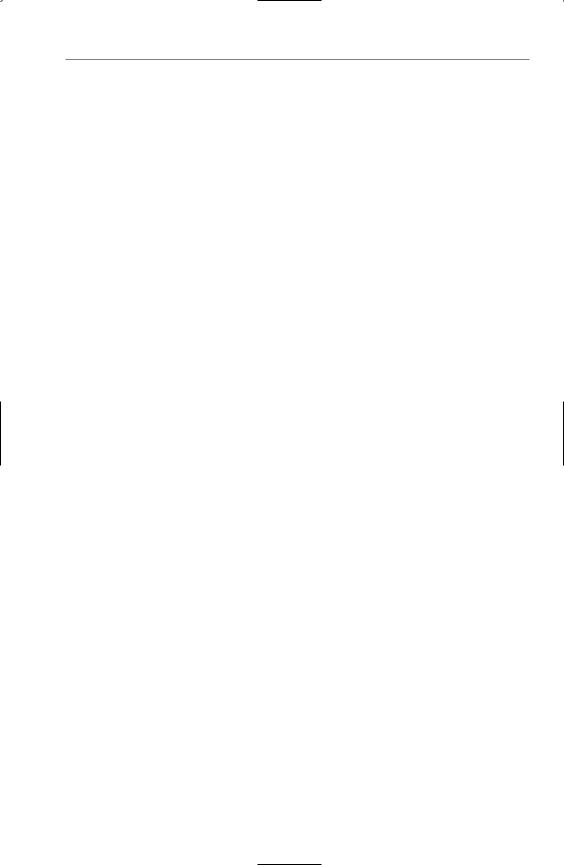
U p g r a d i n g Yo u r F i r s t V B 6 A p p l i c a t i o n 1 7 9
‘UPGRADE_ISSUE: ListBox property List1.NewIndex was not upgraded. Click for more: ms-help://MS.MSDNVS/vbcon/html/vbup2059.htm List1.SelectedIndex = List1.NewIndex
If you click on the Click for more hyperlinks, you are taken to a help topic that explains the issue. In VB6, the ListBox.NewIndex property returned the index of the most recently added item. In VB.NET, the property doesn’t exist; the index of the newly added item is returned from the Items.Add method.
To fix the problem, change the body of the event to this:
Dim NewIndex As Integer
NewIndex = List1.Items.Add(Text1.Text)
List1.SelectedIndex = NewIndex
Running this project reveals that all the code runs fine, and the project works as it did before. Not all projects will transition as smoothly, of course.
Modifications
Why do you need to make modifications yourself? Why can’t the upgrade tool do the entire upgrade for you? The answer to this is twofold. In some cases (as in the preceding example), there is not an exact one-to-one correlation between the way code is written in VB6 and the equivalent in VB.NET. So, the best option for the upgrade tool is to alert you to the difference and tell you what you should change yourself. The second reason is that VB6 code that uses late binding is not fully interpreted until it is run. Because the upgrade tool examines the design-time representation of code, it can’t perform default property resolutions or name changes for late-bound objects. Let’s look at an example.
In VB6, the default property of a label control is Caption. In VB.NET, the default property is Text, and the property has to be fully qualified. The upgrade tool knows this, so the following VB6 code
Dim l As Label
Set l = Me.Label1
l = “Hello World”
upgrades perfectly to
Dim l As System.Windows.Forms.Label l = Me.Label1
l.Text = “Hello World”
However, if you wrote the code using late binding, the upgrade tool could not perfectly upgrade the code because o is late-bound, so it cannot be resolved at design time:
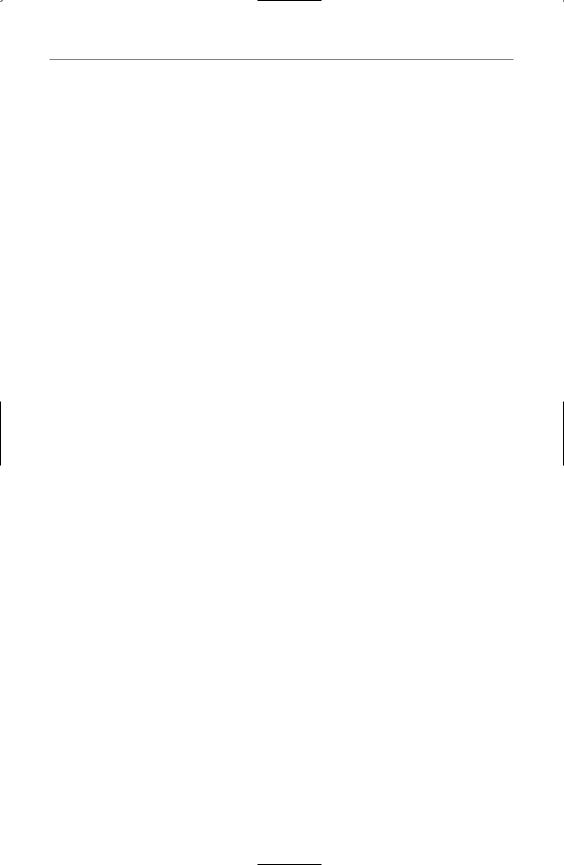
1 8 0 C h a p t e r 1 0 : U p g r a d i n g V B 6 P r o j e c t s t o V B . N E T
Dim o As Object
Set o = Me.Label1
o = “Hello World”
upgrades to
Dim o As Object
Set o = Me.Label1
‘UPGRADE_WARNING: Cannot resolve default property of object o o = “Hello World”
In this case, you would need to resolve the default property yourself or change the code in VB6 and upgrade it again.
The upgrade tool alerts you to the changes you need to make by listing them in the upgrade report, and by putting to-do comments in code. There are four types of to-do comments:
• UPGRADE_ISSUE—Compile errors; these are things that must be fixed before the code compiles
• UPGRADE_WARNING—Differences in behavior; these are things that might cause a problem, and you certainly should look at before running your application
• UPGRADE_TODO—Code that was partially upgraded, but that you need to complete yourself
• UPGRADE_NOTE—Code that was significantly changed; you do not have to anything here, the message is purely informational
Differences in Form Code
If you examine the code in the Command2_Click event handler, you’ll notice that the call has changed to this:
Form2.DefInstance.Show()
This points out one of the biggest differences between VB and VB.NET: Forms are not automatically created and ready for you to call. In other words, you couldn’t use the following line in your code on Form1:
Form2.Show
Instead, forms are just another type of class, so you have to create the class first and then call a Show method. The Upgrade Wizard’s approach to this is to create a new public property called DefInstance, and this property returns an instance of Form2. Therefore, you call this property, and then the Show method on the form that is exposed through the property. There is an alternative way to do this. Instead of the code generated for you by the wizard, you could have shown Form2 using this code:

T h e V i s u a l B a s i c C o m p a t i b i l i t y L i b r a r y 1 8 1
Dim frm2 as New Form2() frm2.Show()
As you add new forms to your project, the best way to show forms is to use code like the following:
Dim MyNewForm as New NewForm()
MyNewForm.Show()
Another thing the tool changes: At the top of the form file, the following two lines are added:
Option Strict Off
Option Explicit On
Option Explicit is turned on, even though you didn’t explicitly turn it on in the VB6 project you just created. Option Strict is also turned off here, which means you can do some implicit conversions.
In the middle of your code is a collapsed block labeled Windows Form Designer generated code. If you expand this, you will see quite a bit of code that creates the form and the controls on the form, and sets up the size, location, and other properties of the form and controls. This code was always created for you in previous versions of VB, but it was not revealed to you. Now, you can see it and you can even modify it. Modifications, however, should be left to the designer, which means you go to the designer and make changes and the code is written for you.
An interesting effect of upgrading is that code is always upgraded to Option Explicit On—so if you have variables that are implicitly created, they will be explicitly created in the upgraded code.
The Visual Basic Compatibility Library
If you look in the Solution Explorer window and expand the References node, you’ll see a reference to the Microsoft.VisualBasic.Compatibility library. This library is provided to make it easier to move from VB6 to VB.NET. In a normal VB.NET project, you would have to add a reference to it yourself. Any project that is upgraded, however, has the library added automatically.
The compatibility library contains classes and helper methods that allow the upgrade tool to upgrade your application more smoothly. For example, it includes TwipsPerPixelX and TwipsToPixelsX functions for working with screen resolutions, and control array extenders that give control array functionality to Windows forms.
As a rule of thumb, although it’s fine to use the compatibility library functions, you’ll find the new .NET Framework classes and methods offer richer and more powerful
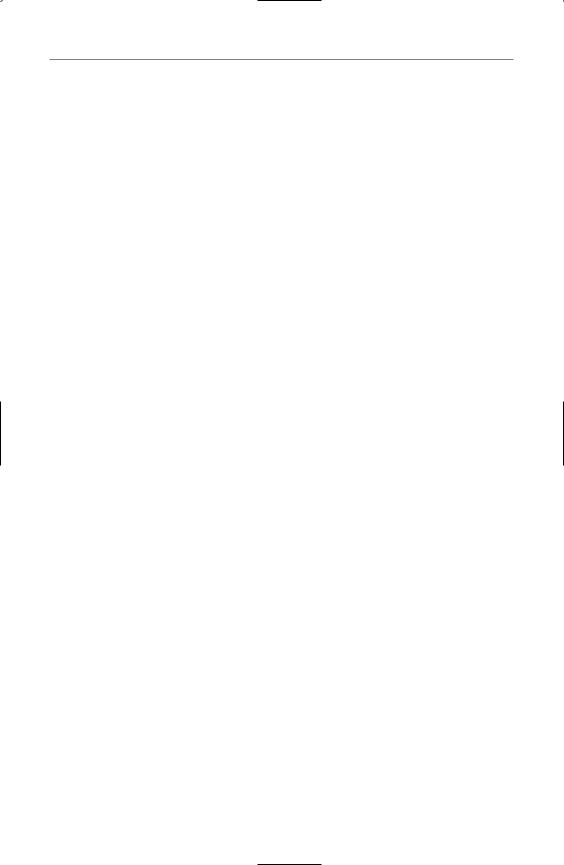
1 8 2 C h a p t e r 1 0 : U p g r a d i n g V B 6 P r o j e c t s t o V B . N E T
functionality. Where possible, the upgrade tool upgrades applications to use these objects instead of those in the compatibility library.
The Upgrade Process
When upgrading your applications, there is a process you should consider following. It is
1.Learn VB.NET
2.Pick a small project and make sure that it works
3.Upgrade the project and examine the upgrade report
4.Fix any outstanding items in VB.NET
Learn VB.NET
One reason this section is at the end of the book is because you have to learn VB.NET before you can successfully upgrade a project. The reason for this is that the Upgrade Wizard can’t do it all. There are too many programming styles and too many ambiguities in VB6 (especially with late-bound objects), and the Upgrade Wizard can’t handle every situation. Therefore, you have to make sure that you can look at your upgraded code and not only fix any outstanding problems, but see where inefficiencies might lie and fix them also.
Learning VB.NET is as much learning the .NET Framework and what it offers as it is learning the new features of VB.NET. Make sure that you become familiar with the System namespaces and what they can do for you.
Pick a Small Project and Make Sure That It Works
In this chapter, you created a very small project and upgraded it. You’ll want to start with your smaller projects, too. This way, you might just have one or two errors to fix and the task will not seem difficult. If you try to upgrade an application with 100 forms, 200 class modules, and API calls spread throughout, the task might be daunting if you see a large number of errors.
You should have both VB6 and VB.NET installed on the same machine on which you perform your upgrades. Why? You want to make sure that the project compiles and runs on that machine. For example, if you have dependencies on particular objects or controls and you do not have those installed on the machine performing the upgrades, there is no way for the Upgrade Wizard to verify the code, and your upgrade will fail. Therefore, make sure that the VB6 project compiles and runs on the machine performing the upgrade before you try to upgrade that project.

H e l p i n g Yo u r V B 6 A p p l i c a t i o n s U p g r a d e 1 8 3
In addition, if you start with small projects, you might find the Upgrade Wizard repeatedly tripping over something you do often in your code. This would allow you to fix the repetitious problem in the VB6 project before you upgrade, allowing for a smoother conversion.
Upgrade the Project and Examine the Upgrade
Report
Perform the upgrade on your project and then examine the upgrade report. The upgrade report shows you warnings and errors, and documents where they occurred. You can use this report to begin examining the code and making changes. In addition, the Upgrade Wizard adds comments into your code to identify any problems it had while converting, or to point out things you must do to ensure a smooth transition.
Fix Any Outstanding Items in VB.NET
Now that you have performed the upgrade and examined the upgrade report, it is time to fix any outstanding issues. This is when you have to use your knowledge of VB.NET to correct any problems that the Upgrade Wizard could not. You now see why the Upgrade Wizard is not a solution unto itself, but the first step in the process.
Helping Your VB6 Applications Upgrade
There are a number of things you can do in your VB6 application to make the upgrade easier. This is not a comprehensive list, but it covers some of the most important aspects.
Note that I refer to upgrading VB6 projects—what about VB3, VB4, and VB5 projects? Although the upgrade tool recognizes the format of VB5 and VB6 project types, some VB5 ActiveX references have problems after they are upgraded. For this reason, its better to upgrade your VB5 applications to VB6—and upgrade the controls to VB6 controls—before upgrading the application to VB.NET. The upgrade tool cannot upgrade projects saved in VB4 and earlier.
Do Not Use Late Binding
Late binding can present some problems because properties and methods cannot be verified during the upgrade process. One easy way to see this is to examine an object that is bound to a label control. Examine the following code:
Dim oLbl As Object
Set oLbl = Label1
oLbl.Caption = “Hello World”

1 8 4 C h a p t e r 1 0 : U p g r a d i n g V B 6 P r o j e c t s t o V B . N E T
This code works fine in VB6. However, the Caption property has been changed in VB.NET to a Text property. Because this is late-bound, the Upgrade Wizard would have no way to catch this. However, if you used early binding and specified oLbl to be of type Label, the Upgrade Wizard would see the object type and make the change for you.
Specify Default Properties
In the previous example, imagine if you had typed the last line of code this way:
oLbl=”Hello World”
The Upgrade Wizard has no idea how to handle this. In fact, if you try to upgrade this code, the Upgrade Wizard will include a comment that says it cannot resolve the default property of oLbl.
You should specify the default properties on all your objects. If you don’t, the Upgrade Wizard attempts to determine default properties wherever it can. However, default properties on late-bound objects are impossible for the wizard to resolve. You should avoid late binding and also specify any default properties.
Use Zero-Bound Arrays
In VB6, you could create an array with a lower boundary (LBound) of any number you wanted, using this syntax:
Dim MyArray(1 to 5) As Long
VB.NET does not support an LBound of anything but 0, so your code here will end up looking like this in an upgraded project:
‘UPGRADE_WARNING: LBound was changed from 1 to 0 Dim MyArray( 5 ) As Integer
Examine API Calls
Most API calls work just fine from VB.NET. After all, the underlying operating system is still there and available. Some data types need to be changed because the Long data type in VB.NET is different from the Long data type in VB6. However, the Upgrade Wizard handles most of these for you.
There are some cases in which the Upgrade Wizard can’t make the change, however. VB.NET doesn’t natively support fixed-length strings, but some APIs expect a structure with a fixed-length string as one of the members. You can use the compatibility layer to get fixed-length strings, but you might have to add a MarshalAs attribute to the fixed-length string.

S u m m a r y 1 8 5
Also, any API calls that perform thread creation, Windows subclassing, or similar functions can cause errors in VB.NET. Most of these now have VB.NET equivalents, as you saw earlier when you created a multithreaded application.
Form and Control Changes
The OLE Container control is gone. If you have used it, you’ll have to code a different way. The Line and Shape controls are gone as well, so lines, squares, and rectangles are replaced by labels. Ovals and circles cannot be upgraded by the wizard, so you’ll have to recode those using the GDI+ library.
The Timer control must be disabled to stop it; the interval cannot be set to 0.
The Drag and Drop properties have changed so much from VB6 to VB.NET that they are simply not upgraded by the wizard. You’ll have to rewrite that code.
These are not the only changes, of course, but they are some of the most common ones you will see as you upgrade your applications.
Summary
Microsoft has attempted to give you a good upgrade path for your Visual Basic 6 projects. The Upgrade Wizard is just one step, albeit an important one, in that process. You must first learn VB.NET and understand the underlying .NET Framework before you can hope to successfully port your applications to VB.NET.
Even before you move your applications, however, there are modifications you can make to your VB6 applications to ease the migration path. Keep these modifications in mind as you develop new VB6 applications between now and the final release of Visual Studio.NET.
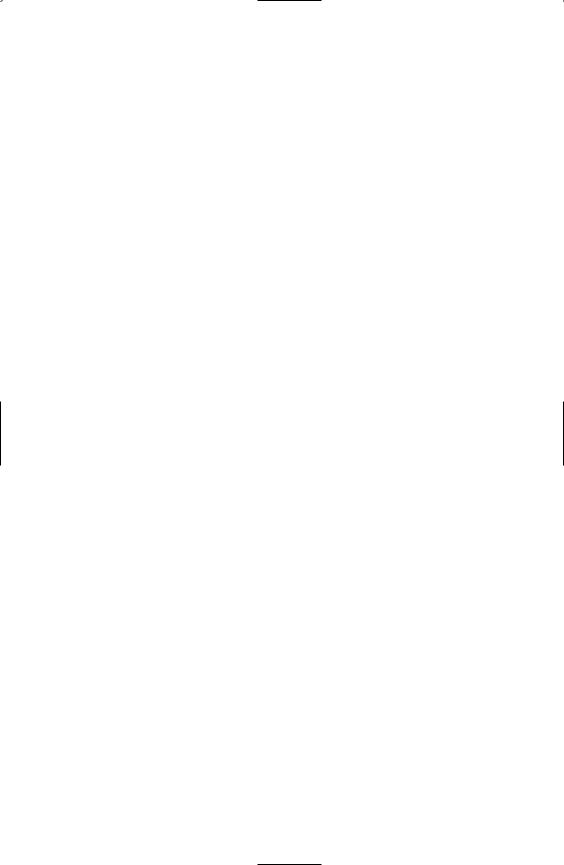
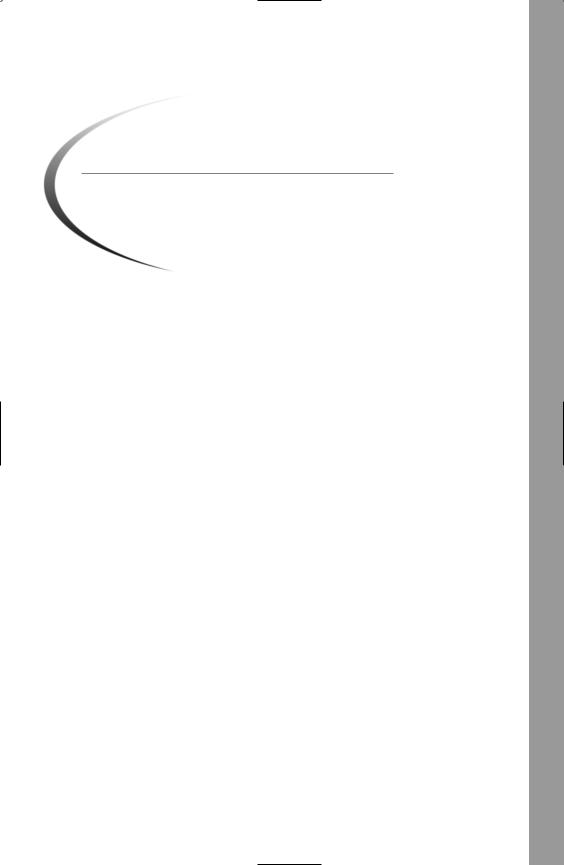
A P P E N D I X A
The Common Language
Specification
What Is the Common Language
Specification?
The Common Language Specification (CLS) is a set of the language features directly supported by the Common Language Runtime. The runtime specifies the CLS to guarantee cross-language interoperability. By defining types and rules that all CLS-compliant code must use, you are guaranteed that a class written in C# can be inherited by VB.NET. You can rest assured that the data types of parameters are compatible across languages.
By using only types that are included in the CLS, your component will be accessible to clients written in any other language that supports the CLS. Basically, the CLS specifies a set of rules to which all languages must adhere in order to have full cross-language interoperability under the .NET Framework. Realize that only what is exposed by your component needs to be CLS-compliant. Inside a method, for example, you can use private variables that are not CLScompliant, but the method can still be CLS-compliant because all the exposed items are part of the CLS.
The CLS specifies not just data types, but also a number of rules. Right now, there are 41 rules that specify the CLS. For example, one rule specifies that the type of an enum must be
Specification Language Common The
