
- •Advanced Bash-Scripting Guide
- •Dedication
- •Table of Contents
- •Part 1. Introduction
- •Advanced Bash-Scripting Guide
- •Chapter 2. Starting Off With a Sha-Bang
- •2.1. Invoking the script
- •2.2. Preliminary Exercises
- •Part 2. Basics
- •Chapter 3. Exit and Exit Status
- •Chapter 4. Special Characters
- •Chapter 5. Introduction to Variables and Parameters
- •5.1. Variable Substitution
- •5.2. Variable Assignment
- •5.3. Bash Variables Are Untyped
- •5.4. Special Variable Types
- •Chapter 6. Quoting
- •Chapter 7. Tests
- •7.1. Test Constructs
- •7.2. File test operators
- •7.3. Comparison operators (binary)
- •7.4. Nested if/then Condition Tests
- •7.5. Testing Your Knowledge of Tests
- •8.1. Operators
- •8.2. Numerical Constants
- •Part 3. Beyond the Basics
- •Chapter 9. Variables Revisited
- •9.1. Internal Variables
- •9.2. Manipulating Strings
- •9.3. Parameter Substitution
- •9.4. Typing variables: declare or typeset
- •9.5. Indirect References to Variables
- •9.6. $RANDOM: generate random integer
- •9.7. The Double Parentheses Construct
- •Chapter 10. Loops and Branches
- •10.1. Loops
- •10.2. Nested Loops
- •10.3. Loop Control
- •10.4. Testing and Branching
- •Chapter 11. Internal Commands and Builtins
- •12.1. Basic Commands
- •12.2. Complex Commands
- •12.3. Time / Date Commands
- •12.4. Text Processing Commands
- •12.5. File and Archiving Commands
- •12.6. Communications Commands
- •12.7. Terminal Control Commands
- •12.8. Math Commands
- •12.9. Miscellaneous Commands
- •Chapter 13. System and Administrative Commands
- •Chapter 14. Command Substitution
- •Chapter 15. Arithmetic Expansion
- •Chapter 16. I/O Redirection
- •16.1. Using exec
- •16.2. Redirecting Code Blocks
- •16.3. Applications
- •Chapter 17. Here Documents
- •Chapter 18. Recess Time
- •Part 4. Advanced Topics
- •Chapter 19. Regular Expressions
- •19.1. A Brief Introduction to Regular Expressions
- •19.2. Globbing
- •Chapter 20. Subshells
- •Chapter 21. Restricted Shells
- •Chapter 22. Process Substitution
- •Chapter 23. Functions
- •23.1. Complex Functions and Function Complexities
- •23.2. Local Variables
- •Chapter 24. Aliases
- •Chapter 25. List Constructs
- •Chapter 26. Arrays
- •Chapter 27. Files
- •Chapter 28. /dev and /proc
- •28.2. /proc
- •Chapter 29. Of Zeros and Nulls
- •Chapter 30. Debugging
- •Chapter 31. Options
- •Chapter 32. Gotchas
- •Chapter 33. Scripting With Style
- •Chapter 34. Miscellany
- •34.2. Shell Wrappers
- •34.3. Tests and Comparisons: Alternatives
- •34.4. Optimizations
- •34.5. Assorted Tips
- •34.6. Oddities
- •34.7. Security Issues
- •34.8. Portability Issues
- •34.9. Shell Scripting Under Windows
- •Chapter 35. Bash, version 2
- •36. Endnotes
- •36.1. Author's Note
- •36.2. About the Author
- •36.3. Tools Used to Produce This Book
- •36.4. Credits
- •List of Tables
- •List of Examples
- •Bibliography

Advanced Bash-Scripting Guide
D.A Detailed Introduction to I/O and I/O Redirection
E.Localization
F.History Commands
G.A Sample .bashrc File
H.Converting DOS Batch Files to Shell Scripts
I.Exercises
I.1. Analyzing Scripts
I.2. Writing Scripts
J. Copyright
List of Tables
11-1. Job Identifiers
31-1. bash options
B-1. Basic sed operators B-2. Examples
C-1. "Reserved" Exit Codes
H-1. Batch file keywords / variables / operators, and their shell equivalents H-2. DOS Commands and Their UNIX Equivalents
List of Examples
2-1. cleanup: A script to clean up the log files in /var/log
2-2. cleanup: An enhanced and generalized version of above script. 3-1. exit / exit status
3-2. Negating a condition using !
4-1. Code blocks and I/O redirection
4-2. Saving the results of a code block to a file 4-3. Running a loop in the background
4-4. Backup of all files changed in last day 5-1. Variable assignment and substitution 5-2. Plain Variable Assignment
5-3. Variable Assignment, plain and fancy
5-4. Integer or string?
5-5. Positional Parameters
5-6. wh, whois domain name lookup
5-7. Using shift
6-1. Echoing Weird Variables
http://tldp.org/LDP/abs/html/ (4 of 11) [7/15/2002 6:33:43 PM]

Advanced Bash-Scripting Guide
6-2. Escaped Characters
7-1. What is truth?
7-2. Equivalence of test, /usr/bin/test, [ ], and /usr/bin/[ 7-3. Arithmetic Tests using (( ))
7-4. arithmetic and string comparisons
7-5. testing whether a string is null
7-6. zmost
8-1. Greatest common divisor
8-2. Using Arithmetic Operations
8-3. Compound Condition Tests Using && and || 8-4. Representation of numerical constants:
9-1. $IFS and whitespace
9-2. Timed Input
9-3. Once more, timed input
9-4. Timed read
9-5. Am I root?
9-6. arglist: Listing arguments with $* and $@ 9-7. Inconsistent $* and $@ behavior
9-8. $* and $@ when $IFS is empty 9-9. underscore variable
9-10. Converting graphic file formats, with filename change 9-11. Alternate ways of extracting substrings
9-12. Using param substitution and :
9-13. Length of a variable
9-14. Pattern matching in parameter substitution
9-15. Renaming file extensions:
9-16. Using pattern matching to parse arbitrary strings 9-17. Matching patterns at prefix or suffix of string 9-18. Using declare to type variables
9-19. Indirect References
9-20. Passing an indirect reference to awk
9-21. Generating random numbers
9-22. Rolling the die with RANDOM
9-23. Reseeding RANDOM
9-24. Pseudorandom numbers, using awk
9-25. C-type manipulation of variables
http://tldp.org/LDP/abs/html/ (5 of 11) [7/15/2002 6:33:43 PM]

Advanced Bash-Scripting Guide
10-1. Simple for loops
10-2. for loop with two parameters in each [list] element 10-3. Fileinfo: operating on a file list contained in a variable 10-4. Operating on files with a for loop
10-5. Missing in [list] in a for loop
10-6. Generating the [list] in a for loop with command substitution 10-7. A grep replacement for binary files
10-8. Listing all users on the system
10-9. Checking all the binaries in a directory for authorship 10-10. Listing the symbolic links in a directory
10-11. Symbolic links in a directory, saved to a file 10-12. A C-like for loop
10-13. Using efax in batch mode
10-14. Simple while loop
10-15. Another while loop
10-16. while loop with multiple conditions 10-17. C-like syntax in a while loop 10-18. until loop
10-19. Nested Loop
10-20. Effects of break and continue in a loop 10-21. Breaking out of multiple loop levels 10-22. Continuing at a higher loop level 10-23. Using case
10-24. Creating menus using case
10-25. Using command substitution to generate the case variable 10-26. Simple string matching
10-27. Checking for alphabetic input
10-28. Creating menus using select
10-29. Creating menus using select in a function 11-1. printf in action
11-2. Variable assignment, using read
11-3. What happens when read has no variable 11-4. Multi-line input to read
11-5. Using read with file redirection
11-6. Changing the current working directory
11-7. Letting let do some arithmetic.
http://tldp.org/LDP/abs/html/ (6 of 11) [7/15/2002 6:33:43 PM]

Advanced Bash-Scripting Guide
11-8. Showing the effect of eval
11-9. Forcing a log-off
11-10. A version of "rot13"
11-11. Using set with positional parameters
11-12. Reassigning the positional parameters
11-13. "unsetting" a variable
11-14. Using export to pass a variable to an embedded awk script 11-15. Using getopts to read the options/arguments passed to a script 11-16. "Including" a data file
11-17. Effects of exec
11-18. A script that exec's itself
11-19. Waiting for a process to finish before proceeding 11-20. A script that kills itself
12-1. Using ls to create a table of contents for burning a CDR disk
12-2. Badname, eliminate file names in current directory containing bad characters and whitespace.
12-3. Deleting a file by its inode number
12-4. Logfile using xargs to monitor system log
12-5. copydir, copying files in current directory to another, using xargs 12-6. Using expr
12-7. Using date
12-8. Word Frequency Analysis
12-9. Which files are scripts?
12-10. Generating 10-digit random numbers 12-11. Using tail to monitor the system log 12-12. Emulating "grep" in a script
12-13. Checking words in a list for validity
12-14. toupper: Transforms a file to all uppercase.
12-15. lowercase: Changes all filenames in working directory to lowercase. 12-16. du: DOS to UNIX text file conversion.
12-17. rot13: rot13, ultra-weak encryption. 12-18. Generating "Crypto-Quote" Puzzles 12-19. Formatted file listing.
12-20. Using column to format a directory listing 12-21. nl: A self-numbering script.
12-22. Using cpio to move a directory tree
http://tldp.org/LDP/abs/html/ (7 of 11) [7/15/2002 6:33:43 PM]

Advanced Bash-Scripting Guide
12-23. Unpacking an rpm archive
12-24. stripping comments from C program files
12-25. Exploring /usr/X11R6/bin
12-26. An "improved" strings command
12-27. Using cmp to compare two files within a script. 12-28. basename and dirname
12-29. Checking file integrity
12-30. uudecoding encoded files
12-31. A script that mails itself
12-32. Monthly Payment on a Mortgage
12-33. Base Conversion
12-34. Another way to invoke bc
12-35. Converting a decimal number to hexadecimal
12-36. Factoring
12-37. Calculating the hypotenuse of a triangle
12-38. Using seq to generate loop arguments 12-39. Using getopt to parse command-line options 12-40. Capturing Keystrokes
12-41. Securely deleting a file
12-42. Using m4
13-1. setting an erase character
13-2. secret password: Turning off terminal echoing 13-3. Keypress detection
13-4. pidof helps kill a process
13-5. Checking a CD image
13-6. Creating a filesystem in a file
13-7. Adding a new hard drive
13-8. killall, from /etc/rc.d/init.d
14-1. Stupid script tricks
14-2. Generating a variable from a loop
16-1. Redirecting stdin using exec
16-2. Redirecting stdout using exec
16-3. Redirecting both stdin and stdout in the same script with exec 16-4. Redirected while loop
16-5. Alternate form of redirected while loop
16-6. Redirected until loop
http://tldp.org/LDP/abs/html/ (8 of 11) [7/15/2002 6:33:43 PM]

Advanced Bash-Scripting Guide
16-7. Redirected for loop
16-8. Redirected for loop (both stdin and stdout redirected) 16-9. Redirected if/then test
16-10. Data file "names.data" for above examples 16-11. Logging events
17-1. dummyfile: Creates a 2-line dummy file
17-2. broadcast: Sends message to everyone logged in 17-3. Multi-line message using cat
17-4. Multi-line message, with tabs suppressed 17-5. Here document with parameter substitution 17-6. Parameter substitution turned off
17-7. upload: Uploads a file pair to "Sunsite" incoming directory 17-8. Here documents and functions
17-9. "Anonymous" Here Document
17-10. Commenting out a block of code
17-11. A self-documenting script
20-1. Variable scope in a subshell
20-2. List User Profiles
20-3. Running parallel processes in subshells
21-1. Running a script in restricted mode
23-1. Simple function
23-2. Function Taking Parameters
23-3. Maximum of two numbers
23-4. Converting numbers to Roman numerals 23-5. Testing large return values in a function 23-6. Comparing two large integers
23-7. Real name from username
23-8. Local variable visibility
23-9. Recursion, using a local variable
24-1. Aliases within a script
24-2. unalias: Setting and unsetting an alias
25-1. Using an "and list" to test for command-line arguments 25-2. Another command-line arg test using an "and list" 25-3. Using "or lists" in combination with an "and list" 26-1. Simple array usage
26-2. Some special properties of arrays
http://tldp.org/LDP/abs/html/ (9 of 11) [7/15/2002 6:33:43 PM]

Advanced Bash-Scripting Guide
26-3. Of empty arrays and empty elements
26-4. An old friend: The Bubble Sort
26-5. Complex array application: Sieve of Eratosthenes
26-6. Emulating a push-down stack
26-7. Complex array application: Exploring a weird mathematical series
26-8. Simulating a two-dimensional array, then tilting it 28-1. Finding the process associated with a PID
28-2. On-line connect status
29-1. Hiding the cookie jar
29-2. Setting up a swapfile using /dev/zero
29-3. Creating a ramdisk
30-1. A buggy script
30-2. Missing keyword
30-3. test24, another buggy script
30-4. Testing a condition with an "assert"
30-5. Trapping at exit
30-6. Cleaning up after Control-C
30-7. Tracing a variable
32-1. Subshell Pitfalls
32-2. Piping the output of echo to a read
34-1. shell wrapper
34-2. A slightly more complex shell wrapper 34-3. A shell wrapper around an awk script 34-4. Perl embedded in a Bash script
34-5. Bash and Perl scripts combined
34-6. Return value trickery
34-7. Even more return value trickery
34-8. Passing and returning arrays
34-9. A (useless) script that recursively calls itself 34-10. A (useful) script that recursively calls itself 35-1. String expansion
35-2. Indirect variable references - the new way
35-3. Simple database application, using indirect variable referencing
35-4. Using arrays and other miscellaneous trickery to deal four random hands from a deck of cards
A-1. manview: Viewing formatted manpages
http://tldp.org/LDP/abs/html/ (10 of 11) [7/15/2002 6:33:43 PM]

Advanced Bash-Scripting Guide
A-2. mailformat: Formatting an e-mail message A-3. rn: A simple-minded file rename utility
A-4. blank-rename: renames filenames containing blanks
A-5. encryptedpw: Uploading to an ftp site, using a locally encrypted password A-6. copy-cd: Copying a data CD
A-7. Collatz series
A-8. days-between: Calculate number of days between two dates A-9. Make a "dictionary"
A-10. "Game of Life"
A-11. Data file for "Game of Life"
A-12. behead: Removing mail and news message headers A-13. ftpget: Downloading files via ftp
A-14. password: Generating random 8-character passwords A-15. fifo: Making daily backups, using named pipes A-16. Generating prime numbers using the modulo operator A-17. tree: Displaying a directory tree
A-18. string functions: C-like string functions A-19. Object-oriented database
G-1. Sample .bashrc file
H-1. VIEWDATA.BAT: DOS Batch File
H-2. viewdata.sh: Shell Script Conversion of VIEWDATA.BAT
Next
Introduction
http://tldp.org/LDP/abs/html/ (11 of 11) [7/15/2002 6:33:43 PM]

File and Archiving Commands
|
Advanced Bash-Scripting Guide: |
|
Prev |
Chapter 12. External Filters, Programs and Commands |
Next |
12.5. File and Archiving Commands
Archiving
tar
The standard UNIX archiving utility. Originally a Tape ARchiving program, it has developed into a general purpose package that can handle all manner of archiving with all types of destination devices, ranging from tape drives to regular files to even stdout (see Example 4-4). GNU tar has been patched to accept various compression filters, such as tar czvf archive_name.tar.gz *, which recursively archives and gzips all files in a directory tree except dotfiles in the current working directory ($PWD). [1]
Some useful tar options:
1.-c create (a new archive)
2.-x extract (files from existing archive)
3.--delete delete (files from existing archive)
This option will not work on magnetic tape devices.
4.-r append (files to existing archive)
5.-A append (tar files to existing archive)
6.-t list (contents of existing archive)
7.-u update archive
8.-d compare archive with specified filesystem
9.-z gzip the archive
(compress or uncompress, depending on whether combined with the -c or -x) option
10.-j bzip2 the archive
It may be difficult to recover data from a corrupted gzipped tar archive. When archiving important files, make multiple backups.
shar
Shell archiving utility. The files in a shell archive are concatenated without compression, and the resultant archive is essentially a shell script, complete with #!/bin/sh header, and containing all the necessary unarchiving commands. Shar archives still show up in Internet newsgroups, but otherwise shar has been pretty well replaced by tar/gzip. The unshar command unpacks shar archives.
ar
Creation and manipulation utility for archives, mainly used for binary object file libraries.
cpio
This specialized archiving copy command (copy input and output) is rarely seen any more, having been supplanted by tar/gzip. It still has its uses, such as moving a directory tree.
Example 12-22. Using cpio to move a directory tree
http://tldp.org/LDP/abs/html/filearchiv.html (1 of 15) [7/15/2002 6:33:46 PM]

File and Archiving Commands
#!/bin/bash
# Copying a directory tree using cpio.
ARGS=2
E_BADARGS=65
if [ $# -ne "$ARGS" ] then
echo "Usage: `basename $0` source destination" exit $E_BADARGS
fi
source=$1 destination=$2
find "$source" -depth | cpio -admvp "$destination"
# Read the man page to decipher these cpio options.
exit 0
Example 12-23. Unpacking an rpm archive
#!/bin/bash
# de-rpm.sh: Unpack an 'rpm' archive
E_NO_ARGS=65 |
|
TEMPFILE=$$.cpio |
# Tempfile with "unique" name. |
|
# $$ is process ID of script. |
if [ -z "$1" ] |
|
then |
|
echo "Usage: `basename $0` filename" |
|
exit $E_NO_ARGS |
|
fi |
|
rpm2cpio < $1 > $TEMPFILE |
# Converts rpm archive into cpio archive. |
cpio --make-directories -F $TEMPFILE -i |
# Unpacks cpio archive. |
rm -f $TEMPFILE |
# Deletes cpio archive. |
exit 0 |
|
Compression |
|
gzip |
|
The standard GNU/UNIX compression utility, replacing the inferior and proprietary compress. The corresponding decompression command is gunzip, which is the equivalent of gzip -d.
The zcat filter decompresses a gzipped file to stdout, as possible input to a pipe or redirection. This is, in effect, a cat command that works on compressed files (including files processed with the older compress utility). The zcat command is equivalent to gzip -dc.
On some commercial UNIX systems, zcat is a synonym for uncompress -c, and will not work on gzipped files.
http://tldp.org/LDP/abs/html/filearchiv.html (2 of 15) [7/15/2002 6:33:46 PM]

File and Archiving Commands
See also Example 7-6.
bzip2
An alternate compression utility, usually more efficient (but slower) than gzip, especially on large files. The corresponding decompression command is bunzip2.
Newer versions of tar have been patched with bzip2 support.
compress, uncompress
This is an older, proprietary compression utility found in commercial UNIX distributions. The more efficient gzip has largely replaced it. Linux distributions generally include a compress workalike for compatibility, although gunzip can unarchive files treated with compress.
The znew command transforms compressed files into gzipped ones.
sq
Yet another compression utility, a filter that works only on sorted ASCII word lists. It uses the standard invocation syntax for a filter, sq < input-file > output-file. Fast, but not nearly as efficient as gzip. The corresponding uncompression filter is unsq, invoked like sq.
The output of sq may be piped to gzip for further compression.
zip, unzip
Cross-platform file archiving and compression utility compatible with DOS pkzip.exe. "Zipped" archives seem to be a more acceptable medium of exchange on the Internet than "tarballs".
unarc, unarj, unrar
These Linux utilities permit unpacking archives compressed with the DOS arc.exe, arj.exe, and rar.exe programs.
File Information
file
A utility for identifying file types. The command file file-name will return a file specification for file-name, such as ascii text or data. It references the magic numbers found in /usr/share/magic, /etc/magic, or
/usr/lib/magic, depending on the Linux/UNIX distribution.
The -f option causes file to run in batch mode, to read from a designated file a list of filenames to analyze. The -z option, when used on a compressed target file, forces an attempt to analyze the uncompressed file type.
bash$ file test.tar.gz
test.tar.gz: gzip compressed data, deflated, last modified: Sun Sep 16 13:34:51 2001, os: Unix
bash file -z test.tar.gz
test.tar.gz: GNU tar archive (gzip compressed data, deflated, last modified: Sun Sep 16 13:34:51 2001, os: Unix)
Example 12-24. stripping comments from C program files
http://tldp.org/LDP/abs/html/filearchiv.html (3 of 15) [7/15/2002 6:33:46 PM]
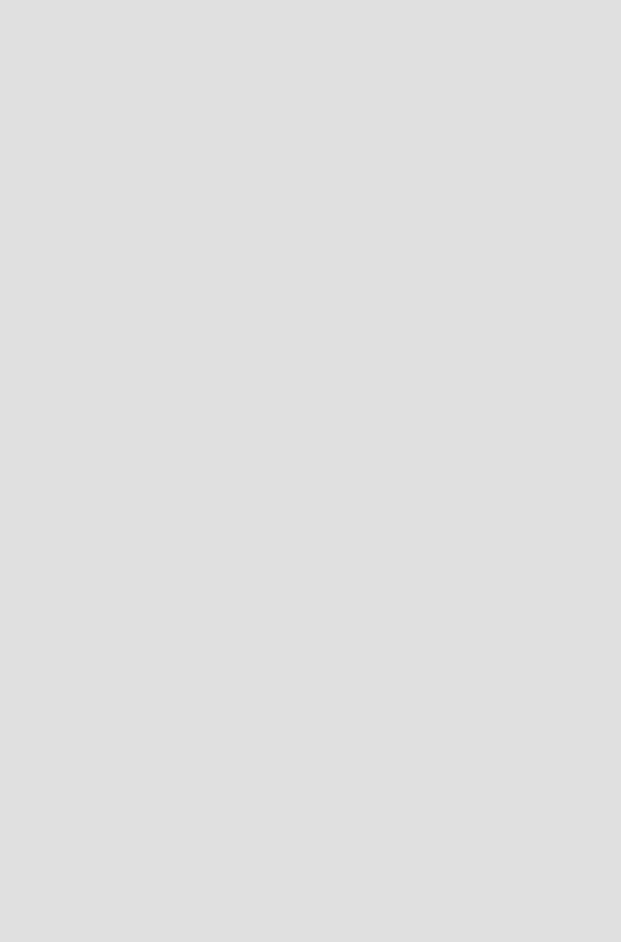
File and Archiving Commands
#!/bin/bash
# strip-comment.sh: Strips out the comments (/* COMMENT */) in a C program.
E_NOARGS=65
E_ARGERROR=66
E_WRONG_FILE_TYPE=67
if [ $# -eq "$E_NOARGS" ] then
echo "Usage: `basename $0` C-program-file" >&2 # Error message to stderr. exit $E_ARGERROR
fi
# Test for correct file type.
type=`eval file $1 | awk '{ print $2, $3, $4, $5 }'`
#"file $1" echoes file type...
#then awk removes the first field of this, the filename...
#then the result is fed into the variable "type".
correct_type="ASCII C program text"
if [ "$type" != "$correct_type" ] then
echo
echo "This script works on C program files only." echo
exit $E_WRONG_FILE_TYPE
fi
#Rather cryptic sed script:
#--------
sed ' /^\/\*/d /.*\/\*/d ' $1
#--------
#Easy to understand if you take several hours to learn sed fundamentals.
#Need to add one more line to the sed script to deal with
#+ case where line of code has a comment following it on same line.
#This is left as a non-trivial exercise.
#Also, the above code deletes lines with a "*/" or "/*",
#not a desirable result.
exit 0
#----------------------------------------------------------------
#Code below this line will not execute because of 'exit 0' above.
#Stephane Chazelas suggests the following alternative:
usage() {
echo "Usage: `basename $0` C-program-file" >&2 exit 1
}
WEIRD=`echo -n -e '\377'` # or WEIRD=$'\377' [[ $# -eq 1 ]] || usage
http://tldp.org/LDP/abs/html/filearchiv.html (4 of 15) [7/15/2002 6:33:46 PM]

File and Archiving Commands
case `file "$1"` in
*"C program text"*) sed -e "s%/\*%${WEIRD}%g;s%\*/%${WEIRD}%g" "$1" \ | tr '\377\n' '\n\377' \
| sed -ne 'p;n' \
| tr -d '\n' | tr '\377' '\n';; *) usage;;
esac
#This is still fooled by things like:
#printf("/*");
#or
# |
/* /* buggy embedded comment */ |
# |
|
#To handle all special cases (comments in strings, comments in string
#where there is a \", \\" ...) the only way is to write a C parser
#(lex or yacc perhaps?).
exit 0
which
which command-xxx gives the full path to "command-xxx". This is useful for finding out whether a particular command or utility is installed on the system.
$bash which rm
/usr/bin/rm
whereis
Similar to which, above, whereis command-xxx gives the full path to "command-xxx", but also to its manpage.
$bash whereis rm
rm: /bin/rm /usr/share/man/man1/rm.1.bz2
whatis
whatis filexxx looks up "filexxx" in the whatis database. This is useful for identifying system commands and important configuration files. Consider it a simplified man command.
$bash whatis whatis
whatis |
(1) - search the whatis database for complete words |
|
|
Example 12-25. Exploring /usr/X11R6/bin
http://tldp.org/LDP/abs/html/filearchiv.html (5 of 15) [7/15/2002 6:33:46 PM]

File and Archiving Commands
#!/bin/bash
# What are all those mysterious binaries in /usr/X11R6/bin?
DIRECTORY="/usr/X11R6/bin"
# Try also "/bin", "/usr/bin", "/usr/local/bin", etc.
for file in $DIRECTORY/* do
whatis `basename $file` # Echoes info about the binary. done
exit 0
#You may wish to redirect output of this script, like so:
#./what.sh >>whatis.db
#or view it a page at a time on stdout,
#./what.sh | less
See also Example 10-3.
vdir
Show a detailed directory listing. The effect is similar to ls -l.
This is one of the GNU fileutils.
bash$ vdir |
|
|
|
|
|
|
|
total 10 |
|
|
|
|
|
|
|
-rw-r--r-- |
1 |
bozo |
bozo |
4034 |
Jul 18 22:04 |
data1.xrolo |
|
-rw-r--r-- |
1 |
bozo |
bozo |
4602 |
May 25 13:58 |
data1.xrolo.bak |
|
-rw-r--r-- |
1 |
bozo |
bozo |
877 |
Dec 17 |
2000 |
employment.xrolo |
bash ls -l |
|
|
|
|
|
|
|
total 10 |
|
|
|
|
|
|
|
-rw-r--r-- |
1 |
bozo |
bozo |
4034 |
Jul 18 |
22:04 |
data1.xrolo |
-rw-r--r-- |
1 |
bozo |
bozo |
4602 |
May 25 |
13:58 |
data1.xrolo.bak |
-rw-r--r-- |
1 |
bozo |
bozo |
877 |
Dec 17 |
2000 |
employment.xrolo |
|
|
|
|
|
|
|
|
shred
Securely erase a file by overwriting it multiple times with random bit patterns before deleting it. This command has the same effect as Example 12-41, but does it in a more thorough and elegant manner.
This is one of the GNU fileutils.
Using shred on a file may not prevent recovery of some or all of its contents using advanced forensic technology.
locate, slocate
The locate command searches for files using a database stored for just that purpose. The slocate command is the secure version of locate (which may be aliased to slocate).
$bash locate hickson
http://tldp.org/LDP/abs/html/filearchiv.html (6 of 15) [7/15/2002 6:33:46 PM]

File and Archiving Commands
/usr/lib/xephem/catalogs/hickson.edb
strings
Use the strings command to find printable strings in a binary or data file. It will list sequences of printable characters found in the target file. This might be handy for a quick 'n dirty examination of a core dump or for looking at an unknown graphic image file (strings image-file | more might show something like JFIF, which would identify the file as a jpeg graphic). In a script, you would probably parse the output of strings with grep or sed. See Example 10-7 and Example 10-9.
Example 12-26. An "improved" strings command
#!/bin/bash
#wstrings.sh: "word-strings" (enhanced "strings" command)
#This script filters the output of "strings" by checking it #+ against a standard word list file.
#This effectively eliminates all the gibberish and noise, #+ and outputs only recognized words.
#=================================================================
# |
Standard Check for Script Argument(s) |
ARGS=1 |
|
E_BADARGS=65 |
|
E_NOFILE=66 |
|
if [ $# -ne $ARGS ] then
echo "Usage: `basename $0` filename" exit $E_BADARGS
fi |
|
if [ -f "$1" ] |
# Check if file exists. |
then |
|
file_name=$1 |
|
else |
|
echo "File \"$1\" does not exist." exit $E_NOFILE
fi
# =================================================================
MINSTRLEN=3 |
# |
Minimum string length. |
WORDFILE=/usr/share/dict/linux.words |
# |
Dictionary file. |
|
# |
May specify a different |
|
#+ |
word list file |
|
#+ |
of format 1 word per line. |
wlist=`strings "$1" | tr A-Z a-z | tr '[:space:]' Z | \ tr -cs '[:alpha:]' Z | tr -s '\173-\377' Z | tr Z ' '`
#Translate output of 'strings' command with multiple passes of 'tr'.
#"tr A-Z a-z" converts to lowercase.
#"tr '[:space:]'" converts whitespace characters to Z's.
#"tr -cs '[:alpha:]' Z" converts non-alphabetic characters to Z's, #+ and squeezes multiple consecutive Z's.
#"tr -s '\173-\377' Z" converts all characters past 'z' to Z's
http://tldp.org/LDP/abs/html/filearchiv.html (7 of 15) [7/15/2002 6:33:46 PM]

File and Archiving Commands
#+ and squeezes multiple |
consecutive Z's, |
#+ which gets rid of all |
the weird characters that the previous |
#+ translation failed to |
deal with. |
#Finally, "tr Z ' '" converts all those Z's to whitespace, #+ which will be seen as word separators in the loop below.
#Note the technique of feeding the output of 'tr' back to itself, #+ but with different arguments and/or options on each pass.
for word in $wlist |
# Important: |
|
# $wlist must not be quoted here. |
|
# "$wlist" does not work. |
|
# Why? |
do |
|
strlen=${#word} |
# String length. |
if [ "$strlen" -lt "$MINSTRLEN" ] |
# Skip over short strings. |
then |
|
continue |
|
fi |
|
grep -Fw $word "$WORDFILE" |
# Match whole words only. |
done |
|
exit 0 |
|
Comparison
diff, patch
diff: flexible file comparison utility. It compares the target files line-by-line sequentially. In some applications, such as comparing word dictionaries, it may be helpful to filter the files through sort and uniq before piping them to diff. diff file- 1 file-2 outputs the lines in the files that differ, with carets showing which file each particular line belongs to.
The --side-by-side option to diff outputs each compared file, line by line, in separate columns, with non-matching lines marked.
There are available various fancy frontends for diff, such as spiff, wdiff, xdiff, and mgdiff.
The diff command returns an exit status of 0 if the compared files are identical, and 1 if they differ. This permits use of diff in a test construct within a shell script (see below).
A common use for diff is generating difference files to be used with patch The -e option outputs files suitable for ed or ex scripts.
patch: flexible versioning utility. Given a difference file generated by diff, patch can upgrade a previous version of a package to a newer version. It is much more convenient to distribute a relatively small "diff" file than the entire body of a newly revised package. Kernel "patches" have become the preferred method of distributing the frequent releases of the Linux kernel.
patch -p1 <patch-file
#Takes all the changes listed in 'patch-file'
#and applies them to the files referenced therein.
#This upgrades to a newer version of the package.
http://tldp.org/LDP/abs/html/filearchiv.html (8 of 15) [7/15/2002 6:33:46 PM]

File and Archiving Commands
Patching the kernel:
cd /usr/src
gzip -cd patchXX.gz | patch -p0
#Upgrading kernel source using 'patch'.
#From the Linux kernel docs "README",
#by anonymous author (Alan Cox?).
The diff command can also recursively compare directories (for the filenames present).
bash$ diff -r ~/notes1 ~/notes2
Only in /home/bozo/notes1: file02 Only in /home/bozo/notes1: file03 Only in /home/bozo/notes2: file04
Use zdiff to compare gzipped files.
diff3
An extended version of diff that compares three files at a time. This command returns an exit value of 0 upon successful execution, but unfortunately this gives no information about the results of the comparison.
bash$ diff3 file-1 file-2 file-3
====
1:1c
This is line 1 of "file-1". 2:1c
This is line 1 of "file-2". 3:1c
This is line 1 of "file-3"
sdiff
Compare and/or edit two files in order to merge them into an output file. Because of its interactive nature, this command would find little use in a script.
cmp
The cmp command is a simpler version of diff, above. Whereas diff reports the differences between two files, cmp merely shows at what point they differ.
Like diff, cmp returns an exit status of 0 if the compared files are identical, and 1 if they differ. This permits use in a test construct within a shell script.
Example 12-27. Using cmp to compare two files within a script.
http://tldp.org/LDP/abs/html/filearchiv.html (9 of 15) [7/15/2002 6:33:46 PM]

File and Archiving Commands
#!/bin/bash
ARGS=2 # Two args to script expected.
E_BADARGS=65
E_UNREADABLE=66
if [ $# -ne "$ARGS" ] then
echo "Usage: `basename $0` file1 file2" exit $E_BADARGS
fi
if [[ ! -r "$1" || ! -r "$2" ]] then
echo "Both files to be compared must exist and be readable." exit $E_UNREADABLE
fi |
|
|
|
|
cmp $1 $2 &> /dev/null |
# /dev/null |
buries |
the output of the "cmp" command. |
|
# Also works with 'diff', i.e., |
diff $1 $2 &> /dev/null |
|||
if [ $? -eq 0 ] |
# Test exit |
status |
of "cmp" command. |
|
then
echo "File \"$1\" is identical to file \"$2\"." else
echo "File \"$1\" differs from file \"$2\"."
fi
exit 0
Use zcmp on gzipped files.
comm
Versatile file comparison utility. The files must be sorted for this to be useful.
comm -options first-file second-file
comm file-1 file-2 outputs three columns:
column 1 = lines unique to file-1
column 2 = lines unique to file-2
column 3 = lines common to both.
The options allow suppressing output of one or more columns.
-1 suppresses column 1
-2 suppresses column 2
-3 suppresses column 3
-12 suppresses both columns 1 and 2, etc.
http://tldp.org/LDP/abs/html/filearchiv.html (10 of 15) [7/15/2002 6:33:46 PM]

File and Archiving Commands
Utilities
basename
Strips the path information from a file name, printing only the file name. The construction basename $0 lets the script know its name, that is, the name it was invoked by. This can be used for "usage" messages if, for example a script is called with missing arguments:
echo "Usage: `basename $0` arg1 arg2 ... argn"
dirname
Strips the basename from a filename, printing only the path information.
basename and dirname can operate on any arbitrary string. The argument does not need to refer to an existing file, or even be a filename for that matter (see Example A-8).
Example 12-28. basename and dirname
#!/bin/bash
a=/home/bozo/daily-journal.txt
echo "Basename of /home/bozo/daily-journal.txt = `basename $a`" echo "Dirname of /home/bozo/daily-journal.txt = `dirname $a`" echo
echo "My own home is `basename ~/`." # Also works with just ~. echo "The home of my home is `dirname ~/`." # Also works with just ~.
exit 0
split
Utility for splitting a file into smaller chunks. Usually used for splitting up large files in order to back them up on floppies or preparatory to e-mailing or uploading them.
sum, cksum, md5sum
These are utilities for generating checksums. A checksum is a number mathematically calculated from the contents of a file, for the purpose of checking its integrity. A script might refer to a list of checksums for security purposes, such as ensuring that the contents of key system files have not been altered or corrupted. For security applications, use the 128-bit md5sum (message digest checksum) command.
bash$ cksum /boot/vmlinuz
1670054224 804083 /boot/vmlinuz
bash$ md5sum /boot/vmlinuz
0f43eccea8f09e0a0b2b5cf1dcf333ba /boot/vmlinuz
Note that cksum also shows the size, in bytes, of the target file.
http://tldp.org/LDP/abs/html/filearchiv.html (11 of 15) [7/15/2002 6:33:46 PM]

File and Archiving Commands
Example 12-29. Checking file integrity
#!/bin/bash
# |
file-integrity.sh: Checking whether files in a given directory |
# |
have been tampered with. |
E_DIR_NOMATCH=70
E_BAD_DBFILE=71
dbfile=File_record.md5
# Filename for storing records.
set_up_database ()
{
echo ""$directory"" > "$dbfile"
#Write directory name to first line of file. md5sum "$directory"/* >> "$dbfile"
#Append md5 checksums and filenames.
}
check_database ()
{
local n=0 local filename local checksum
#------------------------------------------- #
#This file check should be unnecessary,
#+ but better safe than sorry.
if [ ! -r "$dbfile" ] then
echo "Unable to read checksum database file!" exit $E_BAD_DBFILE
fi |
|
# ------------------------------------------- |
# |
while read record[n] |
|
do |
|
directory_checked="${record[0]}"
if [ "$directory_checked" != "$directory" ] then
echo "Directories do not match up!"
# Tried to use file for a different directory. exit $E_DIR_NOMATCH
fi |
|
|
if |
[ "$n" -gt 0 ] |
# Not directory name. |
then
filename[n]=$( echo ${record[$n]} | awk '{ print $2 }' )
# md5sum writes records backwards, #+ checksum first, then filename.
checksum[n]=$( md5sum "${filename[n]}" )
if [ "${record[n]}" = "${checksum[n]}" ] then
echo "${filename[n]} unchanged." else
http://tldp.org/LDP/abs/html/filearchiv.html (12 of 15) [7/15/2002 6:33:46 PM]

File and Archiving Commands
echo "${filename[n]} : CHECKSUM ERROR!"
# File has been changed since last checked.
fi
fi |
|
|
let "n+=1" |
|
|
done |
<"$dbfile" |
# Read from checksum database file. |
}
#=================================================== #
#main ()
if [ |
-z "$1" ] |
|
then |
|
|
directory="$PWD" |
# If not specified, |
|
else |
|
#+ use current working directory. |
directory="$1" |
|
|
fi |
|
|
clear |
# Clear screen. |
|
# ------------------------------------------------------------------ |
|
# |
if |
[ ! -r "$dbfile" ] # Need to create database file? |
|
then |
|
|
|
echo "Setting up database file, \""$directory"/"$dbfile"\"."; echo |
|
|
set_up_database |
|
fi |
|
|
# ------------------------------------------------------------------ |
|
# |
check_database |
# Do the actual work. |
|
echo |
|
|
#You may wish to redirect the stdout of this script to a file, #+ especially if the directory checked has many files in it.
#For a much more thorough file integrity check,
#+ consider the "Tripwire" package,
#+ http://sourceforge.net/projects/tripwire/.
exit 0
Encoding and Encryption
uuencode
This utility encodes binary files into ASCII characters, making them suitable for transmission in the body of an e-mail message or in a newsgroup posting.
uudecode
This reverses the encoding, decoding uuencoded files back into the original binaries.
Example 12-30. uudecoding encoded files
http://tldp.org/LDP/abs/html/filearchiv.html (13 of 15) [7/15/2002 6:33:46 PM]

File and Archiving Commands
#!/bin/bash
lines=35 |
# Allow 35 lines for the header (very generous). |
for File in * # Test all the files in the current working directory...
do
search1=`head -$lines $File | grep begin | wc -w` search2=`tail -$lines $File | grep end | wc -w`
# Uuencoded files have a "begin" near the beginning, #+ and an "end" near the end.
if [ "$search1" -gt 0 ] then
if [ "$search2" -gt 0 ] then
echo "uudecoding - $File -" uudecode $File
fi
fi done
#Note that running this script upon itself fools it #+ into thinking it is a uuencoded file,
#+ because it contains both "begin" and "end".
#Exercise:
#Modify this script to check for a newsgroup header.
exit 0
The fold -s command may be useful (possibly in a pipe) to process long uudecoded text messages downloaded from Usenet newsgroups.
mimencode, mmencode
The mimencode and mmencode commands process multimedia-encoded e-mail attachments. Although mail user agents (such as pine or kmail) normally handle this automatically, these particular utilities permit manipulating such attachments manually from the command line or in a batch by means of a shell script.
crypt
At one time, this was the standard UNIX file encryption utility. [2] Politically motivated government regulations prohibiting the export of encryption software resulted in the disappearance of crypt from much of the UNIX world, and it is still missing from most Linux distributions. Fortunately, programmers have come up with a number of decent alternatives to it, among them the author's very own cruft (see Example A-5).
Miscellaneous
make
Utility for building and compiling binary packages. This can also be used for any set of operations that is triggered by incremental changes in source files.
The make command checks a Makefile, a list of file dependencies and operations to be carried out.
install
Special purpose file copying command, similar to cp, but capable of setting permissions and attributes of the copied files. This command seems tailormade for installing software packages, and as such it shows up frequently in Makefiles (in the make
http://tldp.org/LDP/abs/html/filearchiv.html (14 of 15) [7/15/2002 6:33:46 PM]

File and Archiving Commands
install : section). It could likewise find use in installation scripts.
ptx
The ptx [targetfile] command outputs a permuted index (cross-reference list) of the targetfile. This may be further filtered and formatted in a pipe, if necessary.
more, less
Pagers that display a text file or stream to stdout, one screenful at a time. These may be used to filter the output of a script.
Notes
[1]A tar czvf archive_name.tar.gz * will include dotfiles in directories below the current working directory. This is an undocumented GNU tar "feature".
[2]This is a symmetric block cipher, used to encrypt files on a single system or local network, as opposed to the "public key" cipher class, of which pgp is a well-known example.
Prev |
Home |
Next |
Text Processing Commands |
Up |
Communications Commands |
http://tldp.org/LDP/abs/html/filearchiv.html (15 of 15) [7/15/2002 6:33:46 PM]

Text Processing Commands
|
Advanced Bash-Scripting Guide: |
|
Prev |
Chapter 12. External Filters, Programs and Commands |
Next |
12.4. Text Processing Commands
Commands affecting text and text files
sort
File sorter, often used as a filter in a pipe. This command sorts a text stream or file forwards or backwards, or according to various keys or character positions. Using the -m option, it merges presorted input files. The info page lists its many capabilities and options. See Example 10-9, Example 10-10, and Example A-9.
tsort
Topological sort, reading in pairs of whitespace-separated strings and sorting according to input patterns.
uniq
This filter removes duplicate lines from a sorted file. It is often seen in a pipe coupled with sort.
cat list-1 list-2 list-3 | sort | uniq > final.list
#Concatenates the list files,
#sorts them,
#removes duplicate lines,
#and finally writes the result to an output file.
The useful -c option prefixes each line of the input file with its number of occurrences.
bash$ |
cat testfile |
This line occurs only once. |
|
This |
line occurs twice. |
This |
line occurs twice. |
This |
line occurs three times. |
This |
line occurs three times. |
This |
line occurs three times. |
bash$ uniq -c testfile
1 This line occurs only once.
2 This line occurs twice.
3 This line occurs three times.
bash$ sort testfile | uniq -c | sort -nr
3 This line occurs three times.
2 This line occurs twice.
1 This line occurs only once.
The sort INPUTFILE | uniq -c | sort -nr command string produces a frequency of occurrence listing on the INPUTFILE file (the -nr options to sort cause a reverse numerical sort). This template finds use in analysis of log files
http://tldp.org/LDP/abs/html/textproc.html (1 of 19) [7/15/2002 6:33:48 PM]

Text Processing Commands
and dictionary lists, and wherever the lexical structure of a document needs to be examined.
Example 12-8. Word Frequency Analysis
#!/bin/bash
#wf.sh: Crude word frequency analysis on a text file.
#Check for input file on command line.
ARGS=1
E_BADARGS=65
E_NOFILE=66
if [ $# -ne "$ARGS" ] # Correct number of arguments passed to script? then
echo "Usage: `basename $0` filename" exit $E_BADARGS
fi |
|
|
if [ ! |
-f "$1" ] |
# Check if file exists. |
then |
|
|
echo |
"File \"$1\" does not exist." |
|
exit |
$E_NOFILE |
|
fi |
|
|
########################################################
# main () |
|
|
sed -e 's/\.//g' |
-e 's/ /\ |
|
/g' "$1" | tr 'A-Z' 'a-z' | |
sort | uniq -c | sort -nr |
|
# |
|
========================= |
# |
|
Frequency of occurrence |
#Filter out periods and
#+ change space between words to linefeed, #+ then shift characters to lowercase, and
#+ finally prefix occurrence count and sort numerically.
########################################################
#Exercises:
#---------
#1) Add 'sed' commands to filter out other punctuation, such as commas.
#2) Modify to also filter out multiple spaces and other whitespace.
#3) Add a secondary sort key, so that instances of equal occurrence
#+ are sorted alphabetically.
exit 0
http://tldp.org/LDP/abs/html/textproc.html (2 of 19) [7/15/2002 6:33:48 PM]

Text Processing Commands
bash$ |
cat testfile |
This line occurs only once. |
|
This |
line occurs twice. |
This |
line occurs twice. |
This |
line occurs three times. |
This |
line occurs three times. |
This |
line occurs three times. |
bash$ ./wf.sh testfile
6 this
6 |
occurs |
6 |
line |
3 |
times |
3 |
three |
2 |
twice |
1 |
only |
1 |
once |
expand, unexpand
The expand filter converts tabs to spaces. It is often used in a pipe.
The unexpand filter converts spaces to tabs. This reverses the effect of expand.
cut
A tool for extracting fields from files. It is similar to the print $N command set in awk, but more limited. It may be simpler to use cut in a script than awk. Particularly important are the -d (delimiter) and -f (field specifier) options.
Using cut to obtain a listing of the mounted filesystems:
cat /etc/mtab | cut -d ' ' -f1,2
Using cut to list the OS and kernel version:
uname -a | cut -d" " -f1,3,11,12
Using cut to extract message headers from an e-mail folder:
bash$ |
grep '^Subject:' |
read-messages | cut -c10-80 |
|
Re: Linux |
suitable for |
mission-critical apps? |
|
MAKE |
MILLIONS WORKING |
AT HOME!!! |
|
Spam |
complaint |
|
|
Re: Spam |
complaint |
|
|
|
|
|
|
Using cut to parse a file:
http://tldp.org/LDP/abs/html/textproc.html (3 of 19) [7/15/2002 6:33:48 PM]
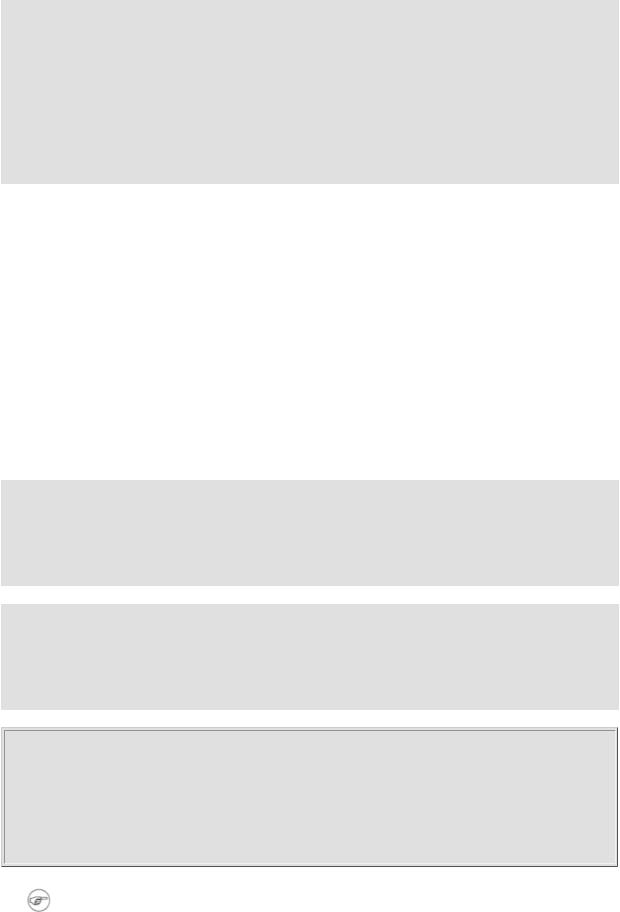
Text Processing Commands
# List all the users in /etc/passwd.
FILENAME=/etc/passwd
for user in $(cut -d: -f1 $FILENAME) do
echo $user done
# Thanks, Oleg Philon for suggesting this.
cut -d ' ' -f2,3 filename is equivalent to awk -F'[ ]' '{ print $2, $3 }' filename
See also Example 12-33.
paste
Tool for merging together different files into a single, multi-column file. In combination with cut, useful for creating system log files.
join
Consider this a special-purpose cousin of paste. This powerful utility allows merging two files in a meaningful fashion, which essentially creates a simple version of a relational database.
The join command operates on exactly two files, but pastes together only those lines with a common tagged field (usually a numerical label), and writes the result to stdout. The files to be joined should be sorted according to the tagged field for the matchups to work properly.
File: 1.data
100 Shoes
200 Laces
300 Socks
File: 2.data
100 $40.00
200 $1.00
300 $2.00
bash$ join 1.data 2.data
File: 1.data 2.data
100 Shoes $40.00
200 Laces $1.00
300 Socks $2.00
The tagged field appears only once in the output.
head
http://tldp.org/LDP/abs/html/textproc.html (4 of 19) [7/15/2002 6:33:48 PM]

Text Processing Commands
lists the beginning of a file to stdout (the default is 10 lines, but this can be changed). It has a number of interesting options.
Example 12-9. Which files are scripts?
#!/bin/bash
# script-detector.sh: Detects scripts within a directory.
TESTCHARS=2 |
# |
Test first 2 characters. |
SHABANG='#!' |
# |
Scripts begin with a "sha-bang." |
for file in * # Traverse all the files in current directory. do
if [[ `head |
-c$TESTCHARS "$file"` = "$SHABANG" ]] |
||
# |
head |
-c2 |
#! |
#The '-c' option to "head" outputs a specified
#+ number of characters, rather than lines (the default). then
echo "File \"$file\" is a script." else
echo "File \"$file\" is *not* a script."
fi done
exit 0
Example 12-10. Generating 10-digit random numbers
#!/bin/bash
#rnd.sh: Outputs a 10-digit random number
#Script by Stephane Chazelas.
head -c4 /dev/urandom | od -N4 -tu4 | sed -ne '1s/.* //p'
#=================================================================== #
#Analysis
#--------
#head:
#-c4 option takes first 4 bytes.
#od:
#-N4 option limits output to 4 bytes.
#-tu4 option selects unsigned decimal format for output.
#sed:
#-n option, in combination with "p" flag to the "s" command,
#outputs only matched lines.
#The author of this script explains the action of 'sed', as follows.
http://tldp.org/LDP/abs/html/textproc.html (5 of 19) [7/15/2002 6:33:48 PM]
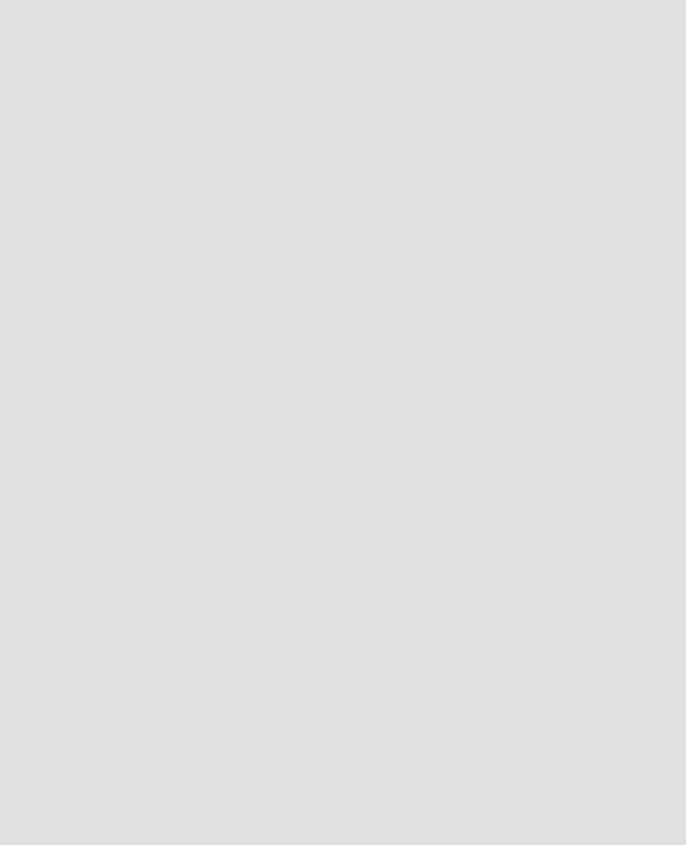
Text Processing Commands
#head -c4 /dev/urandom | od -N4 -tu4 | sed -ne '1s/.* //p'
#----------------------------------> |
#Assume output up to "sed" --------> |
#is 0000000 1198195154\n
#sed begins reading characters: 0000000 1198195154\n.
#Here it finds a newline character,
#so it is ready to process the first line (0000000 1198195154).
#It looks at its <range><action>s. The first and only one is
# |
range |
action |
# |
1 |
s/.* //p |
#The line number is in the range, so it executes the action:
#tries to substitute the longest string ending with a space in the line
#("0000000 ") with nothing (//), and if it succeeds, prints the result
#("p" is a flag to the "s" command here, this is different from the "p" command).
#sed is now ready to continue reading its input. (Note that before
#continuing, if -n option had not been passed, sed would have printed
#the line once again).
#Now, sed reads the remainder of the characters, and finds the end of the file.
#It is now ready to process its 2nd line (which is also numbered '$' as
#it's the last one).
#It sees it is not matched by any <range>, so its job is done.
#In few word this sed commmand means:
#"On the first line only, remove any character up to the right-most space,
#then print it."
#A better way to do this would have been:
#sed -e 's/.* //;q'
#Here, two <range><action>s (could have been written
#sed -e 's/.* //' -e q):
# |
range |
action |
# |
nothing (matches line) |
s/.* // |
# |
nothing (matches line) |
q (quit) |
#Here, sed only reads its first line of input.
#It performs both actions, and prints the line (substituted) before quitting
#(because of the "q" action) since the "-n" option is not passed.
#=================================================================== #
#A simpler altenative to the above 1-line script would be:
#head -c4 /dev/urandom| od -An -tu4
exit 0
See also Example 12-30.
tail
lists the end of a file to stdout (the default is 10 lines). Commonly used to keep track of changes to a system logfile,
http://tldp.org/LDP/abs/html/textproc.html (6 of 19) [7/15/2002 6:33:48 PM]

Text Processing Commands
using the -f option, which outputs lines appended to the file.
Example 12-11. Using tail to monitor the system log
#!/bin/bash
filename=sys.log
cat /dev/null > $filename; echo "Creating / cleaning out file."
# |
Creates file if it does not already exist, |
|||||
#+ |
and |
truncates it |
to |
zero length |
if it |
does. |
# |
: > |
filename and |
> filename |
also work. |
||
tail /var/log/messages |
> $filename |
|
|
|||
# /var/log/messages |
must have world read |
permission for this to work. |
||||
echo "$filename contains tail end of system log."
exit 0
See also Example 12-4, Example 12-30 and Example 30-6.
grep
A multi-purpose file search tool that uses regular expressions. It was originally a command/filter in the venerable ed line editor, g/re/p, that is, global - regular expression - print.
grep pattern [file...]
Search the target file(s) for occurrences of pattern, where pattern may be literal text or a regular expression.
bash$ grep '[rst]ystem.$' osinfo.txt
The GPL governs the distribution of the Linux operating system.
If no target file(s) specified, grep works as a filter on stdout, as in a pipe.
bash$ ps |
ax | grep clock |
|
||
765 tty1 |
|
S |
0:00 |
xclock |
901 pts/1 |
S |
0:00 grep clock |
||
|
|
|
|
|
The -i option causes a case-insensitive search.
The -w option matches only whole words.
The -l option lists only the files in which matches were found, but not the matching lines.
The -r (recursive) option searches files in the current working directory and all subdirectories below it.
http://tldp.org/LDP/abs/html/textproc.html (7 of 19) [7/15/2002 6:33:48 PM]

Text Processing Commands
The -n option lists the matching lines, together with line numbers.
bash$ grep -n Linux osinfo.txt
2:This is a file containing information about Linux.
6:The GPL governs the distribution of the Linux operating system.
The -v (or --invert-match) option filters out matches.
grep pattern1 *.txt | grep -v pattern2
#Matches all lines in "*.txt" files containing "pattern1",
#but ***not*** "pattern2".
The -c (--count) option gives a numerical count of matches, rather than actually listing the matches.
grep -c txt *.sgml # (number of occurrences of "txt" in "*.sgml" files)
#grep -cz .
#^ dot
#means count (-c) zero-separated (-z) items matching "."
#that is, non-empty ones (containing at least 1 character).
printf 'a b\nc d\n\n\n\n\n\000\n\000e\000\000\nf' | grep -cz . # 4
printf 'a b\nc |
d\n\n\n\n\n\000\n\000e\000\000\nf' | grep -cz '$' |
# 5 |
|||
printf 'a b\nc |
d\n\n\n\n\n\000\n\000e\000\000\nf' |
| |
grep -cz '^' |
# |
5 |
# |
|
|
|
|
|
printf 'a b\nc |
d\n\n\n\n\n\000\n\000e\000\000\nf' |
| |
grep -c '$' |
# |
9 |
#By default, newline chars (\n) separate items to match.
#Note that the -z option is GNU "grep" specific.
#Thanks, S.C.
When invoked with more than one target file given, grep specifies which file contains matches.
bash$ grep Linux osinfo.txt misc.txt
osinfo.txt:This is a file containing information about Linux. osinfo.txt:The GPL governs the distribution of the Linux operating system. misc.txt:The Linux operating system is steadily gaining in popularity.
http://tldp.org/LDP/abs/html/textproc.html (8 of 19) [7/15/2002 6:33:48 PM]

Text Processing Commands
To force grep to show the filename when searching only one target file, simply give /dev/null as the second file.
bash$ grep Linux osinfo.txt /dev/null
osinfo.txt:This is a file containing information about Linux. osinfo.txt:The GPL governs the distribution of the Linux operating system.
If there is a successful match, grep returns an exit status of 0, which makes it useful in a condition test in a script, especially in combination with the -q option to suppress output.
SUCCESS=0 |
# if grep lookup succeeds |
word=Linux |
|
filename=data.file |
|
grep -q "$word" "$filename" |
# The "-q" option causes nothing to echo to stdout. |
if [ $? -eq $SUCCESS ] then
echo "$word found in $filename" else
echo "$word not found in $filename"
fi
Example 30-6 demonstrates how to use grep to search for a word pattern in a system logfile.
Example 12-12. Emulating "grep" in a script
#!/bin/bash
# grp.sh: Very crude reimplementation of 'grep'.
E_BADARGS=65
if [ -z "$1" ] # Check for argument to script. then
echo "Usage: `basename $0` pattern" exit $E_BADARGS
fi
echo
for file in * # Traverse all files in $PWD. do
output=$(sed -n /"$1"/p $file) # Command substitution.
if |
[ ! |
-z "$output" ] |
# What happens if |
"$output" is not |
quoted? |
then |
|
|
|
|
|
|
echo |
-n "$file: " |
|
|
|
|
echo |
$output |
|
|
|
fi |
|
# sed -ne "/$1/s|^|${file}: |p" |
is equivalent to |
above. |
|
echo
http://tldp.org/LDP/abs/html/textproc.html (9 of 19) [7/15/2002 6:33:48 PM]

Text Processing Commands
done
echo
exit 0
#Exercises:
#---------
#1) Add newlines to output, if more than one match in any given file.
#2) Add features.
egrep is the same as grep -E. This uses a somewhat different, extended set of regular expressions, which can make the search somewhat more flexible.
fgrep is the same as grep -F. It does a literal string search (no regular expressions), which allegedly speeds things up a bit.
agrep extends the capabilities of grep to approximate matching. The search string may differ by a specified number of characters from the resulting matches. This utility is not part of the core Linux distribution.
To search compressed files, use zgrep, zegrep, or zfgrep. These also work on non-compressed files, though slower than plain grep, egrep, fgrep. They are handy for searching through a mixed set of files, some compressed, some not.
To search bzipped files, use bzgrep.
look
The command look works like grep, but does a lookup on a "dictionary", a sorted word list. By default, look searches for a match in /usr/dict/words, but a different dictionary file may be specified.
Example 12-13. Checking words in a list for validity
#!/bin/bash
# lookup: Does a dictionary lookup on each word in a data file.
file=words.data # Data file from which to read words to test.
echo
while [ "$word" != end ] # Last word in data file. do
read |
word |
# |
From |
data file, because of redirection at end of loop. |
||
look |
$word > /dev/null # Don't |
want to display |
lines in dictionary file. |
|||
lookup=$? |
# |
Exit |
status of |
'look' command. |
|
|
if [ "$lookup" -eq 0 ] then
echo "\"$word\" is valid." else
echo "\"$word\" is invalid."
fi
done <"$file" # Redirects stdin to $file, so "reads" come from there.
http://tldp.org/LDP/abs/html/textproc.html (10 of 19) [7/15/2002 6:33:48 PM]

Text Processing Commands
echo
exit 0
#----------------------------------------------------------------
#Code below line will not execute because of "exit" command above.
#Stephane Chazelas proposes the following, more concise alternative:
while read word && [[ $word != end ]] do if look "$word" > /dev/null
then echo "\"$word\" is valid." else echo "\"$word\" is invalid." fi
done <"$file"
exit 0
sed, awk
Scripting languages especially suited for parsing text files and command output. May be embedded singly or in combination in pipes and shell scripts.
sed
Non-interactive "stream editor", permits using many ex commands in batch mode. It finds many uses in shell scripts.
awk
Programmable file extractor and formatter, good for manipulating and/or extracting fields (columns) in structured text files. Its syntax is similar to C.
wc
wc gives a "word count" on a file or I/O stream:
bash $ wc /usr/doc/sed-3.02/README
20 |
127 |
838 /usr/doc/sed-3.02/README |
[20 lines |
127 words 838 characters] |
|
wc -w gives only the word count.
wc -l gives only the line count.
wc -c gives only the character count.
wc -L gives only the length of the longest line.
Using wc to count how many .txt files are in current working directory:
http://tldp.org/LDP/abs/html/textproc.html (11 of 19) [7/15/2002 6:33:48 PM]

Text Processing Commands
$ ls *.txt | wc -l
#Will work as long as none of the "*.txt" files have a linefeed in their name.
#Alternative ways of doing this are:
#find . -maxdepth 1 -name \*.txt -print0 | grep -cz .
#(shopt -s nullglob; set -- *.txt; echo $#)
#Thanks, S.C.
Using wc to total up the size of all the files whose names begin with letters in the range d - h
bash$ wc [d-h]* | grep total | awk '{print $3}'
71832
Using wc to count the instances of the word "Linux" in the main source file for this book.
bash$ grep Linux abs-book.sgml | wc -l
50
See also Example 12-30 and Example 16-7.
Certain commands include some of the functionality of wc as options.
... | grep foo | wc -l
# This frequently used construct can be more concisely rendered.
... | grep -c foo
#Just use the "-c" (or "--count") option of grep.
#Thanks, S.C.
tr
character translation filter.
Must use quoting and/or brackets, as appropriate. Quotes prevent the shell from reinterpreting the special characters in tr command sequences. Brackets should be quoted to prevent expansion by the shell.
Either tr "A-Z" "*" <filename or tr A-Z \* <filename changes all the uppercase letters in filename to asterisks (writes to stdout). On some systems this may not work, but tr A-Z '[**]' will.
The -d option deletes a range of characters.
http://tldp.org/LDP/abs/html/textproc.html (12 of 19) [7/15/2002 6:33:48 PM]

Text Processing Commands
echo |
"abcdef" |
|
# |
abcdef |
|
echo |
"abcdef" |
| tr -d b-d |
# |
aef |
|
tr -d 0-9 |
<filename |
|
|
||
# Deletes |
all |
digits from the file "filename". |
|||
|
|
|
|
|
|
The --squeeze-repeats (or -s) option deletes all but the first instance of a string of consecutive characters. This option is useful for removing excess whitespace.
bash$ echo "XXXXX" | tr --squeeze-repeats 'X'
X
The -c "complement" option inverts the character set to match. With this option, tr acts only upon those characters not matching the specified set.
bash$ echo "acfdeb123" | tr -c b-d +
+c+d+b++++
Note that tr recognizes POSIX character classes. [1]
bash$ echo "abcd2ef1" | tr '[:alpha:]' -
----2--1
Example 12-14. toupper: Transforms a file to all uppercase.
#!/bin/bash
# Changes a file to all uppercase.
E_BADARGS=65
if [ -z "$1" ] # Standard check for command line arg. then
echo "Usage: `basename $0` filename" exit $E_BADARGS
fi
tr a-z A-Z <"$1"
#Same effect as above, but using POSIX character set notation:
#tr '[:lower:]' '[:upper:]' <"$1"
#Thanks, S.C.
exit 0
Example 12-15. lowercase: Changes all filenames in working directory to lowercase.
http://tldp.org/LDP/abs/html/textproc.html (13 of 19) [7/15/2002 6:33:48 PM]

Text Processing Commands
#! /bin/bash
#
#Changes every filename in working directory to all lowercase.
#Inspired by a script of John Dubois,
#which was translated into into Bash by Chet Ramey,
#and considerably simplified by Mendel Cooper, author of this document.
for filename in * |
# Traverse all files in directory. |
do |
|
fname=`basename $filename` |
|
n=`echo $fname | tr A-Z a-z` |
# Change name to lowercase. |
if [ "$fname" != "$n" ] |
# Rename only files not already lowercase. |
then |
|
mv $fname $n |
|
fi |
|
done |
|
exit 0 |
|
#Code below this line will not execute because of "exit".
#--------------------------------------------------------#
#To run it, delete script above line.
#The above script will not work on filenames containing blanks or newlines.
#Stephane Chazelas therefore suggests the following alternative:
for filename in * |
# Not necessary to |
use basename, |
|
# since "*" won't return any file containing "/". |
|
do n=`echo "$filename/" | tr '[:upper:]' |
'[:lower:]'` |
|
# |
POSIX char |
set notation. |
# |
Slash added so that |
trailing newlines are not |
# |
removed by command |
substitution. |
# Variable substitution: |
|
|
n=${n%/} |
# Removes trailing |
slash, added above, from filename. |
[[ $filename == $n ]] || mv "$filename" "$n"
# Checks if filename already lowercase.
done
exit 0
Example 12-16. du: DOS to UNIX text file conversion.
http://tldp.org/LDP/abs/html/textproc.html (14 of 19) [7/15/2002 6:33:48 PM]

Text Processing Commands
#!/bin/bash
# du.sh: DOS to UNIX text file converter.
E_WRONGARGS=65
if [ -z "$1" ] then
echo "Usage: `basename $0` filename-to-convert" exit $E_WRONGARGS
fi
NEWFILENAME=$1.unx
CR='\015' # Carriage return.
# Lines in a DOS text file end in a CR-LF.
tr -d $CR < $1 > $NEWFILENAME
# Delete CR and write to new file.
echo "Original DOS text file is \"$1\"."
echo "Converted UNIX text file is \"$NEWFILENAME\"."
exit 0
Example 12-17. rot13: rot13, ultra-weak encryption.
#!/bin/bash
#rot13.sh: Classic rot13 algorithm, encryption that might fool a 3-year old.
#Usage: ./rot13.sh filename
# |
or |
./rot13.sh |
<filename |
|
|
# |
or |
./rot13.sh |
and supply keyboard |
input (stdin) |
|
cat "$@" | tr 'a-zA-Z' 'n-za-mN-ZA-M' |
# "a" goes to |
"n", "b" to "o", etc. |
|||
#The 'cat "$@"' construction
#permits getting input either from stdin or from files.
exit 0
Example 12-18. Generating "Crypto-Quote" Puzzles
#!/bin/bash
#crypto-quote.sh: Encrypt quotes
#Will encrypt famous quotes in a simple monoalphabetic substitution.
#The result is similar to the "Crypto Quote" puzzles
#+ seen in the Op Ed pages of the Sunday paper.
key=ETAOINSHRDLUBCFGJMQPVWZYXK
#The "key" is nothing more than a scrambled alphabet.
#Changing the "key" changes the encryption.
#The 'cat "$@"' construction gets input either from stdin or from files.
#If using stdin, terminate input with a Control-D.
http://tldp.org/LDP/abs/html/textproc.html (15 of 19) [7/15/2002 6:33:48 PM]

Text Processing Commands
# |
Otherwise, specify filename as command-line parameter. |
|||
cat "$@" | |
tr "a-z" "A-Z" |
| |
tr "A-Z" "$key" |
|
# |
| |
to uppercase |
| |
encrypt |
#Will work on lowercase, uppercase, or mixed-case quotes.
#Passes non-alphabetic characters through unchanged.
#Try this script with something like
#"Nothing so needs reforming as other people's habits."
#--Mark Twain
#Output is:
#"CFPHRCS QF CIIOQ MINFMBRCS EQ FPHIM GIFGUI'Q HETRPQ."
#--BEML PZERC
#To reverse the encryption:
#cat "$@" | tr "$key" "A-Z"
#This simple-minded cipher can be broken by an average 12-year old #+ using only pencil and paper.
exit 0
tr variants
The tr utility has two historic variants. The BSD version does not use brackets (tr a-z A-Z), but the SysV one does (tr '[a-z]' '[A-Z]'). The GNU version of tr resembles the BSD one, so quoting letter ranges within brackets is mandatory.
fold
A filter that wraps lines of input to a specified width. This is especially useful with the -s option, which breaks lines at word spaces (see Example 12-19 and Example A-2).
fmt
Simple-minded file formatter, used as a filter in a pipe to "wrap" long lines of text output.
Example 12-19. Formatted file listing.
#!/bin/bash |
|
|
|
WIDTH=40 |
# |
40 columns |
wide. |
b=`ls /usr/local/bin` |
# |
Get a file |
listing... |
echo $b | fmt -w $WIDTH |
|
|
|
#Could also have been done by
#echo $b | fold - -s -w $WIDTH
exit 0
See also Example 12-4.
http://tldp.org/LDP/abs/html/textproc.html (16 of 19) [7/15/2002 6:33:48 PM]

Text Processing Commands
A powerful alternative to fmt is Kamil Toman's par utility, available from
http://www.cs.berkeley.edu/~amc/Par/.
col
This deceptively named filter removes reverse line feeds from an input stream. It also attempts to replace whitespace with equivalent tabs. The chief use of col is in filtering the output from certain text processing utilities, such as groff and tbl.
column
Column formatter. This filter transforms list-type text output into a "pretty-printed" table by inserting tabs at appropriate places.
Example 12-20. Using column to format a directory listing
#!/bin/bash
# This is a slight modification of the example file in the "column" man page.
(printf "PERMISSIONS LINKS OWNER GROUP SIZE MONTH DAY HH:MM PROG-NAME\n" \ ; ls -l | sed 1d) | column -t
#The "sed 1d" in the pipe deletes the first line of output,
#+ |
which |
would be "total |
N", |
|
#+ |
where |
"N" is the total number of |
files found by "ls -l". |
|
# The -t option to "column" pretty-prints a table.
exit 0
colrm
Column removal filter. This removes columns (characters) from a file and writes the file, lacking the range of specified columns, back to stdout. colrm 2 4 <filename removes the second through fourth characters from each line of the text file filename.
If the file contains tabs or nonprintable characters, this may cause unpredictable behavior. In such cases, consider using expand and unexpand in a pipe preceding colrm.
nl
Line numbering filter. nl filename lists filename to stdout, but inserts consecutive numbers at the beginning of each non-blank line. If filename omitted, operates on stdin.
The output of nl is very similar to cat -n, however, by default nl does not list blank lines.
Example 12-21. nl: A self-numbering script.
http://tldp.org/LDP/abs/html/textproc.html (17 of 19) [7/15/2002 6:33:48 PM]

Text Processing Commands
#!/bin/bash
#This script echoes itself twice to stdout with its lines numbered.
#'nl' sees this as line 3 since it does not number blank lines.
#'cat -n' sees the above line as number 5.
nl `basename $0`
echo; echo # Now, let's try it with 'cat -n'
cat -n `basename $0`
#The difference is that 'cat -n' numbers the blank lines.
#Note that 'nl -ba' will also do so.
exit 0
pr
Print formatting filter. This will paginate files (or stdout) into sections suitable for hard copy printing or viewing on screen. Various options permit row and column manipulation, joining lines, setting margins, numbering lines, adding page headers, and merging files, among other things. The pr command combines much of the functionality of nl, paste, fold, column, and expand.
pr -o 5 --width=65 fileZZZ | more gives a nice paginated listing to screen of fileZZZ with margins set at 5 and 65.
A particularly useful option is -d, forcing double-spacing (same effect as sed -G).
gettext
A GNU utility for localization and translating the text output of programs into foreign languages. While primarily intended for C programs, gettext also finds use in shell scripts. See the info page.
iconv
A utility for converting file(s) to a different encoding (character set). Its chief use is for localization.
recode
Consider this a fancier version of iconv, above. This very versatile utility for converting a file to a different encoding is not part of the standard Linux installation.
TeX, gs
TeX and Postscript are text markup languages used for preparing copy for printing or formatted video display.
TeX is Donald Knuth's elaborate typsetting system. It is often convenient to write a shell script encapsulating all the options and arguments passed to one of these markup languages.
Ghostscript (gs) is a GPL-ed Postscript interpreter. groff, tbl, eqn
Yet another text markup and display formatting language is groff. This is the enhanced GNU version of the venerable UNIX roff/troff display and typesetting package. Manpages use groff (see Example A-1).
The tbl table processing utility is considered part of groff, as its function is to convert table markup into groff commands.
http://tldp.org/LDP/abs/html/textproc.html (18 of 19) [7/15/2002 6:33:48 PM]

Text Processing Commands
The eqn equation processing utility is likewise part of groff, and its function is to convert equation markup into groff commands.
lex, yacc
The lex lexical analyzer produces programs for pattern matching. This has been replaced by the nonproprietary flex on Linux systems.
The yacc utility creates a parser based on a set of specifications. This has been replaced by the nonproprietary bison on Linux systems.
Notes
[1]This is only true of the GNU version of tr, not the generic version often found on commercial UNIX systems.
Prev |
Home |
Next |
Time / Date Commands |
Up |
File and Archiving Commands |
http://tldp.org/LDP/abs/html/textproc.html (19 of 19) [7/15/2002 6:33:48 PM]

Time / Date Commands
|
Advanced Bash-Scripting Guide: |
|
Prev |
Chapter 12. External Filters, Programs and Commands |
Next |
12.3. Time / Date Commands
Manipulating the time and date
date
Simply invoked, date prints the date and time to stdout. Where this command gets interesting is in its formatting and parsing options.
Example 12-7. Using date
#!/bin/bash
# Exercising the 'date' command
echo "The number of days since the year's beginning is `date +%j`."
#Needs a leading '+' to invoke formatting.
#%j gives day of year.
echo "The number of seconds elapsed since 01/01/1970 is `date +%s`."
# %s yields number of seconds since "UNIX epoch" began, #+ but how is this useful?
prefix=temp
suffix=`eval date +%s` # The "+%s" option to 'date' is GNU-specific. filename=$prefix.$suffix
echo $filename
#It's great for creating "unique" temp filenames, #+ even better than using $$.
#Read the 'date' man page for more formatting options.
exit 0
The -u option gives the UTC (Universal Coordinated Time).
bash$ |
date |
|
||
Fri |
Mar |
29 |
21:07:39 MST 2002 |
|
bash$ |
date |
-u |
||
Sat |
Mar |
30 |
04:07:42 UTC 2002 |
|
|
|
|
|
|
http://tldp.org/LDP/abs/html/timedate.html (1 of 4) [7/15/2002 6:33:49 PM]
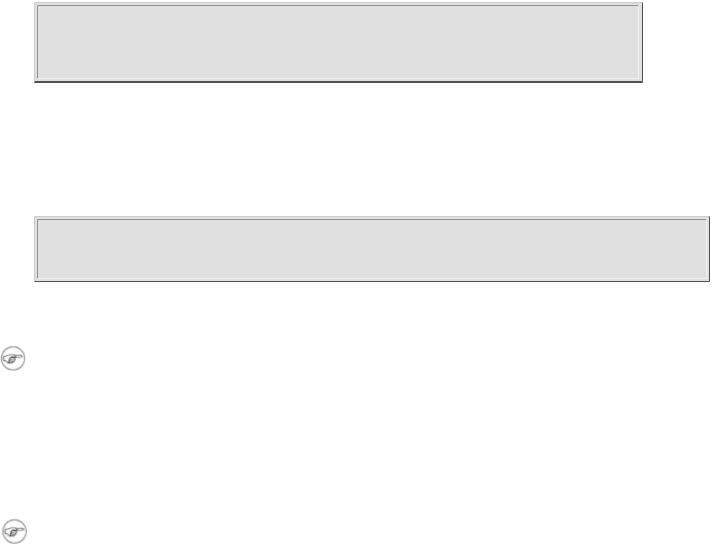
Time / Date Commands
zdump
Echoes the time in a specified time zone.
bash$ zdump EST
EST Tue Sep 18 22:09:22 2001 EST
time
Outputs very verbose timing statistics for executing a command.
time ls -l / gives something like this:
0.00user 0.01system 0:00.05elapsed 16%CPU (0avgtext+0avgdata 0maxresident)k 0inputs+0outputs (149major+27minor)pagefaults 0swaps
See also the very similar times command in the previous section.
As of version 2.0 of Bash, time became a shell reserved word, with slightly altered behavior in a pipeline.
touch
Utility for updating access/modification times of a file to current system time or other specified time, but also useful for creating a new file. The command touch zzz will create a new file of zero length, named zzz, assuming that zzz did not previously exist. Time-stamping empty files in this way is useful for storing date information, for example in keeping track of modification times on a project.
The touch command is equivalent to : >> newfile or >> newfile (for ordinary files).
at
The at job control command executes a given set of commands at a specified time. Superficially, it resembles crond, however, at is chiefly useful for one-time execution of a command set.
at 2pm January 15 prompts for a set of commands to execute at that time. These commands should be shellscript compatible, since, for all practical purposes, the user is typing in an executable shell script a line at a time. Input terminates with a Ctl-D.
Using either the -f option or input redirection (<), at reads a command list from a file. This file is an executable shell script, though it should, of course, be noninteractive. Particularly clever is including the run-parts command in the file to execute a different set of scripts.
http://tldp.org/LDP/abs/html/timedate.html (2 of 4) [7/15/2002 6:33:49 PM]

Time / Date Commands
bash$ at 2:30 am Friday < at-jobs.list job 2 at 2000-10-27 02:30
batch
The batch job control command is similar to at, but it runs a command list when the system load drops below
.8. Like at, it can read commands from a file with the -f option.
cal
Prints a neatly formatted monthly calendar to stdout. Will do current year or a large range of past and future years.
sleep
This is the shell equivalent of a wait loop. It pauses for a specified number of seconds, doing nothing. This can be useful for timing or in processes running in the background, checking for a specific event every so often (see Example 30-6).
sleep 3
# Pauses 3 seconds.
The sleep command defaults to seconds, but minute, hours, or days may also be specified.
sleep 3 h
# Pauses 3 hours!
usleep
Microsleep (the "u" may be read as the Greek "mu", or micro prefix). This is the same as sleep, above, but "sleeps" in microsecond intervals. This can be used for fine-grain timing, or for polling an ongoing process at very frequent intervals.
usleep 30
# Pauses 30 microseconds.
The usleep command does not provide particularly accurate timing, and is therefore unsuitable for critical timing loops.
hwclock, clock
The hwclock command accesses or adjusts the machine's hardware clock. Some options require root privileges. The /etc/rc.d/rc.sysinit startup file uses hwclock to set the system time from the hardware clock at bootup.
The clock command is a synonym for hwclock.
http://tldp.org/LDP/abs/html/timedate.html (3 of 4) [7/15/2002 6:33:49 PM]

Time / Date Commands
Prev |
Home |
Next |
Complex Commands |
Up |
Text Processing Commands |
http://tldp.org/LDP/abs/html/timedate.html (4 of 4) [7/15/2002 6:33:49 PM]
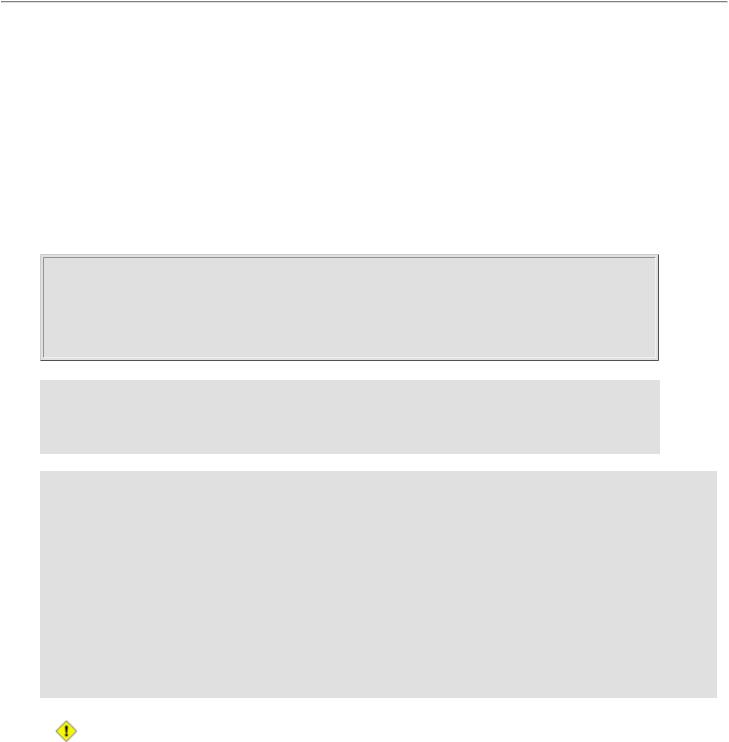
Complex Commands
|
Advanced Bash-Scripting Guide: |
|
Prev |
Chapter 12. External Filters, Programs and Commands |
Next |
12.2. Complex Commands
Commands for more advanced users
find
-exec COMMAND \;
Carries out COMMAND on each file that find scores a hit on. COMMAND terminates with \; (the ; is escaped to make certain the shell passes it to find literally, which concludes the command sequence). If COMMAND contains {}, then find substitutes the full path name of the selected file.
bash$ find ~/ -name '*.txt'
/home/bozo/.kde/share/apps/karm/karmdata.txt
/home/bozo/misc/irmeyc.txt /home/bozo/test-scripts/1.txt
find /home/bozo/projects -mtime 1
#Lists all files in /home/bozo/projects directory tree
#that were modified within the last day.
find /etc -exec grep '[0-9][0-9]*[.][0-9][0-9]*[.][0-9][0-9]*[.][0-9][0-9]*' {} \;
#Finds all IP addresses (xxx.xxx.xxx.xxx) in /etc directory files.
#There a few extraneous hits - how can they be filtered out?
#Perhaps by:
find /etc -type f -exec cat '{}' \; | tr -c '.[:digit:]' '\n' \ | grep '^[^.][^.]*\.[^.][^.]*\.[^.][^.]*\.[^.][^.]*$'
#[:digit:] is one of the character classes
#introduced with the POSIX 1003.2 standard.
#Thanks, S.C.
The -exec option to find should not be confused with the exec shell builtin.
Example 12-2. Badname, eliminate file names in current directory containing bad characters and whitespace.
http://tldp.org/LDP/abs/html/moreadv.html (1 of 8) [7/15/2002 6:33:50 PM]

Complex Commands
#!/bin/bash
# Delete filenames in current directory containing bad characters.
for filename in * do
badname=`echo "$filename" | sed -n /[\+\{\;\"\\\=\?~\(\)\<\>\&\*\|\$]/p`
# Files containing those nasties: |
+ { ; " \ = ? ~ ( ) < > & * | $ |
|
rm $badname 2>/dev/null |
# So error |
messages deep-sixed. |
done |
|
|
#Now, take care of files containing all manner of whitespace. find . -name "* *" -exec rm -f {} \;
#The path name of the file that "find" finds replaces the "{}".
#The '\' ensures that the ';' is interpreted literally, as end of command.
exit 0
#---------------------------------------------------------------------
#Commands below this line will not execute because of "exit" command.
#An alternative to the above script:
find . -name '*[+{;"\\=?~()<>&*|$ ]*' -exec rm -f '{}' \; exit 0
# (Thanks, S.C.)
Example 12-3. Deleting a file by its inode number
#!/bin/bash
#idelete.sh: Deleting a file by its inode number.
#This is useful when a filename starts with an illegal character, #+ such as ? or -.
ARGCOUNT=1 E_WRONGARGS=70 E_FILE_NOT_EXIST=71 E_CHANGED_MIND=72
# Filename arg must be passed to script.
if [ $# -ne "$ARGCOUNT" ] then
echo "Usage: `basename $0` filename" exit $E_WRONGARGS
fi
if [ ! -e "$1" ] then
echo "File \""$1"\" does not exist." exit $E_FILE_NOT_EXIST
fi
inum=`ls -i | grep "$1" | awk '{print $1}'`
#inum = inode (index node) number of file
#Every file has an inode, a record that hold its physical address info.
echo; echo -n "Are you absolutely sure you want to delete \"$1\" (y/n)? " read answer
http://tldp.org/LDP/abs/html/moreadv.html (2 of 8) [7/15/2002 6:33:50 PM]

Complex Commands
case "$answer" in
[nN]) echo "Changed your mind, huh?" exit $E_CHANGED_MIND
;;
echo "Deleting file \"$1\".";;
find . -inum $inum -exec rm {} \; echo "File "\"$1"\" deleted!"
exit 0
See Example 12-22, Example 4-4, and Example 10-9 for scripts using find. Its manpage provides more detail on this complex and powerful command.
xargs
A filter for feeding arguments to a command, and also a tool for assembling the commands themselves. It breaks a data stream into small enough chunks for filters and commands to process. Consider it as a powerful replacement for backquotes. In situations where backquotes fail with a too many arguments error, substituting xargs often works. Normally, xargs reads from stdin or from a pipe, but it can also be given the output of a file.
The default command for xargs is echo. This means that input piped to xargs may have linefeeds and other whitespace characters stripped out.
bash$ |
ls -l |
|
|
|
|
|
|
|
total |
0 |
|
|
|
|
|
|
|
-rw-rw-r-- |
1 |
bozo |
bozo |
0 |
Jan |
29 |
23:58 file1 |
|
-rw-rw-r-- |
1 |
bozo |
bozo |
0 |
Jan |
29 |
23:58 file2 |
|
bash$ ls -l | xargs
total 0 -rw-rw-r-- 1 bozo bozo 0 Jan 29 23:58 file1 -rw-rw-r-- 1 bozo bozo 0 Jan 29 23:58 file2
ls | xargs -p -l gzip gzips every file in current directory, one at a time, prompting before each operation.
An interesting xargs option is -n NN, which limits to NN the number of arguments passed.
ls | xargs -n 8 echo lists the files in the current directory in 8 columns.
Another useful option is -0, in combination with find -print0 or grep -lZ. This allows handling arguments containing whitespace or quotes.
find / -type f -print0 | xargs -0 grep -liwZ GUI | xargs -0 rm -f
grep -rliwZ GUI / | xargs -0 rm -f
Either of the above will remove any file containing "GUI". (Thanks, S.C.)
Example 12-4. Logfile using xargs to monitor system log
http://tldp.org/LDP/abs/html/moreadv.html (3 of 8) [7/15/2002 6:33:50 PM]

Complex Commands
#!/bin/bash
#Generates a log file in current directory
#from the tail end of /var/log/messages.
#Note: /var/log/messages must be world readable
#if this script invoked by an ordinary user.
##root chmod 644 /var/log/messages
LINES=5 |
|
( date; uname -a ) >>logfile |
|
# Time and machine name |
|
echo --------------------------------------------------------------------- |
>>logfile |
tail -$LINES /var/log/messages | xargs | |
fmt -s >>logfile |
echo >>logfile |
|
echo >>logfile |
|
exit 0 |
|
Example 12-5. copydir, copying files in current directory to another, using xargs
#!/bin/bash
#Copy (verbose) all files in current directory
#to directory specified on command line.
if [ -z "$1" ] # Exit if no argument given. then
echo "Usage: `basename $0` directory-to-copy-to" exit 65
fi
ls . | xargs -i -t cp ./{} $1
#This is the exact equivalent of
#cp * $1
#unless any of the filenames has "whitespace" characters.
exit 0
expr
All-purpose expression evaluator: Concatenates and evaluates the arguments according to the operation given (arguments must be separated by spaces). Operations may be arithmetic, comparison, string, or logical.
expr 3 + 5
returns 8 expr 5 % 3
returns 2 expr 5 \* 3
returns 15
http://tldp.org/LDP/abs/html/moreadv.html (4 of 8) [7/15/2002 6:33:50 PM]

Complex Commands
The multiplication operator must be escaped when used in an arithmetic expression with expr. y=`expr $y + 1`
Increment a variable, with the same effect as let y=y+1 and y=$(($y+1)). This is an example of arithmetic expansion.
z=`expr substr $string $position $length`
Extract substring of $length characters, starting at $position.
Example 12-6. Using expr
#!/bin/bash
#Demonstrating some of the uses of 'expr'
#=======================================
echo
#Arithmetic Operators
#---------- ---------
echo "Arithmetic Operators" echo
a=`expr 5 + 3` echo "5 + 3 = $a"
a=`expr $a + 1` echo
echo "a + 1 = $a"
echo "(incrementing a variable)"
a=`expr 5 % 3`
# modulo echo
echo "5 mod 3 = $a"
echo echo
#Logical Operators
#------- ---------
#Returns 1 if true, 0 if false,
#+ opposite of normal Bash convention.
echo "Logical Operators" echo
x=24 |
|
|
|
|
|
y=25 |
|
|
|
|
|
b=`expr |
$x = $y` |
# Test |
equality. |
||
echo "b |
= $b" |
|
# 0 |
( |
$x -ne $y ) |
echo |
|
|
|
|
|
a=3 |
|
|
|
|
|
b=`expr |
$a \> |
10` |
|
|
|
echo 'b=`expr |
$a \> 10`, therefore...' |
||||
echo "If a > 10, b = 0 (false)" |
|
||||
echo "b |
= $b" |
|
# 0 |
( |
3 ! -gt 10 ) |
http://tldp.org/LDP/abs/html/moreadv.html (5 of 8) [7/15/2002 6:33:50 PM]

Complex Commands
echo |
|
|
|
b=`expr |
$a \< |
10` |
|
echo "If a < 10, b = 1 (true)" |
|
||
echo "b |
= $b" |
# 1 |
( 3 -lt 10 ) |
echo |
|
|
|
# Note escaping of operators. |
|
||
b=`expr |
$a \<= 3` |
|
|
echo "If a <= |
3, b = 1 (true)" |
|
|
echo "b |
= $b" |
# 1 |
( 3 -le 3 ) |
# There |
is also a "\>=" operator (greater than or equal to). |
||
echo echo
#Comparison Operators
#---------- ---------
echo "Comparison Operators" echo
a=zipper
echo "a is $a"
if [ `expr $a = snap` ]
# Force re-evaluation of variable 'a' then
echo "a is not zipper"
fi
echo echo
#String Operators
#------ ---------
echo "String Operators" echo
a=1234zipper43231
echo "The string being operated upon is \"$a\"."
#length: length of string b=`expr length $a`
echo "Length of \"$a\" is $b."
#index: position of first character in substring
#that matches a character in string b=`expr index $a 23`
echo "Numerical position of first \"2\" in \"$a\" is \"$b\"."
#substr: extract substring, starting position & length specified b=`expr substr $a 2 6`
echo "Substring of \"$a\", starting at position 2,\ and 6 chars long is \"$b\"."
#The default behavior of the 'match' operations is to
http://tldp.org/LDP/abs/html/moreadv.html (6 of 8) [7/15/2002 6:33:50 PM]
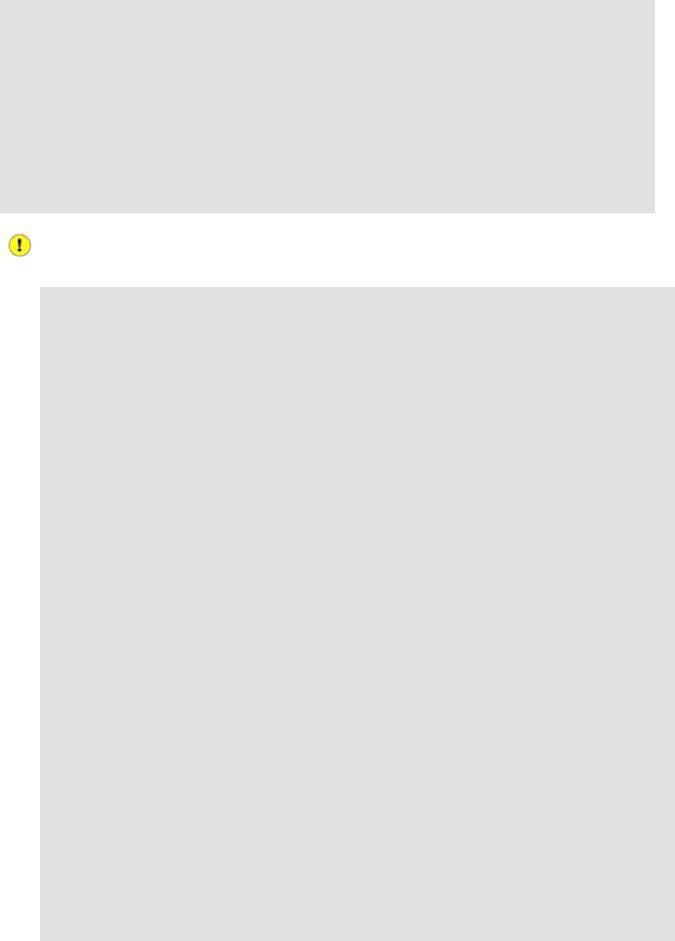
Complex Commands
#+ search for the specified match at the ***beginning*** of the string.
#
#uses Regular Expressions
b=`expr match "$a" '[0-9]*'` |
|
# |
Numerical count. |
|
echo Number of digits at the beginning of \"$a\" is $b. |
||||
b=`expr match "$a" '\([0-9]*\)'` |
# |
Note that escaped parentheses |
||
# |
== |
== |
|
+ trigger substring match. |
echo "The digits at the beginning of \"$a\" are \"$b\"."
echo
exit 0
The : operator can substitute for match. For example, b=`expr $a : [0-9]*` is the exact equivalent of
b=`expr match $a [0-9]*` in the above listing.
#!/bin/bash
echo
echo "String operations using \"expr \$string : \" construct" echo "===================================================" echo
a=1234zipper5FLIPPER43231
echo "The string being operated upon is \"`expr "$a" : '\(.*\)'`\"."
# Escaped parentheses grouping operator. == ==
#***************************
#+ |
Escaped parentheses |
#+ |
match a substring |
#***************************
#If no escaped parentheses...
#+ then 'expr' converts the string operand to an integer.
echo "Length of \"$a\" is `expr "$a" : '.*'`." # Length of string
echo "Number of digits at the beginning of \"$a\" is `expr "$a" : '[0-9]*'`."
# ------------------------------------------------------------------------- #
echo
echo "The digits at the beginning of \"$a\" are `expr "$a" : '\([0-9]*\)'`."
# |
|
|
|
== |
== |
echo "The first 7 characters of \"$a\" are `expr "$a" : '\(....... |
|
\)'`." |
|||
# |
===== |
|
== |
|
== |
# Again, escaped parentheses force a substring match. |
|
|
|
||
# |
|
|
|
|
|
echo "The last 7 characters of \"$a\" are `expr "$a" : '.*\(....... |
|
\)'`." |
|||
# |
==== |
end of string operator |
^^ |
|
|
# (actually means skip over one or more of any characters until specified #+ substring)
echo
http://tldp.org/LDP/abs/html/moreadv.html (7 of 8) [7/15/2002 6:33:50 PM]

Complex Commands
exit 0
The above example illustrates how expr uses the escaped parentheses -- \( ... \) -- grouping operator in tandem with regular expression parsing to match a substring.
Perl and sed have far superior string parsing facilities. A short Perl or sed "subroutine" within a script (see Section 34.2) is an attractive alternative to using expr.
See Section 9.2 for more on string operations.
Prev |
Home |
Next |
Basic Commands |
Up |
Time / Date Commands |
http://tldp.org/LDP/abs/html/moreadv.html (8 of 8) [7/15/2002 6:33:50 PM]

Basic Commands
|
Advanced Bash-Scripting Guide: |
|
Prev |
Chapter 12. External Filters, Programs and Commands |
Next |
12.1. Basic Commands
The first commands a novice learns
ls
The basic file "list" command. It is all too easy to underestimate the power of this humble command. For example, using the - R, recursive option, ls provides a tree-like listing of a directory structure. Other interesting options are -S, sort listing by file size, -t, sort by file modification time, and -i, show file inodes (see Example 12-3).
Example 12-1. Using ls to create a table of contents for burning a CDR disk
#!/bin/bash |
|
|
SPEED=2 |
# May use higher |
speed if your hardware supports it. |
IMAGEFILE=cdimage.iso |
|
|
CONTENTSFILE=contents |
|
|
DEFAULTDIR=/opt |
# Make sure this |
directory exists. |
#Script to automate burning a CDR.
#Uses Joerg Schilling's "cdrecord" package.
#(http://www.fokus.gmd.de/nthp/employees/schilling/cdrecord.html)
#If this script invoked as an ordinary user, need to suid cdrecord #+ (chmod u+s /usr/bin/cdrecord, as root).
if [ -z "$1" ] then
IMAGE_DIRECTORY=$DEFAULTDIR
# Default directory, if not specified on command line. else
IMAGE_DIRECTORY=$1
fi
ls -lRF $IMAGE_DIRECTORY > $IMAGE_DIRECTORY/$CONTENTSFILE
#The "l" option gives a "long" file listing.
#The "R" option makes the listing recursive.
#The "F" option marks the file types (directories get a trailing /). echo "Creating table of contents."
mkisofs -r -o $IMAGFILE $IMAGE_DIRECTORY
echo "Creating ISO9660 file system image ($IMAGEFILE)."
cdrecord -v -isosize speed=$SPEED dev=0,0 $IMAGEFILE echo "Burning the disk."
echo "Please be patient, this will take a while."
exit 0
cat, tac
http://tldp.org/LDP/abs/html/basic.html (1 of 4) [7/15/2002 6:33:51 PM]

Basic Commands
cat, an acronym for concatenate, lists a file to stdout. When combined with redirection (> or >>), it is commonly used to concatenate files.
cat filename cat file.1 file.2 file.3 > file.123
The -n option to cat inserts consecutive numbers before all lines of the target file(s). The -b option numbers only the nonblank lines. The -v option echoes nonprintable characters, using ^ notation. The -s option squeezes multiple consecutive blank lines into a single blank line.
See also Example 12-21 and Example 12-17.
tac, is the inverse of cat, listing a file backwards from its end.
rev
reverses each line of a file, and outputs to stdout. This is not the same effect as tac, as it preserves the order of the lines, but flips each one around.
bash$ cat file1.txt
This is line 1. This is line 2.
bash$ tac file1.txt
This is line 2. This is line 1.
bash$ rev file1.txt
.1 enil si sihT
.2 enil si sihT
cp
This is the file copy command. cp file1 file2 copies file1 to file2, overwriting file2 if it already exists (see Example 12-5).
Particularly useful are the -a archive flag (for copying an entire directory tree) and the -r and -R recursive flags.
mv
This is the file move command. It is equivalent to a combination of cp and rm. It may be used to move multiple files to a directory, or even to rename a directory. For some examples of using mv in a script, see Example 9-15 and Example A-3.
http://tldp.org/LDP/abs/html/basic.html (2 of 4) [7/15/2002 6:33:51 PM]

Basic Commands
When used in a non-interactive script, mv takes the -f (force) option to bypass user input.
When a directory is moved to a preexisting directory, it becomes a subdirectory of the destination directory.
bash$ mv source_directory target_directory
bash$ |
ls -lF target_directory |
|
|
total |
1 |
|
|
drwxrwxr-x |
2 bozo bozo |
1024 May 28 19:20 source_directory/ |
|
rm
Delete (remove) a file or files. The -f option forces removal of even readonly files, and is useful for bypassing user input in a script.
When used with the recursive flag -r, this command removes files all the way down the directory tree.
rmdir
Remove directory. The directory must be empty of all files, including invisible "dotfiles", [1] for this command to succeed.
mkdir
Make directory, creates a new directory. mkdir -p project/programs/December creates the named directory. The -p option automatically creates any necessary parent directories.
chmod
Changes the attributes of an existing file (see Example 11-9).
chmod +x filename
# Makes "filename" executable for all users.
chmod u+s filename
#Sets "suid" bit on "filename" permissions.
#An ordinary user may execute "filename" with same privileges as the file's owner.
#(This does not apply to shell scripts.)
chmod 644 filename
#Makes "filename" readable/writable to owner, readable to
#others
#(octal mode).
chmod 1777 directory-name
#Gives everyone read, write, and execute permission in directory,
#however also sets the "sticky bit".
#This means that only the owner of the directory,
#owner of the file, and, of course, root
#can delete any particular file in that directory.
http://tldp.org/LDP/abs/html/basic.html (3 of 4) [7/15/2002 6:33:51 PM]

Basic Commands
chattr
Change file attributes. This has the same effect as chmod above, but with a different invocation syntax, and it works only on an ext2 filesystem.
ln
Creates links to pre-existings files. Most often used with the -s, symbolic or "soft" link flag. This permits referencing the linked file by more than one name and is a superior alternative to aliasing (see Example 5-6).
ln -s oldfile newfile links the previously existing oldfile to the newly created link, newfile.
Notes
[1]These are files whose names begin with a dot, such as ~/.Xdefaults. Such filenames do not show up in a normal ls listing, and they cannot be deleted by an accidental rm -rf *. Dotfiles are generally used as setup and configuration files in a user's home directory.
Prev |
Home |
Next |
External Filters, Programs and Commands |
Up |
Complex Commands |
http://tldp.org/LDP/abs/html/basic.html (4 of 4) [7/15/2002 6:33:51 PM]

External Filters, Programs and Commands
|
Advanced Bash-Scripting Guide: |
Prev |
Next |
Chapter 12. External Filters,
Programs and Commands
Table of Contents
12.1.Basic Commands
12.2.Complex Commands
12.3.Time / Date Commands
12.4.Text Processing Commands
12.5.File and Archiving Commands
12.6.Communications Commands
12.7.Terminal Control Commands
12.8.Math Commands
12.9.Miscellaneous Commands
Standard UNIX commands make shell scripts more versatile. The power of scripts comes from coupling system commands and shell directives with simple programming constructs.
Prev |
Home |
Next |
Job Control Commands |
Up |
Basic Commands |
http://tldp.org/LDP/abs/html/external.html [7/15/2002 6:33:52 PM]

Job Control Commands
|
Advanced Bash-Scripting Guide: |
|
Prev |
Chapter 11. Internal Commands and Builtins |
Next |
11.1. Job Control Commands
Certain of the following job control commands take a "job identifier" as an argument. See the table at end of the chapter.
jobs
Lists the jobs running in the background, giving the job number. Not as useful as ps.
It is all too easy to confuse jobs and processes. Certain builtins, such as kill, disown, and wait accept either a job number or a process number as an argument. The fg, bg and jobs commands accept only a job number.
bash$ sleep 100 &
[1] 1384
bash |
$ jobs |
|
[1]+ |
Running |
sleep 100 & |
"1" is the job number (jobs are maintained by the current shell), and "1384" is the process number (processes are maintained by the system). To kill this job/process, either a kill %1 or a kill 1384 works.
Thanks, S.C.
disown
Remove job(s) from the shell's table of active jobs.
fg, bg
The fg command switches a job running in the background into the foreground. The bg command restarts a suspended job, and runs it in the background. If no job number is specified, then the fg or bg command acts upon the currently running job.
wait
Stop script execution until all jobs running in background have terminated, or until the job number or process id specified as an option terminates. Returns the exit status of waited-for command.
http://tldp.org/LDP/abs/html/x6067.html (1 of 5) [7/15/2002 6:33:53 PM]

Job Control Commands
You may use the wait command to prevent a script from exiting before a background job finishes executing (this would create a dreaded orphan process).
Example 11-19. Waiting for a process to finish before proceeding
#!/bin/bash
ROOT_UID=0 # Only users with $UID 0 have root privileges. E_NOTROOT=65
E_NOPARAMS=66
if [ "$UID" -ne "$ROOT_UID" ] then
echo "Must be root to run this script."
# "Run along kid, it's past your bedtime." exit $E_NOTROOT
fi
if [ -z "$1" ] then
echo "Usage: `basename $0` find-string" exit $E_NOPARAMS
fi
echo "Updating 'locate' database..." echo "This may take a while."
updatedb /usr & # Must be run as root.
wait
#Don't run the rest of the script until 'updatedb' finished.
#You want the the database updated before looking up the file name.
locate $1
#Without the wait command, in the worse case scenario,
#the script would exit while 'updatedb' was still running,
#leaving it as an orphan process.
exit 0
Optionally, wait can take a job identifier as an argument, for example, wait%1 or wait $PPID. See the job id table.
http://tldp.org/LDP/abs/html/x6067.html (2 of 5) [7/15/2002 6:33:53 PM]

Job Control Commands
Within a script, running a command in the background with an ampersand (&) may cause the script to hang until ENTER is hit. This seems to occur with commands that write to stdout. It can be a major annoyance.
#!/bin/bash
# test.sh
ls -l &
echo "Done."
bash$ ./test.sh |
|
|
|
|
Done. |
|
|
|
|
[bozo@localhost |
test-scripts]$ total 1 |
|
||
-rwxr-xr-x |
1 |
bozo |
bozo |
34 Oct 11 15:09 test.sh |
_ |
|
|
|
|
|
|
|
|
|
Placing a wait after the background command seems to remedy this.
#!/bin/bash
# test.sh
ls -l &
echo "Done." wait
bash$ ./test.sh |
|
|
|
|
Done. |
|
|
|
|
[bozo@localhost |
test-scripts]$ total 1 |
|
||
-rwxr-xr-x |
1 |
bozo |
bozo |
34 Oct 11 15:09 test.sh |
|
|
|
|
|
Redirecting the output of the command to a file or even to /dev/null also takes care of this problem.
suspend
This has a similar effect to Control-Z, but it suspends the shell (the shell's parent process should resume it at an appropriate time).
logout
Exit a login shell, optionally specifying an exit status.
http://tldp.org/LDP/abs/html/x6067.html (3 of 5) [7/15/2002 6:33:53 PM]

Job Control Commands
times
Gives statistics on the system time used in executing commands, in the following form:
0m0.020s 0m0.020s
This capability is of very limited value, since it is uncommon to profile and benchmark shell scripts.
kill
Forcibly terminate a process by sending it an appropriate terminate signal (see Example 13-4).
Example 11-20. A script that kills itself
#!/bin/bash
# self-destruct.sh
kill $$ # |
Script |
kills its |
own process here. |
|
|
# |
Recall |
that "$$" |
is the script's PID. |
echo |
"This |
line will not echo." |
||
# Instead, |
the shell sends a "Terminated" message to stdout. |
|||
exit |
0 |
|
|
|
kill -l lists all the signals. A kill -9 is a "sure kill", which will usually terminate a process that stubbornly refuses to die with a plain kill. Sometimes, a kill -15 works. A "zombie process", that is, a process whose parent has terminated, cannot be killed (you can't kill something that is already dead), but init will usually clean it up sooner or later.
command
The command COMMAND directive disables aliases and functions for the command "COMMAND".
This is one of three shell directives that effect script command processing. The others are builtin and enable.
builtin
Invoking builtin BUILTIN_COMMAND runs the command "BUILTIN_COMMAND" as a shell builtin, temporarily disabling both functions and external system commands with the same
http://tldp.org/LDP/abs/html/x6067.html (4 of 5) [7/15/2002 6:33:53 PM]

Job Control Commands
name.
enable
This either enables or disables a shell builtin command. As an example, enable -n kill disables the shell builtin kill, so that when Bash subsequently encounters kill, it invokes /bin/kill.
The -a option to enable lists all the shell builtins, indicating whether or not they are enabled. The -f filename option lets enable load a builtin as a shared library (DLL) module from a properly compiled object file. [1].
autoload
This is a port to Bash of the ksh autoloader. With autoload in place, a function with an "autoload" declaration will load from an external file at its first invocation. [2] This saves system resources.
Note that autoload is not a part of the core Bash installation. It needs to be loaded in with enable - f (see above).
Table 11-1. Job Identifiers
Notation |
Meaning |
%N |
Job number [N] |
%S |
Invocation (command line) of job begins with string S |
%?S |
Invocation (command line) of job contains within it string S |
%% |
"current" job (last job stopped in foreground or started in background) |
%+ |
"current" job (last job stopped in foreground or started in background) |
%- |
Last job |
$! |
Last background process |
Notes
[1]The C source for a number of loadable builtins is typically found in the
/usr/share/doc/bash-?.??/functions directory.
Note that the -f option to enable is not portable to all systems.
[2]The same effect as autoload can be achieved with typeset -fu.
Prev |
Home |
Next |
Internal Commands and Builtins |
Up |
External Filters, Programs and |
|
|
Commands |
http://tldp.org/LDP/abs/html/x6067.html (5 of 5) [7/15/2002 6:33:53 PM]
