
- •Advanced Bash-Scripting Guide
- •Dedication
- •Table of Contents
- •Part 1. Introduction
- •Advanced Bash-Scripting Guide
- •Chapter 2. Starting Off With a Sha-Bang
- •2.1. Invoking the script
- •2.2. Preliminary Exercises
- •Part 2. Basics
- •Chapter 3. Exit and Exit Status
- •Chapter 4. Special Characters
- •Chapter 5. Introduction to Variables and Parameters
- •5.1. Variable Substitution
- •5.2. Variable Assignment
- •5.3. Bash Variables Are Untyped
- •5.4. Special Variable Types
- •Chapter 6. Quoting
- •Chapter 7. Tests
- •7.1. Test Constructs
- •7.2. File test operators
- •7.3. Comparison operators (binary)
- •7.4. Nested if/then Condition Tests
- •7.5. Testing Your Knowledge of Tests
- •8.1. Operators
- •8.2. Numerical Constants
- •Part 3. Beyond the Basics
- •Chapter 9. Variables Revisited
- •9.1. Internal Variables
- •9.2. Manipulating Strings
- •9.3. Parameter Substitution
- •9.4. Typing variables: declare or typeset
- •9.5. Indirect References to Variables
- •9.6. $RANDOM: generate random integer
- •9.7. The Double Parentheses Construct
- •Chapter 10. Loops and Branches
- •10.1. Loops
- •10.2. Nested Loops
- •10.3. Loop Control
- •10.4. Testing and Branching
- •Chapter 11. Internal Commands and Builtins
- •12.1. Basic Commands
- •12.2. Complex Commands
- •12.3. Time / Date Commands
- •12.4. Text Processing Commands
- •12.5. File and Archiving Commands
- •12.6. Communications Commands
- •12.7. Terminal Control Commands
- •12.8. Math Commands
- •12.9. Miscellaneous Commands
- •Chapter 13. System and Administrative Commands
- •Chapter 14. Command Substitution
- •Chapter 15. Arithmetic Expansion
- •Chapter 16. I/O Redirection
- •16.1. Using exec
- •16.2. Redirecting Code Blocks
- •16.3. Applications
- •Chapter 17. Here Documents
- •Chapter 18. Recess Time
- •Part 4. Advanced Topics
- •Chapter 19. Regular Expressions
- •19.1. A Brief Introduction to Regular Expressions
- •19.2. Globbing
- •Chapter 20. Subshells
- •Chapter 21. Restricted Shells
- •Chapter 22. Process Substitution
- •Chapter 23. Functions
- •23.1. Complex Functions and Function Complexities
- •23.2. Local Variables
- •Chapter 24. Aliases
- •Chapter 25. List Constructs
- •Chapter 26. Arrays
- •Chapter 27. Files
- •Chapter 28. /dev and /proc
- •28.2. /proc
- •Chapter 29. Of Zeros and Nulls
- •Chapter 30. Debugging
- •Chapter 31. Options
- •Chapter 32. Gotchas
- •Chapter 33. Scripting With Style
- •Chapter 34. Miscellany
- •34.2. Shell Wrappers
- •34.3. Tests and Comparisons: Alternatives
- •34.4. Optimizations
- •34.5. Assorted Tips
- •34.6. Oddities
- •34.7. Security Issues
- •34.8. Portability Issues
- •34.9. Shell Scripting Under Windows
- •Chapter 35. Bash, version 2
- •36. Endnotes
- •36.1. Author's Note
- •36.2. About the Author
- •36.3. Tools Used to Produce This Book
- •36.4. Credits
- •List of Tables
- •List of Examples
- •Bibliography

I/O Redirection
Advanced Bash-Scripting Guide:
Prev |
Next |
Chapter 16. I/O Redirection
Table of Contents
16.1.Using exec
16.2.Redirecting Code Blocks
16.3.Applications
There are always three default "files" open, stdin (the keyboard), stdout (the screen), and stderr (error messages output to the screen). These, and any other open files, can be redirected. Redirection simply means capturing output from a file, command, program, script, or even code block within a script (see Example 4-1 and Example 4-2) and sending it as input to another file, command, program, or script.
Each open file gets assigned a file descriptor. [1] The file descriptors for stdin, stdout, and stderr are 0, 1, and 2, respectively. For opening additional files, there remain descriptors 3 to 9. It is sometimes useful to assign one of these additional file descriptors to stdin, stdout, or stderr as a temporary duplicate link. [2] This simplifies restoration to normal after complex redirection and reshuffling (see Example 16-1).
COMMAND_OUTPUT >
#Redirect stdout to a file.
#Creates the file if not present, otherwise overwrites it.
ls -lR > dir-tree.list
#Creates a file containing a listing of the directory tree.
:> filename
#The > truncates file "filename" to zero length.
#If file not present, creates zero-length file (same effect as 'touch').
#The : serves as a dummy placeholder, producing no output.
>filename
#The > truncates file "filename" to zero length.
#If file not present, creates zero-length file (same effect as 'touch').
#(Same result as ": >", above, but this does not work with some shells.)
COMMAND_OUTPUT >>
#Redirect stdout to a file.
#Creates the file if not present, otherwise appends to it.
#Single-line redirection commands (affect only the line they are on):
#--------------------------------------------------------------------
1>filename
#Redirect stdout to file "filename". 1>>filename
#Redirect and append stdout to file "filename". 2>filename
#Redirect stderr to file "filename". 2>>filename
#Redirect and append stderr to file "filename".
http://tldp.org/LDP/abs/html/io-redirection.html (1 of 4) [7/15/2002 6:34:11 PM]

I/O Redirection
&>filename
# Redirect both stdout and stderr to file "filename".
#==============================================================================
# Redirecting stdout, one line at a time. LOGFILE=script.log
echo "This statement is sent to the log file, \"$LOGFILE\"." 1>$LOGFILE echo "This statement is appended to \"$LOGFILE\"." 1>>$LOGFILE
echo "This statement is also appended to \"$LOGFILE\"." 1>>$LOGFILE
echo "This statement is echoed to stdout, and will not appear in \"$LOGFILE\"."
#These redirection commands automatically "reset" after each line.
#Redirecting stderr, one line at a time.
ERRORFILE=script.errors
bad_command1 2>$ERRORFILE |
# |
Error message sent to $ERRORFILE. |
bad_command2 2>>$ERRORFILE |
# |
Error message appended to $ERRORFILE. |
bad_command3 |
# |
Error message echoed to stderr, |
|
#+ |
and does not appear in $ERRORFILE. |
# These redirection commands also automatically "reset" after each line. #==============================================================================
2>&1
#Redirects stderr to stdout.
#Error messages get sent to same place as standard output.
i>&j
#Redirects file descriptor i to j.
#All output of file pointed to by i gets sent to file pointed to by j.
>&j
#Redirects, by default, file descriptor 1 (stdout) to j.
#All stdout gets sent to file pointed to by j.
0< FILENAME
<FILENAME
#Accept input from a file.
#Companion command to ">", and often used in combination with it.
#grep search-word <filename
[j]<>filename
# Open file "filename" for reading and writing, and assign file descriptor "j"
to it.
#If "filename" does not exist, create it.
#If file descriptor "j" is not specified, default to fd 0, stdin.
#An application of this is writing at a specified place in a file.
echo 1234567890 > File |
# Write string to "File". |
exec 3<> File |
# Open "File" and assign fd 3 to it. |
read -n 4 <&3 |
# Read only 4 characters. |
http://tldp.org/LDP/abs/html/io-redirection.html (2 of 4) [7/15/2002 6:34:11 PM]

I/O Redirection
echo -n . >&3 |
# Write a decimal point there. |
exec 3>&- |
# Close fd 3. |
cat File |
# ==> 1234.67890 |
# Random access, by golly.
|
#Pipe.
#General purpose process and command chaining tool.
#Similar to ">", but more general in effect.
#Useful for chaining commands, scripts, files, and programs together. cat *.txt | sort | uniq > result-file
#Sorts the output of all the .txt files and deletes duplicate lines,
#finally saves results to "result-file".
Multiple instances of input and output redirection and/or pipes can be combined in a single command line.
command < input-file > output-file
command1 | command2 | command3 > output-file
See Example 12-23 and Example A-15.
Multiple output streams may be redirected to one file.
ls -yz >> command.log 2>&1
#Capture result of illegal options "yz" to "ls" in file "command.log".
#Because stderr redirected to the file, any error messages will also be there.
Closing File Descriptors
n<&-
Close input file descriptor n. 0<&-, <&-
Close stdin.
n>&-
Close output file descriptor n. 1>&-, >&-
Close stdout.
Child processes inherit open file descriptors. This is why pipes work. To prevent an fd from being inherited, close it.
http://tldp.org/LDP/abs/html/io-redirection.html (3 of 4) [7/15/2002 6:34:11 PM]

I/O Redirection
# Redirecting only stderr to a pipe. |
|
|
exec 3>&1 |
|
# Save current "value" of stdout. |
ls -l 2>&1 >&3 3>&- | grep bad 3>&- |
# Close fd 3 for 'grep' (but not 'ls'). |
|
# |
^^^^ ^^^^ |
|
exec 3>&- |
|
# Now close it for the remainder of the |
script. |
|
|
# Thanks, S.C.
For a more detailed introduction to I/O redirection see Appendix D.
Notes
[1]A file descriptor is simply a number that the operating system assigns to an open file to keep track of it. Consider it a simplified version of a file pointer. It is analogous to a file handle in C.
[2]Using file descriptor 5 might cause problems. When Bash creates a child process, as with exec, the child inherits fd 5 (see Chet Ramey's archived e-mail, SUBJECT: RE: File descriptor 5 is held open). Best leave this particular fd alone.
Prev |
Home |
Next |
Arithmetic Expansion |
Up |
Using exec |
http://tldp.org/LDP/abs/html/io-redirection.html (4 of 4) [7/15/2002 6:34:11 PM]

Gotchas
Advanced Bash-Scripting Guide:
Prev |
Next |
Chapter 32. Gotchas
Turandot: Gli enigmi sono tre, la morte una!
Caleph: No, no! Gli enigmi sono tre, una la vita!
Puccini
Assigning reserved words or characters to variable names.
case=value0 |
# Causes problems. |
|
23skidoo=value1 |
# Also problems. |
|
# Variable names starting with a |
digit are reserved by the shell. |
|
# Try _23skidoo=value1. Starting |
variables with an underscore is o.k. |
|
# However... |
using just the |
underscore will not work. |
_=25 |
|
|
echo $_ |
# $_ is a special variable set to last arg of last command. |
|
xyz((!*=value2 |
# Causes severe problems. |
|
|
|
|
Using a hyphen or other reserved characters in a variable name.
var-1=23
# Use 'var_1' instead.
Using the same name for a variable and a function. This can make a script difficult to understand.
do_something ()
{
echo "This function does something with \"$1\"."
}
do_something=do_something
do_something do_something
# All this is legal, but highly confusing.
Using whitespace inappropriately (in contrast to other programming languages, Bash can be quite finicky about whitespace).
http://tldp.org/LDP/abs/html/gotchas.html (1 of 6) [7/15/2002 6:34:11 PM]

Gotchas
var1 = 23 # 'var1=23' is correct.
#On line above, Bash attempts to execute command "var1"
#with the arguments "=" and "23".
let c = $a - $b # 'let c=$a-$b' or 'let "c = $a - $b"' are correct.
if [ $a -le 5] |
# |
if [ $a -le 5 ] is correct. |
|||
# if |
[ "$a" |
-le 5 ] |
|
is even better. |
|
# [[ |
$a -le |
5 ]] also |
works. |
||
Assuming uninitialized variables (variables before a value is assigned to them) are "zeroed out". An uninitialized variable has a value of "null", not zero.
Mixing up = and -eq in a test. Remember, = is for comparing literal variables and -eq for integers.
if |
[ |
"$a" |
= 273 ] |
|
# |
Is |
$a |
an |
integer or string? |
if |
[ |
"$a" |
-eq 273 |
] |
# |
If |
$a |
is |
an integer. |
#Sometimes you can mix up -eq and = without adverse consequences.
#However...
a=273.0 # Not an integer.
if [ "$a" = 273 ] |
|
||
then |
|
|
|
echo |
"Comparison works." |
||
else |
|
|
|
echo |
"Comparison does |
not work." |
|
fi |
# Comparison does |
not work. |
|
# Same |
with |
a=" 273" |
and a="0273". |
# Likewise, problems trying to use "-eq" with non-integer values.
if [ "$a" -eq 273.0 ] then
echo "a = $a'
fi # Aborts with an error message.
# test.sh: [: 273.0: integer expression expected
Mixing up integer and string comparison operators.
http://tldp.org/LDP/abs/html/gotchas.html (2 of 6) [7/15/2002 6:34:11 PM]

Gotchas
#!/bin/bash
# bad-op.sh
number=1 |
|
|
while [ "$number" < 5 ] |
# Wrong! Should be |
while [ "number" -lt 5 ] |
do |
|
|
echo -n "$number " |
|
|
let "number += 1" |
|
|
done |
|
|
#Attempt to run this bombs with the error message:
#bad-op.sh: 5: No such file or directory
Sometimes variables within "test" brackets ([ ]) need to be quoted (double quotes). Failure to do so may cause unexpected behavior. See Example 7-5, Example 16-4, and Example 9-6.
Commands issued from a script may fail to execute because the script owner lacks execute permission for them. If a user cannot invoke a command from the command line, then putting it into a script will likewise fail. Try changing the attributes of the command in question, perhaps even setting the suid bit (as root, of course).
Attempting to use - as a redirection operator (which it is not) will usually result in an unpleasant surprise.
command1 2> - | command2 # Trying to redirect error output of command1 into a
pipe...
#...will not work.
command1 2>& - | command2 # Also futile.
Thanks, S.C.
Using Bash version 2+ functionality may cause a bailout with error messages. Older Linux machines may have version 1.XX of Bash as the default installation.
#!/bin/bash
minimum_version=2
#Since Chet Ramey is constantly adding features to Bash,
#you may set $minimum_version to 2.XX, or whatever is appropriate. E_BAD_VERSION=80
if [ "$BASH_VERSION" \< "$minimum_version" ] then
echo "This script works only with Bash, version $minimum or greater." echo "Upgrade strongly recommended."
exit $E_BAD_VERSION
fi
http://tldp.org/LDP/abs/html/gotchas.html (3 of 6) [7/15/2002 6:34:11 PM]
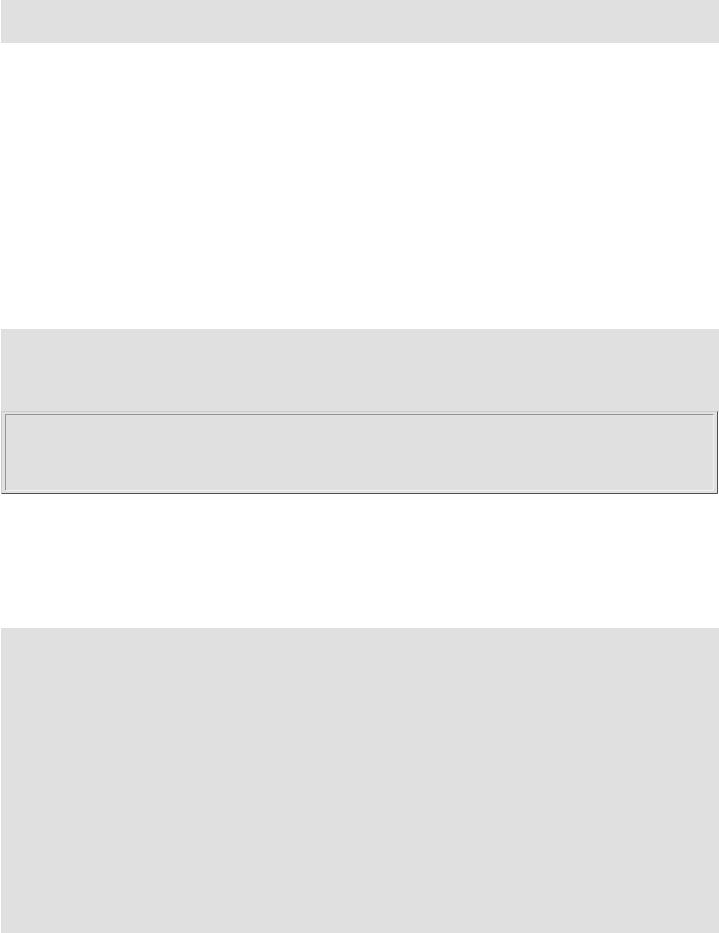
Gotchas
...
Using Bash-specific functionality in a Bourne shell script (#!/bin/sh) on a non-Linux machine may cause unexpected behavior. A Linux system usually aliases sh to bash, but this does not necessarily hold true for a generic UNIX machine.
A script with DOS-type newlines (\r\n) will fail to execute, since #!/bin/bash\r\n is not recognized, not the same as the expected #!/bin/bash\n. The fix is to convert the script to UNIX-style newlines.
A shell script headed by #!/bin/sh may not run in full Bash-compatibility mode. Some Bash-specific functions might be disabled. Scripts that need complete access to all the Bash-specific extensions should start with
#!/bin/bash.
A script may not export variables back to its parent process, the shell, or to the environment. Just as we learned in biology, a child process can inherit from a parent, but not vice versa.
WHATEVER=/home/bozo export WHATEVER exit 0
bash$ echo $WHATEVER
bash$
Sure enough, back at the command prompt, $WHATEVER remains unset.
Setting and manipulating variables in a subshell, then attempting to use those same variables outside the scope of the subshell will result an unpleasant surprise.
Example 32-1. Subshell Pitfalls
#!/bin/bash
# Pitfalls of variables in a subshell.
outer_variable=outer echo
echo "outer_variable = $outer_variable" echo
(
# Begin subshell
echo "outer_variable inside subshell = $outer_variable" inner_variable=inner # Set
echo "inner_variable inside subshell = $inner_variable" outer_variable=inner # Will value change globally? echo "outer_variable inside subshell = $outer_variable"
http://tldp.org/LDP/abs/html/gotchas.html (4 of 6) [7/15/2002 6:34:11 PM]

Gotchas
# End subshell
)
echo
echo "inner_variable outside subshell = $inner_variable" # Unset. echo "outer_variable outside subshell = $outer_variable" # Unchanged. echo
exit 0
Piping echooutput to a read may produce unexpected results. In this scenario, the read acts as if it were running in a subshell. Instead, use the set command (as in Example 11-12).
Example 32-2. Piping the output of echo to a read
#!/bin/bash
#badread.sh:
#Attempting to use 'echo and 'read'
#+ to assign variables non-interactively.
a=aaa
b=bbb
c=ccc
echo "one two three" | read a b c
# Try to reassign a, b, and c.
echo "a = $a" # a = aaa echo "b = $b" # b = bbb echo "c = $c" # c = ccc
#Reassignment failed.
#------------------------------
#Try the following alternative.
var=`echo "one two three"` set -- $var
a=$1; b=$2; c=$3
echo "-------"
echo "a = $a" # a = one echo "b = $b" # b = two echo "c = $c" # c = three
# Reassignment succeeded.
exit 0
Using "suid" commands within scripts is risky, as it may compromise system security. [1]
http://tldp.org/LDP/abs/html/gotchas.html (5 of 6) [7/15/2002 6:34:11 PM]

Gotchas
Using shell scripts for CGI programming may be problematic. Shell script variables are not "typesafe", and this can cause undesirable behavior as far as CGI is concerned. Moreover, it is difficult to "cracker-proof" shell scripts.
Bash scripts written for Linux or BSD systems may need fixups to run on a commercial UNIX machine. Such scripts often employ GNU commands and filters which have greater functionality than their generic UNIX counterparts. This is particularly true of such text processing utilites as tr.
Danger is near thee --
Beware, beware, beware, beware.
Many brave hearts are asleep in the deep.
So beware --
Beware.
A.J. Lamb and H.W. Petrie
Notes
[1]Setting the suid permission on the script itself has no effect.
Prev |
Home |
Next |
Options |
Up |
Scripting With Style |
http://tldp.org/LDP/abs/html/gotchas.html (6 of 6) [7/15/2002 6:34:11 PM]

Options
|
Advanced Bash-Scripting Guide: |
Prev |
Next |
Chapter 31. Options
Options are settings that change shell and/or script behavior.
The set command enables options within a script. At the point in the script where you want the options to take effect, use set -o option-name or, in short form, set -option-abbrev. These two forms are equivalent.
#!/bin/bash
set -o verbose
# Echoes all commands before executing.
#!/bin/bash
set -v
# Exact same effect as above.
To disable an option within a script, use set +o option-name or set +optionabbrev.
http://tldp.org/LDP/abs/html/options.html (1 of 4) [7/15/2002 6:34:12 PM]
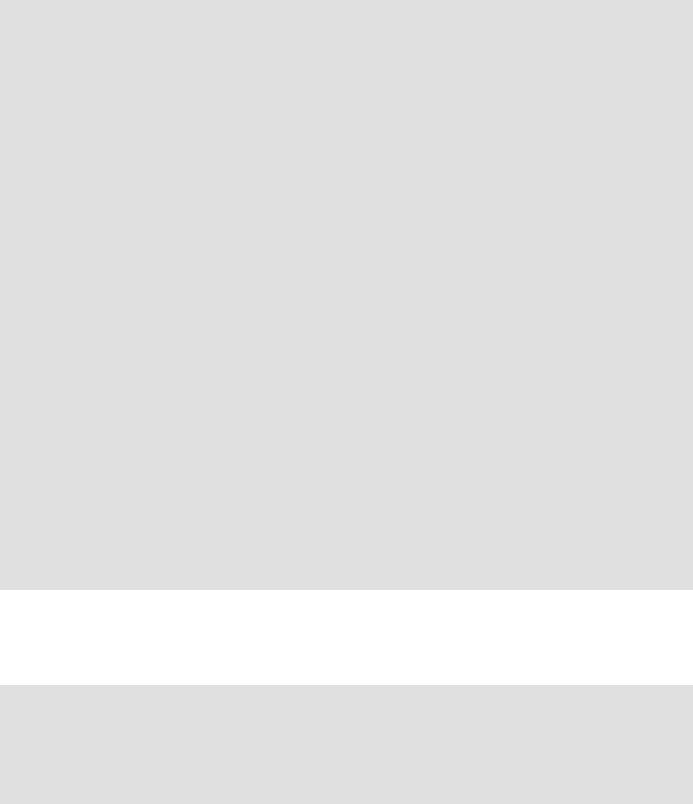
Options
#!/bin/bash
set -o verbose
# Command echoing on. command
...
command
set +o verbose
#Command echoing off. command
#Not echoed.
set -v
# Command echoing on. command
...
command
set +v
# Command echoing off. command
exit 0
An alternate method of enabling options in a script is to specify them immediately following the #! script header.
#!/bin/bash -x
#
# Body of script follows.
It is also possible to enable script options from the command line. Some options that will not work with set are available this way. Among these are -i, force script to run interactive.
http://tldp.org/LDP/abs/html/options.html (2 of 4) [7/15/2002 6:34:12 PM]

Options
bash -v script-name
bash -o verbose script-name
The following is a listing of some useful options. They may be specified in either abbreviated form or by complete name.
Table 31-1. bash options
Abbreviation |
Name |
Effect |
-C |
noclobber |
Prevent overwriting of files by redirection (may be overridden |
|
|
by >|) |
-D |
(none) |
List double-quoted strings prefixed by $, but do not execute |
|
|
commands in script |
-a |
allexport |
Export all defined variables |
-b |
notify |
Notify when jobs running in background terminate (not of |
|
|
much use in a script) |
-c ... |
(none) |
Read commands from ... |
-f |
noglob |
Filename expansion (globbing) disabled |
-i |
interactive |
Script runs in interactive mode |
-p |
privileged |
Script runs as "suid" (caution!) |
-r |
restricted |
Script runs in restricted mode (see Chapter 21). |
-u |
nounset |
Attempt to use undefined variable outputs error message, and |
|
|
forces an exit |
-v |
verbose |
Print each command to stdout before executing it |
-x |
xtrace |
Similar to -v, but expands commands |
-e |
errexit |
Abort script at first error (when a command exits with non-zero |
|
|
status) |
-n |
noexec |
Read commands in script, but do not execute them (syntax |
|
|
check) |
-s |
stdin |
Read commands from stdin |
-t |
(none) |
Exit after first command |
http://tldp.org/LDP/abs/html/options.html (3 of 4) [7/15/2002 6:34:12 PM]

Options
- |
(none) |
End of options flag. All other arguments are positional |
|
|
|
parameters. |
|
-- |
(none) |
Unset positional parameters. If arguments given (-- arg1 |
|
|
|
arg2), positional parameters set to arguments. |
|
Prev |
|
Home |
Next |
Debugging |
|
Up |
Gotchas |
http://tldp.org/LDP/abs/html/options.html (4 of 4) [7/15/2002 6:34:12 PM]

Special Variable Types
|
Advanced Bash-Scripting Guide: |
|
Prev |
Chapter 5. Introduction to Variables and Parameters |
Next |
5.4. Special Variable Types
local variables
variables visible only within a code block or function (see also local variables in functions)
environmental variables
variables that affect the behavior of the shell and user interface
In a more general context, each process has an "environment", that is, a group of variables that hold information that the process may reference. In this sense, the shell behaves like any other process.
Every time a shell starts, it creates shell variables that correspond to its own environmental variables. Updating or adding new shell variables causes the shell to update its environment, and all the shell's child processes (the commands it executes) inherit this environment.
The space allotted to the environment is limited. Creating too many environmental variables or ones that use up excessive space may cause problems.
bash$ eval "`seq 10000 | sed -e 's/.*/export var&=ZZZZZZZZZZZZZZ/'`"
bash$ du
bash: /usr/bin/du: Argument list too long
(Thank you, S. C. for the clarification, and for providing the above example.)
If a script sets environmental variables, they need to be "exported", that is, reported to the environment local to the script. This is the function of the export command.
A script can export variables only to child processes, that is, only to commands or processes which that particular script initiates. A script invoked from the command line cannot export variables back to the command line environment. Child processes cannot export variables back to the parent processes that spawned them.
---
positional parameters
arguments passed to the script from the command line - $0, $1, $2, $3... $0 is the name of the script itself, $1 is the first argument, $2 the second, $3 the third, and so forth. [1] After $9, the arguments must be enclosed in brackets, for example, ${10}, ${11}, ${12}.
http://tldp.org/LDP/abs/html/othertypesv.html (1 of 4) [7/15/2002 6:34:13 PM]

Special Variable Types
Example 5-5. Positional Parameters
#!/bin/bash
#Call this script with at least 10 parameters, for example
#./scriptname 1 2 3 4 5 6 7 8 9 10
echo
echo "The name of this script is \"$0\"."
# Adds ./ for current directory
echo "The name of this script is \"`basename $0`\"."
# Strips out path name info (see 'basename')
echo |
|
if [ -n "$1" ] |
# Tested variable is quoted. |
then |
|
echo "Parameter #1 is $1" # Need quotes to escape # fi
if [ -n "$2" ] then
echo "Parameter #2 is $2" fi
if [ -n "$3" ] then
echo "Parameter #3 is $3" fi
# ...
if [ -n "${10}" ] # Parameters > $9 must be enclosed in {brackets}. then
echo "Parameter #10 is ${10}" fi
echo
exit 0
Some scripts can perform different operations, depending on which name they are invoked with. For this to work, the script needs to check $0, the name it was invoked by. There must also exist symbolic links to all the alternate names of the script.
If a script expects a command line parameter but is invoked without one, this may cause a null variable assignment, generally an undesirable result. One way to prevent this is to append an extra character to both sides of the assignment statement using the expected positional parameter.
http://tldp.org/LDP/abs/html/othertypesv.html (2 of 4) [7/15/2002 6:34:13 PM]

Special Variable Types
variable1_=$1_
#This will prevent an error, even if positional parameter is absent.
critical_argument01=$variable1_
#The extra character can be stripped off later, if desired, like so.
variable1=${variable1_/_/} # Side effects only if $variable1_ begins with "_".
#This uses one of the parameter substitution templates discussed in Chapter 9.
#Leaving out the replacement pattern results in a deletion.
#A more straightforward way of dealing with this is
#+ to simply test whether expected positional parameters have been passed. if [ -z $1 ]
then
exit $POS_PARAMS_MISSING
fi
---
Example 5-6. wh, whois domain name lookup
#!/bin/bash |
|
|
|
# Does a 'whois domain-name' lookup on |
any of 3 |
alternate servers: |
|
# |
ripe.net, cw.net, |
radb.net |
|
#Place this script, named 'wh' in /usr/local/bin
#Requires symbolic links:
#ln -s /usr/local/bin/wh /usr/local/bin/wh-ripe
#ln -s /usr/local/bin/wh /usr/local/bin/wh-cw
#ln -s /usr/local/bin/wh /usr/local/bin/wh-radb
if [ -z "$1" ] then
echo "Usage: `basename $0` [domain-name]" exit 65
fi
case `basename $0` in
# Checks script name and calls proper server "wh" ) whois $1@whois.ripe.net;; "wh-ripe") whois $1@whois.ripe.net;; "wh-radb") whois $1@whois.radb.net;; "wh-cw" ) whois $1@whois.cw.net;;
* ) echo "Usage: `basename $0` [domain-name]";;
esac
exit 0
http://tldp.org/LDP/abs/html/othertypesv.html (3 of 4) [7/15/2002 6:34:13 PM]

Special Variable Types
---
The shift command reassigns the positional parameters, in effect shifting them to the left one notch.
$1 <--- $2, $2 <--- $3, $3 <--- $4, etc.
The old $1 disappears, but $0 (the script name) does not change. If you use a large number of positional parameters to a script, shift lets you access those past 10, although {bracket} notation also permits this.
Example 5-7. Using shift
#!/bin/bash
#Using 'shift' to step through all the positional parameters.
#Name this script something like shft,
#+ and invoke it with some parameters, for example
#./shft a b c def 23 skidoo
until [ -z "$1" ] # Until all parameters used up...
do
echo -n "$1 " shift
done
echo |
# Extra line feed. |
exit 0
The shift command also works on parameters passed to a function. See Example 34-6.
Notes
[1]The process calling the script sets the $0 parameter. By convention, this parameter is the name of the script. See the manpage for execv.
Prev |
Home |
Next |
Bash Variables Are Untyped |
Up |
Quoting |
http://tldp.org/LDP/abs/html/othertypesv.html (4 of 4) [7/15/2002 6:34:13 PM]

Miscellaneous Commands
|
Advanced Bash-Scripting Guide: |
|
Prev |
Chapter 12. External Filters, Programs and Commands |
Next |
12.9. Miscellaneous Commands
Command that fit in no special category
jot, seq
These utilities emit a sequence of integers, with a user-selected increment.
The normal separator character between each integer is a newline, but this can be changed with the -s option.
bash$ seq 5 1
2
3
4
5
bash$ seq -s : 5
1:2:3:4:5
Both jot and seq come in handy in a for loop.
Example 12-38. Using seq to generate loop arguments
#!/bin/bash |
|
|
for a in `seq 80` # or for a in |
$( seq 80 ) |
|
# Same as for a in 1 2 3 4 5 ... |
80 (saves |
much typing!). |
#May also use 'jot' (if present on system).
do
echo -n "$a " done
#Example of using the output of a command to generate
#the [list] in a "for" loop.
echo; echo
COUNT=80 # Yes, 'seq' may also take a replaceable parameter.
for a in `seq $COUNT` # or for a in $( seq $COUNT ) do
echo -n "$a " done
echo
http://tldp.org/LDP/abs/html/extmisc.html (1 of 8) [7/15/2002 6:34:16 PM]

Miscellaneous Commands
exit 0
getopt
The getopt command parses command-line options preceded by a dash. This external command corresponds to the getopts Bash builtin, but it is not nearly as flexible.
Example 12-39. Using getopt to parse command-line options
#!/bin/bash
#Try the following when invoking this script.
#sh ex33a -a
#sh ex33a -abc
#sh ex33a -a -b -c
#sh ex33a -d
#sh ex33a -dXYZ
#sh ex33a -d XYZ
#sh ex33a -abcd
#sh ex33a -abcdZ
#sh ex33a -z
#sh ex33a a
#Explain the results of each of the above.
E_OPTERR=65 |
|
|
if [ "$#" -eq 0 ] |
|
|
then |
# Script needs at least one command-line argument. |
|
echo |
"Usage $0 |
-[options a,b,c]" |
exit |
$E_OPTERR |
|
fi |
|
|
set -- `getopt "abcd:" "$@"`
#Sets positional parameters to command-line arguments.
#What happens if you use "$*" instead of "$@"?
while [ ! -z "$1" ] do
case "$1" in
-a) echo "Option \"a\"";; -b) echo "Option \"b\"";; -c) echo "Option \"c\"";; -d) echo "Option \"d\" $2";;
*) break;; esac
shift done
#It is better to use the 'getopts' builtin in a script, #+ rather than 'getopt'.
#See "ex33.sh".
exit 0
run-parts
http://tldp.org/LDP/abs/html/extmisc.html (2 of 8) [7/15/2002 6:34:16 PM]

Miscellaneous Commands
The run-parts command [1] executes all the scripts in a target directory, sequentially in ASCII-sorted filename order. Of course, the scripts need to have execute permission.
The crond daemon invokes run-parts to run the scripts in the /etc/cron.* directories.
yes
In its default behavior the yes command feeds a continuous string of the character y followed by a line feed to stdout. A control-c terminates the run. A different output string may be specified, as in yes different string, which would continually output different string to stdout. One might well ask the purpose of this. From the command line or in a script, the output of yes can be redirected or piped into a program expecting user input. In effect, this becomes a sort of poor man's version of expect.
yes | fsck /dev/hda1 runs fsck non-interactively (careful!).
yes | rm -r dirname has same effect as rm -rf dirname (careful!).
Be very cautious when piping yes to a potentially dangerous system command, such as fsck or fdisk.
banner
Prints arguments as a large vertical banner to stdout, using an ASCII character (default '#'). This may be redirected to a printer for hardcopy.
printenv
Show all the environmental variables set for a particular user.
bash$ printenv | grep HOME
HOME=/home/bozo
lp
The lp and lpr commands send file(s) to the print queue, to be printed as hard copy. [2] These commands trace the origin of their names to the line printers of another era.
bash$ lp file1.txt or bash lp <file1.txt
It is often useful to pipe the formatted output from pr to lp.
bash$ pr -options file1.txt | lp
Formatting packages, such as groff and Ghostscript may send their output directly to lp.
bash$ groff -Tascii file.tr | lp
bash$ gs -options | lp file.ps
Related commands are lpq, for viewing the print queue, and lprm, for removing jobs from the print queue.
tee
[UNIX borrows an idea here from the plumbing trade.]
http://tldp.org/LDP/abs/html/extmisc.html (3 of 8) [7/15/2002 6:34:16 PM]

Miscellaneous Commands
This is a redirection operator, but with a difference. Like the plumber's tee, it permits "siponing off" the output of a command or commands within a pipe, but without affecting the result. This is useful for printing an ongoing process to a file or paper, perhaps to keep track of it for debugging purposes.
|
|
tee |
|
|
| |
------> to |
file |
|
| |
|
|
===============|=============== |
|||
command--->---- |
|-operator-- |
>---> result of command(s) |
|
===============================
cat listfile* | sort | tee check.file | uniq > result.file
(The file check.file contains the concatenated sorted "listfiles", before the duplicate lines are removed by uniq.)
mkfifo
This obscure command creates a named pipe, a temporary first-in-first-out buffer for transferring data between processes. [3] Typically, one process writes to the FIFO, and the other reads from it. See Example A-15.
pathchk
This command checks the validity of a filename. If the filename exceeds the maximum allowable length (255 characters) or one or more of the directories in its path is not searchable, then an error message results. Unfortunately, pathchk does not return a recognizable error code, and it is therefore pretty much useless in a script.
dd
This is the somewhat obscure and much feared "data duplicator" command. Originally a utility for exchanging data on magnetic tapes between UNIX minicomputers and IBM mainframes, this command still has its uses. The dd command simply copies a file (or stdin/stdout), but with conversions. Possible conversions are ASCII/EBCDIC, [4] upper/lower case, swapping of byte pairs between input and output, and skipping and/or truncating the head or tail of the input file. A dd --help lists the conversion and other options that this powerful utility takes.
# Exercising 'dd'.
n=3
p=5 input_file=project.txt output_file=log.txt
dd if=$input_file of=$output_file bs=1 skip=$((n-1)) count=$((p-n+1)) 2> /dev/null
# Extracts characters n to p from file $input_file.
echo -n "hello world" | dd cbs=1 conv=unblock 2> /dev/null
#Echoes "hello world" vertically.
#Thanks, S.C.
To demonstrate just how versatile dd is, let's use it to capture keystrokes.
http://tldp.org/LDP/abs/html/extmisc.html (4 of 8) [7/15/2002 6:34:16 PM]

Miscellaneous Commands
Example 12-40. Capturing Keystrokes
#!/bin/bash
# Capture keystrokes without needing to press ENTER.
keypresses=4 |
# |
Number of keypresses to capture. |
old_tty_setting=$(stty -g) |
# |
Save old terminal settings. |
echo "Press $keypresses keys." |
|
|
stty -icanon -echo |
# |
Disable canonical mode. |
|
# |
Disable local echo. |
keys=$(dd bs=1 count=$keypresses 2> |
/dev/null) |
|
# 'dd' uses stdin, if "if" not specified. |
||
stty "$old_tty_setting" |
# |
Restore old terminal settings. |
echo "You pressed the \"$keys\" keys."
# Thanks, S.C. for showing the way. exit 0
The dd command can do random access on a data stream.
echo -n . | dd bs=1 seek=4 of=file conv=notrunc
#The "conv=notrunc" option means that the output file will not be truncated.
#Thanks, S.C.
The dd command can copy raw data and disk images to and from devices, such as floppies and tape drives (Example A-6). A common use is creating boot floppies.
dd if=kernel-image of=/dev/fd0H1440
Similarly, dd can copy the entire contents of a floppy, even one formatted with a "foreign" OS, to the hard drive as an image file.
dd if=/dev/fd0 of=/home/bozo/projects/floppy.img
Other applications of dd include initializing temporary swap files (Example 29-2) and ramdisks (Example 29-3). It can even do a low-level copy of an entire hard drive partition, although this is not necessarily recommended.
People (with presumably nothing better to do with their time) are constantly thinking of interesting applications of dd.
Example 12-41. Securely deleting a file
http://tldp.org/LDP/abs/html/extmisc.html (5 of 8) [7/15/2002 6:34:16 PM]

Miscellaneous Commands
#!/bin/bash
#blotout.sh: Erase all traces of a file.
#This script overwrites a target file alternately
#+ with random bytes, then zeros before finally deleting it.
# After that, even examining the raw disk sectors #+ will not reveal the original file data.
PASSES=7 |
# Number of file-shredding passes. |
BLOCKSIZE=1 |
# I/O with /dev/urandom requires unit block size, |
|
#+ otherwise you get weird results. |
E_BADARGS=70 |
|
E_NOT_FOUND=71 |
|
E_CHANGED_MIND=72 |
|
if [ -z "$1" ] |
# No filename specified. |
then |
|
echo "Usage: `basename $0` filename" |
|
exit $E_BADARGS |
|
fi |
|
file=$1 |
|
if [ ! -e "$file" ] |
|
then |
|
echo "File \"$file\" not found." |
|
exit $E_NOT_FOUND |
|
fi |
|
echo; |
echo -n "Are you absolutely sure you want to blot out \"$file\" (y/n)? " |
read answer |
|
case "$answer" in |
|
[nN]) |
echo "Changed your mind, huh?" |
|
exit $E_CHANGED_MIND |
|
;; |
*) |
echo "Blotting out file \"$file\".";; |
esac |
|
flength=$(ls -l "$file" | awk '{print $5}') # Field 5 is file length.
pass_count=1
echo
while [ "$pass_count" -le "$PASSES" ] do
echo |
"Pass #$pass_count" |
sync |
# Flush buffers. |
ddif=/dev/urandom of=$file bs=$BLOCKSIZE count=$flength
#Fill with random bytes.
sync |
# Flush buffers again. |
ddif=/dev/zero of=$file bs=$BLOCKSIZE count=$flength
#Fill with zeros.
sync # Flush buffers yet again. let "pass_count += 1"
echo done
http://tldp.org/LDP/abs/html/extmisc.html (6 of 8) [7/15/2002 6:34:16 PM]

Miscellaneous Commands
rm -f $file |
# |
Finally, delete |
scrambled and shredded file. |
sync |
# |
Flush buffers a |
final time. |
echo "File \"$file\" blotted out and deleted."; echo
#This is a fairly secure, if inefficient and slow method #+ of thoroughly "shredding" a file. The "shred" command, #+ part of the GNU "fileutils" package, does the same thing, #+ but more efficiently.
#The file cannot not be "undeleted" or retrieved by normal methods.
#However...
#+ this simple method will likely *not* withstand forensic analysis.
#Tom Vier's "wipe" file-deletion package does a much more thorough job #+ of file shredding than this simple script.
#http://www.ibiblio.org/pub/Linux/utils/file/wipe-2.0.0.tar.bz2
#For an in-depth analysis on the topic of file deletion and security, #+ see Peter Gutmann's paper,
#+ |
"Secure Deletion of Data From Magnetic and Solid-State Memory". |
#http://www.cs.auckland.ac.nz/~pgut001/secure_del.html
exit 0
od
The od, or octal dump filter converts input (or files) to octal (base-8) or other bases. This is useful for viewing or processing binary data files or otherwise unreadable system device files, such as /dev/urandom, and as a filter for binary data. See Example 9-23 and Example 12-10.
hexdump
Performs a hexadecimal, octal, decimal, or ASCII dump of a binary file. This command is the rough equivalent of od, above, but not nearly as useful.
mcookie
This command generates a "magic cookie", a 128-bit (32-character) pseudorandom hexadecimal number, normally used as an authorization "signature" by the X server. This also available for use in a script as a "quick 'n dirty" random number.
random000=`mcookie | sed -e '2p'`
# Uses 'sed' to strip off extraneous characters.
Of course, a script could use md5 for the same purpose.
#Generate md5 checksum on the script itself. random001=`md5sum $0 | awk '{print $1}'`
#Uses 'awk' to strip off the filename.
m4
http://tldp.org/LDP/abs/html/extmisc.html (7 of 8) [7/15/2002 6:34:16 PM]

Miscellaneous Commands
A hidden treasure, m4 is a powerful macro processing filter, [5] virtually a complete language. Although originally written as a pre-processor for RatFor, m4 turned out to be useful as a stand-alone utility. In fact, m4 combines some of the functionality of eval, tr, and awk, in addition to its extensive macro expansion facilities.
The April, 2002 issue of Linux Journal has a very nice article on m4 and its uses.
Example 12-42. Using m4
#!/bin/bash
# m4.sh: Using the m4 macro processor
# Strings |
|
|
string=abcdA01 |
|
|
echo "len($string)" | m4 |
# |
7 |
echo "substr($string,4)" | m4 |
# |
A01 |
echo "regexp($string,[0-1][0-1],\&Z)" | m4 |
# 01Z |
|
# Arithmetic |
|
|
echo "incr(22)" | m4 |
# |
23 |
echo "eval(99 / 3)" | m4 |
# |
33 |
exit 0
Notes
[1]This is actually a script adapted from the Debian Linux distribution.
[2]The print queue is the group of jobs "waiting in line" to be printed.
[3]For an excellent overview of this topic, see Andy Vaught's article, Introduction to Named Pipes, in the September, 1997 issue of Linux Journal.
[4]EBCDIC (pronounced "ebb-sid-ic") is an acronym for Extended Binary Coded Decimal Interchange Code. This is an IBM data format no longer in much use. A bizarre application of the conv=ebcdic option of dd is as a quick 'n easy, but not very secure text file encoder.
cat $file | dd conv=swab,ebcdic > $file_encrypted
#Encode (looks like gibberish).
#Might as well switch bytes (swab), too, for a little extra obscurity.
cat $file_encrypted | dd conv=swab,ascii > $file_plaintext
#Decode.
[5]A macro is a symbolic constant that expands into a command string or a set of operations on parameters.
Prev |
Home |
Next |
Math Commands |
Up |
System and Administrative Commands |
http://tldp.org/LDP/abs/html/extmisc.html (8 of 8) [7/15/2002 6:34:16 PM]

Files
|
Advanced Bash-Scripting Guide: |
Prev |
Next |
Chapter 27. Files
startup files
These files contain the aliases and environmental variables made available to Bash running as a user shell and to all Bash scripts invoked after system initialization.
/etc/profile
systemwide defaults, mostly setting the environment (all Bourne-type shells, not just Bash [1])
/etc/bashrc
systemwide functions and aliases for Bash
$HOME/.bash_profile
user-specific Bash environmental default settings, found in each user's home directory (the local counterpart to /etc/profile)
$HOME/.bashrc
user-specific Bash init file, found in each user's home directory (the local counterpart to /etc/bashrc). Only interactive shells and user scripts read this file. See Appendix G for a sample .bashrc file.
logout file
$HOME/.bash_logout
user-specific instruction file, found in each user's home directory. Upon exit from a login (Bash) shell, the commands in this file execute.
Notes
http://tldp.org/LDP/abs/html/files.html (1 of 2) [7/15/2002 6:34:16 PM]

Files
[1]This does not apply to csh, tcsh, and other shells not related to or descended from the classic Bourne shell (sh).
Prev |
Home |
Next |
Arrays |
Up |
/dev and /proc |
http://tldp.org/LDP/abs/html/files.html (2 of 2) [7/15/2002 6:34:16 PM]

Awk
|
Advanced Bash-Scripting Guide: |
|
Prev |
Appendix B. A Sed and Awk Micro-Primer |
Next |
B.2. Awk
Awk is a full-featured text processing language with a syntax reminiscent of C. While it possesses an extensive set of operators and capabilities, we will cover only a couple of these here - the ones most useful for shell scripting.
Awk breaks each line of input passed to it into fields. By default, a field is a string of consecutive characters separated by whitespace, though there are options for changing the delimiter. Awk parses and operates on each separate field. This makes awk ideal for handling structured text files, especially tables, data organized into consistent chunks, such as rows and columns.
Strong quoting (single quotes) and curly brackets enclose segments of awk code within a shell script.
awk '{print $3}' $filename
# Prints field #3 of file $filename to stdout.
awk '{print $1 $5 $6}' $filename
# Prints fields #1, #5, and #6 of file $filename.
We have just seen the awk print command in action. The only other feature of awk we need to deal with here is variables. Awk handles variables similarly to shell scripts, though a bit more flexibly.
{ total += ${column_number} }
This adds the value of column_number to the running total of "total". Finally, to print "total", there is an END command block, executed after the script has processed all its input.
END { print total }
http://tldp.org/LDP/abs/html/awk.html (1 of 2) [7/15/2002 6:34:17 PM]

Awk
Corresponding to the END, there is a BEGIN, for a code block to be performed before awk starts processing its input.
For examples of awk within shell scripts, see:
1.Example 11-9
2.Example 16-7
3.Example 12-24
4.Example 34-3
5.Example 9-20
6.Example 11-14
7.Example 28-1
8.Example 28-2
9.Example 10-3
10.Example 12-41
11.Example 9-23
12.Example 12-3
13.Example 9-11
14.Example 34-7
15.Example 10-8
That's all the awk we'll cover here, folks, but there's lots more to learn. See the appropriate references in the Bibliography.
Prev |
Home |
Next |
Sed |
Up |
Exit Codes With Special |
|
|
Meanings |
http://tldp.org/LDP/abs/html/awk.html (2 of 2) [7/15/2002 6:34:17 PM]

Typing variables: declare or typeset
|
Advanced Bash-Scripting Guide: |
|
Prev |
Chapter 9. Variables Revisited |
Next |
9.4. Typing variables: declare or typeset
The declare or typeset builtins (they are exact synonyms) permit restricting the properties of variables. This is a very weak form of the typing available in certain programming languages. The declare command is specific to version 2 or later of Bash. The typeset command also works in ksh scripts.
declare/typeset options
-r readonly
declare -r var1
(declare -r var1 works the same as readonly var1)
This is the rough equivalent of the C const type qualifier. An attempt to change the value of a readonly variable fails with an error message.
-i integer
declare -i number |
|
|
# The script |
will treat subsequent occurrences of "number" as an integer. |
|
number=3 |
|
|
echo "number |
= $number" |
# number = 3 |
number=three |
|
|
echo "number |
= $number" |
# number = 0 |
# Tries to evaluate "three" |
as an integer. |
|
|
|
|
Note that certain arithmetic operations are permitted for declared integer variables without the need for expr or let.
-a array
declare -a indices
The variable indices will be treated as an array. -f functions
declare -f
A declare -f line with no arguments in a script causes a listing of all the functions previously defined in that script.
declare -f function_name
A declare -f function_name in a script lists just the function named. -x export
http://tldp.org/LDP/abs/html/declareref.html (1 of 2) [7/15/2002 6:34:17 PM]

Typing variables: declare or typeset
declare -x var3
This declares a variable as available for exporting outside the environment of the script itself. var=$value
declare -x var3=373
The declare command permits assigning a value to a variable in the same statement as setting its properties.
Example 9-18. Using declare to type variables
#!/bin/bash
func1 ()
{
echo This is a function.
}
declare -f |
# Lists the function above. |
|
|
echo |
|
|
|
declare -i |
var1 # var1 is an integer. |
|
|
var1=2367 |
|
|
|
echo "var1 |
declared as $var1" |
|
|
var1=var1+1 |
# Integer declaration eliminates the need for 'let'. |
||
echo "var1 |
incremented by 1 is $var1." |
|
|
# Attempt to change variable declared as integer |
|
||
echo "Attempting to change var1 to floating point value, 2367.1." |
|
||
var1=2367.1 |
# Results in error message, with no change to variable. |
||
echo "var1 |
is still $var1" |
|
|
echo |
|
|
|
declare -r |
var2=13.36 |
# 'declare' permits setting a variable property |
|
|
|
#+ and simultaneously assigning it a value. |
|
echo "var2 |
declared as $var2" # Attempt to change readonly variable. |
|
|
var2=13.37 |
|
# Generates error message, and exit from script. |
|
echo "var2 |
is still $var2" |
# This line will not execute. |
|
exit 0 |
|
# Script will not exit here. |
|
Prev |
|
Home |
Next |
Parameter Substitution |
Up |
Indirect References to Variables |
|
http://tldp.org/LDP/abs/html/declareref.html (2 of 2) [7/15/2002 6:34:17 PM]

Exit and Exit Status
|
Advanced Bash-Scripting Guide: |
Prev |
Next |
Chapter 3. Exit and Exit Status
...there are dark corners in the Bourne shell, and people use all of them.
Chet Ramey
The exit command may be used to terminate a script, just as in a C program. It can also return a value, which is available to the script's parent process.
Every command returns an exit status (sometimes referred to as a return status ). A successful command returns a 0, while an unsuccessful one returns a non-zero value that usually may be interpreted as an error code. Well-behaved UNIX commands, programs, and utilities return a 0 exit code upon successful completion, though there are some exceptions.
Likewise, functions within a script and the script itself return an exit status. The last command executed in the function or script determines the exit status. Within a script, an exit nnn command may be used to deliver an nnn exit status to the shell (nnn must be a decimal number in the 0 - 255 range).
When a script ends with an exit that has no parameter, the exit status of the script is the exit status of the last command executed in the script (not counting the exit).
$? reads the exit status of the last command executed. After a function returns, $? gives the exit status of the last command executed in the function. This is Bash's way of giving functions a "return value". After a script terminates, a $? from the command line gives the exit status of the script, that is, the last command executed in the script, which is, by convention, 0 on success or an integer in the range 1 - 255 on error.
Example 3-1. exit / exit status
#!/bin/bash |
|
echo hello |
|
echo $? |
# Exit status 0 returned because command executed successfully. |
lskdf |
# Unrecognized command. |
echo $? |
# Non-zero exit status returned because command failed to execute. |
echo |
|
exit 113 # Will return 113 to shell.
#To verify this, type "echo $?" after script terminates.
#By convention, an 'exit 0' indicates success,
#+ while a non-zero exit value means an error or anomalous condition.
http://tldp.org/LDP/abs/html/exit-status.html (1 of 2) [7/15/2002 6:34:18 PM]

Exit and Exit Status
$? is especially useful for testing the result of a command in a script (see Example 12-27 and Example 12-13).
The !, the logical "not" qualifier, reverses the outcome of a test or command, and this affects its exit status.
Example 3-2. Negating a condition using !
true |
# the "true" builtin. |
|
echo "exit status of \"true\" = $?" |
# 0 |
|
! true |
|
|
echo "exit status of \"! true\" = $?" |
# 1 |
|
# Note that the "!" needs a space. |
|
|
# |
!true leads to a "command not found" error |
|
# Thanks, S.C.
Certain exit status codes have reserved meanings and should not be user-specified in a script.
Prev |
Home |
Next |
Basics |
Up |
Special Characters |
http://tldp.org/LDP/abs/html/exit-status.html (2 of 2) [7/15/2002 6:34:18 PM]
