
- •Advanced Bash-Scripting Guide
- •Dedication
- •Table of Contents
- •Part 1. Introduction
- •Advanced Bash-Scripting Guide
- •Chapter 2. Starting Off With a Sha-Bang
- •2.1. Invoking the script
- •2.2. Preliminary Exercises
- •Part 2. Basics
- •Chapter 3. Exit and Exit Status
- •Chapter 4. Special Characters
- •Chapter 5. Introduction to Variables and Parameters
- •5.1. Variable Substitution
- •5.2. Variable Assignment
- •5.3. Bash Variables Are Untyped
- •5.4. Special Variable Types
- •Chapter 6. Quoting
- •Chapter 7. Tests
- •7.1. Test Constructs
- •7.2. File test operators
- •7.3. Comparison operators (binary)
- •7.4. Nested if/then Condition Tests
- •7.5. Testing Your Knowledge of Tests
- •8.1. Operators
- •8.2. Numerical Constants
- •Part 3. Beyond the Basics
- •Chapter 9. Variables Revisited
- •9.1. Internal Variables
- •9.2. Manipulating Strings
- •9.3. Parameter Substitution
- •9.4. Typing variables: declare or typeset
- •9.5. Indirect References to Variables
- •9.6. $RANDOM: generate random integer
- •9.7. The Double Parentheses Construct
- •Chapter 10. Loops and Branches
- •10.1. Loops
- •10.2. Nested Loops
- •10.3. Loop Control
- •10.4. Testing and Branching
- •Chapter 11. Internal Commands and Builtins
- •12.1. Basic Commands
- •12.2. Complex Commands
- •12.3. Time / Date Commands
- •12.4. Text Processing Commands
- •12.5. File and Archiving Commands
- •12.6. Communications Commands
- •12.7. Terminal Control Commands
- •12.8. Math Commands
- •12.9. Miscellaneous Commands
- •Chapter 13. System and Administrative Commands
- •Chapter 14. Command Substitution
- •Chapter 15. Arithmetic Expansion
- •Chapter 16. I/O Redirection
- •16.1. Using exec
- •16.2. Redirecting Code Blocks
- •16.3. Applications
- •Chapter 17. Here Documents
- •Chapter 18. Recess Time
- •Part 4. Advanced Topics
- •Chapter 19. Regular Expressions
- •19.1. A Brief Introduction to Regular Expressions
- •19.2. Globbing
- •Chapter 20. Subshells
- •Chapter 21. Restricted Shells
- •Chapter 22. Process Substitution
- •Chapter 23. Functions
- •23.1. Complex Functions and Function Complexities
- •23.2. Local Variables
- •Chapter 24. Aliases
- •Chapter 25. List Constructs
- •Chapter 26. Arrays
- •Chapter 27. Files
- •Chapter 28. /dev and /proc
- •28.2. /proc
- •Chapter 29. Of Zeros and Nulls
- •Chapter 30. Debugging
- •Chapter 31. Options
- •Chapter 32. Gotchas
- •Chapter 33. Scripting With Style
- •Chapter 34. Miscellany
- •34.2. Shell Wrappers
- •34.3. Tests and Comparisons: Alternatives
- •34.4. Optimizations
- •34.5. Assorted Tips
- •34.6. Oddities
- •34.7. Security Issues
- •34.8. Portability Issues
- •34.9. Shell Scripting Under Windows
- •Chapter 35. Bash, version 2
- •36. Endnotes
- •36.1. Author's Note
- •36.2. About the Author
- •36.3. Tools Used to Produce This Book
- •36.4. Credits
- •List of Tables
- •List of Examples
- •Bibliography

Internal Commands and Builtins
Advanced Bash-Scripting Guide:
Prev |
Next |
Chapter 11. Internal Commands and Builtins
A builtin is a command contained within the Bash tool set, literally built in. This is either for performance reasons -- builtins execute faster than external commands, which usually require forking off a separate process -- or because a particular builtin needs direct access to the shell internals.
When a command or the shell itself initiates (or spawns) a new subprocess to carry out a task, this is called forking. This new process is the "child", and the process that forked it off is the "parent". While the child process is doing its work, the parent process is still executing.
Generally, a Bash builtin does not fork a subprocess when it executes within a script. An external system command or filter in a script usually will fork a subprocess.
A builtin may be a synonym to a system command of the same name, but Bash reimplements it internally. For example, the Bash echo command is not the same as /bin/echo, although their behavior is almost identical.
#!/bin/bash
echo "This line uses the \"echo\" builtin."
/bin/echo "This line uses the /bin/echo system command."
A keyword is a reserved word, token or operator. Keywords have a special meaning to the shell, and indeed are the building blocks of the shell's syntax. As examples, "for", "while", "do", and "!" are keywords. Similar to a builtin, a keyword is hardcoded into Bash, but unlike a builtin, a keyword is not by itself a command, but part of a larger command structure. [1]
I/O
echo
prints (to stdout) an expression or variable (see Example 5-1).
echo Hello echo $a
An echo requires the -e option to print escaped characters. See Example 6-2.
Normally, each echo command prints a terminal newline, but the -n option suppresses this.
http://tldp.org/LDP/abs/html/internal.html (1 of 20) [7/15/2002 6:33:56 PM]

Internal Commands and Builtins
An echo can be used to feed a sequence of commands down a pipe.
if echo "$VAR" | grep -q txt |
# if [[ $VAR = *txt* ]] |
then |
|
echo "$VAR contains the substring sequence \"txt\""
fi
An echo, in combination with command substitution can set a variable.
a=`echo "HELLO" | tr A-Z a-z`
See also Example 12-15, Example 12-2, Example 12-32, and Example 12-33.
Be aware that echo `command` deletes any linefeeds that the output of command generates.
The $IFS (internal field separator) variable normally contains \n (linefeed) as one of its set of whitespace characters. Bash therefore splits the output of command at linefeeds into arguments to echo. Then echo outputs these arguments, separated by spaces.
bash$ ls -l /usr/share/apps/kjezz/sounds |
|
|
|||
-rw-r--r-- |
1 root |
root |
1407 Nov |
7 |
2000 reflect.au |
-rw-r--r-- |
1 root |
root |
362 Nov |
7 |
2000 seconds.au |
bash$ echo `ls -l /usr/share/apps/kjezz/sounds`
total 40 -rw-r--r-- 1 root root 716 Nov 7 2000 reflect.au -rw-r--r-- 1 root root 362 Nov 7 2000 seconds.au
This command is a shell builtin, and not the same as /bin/echo, although its behavior is similar.
bash$ type -a echo
echo is a shell builtin echo is /bin/echo
printf
The printf, formatted print, command is an enhanced echo. It is a limited variant of the C language printf() library function, and its syntax is somewhat different.
printf format-string... parameter...
This is the Bash builtin version of the /bin/printf or /usr/bin/printf command. See the printf manpage (of the system command) for in-depth coverage.
http://tldp.org/LDP/abs/html/internal.html (2 of 20) [7/15/2002 6:33:56 PM]

Internal Commands and Builtins
Older versions of Bash may not support printf.
Example 11-1. printf in action
#!/bin/bash
# printf demo
PI=3.14159265358979
DecimalConstant=31373
Message1="Greetings,"
Message2="Earthling."
echo
printf "Pi to 2 decimal places = %1.2f" $PI |
|
echo |
|
printf "Pi to 9 decimal places = %1.9f" $PI |
# It even rounds off correctly. |
printf "\n" |
# Prints a line feed, |
|
# equivalent to 'echo'. |
printf "Constant = \t%d\n" $DecimalConstant |
# Inserts tab (\t) |
printf "%s %s \n" $Message1 $Message2 |
|
echo |
|
#==========================================#
#Simulation of C function, 'sprintf'.
#Loading a variable with a formatted string.
echo
Pi12=$(printf "%1.12f" $PI)
echo "Pi to 12 decimal places = $Pi12"
Msg=`printf "%s %s \n" $Message1 $Message2` echo $Msg; echo $Msg
#As it happens, the 'sprintf' function can now be accessed
#as a loadable module to Bash, but this is not portable.
exit 0
Formatting error messages is a useful application of printf
http://tldp.org/LDP/abs/html/internal.html (3 of 20) [7/15/2002 6:33:56 PM]

Internal Commands and Builtins
E_BADDIR=65
var=nonexistent_directory
error()
{
printf "$@" >&2
# Formats positional params passed, and sents them to stderr. echo
exit $E_BADDIR
}
cd $var || error $"Can't cd to %s." "$var"
# Thanks, S.C.
read
"Reads" the value of a variable from stdin, that is, interactively fetches input from the keyboard. The -a option lets read get array variables (see Example 26-2).
Example 11-2. Variable assignment, using read
#!/bin/bash
echo -n "Enter the value of variable 'var1': "
# The -n option to echo suppresses newline.
read var1
# Note no '$' in front of var1, since it is being set.
echo "var1 = $var1"
echo
# A single 'read' statement can set multiple variables.
echo |
-n "Enter |
the values of |
variables 'var2' and 'var3' (separated by |
a space or |
||
tab): " |
|
|
|
|
|
|
read var2 var3 |
|
|
|
|
|
|
echo "var2 = $var2 |
var3 |
= |
$var3" |
|
||
# If you input |
only one value, |
the other variable(s) will remain unset |
(null). |
|||
exit 0
A read without an associated variable assigns its input to the dedicated variable $REPLY.
Example 11-3. What happens when read has no variable
http://tldp.org/LDP/abs/html/internal.html (4 of 20) [7/15/2002 6:33:56 PM]

Internal Commands and Builtins
#!/bin/bash
echo
#-------------------------- #
#First code block.
echo -n "Enter a value: " read var
echo "\"var\" = "$var""
# Everything as expected here.
# -------------------------- #
echo
echo -n "Enter another value: "
read |
# |
No variable supplied for |
'read', therefore... |
|
|
#+ |
Input to 'read' assigned |
to default variable, |
$REPLY. |
var="$REPLY"
echo "\"var\" = "$var""
# This is equivalent to the first code block.
echo
exit 0
Normally, inputting a \ suppresses a newline during input to a read. The -r option causes an inputted \ to be interpreted literally.
Example 11-4. Multi-line input to read
#!/bin/bash |
|
|
|
echo |
|
|
|
echo "Enter a string terminated by |
a \\, then press <ENTER>." |
||
echo "Then, enter a |
second string, |
and again press <ENTER>." |
|
read var1 |
# The |
"\" suppresses |
the newline, when reading "var1". |
|
# |
first line \ |
|
|
# |
second line |
|
echo "var1 = $var1"
#var1 = first line second line
#For each line terminated by a "\",
#you get a prompt on the next line to continue feeding characters into var1.
echo; echo
echo "Enter another string terminated by a \\ , then press <ENTER>." read -r var2 # The -r option causes the "\" to be read literally.
#first line \
echo "var2 = $var2"
# var2 = first line \
http://tldp.org/LDP/abs/html/internal.html (5 of 20) [7/15/2002 6:33:56 PM]

Internal Commands and Builtins
# Data entry terminates with the first <ENTER>.
echo
exit 0
The read command has some interesting options that permit echoing a prompt and even reading keystrokes without hitting
ENTER.
# Read a keypress without hitting ENTER.
read -s -n1 -p "Hit a key " keypress
echo; echo "Keypress was "\"$keypress\""."
#-s option means do not echo input.
#-n N option means accept only N characters of input.
#-p option means echo the following prompt before reading input.
#Using these options is tricky, since they need to be in the correct order.
The -t option to read permits timed input (see Example 9-4).
The read command may also "read" its variable value from a file redirected to stdin. If the file contains more than one line, only the first line is assigned to the variable. If read has more than one parameter, then each of these variables gets assigned a successive whitespace-delineated string. Caution!
Example 11-5. Using read with file redirection
#!/bin/bash
read var1 <data-file
echo "var1 |
= |
$var1" |
# var1 set |
to the entire first line of the input file "data-file" |
|
read var2 var3 <data-file |
||
echo "var2 |
= |
$var2 var3 = $var3" |
#Note non-intuitive behavior of "read" here.
#1) Rewinds back to the beginning of input file.
#2) Each variable is now set to a corresponding string,
#separated by whitespace, rather than to an entire line of text.
#3) The final variable gets the remainder of the line.
#4) If there are more variables to be set than whitespace-terminated strings
#on the first line of the file, then the excess variables remain empty.
echo "------------------------------------------------ |
" |
#How to resolve the above problem with a loop: while read line
do
echo "$line" done <data-file
#Thanks, Heiner Steven for pointing this out.
http://tldp.org/LDP/abs/html/internal.html (6 of 20) [7/15/2002 6:33:56 PM]

Internal Commands and Builtins
echo "------------------------------------------------ |
" |
#Use $IFS (Internal File Separator variable) to split a line of input to
#"read", if you do not want the default to be whitespace.
echo "List of all users:"
OIFS=$IFS; IFS=: |
# /etc/passwd uses ":" for field separator. |
while read name passwd uid gid fullname ignore |
|
do |
|
echo "$name ($fullname)" |
|
done </etc/passwd |
# I/O redirection. |
IFS=$OIFS |
# Restore originial $IFS. |
# This code snippet also by Heiner Steven.
exit 0
Piping output to a read, using echo to set variables will fail.
However, piping the output of cat does seem to work.
cat file1 file2 | while read line do
echo $line done
Filesystem
cd
The familiar cd change directory command finds use in scripts where execution of a command requires being in a specified directory.
(cd /source/directory && tar cf - . ) | (cd /dest/directory && tar xpvf -)
[from the previously cited example by Alan Cox]
The -P (physical) option to cd causes it to ignore symbolic links.
cd - changes to $OLDPWD, the previous working directory.
pwd
Print Working Directory. This gives the user's (or script's) current directory (see Example 11-6). The effect is identical to reading the value of the builtin variable $PWD.
pushd, popd, dirs
This command set is a mechanism for bookmarking working directories, a means of moving back and forth through directories in an orderly manner. A pushdown stack is used to keep track of directory names. Options allow various
http://tldp.org/LDP/abs/html/internal.html (7 of 20) [7/15/2002 6:33:56 PM]

Internal Commands and Builtins
manipulations of the directory stack.
pushd dir-name pushes the path dir-name onto the directory stack and simultaneously changes the current working directory to dir-name
popd removes (pops) the top directory path name off the directory stack and simultaneously changes the current working directory to that directory popped from the stack.
dirs lists the contents of the directory stack (compare this with the $DIRSTACK variable). A successful pushd or popd will automatically invoke dirs.
Scripts that require various changes to the current working directory without hard-coding the directory name changes can make good use of these commands. Note that the implicit $DIRSTACK array variable, accessible from within a script, holds the contents of the directory stack.
Example 11-6. Changing the current working directory
#!/bin/bash
dir1=/usr/local
dir2=/var/spool
pushd $dir1
#Will do an automatic 'dirs' (list directory stack to stdout). echo "Now in directory `pwd`." # Uses back-quoted 'pwd'.
#Now, do some stuff in directory 'dir1'.
pushd $dir2
echo "Now in directory `pwd`."
# Now, do some stuff in directory 'dir2'.
echo "The top entry in the DIRSTACK array is $DIRSTACK." popd
echo "Now back in directory `pwd`."
# Now, do some more stuff in directory 'dir1'. popd
echo "Now back in original working directory `pwd`."
exit 0
Variables
let
The let command carries out arithmetic operations on variables. In many cases, it functions as a less complex version of expr.
Example 11-7. Letting let do some arithmetic.
http://tldp.org/LDP/abs/html/internal.html (8 of 20) [7/15/2002 6:33:56 PM]

Internal Commands and Builtins
#!/bin/bash |
|
|
|
echo |
|
|
|
let a=11 |
# |
Same as 'a=11' |
|
let a=a+5 |
# |
Equivalent to |
let "a = a + 5" |
|
# |
(double quotes |
and spaces make it more readable) |
echo "11 + 5 = $a" |
|
|
|
let "a <<= 3" |
# |
Equivalent to |
let "a = a << 3" |
echo "\"\$a\" (=16) |
left-shifted 3 |
places = $a" |
|
let |
"a |
/= |
4" |
# Equivalent to |
echo "128 |
/ 4 = $a" |
|||
let |
"a |
-= |
5" |
# Equivalent to |
echo "32 - 5 |
= $a" |
|||
let "a = a * 10" # Equivalent to echo "27 * 10 = $a"
let "a = a / 4"
let "a = a - 5"
let "a = a * 10"
let "a %= 8" # Equivalent to let "a = a % 8" echo "270 modulo 8 = $a (270 / 8 = 33, remainder $a)"
echo
exit 0
eval
eval arg1 [arg2] ... [argN]
Translates into commands the arguments in a list (useful for code generation within a script).
Example 11-8. Showing the effect of eval
#!/bin/bash |
|
y=`eval ls -l` |
# Similar to y=`ls -l` |
echo $y |
# but linefeeds removed because "echoed" variable is unquoted. |
echo |
|
echo "$y" |
# Linefeeds preserved when variable is quoted. |
echo; echo |
|
y=`eval df` |
# Similar to y=`df` |
echo $y |
# but linefeeds removed. |
# When LF's not preserved, it may make it easier to parse output, #+ using utilities such as "awk".
exit 0
Example 11-9. Forcing a log-off
http://tldp.org/LDP/abs/html/internal.html (9 of 20) [7/15/2002 6:33:56 PM]

Internal Commands and Builtins
#!/bin/bash
y=`eval ps ax | sed -n '/ppp/p' | awk '{ print $1 }'`
# Finding the process number of 'ppp'.
kill -9 |
$y # Killing it |
#Above lines may be replaced by
#kill -9 `ps ax | awk '/ppp/ { print $1 }'
chmod 666 /dev/ttyS3
#Doing a SIGKILL on ppp changes the permissions
#on the serial port. Restore them to previous state.
rm /var/lock/LCK..ttyS3 |
# Remove the serial port lock file. |
exit 0
Example 11-10. A version of "rot13"
#!/bin/bash
#A version of "rot13" using 'eval'.
#Compare to "rot13.sh" example.
setvar_rot_13() |
# "rot13" scrambling |
{ |
|
local varname=$1 varvalue=$2
eval $varname='$(echo "$varvalue" | tr a-z n-za-m)'
}
setvar_rot_13 var "foobar" # Run "foobar" through rot13.
echo |
$var |
# |
sbbone |
echo |
$var | tr a-z n-za-m |
# |
foobar |
#Back to original variable.
#This example by Stephane Chazelas.
exit 0
The eval command can be risky, and normally should be avoided when there exists a reasonable alternative. An eval $COMMANDS executes the contents of COMMANDS, which may contain such unpleasant surprises as rm -rf *. Running an eval on unfamiliar code written by persons unknown is living dangerously.
set
The set command changes the value of internal script variables. One use for this is to toggle option flags which help determine the behavior of the script. Another application for it is to reset the positional parameters that a script sees as the result of a command (set `command`). The script can then parse the fields of the command output.
Example 11-11. Using set with positional parameters
http://tldp.org/LDP/abs/html/internal.html (10 of 20) [7/15/2002 6:33:56 PM]

Internal Commands and Builtins
#!/bin/bash
#script "set-test"
#Invoke this script with three command line parameters,
#for example, "./set-test one two three".
echo
echo "Positional parameters before set \`uname -a\` :" echo "Command-line argument #1 = $1"
echo "Command-line argument #2 = $2" echo "Command-line argument #3 = $3"
echo
set `uname -a` # Sets the positional parameters to the output
# of the command `uname -a`
echo "Positional parameters after set \`uname -a\` :"
# $1, $2, $3, etc. reinitialized to result of `uname -a` echo "Field #1 of 'uname -a' = $1"
echo "Field #2 of 'uname -a' = $2" echo "Field #3 of 'uname -a' = $3" echo
exit 0
Invoking set without any options or arguments simply lists all the environmental and other variables that have been initialized.
bash$ set AUTHORCOPY=/home/bozo/posts
BASH=/bin/bash BASH_VERSION=$'2.05.8(1)-release'
...
XAUTHORITY=/home/bozo/.Xauthority _=/etc/bashrc
variable22=abc
variable23=xzy
Using set with the -- option explicitly assigns the contents of a variable to the positional parameters. When no variable follows the --, it unsets the positional parameters.
Example 11-12. Reassigning the positional parameters
http://tldp.org/LDP/abs/html/internal.html (11 of 20) [7/15/2002 6:33:56 PM]

Internal Commands and Builtins
#!/bin/bash
variable="one two three four five"
set -- $variable
# Sets positional parameters to the contents of "$variable".
first_param=$1 second_param=$2
shift; shift # Shift past first two positional params. remaining_params="$*"
echo |
|
echo "first parameter = $first_param" |
# one |
echo "second parameter = $second_param" |
# two |
echo "remaining parameters = $remaining_params" # three four five
echo; echo |
|
# Again. |
|
set -- $variable |
|
first_param=$1 |
|
second_param=$2 |
|
echo "first parameter = $first_param" |
# one |
echo "second parameter = $second_param" |
# two |
# ======================================================
set --
# Unsets positional parameters if no variable specified.
first_param=$1 |
|
|
second_param=$2 |
|
|
echo "first parameter = $first_param" |
# (null |
value) |
echo "second parameter = $second_param" |
# (null |
value) |
exit 0 |
|
|
See also Example 10-2 and Example 12-39.
unset
The unset command deletes a shell variable, effectively setting it to null. Note that this command does not affect positional parameters.
bash$ unset PATH
bash$ echo $PATH
bash$
Example 11-13. "unsetting" a variable
http://tldp.org/LDP/abs/html/internal.html (12 of 20) [7/15/2002 6:33:56 PM]

Internal Commands and Builtins
#!/bin/bash
# unset.sh: Unsetting a variable.
variable=hello |
# Initialized. |
|
echo "variable = $variable" |
|
|
unset variable |
# Unset. |
|
|
# Same effect as |
variable= |
echo "(unset) variable = $variable" # $variable is null.
exit 0
export
The export command makes available variables to all child processes of the running script or shell. Unfortunately, there is no way to export variables back to the parent process, to the process that called or invoked the script or shell. One important use of export command is in startup files, to initialize and make accessible environmental variables to subsequent user processes.
Example 11-14. Using export to pass a variable to an embedded awk script
#!/bin/bash
#Yet another version of the "column totaler" script (col-totaler.sh)
#that adds up a specified column (of numbers) in the target file.
#This uses the environment to pass a script variable to 'awk'.
ARGS=2
E_WRONGARGS=65
if [ $# -ne "$ARGS" ] # Check for proper no. of command line args. then
echo "Usage: `basename $0` filename column-number" exit $E_WRONGARGS
fi
filename=$1 column_number=$2
#===== Same as original script, up to this point =====#
export column_number
#Export column number to environment, so it's available for retrieval.
#Begin awk script.
# ------------------------------------------------
awk '{ total += $ENVIRON["column_number"]
}
END { print total }' $filename
# ------------------------------------------------
#End awk script.
#Thanks, Stephane Chazelas.
http://tldp.org/LDP/abs/html/internal.html (13 of 20) [7/15/2002 6:33:56 PM]

Internal Commands and Builtins
exit 0
It is possible to initialize and export variables in the same operation, as in export var1=xxx.
declare, typeset
The declare and typeset commands specify and/or restrict properties of variables. readonly
Same as declare -r, sets a variable as read-only, or, in effect, as a constant. Attempts to change the variable fail with an error message. This is the shell analog of the C language const type qualifier.
getopts
This powerful tool parses command-line arguments passed to the script. This is the Bash analog of the getopt external command and the getopt library function familiar to C programmers. It permits passing and concatenating multiple options [2] and associated arguments to a script (for example scriptname -abc -e /usr/local).
The getopts construct uses two implicit variables. $OPTIND is the argument pointer (OPTion INDex) and $OPTARG (OPTion ARGument) the (optional) argument attached to an option. A colon following the option name in the declaration tags that option as having an associated argument.
A getopts construct usually comes packaged in a while loop, which processes the options and arguments one at a time, then decrements the implicit $OPTIND variable to step to the next.
1.The arguments passed from the command line to the script must be preceded by a minus (-) or a plus (+). It is the prefixed - or + that lets getopts recognize command-line arguments as options. In fact, getopts will not process arguments without the prefixed - or +, and will terminate option processing at the first argument encountered lacking them.
2.The getopts template differs slightly from the standard while loop, in that it lacks condition brackets.
3.The getopts construct replaces the obsolete and less powerful getopt external command.
while getopts ":abcde:fg" Option
#Initial declaration.
#a, b, c, d, e, f, and g are the options (flags) expected.
#The : after option 'e' shows it will have an argument passed with it.
do
case $Option in
a ) # Do something with variable 'a'. b ) # Do something with variable 'b'.
...
e)# Do something with 'e', and also with $OPTARG,
#which is the associated argument passed with option 'e'.
...
g ) # Do something with variable 'g'.
esac done
shift $(($OPTIND - 1))
#Move argument pointer to next.
#All this is not nearly as complicated as it looks <grin>.
http://tldp.org/LDP/abs/html/internal.html (14 of 20) [7/15/2002 6:33:56 PM]

Internal Commands and Builtins
Example 11-15. Using getopts to read the options/arguments passed to a script
#!/bin/bash
#'getopts' processes command line arguments to script.
#The arguments are parsed as "options" (flags) and associated arguments.
#Try invoking this script with
#'scriptname -mn'
#'scriptname -oq qOption' (qOption can be some arbitrary string.)
#'scriptname -qXXX -r'
#
# 'scriptname -qr' - Unexpected result, takes "r" as the argument to option "q"
# 'scriptname -q -r' - Unexpected result, same as above
#If an option expects an argument ("flag:"), then it will grab
#whatever is next on the command line.
NO_ARGS=0
E_OPTERROR=65
if [ $# -eq "$NO_ARGS" ] |
# Script invoked with no command-line args? |
then |
|
echo "Usage: `basename $0` options (-mnopqrs)" |
|
exit $E_OPTERROR |
# Exit and explain usage, if no argument(s) given. |
fi |
|
#Usage: scriptname -options
#Note: dash (-) necessary
while getopts ":mnopq:rs" Option do
case $Option in
m) echo "Scenario #1: option -m-";;
n| o ) echo "Scenario #2: option -$Option-";;
p) echo "Scenario #3: option -p-";;
q) echo "Scenario #4: option -q-, with argument \"$OPTARG\"";;
# Note that option 'q' must have an associated argument,
# otherwise it falls through to the default.
r| s ) echo "Scenario #5: option -$Option-"'';;
* |
) echo "Unimplemented option chosen.";; # DEFAULT |
esac |
|
done |
|
shift $(($OPTIND - 1))
# Decrements the argument pointer so it points to next argument.
exit 0
Script Behavior
source, . (dot command)
http://tldp.org/LDP/abs/html/internal.html (15 of 20) [7/15/2002 6:33:56 PM]
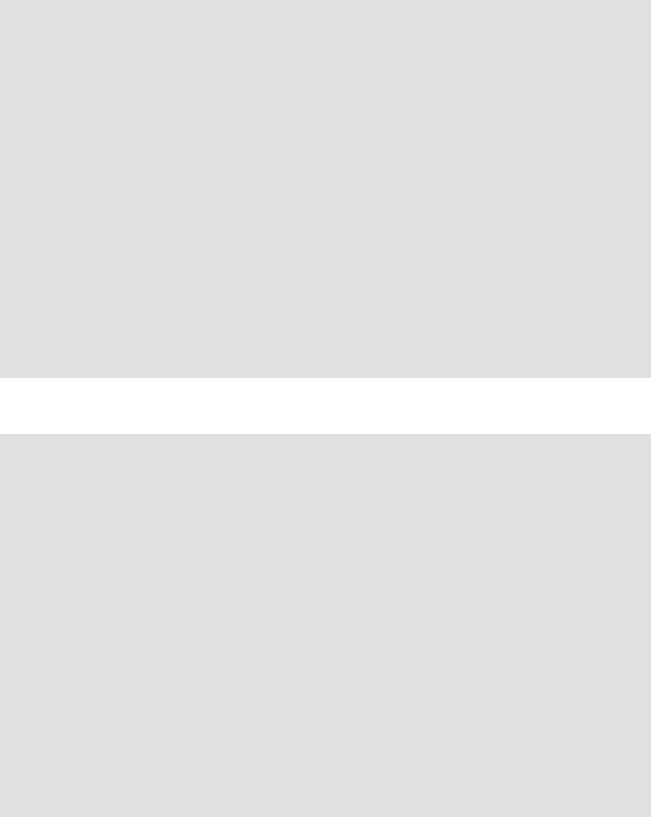
Internal Commands and Builtins
This command, when invoked from the command line, executes a script. Within a script, a source file-name loads the file file-name. This is the shell scripting equivalent of a C/C++ #include directive. It is useful in situations when multiple scripts use a common data file or function library.
Example 11-16. "Including" a data file
#!/bin/bash
. data-file |
# Load a data file. |
#Same effect as "source data-file", but more portable.
#The file "data-file" must be present in current working directory, #+ since it is referred to by its 'basename'.
#Now, reference some data from that file.
echo "variable1 (from |
data-file) = |
$variable1" |
echo "variable3 (from |
data-file) = |
$variable3" |
let "sum = $variable2 |
+ $variable4" |
|
echo "Sum of variable2 + variable4 |
(from data-file) = $sum" |
|
echo "message1 (from data-file) is |
\"$message1\"" |
|
# Note: |
|
escaped quotes |
print_message This is |
the message-print function in the data-file. |
|
exit 0 |
|
|
File data-file for Example 11-16, above. Must be present in same directory.
#This is a data file loaded by a script.
#Files of this type may contain variables, functions, etc.
#It may be loaded with a 'source' or '.' command by a shell script.
#Let's initialize some variables.
variable1=22
variable2=474
variable3=5
variable4=97
message1="Hello, how are you?" message2="Enough for now. Goodbye."
print_message ()
{
#Echoes any message passed to it.
if [ -z "$1" ] then
return 1
#Error, if argument missing.
fi
http://tldp.org/LDP/abs/html/internal.html (16 of 20) [7/15/2002 6:33:56 PM]

Internal Commands and Builtins
echo
until [ -z "$1" ] do
#Step through arguments passed to function. echo -n "$1"
#Echo args one at a time, suppressing line feeds. echo -n " "
#Insert spaces between words.
shift
# Next one. done
echo
return 0
}
exit
Unconditionally terminates a script. The exit command may optionally take an integer argument, which is returned to the shell as the exit status of the script. It is a good practice to end all but the simplest scripts with an exit 0, indicating a successful run.
If a script terminates with an exit lacking an argument, the exit status of the script is the exit status of the last command executed in the script, not counting the exit.
exec
This shell builtin replaces the current process with a specified command. Normally, when the shell encounters a command, it forks off a child process to actually execute the command. Using the exec builtin, the shell does not fork, and the command exec'ed replaces the shell. When used in a script, therefore, it forces an exit from the script when the exec'ed command terminates. For this reason, if an exec appears in a script, it would probably be the final command.
Example 11-17. Effects of exec
#!/bin/bash
exec echo "Exiting \"$0\"." # Exit from script here.
#----------------------------------
#The following lines never execute.
echo "This echo will never echo."
exit 99 |
# |
This |
script will |
not exit here. |
|
|
# |
Check exit value after script terminates |
|||
|
#+ |
with |
an 'echo |
$?'. |
|
|
# |
It will *not* |
be |
99. |
|
Example 11-18. A script that exec's itself
http://tldp.org/LDP/abs/html/internal.html (17 of 20) [7/15/2002 6:33:56 PM]

Internal Commands and Builtins
#!/bin/bash
# self-exec.sh
echo
echo "This line appears ONCE in the script, yet it keeps echoing." echo "The PID of this instance of the script is still $$."
#Demonstrates that a subshell is not forked off.
echo "==================== |
Hit |
Ctl-C to exit ====================" |
||||
sleep 1 |
|
|
|
|
|
|
exec $0 |
# |
Spawns another instance of |
this |
same script |
||
|
#+ |
that replaces |
the |
previous |
one. |
|
echo "This line will never echo!" # Why not?
exit 0
An exec also serves to reassign file descriptors. exec <zzz-file replaces stdin with the file zzz-file (see Example 16-1).
The -exec option to find is not the same as the exec shell builtin.
shopt
This command permits changing shell options on the fly (see Example 24-1 and Example 24-2). It often appears in the Bash startup files, but also has its uses in scripts. Needs version 2 or later of Bash.
shopt -s cdspell
# Allows minor misspelling directory names with 'cd' command.
Commands
true
A command that returns a successful (zero) exit status, but does nothing else.
# Endless loop
while true # alias for ":" do
operation-1 operation-2
...
operation-n
# Need a way to break out of loop. done
http://tldp.org/LDP/abs/html/internal.html (18 of 20) [7/15/2002 6:33:56 PM]

Internal Commands and Builtins
false
A command that returns an unsuccessful exit status, but does nothing else.
# Null loop while false do
#The following code will not execute. operation-1
operation-2
...
operation-n
#Nothing happens!
done
type [cmd]
Similar to the which external command, type cmd gives the full pathname to "cmd". Unlike which, type is a Bash builtin. The useful -a option to type identifies keywords and builtins, and also locates system commands with identical names.
bash$ type '['
[ is a shell builtin bash$ type -a '['
[ is a shell builtin [ is /usr/bin/[
hash [cmds]
Record the path name of specified commands (in the shell hash table), so the shell or script will not need to search the $PATH on subsequent calls to those commands. When hash is called with no arguments, it simply lists the commands that have been hashed. The -r option resets the hash table.
help
help COMMAND looks up a short usage summary of the shell builtin COMMAND. This is the counterpart to whatis, but for builtins.
bash$ help exit exit: exit [n]
Exit the shell with a status of N. If N is omitted, the exit status is that of the last command executed.
Notes
[1]An exception to this is the time command, listed in the official Bash documentation as a keyword.
http://tldp.org/LDP/abs/html/internal.html (19 of 20) [7/15/2002 6:33:56 PM]

Internal Commands and Builtins
[2]A option is an argument that acts as a flag, switching script behaviors on or off. The argument associated with a particular option indicates the behavior that the option (flag) switches on or off.
Prev |
Home |
Next |
Testing and Branching |
Up |
Job Control Commands |
http://tldp.org/LDP/abs/html/internal.html (20 of 20) [7/15/2002 6:33:56 PM]

Testing and Branching
|
Advanced Bash-Scripting Guide: |
|
Prev |
Chapter 10. Loops and Branches |
Next |
10.4. Testing and Branching
The case and select constructs are technically not loops, since they do not iterate the execution of a code block. Like loops, however, they direct program flow according to conditions at the top or bottom of the block.
Controlling program flow in a code block
case (in) / esac
The case construct is the shell equivalent of switch in C/C++. It permits branching to one of a number of code blocks, depending on condition tests. It serves as a kind of shorthand for multiple if/then/else statements and is an appropriate tool for creating menus.
case "$variable" in
"$condition1" ) command...
;;
"$condition2" ) command...
;;
esac
Quoting the variables is not mandatory, since word splitting does not take place.
Each test line ends with a right paren ).
Each condition block ends with a double semicolon ;;.
The entire case block terminates with an esac (case spelled backwards).
Example 10-23. Using case
#!/bin/bash
echo; echo "Hit a key, then hit return." read Keypress
case "$Keypress" |
in |
||
[a-z] |
) echo |
"Lowercase letter";; |
|
[A-Z] |
) echo |
"Uppercase letter";; |
|
[0-9] |
) |
echo |
"Digit";; |
* |
) |
echo |
"Punctuation, whitespace, or other";; |
esac # Allows ranges of characters in [square brackets].
http://tldp.org/LDP/abs/html/testbranch.html (1 of 7) [7/15/2002 6:33:57 PM]

Testing and Branching
#Exercise:
#--------
#As the script stands, # it accepts a single keystroke, then terminates.
#Change the script so it accepts continuous input,
#reports on each keystroke, and terminates only when "X" is hit.
#Hint: enclose everything in a "while" loop.
exit 0
Example 10-24. Creating menus using case
#!/bin/bash
# Crude address database
clear # Clear the screen.
echo " |
Contact |
List" |
|
echo |
" |
------- |
----" |
echo |
"Choose one of the |
following persons:" |
|
echo
echo "[E]vans, Roland" echo "[J]ones, Mildred" echo "[S]mith, Julie" echo "[Z]ane, Morris" echo
read person
case "$person" in
#Note variable is quoted.
"E" | "e" )
# Accept upper or lowercase input. echo
echo "Roland Evans" echo "4321 Floppy Dr."
echo "Hardscrabble, CO 80753" echo "(303) 734-9874"
echo "(303) 734-9892 fax" echo "revans@zzy.net"
echo "Business partner & old friend"
;;
#Note double semicolon to terminate
#each option.
"J" | "j" ) echo
echo "Mildred Jones"
echo "249 E. 7th St., Apt. 19" echo "New York, NY 10009"
http://tldp.org/LDP/abs/html/testbranch.html (2 of 7) [7/15/2002 6:33:57 PM]

Testing and Branching
echo "(212) 533-2814" echo "(212) 533-9972 fax"
echo "milliej@loisaida.com" echo "Girlfriend"
echo "Birthday: Feb. 11"
;;
#Add info for Smith & Zane later.
*)
#Default option.
#Empty input (hitting RETURN) fits here, too. echo
echo "Not yet in database."
;;
esac
echo
#Exercise:
#--------
#Change the script so it accepts continuous input,
#+ instead of terminating after displaying just one address.
exit 0
An exceptionally clever use of case involves testing for command-line parameters.
#! /bin/bash
case "$1" in
"") echo "Usage: ${0##*/} <filename>"; exit 65;; # No command-line parameters,
# or first parameter empty.
# Note that ${0##*/} is ${var##pattern} param substitution. Net result is $0.
-*) |
FILENAME=./$1;; |
# If |
filename passed as argument ($1) |
starts with a dash, |
||
|
|
# replace it |
with ./$1 |
|
||
|
|
# |
so |
further |
commands don't interpret |
it as an option. |
* ) |
FILENAME=$1;; |
# |
Otherwise, |
$1. |
|
|
esac |
|
|
|
|
|
|
Example 10-25. Using command substitution to generate the case variable
http://tldp.org/LDP/abs/html/testbranch.html (3 of 7) [7/15/2002 6:33:57 PM]

Testing and Branching
#!/bin/bash
# Using command substitution to generate a "case" variable.
case |
$( arch ) in |
# "arch" returns machine architecture. |
i386 |
) echo "80386-based machine";; |
|
i486 |
) echo "80486-based machine";; |
|
i586 |
) echo "Pentium-based machine";; |
|
i686 |
) echo "Pentium2+-based machine";; |
|
* |
) echo "Other type of machine";; |
|
esac |
|
|
exit |
0 |
|
A case construct can filter strings for globbing patterns.
Example 10-26. Simple string matching
#!/bin/bash
# match-string.sh: simple string matching
match_string ()
{
MATCH=0
NOMATCH=90
PARAMS=2 # Function requires 2 arguments. BAD_PARAMS=91
[ $# -eq $PARAMS ] || return $BAD_PARAMS
case "$1" in
"$2") return $MATCH;; * ) return $NOMATCH;; esac
}
a=one
b=two
c=three
d=two
match_string $a |
# wrong number of parameters |
echo $? |
# 91 |
match_string $a $b |
# no match |
echo $? |
# 90 |
match_string $b $d |
# match |
echo $? |
# 0 |
http://tldp.org/LDP/abs/html/testbranch.html (4 of 7) [7/15/2002 6:33:57 PM]

Testing and Branching
exit 0
Example 10-27. Checking for alphabetic input
#!/bin/bash
# Using "case" structure to filter a string.
SUCCESS=0
FAILURE=-1
isalpha () # Tests whether *first character* of input string is alphabetic.
{
if [ -z "$1" ] # No argument passed? then
return $FAILURE
fi
case "$1" in
[a-zA-Z]*) return $SUCCESS;; # Begins with a letter? * ) return $FAILURE;;
esac
}
isalpha2 ()
{
[ $# -eq 1 ] || return $FAILURE
case $1 in
*[!a-zA-Z]*|"") return $FAILURE;; *) return $SUCCESS;;
esac
}
check_var () # Front-end to isalpha().
{
if isalpha "$@" then
echo "$* = alpha" else
echo "$* = non-alpha" # Also "non-alpha" if no argument passed.
fi
}
a=23skidoo |
|
b=H3llo |
|
c=-What? |
|
d=`echo $b` |
# Command substitution. |
http://tldp.org/LDP/abs/html/testbranch.html (5 of 7) [7/15/2002 6:33:57 PM]

Testing and Branching
check_var $a check_var $b check_var $c
check_var |
$d |
check_var |
# No argument passed, so what happens? |
# Script improved by S.C.
exit 0
select
The select construct, adopted from the Korn Shell, is yet another tool for building menus.
select variable [in list] do
command...
break done
This prompts the user to enter one of the choices presented in the variable list. Note that select uses the PS3 prompt (#? ) by default, but that this may be changed.
Example 10-28. Creating menus using select
#!/bin/bash
PS3='Choose your favorite vegetable: ' # Sets the prompt string.
echo
select vegetable in "beans" "carrots" "potatoes" "onions" "rutabagas" do
echo
echo "Your favorite veggie is $vegetable." echo "Yuck!"
echo
break # if no 'break' here, keeps looping forever. done
exit 0
If in list is omitted, then select uses the list of command line arguments ($@) passed to the script or to the function in which the select construct is embedded.
Compare this to the behavior of a
for variable [in list]
http://tldp.org/LDP/abs/html/testbranch.html (6 of 7) [7/15/2002 6:33:57 PM]

Testing and Branching
construct with the in list omitted.
Example 10-29. Creating menus using select in a function
#!/bin/bash
PS3='Choose your favorite vegetable: '
echo
choice_of()
{
select vegetable
# [in list] omitted, so 'select' uses arguments passed to function. do
echo
echo "Your favorite veggie is $vegetable." echo "Yuck!"
echo break
done
}
choice_of beans rice carrots radishes tomatoes spinach
# $1 $2 $3 $4 $5 $6
# passed to choice_of() function
exit 0
See also Example 35-3.
Prev |
Home |
Next |
Loop Control |
Up |
Internal Commands and Builtins |
http://tldp.org/LDP/abs/html/testbranch.html (7 of 7) [7/15/2002 6:33:57 PM]

Loop Control
|
Advanced Bash-Scripting Guide: |
|
Prev |
Chapter 10. Loops and Branches |
Next |
10.3. Loop Control
Commands Affecting Loop Behavior
break, continue
The break and continue loop control commands [1] correspond exactly to their counterparts in other programming languages. The break command terminates the loop (breaks out of it), while continue causes a jump to the next iteration of the loop, skipping all the remaining commands in that particular loop cycle.
Example 10-20. Effects of break and continue in a loop
#!/bin/bash
LIMIT=19 # Upper limit
echo
echo "Printing Numbers 1 through 20 (but not 3 and 11)."
a=0
while [ $a -le "$LIMIT" ] do
a=$(($a+1))
if [ "$a" -eq 3 ] || [ "$a" -eq 11 ] # Excludes 3 and 11 then
continue # Skip rest of this particular loop iteration.
fi
echo -n "$a " done
#Exercise:
#Why does loop print up to 20?
echo; echo
echo Printing Numbers 1 through 20, but something happens after 2.
##################################################################
http://tldp.org/LDP/abs/html/loopcontrol.html (1 of 4) [7/15/2002 6:33:57 PM]
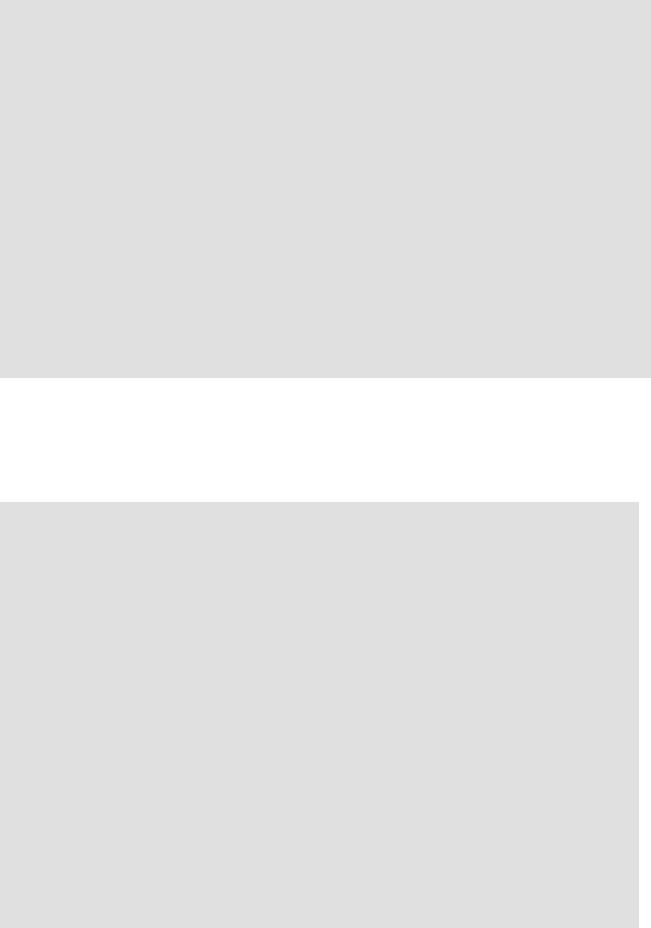
Loop Control
# Same loop, but substituting 'break' for 'continue'.
a=0
while [ "$a" -le "$LIMIT" ] do
a=$(($a+1))
if [ "$a" -gt 2 ] then
break # Skip entire rest of loop.
fi
echo -n "$a " done
echo; echo; echo
exit 0
The break command may optionally take a parameter. A plain break terminates only the innermost loop in which it is embedded, but a break N breaks out of N levels of loop.
Example 10-21. Breaking out of multiple loop levels
#!/bin/bash
#break-levels.sh: Breaking out of loops.
#"break N" breaks out of N level loops.
for outerloop in 1 2 3 4 5 do
echo -n "Group $outerloop: "
for innerloop in 1 2 3 4 5 do
echo -n "$innerloop "
if [ "$innerloop" -eq 3 ] then
break # Try break 2 to see what happens.
# ("Breaks" out of both inner and outer loops.)
fi done
echo done
http://tldp.org/LDP/abs/html/loopcontrol.html (2 of 4) [7/15/2002 6:33:57 PM]

Loop Control
echo
exit 0
The continue command, similar to break, optionally takes a parameter. A plain continue cuts short the current iteration within its loop and begins the next. A continue N terminates all remaining iterations at its loop level and continues with the next iteration at the loop N levels above.
Example 10-22. Continuing at a higher loop level
#!/bin/bash
# The "continue N" command, continuing at the Nth level loop.
for outer in |
I |
II III IV V |
|
|
# |
outer |
loop |
do |
|
|
|
|
|
|
|
echo; echo |
-n "Group $outer: " |
|
|
|
|
||
for inner in |
1 2 3 4 5 6 |
7 8 9 |
10 |
# |
inner |
loop |
|
do |
|
|
|
|
|
|
|
if [ "$inner" -eq 7 ]
then |
|
continue 2 # |
Continue at loop on 2nd level, that is "outer loop". |
# |
Replace above line with a simple "continue" |
# |
to see normal loop behavior. |
fi |
|
echo -n "$inner |
" # 8 9 10 will never echo. |
done |
|
done |
|
echo; echo |
|
#Exercise:
#Come up with a meaningful use for "continue N" in a script.
exit 0
The continue N construct is difficult to understand and tricky to use in any meaningful context. It is probably best avoided.
Notes
http://tldp.org/LDP/abs/html/loopcontrol.html (3 of 4) [7/15/2002 6:33:57 PM]

Loop Control
[1]These are shell builtins, whereas other loop commands, such as while and case, are keywords.
Prev |
Home |
Next |
Nested Loops |
Up |
Testing and Branching |
http://tldp.org/LDP/abs/html/loopcontrol.html (4 of 4) [7/15/2002 6:33:57 PM]

Nested Loops
|
Advanced Bash-Scripting Guide: |
|
Prev |
Chapter 10. Loops and Branches |
Next |
10.2. Nested Loops
A nested loop is a loop within a loop, an inner loop within the body of an outer one. What happens is that the first pass of the outer loop triggers the inner loop, which executes to completion. Then the second pass of the outer loop triggers the inner loop again. This repeats until the outer loop finishes. Of course, a break within either the inner or outer loop may interrupt this process.
Example 10-19. Nested Loop
#!/bin/bash
# Nested "for" loops.
outer=1 |
# Set outer loop counter. |
# Beginning of outer loop. for a in 1 2 3 4 5
do
echo |
"Pass $outer in outer loop." |
|
echo |
"--------------------- |
" |
inner=1 |
# Reset inner loop counter. |
|
#Beginning of inner loop. for b in 1 2 3 4 5
do
echo "Pass $inner in inner loop."
let "inner+=1" # Increment inner loop counter. done
#End of inner loop.
let "outer+=1" |
# |
Increment outer loop counter. |
echo |
# |
Space between output in pass of outer loop. |
done |
|
|
# End of outer loop. |
|
|
exit 0 |
|
|
http://tldp.org/LDP/abs/html/nestedloops.html (1 of 2) [7/15/2002 6:33:58 PM]

Nested Loops
See Example 26-4 for an illustration of nested "while" loops, and Example 26-5 to see a "while" loop nested inside an "until" loop.
Prev |
Home |
Next |
Loops |
Up |
Loop Control |
http://tldp.org/LDP/abs/html/nestedloops.html (2 of 2) [7/15/2002 6:33:58 PM]

Loops
|
Advanced Bash-Scripting Guide: |
|
Prev |
Chapter 10. Loops and Branches |
Next |
10.1. Loops
A loop is a block of code that iterates (repeats) a list of commands as long as the loop control condition is true.
for loops
for (in)
This is the basic looping construct. It differs significantly from its C counterpart.
for arg in [list] do
command(s)...
done
During each pass through the loop, arg takes on the value of each variable in the list.
for arg in "$var1" "$var2" "$var3" ... "$varN"
#In pass 1 of the loop, $arg = $var1
#In pass 2 of the loop, $arg = $var2
#In pass 3 of the loop, $arg = $var3
#...
#In pass N of the loop, $arg = $varN
#Arguments in [list] quoted to prevent possible word splitting.
The argument list may contain wild cards.
If do is on same line as for, there needs to be a semicolon after list.
for arg in [list] ; do
Example 10-1. Simple for loops
http://tldp.org/LDP/abs/html/loops1.html (1 of 12) [7/15/2002 6:33:59 PM]

Loops
#!/bin/bash
# List the planets.
for planet in Mercury Venus Earth Mars Jupiter Saturn Uranus Neptune Pluto do
echo $planet done
echo
# Entire 'list' enclosed in quotes creates a single variable.
for planet in "Mercury Venus Earth Mars Jupiter Saturn Uranus Neptune Pluto" do
echo $planet done
exit 0
Each [list] element may contain multiple parameters. This is useful when processing parameters in groups. In such cases, use the set command (see Example 11-11) to force parsing of each [list] element and assignment of each component to the positional parameters.
Example 10-2. for loop with two parameters in each [list] element
#!/bin/bash
#Planets revisited.
#Associate the name of each planet with its distance from the sun.
for planet in "Mercury 36" "Venus 67" "Earth 93" "Mars 142" "Jupiter 483" do
set -- $planet # Parses variable "planet" and sets positional parameters.
#the "--" prevents nasty surprises if $planet is null or begins with a dash.
#May need to save original positional parameters, since they get overwritten.
#One way of doing this is to use an array,
#original_params=("$@")
echo "$1 |
$2,000,000 miles from the sun" |
#------- |
two tabs---concatenate zeroes onto parameter $2 |
done |
|
# (Thanks, S.C., for additional clarification.)
exit 0
A variable may supply the [list] in a for loop.
Example 10-3. Fileinfo: operating on a file list contained in a variable
http://tldp.org/LDP/abs/html/loops1.html (2 of 12) [7/15/2002 6:33:59 PM]

Loops
#!/bin/bash
# fileinfo.sh
FILES="/usr/sbin/privatepw |
|
|
|
/usr/sbin/pwck |
|
|
|
/usr/sbin/go500gw |
|
|
|
/usr/bin/fakefile |
|
|
|
/sbin/mkreiserfs |
|
|
|
/sbin/ypbind" |
# List of files you are curious about. |
||
|
# Threw in a dummy file, /usr/bin/fakefile. |
||
echo |
|
|
|
for file in $FILES |
|
|
|
do |
|
|
|
if [ ! -e "$file" ] |
# Check if file exists. |
||
then |
|
|
|
echo "$file does not exist."; echo |
|
||
continue |
|
# On to next. |
|
fi |
|
|
|
ls -l $file | awk '{ print $9 " |
file size: " $5 }' # Print 2 fields. |
||
whatis `basename $file` |
# File info. |
|
|
echo |
|
|
|
done |
|
|
|
exit 0
The [list] in a for loop may contain filename globbing, that is, using wildcards for filename expansion.
Example 10-4. Operating on files with a for loop
#!/bin/bash
# list-glob.sh: Generating [list] in a for-loop using "globbing".
echo
for file in * do
ls -l "$file" # Lists all files in $PWD (current directory).
#Recall that the wild card character "*" matches everything,
#however, in "globbing", it doesn't match dot-files.
#If the pattern matches no file, it is expanded to itself.
#To prevent this, set the nullglob option
#(shopt -s nullglob).
#Thanks, S.C.
done
echo; echo
http://tldp.org/LDP/abs/html/loops1.html (3 of 12) [7/15/2002 6:33:59 PM]

Loops
for file in [jx]* |
|
do |
|
rm -f $file |
# Removes only files beginning with "j" or "x" in $PWD. |
echo "Removed file \"$file\"". done
echo
exit 0
Omitting the in [list] part of a for loop causes the loop to operate on $@, the list of arguments given on the command line to the script. A particularly clever illustration of this is Example A-16.
Example 10-5. Missing in [list] in a for loop
#!/bin/bash
# Invoke both with and without arguments, and see what happens.
for a do
echo -n "$a " done
# The 'in list' missing, therefore the loop operates on '$@' #+ (command-line argument list, including whitespace).
echo
exit 0
It is possible to use command substitution to generate the [list] in a for loop. See also Example 12-38, Example 10-10 and Example 12-33.
Example 10-6. Generating the [list] in a for loop with command substitution
#!/bin/bash
# A for-loop with [list] generated by command substitution.
NUMBERS="9 7 3 8 37.53"
for number in `echo $NUMBERS` # for number in 9 7 3 8 37.53 do
echo -n "$number " done
echo exit 0
http://tldp.org/LDP/abs/html/loops1.html (4 of 12) [7/15/2002 6:33:59 PM]

Loops
This is a somewhat more complex example of using command substitution to create the [list].
Example 10-7. A grep replacement for binary files
#!/bin/bash
#bin-grep.sh: Locates matching strings in a binary file.
#A "grep" replacement for binary files.
#Similar effect to "grep -a"
E_BADARGS=65
E_NOFILE=66
if [ $# -ne 2 ] then
echo "Usage: `basename $0` string filename" exit $E_BADARGS
fi
if [ ! -f "$2" ] then
echo "File \"$2\" does not exist." exit $E_NOFILE
fi
for word in $( strings "$2" | grep "$1" )
#The "strings" command lists strings in binary files.
#Output then piped to "grep", which tests for desired string.
do
echo $word done
#As S.C. points out, the above for-loop could be replaced with the simpler
#strings "$2" | grep "$1" | tr -s "$IFS" '[\n*]'
#Try something like "./bin-grep.sh mem /bin/ls" to exercise this script.
exit 0
More of the same.
Example 10-8. Listing all users on the system
http://tldp.org/LDP/abs/html/loops1.html (5 of 12) [7/15/2002 6:33:59 PM]

Loops
#!/bin/bash
# userlist.sh
PASSWORD_FILE=/etc/passwd n=1 # User number
for name in $(awk 'BEGIN{FS=":"}{print $1}' < "$PASSWORD_FILE" )
# Field separator = : |
^^^^^^ |
|
# Print first field |
|
^^^^^^^^ |
# Get input from password file |
^^^^^^^^^^^^^^^^^ |
|
do
echo "USER #$n = $name" let "n += 1"
done
# USER #1 = root
# USER #2 = bin
# USER #3 = daemon
# ...
# USER #30 = bozo
exit 0
A final example of the [list] resulting from command substitution.
Example 10-9. Checking all the binaries in a directory for authorship
#!/bin/bash
#findstring.sh:
#Find a particular string in binaries in a specified directory.
directory=/usr/bin/
fstring="Free Software Foundation" # See which files come from the FSF.
for file in $( find $directory -type f -name '*' | sort ) do
strings -f $file | grep "$fstring" | sed -e "s%$directory%%"
#In the "sed" expression,
#+ it is necessary to substitute for the normal "/" delimiter #+ because "/" happens to be one of the characters filtered out.
# Failure to do so gives an error message (try it). done
exit 0
#Exercise (easy):
#---------------
#Convert this script to taking command-line parameters #+ for $directory and $fstring.
http://tldp.org/LDP/abs/html/loops1.html (6 of 12) [7/15/2002 6:33:59 PM]

Loops
The output of a for loop may be piped to a command or commands.
Example 10-10. Listing the symbolic links in a directory
#!/bin/bash
# symlinks.sh: Lists symbolic links in a directory.
ARGS=1 |
# Expect one command-line argument. |
if [ $# -ne "$ARGS" ] # If not 1 arg...
then
directory=`pwd` # current working directory else
directory=$1
fi
echo "symbolic links in directory \"$directory\""
for file in "$( find $directory -type l )" |
# |
-type l = symbolic links |
do |
|
|
echo "$file" |
|
|
done | sort |
# |
Otherwise file list is unsorted. |
#As Dominik 'Aeneas' Schnitzer points out,
#+ failing to quote $( find $directory -type l ) #+ will choke on filenames with embedded whitespace.
exit 0
The stdout of a loop may be redirected to a file, as this slight modification to the previous example shows.
Example 10-11. Symbolic links in a directory, saved to a file
#!/bin/bash
# symlinks.sh: Lists symbolic links in a directory.
ARGS=1 |
# Expect one command-line argument. |
OUTFILE=symlinks.list |
# save file |
if [ $# -ne "$ARGS" ] |
# If not 1 arg... |
then |
|
directory=`pwd` |
# current working directory |
else |
|
directory=$1 |
|
fi |
|
echo "symbolic links in directory \"$directory\""
for file in "$( find $directory -type l )" |
# |
-type l = symbolic links |
do |
|
|
echo "$file" |
|
|
done | sort > "$OUTFILE" |
# |
stdout of loop |
http://tldp.org/LDP/abs/html/loops1.html (7 of 12) [7/15/2002 6:33:59 PM]

Loops
# |
^^^^^^^^^^^^ |
redirected to save file. |
exit 0
There is an alternative syntax to a for loop that will look very familiar to C programmers. This requires double parentheses.
Example 10-12. A C-like for loop
#!/bin/bash
#Two ways to count up to 10.
echo
#Standard syntax.
for a in 1 2 3 4 5 6 7 8 9 10 do
echo -n "$a " done
echo; echo
#+==========================================+
#Now, let's do the same, using C-like syntax.
LIMIT=10
for ((a=1; a <= LIMIT ; a++)) |
# Double parentheses, and "LIMIT" with no "$". |
do |
|
echo -n "$a " |
|
done |
# A construct borrowed from 'ksh93'. |
echo; echo |
|
#+=========================================================================+
#Let's use the C "comma operator" to increment two variables simultaneously.
for ((a=1, b=1; a <= LIMIT ; a++, b++)) # The comma chains together operations. do
echo -n "$a-$b " done
echo; echo
exit 0
See also Example 26-7, Example 26-8, and Example A-7.
---
http://tldp.org/LDP/abs/html/loops1.html (8 of 12) [7/15/2002 6:33:59 PM]

Loops
Now, a for-loop used in a "real-life" context.
Example 10-13. Using efax in batch mode
#!/bin/bash
EXPECTED_ARGS=2
E_BADARGS=65
if [ $# -ne $EXPECTED_ARGS ]
# Check for proper no. of command line args. then
echo "Usage: `basename $0` phone# text-file" exit $E_BADARGS
fi |
|
|
if [ ! -f "$2" ] |
|
|
then |
|
|
echo "File $2 is not a text file" |
|
|
exit $E_BADARGS |
|
|
fi |
|
|
fax make $2 |
# Create fax formatted files from text files. |
|
for file in $(ls $2.0*) |
# Concatenate the converted files. |
|
|
# Uses wild card in variable list. |
|
do |
|
|
fil="$fil $file" |
|
|
done |
|
|
efax -d /dev/ttyS3 -o1 -t "T$1" $fil |
# Do the work. |
|
#As S.C. points out, the for-loop can be eliminated with
#efax -d /dev/ttyS3 -o1 -t "T$1" $2.0*
#but it's not quite as instructive [grin].
exit 0
while
This construct tests for a condition at the top of a loop, and keeps looping as long as that condition is true (returns a 0 exit status). In contrast to a for loop, a while loop finds use in situations where the number of loop repetitions is not known beforehand.
while [condition] do
command...
done
As is the case with for/in loops, placing the do on the same line as the condition test requires a semicolon.
http://tldp.org/LDP/abs/html/loops1.html (9 of 12) [7/15/2002 6:33:59 PM]

Loops
while [condition] ; do
Note that certain specialized while loops, as, for example, a getopts construct, deviate somewhat from the standard template given here.
Example 10-14. Simple while loop
#!/bin/bash
var0=0
LIMIT=10
while [ "$var0" -lt "$LIMIT" ]
do |
|
|
echo -n "$var0 " |
# -n suppresses newline. |
|
var0=`expr $var0 + 1` |
# var0=$(($var0+1)) also works. |
|
done |
|
|
echo |
|
|
exit 0 |
|
|
Example 10-15. Another while loop |
|
|
#!/bin/bash |
|
|
echo |
|
|
while [ "$var1" != "end" ] |
|
# while test "$var1" != "end" |
do |
|
# also works. |
echo "Input variable #1 (end |
to exit) " |
|
read var1 |
|
# Not 'read $var1' (why?). |
echo "variable #1 = $var1" |
# Need quotes because of "#". |
|
#If input is 'end', echoes it here.
#Does not test for termination condition until top of loop. echo
done
exit 0
A while loop may have multiple conditions. Only the final condition determines when the loop terminates. This necessitates a slightly different loop syntax, however.
Example 10-16. while loop with multiple conditions
http://tldp.org/LDP/abs/html/loops1.html (10 of 12) [7/15/2002 6:33:59 PM]

Loops
#!/bin/bash
var1=unset previous=$var1
while echo "previous-variable = $previous" echo
previous=$var1
[ "$var1" != end ] # Keeps track of what $var1 was previously.
#Four conditions on "while", but only last one controls loop.
#The *last* exit status is the one that counts.
do
echo "Input variable #1 (end to exit) " read var1
echo "variable #1 = $var1" done
#Try to figure out how this all works.
#It's a wee bit tricky.
exit 0
As with a for loop, a while loop may employ C-like syntax by using the double parentheses construct (see also Example 9-25).
Example 10-17. C-like syntax in a while loop
#!/bin/bash
# wh-loopc.sh: Count to 10 in a "while" loop.
LIMIT=10
a=1
while [ "$a" -le $LIMIT ] do
echo -n "$a " |
|
let "a+=1" |
|
done |
# No surprises, so far. |
echo; echo |
|
#+=================================================================+
#Now, repeat with C-like syntax.
((a = 1)) |
# a=1 |
|
# Double parentheses permit space when setting a variable, as in C. |
||
while (( a <= LIMIT )) |
# Double parentheses, and no "$" preceding variables. |
|
do |
|
|
echo -n "$a " |
|
|
((a += 1)) |
# let "a+=1" |
|
http://tldp.org/LDP/abs/html/loops1.html (11 of 12) [7/15/2002 6:33:59 PM]

Loops
#Yes, indeed.
#Double parentheses permit incrementing a variable with C-like syntax.
done
echo
# Now, C programmers can feel right at home in Bash.
exit 0
A while loop may have its stdin redirected to a file by a < at its end.
until
This construct tests for a condition at the top of a loop, and keeps looping as long as that condition is false (opposite of while loop).
until [condition-is-true] do
command...
done
Note that an until loop tests for the terminating condition at the top of the loop, differing from a similar construct in some programming languages.
As is the case with for/in loops, placing the do on the same line as the condition test requires a semicolon.
until [condition-is-true] ; do
Example 10-18. until loop
#!/bin/bash
until [ "$var1" = end ] # Tests condition here, at top of loop. do
echo "Input variable #1 " echo "(end to exit)"
read var1
echo "variable #1 = $var1" done
exit 0
Prev |
Home |
Next |
Loops and Branches |
Up |
Nested Loops |
http://tldp.org/LDP/abs/html/loops1.html (12 of 12) [7/15/2002 6:33:59 PM]
