
Beginning Mac OS X Tiger Dashboard Widget Development (2006)
.pdf
|
Contents |
Command-Line Access |
171 |
Synchronous Usage |
173 |
Asynchronous Usage |
173 |
Network Access |
174 |
WebKit and Internet Plugin Access |
176 |
Widget Plugin Access |
177 |
Java Applet Access |
178 |
Full Access |
179 |
Summary |
180 |
Exercises |
181 |
Chapter 12: Using Plugins and Applets |
183 |
Plugins, Widgets, and Sharing |
183 |
Sharing Etiquette |
183 |
Why Use Plugins? |
184 |
Using Plugins in a Widget |
185 |
Finding Plugins on Your Mac |
185 |
QuickTime |
186 |
Incorporating Widget Plugins |
188 |
Using Java Applets |
190 |
Summary |
195 |
Exercises |
195 |
Part III: Example Widgets |
197 |
Chapter 13: Easy Envelopes |
199 |
Easy Envelopes |
199 |
The Interface |
199 |
Easy Envelopes Internals |
203 |
Info.plist |
203 |
HTML/CSS |
204 |
JavaScript Functionality |
206 |
Minimize |
206 |
Return Address |
207 |
Page Setup and Font Panels |
208 |
Summary |
210 |
ix

Contents
Chapter 14: SecureCopy Widget |
211 |
SSH & scp |
211 |
The SecureCopy Widget |
212 |
The Interface |
212 |
SecureCopy Internals |
213 |
Info.plist |
214 |
HTML/CSS |
214 |
JavaScript Functionality |
220 |
Using SecureCopy |
221 |
Summary |
223 |
Chapter 15: Amazon Album Art |
225 |
Amazon Album Art |
226 |
The Interface |
226 |
Amazon Album Art Internals |
229 |
Info.plist |
230 |
HTML/CSS |
230 |
JavaScript Functionality |
234 |
Get Details from iTunes |
236 |
Processing the Downloaded Image |
237 |
Summary |
240 |
Chapter 16: Timbuktu Quick Connect |
241 |
The Interface |
242 |
Timbuktu Quick Connect Internals |
244 |
Info.plist |
245 |
HTML/CSS |
246 |
JavaScript Functionality |
250 |
Summary |
252 |
Chapter 17: iPhoto Mini |
253 |
iPhoto Mini |
253 |
The Interface |
254 |
iPhoto Mini Internals |
255 |
Info.plist |
256 |
HTML/CSS |
257 |
JavaScript Functionality |
261 |
Summary |
264 |
x

|
Contents |
Chapter 18: iTunes Connection Monitor |
265 |
iTunes Connection Monitor |
265 |
The Interface |
266 |
iTunes Connection Monitor Internals |
267 |
Info.plist |
268 |
HTML/CSS |
268 |
JavaScript Functionality |
270 |
Summary |
273 |
Chapter 19: More Widgets |
275 |
More Widgets |
275 |
The Interface |
275 |
More Widgets Internals |
278 |
Info.plist |
279 |
HTML/CSS |
280 |
JavaScript Functionality |
285 |
Summary |
289 |
Appendix A: Answers to Exercises |
291 |
Appendix B: Additional Dashboard Programming Information |
295 |
Appendix C: Widget Distribution |
301 |
Index |
305 |
xi


Introduction
Dashboard widgets are based on the technologies that have been powering the Web for nearly two decades. At their simplest, widgets are HTML pages that run inside of Dashboard. There’s more to a Dashboard widget than HTML, of course. Cascading Style Sheets provide widgets with style and layout apart from the HTML structure or the content. JavaScript makes the widget dynamic and provides user interaction. Together these three technologies, with some OS X filesystem magic, provide a widget with the look and feel of a standalone application.
In addition to these technologies, Dashboard widgets run on WebKit, the browser engine that Safari is based on. WebKit has two underlying frameworks: WebCore, which is an HTML layout engine, and JavaScriptCore, which is a JavaScript engine. These frameworks are based on the JavaScript engine and HTML layout engine for the Konqueror web browser in KDE. Apple has continued to develop these frameworks and has released them as an open source project where they are maintained and extended by Apple employees. Because Dashboard widgets use these frameworks, they are extendable beyond the three standard web technologies. They can also use plugins written for WebKit. This also means that widgets can make use of all of the features in WebKit, including editable HTML.
Tim Berners-Lee originally created web servers and browsers as a means of sharing information globally. Dashboard widgets bring global information to the Tiger desktop by giving you the information you need at a keystroke. If you want to check the temperature in Melbourne or get the current time in London, that information is only a keystroke away. But widgets provide more than global information; they also give you access to local information. Through access keys, widgets can collect system information from your Macintosh or allow you to connect to and retrieve data from a network database. Widgets can also run any Unix command or AppleScript on OS X. Having instant access to all of your information and OS X services is what really makes the Dashboard metaphor work. You can even see it reflected in the Dashboard icon; each widget represents one gauge on your Dashboard.
Whom This Book Is For
This book is for anyone who wants to create Dashboard widgets or modify existing ones. In it you will find all of the information that you need to begin developing widgets and pointers on how to share your widgets with others. The development tools and resources that you need are part of OS X Tiger, including example widgets and source.
If you are a web developer, you already know HTML and are probably familiar with Cascading Style Sheets. If you don’t know JavaScript but know another scripting or programming language, you should be able to pick up what you need as you work through this book. Apple has added extensions to these standard web languages. As part of the WebKit application framework, DOM and Dashboard-specific extensions are available for JavaScript. Additionally, you are able to use the HTML tag canvas to specify a drawing region in your widget. Accessing the canvas as a JavaScript object allows you to draw on it. All of these WebKit extensions are discussed in this book.

Introduction
How This Book Is Structured
This book takes a stepwise approach to teaching you how to develop widgets for OS X using the Wrox “Try It Out” format. After a new widget element or programming technique has been discussed, you try out the technique by following step-by-step instructions that show you how to apply what you have just learned in an example. You should enter the source code from the examples on your Macintosh as you follow along to help with your understanding of the concepts. At the end of each example is a detailed explanation of the example in the “How It Works” section.
The examples in the book help you gain an understanding of the elements and construction of Dashboard widgets. When possible, the concepts that you learn in one example are incorporated into another widget example so you can see how they are related to each other within a widget. Rather than build one large widget with lots of features over the whole of the book, you work on several smaller examples that convey the concepts you learn in the chapters and show you how they can best be used in your own development.
Chapters 1–12 end with sets of exercises that reinforce what you’ve learned from the examples and explanations. The answers to the exercises are in Appendix A. As with your high school Algebra text, the answers are just another way that you can check your understanding of the material as well as find a hint whenever you get stuck while doing the exercises.
The following is a summary of the topics covered in each chapter:
Chapter 1, “Tiger, Dashboard, and Widgets,” introduces you to Dashboard widgets and explains how they are an integral part of Tiger.
Chapter 2, “The Basics of Widgetry,” explains the different parts of a widget. The chapter shows how widgets are constructed by examining the HTML, Cascading Style Sheet, JavaScript, and property list files of the widgets supplied with Tiger.
Chapter 3, “Widget Development Environment,” introduces the different development environment options available. In addition to the Xcode development environment supplied with Tiger, you look at using text editors and browsers as your development environment. Third-party development and debugging tools are also introduced.
Chapter 4, “Creating a Widget,” details creating your first widget. In addition to creating the main widget components, you see how to create the back side of the widget for preferences. You learn how to add display icons, encoded as PNG files, for the interface, and then bundle the widget.
Chapter 5, “Debugging and Testing,” demonstrates how to use logging, printing, and the JavaScript console in Safari to debug your widget. This chapter also looks into using third-party debugging tools and talks about widget testing.
Chapter 6, “Giving a Widget Preferences,” explains providing preferences for user interaction. You learn how to flip a widget to give the user access to the back side of the widget and how to save and load user preferences when the widget opens and closes.
Chapter 7, “Widget Events,” walks you through the activation, control, and focus events that provide the widget with a Mac-like user interface. You examine all of the events, how you can use them in your own widgets, and how to use control regions with the widget events.
Chapter 8, “Adding to the Widget Interface,” shows you how to provide automatic and manual resizing of a widget.
xiv
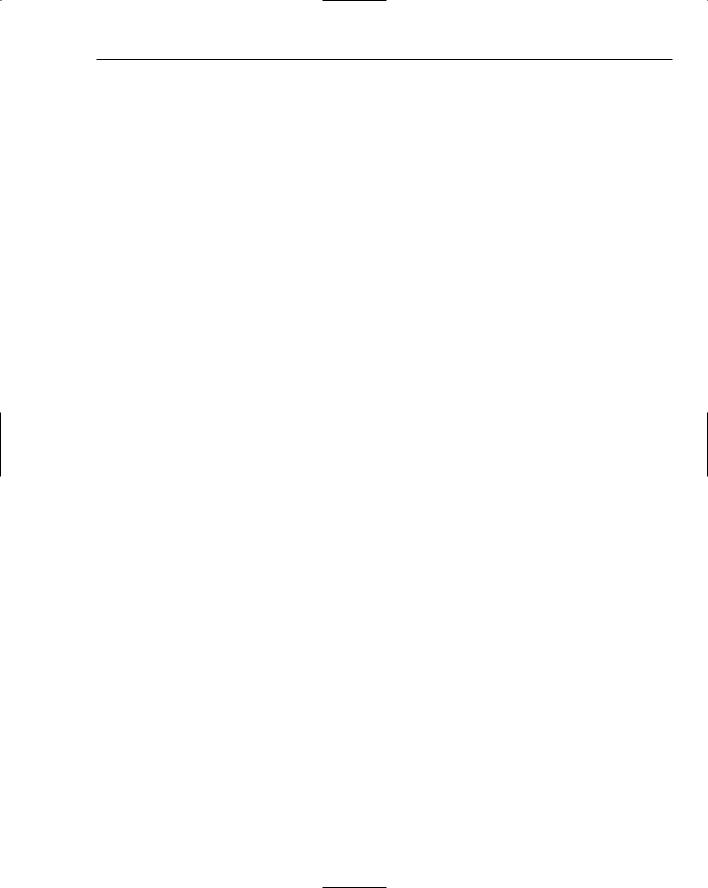
Introduction
Chapter 9, “Adding Cut, Copy, and Paste to Your Widget,” explains how to use JavaScript events to add cut, copy, and paste capabilities to a widget. You walk through adding pasteboard handlers to a widget and calling the handlers with pasteboard events.
Chapter 10, “Adding Drag and Drop to the Widget,” shows you how to add drag-and-drop functionality to the widget.
Chapter 11, “Access Keys,” discusses limiting your widget’s access to information from the filesystem, the command line, plugins, and the Internet through access keys. You also learn about widget security.
Chapter 12, “Using Plugins and Applets,” shows you how to use Internet plugins and Java applets in a widget.
Chapter 13, “Easy Envelopes,” walks you through the Easy Envelopes widget internals to show you how it works. This widget demonstrates the use of the full access key.
Chapter 14, “SecureCopy Widget,” creates a widget interface for the scp utilities in BSD. This widget demonstrates the use of the network and system access keys.
Chapter 15, “Amazon Album Art,” shows you how the Amazon Album Art widget gets album information from iTunes and retrieves the artwork from Amazon. This widget demonstrates the use of the AllowFileAccessOutsideOfWidget, AllowSystem, and AllowNetworkAccess keys and shows how AppleScripts can be used in a widget
Chapter 16, “Timbuktu Quick Connect,” shows you how the Timbuktu Quick Connect widget can control Timbuktu. This widget demonstrates the use of the AllowSystem access key and AppleScript.
Chapter 17, “iPhoto Mini,” shows you how the iPhoto Mini widget can display your photos without launching iPhoto. This widget demonstrates the use of the
AllowFileAccessOutsideOfWidget and BackwardsCompatibleClassLookup access keys.
Chapter 18, “iTunes Connection Monitor,” shows how the widget is able to display the users connected to your iTunes library and which songs they are playing. This widget demonstrates the use of the AllowSystem access key.
Chapter 19, “More Widgets,” shows how the More Widgets widget retrieves and parses the XML feed from the Dashboard Downloads website. This widget demonstrates the use of the
AllowNetworkAccess and BackwardsCompatibleClassLookup access keys.
Additional information is gathered into the appendixes at the end of the book. Appendix C discusses distribution channels and how to get your widget ready for delivery. As mentioned earlier, Appendix A contains the answers to all of the chapter exercises. WebKit information is covered throughout the book. Appendix B contains pointers to additional sources of Dashboard programming information on the Web.
What You Need to Use This Book
Dashboard is part of the Macintosh OS X 10.4, or Tiger, release. To follow the examples in this book, you must have Tiger installed on your Macintosh. You may also want to install Apple’s Xcode developer tools environment.
xv

Introduction
The Xcode developer tools can be downloaded from http://developer.apple.com. Xcode provides an integrated developer environment (IDE) for your widget programming. Example widgets, documentation, and tech notes are also included with the Xcode installation. If you don’t want to incur the overhead of Xcode, you can use your favorite text editor and browser. These options are discussed in greater detail in Chapter 3, “Widget Development Environment.”
Conventions
To make it easy to follow the instructions and examples in the text, this book follows a number of conventions.
Boxes like this one hold important, not-to-be forgotten information that is directly relevant to the surrounding text.
Tips, hints, tricks, and asides to the current discussion are offset and placed in italics like this.
As for styles used in the text
URLs and code within the text are shown in a monofont typeface, like this: currentContent.style.display.
Code is presented in two different ways:
In code examples, new and important code is highlighted with a gray background.
The gray highlighting is not used for code that is less important in the present context or has been shown before.
On the Website
Typing in the code from the examples in this book may help you learn, but you if prefer to download the source code files that accompany the book, you will find them at www.wrox.com. You can locate the book on the Wrox website by entering the title of the book or ISBN number in the Search Titles box and then clicking the Download Code link.
Because many books have similar titles, you may find it easiest to search by ISBN; this book’s ISBN is 0-471-77825-7 (changing to 978-0-471-77825-7 as the new industry-wide 13-digit ISBN numbering system is phased in by January 2007).
After you have downloaded the code to your Macintosh, you can decompress it by double-clicking on the file. The Finder supports uncompressing ZIP files, and it will unzip the file to a folder with the same name.
xvi

Introduction
Errata
We make every effort to ensure that there are no errors in the text or in the code. However, no one is perfect, and mistakes do occur. If you find an error in one of our books, such as a spelling mistake or faulty piece of code, we would be very grateful for your feedback. By sending in errata you may save other readers hours of frustration and at the same time you will be helping us provide even higher quality information.
To find the errata page for this book, go to www.wrox.com and locate the title using the search box or one of the title lists. Then, on the book details page, click the Book Errata link. On this page you can view all errata that have been submitted for this book and posted by Wrox editors. A complete book list including links to each book’s errata is also available at www.wrox.com/misc-pages/booklist.shtml.
If you don’t spot “your” error on the Book Errata page, go to www.wrox.com/contact/techsupport
.shtml and complete the form there to send us the error you have found. We’ll check the information and, if appropriate, post a message to the book’s errata page and fix the problem in subsequent editions of the book.
p2p.wrox.com
For author and peer discussion, join the P2P forums at http://p2p.wrox.com. The forums are a webbased system for you to post messages relating to Wrox books and related technologies and interact with other readers and technology users. The forums offer a subscription feature to email you topics of interest of your choosing when new posts are made. Wrox authors, editors, other industry experts, and your fellow readers are present on these forums.
There are several different forums here that will help you not only as you read this book, but also as you develop your applications. To join the forums, just follow these steps:
1.Go to http://p2p.wrox.com and click the Register link.
2.Read the terms of use and click Agree.
3.Complete the required information to join as well as any optional information you wish to provide and click Submit.
4.You will receive an email with information describing how to verify your account and complete the joining process.
You can read messages in the forums without joining P2P but in order to post your own messages, you must join.
Once you join, you can post new messages and respond to messages other users post. You can read messages at any time on the Web. If you would like to have new messages from a particular forum emailed to you, click the Subscribe to this Forum icon by the forum name in the forum listing.
For more information about how to use the Wrox P2P, be sure to read the P2P FAQs for answers to questions about how the forum software works as well as many common questions specific to P2P and Wrox books. To read the FAQs, click the FAQ link on any P2P page.
xvii

