
- •Contents at a Glance
- •Table of Contents
- •Introduction
- •Googling the World
- •Delivering and Automating
- •Research Results
- •Building Simple, Effective Queries
- •Achieving Precision with Google Operators
- •Using Google Answers to Learn Google Research Techniques
- •Researching Like a Pro
- •Using Google’s Comparative Methodology to Your Advantage
- •From Scripting to the Google Web APIs
- •Downloading a Developer Key
- •Building a C# Google Application
- •The Part of Tens
- •Appendixes
- •Using the SDK
- •Using the Google APIs with Java
- •Index

Chapter 6
Using Google Answers to Learn Google Research Techniques
In This Chapter
Understanding Google Answers
Paying for research using Google Answers
Searching Google Answers
Learning Google techniques from Google Answers
Becoming a Google Answers researcher
You may not know that Google maintains a marketplace in information. This marketplace is Google Answers, or as Google cofounders Sergey
Brin and Larry Page put it, an online “Question Economy.” In short, as a result of Google’s really cool experiment with Google Answers, you can pay to have your questions answered by researchers that are under contract with Google.
Google Answers utilizes a bidding mechanism. After you pay the 50-cent listing fee, you say how much you’re willing to pay for an answer to your question. You can bid anywhere between $2.00 and $200.00. You can also leave a financial tip — just as you would for great service at a restaurant — for the researcher if you really like the answer.
Google chooses its researchers carefully; these researchers really know their stuff. You can also check out the feedback that paying customers leave about researchers.
The more you are willing to pay for an answer, the more likely it is that one of these researchers will decide to answer your question. Questions worth more are also likely to get more immediate attention.
TEAM LinG - Live, Informative, Non-cost and Genuine !

106 Part II: Crafting Queries and Using the Google Research Tools
Taking a Look at Google Answers
The information in Google Answers does not appear as part of the search results for a plain-vanilla Google query. You also can’t access Google Answers using the Google application programming interface, or API (see Part IV for information on using the APIs to build automated research tools). Google Answers is a world more or less unto itself!
If you’re a paid researcher yourself, you may not want to pay someone to query Google for you. After all, armed with the information in this book, along with your own skills in the research field, you should be as good at researching using Google as almost anyone. (Better than anyone, I’d say, but I don’t want to boast!) In fact, just in case you have an interest in becoming an approved Google Answers researcher yourself, in this chapter I explain how you might become one (see “Becoming a Google Answers researcher”).
So why take a look at Google Answers if you can’t use it to answer “normal” Google queries and if you can’t build research tools with it?
There are several good reasons for exploring Google Answers:
You can search the answers: Google Answers is a trove of information that can be searched or browsed. This info isn’t searched in a regular query, so you may find it worthwhile to do a separate query in this area of the Google universe.
You can find new research leads: By looking at the results other research professionals are generating, you can learn about good sources for information that you may not have thought of.
You can study others’ research methods: You can learn about how best to conduct Google research from the answers to questions posed in Google Answers.
You can get technical information quickly: Google Answers is a great, speedy alternative if you need to know the answer to a highly technical question. Consider this option if the technical answer is a small, but time-consuming, portion of your research project.
Google Answers researchers have been selected as knowledgeable by Google — so they tend to know their stuff. Because they receive feedback on the quality of their work, the Google Answers researchers pride themselves on coming up with good information, and they usually go out of their way to explain
the steps they took to find an answer to your question — including full search queries, the logic behind the queries, and links to sites with relevant information.
In the Google Answers universe, an answer that can’t be validated is not a very good answer. This makes Google Answers a great school for Google researchers in general!
TEAM LinG - Live, Informative, Non-cost and Genuine !

Chapter 6: Using Google Answers to Learn Google Research Techniques 107
Navigating to Google Answers
You have your choice of three ways to open the Google Answers application:
In your Web browser, open the URL http://answers.google.com.
From the Google home page, click the More link to open the Google Services and Tools page. Click the Answers link, represented by an icon that looks like an owl in an academic cap and gown.
Conduct a search query as you normally would. If Google can find only a few (or no) results, Google gently suggests that you try Google Answers by providing a Google Answers link on the search results page (see Figure 6-1).
Answers link
Figure 6-1:
If your search results are nil, Google provides a link to Google Answers.
When you arrive at the Google Answers page, you can browse the questions and answers that are already on the page, but you must obtain a Google Answers account before you can pose your own question. (See “Signing Up for Google Answers.”)
Signing Up for Google Answers
However you get there, when you open the Google Answers home page, shown in Figure 6-2, you can get started right away looking for questions and answers.
TEAM LinG - Live, Informative, Non-cost and Genuine !

108 Part II: Crafting Queries and Using the Google Research Tools
Figure 6-2:
The Google Answers home page.
But you can’t reap all the benefits of the Google Answers service without an account. There are some substantive advantages to creating a Google Answers account. For example, you can
Post research questions (see “Posing your question”).
Make comments about a research question. Comments are not paid for as research answers are, and any registered Google Answers user can post them. Sometimes the comments ask for clarification on the question. Others respond to the answers that have been offered. Comments are great because they create an interesting dialogue in the Google research community.
Track questions you’ve asked. Google saves all your queries in your account so that you can go back and review all the questions you’ve posted, along with their answers.
If you already have a Google Groups account (Google Groups is a free online community and discussion group service), or opened an account to obtain a Google APIs key (I explain this process in Chapter 14), you don’t need to create a new account to use Google Answers.
To create an account, follow these steps:
TEAM LinG - Live, Informative, Non-cost and Genuine !

Chapter 6: Using Google Answers to Learn Google Research Techniques 109
1.On the Google Answers page, click the Login in or Create a Google Account link.
The link appears in the upper-right corner of Figure 6-2. The Create Account page appears.
2.Enter your e-mail address and enter a password.
Your password must be at least six characters in length. It can contain numbers and letters. You must also retype the password for verification purposes.
Don’t pick an easily recognizable word for your password. Not only is it a bad idea in general, but also, Google won’t let you get away with it. If you pick a password that Google deems “too easy,” a notification page appears warning you to try a different password.
3.In the Word Verification section of the page, verify the characters in the box by typing them.
This is an extra security feature. The graphics are more easily read by humans than computers, which means that the process of signing up for an account is less susceptible to an automated hacking campaign.
4.Agree to the Google Terms of Service (TOS) by clicking the appropriately named button.
In a matter of seconds, Google sends an e-mail to the address you provide. The e-mail contains a link that looks something like this:
http://www.google.com/accounts/VE?c=899835858525377541
&hl=en
5.When you get the e-mail, click the link.
The purpose of the link is to verify your e-mail address — it directs you to an E-Mail Address Verified page.
6.On the E-Mail Address Verified page, click the Click Here to Continue link.
The Google Answers Sign-Up page appears (see Figure 6-3). You need to provide a little more information to start to use your account with Google Answers.
7.Provide a nickname.
The nickname is what will appear on-screen when you post questions and comments in Google Answers. This way, the whole world won’t know your e-mail address.
Google automatically appends -ga to the end if your nickname within Google Answers. (When I first looked at all those nicknames ending in - ga within Google Answers, I thought it was some honorific like the Japanese -san, as in, “take a deep bow, Harold-ga.” I soon came to realize that the ga is just short for Google Answers!)
TEAM LinG - Live, Informative, Non-cost and Genuine !

110 Part II: Crafting Queries and Using the Google Research Tools
Figure 6-3:
You need a nickname to use Google Answers.
8.Click the Create My Google Answers Account button.
Voilà! Your Google Answers account is created and you’re whisked to your Google Answers account page. (As you can see in Figure 6-4, it won’t contain much if you haven’t asked any questions.)
Figure 6-4:
Your Google Answers account page helps you keep track of questions and answers.
Learning Google Research Techniques
With your Google Answers account in hand, you’re ready to begin looking through Google Answers to learn more about researching with Google. As I explain earlier in this chapter, you don’t really need a Google Answers account
TEAM LinG - Live, Informative, Non-cost and Genuine !

Chapter 6: Using Google Answers to Learn Google Research Techniques 111
to read answers to questions that have already been posted, but having an account does give you the ability to post comments and to keep track of any research questions you might pose. Plus, if you’re using Google as an integrated part of your research, you need an account to use Google Groups, to access the APIs, and to use Google’s translation services. There’s no harm in obtaining an account, so why not?
You can look through the questions and answers available on Google
Answers in one of two ways:
Browsing through the Google Answers categories of questions
Searching for information that may be in a specific question or answer
Browsing
If you decide to start your Google Answers adventure by browsing, you should know that the categories used in Google Answers are not the same as those used in the wider world of the Google Directory. (I explain how to use the Google Directory in Chapter 7.)
Browsing through categories of information (these categories are called a taxonomy) is known as hierarchical searching (because it involves hierarchies of information). In Chapter 10, I show you when it is better to use information arranged hierarchically and when it makes more sense to start by searching using a query.
The top-level categories that you can use for browsing Google Answers are shown on the Google Answers home page (see Figure 6-5). Look for the Browse Previously Asked Questions heading.
If you have a little time on your hands, taking a look at the recently answered questions can be a lot of fun; follow the links shown on the Google Answers home page in Figure 6-5 and see where they lead you. If you have a very specific deadline and need to get on with the research, browsing the categories in this way probably won’t yield the best results because the organization simply isn’t specific enough. For example, if you click a top-level category like Business and Money, you see that the categorization scheme extends to subcategories like Consulting, eCommerce, and so on. Finding pinpointed information with it isn’t exactly a snap. However, research answers tend to make fascinating reading and include oodles of helpful online resources. In some cases, research answers run quite long, and in many cases they are clearly worth the cost.
You can sort questions either by date or by the price offered for the answer (in both cases, you can view them in ascending or descending order). I like to browse by highest-price question first (these questions tend to be the most interesting, and attract the most elaborate responses).
TEAM LinG - Live, Informative, Non-cost and Genuine !

112 Part II: Crafting Queries and Using the Google Research Tools
Figure 6-5:
Start by browsing the top-level Google Answers categories.
Paying customers of Google Answers get to rate the answers on a one-to-five star scale. If you stick to answers rated four or five stars, you are likely to see more interested and complete answers.
If you like the answer a researcher gave to a question, you can click the link next to the researcher’s user ID to view all his or her evaluations (with links to all that reviewer’s other answers).
Table 6-1 shows a few questions with answers that I’ve found extensive and interesting; all these are $200, five-star questions, along with the category for the question and the Google ID of the researcher. You may not be interested in the specific issues addressed in these questions, but you should be aware that these are very complete, generously sourced research responses. If you check these (and other answers) out, I think you will be surprised by their thoroughness, sophistication, and helpfulness.
Table 6-1 |
Sample Google Answers and Questions |
||
Research Question |
|
Category |
Researcher |
Looking for info about the events |
Reference, Education, |
kriswrite-ga |
|
leading up to World War I and |
and News Teaching |
|
|
the Christmas truce of 1914 |
and Research |
|
|
|
|
|
|
Trying to find out how to get |
Reference, Education, |
pafalafa-ga |
|
access to the Jstor (www.jstor. and News Teaching |
|
||
org/) and Project Muse |
|
and Research |
|
(http://muse.jhu.edu/) |
|
|
|
databases without belonging |
|
|
|
to an institution that subscribes |
|
|
|
to them |
|
|
|
|
|
|
|
Looking for info about getting |
Business and Money |
serenata-ga |
|
a Web page indexed by Google |
|
|
|
|
|
|
|
Looking for research about the |
Business and Money |
easterangel-ga |
|
competitive pressures facing the |
|
|
|
pharmaceutical/biotech industry |
|
|
|
|
|
|
|
TEAM LinG - Live, Informative, Non-cost and Genuine !

Chapter 6: Using Google Answers to Learn Google Research Techniques 113
Searching
You can search for questions and answers from the Google Answers home page. This is a great option because you don’t have to pay a dime but you can get much more precise results than you would if you browse the Google Answers categories. Follow these steps:
1.Enter your search terms.
2.Decide whether you want to see only unanswered questions, only questions that have been answered, or all questions.
Choose the appropriate option from the drop-down list.
3.Click Google Search.
For example, suppose you want to see answers to questions about Google search rank ordering and its relationship (if any) to the AdWords program (in which Google places keyword targeted ads on Web sites) — either to learn how to put up a Web site that appeared higher in search rankings or for research purposes.
You could search to find out about this using the terms PageRank and
AdWords, as shown in Figure 6-6.
Figure 6-6:
Enter search terms to find relevant questions and answers.
Such a search leads to plenty of relevant questions with answers containing lots of good information, as you can see in Figure 6-7.
The results set page looks a lot like a results set page from a typical Google search. You can click a link in the return results set to read the specifics of the questions, the paid research answers, and clarifications and comments (if there are any).
At the top of the question, you see a link to the category it belongs to in Google Answers. Clicking this link brings you back to the hierarchical view of Google Answers that I show you in the section called “Browsing,” earlier in this chapter.
TEAM LinG - Live, Informative, Non-cost and Genuine !

114 Part II: Crafting Queries and Using the Google Research Tools
Figure 6-7:
Answers returns questions that are relevant to your search terms.
Writing a Good Query for Google Answers to Research
If you need to get your work done in a hurry or you know you’re in way over your head on a research topic, throwing down some cash with Google Answers may be a great idea. Of course, the higher your bid for answers is, the more likely you are to get a quick answer. But that’s not a hard-and-fast rule. You may bid $100 for a question but not get a response because no one understands what you’re talking about. Answering questions is not just about money; it’s also about clarity in your question.
Good questions should follow these rules:
Be specific in what constitutes a successful answer from your viewpoint. For example, say, “I need resources that explain how GPS is integrated into the navigational tools of commercial jetliners. A list of references will do.” Don’t say, “GPS?”
Don’t cram more than one question into a single question (break up multipart questions into several individual questions). For example, say, “I want to know more about any international efforts being made to understand the fruit fly genome” in one question, and in another question, say, “I need a single, easy-to-read reference or explanation of how DNA works that I can give to an 8th grade class.”
TEAM LinG - Live, Informative, Non-cost and Genuine !

Chapter 6: Using Google Answers to Learn Google Research Techniques 115
Don’t make questions open-ended. Save questions like, “What is the meaning of life?” for your next dinner party.
If relevant, explain what you are not looking for. Maybe you want to find good resources that can help you create a PowerPoint presentation on cell structures. Don’t ask for a history of biology in that case.
If it helps to flesh out your question, provide context. If you’ve recently been thrown into a classroom to teach biology and it’s been 25 years since you took biology, that’s important information to share.
Provide a sufficient level of detail: Again, the “What is the meaning of life?” question isn’t going to work. But if you want to know how JeanPaul Sartre would likely explain the meaning of life, you have yourself a good Google Answers question.
It should go without saying, but be polite: Saying, “I need to know everything there is to know about routers and networking, but if you’re not a very technical person don’t bother answering,” is not just overly broad, it is also rude. Rudeness doesn’t pay on Google Answers.
For more help formulating questions for Google Answers, see the Google Answers Help page, http://answers.google.com/answers/help.html.
Verboten questions
You should check out the Google Answers Terms of Service and also check out the FAQs to find out what kinds of questions you are forbidden to ask. Here’s a sampling of stuff you can’t ask about:
You can’t request private information about individuals.
You can’t ask for help with illegal activities.
You can’t ask questions that sell or advertise products.
You can’t ask questions that involve adult content.
You can’t use Google Answers to help you with your homework or provide answers to exam questions.
No one at Google Answers will write your term paper if you’re a student, and if you’re a researcher, the Google Answers people will only take your research so far. It’s up to you to do the rest of the work.
Posing your question
The mechanics of asking a question couldn’t be much easier:
TEAM LinG - Live, Informative, Non-cost and Genuine !

116 Part II: Crafting Queries and Using the Google Research Tools
1.You can enter a question on the Google Answers home page, as shown in Figure 6-8.
Figure 6-8:
You can enter your question on the Google Answers home page.
2.When you’ve completed your question, click the Ask Question button.
The Ask a Question page, shown in Figure 6-9, appears.
3.Provide a subject for your question.
4.Indicate how much you’ll pay for the answer.
A 50-cent listing fee is added to the fee you are willing to pay.
5.Select the main and subcategories for your question.
Figure 6-9:
On the Ask a Question page, enter a subject, how much you are willing to pay, and pick a category for your question.
TEAM LinG - Live, Informative, Non-cost and Genuine !

Chapter 6: Using Google Answers to Learn Google Research Techniques 117
6.Click the Continue to Payment Information button and enter your credit card information.
The 50-cent listing fee is charged immediately, and you only pay the amount you’ve said you’ll pay for the research when the question is answered.
Google offers a money-back guarantee if you do not feel your answer was worth the cost.
You might be wondering how long an unanswered question is listed before it’s finally taken off the market. It looks like they stay listed indefinitely. If you don’t get anyone to look into your question in a few days or a week, you might need to revise and repost it.
You get another chance to review the listing text and fees. If everything looks okay, click Pay Listing Fee and Post Question to post your question. Your question appears in Google Answers, as shown in Figure 6-10.
If a little lock icon appears in several places in the page displaying your question, it means that a researcher has grabbed the question. It gets locked to make sure that no more than one researcher is working on your question.
Look for this icon to indicate that a researcher has nabbed the question.
Figure 6-10:
After you pay the listing fee, your question appears on the Google Answers page.
TEAM LinG - Live, Informative, Non-cost and Genuine !

118 Part II: Crafting Queries and Using the Google Research Tools
Becoming a Google Answers researcher
Not everyone can be a superstar! Google says it has plenty of great researchers, and there’s currently no official application process for becoming a Google Answers researcher. As things stand, becoming a researcher is by invitation only (although the Google Answers FAQs suggest that they may begin taking formal applications again at some point).
Right now, probably the only approach if you don’t know people who work at Google Answers is to get a reputation for quality comments on Google Answers. This strategy is likely to work better if you concentrate on a specific area, rather than if your comments are on topics all over the map. Google Answers has contracted at least some researchers based on their commenting activity.
Considering the length and sophistication of the better answers on Google Answers, I don’t think the researchers are getting rich (although answering these questions is something that can be done on one’s down time from anywhere there is an Internet connection). Researchers do the work more for the glory — and are extremely (and rightfully) proud of their work!
If you are a professional researcher, even if you have no interest in working for Google Answers, you should take note: Google Answers represents a new way that the business of research is being run.
TEAM LinG - Live, Informative, Non-cost and Genuine !

Chapter 7
Getting Help from the
Google Directory
In This Chapter
Understanding the Open Directory Project link
Browsing and searching the Google Directory
Going to a Google Group for answers
Using Google Directory to refine research
The Google Directory is a world within Google that presents only Web sites that have been evaluated by editors. Part of the appeal of the Google Directory is that it has intelligently categorized these Web site resources. You
can use the resulting catalog to browse for information. You can also use Google’s tools to search the Google Directory world (or within a category in that world).
This chapter explains where the Google Directory information comes from and what the philosophy behind it is. I show you how to browse the Google Directory and search within the Google Directory (I also take a brief look at another source of human-generated information within Google, Google Groups).
The gist of this chapter is to show you how to get the most out of the Google Directory when you conduct research.
Introducing the Open Directory Project
The Google Directory is a strange kind of hybrid, neither fish, nor fowl. It is one part automated Web research tool (following Google’s usual research approach) and it is part human. Errr . . . I mean humans categorize the knowledge and evaluate the Web sites that the Google Directory supports.
The human part of the Google Directory comes from the ODP (a.k.a. the Open Directory Project), which you can visit at http://dmoz.org. The ODP is a
TEAM LinG - Live, Informative, Non-cost and Genuine !

120 Part II: Crafting Queries and Using the Google Research Tools
giant directory of Web resources evaluated and arranged in a hierarchy by humans (see the sidebar, “Humans do it best!”). The ODP supplies the data the Google Directory uses.
Humans do it best!
The ODP is hosted and administered by Netscape Communications Corporation using open source inspired principles. The open source principle is that all the data programming code is freely available and can be modified in any way, shape, or form, with the important proviso that all modifications and improvements (and their source code) be made available under open source licensing.
In fact, taking, modifying, and improving on the existing program is encouraged because rather than having purely financial goals, open source developers focus on building the best model or product with the motivation of having their effort shine before their peers. In addition, it’s an advantage to open source because many different developers (not just those from one company) get to review source code. Finally, improvements to a code base under open source get reintegrated back into the code base, no matter who made them.
This contrasts radically with the proprietary model of most software companies — which consider open source development anarchic, with developers making decisions based on what’s popular rather than what makes good business sense. The result, in the minds of the proprietary developers, is sloppy software. (Of course, open source proponents can point to some great open source software — Linux and Apache, for example.)
A vast number of volunteer editors (who are subject-matter experts) keep the ODP on track and the project also employs a set of effective internal checks and balances. Any site can follow ODP procedures to get listed and categorized by the ODP for free (see the “Getting
indexed by Google” sidebar). It’s also completely free to use the ODP catalog and data (as Google and other Web search engines do) if you have a hankering to build your own Web-based search engine. All you have to do is make sure that you follow the ODP’s free-use license and give the ODP credit for its hard work.
The philosophy behind the ODP can best be summed up with the phrase, “Humans do it better.” Not only is Web-based information organized and evaluated by actual people, but more importantly, the people at ODP are really proud of that fact. The ODP editors believe that the staggering rate of growth of the Internet means that automated Web searching is increasingly ineffective, and that the “small paid editorial staffs” at commercial directory sites can’t possibly keep up with what it calls link rot (the dying off of links as information goes out of date, is relocated, or is otherwise modified).
Figuring that if it can’t fight the massive growth of the Internet, the least it can do is jump on the bandwagon. The ODP provides a mechanism for the Web to organize itself, using the increasing number of net-citizens (its term) worldwide, each of whom is in charge of organizing and presenting some small part of the Web, throwing away rotten content, and keeping good content.
The philosophy that motivates the ODP has been generally inspired by the open source movement, and specifically inspired by the Debian Social Contract. Debian is an opensource operating system that uses the Linux kernel (for more information about the Debian Social Contract, see www.debian.org/ social_contract.html).
TEAM LinG - Live, Informative, Non-cost and Genuine !

Chapter 7: Getting Help from the Google Directory 121
The ODP and the Google Directory are not the same thing, however. Like many other online search engines, Google uses the ODP’s data about how to catalog available Web resources, and follows the ODP’s lead in evaluating which sites should be included in its catalog. But that’s as far as the Google Directory goes with the ODP’s “humans do it best” credo; if you search within a category in the Google Directory, Google uses its sophisticated and automated PageRank algorithm (which the ODP obviously doesn’t have) to evaluate the relevance of search results (see Chapter 11 for more information about Google’s PageRank algorithm).
The ODP uses a taxonomy to categorize and organize knowledge and information. Taxonomies can be searched by browsing larger categories (such as Science Biology Microbiology Virology), and by querying (such as searching for the term virology) to find specific information.
You can think of the distinction between a taxonomy and a query as that between a table of contents and an index. A table of contents is an ordered and structured way to find things, but it doesn’t contain every important term. In contrast, a good index includes all important keywords, but the terms aren’t structured contextually within the index. (I explain taxonomies in Chapter 11.)
No one has yet come up with the perfect taxonomy to organize all human knowledge (or even all the information available on the Web). It’s probably not possible to come up with one for a variety of reasons: Things keep on changing; some information cannot readily be pigeonholed into a taxonomic slot; human judgment is fallible; and so on and so forth.
When all is said and done, ODP and its army of volunteer editors have done a pretty miraculous job of categorizing the Web and making sure that the sites in the ODP are of good quality and relevant to their categories. As I show you in this chapter, the ability to use Google’s search tools within the ODP data makes the Google Directory a formidable research tool.
Using the Google Directory
In order to make the most effective use of the Google Directory, you need to know how to open, browse, and search the Google Directory.
In this section I show the mechanics of these operations, as well as how to browse Google Groups (like the Google Directory, Google Groups uses human-based categorizations of information and data from the Web).
TEAM LinG - Live, Informative, Non-cost and Genuine !

122 Part II: Crafting Queries and Using the Google Research Tools
Getting indexed by Google
Google maintains a Web page (www.google. com/addurl.html) that you can use to add your Web site to the Google index. But it turns out that one of the best ways to get a Web site included in Google (and other major search engines) is to get it cataloged by the ODP.
Before you actually list your Web site with the ODP, you should read the ODP FAQs about suggesting a site. From the ODP home page, click the Suggest URL link. You’re led to an FAQ page (http://dmoz.org/add.html) that tells you the steps you need to take to get a site considered for inclusion in the ODP. This page also lists kinds of sites that the ODP will not catalog (for example, sites that are “under construction” or that contain broken links).
To suggest your site, you have to find the category where you think your site fits best. Visit the ODP home page (http://dmoz.org) and maneuver through the ranks. Say you have a
Web site that lists 7,000 unsigned music bands, listed by city, state, region, and country. You might drill down two levels (Arts Music). You really ought to do your best to find the right category for your site, however, so I would suggest drilling even farther down in the taxonomy to increase the chances of your site being included in the ODP (Arts Music Bands and Artists).
When you’re satisfied with the category location for your Web site, click the Suggest URL link. On the page that appears, supply your site’s URL, a title, a brief description, and your e-mail address. Then click the Submit button.
Of course, there’s no way to be sure that the ODP will index your site. (Remember, it is by definition a selective directory.) And, you can’t tell whether it has indexed your site without checking back and searching from time to time.
Opening the Google Directory
There are three ways to open the Google Directory:
In your Web browser, open the URL http://directory.google.com; this opens the Google Directory home page.
From the Google home page, click the More link to open the Google Services and Tools page; click the Directory link or icon (as shown in Figure 7-1). The Google Directory top page opens.
Many Google Web searches, such as the one with a results set shown in Figure 7-2, for units of measurement, return links to the Google Directory; clicking these links takes you to the inner workings of the Google Directory taxonomy to the position of the topic that was searched for.
TEAM LinG - Live, Informative, Non-cost and Genuine !

Chapter 7: Getting Help from the Google Directory 123
Figure 7-1:
Click the Directory link or icon to open the top page of the Google Directory.
This result leads to a Google Directory resource.
Figure 7-2:
An ordinary Web search often provides links to information within the Google Directory.
TEAM LinG - Live, Informative, Non-cost and Genuine !
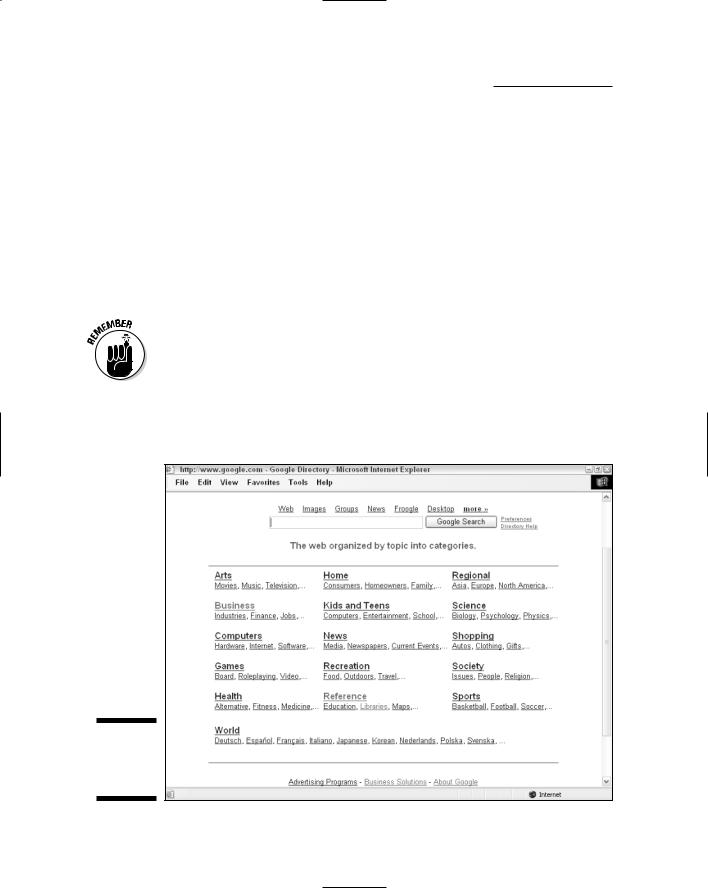
124 Part II: Crafting Queries and Using the Google Research Tools
Browsing the Google Directory
As Google puts it, the Google Directory is “the Web organized by topic into categories.” To start browsing the Google Directory, follow these steps:
1.Open the main Google Directory page.
See Figure 7-3.
2.Choose a category by clicking a link.
For example, you can click the Reference link to see a wide variety of categories that fall under the main Reference category, as shown in Figure 7-4.
The Google Directory structure contains several points of entry to gain access to the same information. That means that even though Reference is listed in the directory structure as a main category, it is also listed as a subcategory of the Science category in Figure 7-4.
3.Drill down through the subcategories until your heart’s content.
For example, you may click the Units of Measurement link, as shown in Figure 7-5.
Figure 7-3:
The Google
Directory
page.
TEAM LinG - Live, Informative, Non-cost and Genuine !

Chapter 7: Getting Help from the Google Directory 125
The Google Directory is flexible and forgiving. For example, if you start by clicking the Science link instead of the Reference link, you can still get to the Units of Measurement link by choosing the Reference and Units of Measurement subcategories, respectively.
When you get closer to the end of the line (or deeper into the taxonomy, depending on how you want to look at it), you see links to actual Web pages (rather than links to more subcategories). For example, the Scientific Measurement category page shows some links at the bottom of the page shown in Figure 7-5.
4.Click a link to a page that interests you.
These pages are shown by default in Google PageRank order (the PageRank is indicated graphically by green bars along the left side of the Google Directory page).
If you choose, you can order pages within a Google Directory category alphabetically, rather than by PageRank. The ODP’s capsule description of a resource is used in the alphabetization. This can help you find a specific resource by what it contains — the ODP descriptions tend to be very concise and good.
Figure 7-4:
The Reference subcategory contains links to more subcategories.
TEAM LinG - Live, Informative, Non-cost and Genuine !

126 Part II: Crafting Queries and Using the Google Research Tools
Main category link |
Subcategories |
Figure 7-5:
This Google Directory page contains Web pages, related categories, and links to more subcategories.
Web pages listed by PageRank |
Related categories |
At the top of each Directory page is a link that indicates the position of the page in the Google hierarchy.
By clicking the Go to Directory Home link on the upper right of every Google Directory page, you can navigate directly to the top Google Directory page. You can then start drilling down using another major category.
Searching the Google Directory
No matter where you are in the Google Directory hierarchy, you can search Google Directory using keywords and Google operators. In an important respect, searching the Google Directory works differently than searching the World Wide Web using a typical Google query — when you search Google Directory, your search only finds results in the current category (unless you elect to search the rest of the Web, too). This is very useful for pinpointing search results (see “Making the most of the Google Directory”).
TEAM LinG - Live, Informative, Non-cost and Genuine !

Chapter 7: Getting Help from the Google Directory 127
For example, a search within the Reference Scientific Measurement category of Google Directory for Planck’s constant yields only the one result shown in Figure 7-6.
Capitalization doesn’t matter (Planck’s constant and planck’s constant yield equivalent results), but you should include the apostrophe (because Planck’s is treated as a different word than Plancks).
By way of contrast, a search of the entire Google Directory for Planck’s constant yields more than 69 results, and a Google Web search shows more than 33,000 results.
To search within a Google Directory, enter your query in the search box towards the top of the page. Make sure that Search Only in Reference is selected rather than Search the Web. Click Google Search (see Figure 7-7).
On the results page for a Google Directory search, your search options change. You can choose to stay within the Google Directory category, or to search the entire Google Directory.
Searching the entire Google Directory is different than using Google to search the entire Web. If you want to search the entire Web, you need to get out of the Directory by clicking the Google Home link at the bottom of the Google Directory results page.
Figure 7-6:
A search from within a Google Directory category shows one result.
TEAM LinG - Live, Informative, Non-cost and Genuine !

128 Part II: Crafting Queries and Using the Google Research Tools
Figure 7-7:
You can search within a category or use Google Directory to search the Web.
Making the most of the Google Directory
You may be wondering when it makes sense to use the Google Directory as opposed to the broader Google Web search. One of the best uses for the Google Directory is to familiarize yourself with the landscape of a particular subject matter when you don’t know much about a topic. For example, suppose you need to conduct a reference interview (I explain reference interviews in Chapter 10). Suppose you don’t have much background understanding of the topic to be covered in the reference interview.
In this situation, Google Directory provides a structure so you can conceptualize how the field of knowledge works. For example, the subcategories under the Business Law category reveal pretty quickly the kinds of professionals who work in business law, as well as the major issues and areas these professionals deal with every day (such as administrative business law, antitrust suits, and so on).
In addition, the Web sites listed in the various Business Law categories have been vetted by editors following ODP guidelines; you don’t have to wade through all kinds of irrelevant commercial sites because someone else already has. For example, www.businesslaw.gov is the top-ranked site in the Business Law category. In part maintained by the Small Business Administration, this site is an authoritative provider of legal and regulatory information to America’s small businesses. Using Google’s Web search, this site is likely to be buried beneath an avalanche of commercial sites with less research value (you can find it, but not on the first page of a typical Google Web search).
Besides the ability to quickly and authoritatively familiarize yourself with an area, Google Directory helps you:
TEAM LinG - Live, Informative, Non-cost and Genuine !

Chapter 7: Getting Help from the Google Directory 129
Narrow searches to categories and subcategories.
Get suggestions for keywords and queries. For example, if you’re interested in researching traffic patterns, the Google Directory Business Transportation and Logistics Traffic Control category provides tons of ideas for search terms (via related categories, subcategories, and Web sites included in the category).
Find new search directions. If a site is listed under multiple categories, a different category from the one you browsed to find the site may prove a fruitful area for research.
Find comprehensive lists. For example, Arts Literature Authors contains a list that includes thousands of authors alphabetized by their last name.
In addition, you can use the Google Directory to
Refine your research methodology: Ask yourself, “Does the way I’m conceptualizing my topic correspond to the organization in the Google Directory?” If not, maybe you can use the organization implied by the Google Directory to improve your process. For example, when I approached writing this book, I observed that topics related to research could be found in the Reference Libraries category and the Reference Education category — not in the Computers category. This categorization helped me understand that I had to focus as much on the research aspects of using Google as on its computer and software issues.
Understand research deliverables: Suppose you’re researching traffic patterns in a specific area for a client. If you look in the Business Transportation Logistics Traffic Control category, you can find many examples of traffic circulation reports (and get a better example of what they should look like).
Validate your research results: As you start to come up with research results, ask yourself two questions:
•What category in the Google Directory hierarchy does this fit in?
•Are the results consistent with other information available in that category?
If you have trouble identifying a category, or answer “No” to the question about consistency, you should double-check your research conclusion to make sure that it is right.
TEAM LinG - Live, Informative, Non-cost and Genuine !

130 Part II: Crafting Queries and Using the Google Research Tools
Tips for Working with the Google Directory
Here are a few tips that will help you work with the Google Directory:
Don’t overlook alphabetized lists in the Google Directory, such as the list of authors, shown in Figure 7-8. This list contains hundreds of authors and thousands of author-related Web links, and is a great way to find out everything you ever wanted to know about, say, Edgar Allen Poe or J.K. Rawlings.
Look under the Regional heading to find categories that are specific
to a geographic area. For example, you can find information about the arts in my hometown, Berkeley, California, under Regional North America United States California Localities B Berkeley Arts and Entertainment.
The B stands for Berkeley.
Limit Web page searches to specific categories (or subcategories) to get pinpointed results.
Figure 7-8:
The Google Directory list of authors is arranged alphabetically.
Google Groups: Extending Usenet
The Google Directory puts on a Google face and adds Google tools to the categorization and Web site evaluations supplied by the Open Directory Project. In a similar way, Google Groups adds a Google face and Google tools to a pool of information that Google originally had no part in creating — Usenet (or User’s Network) newsgroups.
Usenet is a vast group of public discussion forums that is older than the Web itself. It originated in the 1970s as a Unix-based bulletin board system allowing Unix computer users to share information, and eventually came to include hundreds of millions of posts.
TEAM LinG - Live, Informative, Non-cost and Genuine !

Chapter 7: Getting Help from the Google Directory 131
Google Groups has archived all the Usenet posts since 1981 and adds myriad Google Groups messages. It currently contains close to one billion messages. Google Groups discussions cover every possible topic. With such
a volume of posts, you may not be surprised to discover that there’s absolutely no quality control regarding the information posted to the discussions. No doubt you’ve seen spam in your e-mail in-box. Many Google Groups posts read exactly like this spam. The good news is that you can use some of the Google Groups management features to tackle the spam issue. For example, you can keep a thread private so that only your friends can read and write messages.
Differences of opinion are good, and deciding which tools one prefers to use is based on a variety of personal preferences. I’m not much of a Google Groups fan, but some people are. Acknowledging that they have to wade through a fair amount of irrelevant material, these Google Groups fans feel that the answer to any technical question has probably already been posted to a Google Groups group (so all you have to do is search for it). Others rely on Google Groups for reviews of products so they know what to buy.
Especially if you’re not used to wading through this daunting number of posts, and depending very much on the precise discussion thread, finding pinpointed information in Google Groups can be difficult. Accordingly, many researchers tend to overlook it. However, if you want to keep up with the latest gossip about whatever is hot, or need pointers on working a gadget, a Google Groups discussion forum may help. In addition, whatever your research conundrum, someone, somewhere in Google Groups, has probably tackled the same thing. Google Groups may also be a good way to track trends both subjectively and in the aggregate (perhaps using automated sampling techniques). And, if you just have a lot of time on your hands, you can enjoy reading Google Groups discussions about anything you may be interested in.
Accessing Google Groups
You can open Google Groups using the address http://groups.google. com, by clicking the Groups link on the Google home page, or by clicking the Groups icon or link in the Google Services and Tools page. With the Google Groups home page open, shown in Figure 7-9, you can create or join a group, browse a hierarchy of discussion groups, or search through the Google Groups archives.
By clicking the Browse all of Usenet link, you can open a more complete listing of the Usenet groups, organized hierarchically by topic, Usenet domain, or geographic location (take your pick) as you can see in Figure 7-10.
TEAM LinG - Live, Informative, Non-cost and Genuine !

132 Part II: Crafting Queries and Using the Google Research Tools
Figure 7-9:
The Google Groups home page.
Figure 7-10:
Usenet groups are arranged by topic, domain, or geography.
TEAM LinG - Live, Informative, Non-cost and Genuine !

Chapter 7: Getting Help from the Google Directory 133
Browsing groups and dealing with post overload
You can continue to browse through the groups (or search), and when you find a group you are interested in, read — or wade through — the postings.
In order to start a Usenet group, post to a Usenet group, or bookmark a Usenet group, you need a Google account (I explain getting a Google account in Chapter 6 and Chapter 14) and a Google Groups nickname.
You do not need to log on to browse or read discussions.
To make dealing with the volume of posts on Usenet easier, Google organizes posts in reverse chronological order and by thread — a post with all the follow-up posts that replied to, or commented on, the original post.
Although using Google Groups is likely to be more a recreational activity than a research activity, in some circumstances — if you want to know what people are saying about something — Google Groups can be a valuable research resource.
TEAM LinG - Live, Informative, Non-cost and Genuine !

134 Part II: Crafting Queries and Using the Google Research Tools
TEAM LinG - Live, Informative, Non-cost and Genuine !

Chapter 8
Researching Photographs
with Google
In This Chapter
Introducing Google Images
Limiting image search results using your criteria
Incorporating pictures into your research
Organizing pictures with Picasa
Google Images is a Google service that lets you use Google’s search tools to find pictures — photographs and other graphic images — on the Web.
In this chapter, I show you how to use Google Images to pump up your research results. Along the way, I show you how Google Images works (you may be surprised) and explain why this tool can be so important to providing wellrounded, high-quality research results. I also show you how a neat Google tool called Picasa can help you organize the pictures you already have saved on your computer.
Knowing Google Images Basics
Because nearly one billion images are floating around on the Web, finding the picture you need for your research can be pretty tricky. Google Images helps you manage this difficult feat. In the following sections, I explain what Google Images does and how to use Google Images effectively.
Understanding how Google Images works
Contrary to what you might expect, Google Images has no ability to actually analyze a photograph or other picture on a Web page. Instead, Google Images uses the context of an image to determine the image’s relevance in your search results. That’s right! The picture itself is not considered. The text of the Web
TEAM LinG - Live, Informative, Non-cost and Genuine !

136 Part II: Crafting Queries and Using the Google Research Tools
page surrounding the image, the content of the alt HTML parameter associated with the image, and (most importantly) the caption of the image are the essential clues Google uses to categorize and sort image search results.
Using contextual analysis, Google Images does a surprisingly good job of understanding what an image depicts. Of course, Google Images can’t always do a perfect job, and if the contextual elements aren’t present — perhaps an image is placed alone on a Web page without any text at all — Google has no way to determine the content of the image.
Google does not consider the filename of an image when analyzing what the image is. So if you have a photo named billclinton.jpg on a page by itself, Google won’t know that the picture is of Bill Clinton.
Accessing the Google Images tool
You have your choice of a number of ways of opening the Google Images application:
Type images.google.com into the Address Bar of your browser and click the Go button (or press the Enter key on your keyboard).
If you have installed the Google Toolbar (as explained in Chapter 1), click the Google button to open the fly-out menu; from the menu, choose Google Links Google Images.
On the Google home page, click the Images link.
On the Google home page, click the More link; when the Google Services and Tools page opens, click the Images icon or link.
The Google Images home page is shown in Figure 8-1.
Figure 8-1:
The Google Images home page.
TEAM LinG - Live, Informative, Non-cost and Genuine !

Chapter 8: Researching Photographs with Google 137
Searching for images
On the Google Images home page, you can search for an image by entering a query in the Search box and clicking the Google Search button.
Google Images searches for contextual information about the image, as well as any written content that appears near the image on the Web page; it doesn’t have any way of searching the content of images themselves. For this reason, you may need to finesse your search, framing your image searches with language that might be near your desired pictures.
Be aware that words have more than one meaning. Although this is something to consider in all Google searches, pictures can be a lot more vivid (or inappropriate) than you might be expecting. If you want to filter out inappropriate content, be particularly careful when you choose search terms. For example, a search for the term disney bambi yields G-rated results, but a search for bambi alone might not. Take a look at the section, “Using SafeSearch with Images,” later in this chapter for more information on excluding irrelevant or inappropriate content.
Because Google Images works by coming up with pictures that are nearby the text string you entered, search results can return people and objects not remotely in the search terms. For example, the first image returned by a search for mark anthony julius caesar is an image neither of Mark Anthony nor of Julius Caesar as you might expect, but rather of Cleopatra, as you can see in Figure 8-2.
Figure 8-2:
A search for Mark Anthony and Julius Caesar returns a thumbnail image of a poster of Cleopatra.
TEAM LinG - Live, Informative, Non-cost and Genuine !

138 Part II: Crafting Queries and Using the Google Research Tools
The operators I explain in Chapters 4 and 5 don’t work with Google Images. For more pinpointed searching, you can use the Advanced Image Search window, as well as a couple of advanced image-specific operators (see “Using Advanced Image Search”).
Understanding image results
When you conduct a Google Images search, the search results page returns thumbnails of the images that Google Images found.
Each image on the search results page is captioned with its filename (and file format), the URL for the Web page that contains the image, the size of the image in pixels, and the size of the image file.
From this main image search results page, you can change your SafeSearch settings (see “Using SafeSearch with Images”) and access the Advanced Image Search window (see “Using Advanced Image Search”).
You can also click each image on the search results page. Clicking an image opens an image-specific results page like the one shown in Figure 8-3.
Figure 8-3:
An imagespecific results page.
TEAM LinG - Live, Informative, Non-cost and Genuine !

Chapter 8: Researching Photographs with Google 139
Who owns those pictures, anyway?
There’s something very important to understand about Google Images. Just because you find a photograph (or other kind of image) using Google Images doesn’t mean that you have any right to use the picture. The pictures that Google Images finds are all on Web pages.
The content of these pages, including the pictures, are explicitly copyrighted (if there is a copyright notice on the Web page) or implicitly copyrighted (if there is no notice). Images (and other works of art) are legally copyrighted and owned whether a copyright notice appears on the page or not.
You have the legal right to view the Web page containing the picture. However, that’s the only clear legal right you have in relationship to the images that you find during your Google Images search.
Using images belonging to others happens all the time on the Web, and is often tolerated if there are no commercial issues involved. “Fair
use” guidelines do allow you to use copyrighted images in limited quantities for noncommercial purposes (to some degree including research).
However, if you want to do anything with an image besides view it on the Web, and your usage is even potentially questionable, you should do the right thing and contact the copyright owner for permission. Depending on the picture you’re using, you might just save yourself a lot of grief by always asking for permission before using an image. (Of course, this advice applies to all copyrighted materials, including written documents, audio and video files, and any other content that you find online.)
You can find out more about the U.S. copyright laws and how they apply to images at www.copyright.gov. You can find out about how international copyright laws might apply at the International Federation of Reproduction Rights Organizations, www.ifrro.org.
Each image-specific results page shows a thumbnail of the image, as well as the Web page containing the image. Technically, the image-specific results page is constructed using HTML frames. The thumbnail is in a top frame, and the Web page containing the image is in a bottom frame. The frames allow you to simultaneously view both the thumbnail of an image and the context in which it appears.
Downloading images
Downloading images from Google Images — or from the pages that contain the images — is easy enough, but before you do so, please see the sidebar “Who owns those pictures, anyway?”
Depending on your computer’s operating system, you can probably drag-and- drop images to your computer. For example, if your computer runs Windows XP, you can drag-and-drop images from the Image Results page to your Windows desktop or to a folder within Windows Explorer.
TEAM LinG - Live, Informative, Non-cost and Genuine !

140 Part II: Crafting Queries and Using the Google Research Tools
If you have trouble dragging and dropping the image, right-click on the image and choose Save Picture As from the context menu.
Using SafeSearch with Images
No doubt, you have heard of content filtering, software tools that prevent inappropriate content from crossing your desktop depending on your preferences. Although the issue of content filtering is something you may want to consider in all your Google research endeavors, it is specifically and uniquely important to consider when you are conducting a search of images because images can be more viscerally offensive than other kinds of content.
Google uses a content filter called SafeSearch. SafeSearch is designed to remove adult content from Google search results. You can use this filter not only with Google Images searches but also with Google searches in general.
You can set SafeSearch options by clicking the Preferences link on any Google page or by clicking the special link at the top of any Google Images search results page. The link text varies depending on your current SafeSearch settings. You can also set these preferences on a per-search basis when you adjust the setting in the Advanced Image Search window (see “Using Advanced Image Search”).
There are three possible SafeSearch settings:
Do not filter my search results: SafeSearch is disabled.
Use moderate filtering: The filter excludes adult images but not text (this is the default setting).
Use strict filtering: The filter excludes adult images and explicit text.
The SafeSearch filters don’t always work very well with Google Images. One reason for this is that image searching based on contextual language rather than images themselves is by nature imprecise. Even if you have the SafeSearch filter turned on, results may sometimes include adult imagery — so you may wish to take appropriate precautions if you are searching with children present or while at the office.
Using Advanced Image Search
The Advanced Image Search window, shown in Figure 8-4, provides a way for you to refine your image searches.
TEAM LinG - Live, Informative, Non-cost and Genuine !

Chapter 8: Researching Photographs with Google 141
Figure 8-4:
The Advanced Image Search window.
The upper portion of the Advanced Image Search window (outlined in blue) provides a way to refine image queries. It looks similar to the Advanced Search window you see when you want to make adjustments to a general Google search. The lower portion of the window lets you make some Google Images–specific search refinements; for example, you can determine which file types you want to include in your search. See Table 8-1 for a complete list of refinements. This table also shows related operators that can be used in Google Images searches.
You can adjust any of these categories shown in the table by selecting options from the related drop-down lists. Google Images only returns pictures whose properties match the option value.
Table 8-1 |
Advanced Image Search Options |
||
Option |
Possible |
Google Images |
Example |
|
Values |
Equivalent |
|
|
|
Operator |
|
Size |
Any Size, Small, |
n/a |
Choose Any Size if you don’t |
|
Medium, or Large |
|
care how big or small an |
|
|
|
image is. |
|
|
|
|
Filetypes |
Any filetype, |
filetype: |
filetype:any allows you to |
|
.jpg, .gif, |
particular |
search all image filetypes. |
|
.png |
filetype |
|
(continued)
TEAM LinG - Live, Informative, Non-cost and Genuine !

142 Part II: Crafting Queries and Using the Google Research Tools
Table 8-1 (continued)
Option |
Possible |
Google Images |
Example |
|
Values |
Equivalent |
|
|
|
Operator |
|
Coloration |
Can be set to any |
n/a |
If your research requires |
|
colors, black and |
|
a certain type of coloration, |
|
white, grayscale, |
|
you can limit your search |
|
or full color |
|
to some degree. |
|
|
|
|
Domain |
Any domain name |
site:domain |
site:edu limits your search to |
|
|
|
images on sites designated |
|
|
|
as schools or universities. |
SafeSet on a per-search Search basis to no filtering,
moderate filtering, or strict filtering (see “Using SafeSearch with Images”)
None, but can be globally set for all Google searches in Google Preferences
Tries to make sure your search keeps you from blushing.
Using Pictures in Your Research
Some professional researchers make it their sole business to provide photographic and illustration research services to publishers, magazines, ad agencies, and other businesses. These so-called photo researchers make up the core membership of the American Society of Picture Professionals (ASPP); have a look at the ASPP Web site, www.aspp.com, if you’d like more information about being a photo researcher.
But if your research job isn’t restricted to image services, you surely can see how using images in your research can be helpful. Pictures can be very important to all types of research projects. This section gives you some examples to help spark you on this often untapped research option.
Using Google Images to find written information
If you don’t think that using images in your research can be useful when you present results, would you believe that Google Images can help you find written
TEAM LinG - Live, Informative, Non-cost and Genuine !

Chapter 8: Researching Photographs with Google 143
content, too? That’s right. If you use it right, Google Images can help you find Web pages with text-based content that you want.
Under specific circumstances, outlined in the following list, you may tap into a goldmine of written information when you use this wonderful tool:
If the page doesn’t contain a lot of text, the odds of getting enough links to increase PageRank standings aren’t good.
If the creator of the Web page didn’t bother with meta tags or a meta description — HTML tags that are not visible on a Web page, but describe the page to search engines — the page may be pretty far down the return results in any garden-variety Google Web search.
If your search terms are found on the page, and the page contains an image, Google Images might return the page in a far higher position than a Web search.
Finding a specific image
Some time ago I was involved in a major research project that required me to locate and present examples of senior executive fraud at major corporations. I was asked to find copies of the notorious photographs of tobacco company executives standing in a row and swearing before Congress that nicotine was not addictive.
Because most people can evoke these images in their minds, and the photographs are not obscure, finding the images wouldn’t seem all that difficult. Unless, of course, you can’t remember the dates of the hearings.
Because the big problem was pinpointing the date, I finally had to find the photographs by going down to the library and looking through The New York Times on microfilm. Although the side benefit of being a less-than-efficient researcher was that I had an enjoyable stroll down memory lane, I could have saved myself a trip to the library if I’d followed the advice I’m giving you here.
Simply entering the search phrase tobacco company executives brought to light several thumbnails of the photograph I was looking for, as you can see in Figure 8-5. (In this kind of search you may want to conduct a regular Web search after you know the date of the hearing to uncover more detailed results, such as a hearing a transcript and the names of the tobacco executives involved.)
TEAM LinG - Live, Informative, Non-cost and Genuine !

144 Part II: Crafting Queries and Using the Google Research Tools
Figure 8-5:
A simple image search returns images of the tobacco company executives perjuring themselves.
Researching for design
Stage designers for live theater and designers for the movies often need to re-create the look and feel of a particular place in time — or of a specific object, such as the Titanic. These, and other, professionals need references for their designs. Reference research for visual collateral is generally carried out by designers — or contracted to research professionals.
For example, a designer might need to re-create the dining room of the doomed ship the Andrea Doria (search term dining room andrea doria), or create an ambience that echoes 19th-century India (search term 19th century india — see Figure 8-6). There’s no limit to the number and kinds of requests for images that design professionals need for their projects. In aggregate, the Web provides the largest pool of images available anywhere. Google Images provides a very efficient way to search the Web for these images, and meet the needs of design professionals.
It often works best to combine a Google Images search with a Google Web search to find a wide variety of material related to a specific design research assignment.
TEAM LinG - Live, Informative, Non-cost and Genuine !

Chapter 8: Researching Photographs with Google 145
Figure 8-6:
A search of Google Images returns these results.
Organizing your pictures with Picasa
In the summer of 2004, Google acquired a company named Picasa. Picasa’s signature software organizes images on your computer into albums.
You can download and install Picasa for free from the Web site www.picasa.com. The first time you run Picasa, the software indexes all the graphics files on your computer (whether they’re from your digital camera or saved from the Web). In this way, it acts a lot like the Google Desktop, which I show you in Chapter 5, except that Picasa focuses its operations on image files.
Within Picasa, every folder in your computer that contains images is listed as an album. The albums are displayed, sorted by date, along the left side of the main Picasa window. You can easily “move” pictures into new albums or combine albums by clicking and dragging. (The image files themselves are not moved, just the references to them in the Picasa catalog.) And,
of course, you can change your preferences so that the albums are not sorted by date.
Picasa provides rudimentary image-editing capabilities. For example, within Picasa you can remove red-eye from photographs (red-eye is that voodoo-Vampire look caused by looking directly at the flash when a photo is being shot). Picasa is a great, simple, organizing program and is sufficient for basic image editing, but (as you can probably imagine) Picasa is not Adobe Photoshop. If you plan on making major changes or adding effects, this isn’t the program for you.
As you’d expect, Picasa provides pretty good tools for searching for images on your computer — particularly useful if you do a lot of image-focused research. It’s a safe bet that the future will bring greater integration between Picasa’s ability to organize pictures in a userfriendly way, and the great image-searching capabilities of Google Images.
TEAM LinG - Live, Informative, Non-cost and Genuine !
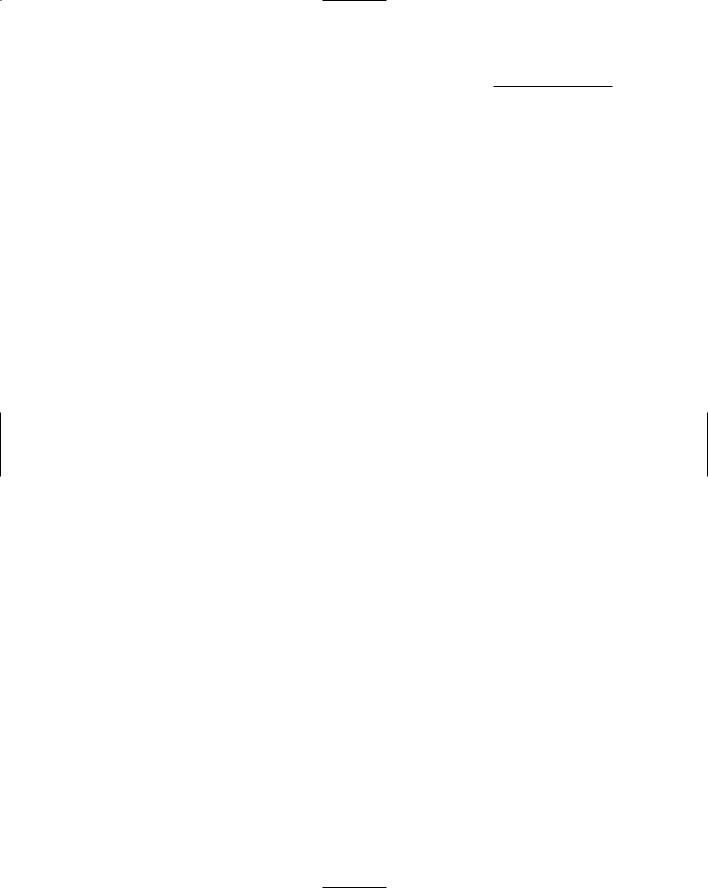
146 Part II: Crafting Queries and Using the Google Research Tools
TEAM LinG - Live, Informative, Non-cost and Genuine !

Chapter 9
Providing Competitive
Intelligence: Researching
an Industry
In This Chapter
Getting information about a public company
Profiling an industry
Providing useful information about industry players
Reading between the lines
Although the term competitive intelligence sounds a little subversive, providing competitive intelligence is one of the most common tasks undertaken by research professionals. I’m sure you understand why — in any industry, research is used by companies to justify costs. Competitive
intelligence research can reveal information of strategic importance, giving a company an important edge in stiff competition.
This chapter assumes that you’re a working research professional about to be hired to deliver competitive intelligence. In this chapter, I present a case study. In real life, you’d probably use a mixture of information resources to fulfill your assignment (see Chapter 10 for information about some of these sources), but for the purpose of this chapter, I assume that you’re mostly using the tools provided by Google to perform your preliminary research.
So imagine it’s a dark and stormy evening. The shadows are strong in the harsh lights of your office. You’re sipping your last cup of coffee when suddenly the telephone rings with a new assignment. . . .
TEAM LinG - Live, Informative, Non-cost and Genuine !

148 Part II: Crafting Queries and Using the Google Research Tools
Finding Out About a Company
The voice on the telephone identifies itself as the vice president of strategy for Global Widget Corporation (GWC). She explains that GWC has some new products in development that can be used to control pressures and flows in pipes. GWC would like help researching potential customers for these products in the energy business; the company also wants information about potential pitfalls it may encounter if it enters the energy services market.
You set up an appointment to conduct a reference interview later in the week at GWC’s corporate headquarters in downtown San Francisco. A reference interview is an initial face-to-face conversation between researcher and client. This meeting lays out parameters, deadlines, and other important details of the research project. (I explain conducting reference interviews in Chapter 10.)
As you hang up the phone, you scratch your head. Who are these people? What do they really want? And, how do you tell them anything about the energy services industry that they don’t already know?
The real information that a competitive intelligence research client would like is usually not disclosed on first contact. The researcher must rely on intuition, experience, and intelligence to ferret out a client’s true needs and expectations. Find out what you can about the company immediately so that you know what you’re getting into!
Here are some initial general searches you should consider running:
A quick Google search of the company (GWC). Type Global Widget Corporation or GWC (or another, more realistic company name) into the Google Search box.
When you enter Global Widget Corporation, you get a surprising number of search results (12,000+) for a company that doesn’t really exist (see Figure 9-1).
A quick search about the company’s VP of Strategy. Investigate this person at the corporate Web site, and type this person’s name into the Google Search box to find out more about his or her professional history.
A general search about the energy services industry. This is a good opportunity to conduct a Google Directory search (as I explain in Chapter 7).
Asking (and answering) crucial questions
Of course, the Global Widget Corporation doesn’t exist beyond its generic use as the fictitious name of a fictitious business in case studies. That said, if the company did exist, you’d probably want to know a few things. Probably you’d like to know
TEAM LinG - Live, Informative, Non-cost and Genuine !

Chapter 9: Providing Competitive Intelligence: Researching and Industry 149
Figure 9-1:
Even though there is no Global Widget Corporation, you still get results when you search for it using Google.
What businesses is it in?
How big is GWC? How many employees?
How many branches? Is it truly global as the name suggests? Where are its offices and operations?
Is it publicly traded (and, if not, who owns it)?
What is the big financial picture? Is it solvent?
What are its annual sales and net revenues?
Is GWC in trouble, or are there areas of particular concern?
Who are the most important decision makers at GWC, their titles, and backgrounds?
You can make an educated guess at anything you can’t find hard data about, such as the relationship between decision makers, by reading between the lines. One place to look for tips about this is in the relative details of compensation packages and option grants — information that is publicly disclosed for the top executives of public companies. Wide disparity between important names signals who is really in power (and may also hint at possible internal conflicts).
TEAM LinG - Live, Informative, Non-cost and Genuine !

150 Part II: Crafting Queries and Using the Google Research Tools
For example, when you enter Cooper Cameron (a real corporation) into the Google Search box, the first result returned is a link to the company’s Web site. The top return results include links to a variety of sites with profile information about the company.
Don’t forget to search the recent news about a person or organization you are investigating. Google News, which you can open from the Google home page (or by typing news.google.com into your browser), lets you quickly search for recent news items. You can also use the Google News Alerts service to have news items, as they hit the wires, sent to your e-mail inbox. You can sign up for alerts at www.google.com/alerts.
Look for general business information on the company’s home page. On the home page of Cooper Cameron’s Web site, for example, the Investor Relations link provides general business information, information about the company’s officers, links to public financial filings, and most press releases that involve the company. Companies are not required to have an Investor Relations category on their Web site, put almost all public companies do.
Getting financial information
In all likelihood, all the general information you need about a company is available in an easy-to-digest format on the company’s Web site. For example, the Investor Relations pages provided by Cooper Cameron provide all the information I list in “Asking (and answering) crucial questions.” All the information, that is, except, “Is the company in trouble, or are there any areas of concern?” Finding financial data won’t instantly answer this question, but it can give you some hints.
A publicly traded company’s filings — such as its annual report — provide a tremendous wealth of information. But to make the most of the information in these filings, you need to know how to read financial statements, and also how to read between the (usually upbeat) lines to understand what is really being said.
If a company is privately owned, finding good quality information might be more difficult. You should do Google searches on the privately-owned company and its owners and top executives. (If you can’t obtain information about ownership and officers from Google, this info is on file with the Secretary of State in any state the company does business in, provided the company has any size at all.)
TEAM LinG - Live, Informative, Non-cost and Genuine !
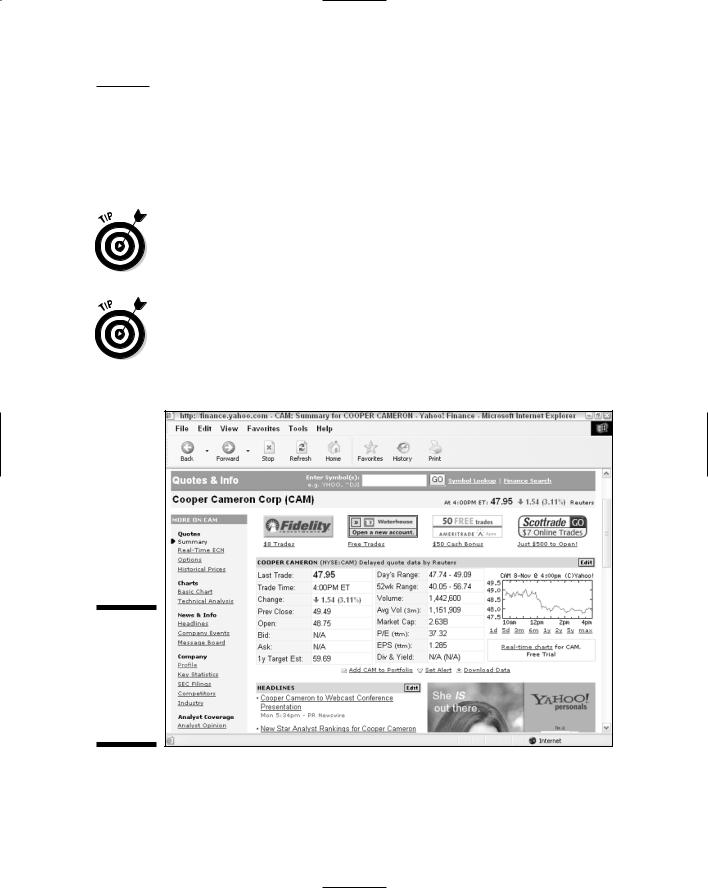
Chapter 9: Providing Competitive Intelligence: Researching and Industry 151
Google searches for information about privately held companies may require refinement and pinpointing (see Chapter 4 and Chapter 5 for more information) to get the best, most accurate results. You should also expect to go well beyond the “third page of results” rule, and dig through page after page of Google resulting links.
To learn more about reading financial statements, you can do a Google search for the terms financial statement, income statement, and balance sheet. Follow the resulting links to get a bit of background. Or you could use a third-party financial profiling site, such as Yahoo! Finance, http://finance,yahoo.com. Figure 9-2 shows the profile page for Cooper Cameron in Yahoo! Finance.
If you enter a publicly traded company name or ticker symbol in the Google Web search box, you’ll usually get links to the Yahoo! Finance profile page for the company among the top search results. Yahoo! Finance is a great site for financial information, but it is far from the only game in town. You might also want to try the sites listed in the sidebar “Sites that offer useful financial information.”
Figure 9-2:
Yahoo!
Finance provides capsule information about major companies.
TEAM LinG - Live, Informative, Non-cost and Genuine !

152 Part II: Crafting Queries and Using the Google Research Tools
Sites that offer useful financial information
Many sites provide useful financial information, some by aggregating content from a variety of sources, others by making on-the-record public information (such as SEC filings) more accessible, and still others by providing opinions (and even rumors).
Here are some of my favorite sites that provide information about businesses, finance, and the stock market (in addition to Yahoo! Finance, which seems to be the preferred general financial information provider when you do a Google search):
CBS MarketWatch: http://cbs.market watch.com
Fortune: www.fortune.com
Hoover’s Online: www.hoovers.com
MSN Money: http://moneycentral. com/investor/home.asp
NASDAQ: www.nasdaq.com
The New York Stock Exchange: www. nyse.com
The EDGAR Database: www.sec.gov/ edgar/searchedgar/webusers.htm
(EDGAR is the official database of the Securities and Exchange Commission and can be used to find all formal filings of publicly traded entities.)
Silicon Investor: www.silicon investor.com
TheStreet.com: www.thestreet.com
The Wall Street Journal Online: http:// online.wsj.com
Some of these sites are free to use, some offer mixed free and paid content, and others (for example, the Wall Street Journal) offer access by subscription only.
You should know that some of these sites offer bulletin boards. Yahoo! Finance is notorious for the wild postings on its stock bulletin boards, and Silicon Investor’s claim to fame is almost entirely based on its bulletin boards.
Bulletin boards provide people who have an ax to grind a place to rant and rave — and to pump the stocks they own, or dump on the stocks they’ve sold short. It you filter everything you read through a hefty dose of skepticism, bulletin board posts can also offer unique windows on rumors about specific companies, and provide advance warning of information — both good and bad — that hasn’t made its way into the news yet.
Your financial research checklist
To find out more about a company, there’s no substitute for good contacts in the industry. If you don’t have these contacts, you’d be surprised how easy it is to make them. From there, you can learn a great deal of information that isn’t generally known. If you have time, you can attend a trade show or convention in that particular industry. See “Understanding an Industry” for more information. I recommend doing the following to find financial information:
TEAM LinG - Live, Informative, Non-cost and Genuine !
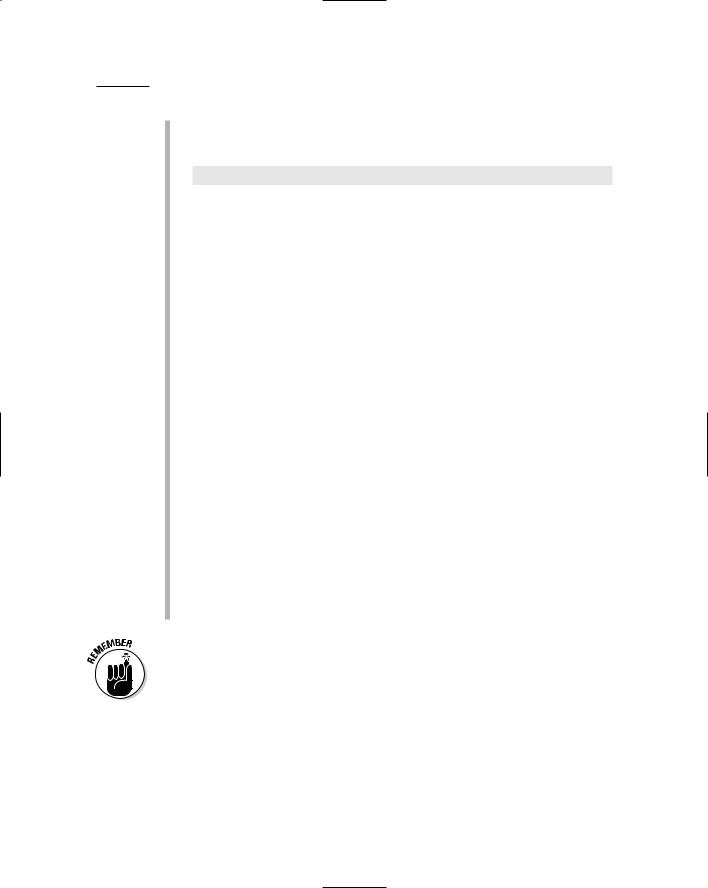
Chapter 9: Providing Competitive Intelligence: Researching and Industry 153
Conduct an intitle: not inurl: search for dirt on the company. For example, type the following into the Google Search box (see Chapter 5 for an explanation of how this works):
intitle:”cooper cameron” -inurl:coopercameron
This search returns pages that have Cooper Cameron in the page title, but not its Web address (the page URL). If anyone is really annoyed at the company — annoyed enough to publish a Web page — this search almost certainly finds it.
Carefully read news items involving the company. You can find recent headlines on financial aggregation sites such as Yahoo! Finance or many of the sites listed in the “Sites that offer useful financial information” sidebar; you can also search http://news.google.com for news items. If the company faces any serious financial troubles, you’ll probably glimpse a hint of them in the news.
Check a chart of the performance of the company’s equity. If there are any large movements in either direction during the past few months, see if you can determine the cause. For example, Enron stock started to drop precipitately long before the news of Enron’s troubles made the news. If there is negative information about a company, someone always knows about it and acts on it by selling stock — and telling friends, who also act on it. (Of course, if you’re not a financial analyst, you’re not an expert, so it’s best not to make too many assumptions without an expert’s help.)
Use financial filings to make sure that finances are not deteriorating.
Check out the suggestions earlier in this chapter for finding resources to help learn about filings, or get competent help if you are on shaky grounds with financial statements.
Check security analysts’ reports, many of which can be found using a Google Web search: But bear in mind that analysts tend to be optimistically biased.
Search Usenet (Google Groups) to see if there are any rumors or other information about the company. I discuss Google Groups in Chapter 7.
Much of the time, you won’t find anything “wrong” at all with a company because there is no “bad” news to find. The point isn’t necessarily to verify whether a company is squeaky clean; it’s to achieve a thorough sense of its operations and its role in the larger industry. (By the way, Cooper Cameron is squeaky clean.)
After you understand an industry (see “Understanding an Industry”) and know its players (see “Knowing the Players”), you can consider contacting competitors to see what they have to say.
TEAM LinG - Live, Informative, Non-cost and Genuine !

154 Part II: Crafting Queries and Using the Google Research Tools
A sample financial profile
The idea behind doing all this background research is to then summarize your findings so that you have them in a convenient, easy-to-read format. Some benefits of having a financial profile at your fingertips include the following:
When you write down the financial profile, you can get a better focus on what is (and is not) likely to be important to a company.
If the company is a client, then the officers of the company eat, drink, and breathe this kind of information. You may find that writing down this information helps you level the playing field just a bit so that you can impress your clients with your ability to simply summarize what they do.
More likely than not, you will need this material anyhow for your final work product.
You can show your profile to your client, and verify, “Did I get this right?”
Here’s a short profile of Cooper Cameron that uses the techniques and sources I explain in this section to answer the questions I posed about Global Widget Corporation (with the profile relating to Cooper Cameron instead):
Profile of Cooper Cameron Corporation
What it is: Cooper Cameron makes oil and gas pressure control equipment, centrifugal air compressors, gas compressors, and turbochargers, which it sells to major energy, energy exploration and production (so-called “e & p” companies), pipeline, and refinery companies. Predecessor companies to Cooper Cameron date back to the 1830s. With excellent product, quality, and safety reputations, Cooper Cameron currently has a market capitalization of close to $3 billion, with very little debt.
Ownership: Cooper Cameron is publicly traded on the NYSE under the symbol CAM. The largest single ownership group is the mutual fund behemoth Fidelity Management, which owns about 14 percent of the company. Cooper Cameron is approximately 90 percent owned by financial institutions.
Employees: There are about 7,700 employees worldwide.
Offices and operations: Cooper Cameron is a global corporation, with customers in more than 115 countries. It is headquartered in Houston, Texas, and incorporated in Delaware.
Finances: With annual sales of about $2 billion growing 5 percent year to year (five year growth rate), income of about $70 million growing 10 percent year to year (five year growth rate), over $600 million in liquid assets, and very little debt, Cooper Cameron is very solvent.
Decision makers: This link provides information about officers, members of the board, and the company org chart: www.coopercameron.com/cgibin/corporate/organization/ccc_structure.cfm.
TEAM LinG - Live, Informative, Non-cost and Genuine !

Chapter 9: Providing Competitive Intelligence: Researching and Industry 155
After all this work digging into Cooper Cameron, suppose you want to understand a little more about its products (for example, what they are). What better way than to use Google Images to look at some pictures? (I explain using Google Images in Chapter 8).
Some of the thumbnail image return results using the search term Cooper Cameron are shown in Figure 9-3. I particularly like the undersea imagery because these pictures show the intensely engineered quality of this company’s work.
Figure 9-3:
Search
Google Images to find out more about
acompany’s
products.
Understanding an Industry
Delivering profile information about a company is important, but so is profiling an entire industry. Both the fictional Global Widget Corporation and the real Cooper Cameron (which I discuss throughout this chapter) are part of the energy services industry. What does this industry look like as a whole, and how can you apply what you’ve picked up in this chapter in your evaluation of the industry you’re researching? Well, glad you asked. I suggest starting with the Google Directory and using Google to search the Web.
You may want to ask and answer the following questions about an industry:
TEAM LinG - Live, Informative, Non-cost and Genuine !

156 Part II: Crafting Queries and Using the Google Research Tools
What are the industry products and services?
What is the gross revenue of the industry?
How profitable is the industry?
Who are the customers (for example, consumers, or other businesses)?
Is the industry localized? National? Worldwide?
What’s the general level of education in the industry? (Mining and farming both have rather different average levels of education than software development.)
Who are the top five players in the industry? The top 25 players?
Is the industry growing or shrinking? Is it in trouble?
What political interactions or interventions affect the industry?
Is the industry facing any “paradigm shifts,” or is it in “business as usual” mode?
Finding out about an industry with Google Directory
The Google Directory provides an excellent starting place to learn about the structure of an industry. (I explain how to open and use the Google Directory in both search and browse mode in Chapter 7.)
To find out more about an industry (such as energy services), follow these general steps:
1.Click the Business link on the main Google Directory page.
See Figure 9-4.
2.Choose the business category that suits your query.
For example, Figure 9-5 shows the Energy and Environment category.
3.To find more about a business, continue clicking category links.
For example, if you’re interested in more about the oil and gas businesses, as shown in Figure 9-6, click the Oil and Gas link.
TEAM LinG - Live, Informative, Non-cost and Genuine !

Chapter 9: Providing Competitive Intelligence: Researching and Industry 157
Figure 9-4:
The Business category is the starting place for learning about an industry.
Figure 9-5:
Drill through the business categories.
TEAM LinG - Live, Informative, Non-cost and Genuine !

158 Part II: Crafting Queries and Using the Google Research Tools
Figure 9-6:
Pick a subcategory like Oil and Gas.
4.Select yet another subcategory, and another, until you have a complete financial picture.
For example, as you can see in Figure 9-7, a number of subcategories can help you learn about energy and services in the Oil and Gas category.
5.Peruse the categories that are most likely to give you an industry overview.
In the Oil and Gas category, the Industry Resources subcategory is a great place to start because it provides industry overview information. Many of the links in Industry Resources (some of which are shown in Figure 9-8) are to sites that (on a free or paid basis) provide excellent snapshots, thorough analysis, and predictive information about the energy services industry.
6.Look for company-specific information.
For example, in the Oil and Gas category, the following subcategories are likely to be helpful because they offer company-specific information:
•Operating Companies
•Services Companies
•Tools and Equipment
TEAM LinG - Live, Informative, Non-cost and Genuine !

Chapter 9: Providing Competitive Intelligence: Researching and Industry 159
Figure 9-7:
The options available in the Oil and Gas category.
Figure 9-8:
Site listings in the Industry Resources subcategory.
TEAM LinG - Live, Informative, Non-cost and Genuine !

160 Part II: Crafting Queries and Using the Google Research Tools
Searching the Web with Google to profile an industry
One attractive way to gather information about an industry is to use the
Google Web search engine. Not surprising, is it?
For example, to learn about the energy services industry as a whole,
a search for the terms energy services industry profile provides links to a number of sites with great information (see Figure 9-9). The wonderful thing is that the search results aren’t the same as those found in the Google Directory.
Some of the best links that come up in the return results shown in Figure 9-9 are to Yahoo! Finance, Business.com, Hoover’s, and ZapData (part of Dun and Bradstreet).
Some business information is given away for free, but be prepared to purchase so-called premium data such as sales leads. One notable exception is Yahoo! Finance, which at this writing appears to offer all its information for free.
Figure 9-9:
As the search results show, many sites provide industry profile information.
TEAM LinG - Live, Informative, Non-cost and Genuine !

Chapter 9: Providing Competitive Intelligence: Researching and Industry 161
A sample industry profile
Based on the industry information you gather using the Google Directory, and the data you obtain from sites you find searching the Web, you can profile an industry, perhaps as follows:
Energy Services Industry Profile
The energy services industry provides products and services to the energy industry in the following segments:
Exploration: Geological, geophysical, and other exploration-related services.
Oil field equipment: Drill bits, pipes, pumps, and so on.
Field services: Well drilling, operations management, clean-up, and more
There are about 120 companies of any size (this number includes international and private companies as well as publicly owned companies in the U.S.; for a list see http://biz.yahoo.com/ic/oilsrv_cl_all.html.
Publicly traded companies in the industry range from the tiny (less than $1 million in annual sales) to the huge, such as Halliburton, which has more than $20 billion in revenue, and Schlumberger, with a $36 billion market capitalization. However, most industry players have market capitalization and revenue in the hundreds of millions.
Total size of the industry, based on annual revenue, is estimated to be about $100 billion (see www.zapdata.com).
Knowing the Players
Many of the links returned by a search for keywords like energy services industry profile provide information about the companies that are players in the industry. For example, Yahoo! Finance at http://biz.yahoo.com/ ic/oilsrv_cl_all.html provides a comprehensive alphabetized list of companies (see Figure 9-10) linked to Yahoo! profiles of each company.
Unfortunately, finding known companies that have some substance in an industry can be pretty easy, but finding really small businesses in an industry is more difficult; worse yet is the prospect of finding companies that provide single products or services to a variety of industries. These companies can be key players because they have diversified services. In addition, there may be many companies that may be doing research (ahem!) to determine whether breaking into an industry is profitable. Finding these companies in a Google search (without already knowing who they are) isn’t easy.
TEAM LinG - Live, Informative, Non-cost and Genuine !
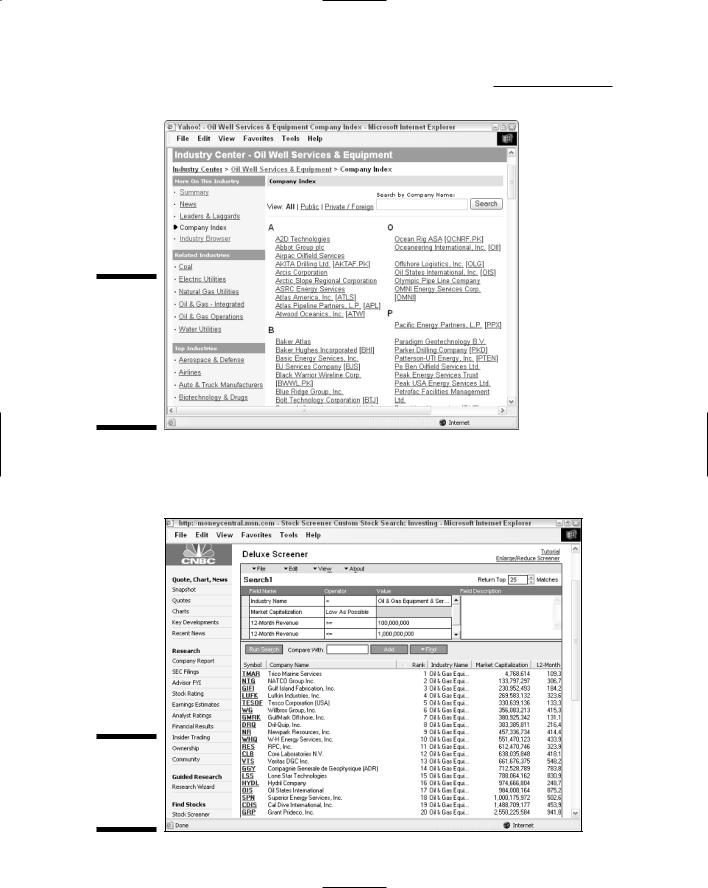
162 Part II: Crafting Queries and Using the Google Research Tools
Figure 9-10:
Yahoo!
Finance provides an alphabetic list of companies in the industry.
If you are interested in the larger public companies in an industry, MSN Money provides an excellent free stock screener tool shown in Figure 9-11.
Figure 9-11:
The MSN Money stock screener.
TEAM LinG - Live, Informative, Non-cost and Genuine !

Chapter 9: Providing Competitive Intelligence: Researching and Industry 163
Reading between the lines
If you read this chapter from beginning to end, you will know more than you probably ever wanted to know about the energy services industry and its players. The idea is that you can apply this information to the industry you’re actually researching so that when you meet with the VP of Strategy for (insert name of corporation less example-y than Global Widgets Corporation here) you’re ready.
Your initial meeting with your client should be considered a reference interview (see Chapter 10 for more information about conducting a reference interview). During the reference interview, go over your understanding of the industry and its players with your client (to make sure that you got it right). Depending on the situation, I would recommend bringing your company and industry profiles to the initial meeting to verify you’ve gotten everything right.
You need to find out about the deliverables for this research assignment, and what your client really wants to know. Ultimately, you need to determine why you were engaged. This takes a blend of analysis, effective probing, and intuition — and often, an ability to read between the lines. Use the reference interview to find this out — or at least to begin the process of finding it out!
Using your competitive intelligence about the energy services industry, you’re ready to engage in detailed and specific research, and provide the answers and deliverables required by your client. Part III provides the information you need to research like a pro, armed with the research resources of the Web and an indepth understanding of Google’s comparative methodology. Part III also explains the best way to deliver research results.
Find the MSN Money stock screener at http://moneycentral.msn.com/ investor/finder/customstocks.asp. What makes this free tool so useful is that you can easily configure it with your own criteria (with a huge variety of criteria) to display only the companies you are interested in, ordered in whatever way you’d like. For example, the screen shown in Figure 9-11 returns energy services companies with annual sales between $100 million and $1 billion and organizes the remaining companies by market capitalization (from lowest to highest).
I can’t think of anything that beats out having contacts in an industry if you want to find out how companies really interact. Key players (individuals in the industry) are simply the best people to tell you which key companies are healthy and which are not. If you don’t already have industry connections, consider developing them by attending trade shows or conferences.
TEAM LinG - Live, Informative, Non-cost and Genuine !

164 Part II: Crafting Queries and Using the Google Research Tools
TEAM LinG - Live, Informative, Non-cost and Genuine !

Part III
Building Valuable
Research Content
TEAM LinG - Live, Informative, Non-cost and Genuine !

In this part . . .
All the ability in the world to use Google’s fabulous research tools won’t help you find out what you and
your research clients need to know if you don’t know how to conduct research in the first place. Chapter 10 helps you research like a pro answering the following questions: What questions should you ask? What research tools are available to you? How can you become a better and more ethical researcher?
Chapter 11 explains how to use the underlying power, methodologies, and mechanisms that power Google to your advantage as a researcher — and avoid the pitfalls that are the fault of the nature of Google itself.
Finally, you need to know how to present your research results. Look no further than Chapter 12.
TEAM LinG - Live, Informative, Non-cost and Genuine !
