
- •C and Objective-C
- •How this book works
- •How the life of a programmer works
- •Installing Apple’s developer tools
- •Getting started with Xcode
- •Where do I start writing code?
- •How do I run my program?
- •So what is a program?
- •Don’t stop
- •Types
- •A program with variables
- •Challenge
- •Boolean variables
- •When should I use a function?
- •How do I write and use a function?
- •How functions work together
- •Local variables, frames, and the stack
- •Recursion
- •Looking at the frames in the debugger
- •return
- •Global and static variables
- •Challenge
- •printf()
- •Integer operations
- •Integer division
- •Operator shorthand
- •Floating-point numbers
- •Tokens for displaying floating-point numbers
- •The while loop
- •The for loop
- •break
- •continue
- •The do-while loop
- •Challenge
- •Getting addresses
- •Storing addresses in pointers
- •Getting the data at an address
- •How many bytes?
- •NULL
- •Stylish pointer declarations
- •Challenges
- •Writing pass-by-reference functions
- •Avoid dereferencing NULL
- •Creating and using your first object
- •Message anatomy
- •Objects in memory
- •Challenge
- •Nesting message sends
- •Multiple arguments
- •Sending messages to nil
- •Challenge
- •Challenge
- •NSMutableArray
- •Reference pages
- •Quick Help
- •Other options and resources
- •Accessor methods
- •Dot notation
- •Properties
- •self
- •Multiple files
- •Challenge
- •Overriding methods
- •super
- •Challenge
- •Object ownership and ARC
- •Creating the Asset class
- •Adding a to-many relationship to Employee
- •Challenge
- •Retain cycles
- •Weak references
- •Zeroing of weak references
- •For the More Curious: Manual reference counting and ARC History
- •Retain count rules
- •NSArray/NSMutableArray
- •Immutable objects
- •Sorting
- •Filtering
- •NSSet/NSMutableSet
- •NSDictionary/NSMutableDictionary
- •Preprocessor directives
- •#include and #import
- •#define
- •Global variables
- •enum
- •#define vs global variables
- •Writing an NSString to a file
- •Reading files with NSString
- •Writing an NSData object to a file
- •Reading an NSData from a file
- •Target-action
- •Helper objects
- •Notifications
- •Which to use?
- •Callbacks and object ownership
- •Challenge
- •Getting started with iTahDoodle
- •BNRAppDelegate
- •Adding a C helper function
- •Objects in iTahDoodle
- •Model-View-Controller
- •The application delegate
- •Setting up views
- •Running on the iOS simulator
- •Wiring up the table view
- •Adding new tasks
- •Saving task data
- •For the More Curious: What about main()?
- •Edit BNRDocument.h
- •A look at Interface Builder
- •Edit BNRDocument.xib
- •Making connections
- •Revisiting MVC
- •Edit BNRDocument.m
- •Writing init methods
- •A basic init method
- •Using accessors
- •init methods that take arguments
- •Deadly init methods
- •Property attributes
- •Mutability
- •Lifetime specifiers
- •copy
- •More about copying
- •Advice on atomic vs. nonatomic
- •Key-value coding
- •Non-object types
- •Defining blocks
- •Using blocks
- •Declaring a block variable
- •Assigning a block
- •Passing in a block
- •typedef
- •Return values
- •Memory management
- •The block-based future
- •Challenges
- •Anonymous block
- •NSNotificationCenter
- •Bitwise-OR
- •Bitwise-AND
- •Other bitwise operators
- •Exclusive OR
- •Complement
- •Left-shift
- •Right-shift
- •Using enum to define bit masks
- •More bytes
- •Challenge
- •char
- •char *
- •String literals
- •Converting to and from NSString
- •Next Steps
- •Index
2
Your First Program
Now that we know how this book is organized, it’s time to see how programming for the Mac and for iPhone and iPad works. To do that, you will
•install Apple’s Developer Tools
•create a simple project using those tools
•explore how these tools are used to make sure our project works
At the end of this chapter, you will have successfully written your first program for the Mac.
Installing Apple’s developer tools
To write applications for Mac OS X (the Macintosh) or iOS (the iPhone and iPad), you will be using Apple’s developer tools. You can download these tools from http://developer.apple.com/ or purchase them from the Mac App Store.
After you’ve installed the tools, find the /Developer folder at the root level of your hard drive. This folder contains what you need to develop applications for Mac OS X desktops and iOS mobile devices.
Our work in this book is going to be conducted almost entirely with one application – Xcode, which is found in the /Developer/Applications folder. (It is a good idea to drag the Xcode icon over to the dock; you’ll be using it an awful lot.)
Getting started with Xcode
Xcode is Apple’s Integrated Development Environment. That means that everything you need to write, build, and run new applications is in Xcode.
A note on terminology: anything that is executable on a computer we call a program. Some programs have graphical user interfaces; we will call these applications.
Some programs have no graphical user interface and run for days in the background; we call these daemons. Daemons sound scary, but they aren’t. You probably have about 60 daemons running on your Mac right now. They are waiting around, hoping to be useful. For example, one of the daemons running on your system is called pboard. When you do a copy and paste, the pboard daemon holds onto the data that you are copying.
7
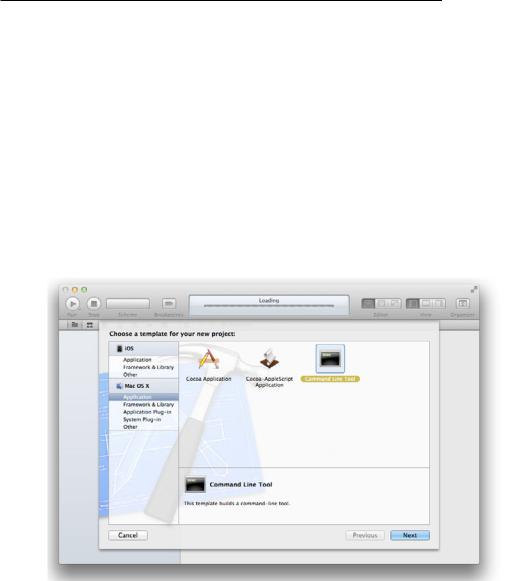
)"" (
% ' ' " ) & ) & ' ' U +! * ) + + ' '' & )'' + ) & ' ) & !
+ + G ' '' ) ) + + * !
B ) + ' ) & & ! * * & &- ! C ) ! , ' ' ) !
( ) ) )' & @ ' ! K ) ' + & ' ) + + ! & )' & '! ( & ' !
( )* "" %
# ) !
' ) + @ ! ( ' & + G ' & ) ; * ) ) " ) ! K ) ) ! " # ' ! , '$ ) ' ) ) ) + + ' ! , ' * ) * ;%& ' " ( ' !* !
/

Where do I start writing code?
Figure 2.2 Choose options
Press the Next button.
Now choose the folder in which your project directory will be created. You won’t need a repository for version control, so you can uncheck that box. Finally, click the Create button.
You’ll be creating this same type of project for the next several chapters. In the future, I’ll just say, “Create a new C Command Line Tool named program-name-here” to get you to follow this same sequence.
(Why C? Remember, Objective-C is built on top of the C programming language. You’ll need to have an understanding of parts of C before we can get to the particulars of Objective-C.)
Where do I start writing code?
After creating your project, you’ll be greeted by a window that shows how AGoodStart will be produced.
9
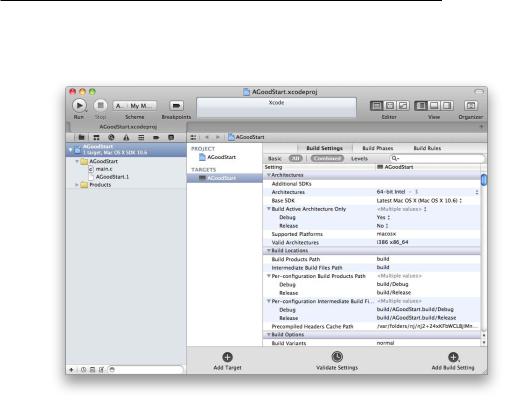
Chapter 2 Your First Program
Figure 2.3 First view of the AGoodStart project
This window includes details like which versions of Mac OS X can run your application, the configurations to use when compiling the code that you write, and any localizations that have been applied to your project. But let’s ignore those details for now and find a simple starting point to get to work.
Near the top of the lefthand panel, find a file called main.c and click on it. (If you don’t see main.c, click the triangle next to the folder labeled AGoodStart to reveal its contents.)
10
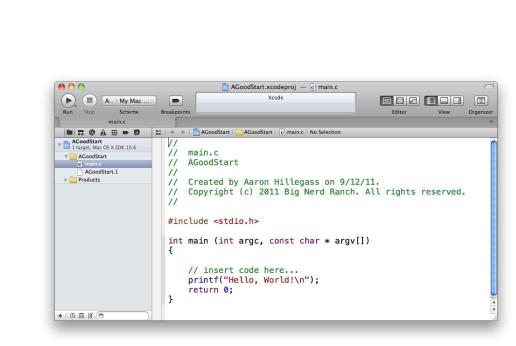
Where do I start writing code?
Figure 2.4 Finding main.c in the AGoodStart group
Notice that our original view with the production details changes to show the contents of main.c. The main.c file contains a function called main.
A function is a list of instructions for the computer to execute, and every function has a name. In a C or Objective-C program, main is the function that is called when a program first starts.
#include <stdio.h>
int main (int argc, const char * argv[]) {
// insert code here...
printf("Hello, World!\n"); return 0;
}
In this function, you’ll find the two kinds of information you write in a program: code and comments.
•Code is the set of instructions that tell the computer to do something.
•Comments are ignored by the computer, but we programmers use them to document code we’ve written. The more difficult the programming problem you are trying to solve, the more comments will help document how you solved the problem. That becomes especially important when you return to your work months later, look at code you forgot to comment, and think, “I’m sure this solution is brilliant, but I have absolutely no memory of how it works.”
In C and Objective-C, there are two ways to distinguish comments from code:
11

Chapter 2 Your First Program
•If you put // at the beginning of a line of code, everything from those forward slashes to the end of that line is considered a comment. You can see this used in Apple’s “insert code here...” comment.
•If you have more extensive remarks in mind, you can use /* and */ to mark the beginning and end of comments that span more than one line.
These rules for marking comments are part of the syntax of C. Syntax is the set of rules that governs how code must be written in a given programming language. These rules are extremely specific, and if you fail to follow them, your program won’t work.
While the syntax regarding comments is fairly simple, the syntax of code can vary widely depending on what the code does and how it does it. But there’s one feature that remains consistent: every statement ends in a semicolon. (We’ll see examples of code statements in just a moment.) If you forget a semicolon, you will have made a syntax error, and your program won’t work.
Fortunately, Xcode has ways to warn you of these kinds of errors. In fact, one of the first challenges you will face as a programmer is interpreting what Xcode tells you when something goes wrong and then fixing your errors. You’ll get to see some of Xcode’s responses to common syntax errors as we go through the book.
Let’s make some changes to main.c. First, we need to make some space. Find the curly braces ({ and }) that mark the beginning and the end of the main function. Then delete everything in between them.
Now update main.c to look like the code below. You’ll add a comment, two lines of code, and another comment to the main function. For now, don’t worry if you don’t understand what you are typing. The idea is to get started. You have an entire book ahead to learn what it all means.
#include <stdio.h>
int main (int argc, const char * argv[])
{
// Print the beginning of the novel printf("It was the best of times.\n"); printf("It was the worst of times.\n"); /* Is that actually any good?
Maybe it needs a rewrite. */
return 0;
}
(Notice that the new code you need to type in is shown in a bold font. The code that isn’t bold is code that is already in place. That’s a convention we’ll use for the rest of the book.)
As you type, you may notice that Xcode tries to make helpful suggestions. This feature is called code completion, and it is very handy. You may want to ignore it right now and focus on typing things in all yourself. But as you continue through the book, start playing with code completion and how it can help you write code more conveniently and more accurately. You can see and set the different options for code completion in Xcode’s preferences, which are accessible from the Xcode menu.
In addition, keep an eye on the font color. Xcode uses different font colors to make it easy to identify comments and different parts of your code. (For example, comments are green.) This comes in handy, too: after a while of working with Xcode, you begin to instinctively notice when the colors don’t look right. Often, this is a clue that there is a syntax error in what you’ve written (like a forgotten semicolon). And the sooner you know that you’ve made a syntax error, the easier it is to find and fix it.
12
