
- •Front Matter
- •Copyright, Trademarks, and Attributions
- •Attributions
- •Print Production
- •Contacting The Publisher
- •HTML Version and Source Code
- •Typographical Conventions
- •Author Introduction
- •Audience
- •Book Content
- •The Genesis of repoze.bfg
- •The Genesis of Pyramid
- •Thanks
- •Pyramid Introduction
- •What Makes Pyramid Unique
- •URL generation
- •Debug Toolbar
- •Debugging settings
- •Class-based and function-based views
- •Extensible templating
- •Rendered views can return dictionaries
- •Event system
- •Built-in internationalization
- •HTTP caching
- •Sessions
- •Speed
- •Exception views
- •No singletons
- •View predicates and many views per route
- •Transaction management
- •Flexible authentication and authorization
- •Traversal
- •Tweens
- •View response adapters
- •Testing
- •Support
- •Documentation
- •What Is The Pylons Project?
- •Pyramid and Other Web Frameworks
- •Installing Pyramid
- •Before You Install
- •Installing Pyramid on a UNIX System
- •Installing the virtualenv Package
- •Creating the Virtual Python Environment
- •Installing Pyramid Into the Virtual Python Environment
- •Installing Pyramid on a Windows System
- •What Gets Installed
- •Application Configuration
- •Summary
- •Creating Your First Pyramid Application
- •Hello World
- •Imports
- •View Callable Declarations
- •WSGI Application Creation
- •WSGI Application Serving
- •Conclusion
- •References
- •Creating a Pyramid Project
- •Scaffolds Included with Pyramid
- •Creating the Project
- •Installing your Newly Created Project for Development
- •Running The Tests For Your Application
- •Running The Project Application
- •Reloading Code
- •Viewing the Application
- •The Debug Toolbar
- •The Project Structure
- •The MyProject Project
- •development.ini
- •production.ini
- •MANIFEST.in
- •setup.py
- •setup.cfg
- •The myproject Package
- •__init__.py
- •views.py
- •static
- •templates/mytemplate.pt
- •tests.py
- •Modifying Package Structure
- •Using the Interactive Shell
- •What Is This pserve Thing
- •Using an Alternate WSGI Server
- •Startup
- •The Startup Process
- •Deployment Settings
- •Request Processing
- •URL Dispatch
- •High-Level Operational Overview
- •Route Pattern Syntax
- •Route Declaration Ordering
- •Route Matching
- •The Matchdict
- •The Matched Route
- •Routing Examples
- •Example 1
- •Example 2
- •Example 3
- •Matching the Root URL
- •Generating Route URLs
- •Static Routes
- •Debugging Route Matching
- •Using a Route Prefix to Compose Applications
- •Custom Route Predicates
- •Route Factories
- •Using Pyramid Security With URL Dispatch
- •Route View Callable Registration and Lookup Details
- •References
- •Views
- •View Callables
- •View Callable Responses
- •Using Special Exceptions In View Callables
- •HTTP Exceptions
- •How Pyramid Uses HTTP Exceptions
- •Custom Exception Views
- •Using a View Callable to Do an HTTP Redirect
- •Handling Form Submissions in View Callables (Unicode and Character Set Issues)
- •Alternate View Callable Argument/Calling Conventions
- •Renderers
- •Writing View Callables Which Use a Renderer
- •Built-In Renderers
- •string: String Renderer
- •json: JSON Renderer
- •JSONP Renderer
- •*.pt or *.txt: Chameleon Template Renderers
- •*.mak or *.mako: Mako Template Renderer
- •Varying Attributes of Rendered Responses
- •Deprecated Mechanism to Vary Attributes of Rendered Responses
- •Adding and Changing Renderers
- •Adding a New Renderer
- •Changing an Existing Renderer
- •Overriding A Renderer At Runtime
- •Templates
- •Using Templates Directly
- •System Values Used During Rendering
- •Chameleon ZPT Templates
- •A Sample ZPT Template
- •Using ZPT Macros in Pyramid
- •Templating with Chameleon Text Templates
- •Side Effects of Rendering a Chameleon Template
- •Debugging Templates
- •Chameleon Template Internationalization
- •Templating With Mako Templates
- •A Sample Mako Template
- •Automatically Reloading Templates
- •Available Add-On Template System Bindings
- •View Configuration
- •Mapping a Resource or URL Pattern to a View Callable
- •@view_defaults Class Decorator
- •NotFound Errors
- •Debugging View Configuration
- •Static Assets
- •Serving Static Assets
- •Generating Static Asset URLs
- •Advanced: Serving Static Assets Using a View Callable
- •Root-Relative Custom Static View (URL Dispatch Only)
- •Overriding Assets
- •The override_asset API
- •Request and Response Objects
- •Request
- •Special Attributes Added to the Request by Pyramid
- •URLs
- •Methods
- •Unicode
- •Multidict
- •Dealing With A JSON-Encoded Request Body
- •Cleaning Up After a Request
- •More Details
- •Response
- •Headers
- •Instantiating the Response
- •Exception Responses
- •More Details
- •Sessions
- •Using The Default Session Factory
- •Using a Session Object
- •Using Alternate Session Factories
- •Creating Your Own Session Factory
- •Flash Messages
- •Using the session.flash Method
- •Using the session.pop_flash Method
- •Using the session.peek_flash Method
- •Preventing Cross-Site Request Forgery Attacks
- •Using the session.get_csrf_token Method
- •Using the session.new_csrf_token Method
- •Using Events
- •An Example
- •Reloading Templates
- •Reloading Assets
- •Debugging Authorization
- •Debugging Not Found Errors
- •Debugging Route Matching
- •Preventing HTTP Caching
- •Debugging All
- •Reloading All
- •Default Locale Name
- •Including Packages
- •pyramid.includes vs. pyramid.config.Configurator.include()
- •Mako Template Render Settings
- •Mako Directories
- •Mako Module Directory
- •Mako Input Encoding
- •Mako Error Handler
- •Mako Default Filters
- •Mako Import
- •Mako Preprocessor
- •Examples
- •Understanding the Distinction Between reload_templates and reload_assets
- •Adding A Custom Setting
- •Logging
- •Sending Logging Messages
- •Filtering log messages
- •Logging Exceptions
- •PasteDeploy Configuration Files
- •PasteDeploy
- •Entry Points and PasteDeploy .ini Files
- •[DEFAULTS] Section of a PasteDeploy .ini File
- •Command-Line Pyramid
- •Displaying Matching Views for a Given URL
- •The Interactive Shell
- •Extending the Shell
- •IPython or bpython
- •Displaying All Application Routes
- •Invoking a Request
- •Writing a Script
- •Changing the Request
- •Cleanup
- •Setting Up Logging
- •Making Your Script into a Console Script
- •Internationalization and Localization
- •Creating a Translation String
- •Using The TranslationString Class
- •Using the TranslationStringFactory Class
- •Working With gettext Translation Files
- •Installing Babel and Lingua
- •Extracting Messages from Code and Templates
- •Initializing a Message Catalog File
- •Updating a Catalog File
- •Compiling a Message Catalog File
- •Using a Localizer
- •Performing a Translation
- •Performing a Pluralization
- •Obtaining the Locale Name for a Request
- •Performing Date Formatting and Currency Formatting
- •Chameleon Template Support for Translation Strings
- •Mako Pyramid I18N Support
- •Localization-Related Deployment Settings
- •Activating Translation
- •Adding a Translation Directory
- •Setting the Locale
- •Locale Negotiators
- •The Default Locale Negotiator
- •Using a Custom Locale Negotiator
- •Virtual Hosting
- •Virtual Root Support
- •Further Documentation and Examples
- •Test Set Up and Tear Down
- •What?
- •Using the Configurator and pyramid.testing APIs in Unit Tests
- •Creating Integration Tests
- •Creating Functional Tests
- •Resources
- •Location-Aware Resources
- •Generating The URL Of A Resource
- •Overriding Resource URL Generation
- •Generating the Path To a Resource
- •Finding a Resource by Path
- •Obtaining the Lineage of a Resource
- •Determining if a Resource is In The Lineage of Another Resource
- •Finding the Root Resource
- •Resources Which Implement Interfaces
- •Finding a Resource With a Class or Interface in Lineage
- •Pyramid API Functions That Act Against Resources
- •Much Ado About Traversal
- •URL Dispatch
- •Historical Refresher
- •Traversal (aka Resource Location)
- •View Lookup
- •Use Cases
- •Traversal
- •Traversal Details
- •The Resource Tree
- •The Traversal Algorithm
- •A Description of The Traversal Algorithm
- •Traversal Algorithm Examples
- •References
- •Security
- •Enabling an Authorization Policy
- •Enabling an Authorization Policy Imperatively
- •Protecting Views with Permissions
- •Setting a Default Permission
- •Assigning ACLs to your Resource Objects
- •Elements of an ACL
- •Special Principal Names
- •Special Permissions
- •Special ACEs
- •ACL Inheritance and Location-Awareness
- •Changing the Forbidden View
- •Debugging View Authorization Failures
- •Debugging Imperative Authorization Failures
- •Creating Your Own Authentication Policy
- •Creating Your Own Authorization Policy
- •Combining Traversal and URL Dispatch
- •A Review of Non-Hybrid Applications
- •URL Dispatch Only
- •Traversal Only
- •Hybrid Applications
- •The Root Object for a Route Match
- •Using *traverse In a Route Pattern
- •Using *subpath in a Route Pattern
- •Corner Cases
- •Registering a Default View for a Route That Has a view Attribute
- •Using Hooks
- •Changing the Not Found View
- •Changing the Forbidden View
- •Changing the Request Factory
- •Using The Before Render Event
- •Adding Renderer Globals (Deprecated)
- •Using Response Callbacks
- •Using Finished Callbacks
- •Changing the Traverser
- •Changing How pyramid.request.Request.resource_url() Generates a URL
- •Changing How Pyramid Treats View Responses
- •Using a View Mapper
- •Creating a Tween Factory
- •Registering an Implicit Tween Factory
- •Suggesting Implicit Tween Ordering
- •Explicit Tween Ordering
- •Displaying Tween Ordering
- •Pyramid Configuration Introspection
- •Using the Introspector
- •Introspectable Objects
- •Pyramid Introspection Categories
- •Introspection in the Toolbar
- •Disabling Introspection
- •Rules for Building An Extensible Application
- •Fundamental Plugpoints
- •Extending an Existing Application
- •Extending the Application
- •Overriding Views
- •Overriding Routes
- •Overriding Assets
- •Advanced Configuration
- •Two-Phase Configuration
- •Using config.action in a Directive
- •Adding Configuration Introspection
- •Introspectable Relationships
- •Thread Locals
- •Why and How Pyramid Uses Thread Local Variables
- •Using the Zope Component Architecture in Pyramid
- •Using the ZCA Global API in a Pyramid Application
- •Disusing the Global ZCA API
- •Enabling the ZCA Global API by Using hook_zca
- •Enabling the ZCA Global API by Using The ZCA Global Registry
- •Background
- •Design
- •Overall
- •Models
- •Views
- •Security
- •Summary
- •Installation
- •Preparation
- •Make a Project
- •Run the Tests
- •Expose Test Coverage Information
- •Start the Application
- •Visit the Application in a Browser
- •Decisions the zodb Scaffold Has Made For You
- •Basic Layout
- •Resources and Models with models.py
- •Views With views.py
- •Defining the Domain Model
- •Delete the Database
- •Edit models.py
- •Look at the Result of Our Edits to models.py
- •View the Application in a Browser
- •Defining Views
- •Declaring Dependencies in Our setup.py File
- •Adding View Functions
- •Viewing the Result of all Our Edits to views.py
- •Adding Templates
- •Viewing the Application in a Browser
- •Adding Authorization
- •Add Authentication and Authorization Policies
- •Add security.py
- •Give Our Root Resource an ACL
- •Add Login and Logout Views
- •Change Existing Views
- •Add permission Declarations to our view_config Decorators
- •Add the login.pt Template
- •Change view.pt and edit.pt
- •See Our Changes To views.py and our Templates
- •View the Application in a Browser
- •Adding Tests
- •Test the Models
- •Test the Views
- •Functional tests
- •View the results of all our edits to tests.py
- •Run the Tests
- •Distributing Your Application
- •SQLAlchemy + URL Dispatch Wiki Tutorial
- •Background
- •Design
- •Overall
- •Models
- •Views
- •Security
- •Summary
- •Installation
- •Preparation
- •Making a Project
- •Running the Tests
- •Exposing Test Coverage Information
- •Initializing the Database
- •Starting the Application
- •Decisions the alchemy Scaffold Has Made For You
- •Basic Layout
- •View Declarations via views.py
- •Content Models with models.py
- •Making Edits to models.py
- •Changing scripts/initializedb.py
- •Reinitializing the Database
- •Viewing the Application in a Browser
- •Defining Views
- •Declaring Dependencies in Our setup.py File
- •Running setup.py develop
- •Changing the views.py File
- •Adding Templates
- •Adding Routes to __init__.py
- •Viewing the Application in a Browser
- •Adding Authorization
- •Adding A Root Factory
- •Add an Authorization Policy and an Authentication Policy
- •Adding an authentication policy callback
- •Adding Login and Logout Views
- •Changing Existing Views
- •Adding the login.pt Template
- •Seeing Our Changes To views.py and our Templates
- •Viewing the Application in a Browser
- •Adding Tests
- •Testing the Models
- •Testing the Views
- •Functional tests
- •Viewing the results of all our edits to tests.py
- •Running the Tests
- •Distributing Your Application
- •Converting a repoze.bfg Application to Pyramid
- •Running a Pyramid Application under mod_wsgi
- •pyramid.authorization
- •pyramid.authentication
- •Authentication Policies
- •Helper Classes
- •pyramid.chameleon_text
- •pyramid.chameleon_zpt
- •pyramid.config
- •pyramid.events
- •Functions
- •Event Types
- •pyramid.exceptions
- •pyramid.httpexceptions
- •HTTP Exceptions
- •pyramid.i18n
- •pyramid.interfaces
- •Event-Related Interfaces
- •Other Interfaces
- •pyramid.location
- •pyramid.paster
- •pyramid.registry
- •pyramid.renderers
- •pyramid.request
- •pyramid.response
- •Functions
- •pyramid.scripting
- •pyramid.security
- •Authentication API Functions
- •Authorization API Functions
- •Constants
- •Return Values
- •pyramid.settings
- •pyramid.testing
- •pyramid.threadlocal
- •pyramid.traversal
- •pyramid.url
- •pyramid.view
- •pyramid.wsgi
- •Glossary
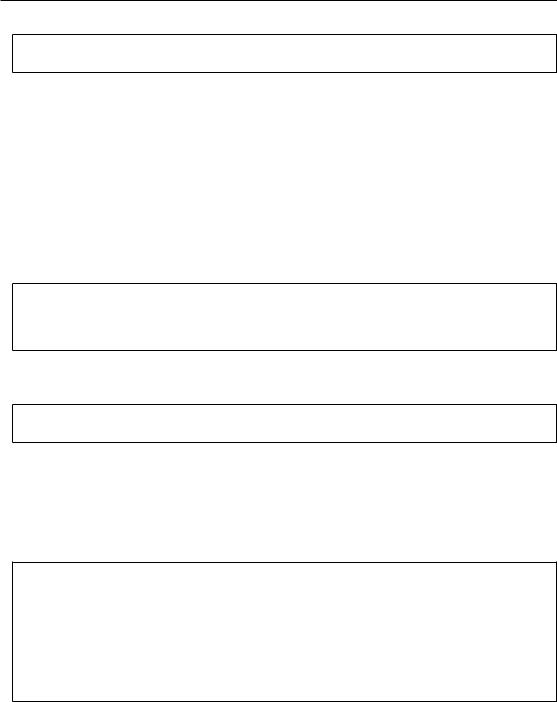
18.3. FILTERING LOG MESSAGES
16:20:20,440 DEBUG [myapp.views] Returning: Hello World! (content-type: text/plain)
18.3 Filtering log messages
Often there’s too much log output to sift through, such as when switching the root logger’s level to DEBUG.
An example: you’re diagnosing database connection issues in your application and only want to see SQLAlchemy’s DEBUG messages in relation to database connection pooling. You can leave the root logger’s level at the less verbose INFO level and set that particular SQLAlchemy logger to DEBUG on its own, apart from the root logger:
[logger_sqlalchemy.pool] level = DEBUG
handlers =
qualname = sqlalchemy.pool
then add it to the list of loggers:
[loggers]
keys = root, myapp, sqlalchemy.pool
No handlers need to be configured for this logger as by default non root loggers will propagate their log records up to their parent logger’s handlers. The root logger is the top level parent of all loggers.
This technique is used in the default development.ini. The root logger’s level is set to INFO, whereas the application’s log level is set to DEBUG:
# Begin logging configuration
[loggers]
keys = root, myapp
[logger_myapp] level = DEBUG handlers =
qualname = helloworld
201

18. LOGGING
All of the child loggers of the myapp logger will inherit the DEBUG level unless they’re explicitly set differently. Meaning the myapp.views, myapp.models (and all your app’s modules’) loggers by default have an effective level of DEBUG too.
For more advanced filtering, the logging module provides a Filter object; however it cannot be used directly from the configuration file.
18.4 Advanced Configuration
To capture log output to a separate file, use a FileHandler (or a RotatingFileHandler):
[handler_filelog] class = FileHandler
args = (’%(here)s/myapp.log’,’a’) level = INFO
formatter = generic
Before it’s recognized, it needs to be added to the list of handlers:
[handlers]
keys = console, myapp, filelog
and finally utilized by a logger.
[logger_root] level = INFO
handlers = console, filelog
These final 3 lines of configuration directs all of the root logger’s output to the myapp.log as well as the console.
18.5 Logging Exceptions
To log (or email) exceptions generated by your Pyramid application, use the pyramid_exclog package. Details about its configuration are in its documentation.
202

18.6.REQUEST LOGGING WITH PASTE’S TRANSLOGGER
18.6Request Logging with Paste’s TransLogger
Paste provides the TransLogger middleware for logging requests using the Apache Combined Log Format. TransLogger combined with a FileHandler can be used to create an access.log file similar to Apache’s.
Like any standard middleware with a Paste entry point, TransLogger can be configured to wrap your application using .ini file syntax. First, rename your Pyramid .ini file’s [app:main] section to [app:mypyramidapp], then add a [filter:translogger] section, then use a
[pipeline:main] section file to form a WSGI pipeline with both the translogger and your application in it. For instance, change from this:
[app:main]
use = egg:MyProject
To this:
[app:mypyramidapp] use = egg:MyProject
[filter:translogger]
use = egg:Paste#translogger setup_console_handler = False
[pipeline:main] pipeline = translogger
mypyramidapp
Using PasteDeploy this way to form and serve a pipeline is equivalent to wrapping your app in a TransLogger instance via the bottom the main function of your project’s __init__ file:
...
app = config.make_wsgi_app()
from paste.translogger import TransLogger
app = TransLogger(app, setup_console_handler=False) return app
TransLogger will automatically setup a logging handler to the console when called with no arguments, so it ‘just works’ in environments that don’t configure logging. Since we’ve configured our own logging handlers, we need to disable that option via setup_console_handler = False.
With the filter in place, TransLogger’s logger (named the ‘wsgi’ logger) will propagate its log messages to the parent logger (the root logger), sending its output to the console when we request a page:
203

18. LOGGING
00:50:53,694 INFO [myapp.views] Returning: Hello World! (content-type: text/plain)
00:50:53,695 INFO [wsgi] 192.168.1.111 - - [11/Aug/2011:20:09:33 -0700] "GET /hello HTTP/1.1" 404 - "-"
"Mozilla/5.0 (Macintosh; U; Intel Mac OS X; en-US; rv:1.8.1.6) Gecko/20070725 Firefox/2.0.0.6"
To direct TransLogger to an access.log FileHandler, we need to add that FileHandler to the wsgi logger’s list of handlers:
# Begin logging configuration
[loggers]
keys = root, myapp, wsgi
[logger_wsgi] level = INFO
handlers = handler_accesslog qualname = wsgi
propagate = 0
[handler_accesslog] class = FileHandler
args = (’%(here)s/access.log’,’a’) level = INFO
formatter = generic
As mentioned above, non-root loggers by default propagate their log records to the root logger’s handlers (currently the console handler). Setting propagate to 0 (false) here disables this; so the wsgi logger directs its records only to the accesslog handler.
Finally, there’s no need to use the generic formatter with TransLogger as TransLogger itself provides all the information we need. We’ll use a formatter that passes-through the log messages as is:
[formatters]
keys = generic, accesslog
[formatter_accesslog] format = %(message)s
Then wire this new accesslog formatter into the FileHandler:
204

18.6. REQUEST LOGGING WITH PASTE’S TRANSLOGGER
[handler_accesslog] class = FileHandler
args = (’%(here)s/access.log’,’a’) level = INFO
formatter = accesslog
205

18. LOGGING
206
