
- •Front Matter
- •Copyright, Trademarks, and Attributions
- •Attributions
- •Print Production
- •Contacting The Publisher
- •HTML Version and Source Code
- •Typographical Conventions
- •Author Introduction
- •Audience
- •Book Content
- •The Genesis of repoze.bfg
- •The Genesis of Pyramid
- •Thanks
- •Pyramid Introduction
- •What Makes Pyramid Unique
- •URL generation
- •Debug Toolbar
- •Debugging settings
- •Class-based and function-based views
- •Extensible templating
- •Rendered views can return dictionaries
- •Event system
- •Built-in internationalization
- •HTTP caching
- •Sessions
- •Speed
- •Exception views
- •No singletons
- •View predicates and many views per route
- •Transaction management
- •Flexible authentication and authorization
- •Traversal
- •Tweens
- •View response adapters
- •Testing
- •Support
- •Documentation
- •What Is The Pylons Project?
- •Pyramid and Other Web Frameworks
- •Installing Pyramid
- •Before You Install
- •Installing Pyramid on a UNIX System
- •Installing the virtualenv Package
- •Creating the Virtual Python Environment
- •Installing Pyramid Into the Virtual Python Environment
- •Installing Pyramid on a Windows System
- •What Gets Installed
- •Application Configuration
- •Summary
- •Creating Your First Pyramid Application
- •Hello World
- •Imports
- •View Callable Declarations
- •WSGI Application Creation
- •WSGI Application Serving
- •Conclusion
- •References
- •Creating a Pyramid Project
- •Scaffolds Included with Pyramid
- •Creating the Project
- •Installing your Newly Created Project for Development
- •Running The Tests For Your Application
- •Running The Project Application
- •Reloading Code
- •Viewing the Application
- •The Debug Toolbar
- •The Project Structure
- •The MyProject Project
- •development.ini
- •production.ini
- •MANIFEST.in
- •setup.py
- •setup.cfg
- •The myproject Package
- •__init__.py
- •views.py
- •static
- •templates/mytemplate.pt
- •tests.py
- •Modifying Package Structure
- •Using the Interactive Shell
- •What Is This pserve Thing
- •Using an Alternate WSGI Server
- •Startup
- •The Startup Process
- •Deployment Settings
- •Request Processing
- •URL Dispatch
- •High-Level Operational Overview
- •Route Pattern Syntax
- •Route Declaration Ordering
- •Route Matching
- •The Matchdict
- •The Matched Route
- •Routing Examples
- •Example 1
- •Example 2
- •Example 3
- •Matching the Root URL
- •Generating Route URLs
- •Static Routes
- •Debugging Route Matching
- •Using a Route Prefix to Compose Applications
- •Custom Route Predicates
- •Route Factories
- •Using Pyramid Security With URL Dispatch
- •Route View Callable Registration and Lookup Details
- •References
- •Views
- •View Callables
- •View Callable Responses
- •Using Special Exceptions In View Callables
- •HTTP Exceptions
- •How Pyramid Uses HTTP Exceptions
- •Custom Exception Views
- •Using a View Callable to Do an HTTP Redirect
- •Handling Form Submissions in View Callables (Unicode and Character Set Issues)
- •Alternate View Callable Argument/Calling Conventions
- •Renderers
- •Writing View Callables Which Use a Renderer
- •Built-In Renderers
- •string: String Renderer
- •json: JSON Renderer
- •JSONP Renderer
- •*.pt or *.txt: Chameleon Template Renderers
- •*.mak or *.mako: Mako Template Renderer
- •Varying Attributes of Rendered Responses
- •Deprecated Mechanism to Vary Attributes of Rendered Responses
- •Adding and Changing Renderers
- •Adding a New Renderer
- •Changing an Existing Renderer
- •Overriding A Renderer At Runtime
- •Templates
- •Using Templates Directly
- •System Values Used During Rendering
- •Chameleon ZPT Templates
- •A Sample ZPT Template
- •Using ZPT Macros in Pyramid
- •Templating with Chameleon Text Templates
- •Side Effects of Rendering a Chameleon Template
- •Debugging Templates
- •Chameleon Template Internationalization
- •Templating With Mako Templates
- •A Sample Mako Template
- •Automatically Reloading Templates
- •Available Add-On Template System Bindings
- •View Configuration
- •Mapping a Resource or URL Pattern to a View Callable
- •@view_defaults Class Decorator
- •NotFound Errors
- •Debugging View Configuration
- •Static Assets
- •Serving Static Assets
- •Generating Static Asset URLs
- •Advanced: Serving Static Assets Using a View Callable
- •Root-Relative Custom Static View (URL Dispatch Only)
- •Overriding Assets
- •The override_asset API
- •Request and Response Objects
- •Request
- •Special Attributes Added to the Request by Pyramid
- •URLs
- •Methods
- •Unicode
- •Multidict
- •Dealing With A JSON-Encoded Request Body
- •Cleaning Up After a Request
- •More Details
- •Response
- •Headers
- •Instantiating the Response
- •Exception Responses
- •More Details
- •Sessions
- •Using The Default Session Factory
- •Using a Session Object
- •Using Alternate Session Factories
- •Creating Your Own Session Factory
- •Flash Messages
- •Using the session.flash Method
- •Using the session.pop_flash Method
- •Using the session.peek_flash Method
- •Preventing Cross-Site Request Forgery Attacks
- •Using the session.get_csrf_token Method
- •Using the session.new_csrf_token Method
- •Using Events
- •An Example
- •Reloading Templates
- •Reloading Assets
- •Debugging Authorization
- •Debugging Not Found Errors
- •Debugging Route Matching
- •Preventing HTTP Caching
- •Debugging All
- •Reloading All
- •Default Locale Name
- •Including Packages
- •pyramid.includes vs. pyramid.config.Configurator.include()
- •Mako Template Render Settings
- •Mako Directories
- •Mako Module Directory
- •Mako Input Encoding
- •Mako Error Handler
- •Mako Default Filters
- •Mako Import
- •Mako Preprocessor
- •Examples
- •Understanding the Distinction Between reload_templates and reload_assets
- •Adding A Custom Setting
- •Logging
- •Sending Logging Messages
- •Filtering log messages
- •Logging Exceptions
- •PasteDeploy Configuration Files
- •PasteDeploy
- •Entry Points and PasteDeploy .ini Files
- •[DEFAULTS] Section of a PasteDeploy .ini File
- •Command-Line Pyramid
- •Displaying Matching Views for a Given URL
- •The Interactive Shell
- •Extending the Shell
- •IPython or bpython
- •Displaying All Application Routes
- •Invoking a Request
- •Writing a Script
- •Changing the Request
- •Cleanup
- •Setting Up Logging
- •Making Your Script into a Console Script
- •Internationalization and Localization
- •Creating a Translation String
- •Using The TranslationString Class
- •Using the TranslationStringFactory Class
- •Working With gettext Translation Files
- •Installing Babel and Lingua
- •Extracting Messages from Code and Templates
- •Initializing a Message Catalog File
- •Updating a Catalog File
- •Compiling a Message Catalog File
- •Using a Localizer
- •Performing a Translation
- •Performing a Pluralization
- •Obtaining the Locale Name for a Request
- •Performing Date Formatting and Currency Formatting
- •Chameleon Template Support for Translation Strings
- •Mako Pyramid I18N Support
- •Localization-Related Deployment Settings
- •Activating Translation
- •Adding a Translation Directory
- •Setting the Locale
- •Locale Negotiators
- •The Default Locale Negotiator
- •Using a Custom Locale Negotiator
- •Virtual Hosting
- •Virtual Root Support
- •Further Documentation and Examples
- •Test Set Up and Tear Down
- •What?
- •Using the Configurator and pyramid.testing APIs in Unit Tests
- •Creating Integration Tests
- •Creating Functional Tests
- •Resources
- •Location-Aware Resources
- •Generating The URL Of A Resource
- •Overriding Resource URL Generation
- •Generating the Path To a Resource
- •Finding a Resource by Path
- •Obtaining the Lineage of a Resource
- •Determining if a Resource is In The Lineage of Another Resource
- •Finding the Root Resource
- •Resources Which Implement Interfaces
- •Finding a Resource With a Class or Interface in Lineage
- •Pyramid API Functions That Act Against Resources
- •Much Ado About Traversal
- •URL Dispatch
- •Historical Refresher
- •Traversal (aka Resource Location)
- •View Lookup
- •Use Cases
- •Traversal
- •Traversal Details
- •The Resource Tree
- •The Traversal Algorithm
- •A Description of The Traversal Algorithm
- •Traversal Algorithm Examples
- •References
- •Security
- •Enabling an Authorization Policy
- •Enabling an Authorization Policy Imperatively
- •Protecting Views with Permissions
- •Setting a Default Permission
- •Assigning ACLs to your Resource Objects
- •Elements of an ACL
- •Special Principal Names
- •Special Permissions
- •Special ACEs
- •ACL Inheritance and Location-Awareness
- •Changing the Forbidden View
- •Debugging View Authorization Failures
- •Debugging Imperative Authorization Failures
- •Creating Your Own Authentication Policy
- •Creating Your Own Authorization Policy
- •Combining Traversal and URL Dispatch
- •A Review of Non-Hybrid Applications
- •URL Dispatch Only
- •Traversal Only
- •Hybrid Applications
- •The Root Object for a Route Match
- •Using *traverse In a Route Pattern
- •Using *subpath in a Route Pattern
- •Corner Cases
- •Registering a Default View for a Route That Has a view Attribute
- •Using Hooks
- •Changing the Not Found View
- •Changing the Forbidden View
- •Changing the Request Factory
- •Using The Before Render Event
- •Adding Renderer Globals (Deprecated)
- •Using Response Callbacks
- •Using Finished Callbacks
- •Changing the Traverser
- •Changing How pyramid.request.Request.resource_url() Generates a URL
- •Changing How Pyramid Treats View Responses
- •Using a View Mapper
- •Creating a Tween Factory
- •Registering an Implicit Tween Factory
- •Suggesting Implicit Tween Ordering
- •Explicit Tween Ordering
- •Displaying Tween Ordering
- •Pyramid Configuration Introspection
- •Using the Introspector
- •Introspectable Objects
- •Pyramid Introspection Categories
- •Introspection in the Toolbar
- •Disabling Introspection
- •Rules for Building An Extensible Application
- •Fundamental Plugpoints
- •Extending an Existing Application
- •Extending the Application
- •Overriding Views
- •Overriding Routes
- •Overriding Assets
- •Advanced Configuration
- •Two-Phase Configuration
- •Using config.action in a Directive
- •Adding Configuration Introspection
- •Introspectable Relationships
- •Thread Locals
- •Why and How Pyramid Uses Thread Local Variables
- •Using the Zope Component Architecture in Pyramid
- •Using the ZCA Global API in a Pyramid Application
- •Disusing the Global ZCA API
- •Enabling the ZCA Global API by Using hook_zca
- •Enabling the ZCA Global API by Using The ZCA Global Registry
- •Background
- •Design
- •Overall
- •Models
- •Views
- •Security
- •Summary
- •Installation
- •Preparation
- •Make a Project
- •Run the Tests
- •Expose Test Coverage Information
- •Start the Application
- •Visit the Application in a Browser
- •Decisions the zodb Scaffold Has Made For You
- •Basic Layout
- •Resources and Models with models.py
- •Views With views.py
- •Defining the Domain Model
- •Delete the Database
- •Edit models.py
- •Look at the Result of Our Edits to models.py
- •View the Application in a Browser
- •Defining Views
- •Declaring Dependencies in Our setup.py File
- •Adding View Functions
- •Viewing the Result of all Our Edits to views.py
- •Adding Templates
- •Viewing the Application in a Browser
- •Adding Authorization
- •Add Authentication and Authorization Policies
- •Add security.py
- •Give Our Root Resource an ACL
- •Add Login and Logout Views
- •Change Existing Views
- •Add permission Declarations to our view_config Decorators
- •Add the login.pt Template
- •Change view.pt and edit.pt
- •See Our Changes To views.py and our Templates
- •View the Application in a Browser
- •Adding Tests
- •Test the Models
- •Test the Views
- •Functional tests
- •View the results of all our edits to tests.py
- •Run the Tests
- •Distributing Your Application
- •SQLAlchemy + URL Dispatch Wiki Tutorial
- •Background
- •Design
- •Overall
- •Models
- •Views
- •Security
- •Summary
- •Installation
- •Preparation
- •Making a Project
- •Running the Tests
- •Exposing Test Coverage Information
- •Initializing the Database
- •Starting the Application
- •Decisions the alchemy Scaffold Has Made For You
- •Basic Layout
- •View Declarations via views.py
- •Content Models with models.py
- •Making Edits to models.py
- •Changing scripts/initializedb.py
- •Reinitializing the Database
- •Viewing the Application in a Browser
- •Defining Views
- •Declaring Dependencies in Our setup.py File
- •Running setup.py develop
- •Changing the views.py File
- •Adding Templates
- •Adding Routes to __init__.py
- •Viewing the Application in a Browser
- •Adding Authorization
- •Adding A Root Factory
- •Add an Authorization Policy and an Authentication Policy
- •Adding an authentication policy callback
- •Adding Login and Logout Views
- •Changing Existing Views
- •Adding the login.pt Template
- •Seeing Our Changes To views.py and our Templates
- •Viewing the Application in a Browser
- •Adding Tests
- •Testing the Models
- •Testing the Views
- •Functional tests
- •Viewing the results of all our edits to tests.py
- •Running the Tests
- •Distributing Your Application
- •Converting a repoze.bfg Application to Pyramid
- •Running a Pyramid Application under mod_wsgi
- •pyramid.authorization
- •pyramid.authentication
- •Authentication Policies
- •Helper Classes
- •pyramid.chameleon_text
- •pyramid.chameleon_zpt
- •pyramid.config
- •pyramid.events
- •Functions
- •Event Types
- •pyramid.exceptions
- •pyramid.httpexceptions
- •HTTP Exceptions
- •pyramid.i18n
- •pyramid.interfaces
- •Event-Related Interfaces
- •Other Interfaces
- •pyramid.location
- •pyramid.paster
- •pyramid.registry
- •pyramid.renderers
- •pyramid.request
- •pyramid.response
- •Functions
- •pyramid.scripting
- •pyramid.security
- •Authentication API Functions
- •Authorization API Functions
- •Constants
- •Return Values
- •pyramid.settings
- •pyramid.testing
- •pyramid.threadlocal
- •pyramid.traversal
- •pyramid.url
- •pyramid.view
- •pyramid.wsgi
- •Glossary
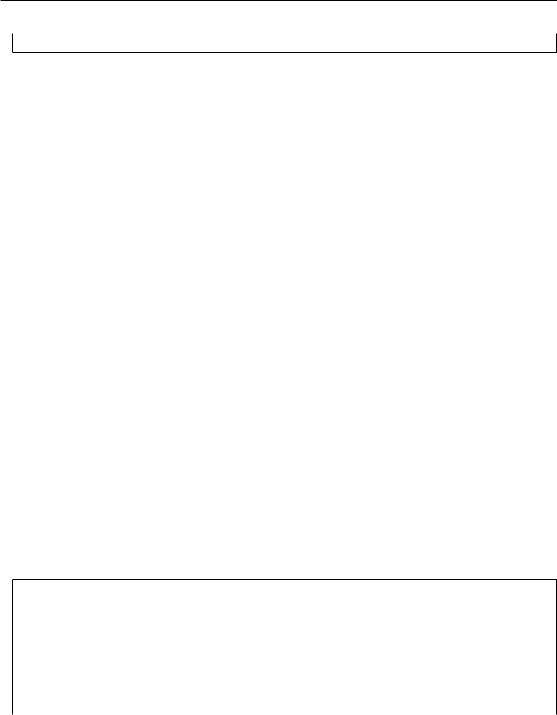
20.2. THE INTERACTIVE SHELL
40 view predicates (request_param test2)
In this case, we are dealing with a URL dispatch application. This specific URL has two matching routes. The matching route information is displayed first, followed by any views that are associated with that route. As you can see from the second matching route output, a route can be associated with more than one view.
For a URL that doesn’t match any views, pviews will simply print out a Not found message.
20.2 The Interactive Shell
Once you’ve installed your program for development using setup.py develop, you can use an interactive Python shell to execute expressions in a Python environment exactly like the one that will be used when your application runs “for real”. To do so, use the pshell command line utility.
The argument to pshell follows the format config_file#section_name where config_file is the path to your application’s .ini file and section_name is the app section name inside the
.ini file which points to your application. For example, if your application .ini file might have a [app:main] section that looks like so:
1 |
[app:main] |
2 |
use = egg:MyProject |
3 |
pyramid.reload_templates = true |
4 |
pyramid.debug_authorization = false |
5 |
pyramid.debug_notfound = false |
6 |
pyramid.debug_templates = true |
7 |
pyramid.default_locale_name = en |
|
|
If so, you can use the following command to invoke a debug shell using the name main as a section name:
chrism@thinko env26]$ |
bin/pshell starter/development.ini#main |
|
Python 2.6.5 (r265:79063, Apr 29 2010, 00:31:32) |
||
[GCC 4.4.3] on linux2 |
|
|
Type "help" for more information. |
||
Environment: |
|
|
app |
The WSGI application. |
|
registry |
Active |
Pyramid registry. |
request |
Active |
request object. |
213

20. COMMAND-LINE PYRAMID
root |
Root of |
the default resource |
tree. |
root_factory Default |
root factory used to |
create ‘root‘. |
|
>>> root
<myproject.resources.MyResource object at 0x445270>
>>>registry <Registry myproject>
>>>registry.settings[’pyramid.debug_notfound’] False
>>>from myproject.views import my_view
>>>from pyramid.request import Request
>>>r = Request.blank(’/’)
>>>my_view(r)
{’project’: ’myproject’}
The WSGI application that is loaded will be available in the shell as the app global. Also, if the application that is loaded is the Pyramid app with no surrounding middleware, the root object returned by the default root factory, registry, and request will be available.
You can also simply rely on the main default section name by omitting any hash after the filename:
chrism@thinko env26]$ bin/pshell starter/development.ini
Press Ctrl-D to exit the interactive shell (or Ctrl-Z on Windows).
20.2.1 Extending the Shell
It is convenient when using the interactive shell often to have some variables significant to your application already loaded as globals when you start the pshell. To facilitate this, pshell will look for a special [pshell] section in your INI file and expose the subsequent key/value pairs to the shell. Each key is a variable name that will be global within the pshell session; each value is a dotted Python name. If specified, the special key setup should be a dotted Python name pointing to a callable that accepts the dictionary of globals that will be loaded into the shell. This allows for some custom initializing code to be executed each time the pshell is run. The setup callable can also be specified from the commandline using the --setup option which will override the key in the INI file.
For example, you want to expose your model to the shell, along with the database session so that you can mutate the model on an actual database. Here, we’ll assume your model is stored in the myapp.models package.
214

20.2. THE INTERACTIVE SHELL
1
2
3
4
5
[pshell]
setup = myapp.lib.pshell.setup m = myapp.models
session = myapp.models.DBSession t = transaction
By defining the setup callable, we will create the module myapp.lib.pshell containing a callable named setup that will receive the global environment before it is exposed to the shell. Here we mutate the environment’s request as well as add a new value containing a WebTest version of the application to which we can easily submit requests.
1 |
# myapp/lib/pshell.py |
2 |
from webtest import TestApp |
3 |
|
4 |
def setup(env): |
5 |
env[’request’].host = ’www.example.com’ |
6env[’request’].scheme = ’https’
7env[’testapp’] = TestApp(env[’app’])
When this INI file is loaded, the extra variables m, session and t will be available for use immediately. Since a setup callable was also specified, it is executed and a new variable testapp is exposed, and the request is configured to generate urls from the host http://www.example.com. For example:
chrism@thinko env26]$ bin/pshell starter/development.ini Python 2.6.5 (r265:79063, Apr 29 2010, 00:31:32)
[GCC 4.4.3] on linux2
Type "help" for more information.
Environment: |
|
app |
The WSGI application. |
registry |
Active Pyramid registry. |
request |
Active request object. |
root |
Root of the default resource tree. |
root_factory |
Default root factory used to create ‘root‘. |
testapp |
<webtest.TestApp object at ...> |
Custom Variables:
mmyapp.models
session myapp.models.DBSession
ttransaction
>>> testapp.get(’/’)
<200 OK text/html body=’<!DOCTYPE...l>\n’/3337>
215
