
Visual CSharp 2005 Express Edition (2006) [eng]
.pdf
Chapter 3
Figure 3-16
7.Repeat Steps 2 through 6 for two more Label and TextBox controls, setting the Text property for the Labels to “Value 2” and “Sum,” and arrange them as displayed in Figure 3-17.
Normally you would be changing the names of controls to be a little more meaningful, but since the idea behind this chapter is to get you going quickly, I am holding off harping on that. This is discussed in more detail in Chapter 8.
44

Quick Start Creating Your First C# Express Windows Project
Figure 3-17
8.Drag and drop a Button control from the Toolbox on the form beside the last TextBox control you placed on the form.
9.Change the Text property of the button to be “Sum Values.” The Text property of the button is actually the caption displayed on the button. You can see what the form now looks like in Figure 3-18.
45

Chapter 3
Figure 3-18
Okay, you have now created a form and placed controls on it. If you press F5 at this point, you would see the controls and could enter information into the three text boxes. You also could click the Sum Values button. However, nothing would happen, because you haven’t told the computer, by using code, to do anything. To do so, you will write C# in an event on the button.
Working with Code on an Event
Events and the coding of the events were discussed in the last chapter, but they were not actually demonstrated. In this section you perform this task yourself. Although it sounds intimidating, it doesn’t have to be. The list of events is discussed further in Chapter 8, but in this section you will use the Click event of the button to write code that will add the values entered into the first two text boxes into the third text box.
Note that no error trapping of any kind is covered in this chapter. This means if you type nonnumeric values into your text boxes, or no values at all, errors will occur.
To add code to a default event of a control, you double-click the control in the designer. Most controls have default events. These events are those that are most likely to be used. For buttons it is the Click event.
46

Quick Start Creating Your First C# Express Windows Project
After you double-click a button, you are taken into the code behind the form. You can see the code behind Form1 in Figure 3-19.
The editor places you on the spot where you need to be. Form class modules and the actual code syntax are discussed further in Chapter 8, but for now, focus on the lines that read:
private void button1_Click(object sender, EventArgs e)
{
}
C# Express wrote these lines of code, and additional code, so that you didn’t have to. When you write C# commands, they are performed when the event, in this case the Click event, occurs. The commands can be anything from displaying a simple message to performing a number of intricate tasks, depending on your needs. In the case of the form you are working on, you will be adding the values entered into the text boxes together.
Now, in C# you can’t just add two values together from text boxes. You need to convert the values, stored in the Text property of the text boxes, to a numeric type value. To accomplish this, you use the ToInt16() method of System.Convert .NET object. You then take the value returned from adding the text boxes together and convert it back to a string.
Figure 3-19
47

Chapter 3
You may be thinking about throwing this book away reading this last paragraph, but don’t worry; it is more complicated to describe what you are going to do than it is to just write out the line of code. The line of code you use looks like this:
textBox3.Text = Convert.ToString(Convert.ToInt16(textBox1.Text) +
Convert.ToInt16(textBox2.Text));
Again, please don’t sweat the actual code itself at this time. I will be discussing C# types and .NET classes over the next few chapters. The point is to get you in and programming a Windows form.
One quick thing to note about this code is that you don’t have to worry about continuing a command on more than one line. You just have to end your commands with a semicolon (;).
Try It Out |
Adding Event Code to a Button and Testing the Form |
You now have all the pieces you need to complete this chapter’s task. You will add the code just displayed and run your new form.
1.Double-click the Button control. The editor opens, as shown back in Figure 3-20.
Figure 3-20
48

Quick Start Creating Your First C# Express Windows Project
2.Type the following command in between the open and close brackets {} of the button1_Click method:
textBox3.Text = Convert.ToString(Convert.ToInt16(textBox1.Text) +
Convert.ToInt16(textBox2.Text));
The editor then looks as shown in Figure 3-20.
Okay, for the purposes of this task, you are done designing the form. Now you just need to test it out.
3.Press F5 to run the application.
4.Type numbers in the Value text boxes. For the purposes of this example, the values of 3 and 4 were entered into Value 1 and Value 2, respectively.
5.Click the Sum Values button. The sum of the two values is displayed in the third text box, as shown in Figure 3-21.
Figure 3-21
If for some reason your application does not build or run as it should, check the code to make sure it is typed exactly as it is in the example here. Next, make sure the Name properties of the fields are as they are in the example: textBox1, textBox2, and textBox3.
Summar y
There are a number of types of projects you can create using C# Express. Two of the major types are console and Windows application project types. The main difference between the two is that the console applications don’t usually include forms and other user interfaces. They are used for utility and systemlevel applications. Windows applications can include everything from database applications to video games.
49

Chapter 3
The panes in the C# Express IDE can be rearranged as desired depending on what you are trying to accomplish and the type of project you are working on. In this chapter you saw how to create a Windows application including adding text boxes and buttons. In addition to adding the controls themselves, you saw how to create code that can be executed behind them at runtime.
Exercises
1.
2.
3.
4.
5.
Can you include a Windows form in a Console application?
What is the extension of the file that is used for a Windows form?
What pane in the IDE contains the various controls used on a form?
Height, Width, and Text are _______ of a form.
What is the property that displays a caption on a button?
50

4
Introducing .NET
After programming for almost 20 years, I can honestly say that while not the easiest programming environment to work with, .NET is by far one of the most complete. Microsoft went to a great deal of effort to try and give developers both the flexibility they need along with the power and security. While this is great for software developers that have been programming for a while, it can be very intimidating for new developers.
As a trainer I have seen many a glazed eye and look of panic when talking about discussing various elements of .NET. The good news is that those glazed eye turn into a look of excitement as the people see both the potential and that it not as intimidating as it first seems.
The goal of this chapter is to lay out the different aspects of programming using .NET in such a way that you can see logically how to use various features for your own purposes. This chapter does the following:
Introduces the .NET Framework.
Explains how .NET assemblies, namespaces, and types work.
Discusses some of the .NET namespaces and types that are useful for your own programming.
Shows how to include .NET namespaces in your programs.
Introduction to .NET Framework
My family just celebrated 10 years of being in our current house that we had custom-built. Like any homeowner-to-be, I was on-site just about every day to make sure that the contractor had all my expertise for the building. Okay, I mainly just got underfoot, but the point is I saw the framework that made up the house.
Much like the core of a well-built house is built from a strong foundation and well-formed frame, the base from which the Microsoft .NET Framework consists of two main elements: Common Language Runtime (CLR) and the .NET Framework Class Library. These two elements handle a
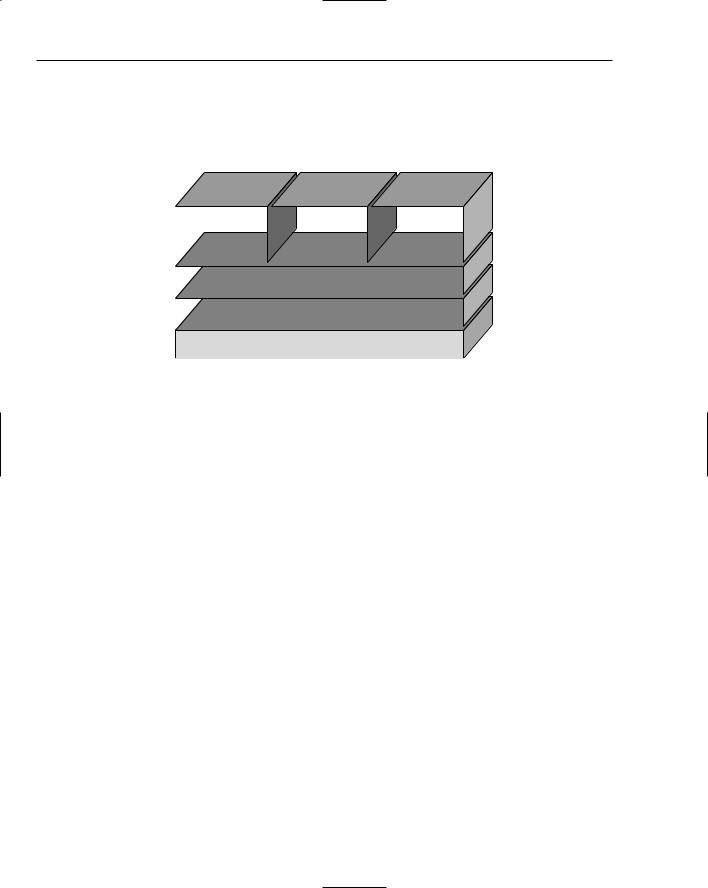
Chapter 4
lot of work for developers; among other things, the CLR manages memory and is a language-neutral environment.
The .NET Framework Class Library makes for just about unlimited expandability for your application. You can see how these elements fit together in Figure 4-1.
|
XML Web |
|
|
Web |
|
|
Windows |
|
|
Services |
|
|
Forms |
|
|
Forms |
|
|
|
ASP. |
|
NET |
|
|
|
|
|
|
|
|
|
|
|
|
|
|
|
|
|
|
|
|
|
|
|
|
|
|
|
|
|
|
|
|
|
Data and XML Classes |
|
|||||
|
|
|
|
|
|
|
|
|
|
|
|
|
|
|
|
|
|
|
|
Basic Framework Classes |
|
|||||
|
|
|
|
|
|
|
|
|
Common Language Runtime
Figure 4-1
C# is used in all of the blocks of the top layer. The various blocks on top all use the same types from the blocks below, with some differences regarding whether or not you are working with the Web. But the great thing is that you don’t have to learn all new types when working in one or the other. You can use C#, or whatever language you choose, and use the same types and their properties and methods for the data and Framework classes.
Like much of C# Express, the Microsoft .NET Framework manages the majority of the functionality that has been discussed in the chapter thus far. Don’t think that you will have to be writing code to get every part of the Framework working; it has been done for you.
There are a number of reasons for using the .NET Framework for a development platform. Namely, the
.NET Framework:
Guarantees the safe execution of code, including code created by unknown or semi-trusted third parties. This is where the term managed code comes from, because the applications have to meet security standards and are managed just for that very purpose.
Enables developers to work in a consistent programming environment whether creating applications for desktops or the Internet. This ensures that although there are techniques that vary between Web and desktop applications, you can use the same languages, such as C#.
Builds all communication on industry standards to ensure that code based on the .NET Framework can integrate with any other code. .NET uses XML extensively, as well as other communication protocols such as SOAP (Simplified Object Application Programming), which are both industry standards.
Minimizes software deployment and versioning conflicts. Also called DLL hell, these conflicts occurred frequently when you were developing in prior platforms such as Visual Basic and
52

Introducing .NET
using ActiveX controls. A lot of times when you installed new versions of your applications, controls would conflict and not work.
Eliminates performance problems of scripted or interpreted environments. Everything is compiled into a common language that the various parts of the platform are designed to work with.
Common Language Runtime
Common Language Runtime is a runtime engine that takes the various languages such as Visual Basic,
.NET, and C# and compiles them into the same common language used when the applications are executed. This means that all the languages can use the same classes provided by the .NET Framework Class Library.
The CLR is extremely convenient and powerful in that it really doesn’t matter which language you write in, because you can use the same objects and it all compiles down to the same efficient code.
.NET Framework Class Library
The .NET Framework Class Library is made up of various namespaces. Namespaces are actually collections of types, logically organized. This enables you to have multiple versions of types with the same name but in different namespaces, thereby avoiding conflicts.
Just as with a library you have collected in your home of useful books, the class library is a set of types that not only make up the .NET Framework itself, but also are available to developers for their use.
Another big benefit of using the .NET Framework Class Library is to be able to use the classes in your applications consistently no matter whether you are using C# or Visual Basic .NET, Windows, or Web forms. Namespaces can also contain other namespaces in a hierarchical way. By creating sub-name- spaces, you can categorize your types for use at different times.
The best way to understand the .NET Framework Class Library is to take a look at some of the namespaces in it. Some of these namespaces are shown in the following table:
Namespace |
Description |
|
|
System |
Main system namespace that is broken into many categories. |
System.Data |
Makes up the classes used for ADO.NET, and overall data manipu- |
|
lation of just about any kind. Sub-namespaces of the System.Data |
|
include System.Data.SqlClient and System.Data.OleDB. |
System.Drawing |
Used for drawing shapes and objects in your applications. |
System.Windows.Forms |
Namespaces and classes for creating Windows forms applications. |
When you create a .NET application, C# Express creates references to different namespaces, based on what kind of project you are creating. An example of references created in a Windows application type
.NET project is shown in Figure 4-2.
53
