
Visual CSharp 2005 Express Edition (2006) [eng]
.pdf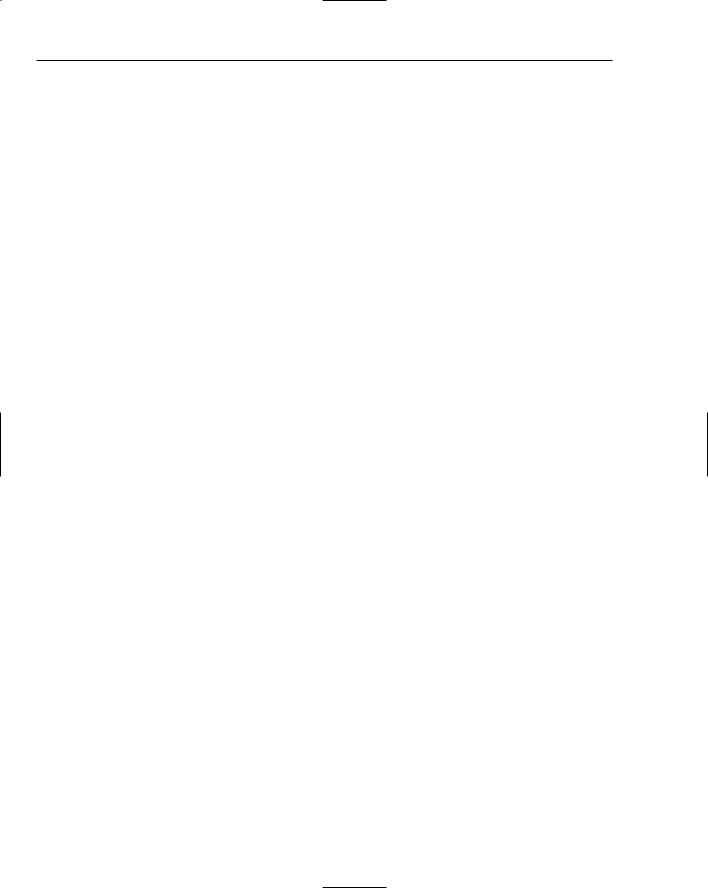
Chapter 1
What Is Microsoft Visual C# 2005 Express?
While I will be getting deeper into the various terminology and discussing what programming is in the next chapter, now is a good time to clear up a couple of items about C# Express. First, what exactly is C# Express? Exactly what is the difference between C#, the programming language, and C# Express?
The Differences between C# and C# Express
C# Express is actually what is called an IDE, or integrated development environment. What this means in plain English, or whatever language you are reading this in is that C# Express is a set of tools, including a special text editor that enables you to write computer programs in C#, the software development language. It also handles other necessary tasks such as building your application to either test for errors or release for people to use.
Microsoft wanted to come up with a way to get those who are not yet C# developers interested in programming, such as hobbyists and students. Prior to this, you could create your C# applications a couple different ways:
Use a simple note pad or third-party editor, and then use the command-line compiler. Really, only long-time hardcore developers use this method, where you need no support for development and want to struggle through compiling the programs yourself.
Use Visual Studio .NET to development and maintain your C# code and application. This is the preferred method if you can afford Visual Studio.
Now Microsoft has created the Express series to give you experience with developing using the last method but with pared-down features. The full-blown versions of Visual Studio contain supersets of commands found in the Express versions.
Members of the Express Series
In an effort to expose new developers of all kinds to their different products, Microsoft has created the Express series. The following products are part of this series and can be downloaded from the Web at http://lab.msdn.microsoft.com/express/default.aspx or, as with Microsoft Visual C# 2005 Express, can be found on the CD in the back of this book.
Besides C# Express, other products in the series include:
Visual Basic 2005 Express
Visual C++ 2005 Express
Visual J# 2005 Express
Web Dev 2005 Express
SQL Server 2005 Express
The first three in this list are additional programming languages. Web Dev Express introduces you to Web development with ASP.NET and can be used with each of the four languages in the Express series. SQL Server Express is a scaled-down version of SQL Server, which is a database management system.
4

Starting Strong with Visual C# 2005 Express Edition
Since SQL Server Express is distributed with C# Express, and the other languages, all of Part III, “Using Data in Applications” features SQL Server in this book.
Before getting into what is included in the C# Express development environment, you need to install the product on your system. This is the purpose of this first Try It Out.
Try It Out |
Installing Microsoft Visual C# Express |
Taking the CD that came with the book:
1.Place the CD in the CD-ROM drive. An installation window appears, giving you the choice to install Microsoft C# 2005 Express.
2.Click Microsoft C# 2005 Express. The installation program begins, displaying a welcome page, as shown in Figure 1-1.
Figure 1-1
3.Click Next. The next page displays the EULA, or End User License Agreement.
4.After thoroughly reading the EULA (of course), place a check mark in the check box that reads “I accept the terms of the License Agreement,” as displayed in Figure 1-2.
5.Click Next to continue the setup. You now have the option of installing SQL Server Express and the MSDN (Microsoft Developer Network) Express Library.
6.Place a check mark next to the additional two products, as shown in Figure 1-3.
5

Chapter 1
Figure 1-2
Figure 1-3
6

Starting Strong with Visual C# 2005 Express Edition
In addition to the products covered in the Express version of MSDN, MSDN contains a ton of articles and information for all the various Microsoft developer products, including an extensive knowledge base. So, in addition to installing the MSDN library version here for the Express products, check out the MSDN home page online at http://msdn.microsoft.com/. For the library area, go to http:// msdn.microsoft.com/library/default.asp, where you can search the knowledge base for any issues and problems that come up.
If you have never loaded any software that required it before, you may have to load .NET Framework 2.0 as well.
7.Click Next to continue the setup. The next page, shown in Figure 1-4, displays where the C# Express applications will be installed.
Figure 1-4
8.Click Install if you are OK with the default location; otherwise, click Browse and select where you want them placed. The installation program now sets up your three products, as shown in Figure 1-5.
The success page shown in Figure 1-6 appears. Setup is now complete.
9.Click Exit to close the setup dialog box.
C# Express has now been installed.
You can now choose Program Files → Visual C# 2005 Express from the Windows Start menu to see the starting page for Visual C# Express, as shown in Figure 1-7.
7

Chapter 1
Figure 1-5
Figure 1-6
8

Starting Strong with Visual C# 2005 Express Edition
Figure 1-7
The following sections explain some of features of the C# Express development environment that you will be using first, along with some of the tools included.
Over view of C# Express Development Environment
The C# Express development environment takes almost as much time to learn as the C# language itself. OK, not really, but there are a lot of tools that can make your development experience more enjoyable and give you more control as you are creating applications. The first page to go over is the start page that appears when you first open the C# Express IDE. Herein lies a good question — what the heck is the IDE?
What Is the IDE (Integrated Development Environment)?
The Integrated Development Environment (IDE) is just what it sounds like: a development environment that includes an editor for writing your code, as well as integrated tools for managing your software projects.
9

Chapter 1
When you write the commands for creating your application, called code, errors will invariably occur. These errors are called bugs. Some of the tools included help you with “debugging” your code. Other tools help you tie in data to your applications and organize your code projects
The section “Tools of the C# Express IDE” coming up in the chapter goes into further detail on what is included in the IDE. First, check out the information on the C# Express Start Page.
Taking a Look at the C# Express Start Page
Remember that C# Express was created to help new developers get comfortable creating applications. When you first go into the full version of Visual Studio .NET, you are placed in its IDE without much explanation. This can be confusing for new and experienced developers alike.
Microsoft has tried to alleviate some of the confusion by including help for new developers, as well as links for getting answers to issues that you may have. Looking at the Start page back in Figure 1-7, note that the page is broken up into three categories: Building Applications, Learning How to Program, and Connecting to the Community.
Getting Started
This category focuses on what it takes to create a project using C# Express. It doesn’t really cover what goes into programming itself but rather what it takes to manage the code files and others. Here is the list of help topics covered, as seen under the Buildings Applications category:
Create Your First Console Application. Console applications are a type of computer program that does not have any kind of user interface (e.g., forms) and performs specified tasks such as downloading data (taking information from the Web) or uploading data (putting information up on the web). Another example may be a print server, which sends documents to a printer without any user intervention.
Create Your First Windows Application. Windows applications include forms for inputting data and prompting users. These can be tied to a database for managing data such as is used in accounting software or a mailing list. Video games are another example of Windows applications where you will create forms as a user interface.
Create a Screen Saver Project. To help you get started in programming in C# using C# Express, Microsoft included a project template that helps you create a screen saver that can be used on your computer.
A project template is a project that has been started for you, to give you a jump start in writing the particular type of project, including various files needed for that type of project. A number of project templates are available; the first three are those just mentioned in the list. The other topic, Class Library, is discussed in Chapter 2.
Debugging. This help topic takes you through the various ways to debug your project as you are building it. It points out the major tools to debug your project and how to use them. This topic is discussed in greater detail in Chapter 6, “Debugging Applications in C# Express.”
Using the C# Express IDE. This topic points out various tools included in the C# Express IDE — much like this chapter does in the “Tools of the C# Express IDE” section
10
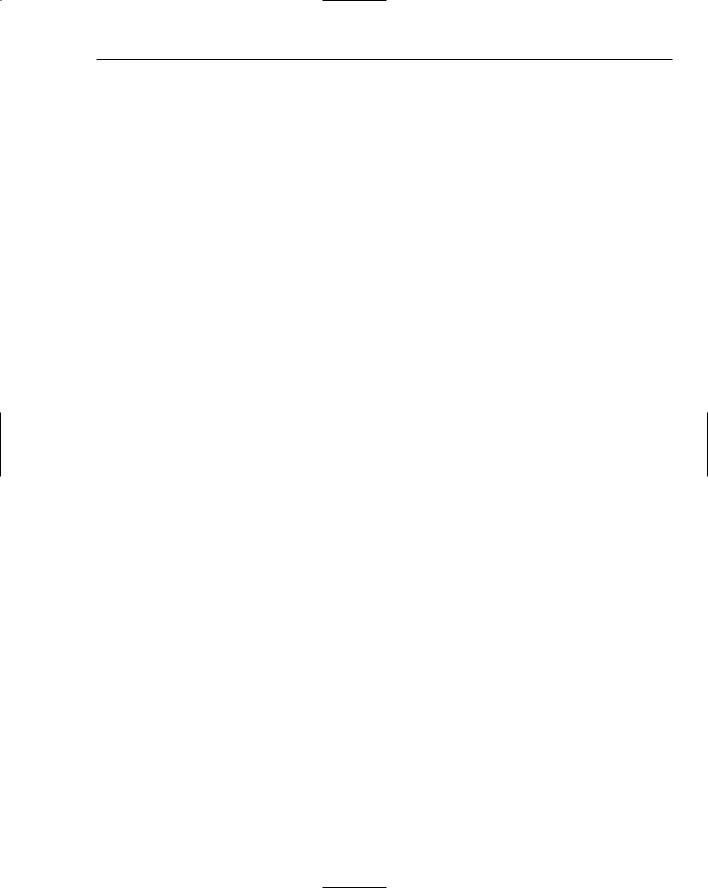
Starting Strong with Visual C# 2005 Express Edition
Please note that these options don’t cover everything that you can do with C# — a notable exclusion being ASP.NET code. The C# Express Environment gets you started using C# the language, but it doesn’t provide all the possibilities for C#.
Learning How to Program
Whereas the previous category points out various features in the C# Express, this category on the Start page presents information on the C# language itself, as well as displaying additional features of C# Express.
Remember the distinction: C# is the language; C# Express is the set of tools created to help you write programs using the C# language.
Topics are as follows:
Learning the C# Language. Just as the title says, this topic discusses getting going in the C# language, including structures of your programs and statements that you can use.
Getting Started with C# Express. This topic overlaps other topics and also refers to other topics within this one. The topic discusses how C# is different from other programming languages, as well as how to get started creating your first C# application.
C# Express IDE Features. The topic discusses various IDE features available to help you write and compile your C# applications.
After writing your code, C# Express compiles the code from the syntax that you understand to a language closer to what the computer understands. Compilers and compiled languages are discussed further in Chapter 2, “Programming 101: A Quick Discussion.”
C# Reference. This handy help topic contains a reference to the various commands (statements) within the C# programming language.
To be honest, I wouldn’t recommend looking through this reference just yet. While the other topics use fairly easy to understand prose, the last just spits out the definitions of what the statements are. While this is great after you have been using the development language for a while and want to quickly find out a definition or syntax (various ways to write a particular programming statement), trying to take it all in when you are just starting out developing can be pretty intimidating. I would save this last topic for after you have read at least half of this book.
Connecting to the Community
While the last two categories of the Start page have been help topics that display static text to explain various parts of C# and C# Express, this section contains links to other Web sites that help support your coding. All of these links take you to sites under the MSDN (Microsoft Developer Network) main Web site.
Visit the Visual C# Express Developer Center. This link takes you to the main Visual C# developer page and is loaded with great information. However, as with the last topic, I would hold off going to these links until you feel comfortable “speaking C#.”
11

Chapter 1
Get Involved with the Visual C# Community. As you start developing in C# and are finding yourself running up against a wall as far as coming up with the proper commands, this link is a great resource. This link takes you to a number of newsgroups available on the MSDN site. Take advantage of them, but remember that most of the contributors are pretty advanced developers and may not have the patience to help you all the way through a solution. That being said, the majority of them are excited to help out new programmers, also called newbies. If you let them know you are new, often they will write the code themselves and send it to you. Another good suggestion is to read a bit and search for your topic in earlier posts before posting, because posting a topic that has already been amply addressed can sometimes annoy people.
Report a Bug. Clicking this link takes you to the MSDN Product Feedback Center. Always looking to improve their products, Microsoft is constantly seeking feedback from users and developer on their products, so don’t hesitate to go here if you have an issue with the product.
View Top Downloads. Another very useful link, this one takes you to an MSDN page, shown in Figure 1-8, where you can download various examples and utilities.
Remember that this one is for both new and advanced developers, so you need to check the overview of the download to find the sophistication of the coding you want. Unfortunately, they are not labeled as such, and you can find yourself being quickly overwhelmed.
Figure 1-8
12

Starting Strong with Visual C# 2005 Express Edition
When you click a link and want to get back to the main start page, whether it is one of the help topics or a third category link, you can right-click and choose Back, as shown here in Figure 1-9.
Figure 1-9
Besides the newsgroups and Web sites displayed in the Connecting to the Community category on the start page, a number of Web sites are dedicated to supporting C# and .NET developers. Two of the
most active are www.GotDotNet.com and www.DotNetJunkies.com. (I happened to write a column for DotNetJunkies.com called “The First Hit,” where I discuss various issues that you as a beginning developer face in the .NET world of programming.)
Before jumping in to the different C# Express IDE tools, you need to create your first C# project so that you have more of an idea of what you are doing when you finally get to work with the tools.
Try It Out |
Creating Your First C# Project |
1.Choose Program Files → Visual C# 2005 Express from the Windows Start menu. The IDE opens, and the Start Page is displayed.
2.Select New → Project from the Files menu. The New Project dialog box appears, giving you a choice of templates.
3.Highlight Console Application. Remember that this type of application doesn’t have any forms or interface. It is also the easiest to start with.
4.Type in the name of the project you want to create. For this Try It Out, Chapter1Console was used, as shown in Figure 1-10.
5.Click OK. Your project is now created, as shown in Figure 1-11.
Alright! You have now created your first project. Notice I didn’t say application, because this project really doesn’t do anything. Before you add code to this, take a look at some of the tools available in the C# Express IDE.
13
