
- •Contents
- •What Is C#?
- •C# Versus Other Programming Languages
- •Preparing to Program
- •The Program Development Cycle
- •Your First C# Program
- •Types of C# Programs
- •Summary
- •Workshop
- •C# Applications
- •Basic Parts of a C# Application
- •Structure of a C# Application
- •Analysis of Listing 2.1
- •Object-Oriented Programming (OOP)
- •Displaying Basic Information
- •Summary
- •Workshop
- •Variables
- •Using Variables
- •Understanding Your Computer’s Memory
- •C# Data Types
- •Numeric Variable Types
- •Literals Versus Variables
- •Constants
- •Reference Types
- •Summary
- •Workshop
- •Types of Operators
- •Punctuators
- •The Basic Assignment Operator
- •Mathematical/Arithmetic Operators
- •Relational Operators
- •Logical Bitwise Operators
- •Type Operators
- •The sizeof Operator
- •The Conditional Operator
- •Understanding Operator Precedence
- •Converting Data Types
- •Understanding Operator Promotion
- •For Those Brave Enough
- •Summary
- •Workshop
- •Controlling Program Flow
- •Using Selection Statements
- •Using Iteration Statements
- •Using goto
- •Nesting Flow
- •Summary
- •Workshop
- •Introduction
- •Abstraction and Encapsulation
- •An Interactive Hello World! Program
- •Basic Elements of Hello.cs
- •A Few Fundamental Observations
- •Summary
- •Review Questions
- •Programming Exercises
- •Introduction
- •Essential Elements of SimpleCalculator.cs
- •A Closer Look at SimpleCalculator.cs
- •Simplifying Your Code with Methods
- •Summary
- •Review Questions
- •Programming Exercises
- •Introduction
- •Lexical Structure
- •Some Thoughts on Elevator Simulations
- •Concepts, Goals and Solutions in an Elevator Simulation Program: Collecting Valuable Statistics for Evaluating an Elevator System
- •A Deeper Analysis of SimpleElevatorSimulation.cs
- •Class Relationships and UML
- •Summary
- •Review Questions
- •Programming Exercises
- •The Hello Windows Forms Application
- •Creating and Using an Event Handler
- •Defining the Border Style of the Form
- •Adding a Menu
- •Adding a Menu Shortcut
- •Handling Events from Menus
- •Dialogs
- •Creating Dialogs
- •Using Controls
- •Data Binding Strategies
- •Data Binding Sources
- •Simple Binding
- •Simple Binding to a DataSet
- •Complex Binding of Controls to Data
- •Binding Controls to Databases Using ADO.NET
- •Creating a Database Viewer with Visual Studio and ADO.NET
- •Resources in .NET
- •Localization Nuts and Bolts
- •.NET Resource Management Classes
- •Creating Text Resources
- •Using Visual Studio.NET for Internationalization
- •Image Resources
- •Using Image Lists
- •Programmatic Access to Resources
- •Reading and Writing RESX XML Files
- •The Basic Principles of GDI+
- •The Graphics Object
- •Graphics Coordinates
- •Drawing Lines and Simple Shapes
- •Using Gradient Pens and Brushes
- •Textured Pens and Brushes
- •Tidying up Your Lines with Endcaps
- •Curves and Paths
- •The GraphicsPath Object
- •Clipping with Paths and Regions
- •Transformations
- •Alpha Blending
- •Alpha Blending of Images
- •Other Color Space Manipulations
- •Using the Properties and Property Attributes
- •Demonstration Application: FormPaint.exe
- •Why Use Web Services?
- •Implementing Your First Web Service
- •Testing the Web Service
- •Implementing the Web Service Client
- •Understanding How Web Services Work
- •Summary
- •Workshop
- •How Do Web References Work?
- •What Is UDDI?
- •Summary
- •Workshop
- •Passing Parameters and Web Services
- •Accessing Data with Web Services
- •Summary
- •Workshop
- •Managing State in Web Services
- •Dealing with Slow Services
- •Workshop
- •Creating New Threads
- •Synchronization
- •Summary
- •The String Class
- •The StringBuilder Class
- •String Formatting
- •Regular Expressions
- •Summary
- •Discovering Program Information
- •Dynamically Activating Code
- •Reflection.Emit
- •Summary
- •Simple Debugging
- •Conditional Debugging
- •Runtime Tracing
- •Making Assertions
- •Summary

310 |
Day 13 |
48:<portType name=”TimeUtilitiesSoap”>
49:<operation name=”GetTime”>
50:<input message=”s0:GetTimeSoapIn” />
51:<output message=”s0:GetTimeSoapOut” />
52:</operation>
53:</portType>
The message Node
The message definition for the GetTimeSoapIn method is as follows:
34:<message name=”GetTimeSoapIn”>
35:<part name=”parameters” element=”s0:GetTime” />
36:</message>
The message definition describes how parameters will be passed into and out of the Web Service. The GetTime method doesn’t receive any parameters, so the message definition is trivial.
The types and schema Nodes
The types node describes each method, parameter, and return value for a Web Service. These Web Service elements are detailed in a schema node. A simplified version of the schema node for our Web Service follows:
<s:schema>
<s:element name=”GetTime”> <s:complexType /> </s:element>
<s:element name=”GetTimeResponse”> <s:complexType>
<s:sequence>
<s:element name=”GetTimeResult” type=”s:string” /> </s:sequence>
</s:complexType>
</s:element>
<s:element name=”string” nillable=”true” type=”s:string” /> </s:schema>
Here, the schema node describes the GetTime and GetTimeResponse messages that our Web Service deals with. Our Web Service returns a GetTimeResponse message after the GetTime method is invoked. The definition shows that the response message includes a string.
Implementing the Web Service Client
Although being able to access a Web Service from a Web browser is nice, a more realistic use is to create custom client programs that access a Web Service remotely, such as Web pages and standalone applications. To demonstrate how to create such programs, we’ll create two different clients for our TimeUtils Web Service: a console application and a Web page.

Introducing Web Services |
311 |
You can create Web Service clients easily by using Visual Studio.NET; we’ll explain how to create them a little later today. However, to show some of the “plumbing” behind Web Services, let’s continue using a text editor to create our client programs.
Before creating the client to our TimeUtils application, we need to create a proxy class. A proxy class allows us to call the GetTime method without worrying
about how to connect to the server and how to pass and return parameters to and from the method. In general, a proxy is an object that wraps up method calls and parameters, forwards them to a remote host, and returns the results to us. Proxies serve the role as a middleman on the client computer.
.NET comes with a special utility called WSDL.exe for creating Web Service proxies. As you might imagine from the utility’s name, WSDL.exe takes a Web Service’s WSDL description and creates a proxy. Follow these steps to create the proxy with WSDL.exe:
1.Open a Visual Studio.NET command prompt (from the Start menu, choose Visual Studio.NET, Visual Studio.NET Tools, and then Visual Studio.Net Command Prompt). This DOS command prompt contains all the paths for the .NET tools.
2.Create a new directory for the client projects, such as C:\src\timeclient.
3.Type the following command at the prompt (try to fit the entire command at the second prompt onto one line):
C:>cd src\timeclient
C:\src\timeclient> wsdl /l:CS /n:WebBook/out:TimeProxy.cshttp://localhost/TimeService/TimeUtils.asmx?WSDL
This command creates the TimeProxy.cs file, which you can use in your client applications:
• |
/l:CS tells the utility to create the proxy using C#. |
13 |
|
• /n:WebBook specifies a namespace for the WSDL tools to use when it creates |
|||
|
|||
|
the proxy class. You can use any namespace name you want. |
|
|
• |
/out:TimeProxy.cs specifies the name of the output file. |
|
|
•The last parameter is an URL for getting a WSDL description of the Web Service. You can also specify a file containing WSDL. However, if you use an URL, as in this example, the utility will automatically browse to the Web address and use the WSDL file that it finds.
4.Compile the new proxy file:
C:\src\timeclient> csc /t:libarary TimeProxy.cs

312 |
Day 13 |
The proxy that the WSDL.exe utility creates should look like the file shown in Listing 13.3.
LISTING 13.3 An Automatically Generated Proxy Class for the TimeUtils Client
1://-----------------------------------------------------------------------
2:// <autogenerated>
3:// This code was generated by a tool.
4:// Runtime Version: 1.0.2914.16
5://
6:// Changes to this file may cause incorrect behavior and will be lost
7:// if the code is regenerated.
8:// </autogenerated>
9://-----------------------------------------------------------------------
11://
12:// This source code was auto-generated by wsdl, Version=1.0.2914.16.
13://
14:namespace WebBook {
15:using System.Diagnostics;
16:using System.Xml.Serialization;
17:using System;
18:using System.Web.Services.Protocols;
19:using System.Web.Services;
20:
21:[System.Web.Services.WebServiceBindingAttribute(
22:Name=”TimeUtilitiesSoap”,
23:Namespace=”http://tempuri.org/webservices”)]
24:public class TimeUtilities :
25:System.Web.Services.Protocols.SoapHttpClientProtocol {
27:[System.Diagnostics.DebuggerStepThroughAttribute()]
28:public TimeUtilities() {
29:this.Url = “http://localhost/TimeService/TimeUtils.asmx”;
30:}
31:
32:[System.Diagnostics.DebuggerStepThroughAttribute()]
33:[System.Web.Services.Protocols.SoapDocumentMethodAttribute(
34:“http://tempuri.org/webservices/GetTime”,
35:RequestNamespace=”http://tempuri.org/webservices”,
36:ResponseNamespace=”http://tempuri.org/webservices”,
37:Use=System.Web.Services.Description.SoapBindingUse.Literal,
38:ParameterStyle=System.Web.Services.Protocols.SoapParameterStyle.Wrapped)]
39:public string GetTime() {
40:object[] results = this.Invoke(“GetTime”, new object[0]);
41:return ((string)(results[0]));
42:}
43:
44:[System.Diagnostics.DebuggerStepThroughAttribute()]
45:public System.IasyncResult
46:BeginGetTime(System.AsyncCallback callback,
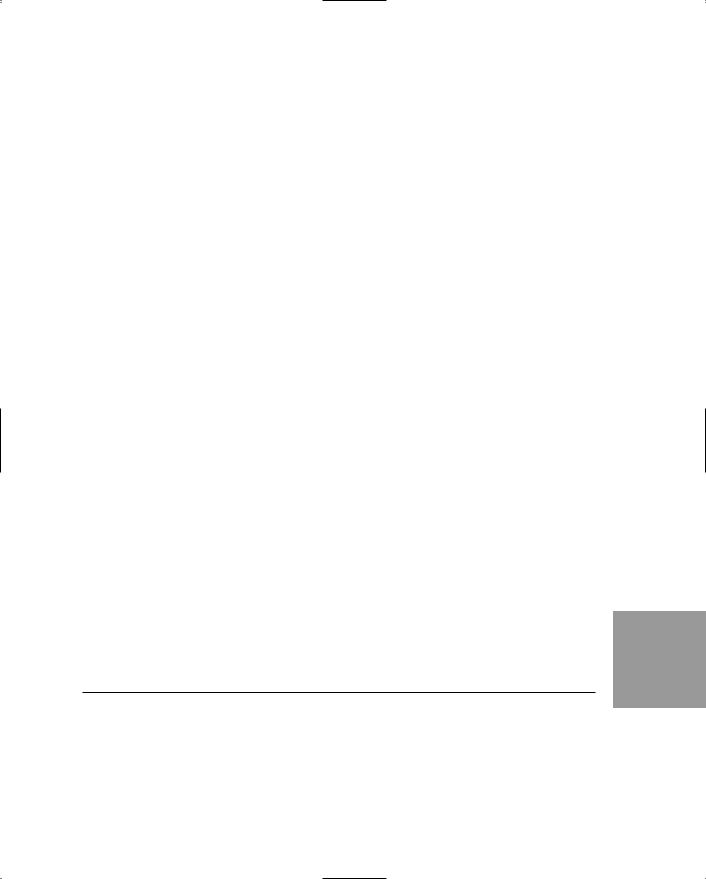
|
|
|
|
|
Introducing Web Services |
313 |
|
|
|
|
|
|
|
||
|
LISTING 13.3 |
Continued |
|
|
|||
|
|
|
|
|
|
|
|
47: |
|
object asyncState) { |
|
|
|||
48: |
|
return this.BeginInvoke(“GetTime”, new object[0], |
|
|
|||
49: |
|
callback, asyncState); |
|
|
|||
50: |
|
} |
|
|
|||
51: |
|
|
|
|
|||
52: |
|
[System.Diagnostics.DebuggerStepThroughAttribute()] |
|
|
|||
53: |
|
public string EndGetTime(System.IAsyncResult asyncResult) { |
|
|
|||
54: |
|
object[] results = this.EndInvoke(asyncResult); |
|
|
|||
55: |
|
return ((string)(results[0])); |
|
|
|||
56: |
|
} |
|
|
|||
57: |
|
} |
|
|
|||
58: } |
|
|
|
|
|||
|
|
|
|
|
|
|
|
|
|
|
|
|
The proxy file contains a new definition for the TimeUtilities class, different |
|
|
|
|
ANALYSIS |
|
|
|
||
|
|
|
from the one created earlier in Listing 13.1. This new definition is the version |
|
|
||
|
|
|
|
|
|
|
|
|
|
|
that all our client programs will use. Although this new class is defined differently than |
|
|
||
|
|
|
the original created for the Web Service, this new TimeUtilities class will work the |
|
|
||
|
|
|
same way for any client program that uses it. Rather than execute code directly, this new |
|
|
||
|
|
|
class will call the Web Service to execute each method. |
|
|
||
|
|
|
Notice also the two new methods in the proxy class, BeginGetTime (Lines 44–50) and |
|
|
||
|
|
|
EndGetTime (Lines 52–56). These methods are created so that we can call the Web Service |
|
|
||
|
|
|
asynchronously. This means that we can call the Web Service in our client program and |
|
|
||
|
|
|
then do other work immediately. Then, when the Web Service returns a result, we can |
|
|
||
|
|
|
process the results at that time. This asynchronous method for calling remote Web |
|
|
||
|
|
|
Services might not be responsive because of a slow network connection. Day 16, “Putting |
|
|
||
|
|
|
It All Together with Web Services,” will contain detailed samples that show how to use |
|
|
||
|
|
|
asynchronous calling methods and Web Services. |
|
|
||
|
|
|
Now that we’ve created our proxy class, we can create client programs that use our Web |
|
|
||
|
|
|
Service. To begin, let’s create a simple console application to call the Web Service. The |
13 |
|||
|
|
|
client is shown in Listing 13.4. |
||||
LISTING 13.4 CallService.cs: A Console Application That Calls the TimeUtils Web Service
using System; using WebBook;
namespace WebBook
{
public class CallService
{
public static void Main()
{

314 |
Day 13 |
LISTING 13.4 Continued
TimeUtilities remoteService = new TimeUtilities();
Console.WriteLine(“Calling web service...”);
Console.WriteLine(remoteService.GetTime());
}
}
}
If you save the CallService.cs client in the TimeClient project directory that you created, you can compile it by using this command:
csc CallService.cs /r:TimeProxy.dll
This command creates a file named CallService.exe in the client directory, which you can run now. For this command to work, you must have compiled the proxy class in Listing 13.3 according to the instructions in step 4 of this section.
After running the CallService.exe program you created, you should see output like the following:
Calling web service...
OUTPUT The current time on the server is: 7/9/2001 12:19:08 PM
Creating a Web Service Client
Now that you’ve seen how to create a Web Service proxy and client program manually, let’s use Visual Studio.NET to make a Web page that calls the TimeUtils Web Service. Visual Studio.NET automates the process by creating a proxy file using a wizard. For the example in this section, we’ll create an ASP.NET page that calls the Web Service.
To create the client application, follow these steps:
1.Create a new ASP.NET Web application by selecting New Project on Visual Studio’s start page.
2.In the New Project dialog, select Visual C# Projects in the Project Types list and then select ASP.NET Web Application from the Templates list. Name the Web application ASPClient and click OK (see Figure 13.3).
3.From the Project menu, choose Add Web Reference. You should see a dialog similar to Figure 13.4.
4.In the Address text box, enter http://localhost/TimeService/TimeUtils.asmx and then click the Add Reference button to create a proxy file for the Web Service and add it to your project.

Introducing Web Services |
315 |
FIGURE 13.3
The New Project dialog.
FIGURE 13.4
The Add Web
Reference dialog.
5. |
Change the Page_Load method in WebForm1.aspx to use the code in Listing 13.5. |
13 |
6. |
Run the project. |
LISTING 13.5 Page_Load Method for the Visual Studio Client ASP.NET Page
private void Page_Load(object sender, System.EventArgs e)
{
localhost.TimeUtilities remoteService = new localhost.TimeUtilities(); Response.Write(remoteService.GetTime());
}
