
- •Disclaimer
- •Contact information
- •Version information
- •Changes in version 3.00
- •Changes in version 2.20
- •Changes in version 2.10
- •Introduction
- •Typing convention
- •Terms used in this document
- •System structure
- •Creating a simple model
- •SetupProblem
- •ModelEquations
- •EndCalc
- •Compiling
- •Simulation
- •Model file format
- •Common parameters and datatypes
- •SetupProblem
- •SetupModel
- •SetupState
- •SetTimeFactor
- •SolverSettings
- •Dynamic variables
- •States
- •Static variables
- •Parameter pages
- •Initial Parameters
- •Floating point parameters
- •Integer parameters
- •Boolean parameters
- •List parameters
- •Enumerated parameters
- •Enumerated choice parameters
- •Explicit variables
- •Action buttons
- •Info Labels
- •HideSampleTime
- •Model help file
- •PreCalc
- •SetStartState
- •AddExplicitVar
- •SetSampleTime
- •ModelEquations
- •StateShift
- •OnStateChange
- •OnSolution
- •OnSample
- •EndCalc
- •OnQuit
- •OnUIValueChange
- •Running simulations from the model
- •OnSaveSettings
- •OnLoadSettings
- •Using Initial parameters
- •SetInitial
- •SetGuess
- •AddDynVar
- •AddStatVar
- •Mathematical text
- •Debugging
- •Common problems
- •Using refrigerant equations
- •WinDali Model Editor
- •Compiler Options
- •Environment Options
- •WinDali Simulation Interface
- •Menu commands
- •Online parameters
- •Varying parameters
- •Dali solver
- •Using Profiles in models
- •Generating profiles
- •Using profiles in a model
- •Using Post Process
- •Distributing models
- •References

5 Creating a simple model |
11 |
5 Creating a simple model
This chapter describes the process of creating a simple model in the WinDali Model Editor. Only the basic features in the Model file format will be described, the details are left to chapter 6.
Suppose you want to cool a block of some material, as showed in Figure 2:
h, A
Ta
Q
ρ,V ,cp ,T
Figure 2. Cooling a block of some material
The block has density ρ, volume V, specific heat cp and temperature T. The block is exposed to the ambient temperature Ta (constant) and has the surface area A. The heat transfer coefficient between the block and the surroundings is h (constant), and it is assumed that the block has a spatial uniform temperature at all times. This assumption is also known as the lumped capacitance method, and the error introduced by the assumption is small if the Biot number is less than 0.1.
The Biot number is defined as:
Bi = |
h Lc |
(4.1) |
|
λ |
|||
|
|
Where Lc is a characteristic length calculated as Lc =V  A and λ is the conductivity of the material.
A and λ is the conductivity of the material.
The energy balance for the problem is:
ρVcp |
d T |
= h A(Ta −T ) |
(4.2) |
|
d t |
||||
|
|
|
||
For this problem there is one dynamic variable T and 7 parameters ρ,V ,cp , h, A,Ta |
and λ (we |
|||
will also calculate the Biot number to evaluate the uniform temperature assumption)
To create the model file you have to go through the following steps:
1.Open WinDali Model Editor
2.Select File|New|New Model
This will bring up the following dialog:
WinDali |
Morten Juel Skovrup |
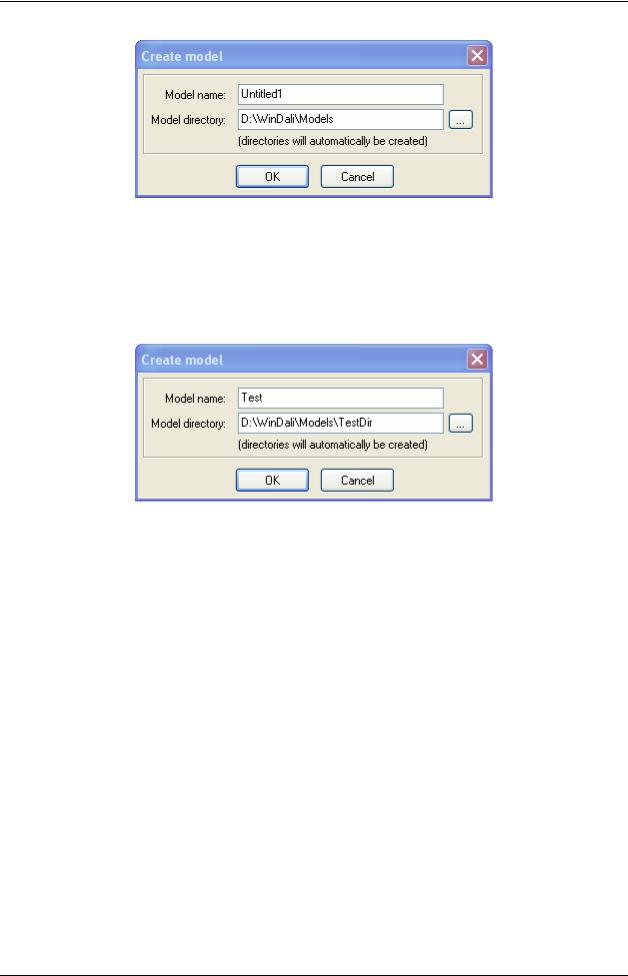
12 5 Creating a simple model
Figure 3. Create model dialog
Here you specify the name of your model and the directory where your files should be located. As default the program selects the Models directory, which is located in the directory where you installed WinDali. For now input “Test” as the model name, and add “\TestDir” to the default model directory:
Figure 4. Create model dialog - continued
This will create a basic Model:
WinDali |
Morten Juel Skovrup |

5 Creating a simple model |
13 |
Model Editor
Project Manager
Message Window
Figure 5. WinDali Model Editor
ModelMain.pp is the file where you specify your problem in the Model Editor. The file Test.pp (see the Model Manager) is the main file in your model, and should not be edited.
The ModelMain.pp file looks like this:
WinDali |
Morten Juel Skovrup |
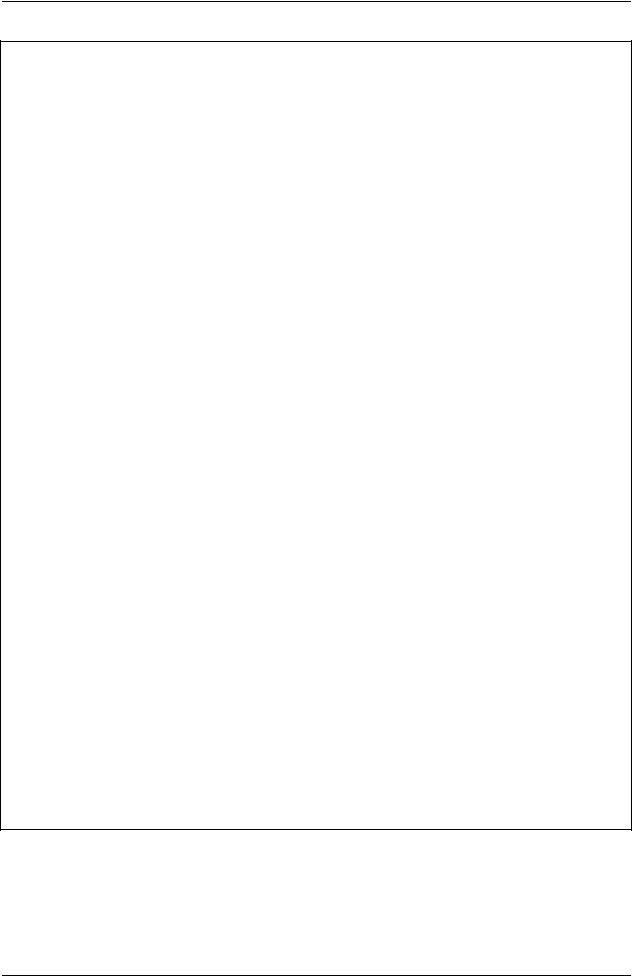
14 5 Creating a simple model
unit ModelMain;
interface
uses mjsDLLTypes,UmjsKernelTypes;
{$I ModelInterface.inc} implementation
procedure SetupProblem; begin
SetupModel('Model name here',0,3600); end;
procedure PreCalc(Time : TFloat; State : TInteger); begin
end;
procedure ModelEquations(Time : TFloat; State : TInteger; var R : array of TFloat; var YDot : array of TFloat);
begin end;
procedure StateShift(Time : TFloat; State : TInteger; var G : array of TFloat);
begin end;
procedure OnStateChange(Time : TFloat; OldState,NewState : TInteger); begin
end;
procedure OnSolution(Time : TFloat; State : TInteger); begin
end;
procedure OnSample(Time : TFloat; var State : TInteger); begin
end;
procedure EndCalc(Time : TFloat; State : TInteger); begin
end;
procedure OnQuit; begin
end;
procedure OnUIValueChange(UIType : TInteger; Num,State,Choice : TInteger; Value : TFloat);
begin end;
procedure OnSaveSettings(FileName : PChar); begin
end;
procedure OnLoadSettings(FileName : PChar); begin
end;
end.
The task is now to fill out the 12 procedures defined in ModelMain.pp. The procedures and the functions you can call are described in detail in chapter 6. For the simple problem at hand you
only have to worry about SetupProblem, ModelEquations and EndCalc.
WinDali |
Morten Juel Skovrup |
