
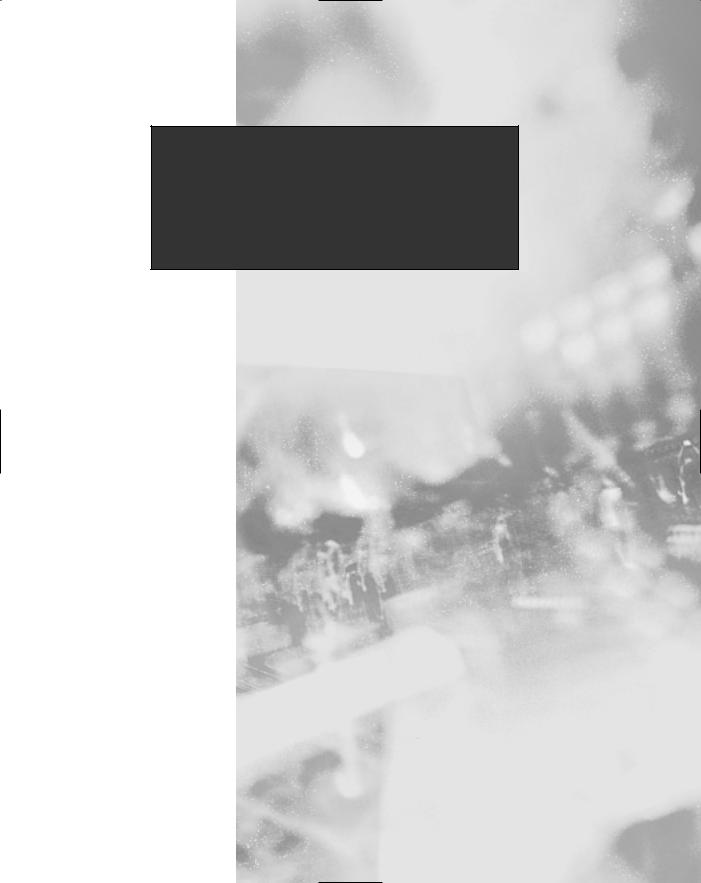
Chapter 7
Message Queuing
Using MSMQ
Solutions in this chapter:
■Introducing MSMQ
■Creating a Simple Application
■Creating a Complex Application
■Creating an Asynchronous Application
;Summary
;Solutions Fast Track
;Frequently Asked Questions
345
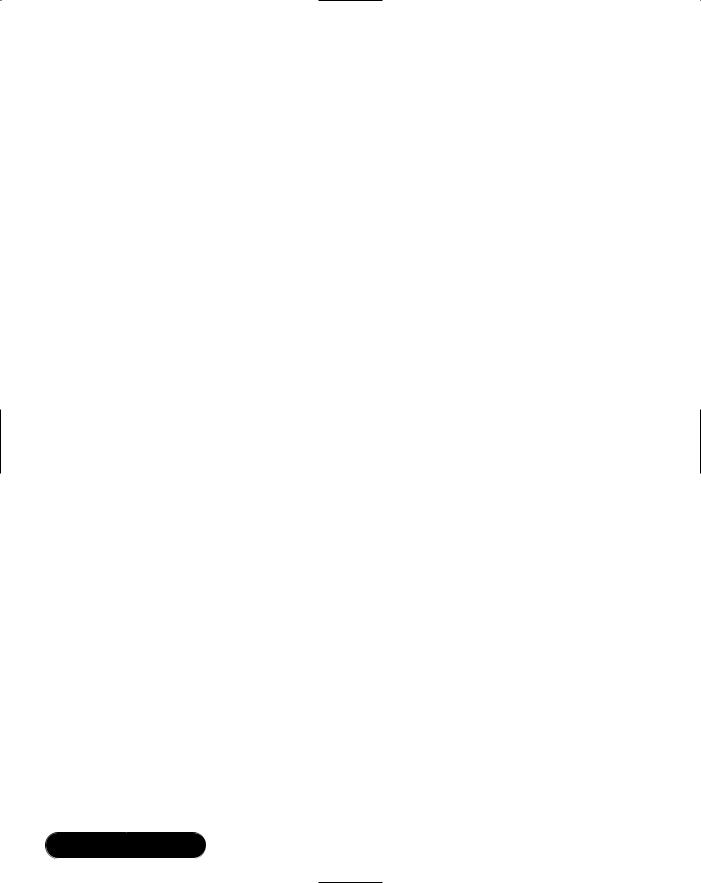
346 Chapter 7 • Message Queuing Using MSMQ
Introduction
The connectivity of local area networks (LANs) and the Internet has made the concept of distributed applications a reality. Applications now routinely utilize remote machines to perform tasks and provide services. Unfortunately, a distributed application has many more points of failure than a nondistributed appli- cation—servers may be offline, the network may be overloaded, or the scheduled maintenance or upgrading of servers can also cause problems for distributed applications.What is needed is for an application to be able to continue running when distributed resources are unavailable—which is what the messaging infrastructure of Microsoft Message Queue (MSMQ) provides.
With MSMQ handling the communication between machines in a distributed application, it has a great deal of responsibility. All communication (messages) must have guaranteed delivery, security needs must be met, messages must be logged, and delivery confirmations must be sent, too.The MSMQ product provides all of these services and more—in fact, by using MSMQ technology, you can make your applications more robust and scalable. For a small increase in application complexity, you gain many rewards.
The .NET Framework provides added functionality during the development of .NET applications. Objects can be serialized to binary or XML and then sent as a message. By using .NET serialization you send any dataset, image, or file into a message with very little coding.
In this chapter, we look at how MSMQ uses queues to store messages that provide a communications mechanism between applications.You’ll see the options that are available for the usage of queues and the variety of ways in which messages can be created, sent, and received.We develop a simple MSMQ example application, and we also discuss debugging and deployment issues.We then move on to the more advanced areas of MSMQ and develop some additional example applications to show how MSMQ can be of use in your own applications.
Introducing MSMQ
MSMQ provides solutions to a range of problem scenarios that appear during application development. A common example is in client-server architecture where a direct connection to the server is needed to handle information updates. In this situation, any disruption to the server will cause all client applications to fail, possibly causing idle staff and lost productivity. Such a disruption may be
www.syngress.com
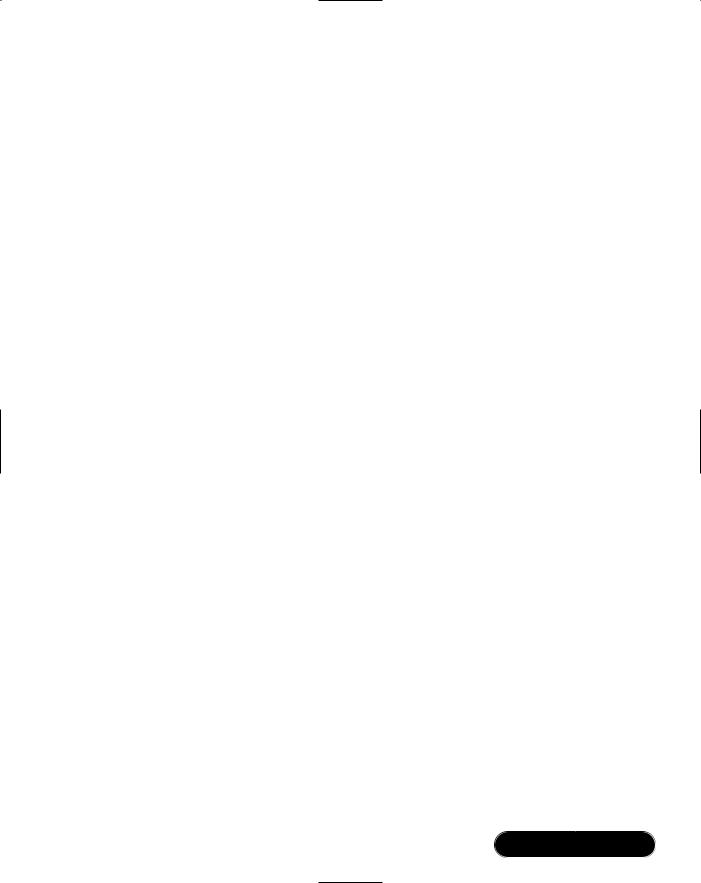
Message Queuing Using MSMQ • Chapter 7 |
347 |
caused by a hardware failure, power outage, or a server upgrade.The solution is to use message queuing to “uncouple” the client and the server by providing a storage point for communication between them. Now, if a connection to the server cannot be made, data entered in client application can be stored in a client-side message queue. Once a connection is reestablished, the messages are then automatically forwarded to the destination queue on a remote server. An application on the server will then read the messages from the message queue and perform the necessary database updates.
A similar situation to the client/server scenario is when it becomes quite common for client applications to be disconnected from the network. Sales staff often use notebook computers to run their sales applications while they are on the road. Some may type in information directly into the notebook, whereas others may wait until they arrive back at the office. Instead of writing code to handle the online and offline situations (and possibly an “upload to server” function), using message queuing to handle both cases is more efficient. In online mode, all messages will be sent directly to the server queue. In offline mode, the messages will be temporarily stored on the client, ready for forwarding to the server queue when the network connection is made.
MSMQ also provides the plumbing you need for true distributed processing. A good example of this is in the area of mathematical computation. If the work required to find a solution to a mathematical problem can be divided into pieces then such pieces could be placed on a queue. Each piece would constitute a message containing all the information required for an idle computer on a network to get started on the problem.These computers could take a piece of the mathematical puzzle, calculate their share of the solution, and send the result back to the queue. A central controlling application could then correlate the response messages with the request messages and combine these results into the total solution.You may also need MSMQ when you hear the following during conversations between IT personnel:
■“Not again!,This Web server always takes at least three minutes to respond on Monday morning, and my app slows to a crawl.”
■“The application locks up when they back up the server every night. What can we do?”
■“How can we trace the communication between these applications?”
■“Last time our server was offline, we had 50 data entry operators idle for an hour. How can we avoid this in the future?”
www.syngress.com
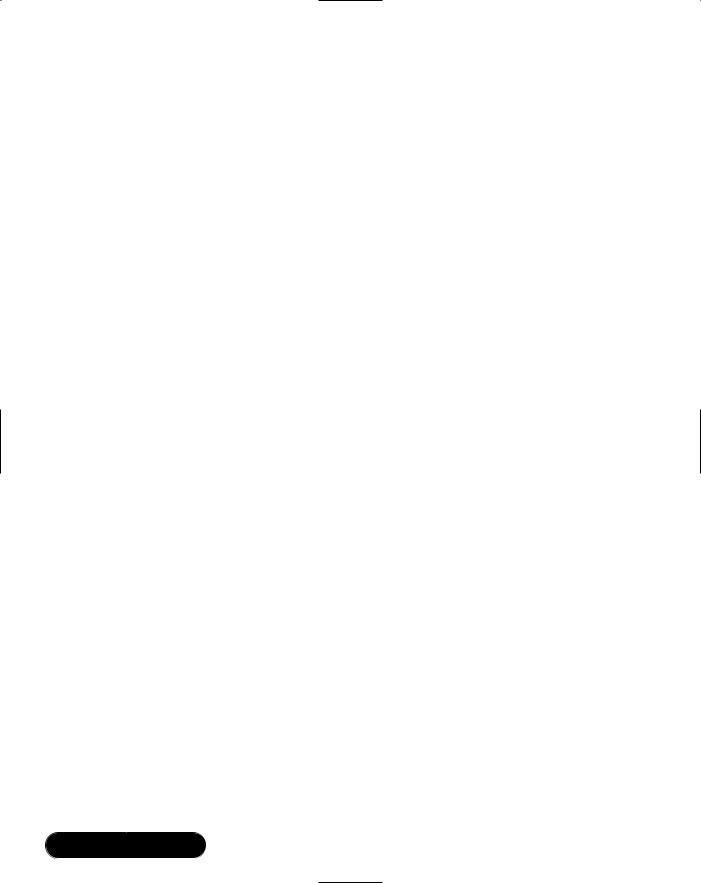
348 Chapter 7 • Message Queuing Using MSMQ
A side effect of using MSMQ in your applications is that you can now easily trace the messages sent between your application tiers.This tracing can help with auditing and debugging your application.You can also authorize new applications to hook onto your messaging infrastructure to reuse the services that your message queuing applications provide.
The next time you participate in the planning phase of a software project, keep these scenarios in mind, and you may find areas where MSMQ can really save development time and increase application stability.
MSMQ Architecture
In the world of MSMQ, you will be dealing with two main objects—queues and messages. A queue is a storage area for messages on a MSMQ server. A queue may be public or private. Private queues can only be used on a single machine, whereas public queues are replicated around the network for all machines to access. A message can be thought of as an envelope containing data plus information that describes the type of data being sent, its priority, security needs, acknowledgement, and timing information. Applications may send and receive messages from any queue that they have access to.
Computers running client applications must have MSMQ installed to be able to send messages.Within the MSMQ architecture are two types of clients:
■Dependent clients Dependent clients must have direct access to a Message Queuing server. Client applications will then rely on the server to carry out all message queuing functions.When many dependent clients are connected to a Message Queuing server, a performance penalty can occur. Also, you cannot use the “store and forward” features of MSMQ with dependent clients—client apps will simply fail when disconnected from the network. For this and other reasons, independent clients are the recommended choice where possible.
■Independent clients Independent clients do not need continuous access to a Message Queuing server to send messages. Any messages that are sent while disconnected from the network are stored locally in an outgoing queue.When a connection is reestablished, the messages in the outgoing queue will be sent to the destination queue.
www.syngress.com

Message Queuing Using MSMQ • Chapter 7 |
349 |
Installing MSMQ
To get started using MSMQ, you will need a computer running Windows 2000. Simply choose Add/Remove Programs from the Control Panel, select Add/ Remove Windows Components, and select Message Queuing Services from the list of components, as shown in Figure 7.1.You may require your Windows 2000 installation CD to complete the install.
Figure 7.1 Selecting Message Queuing Services for Installation
Using Visual Studio to Manage Queues
Visual Studio.NET provides the Server Explorer to handle common server administration tasks, and you can use it to manage your MSMQ applications. If the Server Explorer is not visible, just use Ctrl+Alt+S to display it—you will see under the Servers node a list of computers that are available (see Figure 7.2).Your own computer will be listed here, but you can connect to other servers by using the Connect To Server toolbar button. Under a computer node is a list of application services including Message Queues, which allows you to create/delete queues and set various queue properties.
Creating a Simple Application
We now create a simple application that will send a string message to a queue and receive it back.This application will be built upon later to demonstrate other aspects of Message Queue applications.The code for this application is located on the CD inside the MSMQapp1 project.
www.syngress.com
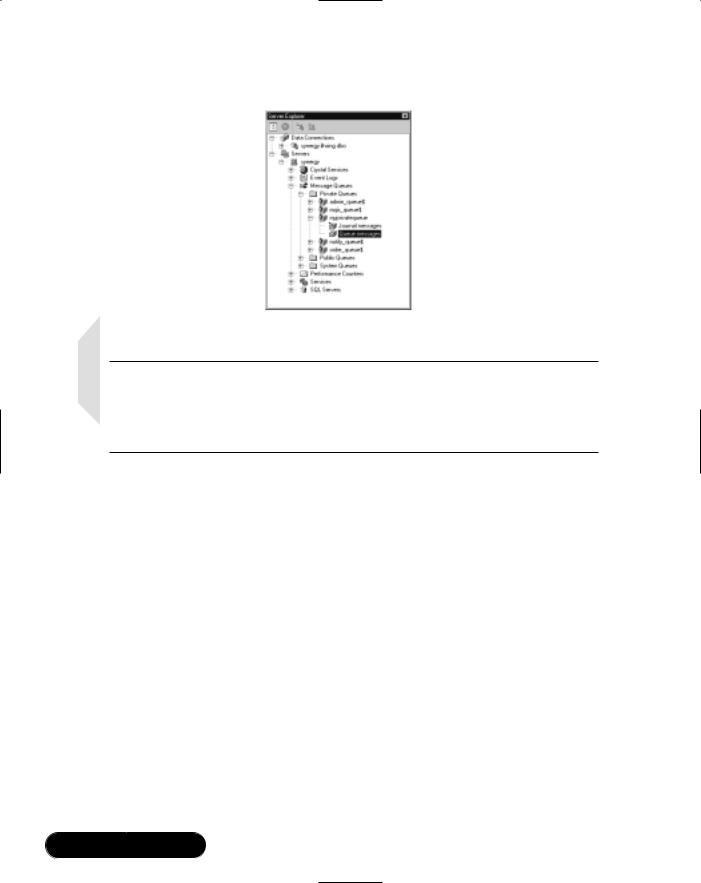
350 Chapter 7 • Message Queuing Using MSMQ
Figure 7.2 The Server Explorer Showing Available Queues
NOTE
If you are using the example code from the CD, you will need to modify the path to your message queue. To do this, click on the message queue component while the form is in design view. In the Property window, modify the path to a queue on your local Windows 2000 PC or server.
1.Create a new Windows Application type project in Visual Studio and name the project MSMQapp1.
2.From within the Server Explorer, right-click Private Queues, select Create Queue, and enter the name Alpha for the queue.
3.While Form1 is in design mode, click and drag the Alpha queue from the Server Explorer to your form’s design surface.This will create a queue component for your application to use.
4.Add two Buttons to the form called btnSend and btnReceive.
5.Add a private variable of type int to the class declaration of Form1 as follows:
public class Form1 : System.Windows.Forms.Form
{
private System.Windows.Forms.Button btnSend;
private System.Windows.Forms.Button btnReceive;
www.syngress.com
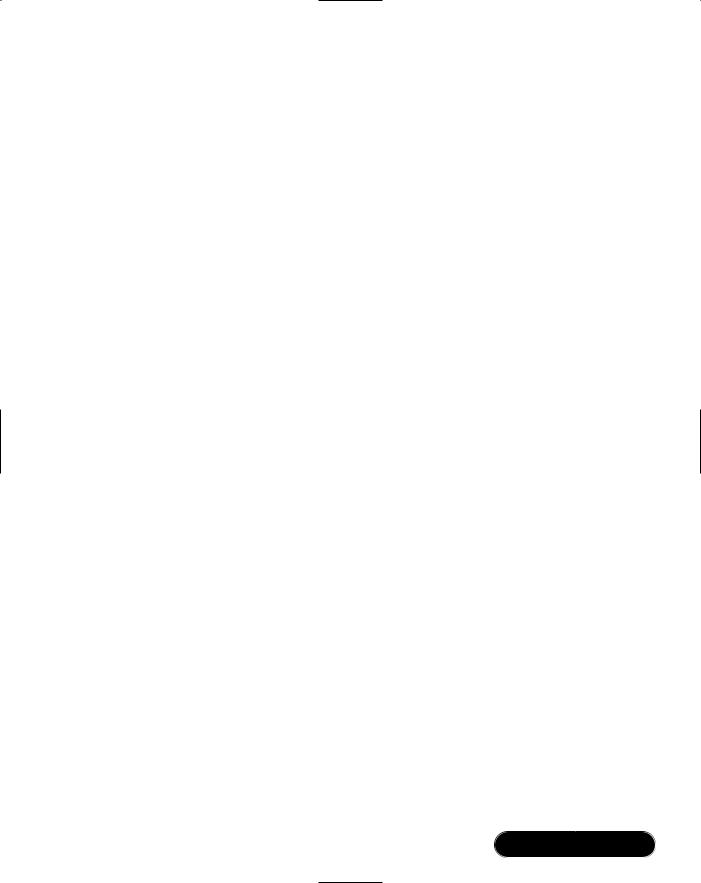
Message Queuing Using MSMQ • Chapter 7 |
351 |
private System.Messaging.MessageQueue MyMQ;
private System.ComponentModel.IContainer components;
private int iCount = 0;
. . .
6.Add the following code to the click events of the two buttons. A quick method of adding event handlers is to view the properties of a button, switch to event view by clicking the Events toolbar button at the top of the property window, and then double-click the click event from the event listing.This will create the event handler method for you and attach the new event handler to the button. It will also place the cursor at the correct location in the code for you to start coding the event handler. For those of you in more of a hurry, you can simply double-click the button on the form.
private void btnSend_Click(object sender, System.EventArgs e)
{
iCount++;
try
{
MyMQ.Send("message contents " + iCount.ToString());
}
catch(Exception ex)
{
MessageBox.Show(this,ex.Message);
}
}
private void btnReceive_Click(object sender, System.EventArgs e)
{
System.Messaging.Message m;
String str;
try
www.syngress.com
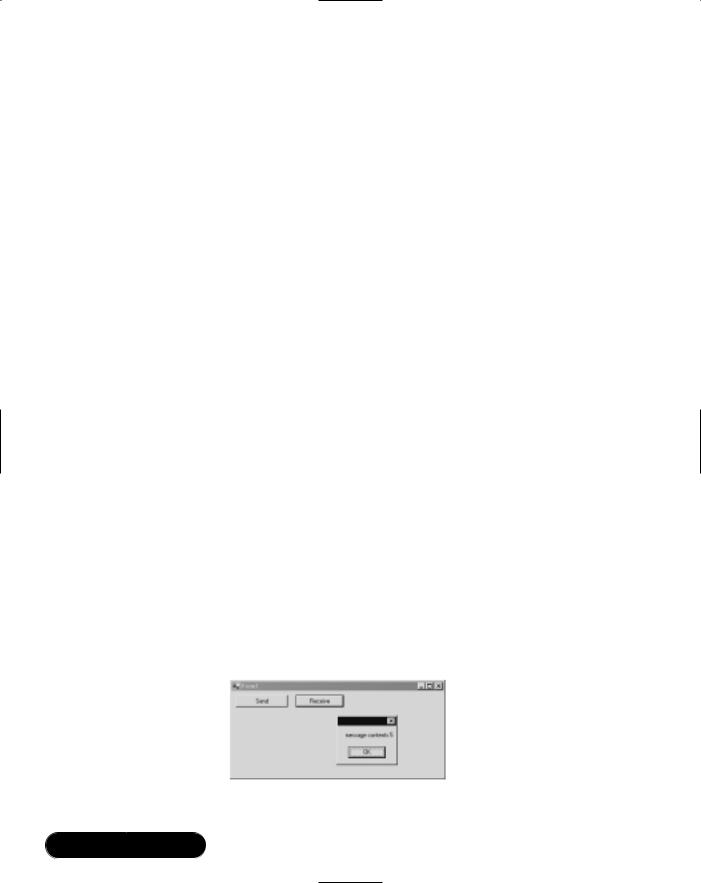
352 Chapter 7 • Message Queuing Using MSMQ
{
m = MyMQ.Receive(new TimeSpan(0, 0, 3)); str = (String)m.Body;
}
catch
{
str = "No messages were receieved";
}
MessageBox.Show(this,str);
}
7. Build and run the MSMQapp1 application.
You can now click Send to send some messages to the Alpha message queue. Now take a look at the Server Explorer and navigate to the Alpha node to see the messages that you have sent. If you are running the application from within Visual Studio, you will need to select Debug | Break All to pause execution so that you can use the Server Explorer. Notice that as you click on a message in Server Explorer, the Property window displays a large amount of information regarding the specific message.
To receive messages, click Receive. A message box will display the contents of the message received, as shown in Figure 7.3. Notice that the messages are received in the same order that they were sent—this cannot be relied upon. Messages that are sent with a higher priority can jump ahead of other messages on the queue while other applications may remove messages from the queue without your knowledge. A queue should be thought of as a “bag” of messages to emphasize that we cannot make assumptions as to the order of messages we will receive.
Figure 7.3 A Simple Messaging Application
www.syngress.com
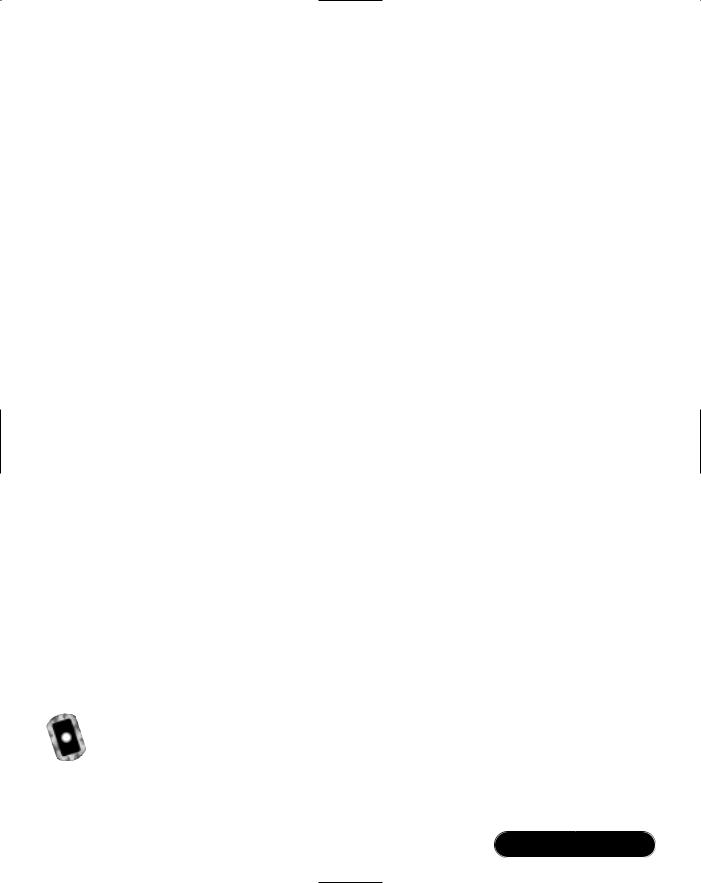
Message Queuing Using MSMQ • Chapter 7 |
353 |
As a further experiment, try opening up two or more instances of the MSMQapp1 application by using Explorer to find and execute MSMQapp1.exe multiple times. Use one application instance to send messages and another instance to receive them.You can see that each application is completely independent and that they all share the same message queue.
Understanding the Messaging Code
The MSMQ classes are contained within the System.Messaging namespace. Of the more than 20 classes contained within this namespace, the most important is MessageQueue. In Step 3 in the previous section, when the Alpha queue was dragged from Server Explorer to the form’s design surface, four lines of code were automatically generated that will reference the System.Messaging namespace, declare and create a MessageQueue object, and set the Path property to the location of the Alpha queue.The format of the Path property is MachineName\\QueueName for public queues and MachineName\\$Private\\QueueName for private queues. Because the amount of generated code is quite small, manually adding similar code to your applications is quite easy.
To send a message to a queue, you use the Send method of the MessageQueue object. For the purposes of our example, a simple string was used as a message, but we will see later how more complex messages may be sent.
To receive a message from a queue, use the Receive method of the MessageQueue object.This method returns an object of type Message to the caller.The Message object contains a large amount of information in regard to the message itself—if you just want to know the content of the message, use the Body property.The Body is of type object and therefore must be cast to the correct type of the receiving variable, which in the example is type (String).The Receive method accepts a TimeSpan parameter, which specifies how long we want to wait for the arrival of a message. If a message exists on the queue, Receive will return quickly, but if no messages exist, the application’s thread of execution will be blocked while waiting for the next message. For this reason, keeping the wait time short is a good idea.An asynchronous (nonblocking) method of receiving messages is described later in this chapter in the section “Creating an Asynchronous Application.”
Sending Messages
Within the System.Messaging namespace is the Message class, which can be considered to be the “envelope” in which messages are sent.When you call the Send method of a queue and pass in an object as a parameter, the .NET Framework
www.syngress.com
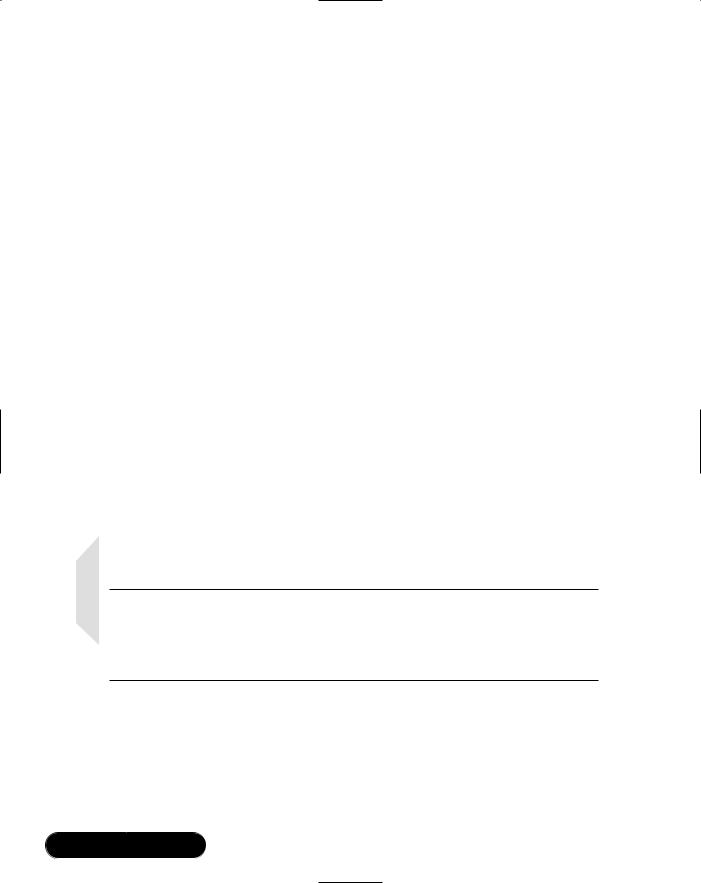
354 Chapter 7 • Message Queuing Using MSMQ
creates a new message and sets the Body property of the message to the object. For example, the following code fragment
MyMQ.Send("content");
is equivalent to
Message m = new Message();
m.Body = "Content";
MyMQ.Send(m);
Be aware, though, that in creating your own Message object that you must set the other properties of the Message object to suit your needs.When you send an object that is not a Message, the Message properties are set to those defined in the
DefaultPropertiesToSend property of the queue.
You can test this method of sending messages by adding a button to Form1 called btnSend2 and adding the following code to the click event handler of the button:
private void btnSend2_Click(object sender, System.EventArgs e)
{
System.Messaging.Message m = new System.Messaging.Message();
m.Body = "Custom Message";
MyMQ.Send(m);
}
NOTE
The code for this change is in the Form2.cs file on the CD. To update your project as you read the chapter, from within Visual Studio, rightclick the Form1.cs file, choose Exclude From Project, then right-click the solution, choose Add | Add Existing Item, and select the Form2.cs file.
Then add code to set the queue’s default properties for sending messages directly after the InitializeComponent call in the form’s constructor:
public Form1()
{
www.syngress.com
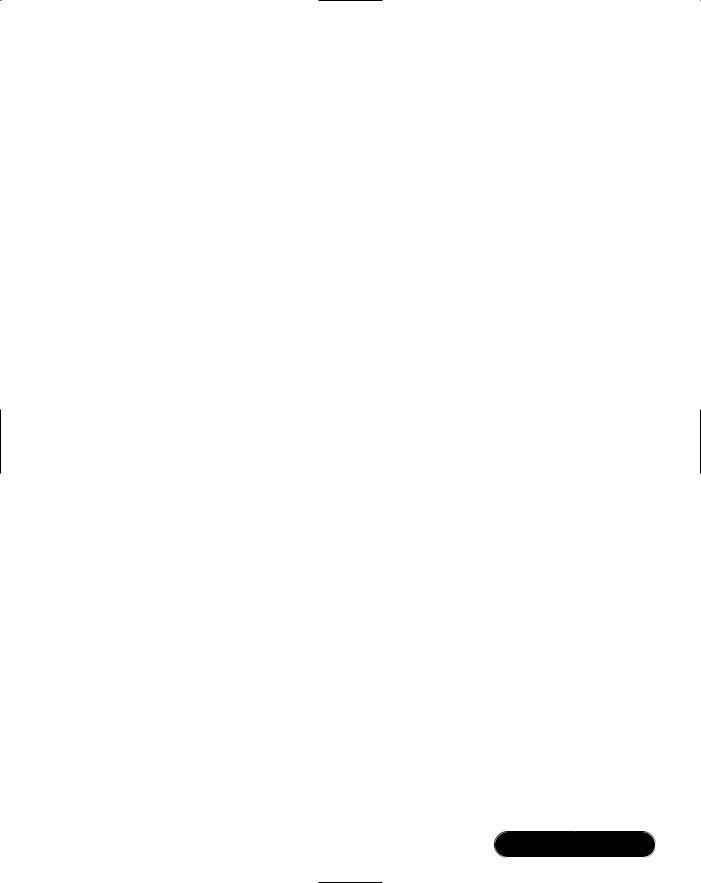
Message Queuing Using MSMQ • Chapter 7 |
355 |
InitializeComponent();
MyMQ.DefaultPropertiesToSend.Label = "Default Label";
MyMQ.DefaultPropertiesToSend.Priority =
MessagePriority.Highest ;
}
Now build and run the application. Clicking on the first Send button will now use the DefaultProperties for the queue because we are only passing a string to the Send method. After clicking this button, a few times you can use the Server Explorer to see the labels of the messages have been set to “Default Label”. Using the second Send button will use the Message object that does not have a label set. Notice that we are also making all default messages to be of highest priority.This will cause the messages containing the words “message contents” to always be received before the custom messages that contain the text “Custom Message”.
Message Formats
All data that is sent to a remote server during Message Queue processing must be serialized into a stream.The method of serializing an object into a stream is called formatting.The Message class handles streaming automatically for you by applying a formatter to whatever object you set as the Body property.The output of the formatter appears in the BodyStream property of the message:
■XMLMessageFormatter Streams objects and value types to humanreadable XML.
■BinaryMessageFormatter Streams objects to a binary stream.
■ActiveXMessageFormatter Persists basic data types and enables a message queuing application to work together with previous versions of MSMQ.
You can also write a stream directly to the BodyStream property of the Message object, and we use this method later to send images to a queue.
To examine the contents of the BodyStream property, you can use the Server Explorer again to display the properties of a message. Click on the BodyStream property from within the Properties window and you will see a “. . .” button appear within the property value cell. Clicking on the button will display the Byte Array Property Editor, as shown in Figure 7.4.
www.syngress.com
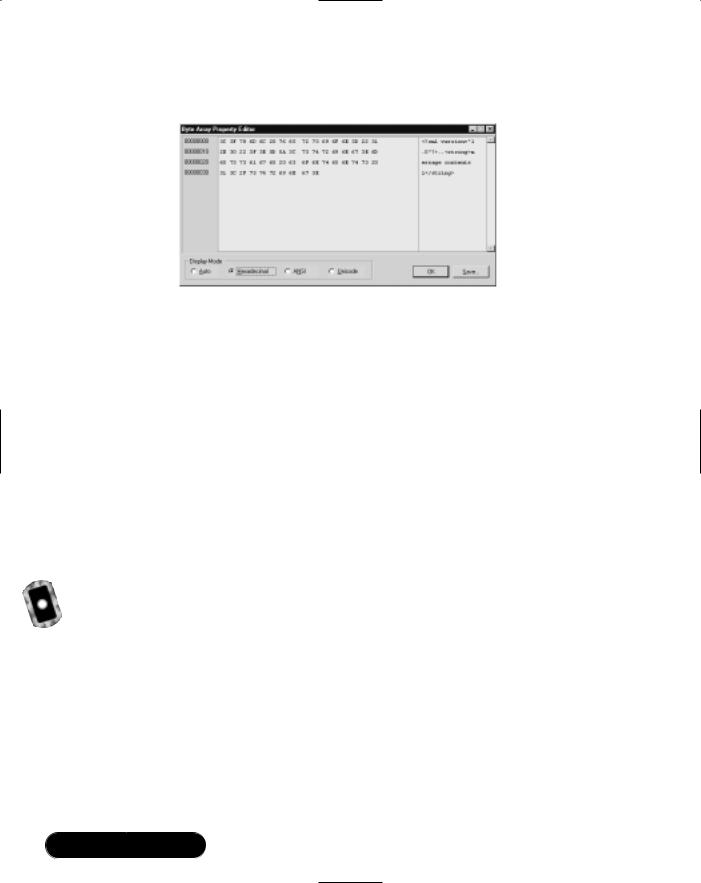
356 Chapter 7 • Message Queuing Using MSMQ
Figure 7.4 The BodyStream Contents—The Result of Streaming a Message to XML
To change the formatter that is used, you can use the property window of the MessageQueue component and select the formatter from the drop-down list. From within the code, you can do the same by setting a reference to the
System.Runtime.Serialization.Formatters namespace and attaching a new formatter to the queue as follows:
MyMQ.Formatter = new BinaryMessageFormatter(FormatterAssemblyStyle.Full,
FormatterTypeStyle.TypesAlways);
The FormatterAssemblyStyle and FormatterTypeStyle parameters determine how assembly and type names are sent to the stream.These choices handle all situations by using the most verbose method of describing the types—if a more compact stream is needed, you may want to experiment with the different options available.
Sending and Receiving
Messages with Complex Objects
Formatters provide a means of streaming not only single objects but also complex objects within a message.To test the sending of complex objects in a message, we now add two new classes to the example application, have one class contain a collection of the other class, instantiate the objects, and then pass them to a message queue.The updated code is within the Form3.cs file on the CD.
First, add the following assembly reference to the top of the form’s code:
using System.Xml.Serialization;
Now, add two new classes to the application:
www.syngress.com
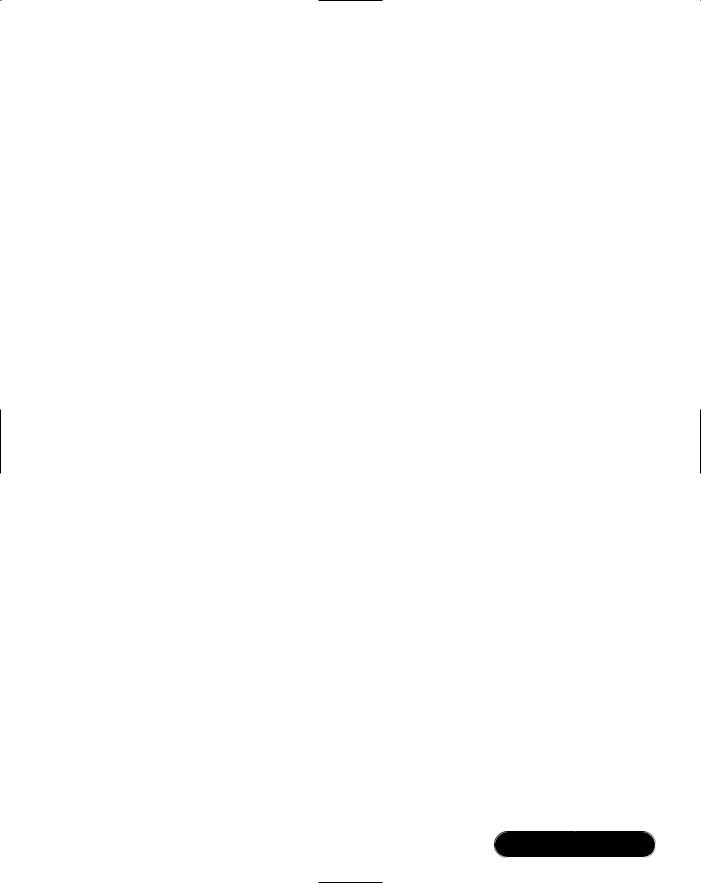
Message Queuing Using MSMQ • Chapter 7 |
357 |
[XmlInclude(typeof(Student))] public class Teacher
{
public String name;
public System.Collections.ArrayList students; public int salary;
public Teacher()
{
students = new System.Collections.ArrayList();
}
}
public class Student
{
public String name; public int minutesInClass;
}
Don’t forget the [XmlInclude] attribute! This is needed when you send an object of type Teacher to the XML formatter because the formatter will not recognize the Student objects within the ArrayList.This attribute allows the formatter to serialize the Student objects found nested within a Teacher object. If this attribute is not added, you will receive a runtime exception with the following message:
There was an error generating the XML document. The type MSMQapp1.Student was not expected. Use the XmlInclude or SoapInclude attribute to specify types that are not known statically.
Now add a new button to the form called btnTeacher and add the following code to the button’s click event:
private void btnTeacher_Click(object sender, System.EventArgs e)
{
Student s1 = new Student();
Student s2 = new Student();
Student s3 = new Student();
www.syngress.com

358 Chapter 7 • Message Queuing Using MSMQ
Teacher t = new Teacher();
s1.name = "Jason"; s2.name = "Marlo"; s3.name = "Jacky";
s1.minutesInClass = 90; s2.minutesInClass = 5; s3.minutesInClass = 100;
t.name = "Tom"; t.salary = 50000; t.students.Add(s1); t.students.Add(s2); t.students.Add(s3);
System.Messaging.Message m = new System.Messaging.Message(); m.Body = t;
try
{
MyMQ.Send(m);
}
catch (Exception ex)
{
MessageBox.Show(ex.Message + " " + ex.InnerException.Message);
}
}
After building and running the application, click on the new button to send a Teacher object with its contained Students to a message queue. By using the Byte Array Property Editor to display the BodyStream property of the new message, you can see that the objects have been successfully streamed to human-readable XML, as shown in Figure 7.5.
www.syngress.com
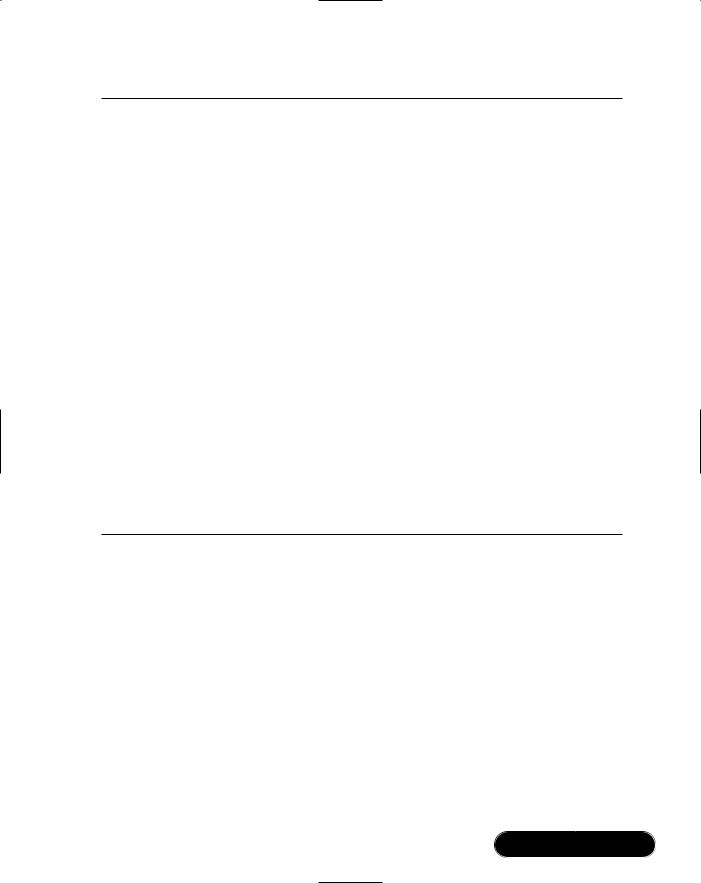
Message Queuing Using MSMQ • Chapter 7 |
359 |
Figure 7.5 A Complex Object Streamed with the XML Formatter
<?xml version="1.0"?>
<Teacher xmlns:xsi="http://www.w3.org/2001/XMLSchema-instance" xmlns:xsd="http://www.w3.org/2001/XMLSchema">
<name>Tom</name>
<students>
<Object xsi:type="Student"> <name>Jason</name> <minutesInClass>90</minutesInClass>
</Object>
<Object xsi:type="Student"> <name>Marlo</name> <minutesInClass>5</minutesInClass>
</Object>
<Object xsi:type="Student"> <name>Jacky</name> <minutesInClass>100</minutesInClass>
</Object>
</students>
<salary>50000</salary>
</Teacher>
Retrieving a complex object message from a queue is done using the familiar Receive method of the MessageQueue class. Once the message is received, you will need to use a formatter to obtain the original object from the BodyStream.This is done by creating a formatter and specifying the type of object that needs to be obtained.The Body property of the message can then be cast to the correct type. To try this, append the following code to the end of the code in the btnTeacher_Click event (this code is in Form4.cs on the CD):
System.Messaging.Message m2;
Teacher t2;
try
{
www.syngress.com
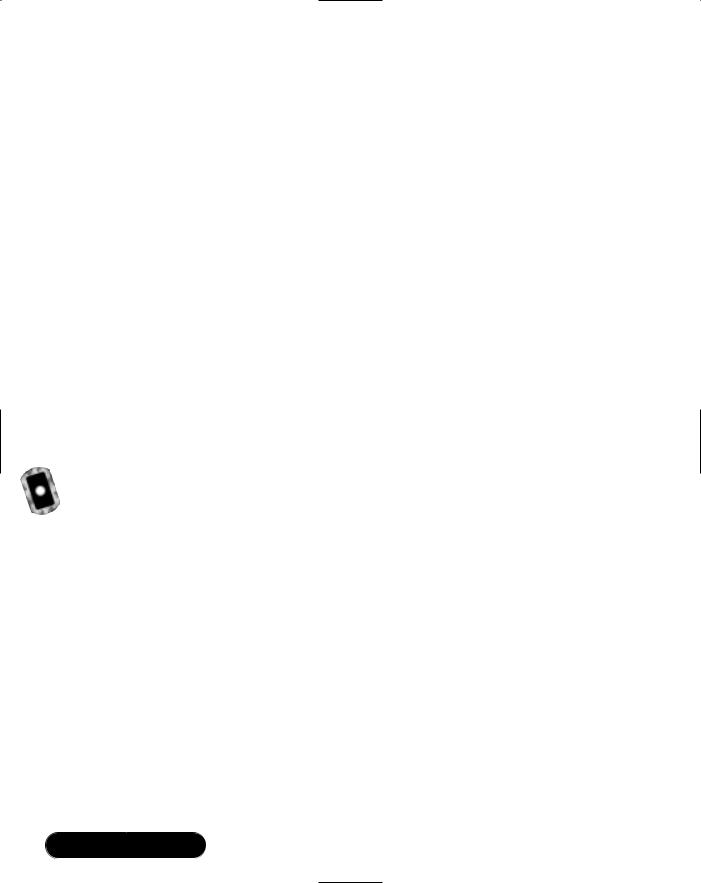
360 Chapter 7 • Message Queuing Using MSMQ
m2 = MyMQ.Receive(new TimeSpan(0, 0, 3)); m2.Formatter = new XmlMessageFormatter(new
Type[]{typeof(Teacher),typeof(Student)});
t2 = (Teacher)m2.Body;
MessageBox.Show("Message received. " + t2.name + " has " + t2.students.Count + " students.");
}
catch (Exception ex)
{
MessageBox.Show(ex.Message);
}
After building and running the application, click on the same button used earlier to send the Teacher object to the message queue.The preceding code will then immediately receive the message, define an XML formatter, and extract the Teacher object from the message. A dialog saying “Message received.Tom has 3 students.” will then be displayed.
Storing Files within Messages
The BodyStream property of the Message class contains the serialized form of the message contents and usually does not need to be directly accessed by the developer (although it can be handy during debugging). One situation in which we do need to use the BodyStream property is when we already have information in a stream and wish to send it directly to a message queue.
Streams are usually created during memory and file I/O operations—we use an image file to create a stream, pass the stream to a Message object, and then send it to a queue.This message will then be received and a Bitmap object created from the stream and displayed inside a PictureBox control.
The code for this example is in Form5.cs on the CD. First, add two new buttons to the simple messaging application called btnSendImage and btnReceiveImage. Add a picture box control named picBox1 and also an OpenFileDialog component to the form.Then add a reference to the System.IO namespace as follows:
using System.IO;
Now add the following code to the click events of the two new buttons:
www.syngress.com

Message Queuing Using MSMQ • Chapter 7 |
361 |
private void btnSendImage_Click(object sender, System.EventArgs e)
{
Stream imageStream;
System.Messaging.Message mImage = new System.Messaging.Message();
openFileDialog1.Filter = "image files (.bmp,.jpg,.gif)| *.bmp;*.jpg;*.gif;*.exe" ;
openFileDialog1.FilterIndex = 1 ;
if(openFileDialog1.ShowDialog() == DialogResult.OK)
{
if((imageStream = openFileDialog1.OpenFile())!= null)
{
mImage.BodyStream = imageStream;
try
{
MyMQ.Send(mImage);
}
catch (Exception ex)
{
MessageBox.Show(ex.Message);
}
finally
{
imageStream.Close();
}
}
}
}
private void btnReceiveImage_Click(object sender, System.EventArgs e)
{
Bitmap bmp;
www.syngress.com
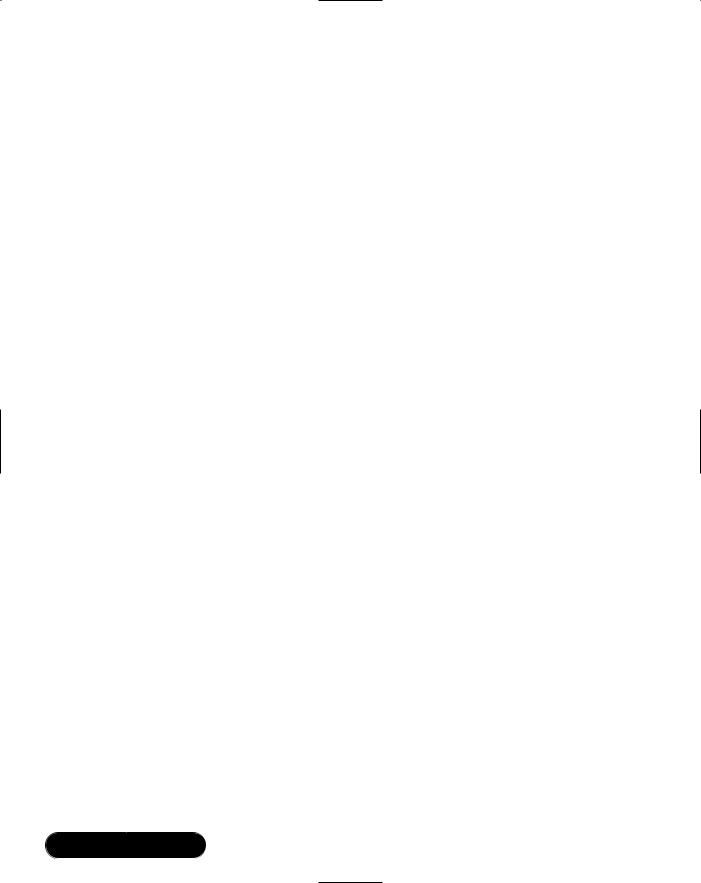
362 Chapter 7 • Message Queuing Using MSMQ
Stream imageStream;
System.Messaging.Message mImage = new System.Messaging.Message(); try
{
mImage = MyMQ.Receive(new TimeSpan(0, 0, 3));
}
catch
{
MessageBox.Show("No messages were received");
}
try
{
imageStream = mImage.BodyStream; bmp = new Bitmap(imageStream); picBox1.Image = bmp;
}
catch(Exception ex)
{
MessageBox.Show(ex.Message);
}
}
In the btnSendImage_Click event, the code obtains a file path from the user and a stream is opened from the file and passed to the BodyStream property of the message.The message is then sent in the usual manner using the Send method.
In the btnReceiveImage_Click event, a message is received, and a stream is obtained from the BodyStream property. A new bitmap is then created from the stream, and this bitmap is passed to a picture box object for display.The three lines of code to achieve this can be reduced to the following one line of code:
picBox1.Image = new Bitmap(mImage.BodyStream);
After building and running the application, click on the btnSendImage button and select a file from the dialog. Now click on the btnReceiveImage button, and the image will be displayed as shown in Figure 7.6.
www.syngress.com
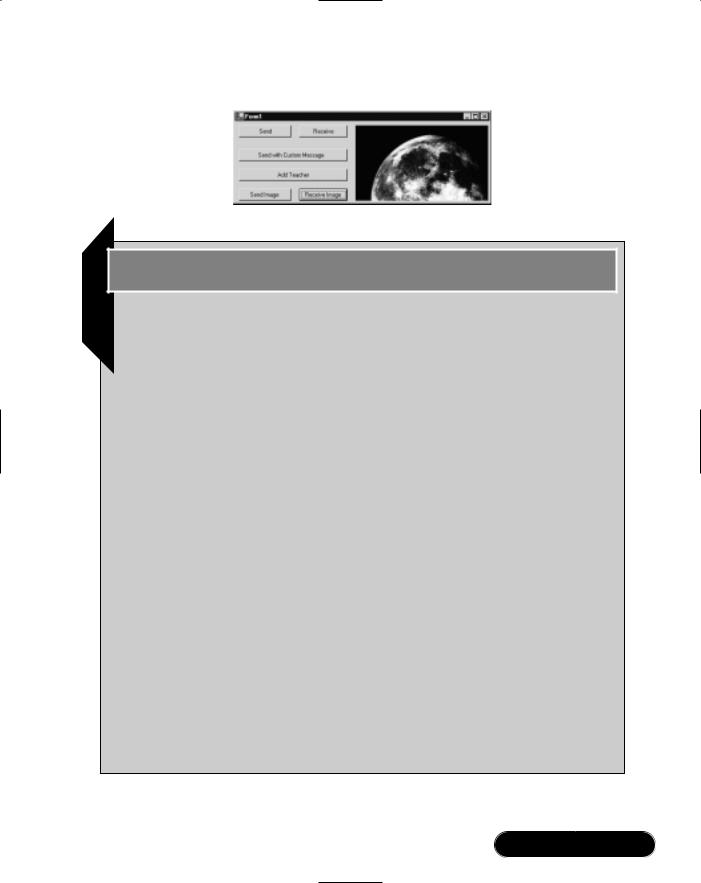
Message Queuing Using MSMQ • Chapter 7 |
363 |
Figure 7.6 Sending and Receiving an Image from a Queue
Debugging…
MSMQ Applications
During the development of MSMQ applications, many objects must act in unison to achieve the desired results. Problems can occur in the following areas:
■The DefaultPropertiesToSend property collection of a message queue can cause unexpected behavior during the sending of a primitive data type—make sure to check the settings of the default properties.
■The wrong formatter is used when sending a complex object.
■A complex object does not contain the required attributes to allow the serialization of the object’s contents.
Developing the message queuing application using simple string messages can often be useful. Once the application has been debugged, you can use more complex messages and formatters. Remember that while debugging, you can always pause the execution of the code and examine the contents of the messages with the Server Explorer window.
Another useful debugging tool is the Performance Viewer located in the Administrative Tools area of the Control Panel. This tool displays performance information for a range of services and applications, one of them being MSMQ. To view the MSMQ performance statistics, click on the + icon and select MSMQ Queue from the Performance Object list. Choose one of the counters that displays either bytes or messages and then click Add. You will now see the activity of MSMQ in real time and can check that your queue is behaving as expected.
www.syngress.com
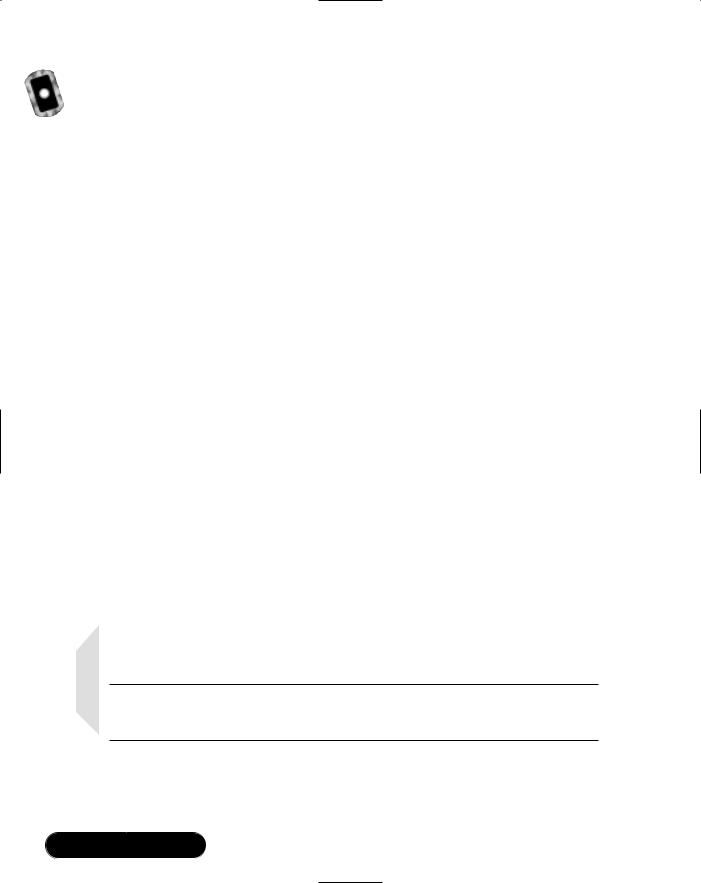
364 Chapter 7 • Message Queuing Using MSMQ
Setting Queue Options
So far we have mostly accepted the default properties of a queue that the .NET Framework has provided.To improve the robustness of a message queuing application, you need to modify some of these properties.To do so, click on Message Queue component while your form is in design mode.The Property window will display the DefaultPropertiesToSend property with a + icon so that you can expand it. Some important properties to modify are the following:
■AcknowledgeType Use this property to request acknowledgement on the success or failure of messages to reach a destination queue. Acknowledgements are sent as messages to the Administration queue defined by the developer.
■AdministrationQueue This queue will receive acknowledgement messages that are generated on success or failure conditions as defined in the AcknowledgeType property.
■Recoverable Setting this property to true will guarantee the delivery of a message even if a computer or network failure occurs.To achieve this, the message and its state are written to disk at all times in order to recover from such failures. Setting this option does degrade the throughput of the application.
■TimeToBeReceived Sets the maximum amount of time for a message to wait on the destination queue. If the UseDeadLetterQueue property is
set to true, the expired message will be sent to the dead-letter queue.
■TimeToReachQueue Specifies the maximum amount of time for a message to arrive at the destination queue. If the UseDeadLetterQueue property is set to true, the expired message will be sent to the deadletter queue.
NOTE
You can also specify the properties listed in this section on a per-message basis by setting the equivalent properties on a Message object.
We now use a couple of these properties to send expired messages to the dead-letter queue (the code for this is in the Form6.cs file on the CD):
www.syngress.com
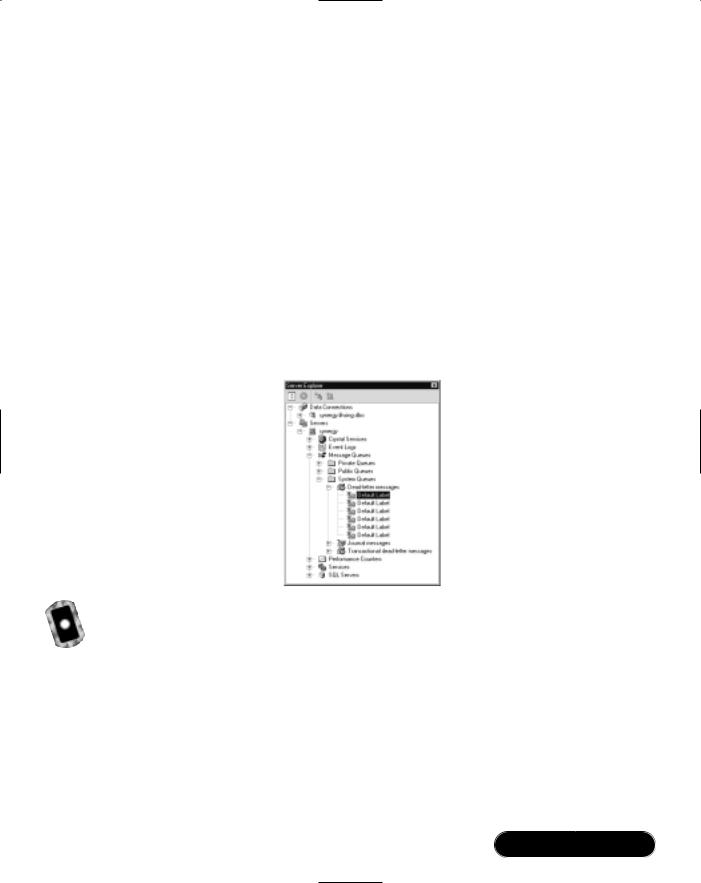
Message Queuing Using MSMQ • Chapter 7 |
365 |
1.Open the form of the simple messaging application in design mode.
2.Click on the message queue component under the form and bring up the Property window.
3.Expand the DefaultProperties property by clicking on the + icon.
4.Set the TimeToBeReceived property to 5 seconds.
5.Set the UseDeadLetterQueue property to true.
6.Build and start the project.
Now click Send (the very first button that was added to the project).You now have five seconds to click the Receive button to obtain the message before it expires and is sent to the dead-letter queue.Try this a few times and make sure to let a few messages expire! You can now view the dead-letter queue by using the Server Explorer, as shown in Figure 7.7.
Figure 7.7 Examining the Dead-Letter Queue
Creating a Complex Application
We now create a more complex message queuing application.This application is composed of a form that allows the user to draw pictures using line segments. A Drawing object that contains a collection of Line objects will hold the drawing’s information.The Drawing object will then be streamed to XML and sent to a queue. Another application will “listen” in on the queue and receive any new drawings that appear on the queue and then display them.
The application has three separate projects (the full source code is available on the CD):
www.syngress.com
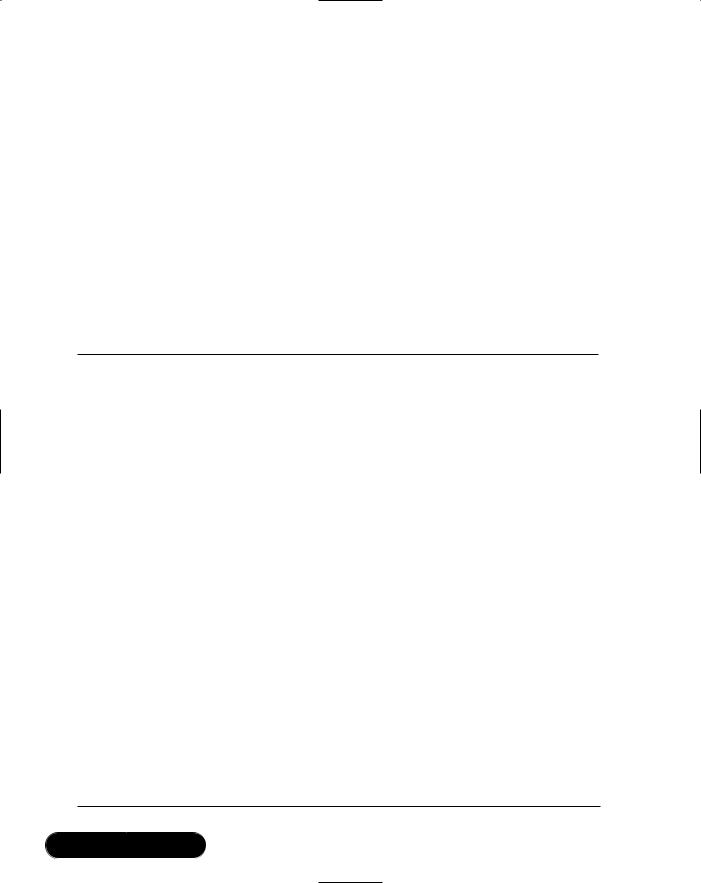
366Chapter 7 • Message Queuing Using MSMQ
■MSMQGraphics A class library application that contains the Drawing and Line classes.This DLL is used by the other two projects.
■DrawingSender A Windows application that allows the user to draw on the form and send the drawing as a message.
■DrawingReceiver A Windows application that listens for new drawings on the queue.
Creating the MSMQGraphics Drawing Library
Figure 7.8 shows the code listing of the MSMQGraphics class library.This library contains all the functionality needed to draw a collection of line segments on a graphics surface.
Figure 7.8 The Drawing Library Project
using |
System; |
using |
System.Drawing; |
using |
System.Xml.Serialization; |
using |
System.Collections; |
namespace MSMQGraphics
{
[XmlInclude(typeof(Line))] public class Drawing
{
public ArrayList lines;
public Drawing()
{
lines = new ArrayList();
}
public void clear()
{
lines.Clear();
}
Continued
www.syngress.com
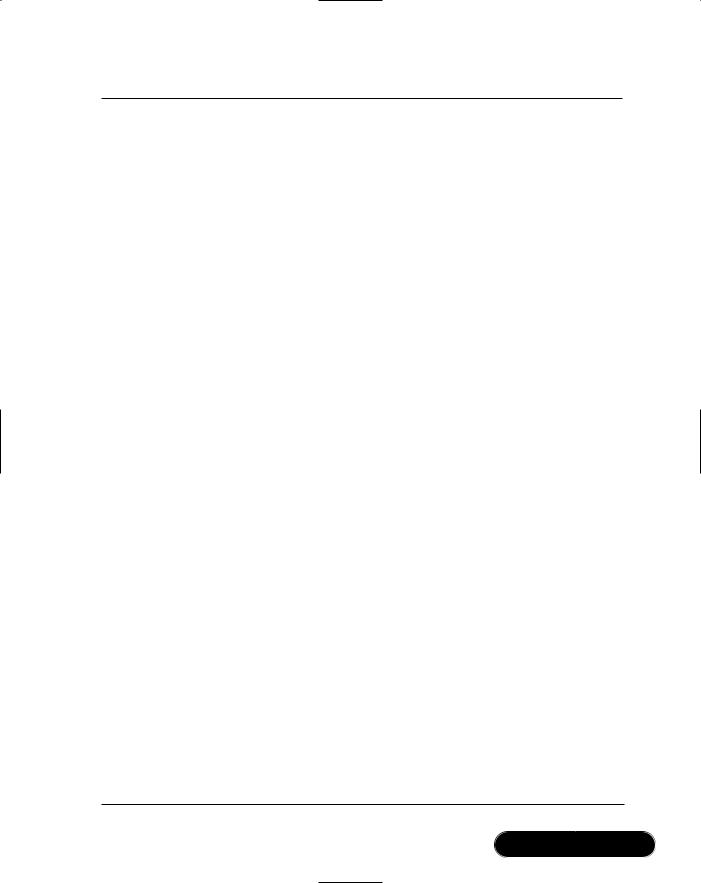
Message Queuing Using MSMQ • Chapter 7 |
367 |
Figure 7.8 Continued
public void add(Line l)
{
lines.Add(l);
}
public void draw(Graphics g)
{
foreach (Line l in lines)
{
l.draw(g);
}
}
}
public class Line
{
public int x1; public int y1; public int x2; public int y2;
public int Win32Color;
public Line()
{
}
public Line(int Win32Color,int x1,int y1,int x2,int y2)
{
this.x1 |
= |
x1; |
this.y1 |
= |
y1; |
this.x2 |
= |
x2; |
this.y2 |
= |
y2; |
this.Win32Color = Win32Color;
Continued
www.syngress.com
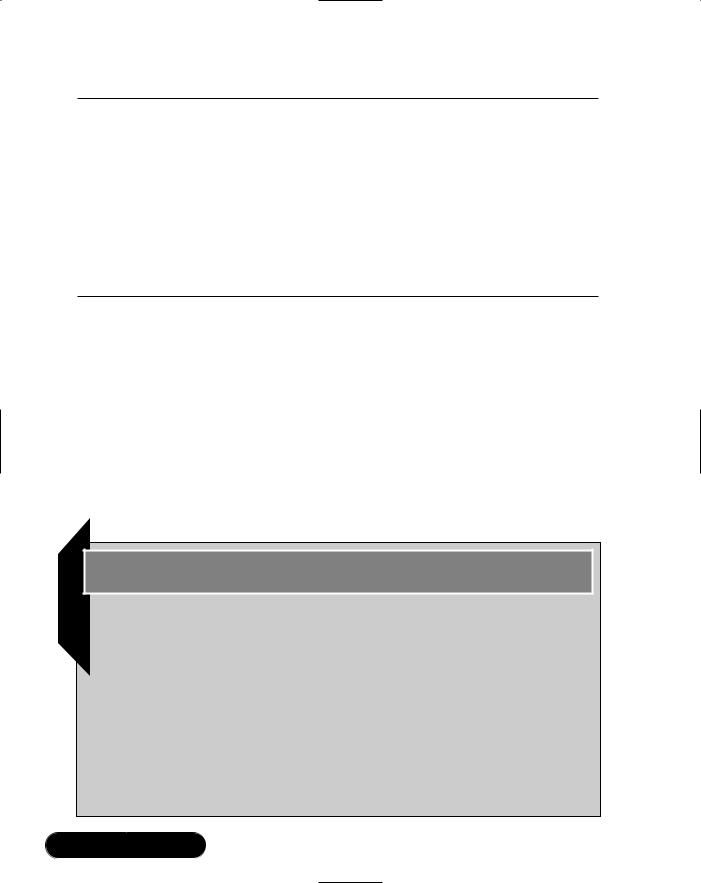
368 Chapter 7 • Message Queuing Using MSMQ
Figure 7.8 Continued
}
public void draw(Graphics g)
{
g.DrawLine(newPen(ColorTranslator.FromWin32(Win32Color)),
x1,y1,x2,y2);
}
}
}
This code should be straightforward for those that have spent some time with C# class definitions and collections, but some points must be noted. First, the XmlInclude attribute is necessary so that the XML formatter can recognize the Line objects within the ArrayList. Also, a default constructor for the Line class has been added because this is also required by the XML formatter. Finally, you will notice that we have used an integer value to determine the color instead of a Color object.This roundabout way is due to the XML formatter being unable to handle static classes. As you can see, it is important to design classes so that they may be easily handled by the XML formatter if you expect that they will be used within a MSMQ application.
Developing & Deploying…
MSMQ Applications
The development of message queuing applications can be aided by creating a class that hides many of the message queuing details from other areas. Such a class would have an event that was called when messages arrived allowing you to attach your own event handler. All formatting and streaming would be handled inside this class, too, and you could use extra methods to make development more efficient. For example, you could have a Clear method that would clear out all messages from your queue and a Dump method that could write the contents of all messages to a file. With some extra effort, this class could be reused in future message queue applications.
Continued
www.syngress.com
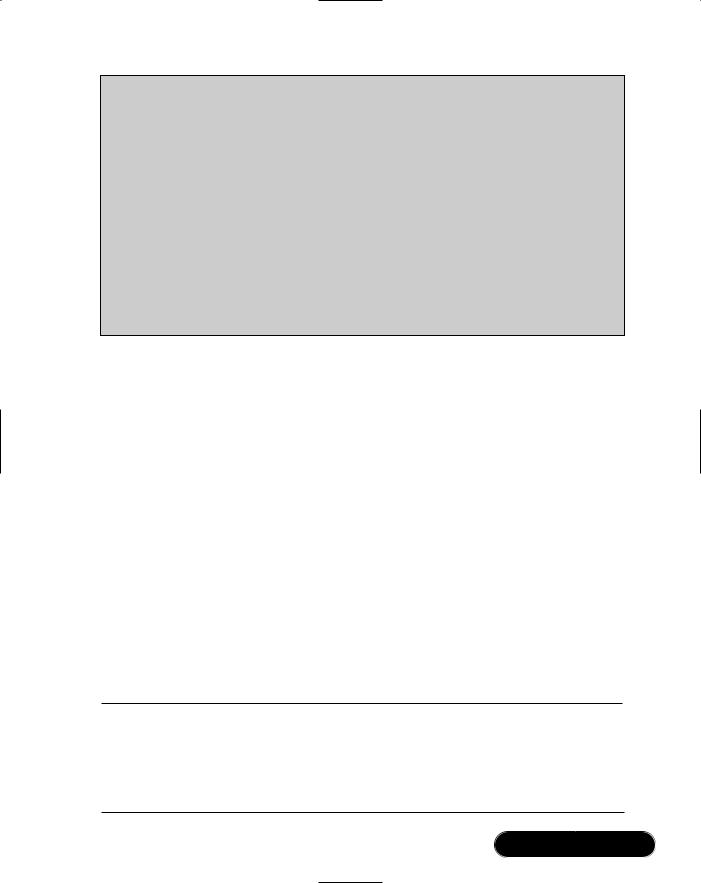
Message Queuing Using MSMQ • Chapter 7 |
369 |
Message queuing code often has to depend on a queue having been already created by an administrator. By adding an installer for your queue, you can make sure that such queues are created during installation. To add an installer, click on the Message Queue component under your form while it is in design mode. View the properties for the component and click on the Add Installer hyperlink at the bottom of the Properties window. Visual Studio will create a new file named ProjectInstaller.cs and place the file in design mode so that the messageQueueInstaller1 component is visible on the design surface. You can then click on the messageQueueInstaller1 component and set the properties of the queue in the Property window. The executable built from this project will now contain a ProjectInstaller class that is detected by the installutil.exe tool. Running installutil.exe with the path to the project executable as a command-line parameter will then install the queue.
Creating the DrawingSender Project
This project will use the MSMQGraphics library to allow the user to draw on a form.This form contains the following components:
■pictureBox1 The drawing surface.
■btnColor This button is used to change the current color.
■btnSend This button will send the drawing to the drawings message queue.
■drawingMQ The message queue component that was created by dragging the drawings message queue from the Server Explorer window.
■colorDialog1 A color dialog window that allows the selection of a color.
The code that handles the drawing and sending of the message is shown in Figure 7.9.
Figure 7.9 The DrawingSender Project
using System;
using System.Drawing;
using System.Collections;
using System.ComponentModel;
using System.Windows.Forms;
Continued
www.syngress.com

370 Chapter 7 • Message Queuing Using MSMQ
Figure 7.9 Continued
using |
System.Data; |
using |
System.Messaging; |
using |
System.Xml.Serialization; |
using |
MSMQGraphics; |
namespace DrawingSender
{
public class Form1 : System.Windows.Forms.Form
{
private |
System.Windows.Forms.PictureBox |
pictureBox1; |
|
private |
System.Windows.Forms.Button btnSend; |
||
private |
System.Windows.Forms.ColorDialog |
colorDialog1; |
|
private |
System.Windows.Forms.Button btnColor; |
||
private |
System.Drawing.Color currentColor; |
||
private |
System.Drawing.Pen currentPen; |
|
|
private int |
startx; |
|
|
private int |
starty; |
|
|
private int |
endx; |
|
|
private int |
endy; |
|
|
private bool lineInProgress = false; |
|
||
private |
MSMQGraphics.Drawing thisDrawing |
= |
|
new |
MSMQGraphics.Drawing(); |
|
|
private |
System.Messaging.MessageQueue drawingMQ; |
||
private |
System.ComponentModel.Container |
components = null; |
|
public Form1()
{
InitializeComponent(); currentColor = Color.Black;
currentPen = new Pen(currentColor);
}
private void btnSend_Click(object sender, System.EventArgs e)
Continued
www.syngress.com
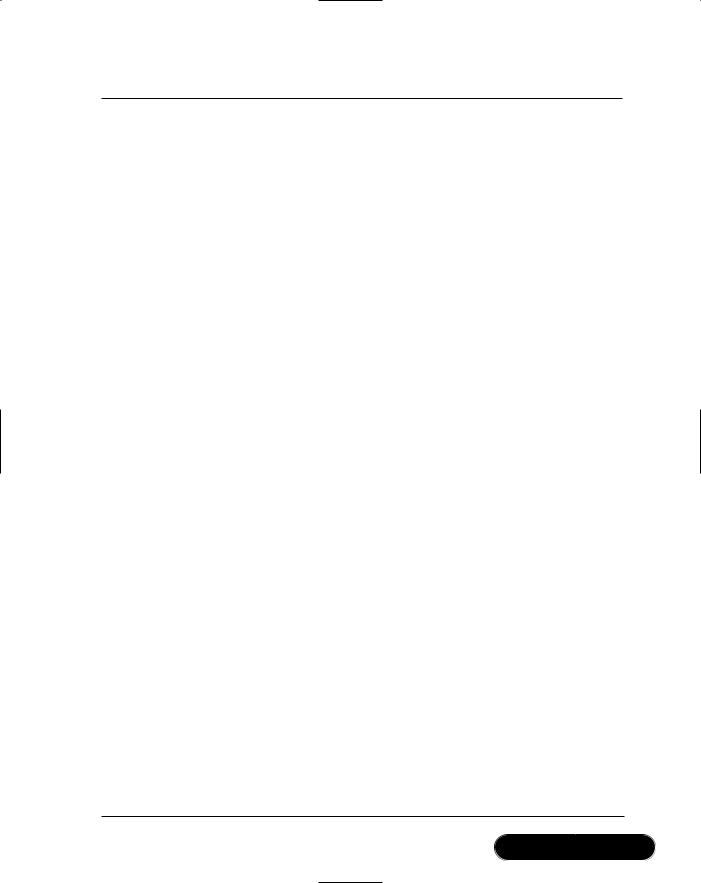
Message Queuing Using MSMQ • Chapter 7 |
371 |
Figure 7.9 Continued
{
System.Messaging.Message m = new System.Messaging.Message(); m.Body = thisDrawing;
try
{
drawingMQ.Send(m);
}
catch (Exception ex)
{
MessageBox.Show(ex.Message + " " +
ex.InnerException.Message);
}
}
private void btnColor_Click(object sender, System.EventArgs e)
{
colorDialog1.ShowDialog(); currentColor = colorDialog1.Color; btnColor.BackColor = currentColor;
currentPen = new System.Drawing.Pen(currentColor);
}
private void pictureBox1_MouseDown(object sender, System.Windows.Forms.MouseEventArgs e)
{
startx = e.X; starty = e.Y;
lineInProgress = true;
}
private void pictureBox1_MouseMove(object sender, System.Windows.Forms.MouseEventArgs e)
{
Continued
www.syngress.com
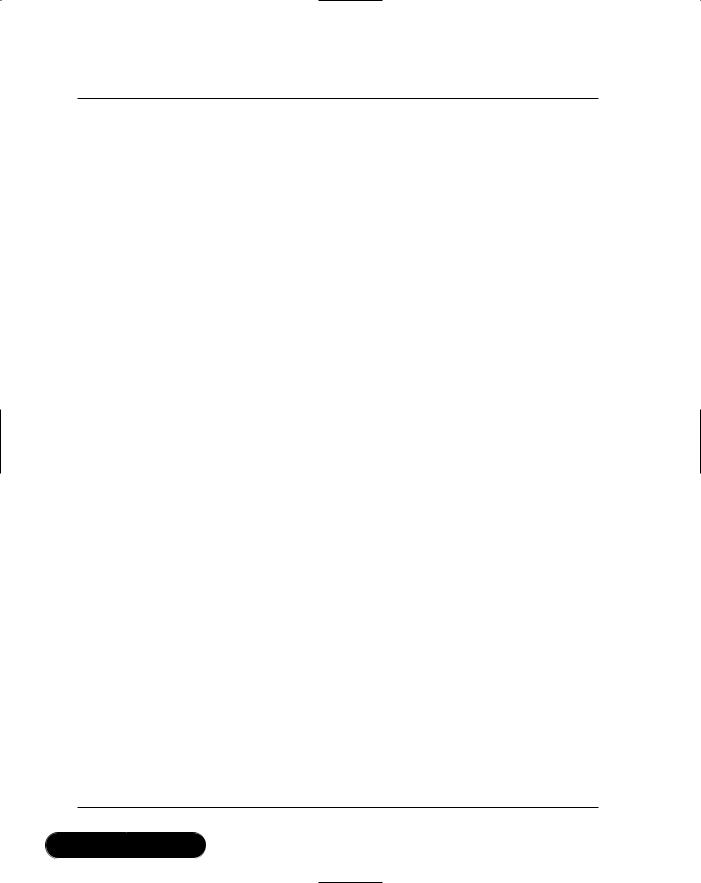
372 Chapter 7 • Message Queuing Using MSMQ
Figure 7.9 Continued
if (lineInProgress)
{
endx = e.X; endy = e.Y;
pictureBox1.Invalidate();
}
}
private void pictureBox1_MouseUp(object sender, System.Windows.Forms.MouseEventArgs e)
{
if (lineInProgress)
{
lineInProgress = false;
Graphics g = pictureBox1.CreateGraphics(); g.DrawLine(currentPen,startx,starty,e.X,e.Y); Line l = new Line(ColorTranslator.ToWin32(
currentColor),startx,starty,e.X,e.Y);
thisDrawing.add(l);
}
}
private void pictureBox1_Paint(object sender, System.Windows.Forms.PaintEventArgs e)
{
thisDrawing.draw(e.Graphics); if (lineInProgress)
{
e.Graphics.DrawLine(currentPen,startx,starty,endx,endy);
}
}
}
}
www.syngress.com
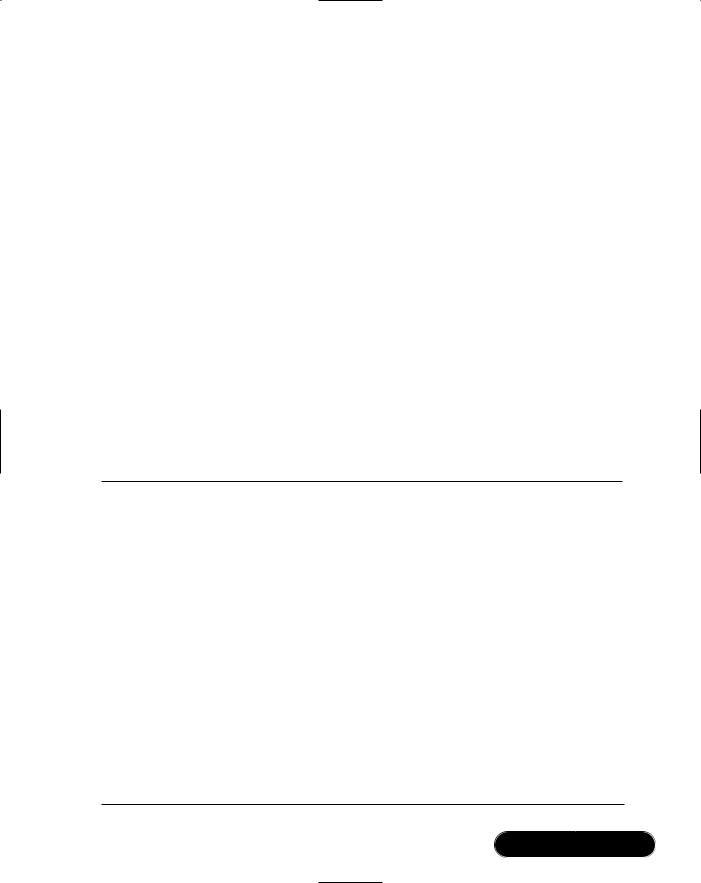
Message Queuing Using MSMQ • Chapter 7 |
373 |
The form defined in this code has a private property that holds the current drawing, thisDrawing. As mouse events are detected, Line objects are created and then added to the line collection within the Drawing object.When the user is happy with the drawing, clicking the Send button sends the Drawing object together with its line objects to the message queue. Note that this project must have a reference to the MSMQDrawing project to enable the application to be compiled.
Creating the DrawingReceiver Project
This project also uses the MSMQGraphics library and consists of the following components:
■pictureBox1 The drawing surface.
■timer1 A timer that attempts to receive messages every 5 seconds.
■drawingMQ The message queue component that was created by dragging the drawings message queue from the Server Explorer window.
The code that handles the receiving of the drawing message and displays it is shown in Figure 7.10.
Figure 7.10 The DrawingReceiver Project
using |
System; |
using |
System.Drawing; |
using |
System.Collections; |
using |
System.ComponentModel; |
using |
System.Windows.Forms; |
using |
System.Data; |
using |
System.Messaging; |
using |
System.Xml.Serialization; |
using |
MSMQGraphics; |
namespace DrawingReceiver
{
public class Form1 : System.Windows.Forms.Form
{
private System.Windows.Forms.PictureBox pictureBox1;
Continued
www.syngress.com
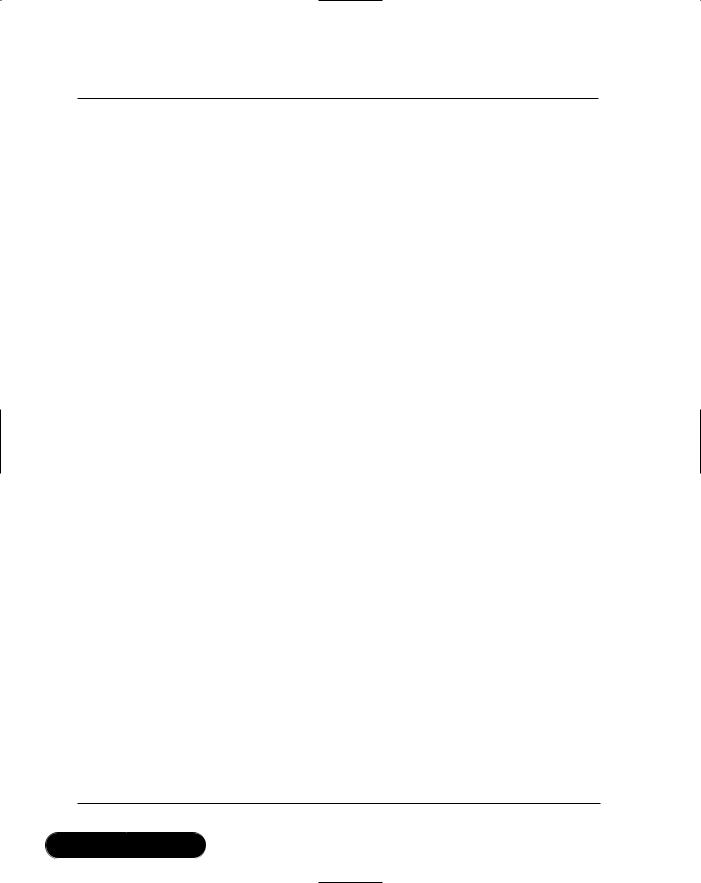
374 Chapter 7 • Message Queuing Using MSMQ
Figure 7.10 Continued
private MSMQGraphics.Drawing thisDrawing; private System.Messaging.MessageQueue drawingMQ; private System.Windows.Forms.Timer timer1;
private System.ComponentModel.IContainer components;
public Form1()
{
InitializeComponent();
thisDrawing = new MSMQGraphics.Drawing(); timer1.Enabled = true;
}
private void checkForDrawing()
{
System.Messaging.Message m;
MSMQGraphics.Drawing d;
try
{
m = drawingMQ.Receive(new TimeSpan(0, 0, 1));
m.Formatter = new XmlMessageFormatter(new Type[]{typeof(MSMQGraphics.Drawing ), typeof(MSMQGraphics.Line )});
d = (MSMQGraphics.Drawing )m.Body;
thisDrawing = d; pictureBox1.Invalidate();
}
catch
Continued
www.syngress.com
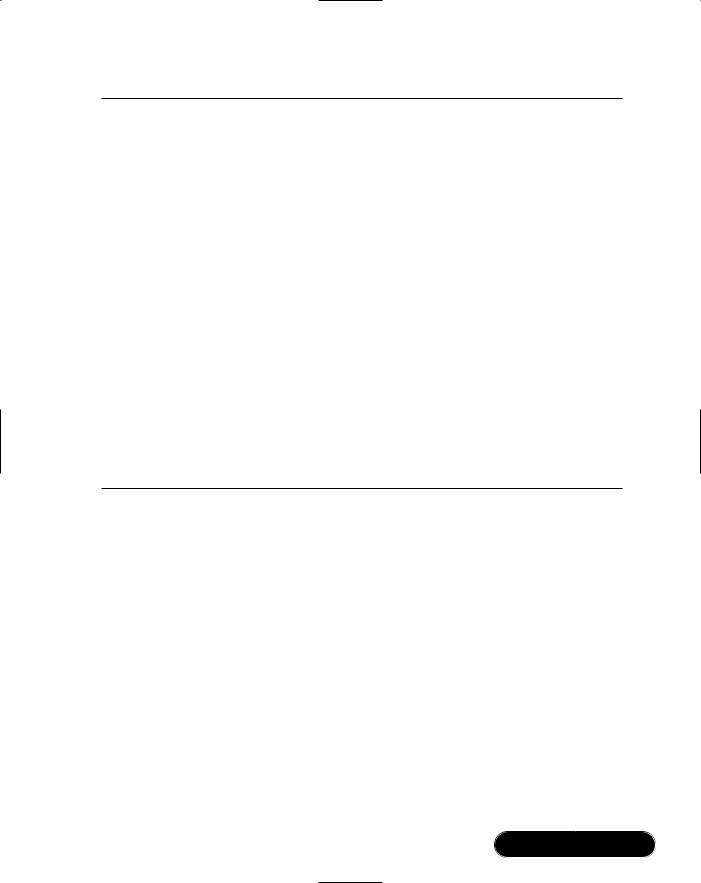
Message Queuing Using MSMQ • Chapter 7 |
375 |
Figure 7.10 Continued
{
// We don't want to display a message after
every 5 second poll if no messages are available
}
}
private void pictureBox1_Paint(object sender, System.Windows.Forms.PaintEventArgs e)
{
thisDrawing.draw(e.Graphics);
}
private void timer1_Tick(object sender, System.EventArgs e)
{
checkForDrawing();
}
}
}
This form also has a reference to the MSMQDrawing project to give access to the Drawing and Line classes. After the queue is initialized, the timer control is enabled and polling of the queue at five-second intervals is started.When a message is received, the XML formatter is applied to the message to build the Drawing object together with the collection of Line objects.The Invalidate method is then called on the picture box control, which forces a Paint event and the subsequent display of the drawing.
After building the solution, two executables (DrawingSender.exe, DrawingReceiver.exe) will be created. By running the DrawingSender application, a form will be displayed, as shown in Figure 7.11.
By clicking and dragging on the form, you can draw line segments; you can change the current color selection by clicking the Change Color button. Clicking Send will send the drawing to the message queue.As you draw, you can send the latest version of the drawing to the queue at any time. By starting the drawing receiver application (DrawingReceiver.exe), you will see your drawing progressively appear as each drawing is received at five second intervals—see Figure 7.12.
www.syngress.com
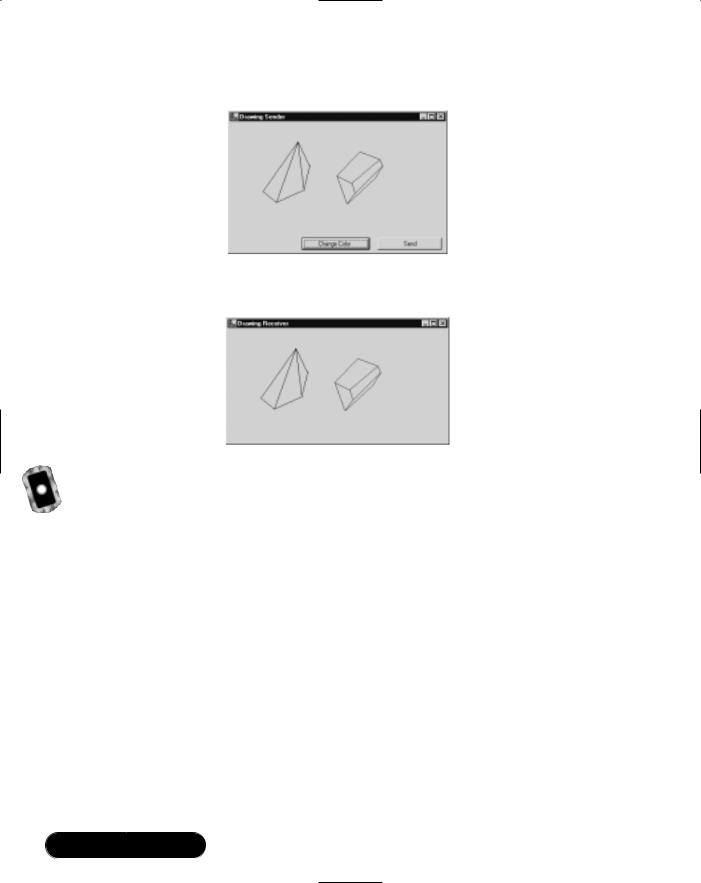
376 Chapter 7 • Message Queuing Using MSMQ
Figure 7.11 The DrawingSender Application
Figure 7.12 The DrawingReceiver Application Receiving Images from a Message Queue
Creating an Asynchronous Application
You may have noticed while working with the examples in this chapter that the application will stop responding while waiting to receive messages (especially if none are in the queue). In some situations, you may want the user or the application to perform some other task while waiting for a message.To make an asynchronous call, you use the BeginReceive method of the MessageQueue object.
The call to BeginReceive returns immediately, and a callback is made to the ReceiveCompleted method of the MessageQueue component when a message arrives.We will now modify the Drawing Receiver application to make asynchronous calls for receiving messages (this modified form is saved as Form2 in the DrawingReceiver source code directory).This modified code is in the file Form2.cs in the DrawingReceiver directory on the CD:
■Remove the timer1 control from the form.
■Remove the timer1_Tick method and the timer1.Enabled = true line of code from the form.
www.syngress.com
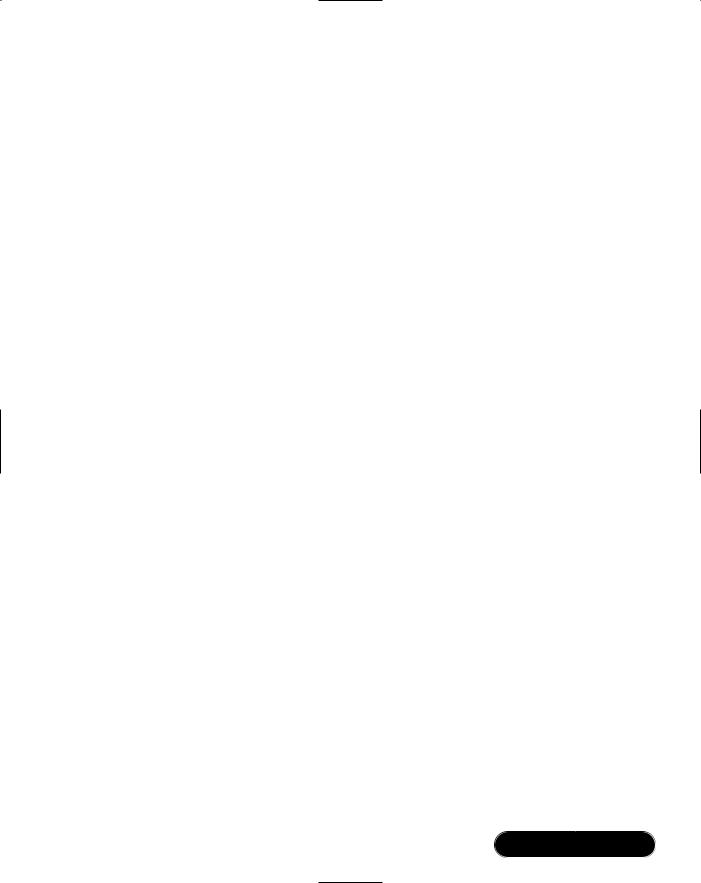
Message Queuing Using MSMQ • Chapter 7 |
377 |
■While the form is in design-view, double-click the message queue component located under the form.This will create the ReceiveCompleted method.
■In the forms constructor, add a call to checkForDrawing().The constructor will then have the following code:
public Form1()
{
InitializeComponent();
thisDrawing = new MSMQGraphics.Drawing(); checkForDrawing();
}
■Modify the checkForDrawing method to call the BeginReceive method of the message queue and add code to the ReceiveCompleted method as shown here:
private void checkForDrawing()
{
drawingMQ.BeginReceive(new TimeSpan(0, 0, 3));
}
private void drawingMQ_ReceiveCompleted(object sender, System.Messaging.ReceiveCompletedEventArgs e)
{
System.Messaging.Message m;
MSMQGraphics.Drawing d;
try
{
if (e.Message != null)
{
m = e.Message;
m.Formatter = new XmlMessageFormatter(new Type[]{typeof( MSMQGraphics.Drawing ),typeof(MSMQGraphics.Line )});
d = (MSMQGraphics.Drawing )m.Body;
www.syngress.com
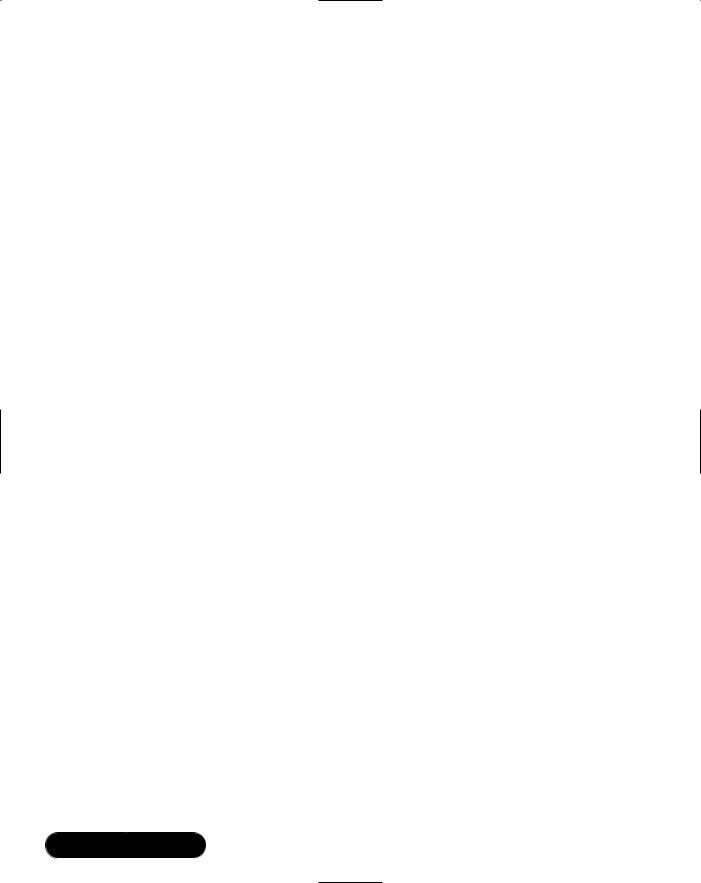
378 Chapter 7 • Message Queuing Using MSMQ
thisDrawing = d; pictureBox1.Invalidate();
}
}
catch { }
drawingMQ.BeginReceive(new TimeSpan(0, 0, 3));
}
The initial call to checkForDrawing simply initiates the asynchronous call. When the message is received (or the timeout has been reached), the ReceiveCompleted method is called, and it is here where the work is done to extract the message. After the message has been processed, the BeginReceive method is called again to restart the process.
Using Public Queues While
Disconnected from the Network
A useful feature of MSMQ applications is their ability to keep operating even when disconnected from the network. Once the client application is reconnected, the messages that have been stored on the client are then forwarded to the designation queue.To use this feature in your own applications, you need to modify the method of identifying the queue.
All of the examples in the chapter use the Path property to point to a queue. For example:
this.drawingMQ.Path = "synergy\\drawings";
If you attempt to send a message, and the queue specified in the Path can not be found, an exception is raised and the send fails.To avoid this problem, you can specify a path location in a second way, which uses the syntax FormatName:[ format name ].
To obtain the FormatName for a queue, you use the Solution Explorer and click on the queue you want to use.The Property window will then show the FormatName property, which you can cut and paste into your code.The code to specify the message queue will then appear similar to this:
drawingMQ.Path="FormatName:Public={81c4c70d-71e7-4ec6-a910-
9fcf16278f8b}";
www.syngress.com

Message Queuing Using MSMQ • Chapter 7 |
379 |
Summary
This chapter gave an introduction to the powerful services that Microsoft Message Queue (MSMQ) provides. Message queuing helps distributed applications in the following areas:
■Less reliance on permanent connections to servers
■Asynchronous requests capability
■Robustness in the face of hardware of network instability
■Communication encryption and authorization
■Tracing and failure notifications
A message queuing application sends and receives messages from queues. These queues may be located on the same machine or on a remote server. Examining the client tier of an application, there are two types of MSMQ clients—dependent and independent. A dependent client requires a direct connection to a Message Queuing server to send messages, whereas an independent client can operate with or without such a connection.
MSMQ is a Windows component.Therefore, you can install it from the Add/Remove Windows Components area of the Control Panel. During installation, you will be asked whether you require a dependent or independent client installation. After a successful installation, you can use Visual Studio.NET to manage your queues from the Server Explorer window.
The message queuing area of the .NET Framework is in the System.Messaging namespace.The most important class in this namespace, MessageQueue, allows you to send and receive messages and to manage your queues.The Send method of the MessageQueue class allows you to send messages; you use the Receive method to receive them. Although you can send simple strings as messages, you can also create and send a Message object. Using the Message object allows you to fine-tune the message settings on a per-message basis.The Receive method will block code execution while waiting for messages.To prevent this, you can use the asynchronous BeginReceive method—the method call will return immediately and
the ReceiveCompleted method of the MessageQueue object will be called when a message arrives.
Messages that are sent to a queue must be serialized into a stream.The .NET Framework provides two serialization methods (formatters) for this purpose:
XMLMessageFormatter and BinaryMessageFormatter, which are selected by using the Formatter property of the MessageQueue class. A third formatter type,
www.syngress.com
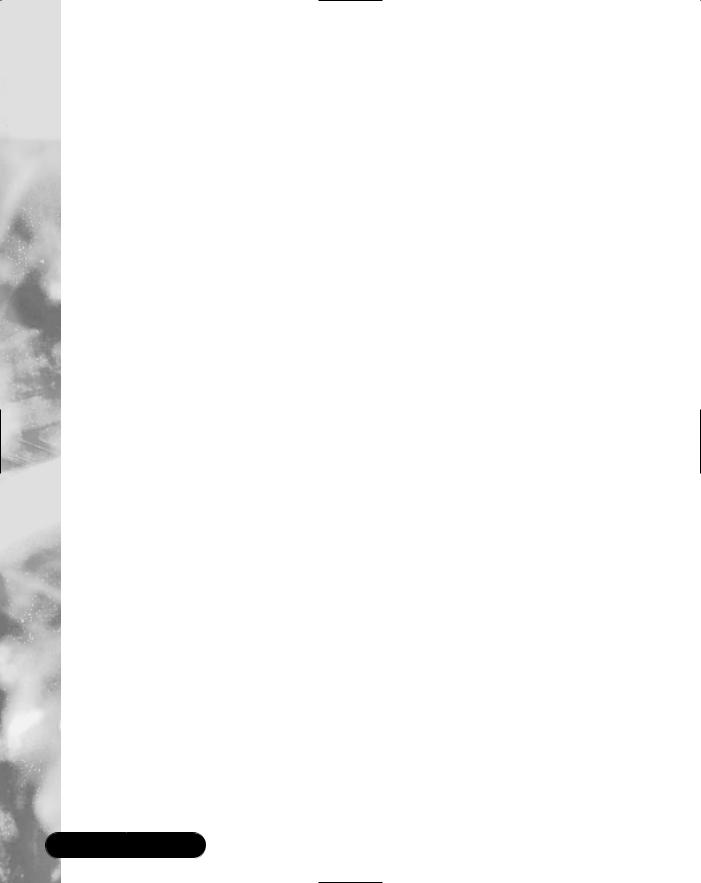
380 Chapter 7 • Message Queuing Using MSMQ
ActiveXMessageFormatter, is used when connecting to queues created with previous versions of MSMQ. By using formatters to stream message data, the .NET Framework allows the sending of complex nested objects as messages, too. It may be necessary to modify such classes so that they are “formatter friendly” before using them in a message queuing application. If an application is dealing with streams of data from files, memory, images, and so on, you can bypass the formatting process and send the stream directly into the message by using the BodyStream property of the Message class.
Message queues have a number of configuration settings that modify the way messages are handled.These settings are within the DefaultPropertiesToSend property collection of the MessageQueue class.The TimeToBeReceived and TimeToReachQueue properties specify the timeout settings of any messages sent to the queue—any messages that expire are sent to the dead-letter queue if UseDeadLetterQueue is set to true.The Recoverable property makes sure that all messages are written to disk so that you can recover them after an unexpected system shutdown.The AcknowledgeType property requests acknowledgement messages reporting on the success or failure of messages in reaching the destination queue—the AdministrationQueue specifies which queue will receive these acknowledgement messages.You can also set all of these properties for individual messages by setting the corresponding properties on a Message object.
When sending messages to a public queue on a remote server, you may need to handle the situation where a network connection is unavailable. In this case, you must use the FormatName of the queue.The FormatName is composed of a GUID string that uniquely identifies the queue on the network. All messages sent while disconnected from a network are stored temporarily in an outgoing queue, ready to be forwarded to the destination queue when a network connection is reestablished.
Solutions Fast Track
Introducing MSMQ
;Message queuing applications use queues and messages to communicate.
;Queues are storage areas for messages. Queues can be either public or private.
;Public queues can be shared by all computers on a network. Private queues can be used only by the machine where the queue resides.
www.syngress.com
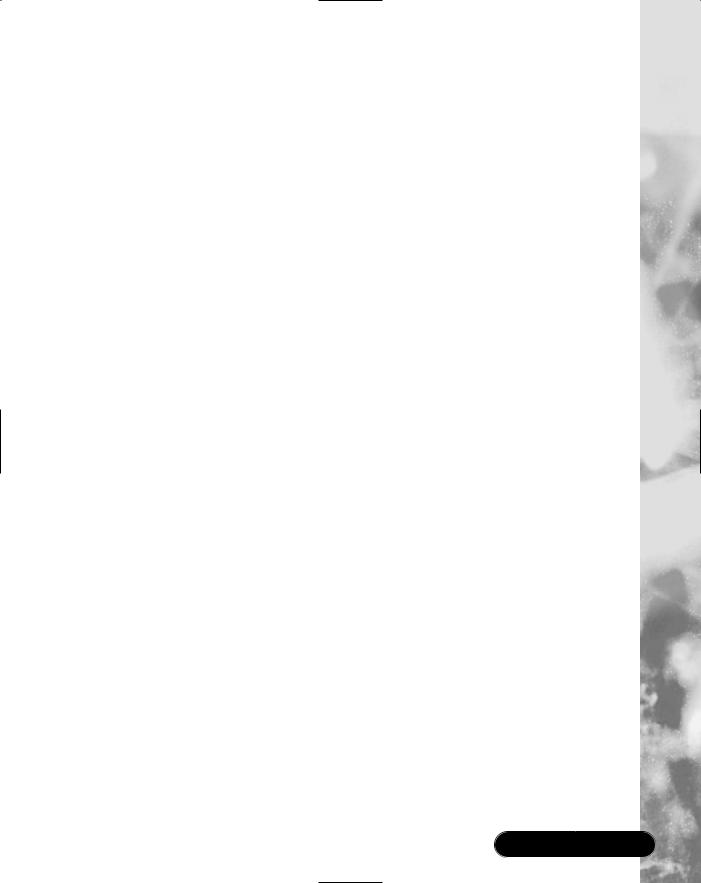
Message Queuing Using MSMQ • Chapter 7 |
381 |
;MSMQ client machines are either dependent or independent. A dependent client requires a connection to a remote queue to send messages, whereas an independent client does not.
Creating a Simple Application
;Messages can be sent using two methods—by using a Message object or a simple data type.
;When sending a simple data type, the message queue’s default properties are used.
;When using the Message object, you can set its properties to handle your messaging requirements instead of using the message queue’s default properties.
Creating a Complex Application
;You can send complex objects as messages by using a formatter to stream the message to XML.
;The class definitions of the complex object must contain attributes to help the formatter.
Creating an Asynchronous Application
;An asynchronous message queuing application will immediately return control back to the user while waiting for messages to arrive.
;The asynchronous receive method will also return after a specified period of time if no messages were received.
;An asynchronous receive uses the ReceiveCompleted method of the MessageQueue object to notify an application when a message has been received.
www.syngress.com
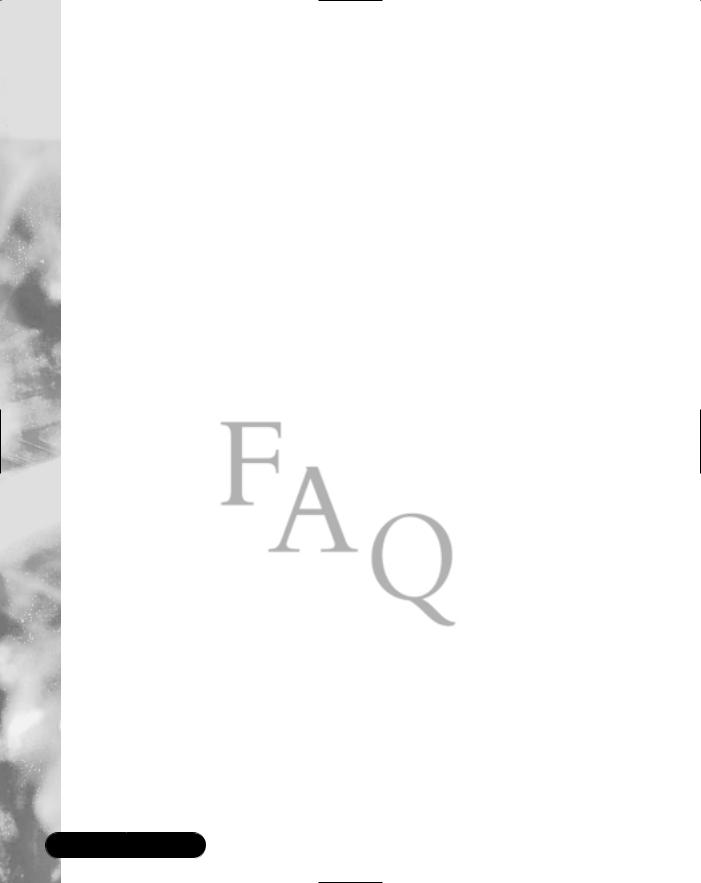
382 Chapter 7 • Message Queuing Using MSMQ
Frequently Asked Questions
The following Frequently Asked Questions, answered by the authors of this book, are designed to both measure your understanding of the concepts presented in this chapter and to assist you with real-life implementation of these concepts. To have your questions about this chapter answered by the author, browse to www.syngress.com/solutions and click on the “Ask the Author” form.
Q: In what ways can I improve the performance of my MSMQ applications?
A:With MSMQ, as in other software areas, a tradeoff exists between security/ stability and performance. Acknowledgement messages can lessen performance because they can effectively double the number of messages being handled.The Recoverable property, although useful in persisting messages to disk, can also cause performance problems with large numbers of messages. It is important to do performance testing under expected loads before the deployment of a new application.
Q: How can I programmatically list available queues?
A:The GetPublicQueuesByLabel, GetPublicQueuesByCategory, and GetPublicQueuesByMachine methods of the MessageQueue class provide access to queues on a network.To specify more exactly the type of queue you are looking for, the GetPublicQueues method has a MessageQueueCriteria parameter in which you can specify combinations of search criteria.
Q:I want to examine the contents of a message before actually removing it from the queue. How can I do that?
A:The MessageQueue class has Peek and BeginPeek methods that allow both synchronous and asynchronous retrieval of messages without removing them from the queue.These methods return a Message object that you can then examine, and you can store the ID of this message.Then, if your program logic decides to remove this message from the queue, it can use the ReceiveById method to remove the message. Using the ID for message removal is important because another application may also remove the message between your calls to Peek and Receive.
Q: How can I learn more about message queuing?
A:The microsoft.public.dotnet.general news group has some .NET-specific MSMQ information; the microsoft.public.msmq groups are the main areas of activity.
www.syngress.com
