
ASP Programming for the Absolute Beginner
.pdf
136
ASP Programming for the Absolute Beginner
The variables CheckA and CheckB are set to the value of the Table_Name field from each respective query. If the CheckA and CheckB variables are equal (meaning that within the MatchData table of the database, the two matching pairs are equal), a match is indicated. When a match is made, the MatchData table is updated via the MatchInsert connection. Finally, as you saw in the random number generation code, a FOR...NEXT loop is inserted (FOR Z=1 to 750000) to allow the database to be updated (again, the MatchInsert connection). If a match is made, the user is notified with the text That's a match!.
The Memory_Process.asp Page: Generating the Game Board and Playing the Game
|
|
|
|
|
|
Y |
The following section of code constitutes the second part of the Memory Game code. It |
||||||
|
|
|
|
|
L |
|
is used to generate the board for each turn, and to display (where appropriate) all |
||||||
previous matches that have been made: |
|
|
|
|||
<table border="1" width="100%"> |
|
M |
|
|||
<tr> |
|
|
|
|||
|
|
|
|
|
|
|
<% |
|
A |
|
|
||
TableCount=0 |
|
|
|
|||
|
|
|
F |
|||
FOR a=1 to 16 |
T |
|
|
|
|
|
TableCount=TableCount+1 E
'Check to see if a match is made for this table location Set TableDisplay=Server.CreateObject("ADODB.Recordset") sqlstmt="SELECT * FROM MatchData WHERE able_Location=" & a TableDisplay.Open sqlstmt, "DSN=Memory", 3, 3, 1
%>
<td width="25%" align="center">
<%IF TableDisplay("Selected")=1 THEN%>
<p align="center"><font face="Century Gothic" color="#008000"> <b><%=TableDisplay("Table_Name")%></b></font>
</td>
<%ELSE%>
<p align="center"><font face="Century Gothic" color="#008000"> <b><%=a%></b></font>
</td> <%END IF%> <%
IF TableCount=4 THEN
TableCount=0
%>
</tr>
<tr>
<% END IF NEXT %>
Team-Fly®

</table>
<% ELSE %> <hr>
<b><center>I'm sorry, but that is not a match!</center></b> <hr>
<table border="1" width="100%"> <tr>
<%
FormCheckA=Request.Form("MatchA")
FormCheckA=CInt(FormCheckA)
FormCheckB=Request.Form("MatchB")
FormCheckB=CInt(FormCheckB)
TableCount=0
FOR a=1 to 16
TableCount=TableCount+1
'Check to see if a match is made for this table location Set TableDisplay=Server.CreateObject("ADODB.Recordset") sqlstmt="SELECT * FROM MatchData WHERE Table_Location=" & a TableDisplay.Open sqlstmt, "DSN=Memory", 3, 3, 1
%>
<td width="25%" align="center">
<%IF TableDisplay("Selected")=1 OR FormCheckA=a OR FormCheckB=a THEN%> <p align="center"><font face="Century Gothic" color="#008000"> <b><%=TableDisplay("Table_Name")%></b></font>
</td>
<%ELSE%>
<p align="center"><font face="Century Gothic" color="#008000"> <b><%=a%></b></font>
</td> <%END IF%> <%
IF TableCount=4 THEN
TableCount=0
%>
</tr>
<tr>
<%
END IF
137
C h a p te r
6
U s i n F g o r m s

138
ASP Programming for the Absolute Beginner
NEXT %>
</table>
<%END IF ELSE
The primary duty of this section of code is to redraw the game board to reflect all current matches and show the matching pairs associated with the numbers selected by the user from the two drop-down menus when he or she attempts to make a match.
The primary element of building the game board is the FOR...NEXT loop. Note that both loops (regardless of whether a match is made) are set from 1 to 16. Because there are 16 game pieces representing eight matching pairs, the number 16 should come as no surprise. Note, however, how the tables are built. By running the FOR...NEXT loop, creating a temporary variable named TableCount, and checking whether this variable is equal to 4, you can set the number of columns in the table. Basically, as the FOR...NEXT loop executes, the TableCount variable is increased by 1. Each time through the loop, this variable is checked to determine whether it is equal to 4. When it is, the </tr> tag is inserted, indicating that the fourth column has been reached and that a new table row should be started. When this happens, the TableCount variable is reset to 0, and the process begins again.
Also executing with this FOR...NEXT loop is the game’s capability to determine whether each square of the game board has been matched. Notice the use of the TableDisplay connection, which queries the database based on the current number being evaluated
via the FOR...NEXT loop, that is, the SQL statement "SELECT * FROM MatchData WHERE Table_Location="
& a, where a is the variable assigned to the FOR...NEXT loop. If the Selected field from this query is equal to 1, a match has been made on the specific matching pair, and its table name is displayed within the table, instead of the 1–16 number used to hide the contents of the square.
The Memory_Process.asp Page: Random Number Generation
The third section of code for the Memory Game is, in essence, the random number generator code described in the preceding section. For the game, this code is used to assign each matching pair a random number between 1 and 16, which, in turn, relates to the pair’s 1–16 game board location. Remember from the beginning part of the Memory_Process.asp page, this random number generator code is executed only once, at the beginning of the game.
The Memory_Process.asp Page: Winning the Game
Here is the final section of code. It is used to track the results of each “turn” in the game and ultimately used to determine when the game is won:
<%
'Now, scan the database to see if all matches have been made, and
'the game has been won

Set WinCheck=Server.CreateObject("ADODB.Recordset") sqlstmt="SELECT * FROM MatchData WHERE Selected=1" WinCheck.Open sqlstmt, "DSN=Memory", 3, 3, 1
IF WinCheck.Recordcount=16 THEN
'Insert player information into the database Player=Request.form("Player") Guesses=Guesses
sqlstmt="INSERT INTO History (Name, Guesses) VALUES ('"& Player & "'," & Guesses & ")"
Set GameInsert=Server.CreateObject("ADODB.Recordset") GameInsert.Open sqlstmt, "DSN=Memory", 3, 3, 1
%>
<hr>
<b><center>YOU WIN THE GAME!</center></b><p> You won the game in <%=guesses%> guesses! <hr>
<form method="POST" action="Memory_Home.asp">
<center><input type="submit" value="Play again" name="b2"></center> </form>
<% ELSE %>
<p><b>Make your match selections:</b></p> <form method="POST" action="Memory_Process.asp">
<table border="1" width="100%"> <tr>
<td width="50%" align="center"> <p><font face="Century Gothic" size="4"> <b>Match A: <select size="1" name="MatchA"> <%
FOR i=1 to 16 %>
<option value="<%=i%>"><%=i%></option> <%
NEXT %>
</select></b></font></p>
</td>
<td width="50%" align="center">
<font face="Century Gothic" size="4"><b>MatchB:
139
C h a p te r
6
U s i n F g o r m s

140
ASP Programming for the Absolute Beginner
<select size="1" name="MatchB">
<%
FOR i=1 to 16 %>
<option value="<%=i%>"><%=i%></option> <%
NEXT %>
</select></b></font></td>
</tr>
</table>
<p align="center"><input type="submit" value="Make a Match!" name="B1"></p>
<input type="hidden" name="GameStart" value="1">
<input type="hidden" name="Guesses" value="<%=Guesses%>"> <%
IF Request.Form("GameStart")=1 THEN%>
<input type="hidden" name="Player" value="<%=Request.Form("Player")%>"> <%ELSE%>
<input type="hidden" name="Player" value="<%=Request.Form("Name")%>"> <%END IF%>
</form>
<p> </p> <%END IF%> </body>
</html>
This final section of code checks, via the WinCheck connection, whether the game has been won. Through the use of the SQL query SELECT * FROM MatchData WHERE Selected=1, you ask the code to search through the entire MatchData table and return all records where the Selected field is equal to 1. (Remember, a value of 1 in this field indicates that a match has been made.) If the record count of this query is 16 (all the records in the MatchData table), all matches have been made, and the game won. An appropriate message is displayed, YOU WIN THE GAME!, and the option to play again is presented via a Submit button form element. If you look at the form in which this button resides, you will notice that the action attribute is set to return to Memory_Home.asp. This ensures that the code at the beginning of that page resets all the values in the MatchData table so that the game can be played again. If the game is won, note that within this section the user’s name and the number of guesses it took to win the game are inserted into the History table of the database (via the GameInsert connection).
The other important element in this section of code is the presentation of the two drop-down menus, used by the players to select two numbers in search of a possible match. Similar to the dynamic rendering of the game board, note how a
loop is used to build the values of the drop-down menus (again 1–16, to correspond to the number of squares on the game board). Finally, three hidden form fields are

also included in the form that closes out this page (notice that the action attribute of the form is set to return to Memory_Process.asp). These three hidden form fields are
•GameStart. This form field is used to indicate that the game has already begun. Remember from the discussion on the first part of the code, if this form is detected and its value set to 1, the code knows that the game has already begun and therefore does not need to have the game board regenerated.
•Guesses. This form field is used to keep track of the number of guesses it takes the player to win the game. Each time through the code, the value of this form field increases by 1 to indicate that another guess has been made.
•Player. Finally, this form field is used to continue to pass the player’s name each time the page resubmits back to itself. This value is originally captured on the Memory_Home.asp page, where users are asked to sign in and identify themselves.
Summary
You were presented with an incredible amount of information in this chapter, including how to capture and display form results and how to integrate form data into a SQL query of your database. Moreover, you saw how to use forms so that a page can submit to itself, thus saving valuable Web real estate and improving the efficiency of your code. Finally, via the Memory Game, you saw how you can use forms to capture information from players, enabling you to provide your Web pages with a dynamic interface. Depending on the information entered into the form fields, the page can react accordingly, often by querying a related database.
141
C h a p te r
6
U s i n F g o r m s
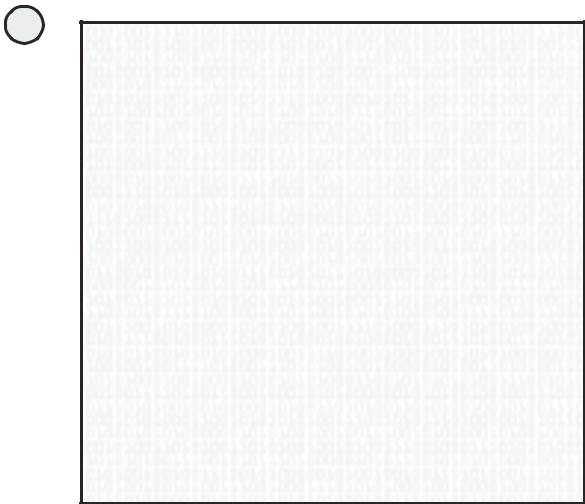
142
ASP Programming for the Absolute Beginner
E X E R C I S E S
To continue your understanding and enjoyment of the use of forms within your ASP pages, try these exercises to improve the functionality and presentation of the Memory Game:
1.Rather than allow just one individual to play the game, rework the code so that it keeps track of two players, storing the results of each player’s guess in the MatchData table and their game history in the History table.
2.Develop the dynamic presentation of the game board so that instead of showing (and continuing to show) all matches, you hide them when a match is made, by displaying a blank square where the match was made.
3.When the game is won, capture more than just the player’s name and number of guesses in the History table. Also capture the date the game was played and perhaps a Comment field in which the players can enter remarks on how the game was played. This requires that you provide them with a form element to enter their comments after they receive the message that they have won the game.
4.Increase the number of possible matches to 32 instead of 16. In doing so, adjust not only the FOR...NEXT loops within the code, moving them from 1 to 32 instead of 1 to 16, but also the structure of the database. (You will need to come up with some more matching pairs.)
5.Finally, demonstrate how the Memory_Process.asp code could be divided into two or more Web pages. Rather than have the page submit to itself, see whether you can divide the code on this page into two separate Web pages. In other words, when the player clicks the Make a Match button, rather than resubmit to the Memory_Process page, have the game directed to another ASP Web page to process the form data and display the results.
6.On the Memory_Home.asp page, include a link that will display the stored game data in the History table of the database. Also, include a search form that allows players to look up their high scores, based on their name.
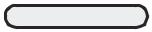
C7H A P T E R
Essential
Programming
Logic, Part I
In this chapter, you will
•Work with the If...Then statement to add logic control to your ASP scripts.
•Learn how to integrate loops into your ASP scripts to avoid needless repetition in your programming, thus increasing the speed and power of your Web pages.
•Understand how to use this type of programming logic with your databases to gain more specific control over how your ASP Web pages integrate with them.
•Program the Fortune Teller game, in which users enter information via an ASP Web page and a unique fortune is returned, based on the information entered, the day of the month, and whether they have already received that fortune for the month.
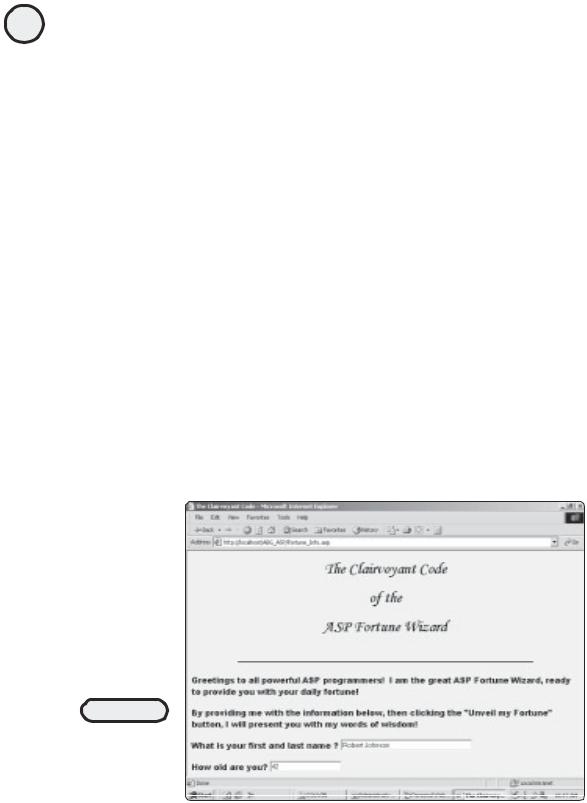
144
ASP Programming for the Absolute Beginner
I’ve covered a tremendous amount of ground so far, introducing you to the power and complexity of ASP. Through the sample games and code, you are starting to see how easy (and fun!) it is to work with ASP and to integrate advanced Web development techniques such as form processing and database access. It’s time to add some finesse to your ASP programming by learning to control how your code executes and performs. This is especially important when working with databases. For example, say that a visitor to your Web site wants to search for a specific record. You want to display only the record in which he or she is interested rather than return the entire recordset from your database. Implementing this type of exact control in your ASP pages makes your Web pages more functional and easy to use.
The Fortune Teller Game
To illustrate essential programming logic control best, I’ll show you how to design and implement a Fortune Teller game. This game will highlight some basic functionality (much of which you’ve already seen in earlier chapters), but will touch on most of the inherent logic functionality in VBScript, including For...Next loops, If...Then statements, and integration with a datasource. First, though, I will talk a little about how the Fortune Teller game works.
The Fortune Wizard asks you to enter some basic information, such as your name and age. To make the resulting fortune seem more mystical and powerful, the wizard also asks you to enter a number between 1 and 20 (this number will be used in the processing of the fortune). Figure 7.1 shows the wizard’s question page.
After information is entered and the user clicks the Unveil my Fortune! button, the wizard does its magic by processing the data with simple (but powerful) ASP script. Figure 7.2 shows the results.
FIGURE 7.1
The Fortune Wizard
asks for information
before processing
your clairvoyant
code.
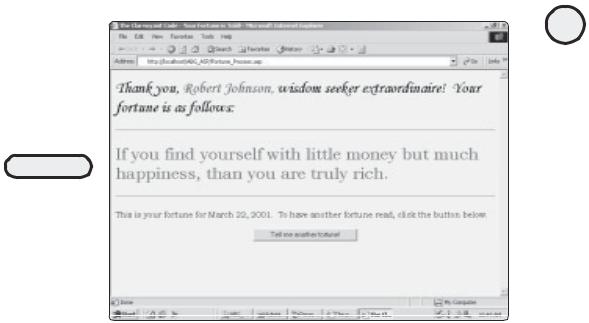
FIGURE 7.2
Based on the information provided by the user and whether the user has played the game before, a unique fortune is presented for each day of the month.
The user’s fortune is personalized. Notice how the user’s name, Robert Johnson, is also reflected on the results page, with the option to have another fortune read by clicking the Tell me another fortune! button. Because of the way the ASP code is written for this game (I’ll discuss the code with you in just a moment), if a user enters the same name on the data entry screen (refer to Figure 7.1), the code checks the database to see whether the user has played the game before and which fortunes have already been presented to the user for that month.
Speaking of databases, the Fortune Teller game uses a simple Microsoft Access database as a place to store the 31 fortunes that make up the game and as a method of tracking the fortunes that have already been presented. Figures 7.3 and 7.4 illustrate the design of the Fortune.mdb database.
What gives real power to the Fortune Teller game is neither the database nor the way the fortunes are presented to the players but rather the internal programming logic. In conjunction with the information provided by the player, this ensures that each fortune presented to each player is random but also specific to each day of the month in which the player is playing. For the rest of this chapter, I’ll show you how the Fortune Teller works its magic.
Fortune Teller Basics
Before you begin your exploration of the logic that drives the Fortune Teller, you must install and activate the Fortune.mdb database and build the data input page (refer to Figure 7.1) on which players provide basic information for the Fortune Wizard. The database for this chapter is named Fortune.mdb and can be found on the CD-ROM.
145
C h a p te r
7
E s s en t i a l
P r og r a m m i n g
L o g i P c, a r t
I
