
ASP Programming for the Absolute Beginner
.pdf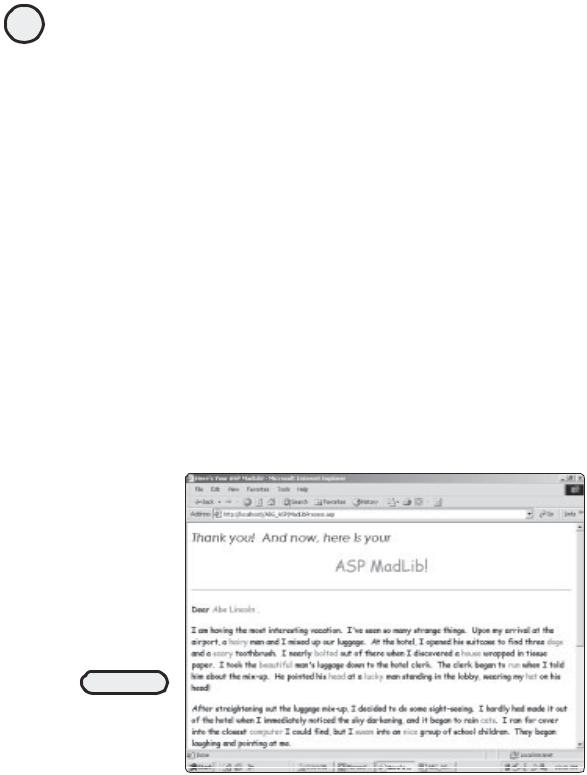
66
ASP Programming for the Absolute Beginner
value="<%=Request.Form("Word6")%>"><input type="hidden" name="Word7" value="<%=Request.Form("Word7")%>"><input type="hidden" name="Word8" value="<%=Request.Form("Word8")%>"><input type="hidden" name="Word9" value="<%=Request.Form("Word9")%>">
</form>
<hr>
<p align="left"><font face="Comic Sans MS" size="3"> <a href="http://localhost/ABG_ASP/MadLibHome.asp">
No thanks, I want to generate another ASP MadLib!</a></font></p>
</body>
</html> |
L |
|
After the information on the first page is entered and submitted, this page processes
|
M |
the information to generate a unique (and usuallyYfunny) ASP MadLib. Figure 3.12 shows |
|
an example of such a MadLib. |
A |
|
|
On this page, you have the option of creatingFanother MadLib or saving the one you |
|
E |
|
created, giving it a special name. If you choose the save option, you use the File object to write your unique ASP MadLib to a text file, the name of which you specify. Figure 3.13 displays this option.T
The following section describes the save feature of the ASP MadLibs game.
FIGURE 3.12
By using the form
collection of the
Request object, the
ASP MadLib is
created.
Team-Fly®
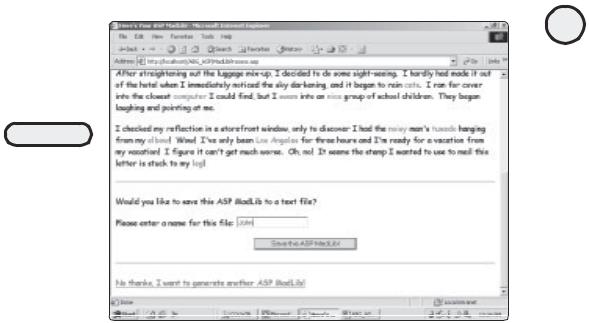
FIGURE 3.13
If you really like a particular ASP MadLib, you can save it for posterity by writing it to a text file. If you don’t like the MadLib you just created, note the hyperlink below to return to the data input page.
The Save Feature: Storing Your ASP MadLibs to a Text File
You can easily save your favorite generated MadLibs to a text file (which is stored on the server, by the way, and not the client machine). If you enter a name for the text file to be created and click the Save this ASP MadLib! button (refer to Figure 3.13), you are directed to the MadLibSave.asp page. The code appears in Listing 3.12.
Listing 3.12 MadLibSave.asp
<html>
<head>
<title>Saving your ASP MadLib!</title> </head>
<body>
<%
set TestFile=Server.CreateObject("Scripting.FileSystemObject") set TFileStream=TestFile.CreateTextFile ("c:\inetpub\wwwroot\ABG_ASP\"&Request.Form("MadLibName")&".txt") TFileStream.WriteLine "Dear "&Request.Form("Word1")& "," TFileStream.WriteBlankLines(2)
67
C h a p te r
3
W o r k in g
w i t A h S P
O b je c t s
TFileStream.WriteLine "I am having the most interesting vacation!

68
ASP Programming for the Absolute Beginner
I've seen so many strange things! Upon my arrival at the airport, a "&Request.Form("Word2")& " man and I mixed up our luggage. At the hotel, I opened his suitcase to find three "&Request.Form("Word3")& "s and a "&Request.Form("Word4")&" toothbrush. I nearly "&Request.Form("Word5")& " out of there when I discovered a "&Request.Form("Word6")& " wrapped in tissue paper. I took the "&Request.Form("Word7")&" man's luggage down to
the hotel clerk. The clerk began to "&Request.Form("Word8")& " when I told him about the mix-up. He pointed his "&Request.Form("Word9")&" at a lucky "&Request.Form("Word10")&" standing in the lobby, wearing my "&Request.Form("Word11")&" on his head!"
TFileStream.WriteBlankLines(2)
TFileStream.WriteLine "After straightening out the luggage mix-up, I decided to do some sight-seeing. I hardly had made it out of the hotel when I immediately noticed the sky darkening, and it began to rain "&Request.Form("Word12")& "s. I ran for cover into the closest "&Request.Form("Word13")&" I could find, but I "&Request.Form("Word14")&" into a "&Request.Form("Word15")&" group of school children. They began laughing and pointing at me."
TFileStream.WriteBlankLines(2)
TFileStream.WriteLine "I checked my reflection in a storefront window, only to discover I had the "&Request.Form("Word16")&" man's "&Request.Form("Word17")&" hanging from my "&Request.Form("Word18")&"! Wow! I've only been in "&Request.Form("Word19")&" for three hours and I'm ready for a vacation from my vacation! I figure it can't get much worse!
Oh, no! It seems the stamp I wanted to use to mail this letter is stuck to my "&Request.Form("Word20")&"!"
%>
<p><font face="Century Gothic" size="5"><i>Thanks for playing...</i></font></p> <p align="center"><font face="Comic Sans MS" color="#FF0000" size="6">ASP MadLibs!</font></p>
<p align="center"> </p>
<p align="left"><font face="Century Gothic" size="5">Your ASP MadLib has been saved for future reference. Be sure and play again very soon!</font></p>
</html>
Note that this page pulls only the individual, one-line, text box form elements from the MadLibHome.asp page via the Request object. Then each of the words entered by the user is inserted into the story.
If the user decides to save the story to a text file, he or she is asked to provide a name for the file. Each of the form fields is assigned as a hidden field (more on this in Chapter 6) and passed to the MadLibSave.asp page. Very similar to displaying the story on screen within the Web browser, each of the form elements is again inserted into the
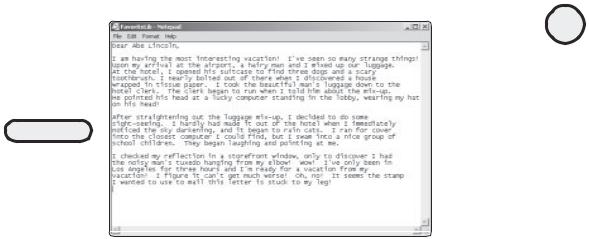
FIGURE 3.14
Using the File object, you can save your favorite ASP MadLibs for later viewing in a typical text file.
story, with the final story being saved to the text file under the name provided by the user. This is accomplished in the following line:
TFileStream=TestFile.CreateTextFile("c:\inetpub\wwwroot\ABG_ASP\
"&Request.Form("MadLibName")&".txt")
In this line, note the path where you save the file. After the ABG_ASP folder, the line uses the Request object again to retrieve the name the user wants to assign to the soon- to-be-generated text file (the one-line, text box form element used to gather the name of this file is named MadLibName—refer to Listing 3.12 for MadLibProcess.asp).
Summary
This chapter introduces you to the concept of ASP objects, including the Request, Response, and File objects. You learned how to use the Request object to process form data and how to pass information via a QueryString. Then, moving on to the File object, you studied several examples of how to write and read information to a text file via your ASP pages. Finally, you programmed the ASP MadLibs game, which is a complete demonstration of how to use the Request, Response, and File objects to produce an entertaining game.
69
C h a p te r
3
W o r k in g
w i t A h S P
O b je c t s
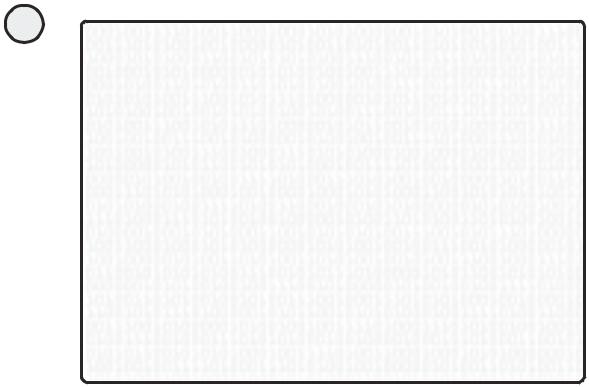
70
ASP Programming for the Absolute Beginner
E X E R C I S E S
Try out these exercises to improve your understanding of the Request, Response, and File objects:
1.Design a form for a fictional Web site that asks visitors to provide their name, address (including city, state, and ZIP), telephone number, and e-mail address. Then, have another page process this information, formatting each element in a different way (for example, bold and italicize the name, underline the address, and so on).
2.Repeat exercise 1, but rather than use the forms collection of the Request object, pass the information to the processing page via a QueryString.
3.Create a text file with three or four paragraphs of text. Using the methods and properties of the File object, read the information in this file into an ASP Web page, formatting the text (boldface, italic, different fonts, and so on) as the file is read.
4.Modify the ASP MadLibs game so that on the MadLibProcess.asp page, the words to be inserted into the story are formatted in a different fashion than they appear in the original code (for example, change their font size, color, style, and so on).
5.Write your own ASP MadLibs. When you have a good story (with appropriate blanks for inserting words provided by the player), create the form to gather these words, and also create a page to display the story via a Web browser. Finally, just like the game in this chapter, give players the ability to save their story to a text file.
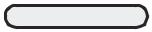
C4H A P T E R
Working with ASP
Components
In this chapter, you will
•Review where ASP components are installed on your computer and how to access them.
•Learn how to implement the various components into your ASP Web pages, seeing firsthand the potential functionality, convenience, and ease of use they bring to your programming.
•Learn the limitations of components and when to consider using an alternative to achieve the functionality they present.

72
ASP Programming for the Absolute Beginner
Ah, the infamous TV dinner. Food for millions of bachelors and otherwise challenged cooks throughout this country and the world at large. From meatloaf to chicken nuggets, the variety of dinners you can nuke in your microwave is seemingly endless.
You will notice throughout this book that I have a habit of introducing ASP topics by developing an analogy to strange topics (I think that the one I’m making here is probably the weirdest). These wacky comparisons always (I hope) make the subject under discussion easier to understand.
Okay, enough justification. Just what do TV dinners have in common with ASP components? Think of a typical TV dinner and why you buy it. Assuming (and this is admittedly an assumption, but just go with it for a moment) that you like the taste of the things, what do they have to offer? Well, within that fancy cardboard tray, you are presented with an assortment of food you would otherwise have to buy and prepare yourself. In a typical TV dinner, you get convenience, everything in one place and without your having to put in the work.
Such is the case with ASP components. Instead of your having to program on your own, the components do the work for you. Also, they offer you tremendous convenience by easily plugging in to your ASP Web pages. They load automatically with Internet Information Server, so you get all this functionality in one place, too.
Now that you know what TV dinners and these components have in common(!), you are ready to begin work with the components.
What Are ASP Components?
The key benefit of using components is that they present, in an easy-to-use, accessible package, a lot of functionality you would otherwise have to program on your own. If there is one rule of programming I like to live by, it’s this: If you find an easy way to do something, don’t hesitate to use it! If that sounds deceptively simple, you are right. Oftentimes, as you develop with ASP (and any programming or scripting language), you struggle for many hours (days?!?) trying to find a solution to a particular problem. What makes this task equally rewarding and frustrating is that, nine times out of ten, your final solution is so darn simple (and often, elegant) you can’t believe that you worked so hard to get there. That said, always keep the components in the back of your mind as you develop your pages. They can save you a tremendous amount of time (and aspirin, for your headaches).
In this chapter, you’re going to look at four of the ASP components:
•Content Linking component. This component allows you to add a table of contents (or just contents) page into your site. After this is established, you can link back and forth to all the pages within your site. Then, when you need to make changes (add or remove pages and links), you just edit the text file from which this component runs rather than go through each and every page of your site, making individual changes.
•Ad Rotator component. This component brings the functionality of rotating graphics to your ASP pages each time a page is loaded. I’m sure that you’ve seen this type of advertisement during your surfing adventures on the Web; each time you visit a page, the advertisements are different. With the Ad Rotator component, you can easily add this functionality to your own pages.
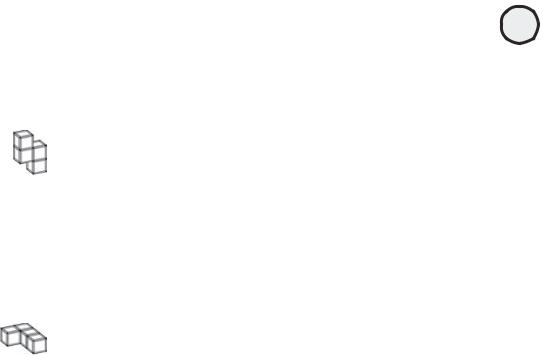
•Content Rotator component. Similar to the Ad Rotator component, the Content Rotator component allows you to rotate various text and HTML information on your pages.
•Page Counter component. Use this component to track the number of visitors to your Web site.
TRAP
You should note that not all of the components load “at the same time.” In other words, depending on the specific configuration of your system, you may not have access to every ASP component. For example, if you use FrontPage, you will gain access to some different components (sometimes referred to as WebBots) that you would otherwise not have access to. For more information on the FrontPage WebBot issue, see Chapter 10, “ASP and HTML Scripting with FrontPage 2000.”
There is one other ASP component, the ActiveX Data Object component (ADO for short). I discuss this in Chapter 5, “Database Access with ADO.” Because of the tremendous functionality and power of ADO, I devote an entire chapter to it.
TRICK |
Various third-party ASP components are available for free download via the Web. |
|
|
|
Please refer to the enclosed CD-ROM for a sampling of some of these components. |
The best way to understand the functionality of the components is to see them in action. I will get straight to that by describing each component and providing an example of it in action.
Working with the Content Linking Component
As your Web sites grow beyond a few pages, ensuring that all the hyperlinks on these pages point to the correct location becomes more of a priority (and more of a burden). You use the Content Linking component to assist you in this important task.
Imagine that you have the URLs in Listing 4.1 on a number of pages within your Web site.
Listing 4.1 URL Listing
<a href="home.asp">ABC Company Home Page</a href>
<a href="guest_services.asp">Guest Services</a href> <a href="order_form.asp">Order Form</a href>
<a href="order_catalog.asp">Order Catalog</a href> <a href="feedback_form.asp">Feedback Form</a href> <a href="account_status.asp">Account Status</a href>
<a href="copyright_info">ABC Company Copyright</a href>
Say that the number of pages that contain these links totals around 50 within your site. What happens if, for some reason, the location of one of these links changes? For example, what if the link to the order form page changes from order_form.asp to just orderform.asp? You have to go through each page in your site and manually make this change.
73
C h a p te r
4
W o r k in g
w i t h
A S P
C o m p o n e nt s
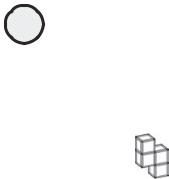
74
ASP Programming for the Absolute Beginner
However, if you use the Content Linking component to create the list, you can make a change in one place, and that change will be updated in all the pages in your Web site. Sound useful? It is!
The Content Linking component uses a text file to store all the links you want to include on your pages. For example, using the links in Listing 4.1, the text file might look like Listing 4.2.
TRAP
When creating your text files for use with the Content Linking component, be sure that you tab between the URL, the description, and the optional comment. If you just use the spacebar, you will receive errors when using this file with the Content Linking component.
Listing 4.2 |
Contents.txt |
|
|
|
home.asp |
Home page of the ABC Company |
Our window to the world |
||
guest_services.asp |
Listing of all the services we offer |
|||
order_form.asp |
Main order form for our catalog |
Can access directly |
||
feedback_form.asp |
Customer comment line |
Checked on a daily basis |
||
account_status.asp |
View all account information |
|
||
copyright_info.asp |
Copyright for use of ABC name |
Updated yearly |
||
Each listing in a text file has the following format:
•The URL of the page
•The description of the page
•An optional comment line for the page (no comment for the guest_services.asp and account_status.asp pages in Listing 4.2)
As you learned in Chapter 3, “Working with ASP Objects,” each object has a specific member listing. Such is the case with these components. For the Content Linking component, its members are
• GetListCount. Returns the number of items in the text file containing all the URLS of the pages to which you want to link
• GetListIndex. Returns the index (or number) of the current page being viewed, as it is listed in the text file
•GetNextURL. Retrieves the next URL in the list, as listed in the text file
•GetNextDescription. Retrieves the next description in the list, as listed in the text file
•GetPreviousURL. Retrieves the previous URL in the list, as listed in the text file
•GetPreviousDescription. Retrieves the previous URL in the list, as listed in the text file
•GetNthURL. Retrieves a specific URL in the text file
•GetNthDescription. Retrieves a specific description in the text file
The Content Linking Component—An Example
Listing 4.3 is an example of the Content Linking component in action. In this example, you’ll see how the Content Linking component can read from an existing text file (in this case, Contents.txt) to display the results on-screen.
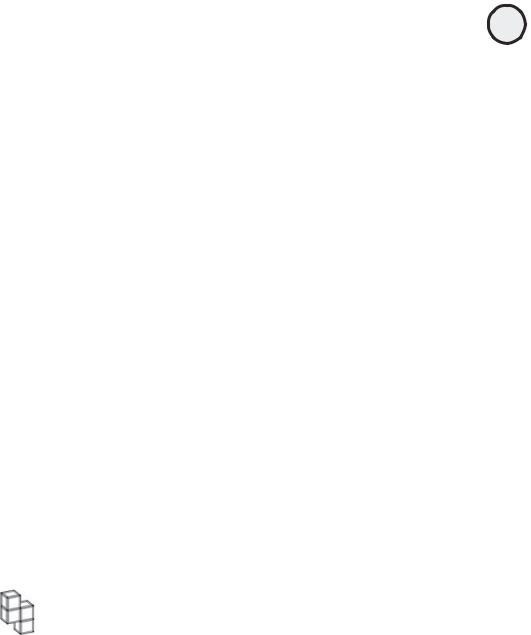
Listing 4.3 Content_Linking.asp
<html>
<head>
<title>Working with Content Linking Component</title> </head>
<body>
<b>This page will display the links in the Content.txt file</b> <hr>
<%
Set Num_of_links=Server.CreateObject("MSWC.NextLink")
LinkNum=Num_of_links.GetListCount("Contents.txt")
For i=1 to LinkNum
%>
<table border="1" width="38%"> <tr>
<td width="100%"> <ul>
<li>
<a href="<%=Num_of_links.GetNthURL("Contents.txt", i)%>"> <%=Num_of_links.GetNthDescription("Contents.txt", i)%></a> </li>
</ul>
</td>
</tr>
<% Next %> </table> </body> </html>
Using the text file described in Listing 4.2 (see the file named Contents.txt on the CDROM) in conjunction with the code from Listing 4.3, when this page is loaded into a browser, it looks like Figure 4.1.
TRAP Make sure that the text file you create for use with the Content Linking component
is in the same Web folder as the page that calls it.
Here is how this code works:
1.As you learned in Chapter 3, the object is called and defined. In this case, you are naming your instance of the object Num_of_Links.
2.A simple For...Next loop is used to dynamically run through each URL listed in the text file and display it on-screen.
3.Finally, as each of the lines is read from the text file, the URL and its description are output to the screen. If you look at the status bar of the browser in Figure 4.1, you can see how the URL is dynamically created.
75
C h a p te r
4
W o r k in g
w i t h
A S P
C o m p o n e nt s
