
ASP Programming for the Absolute Beginner
.pdf
146
ASP Programming for the Absolute Beginner
FIGURE 7.3
The Fortune_Data
table stores the
fortunes randomly
presented to
players.
FIGURE 7.4
The Fortune_Track table, shown in Design view, stores specific player information, including the username and which fortune was displayed on a given date.
|
|
Y |
|
L |
|
|
F |
|
|
M |
|
A |
|
|
E |
|
|
T |
|
|
Creating an ODBC Connection for the Fortune.mdb Database
You learned how to create ODBC connections in Chapter 5, “Database Access with ADO.” As you recall, the process for establishing this connection is quite easy, but in case you forgot or need a refresher, here are the steps for establishing the ODBC connection to the Fortune.mdb database.
Team-Fly®
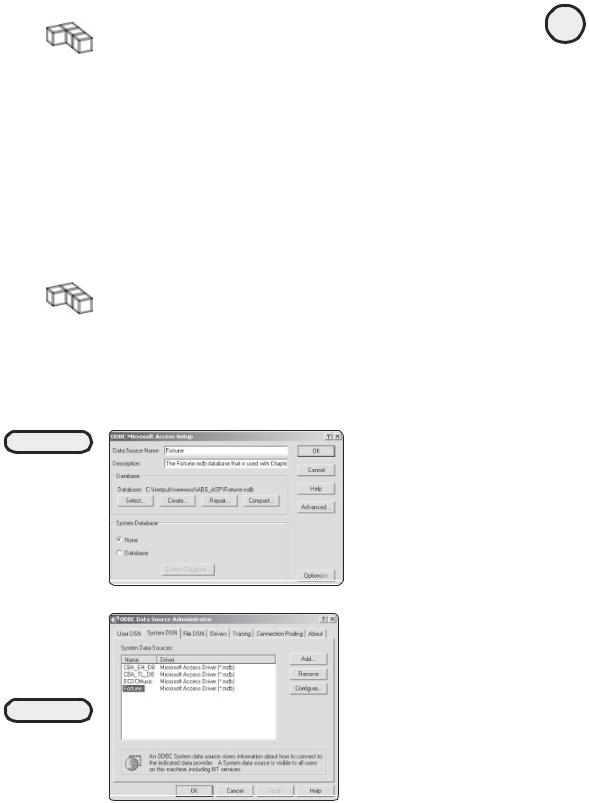
TRICK |
Remember from Chapter 5, “Database Access with ADO,” that the method of accessing |
|
|
|
the ODBC Data Source Administrator differs among Windows 95, 98, and 2000. After the |
|
Administrator is open, though, the steps for establishing the connection are the same. |
1.Open the ODBC Data Source Administrator, using the steps specific to your operating system.
2.When the Administrator is open, from the list of User Data Sources, click the MS Access Database option, and click Add.
3.In the Create New Data Source dialog box, select Microsoft Access Driver (*.mdb) from the list, and click Finish.
4.In the ODBC Microsoft Access Setup dialog box, complete the fields as shown in Figure 7.5.
5.In the Data Source Name field, enter Fortune. Also, in the Database section, the path should be similar to what you see illustrated in Figure 7.5.
TRICK |
Depending on your specific development platform, the file path for the Fortune.mdb |
|
|
|
database will appear slightly different from what is shown in Figure 7.5 |
|
(C:\Inetpub\wwwroot\ABG_ASP\Fortune.mdb). Just be sure that you copied the |
|
Fortune.mdb database file within your ABG_ASP folder under your wwwroot folder. |
6.When your ODBC Microsoft Access Setup dialog box looks like Figure 7.5, go ahead and click OK. You are returned to the ODBC Data Source Administrator dialog box. In the list of User Data Sources, you will see Fortune, as illustrated in Figure 7.6.
FIGURE 7.5
Complete the ODBC Microsoft Access Setup dialog box as shown here. Be sure to include a description of the data source so you can clearly identify it later.
147
C h a p te r
7
E s s en t i a l
P r og r a m m i n g
L o g i P c, a r t
I
FIGURE 7.6
The Fortune.mdb
database is
successfully
installed with an
ODBC connection.

148
ASP Programming for the Absolute Beginner
Creating the Fortune_Info.asp Data Input Page
Now that you’ve created the ODBC connection for the Fortune.mdb database, it’s time to create the Fortune_Info.asp page (refer to Figure 7.1) for the players to provide necessary information to the Fortune Wizard. The Fortune_Info.asp file can be found within on the CD-ROM.
Within Notepad, enter the code in Listing 7.1 for the Fortune_Info.asp page, or load it directly from the CD-ROM.
Listing 7.1 Fortune_Info.asp
<html>
<head>
<title>The Clairvoyant Code</title> </head>
<body bgcolor="#FFFF00">
<p align="center"><font face="Monotype Corsiva" size="6"> The Clairvoyant Code </font></p>
<p align="center"><font face="Monotype Corsiva" size="6">of the</font></p> <p align="center"><font face="Monotype Corsiva" size="6">
ASP Fortune Wizard</font></p> <hr>
<p align="left"><font face="Arial Black" size="3">Greetings to all powerful ASP programmers! I am the great ASP Fortune Wizard, ready to provide you with your daily fortune!</font></p>
<p align="left"><font face="Arial Black" size="3">By providing me with the information below, then clicking the "Unveil my Fortune" button, I will present you with my words of wisdom!</font></p>
<form method="POST" action="Fortune_Process.asp">
<p align="left"><font face="Arial Black">What is your first and last name ? </font><input type="text" name="Name" size="40"></p>
<p align="left"><font face="Arial Black">How old are you? <input type="text" name="Age" size="20"></font></p>
<p align="left"><font face="Arial Black">Pick a number between 1 and 20: <input type="text" name="Number" size="20"></font></p>
<p align="center"><input type="submit" value="Unveil my Fortune!" name="B1"></p>
</form>
</body>
</html>
This page is straightforward HTML, with a few distinctions:
•Note the use of the Monotype Corsiva font, which gives the text a medieval, mystical quality.
•This page has three standard text box inputs: username, user age, and a field to enter a random number between 1 and 20. The form points to Fortune_Process.asp, where the Fortune Wizard does his stuff (I will discuss this page and the corresponding code shortly).

•Within the form section of the page, note the unique names of the three text box inputs: Name, Age, and Number.
TRICK |
Admittedly, the formatting of this Fortune_Info.asp page is basic. Nevertheless, take |
|
|
|
advantage of even the simplest formatting (for example, the use of the MonoType |
|
Corsiva font) to give your pages easy-to-implement flair and style. |
Working with the If...Then Statement
Now that you have established an ODBC connection to the Fortune.mdb database and have created the Fortune_Info.asp data input page, you are ready to begin exploring the ASP code that gives the Fortune Wizard his clairvoyant quality.
The Fortune Wizard draws much of his power from the use of the classic If...Then statement. This statement is perhaps the most famous of all programming statements because it allows the computer to make decisions, thus giving it a certain capability to think for itself. Of course, this (very) artificial intelligence is based solely on the rules you provide. The computer isn’t thinking at all, but rather reacting to a series of rules. Consider the code in Listing 7.2.
Listing 7.2 Simple If...Then Example
<%
SomeNumber=56
UserNumber=<%=Request.form("Number")%>
IF UserNumber > SomeNumber Then
%>
<b> The number you entered is larger than the accepted maximum </b>
<%
End If
%>
To understand how the computer thinks through its processing of the code, look at what is happening here:
•The first two lines are defining the variables SomeNumber and UserNumber. Note that the UserNumber variable depends on what a user entered in a field named Number on a previous form.
•After the UserNumber variable is defined, the code makes a comparison of its value to the set value of the SomeNumber variable (which is 56). If the value assigned to the
UserNumber variable is greater than 56, the text The number you entered is larger than the ac-
cepted maximum is displayed. If the value is less than 56, no special message is displayed.
Using the If...Then...Else Statement
149
C h a p te r
7
E s s en t i a l
P r og r a m m i n g
L o g i P c, a r t
I
If you think this example is simple, you’re right—it is a basic example of the If…Then statement—and congratulations! You understand an essential element of programming logic, which you will use again and again when developing your ASP pages.

150 Because you obviously are staying right with me here, take a look at a more advanced example in Listing 7.3.
ASP Programming for the Absolute Beginner
Listing 7.3 Simple If...Then...Else Example
<%
SomeNumber=56
UserNumber=<%=Request.form("Number")%>
IF UserNumber > SomeNumber Then
%>
<b> The number you entered is larger than the accepted maximum </b> <% Else %>
<b> The number you entered is within the accepted range of values </b> <%
End If %>
Basically the same code, right? Take a closer look, and note the following, all-impor- tant line of code:
<% Else %>
By using the Else statement, you allow your code to consider more than one rule and thus “think” to a higher degree. In Listing 7.3, if the value assigned to UserNumber is greater than 56 (the value assigned to SomeNumber), the same message is still displayed (The
number you entered is larger than the accepted maximum). However, in this example, you also
provide another rule for the computer to consider as it processes the code: If the value
assigned to SomeNumber is less than 56, the message The number you entered is within the
accepted range of values is displayed. This capability to differentiate between presented messages is dependent on the Else statement, which gives the computer an option of which message to present if the SomeNumber variable is less than 56.
More Examples of If...Then...Else
The examples in the preceding sections compare one number to another to determine which message should be displayed to the user. However, you can also compare string values and time and even concatenate values for comparison. Take a look at Listing 7.4.
Listing 7.4 Comparing String Values with If...Then...Else
<%
SomeText="I am a great ASP Programmer"
UserText=<%=Request.form("DataText")%>
IF SomeText = UserText
%>
<b> You're exactly right! You are a great ASP programmer!</b> <% Else %>
<b> Ah, don't be so hard on yourself! You really are a great ASP programmer! </b>
<%

End If
%>
Rather than compare numbers, this code compares two string values (SomeText and UserText). Again, the UserText value is assigned from information entered within a DataText field on a previous form. If the user enters I am a great ASP Programmer in this DataText
field, the encouraging message You're exactly right! You are a great ASP programmer is displayed. If not, the message Ah, don't be so hard on yourself! You really are a great ASP
programmer! is displayed. Like the previous examples, the use of the If...Then...Else statement allows the computer to think through the information and respond according to the rules you’ve provided.
You can also use the If...Then...Else statement to concatenate (add together) values. By doing so, you can implement some advanced data manipulation within your ASP pages. Take a look at Listing 7.5.
Listing 7.5 Concatenating Values with If...Then...Else
<%
ValueA=20
ValueB=<%=Request.form("CheckValue")%> + 10
IF ValueA > ValueB THEN
%>
<b> The number you entered is too small!</b> <% Else %>
<b> The number you entered is within the range of accepted value </b> <%
End If %>
In this example, the ValueB variable is defined by a number entered in a CheckValue field on a previous form. However, notice that in addition to this value, a value of 10 is added:
ValueB=<%=Request.form("CheckValue")%> + 10
After the ValueB variable is set, the If...Then statement checks whether it is greater than the defined ValueA variable (in this example, the ValueA variable is set to 20). If it is not, the message The number you entered is too small is displayed. Otherwise, the message The
number you entered is within the range of accepted value is displayed.
Be sure to check out Appendix A, “VBScript Variable Reference,” for general information on variable and evaluation syntax. This gives you more details on comparing and concatenating variables of different types (numeric, string, and so on).
Working with Loops
The If...Then...Else statement is powerful, and its uses are limited only by your imagination. As the basis of most of your coding (because the statement allows the computer to think by providing it with a set of rules), If...Then...Else can drive most of your code’s decision-making abilities.
However, using the If...Then...Else statement is not always efficient. Take a look at Listing 7.6.
151
C h a p te r
7
E s s en t i a l
P r og r a m m i n g
L o g i P c, a r t
I

152
ASP Programming for the Absolute Beginner
Listing 7.6 Non-efficient Programming
<html>
<body>
<%
RightValue = 5
TestValue=1
If TestValue=RightValue Then %> That is the right answer <p> <%Else%>
That is the wrong answer <p> <%End If %>
<%TestValue=2%>
If TestValue=RightValue Then %> That is the right answer <p> <%Else%>
That is the wrong answer <p> <%End If %>
<%TestValue=3%>
If TestValue=RightValue Then %> That is the right answer <p> <%Else%>
That is the wrong answer <p> <%End If %>
<%TestValue=4%>
If TestValue=RightValue Then %> That is the right answer <p> <%Else%>
That is the wrong answer <p> <%End If %>
<%TestValue=5%>
If TestValue=RightValue Then %> That is the right answer <p> <%Else%>
That is the wrong answer <p> <%End If %>
</body>
</html>
When this code is executed within a Web browser, the output looks like Figure 7.7.
If you look at Listing 7.6, you can see that nothing complicated is going on. Using a typical If...Then...Else statement, the code is processed until the variable RightValue (which has been set to 5) equals the variable TestValue, which is increased by increments of 1. However, despite the simplicity of this process, it takes nearly 40 lines of code to achieve it! Now take a look at Listing 7.7.
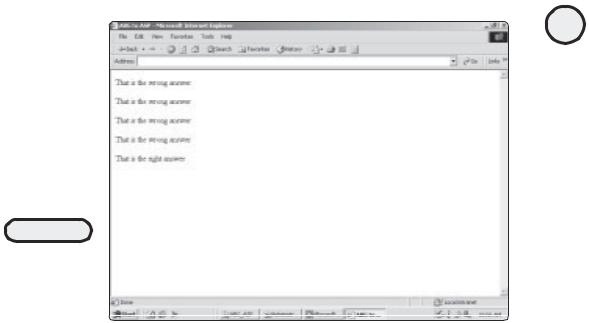
FIGURE 7.7
That is the wrong
answer is displayed
until the TestValue
variable equals the
RightValue variable.
Listing 7.7 Efficient Programming Using Loops
<html>
<body> <%RightValue = 5%>
<%FOR TestValue = 1 to 5 %>
<% IF TestValue = RightValue THEN %> That is the right answer <p>
<% ELSE %>
That is the wrong answer <p> <% END IF %>
<%NEXT%>
</body>
</html>
As you can see, Listing 7.7 is much shorter than Listing 7.6 but accomplishes the same thing. Through the power of looping, you have to provide your evaluation rule only
once (IF TestValue = RightValue THEN...). Each time the code loops (evaluates the TestValue
variable in increments of 1, starting with 1 and running through 5), it automatically generates the specific rules you hard-coded in Listing 7.6. This type of calling is a FOR...NEXT loop and is extremely convenient when you need to evaluate large sets of values and compare them to other values. As you will see in the Fortune Teller example, this type of looping makes quick work of evaluating a returned database recordset, determining whether a specific record matches set rules or criteria you’ve defined with various
If...Then...Else statements.
153
C h a p te r
7
E s s en t i a l
P r og r a m m i n g
L o g i P c, a r t
I

154
ASP Programming for the Absolute Beginner
Building the Fortune Teller Wizard
Before programming the Fortune Teller Wizard, here is a review of the type of functionality the wizard (in other words, your ASP code) has to perform:
1.The wizard gathers all information from the user. This includes first and last name, age, and a number between 1 and 20. All this information is captured using the Fortune_Info.asp page (refer to Figure 7.1).
2.The wizard takes the user’s information provided and processes it via the Fortune_Process.asp page (you will program this page in this chapter).
3.The wizard presents the user a fortune, based on the code processing done via ASP. Note that, as a critical part of this code processing, the wizard reads information from the Fortune.mdb database to determine the fortunes the user has already received and retrieves the appropriate fortune (via the Fortune_Data table) from the Fortune.mdb database.
Now you will program the clairvoyance into the Fortune Teller Wizard.
Creating the Fortune_Process.asp Page
If you refer quickly to Listing 7.1 (for the Fortune_Info.asp page), you will see that the page posts its information to a Fortune_Process.asp page:
<form method="POST" action="Fortune_Process.asp">
You have basically three pieces of information to work with in processing a user’s fortune: the name, age, and “secret” number (between 1 and 20) they provide.
The HTML formatting to display the fortune is simple. I will get to that in a moment, but for now, I want to show you how to get the fortune, or put simply, how to program the wizard:
1. If Notepad isn’t already open, open it and enter the following basic HTML code:
<html>
<head>
<title>The Clairvoyant Code - Your Fortune is Told!</title> </head>
<body bgcolor="#FFFF00">
This is standard HTML code. Note the title you are giving to this page (“The Clairvoyant Code - Your Fortune is Told!”) and the body background color you are assigning.
2.Save your page. Remember to save it with the .asp extension (you should be saving this page as Fortune_Process.asp).
3.Enter the rest of the code for the Fortune_Process.asp page as shown in Listing 7.8. I’ll discuss each section in just a moment.

Listing 7.8 Fortune_Process.asp
<%
set FortuneTrack=Server.CreateObject("ADODB.Recordset") FortuneTrack.Open "SELECT * FROM Fortune_Track WHERE Username='" & Request.Form("Name") & "'", "DSN=Fortune"
Dim PrevFortune
PrevFortune = 0
Do While NOT FortuneTrack.EOF
PrevFortune = PrevFortune + FortuneTrack("ID")
FortuneTrack.MoveNext
Loop
FortuneTrack.Close
Set FortuneTrack=nothing
MagicNumber = PrevFortune + Request.Form("Age") + Request.Form("Number") IF MagicNumber > 100 THEN
RANDOMIZE
NewFortune=INT((15 - 1 + 1) * RND + 1)
ELSE
RANDOMIZE
NewFortune=INT((31 - 16 + 1) * RND + 16)
END IF
UserName=Request.form("Name")
Set InsertFortune=Server.CreateObject("ADODB.RecordSet")
InsertFortune.Open "INSERT INTO Fortune_Track (Username, Fortune_ID)
VALUES ('" & Username & "', " & NewFortune &
, "DSN=Fortune"
set TodayFortune=Server.CreateObject("ADODB.Recordset") TodayFortune.open "SELECT * FROM Fortune_Data WHERE ID=" & NewFortune, "DSN=Fortune"
%>
<p align="left"><font face="Monotype Corsiva" size="6">Thank you, <font color="#0000FF">
<%=Request.Form("Name")%>,</font> wisdom seeker extraordinaire! Your fortune is as follows:</font></p>
<hr>
<p align="left"><font size="6" face="Bookman Old Style"
155
C h a p te r
7
E s s en t i a l
P r og r a m m i n g
L o g i P c, a r t
I
