
ASP Programming for the Absolute Beginner
.pdf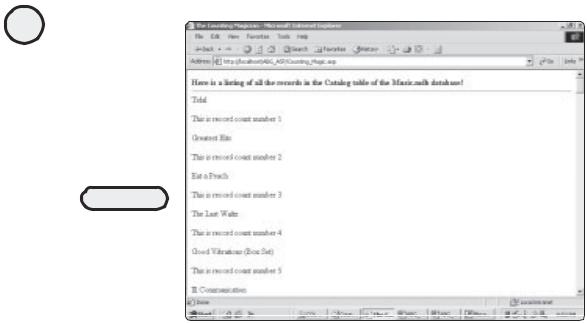
106
ASP Programming for the Absolute Beginner
FIGURE 5.21 |
|
Y |
|
By adding a simple |
|
||
variable, you can |
|
||
utilize the DO WHILE |
|
||
loop to count the |
|
||
|
|
||
number of records |
L |
||
being returned from |
|||
F |
|||
your recordset. |
|||
|
M |
|
|
A E • How to create a DataTSource Name (DSN) connection, which is the essential first
step in making your databases accessible to your ASP Web pages.
• The four fundamental SQL statements: SELECT, INSERT, UPDATE, and DELETE. You’ve seen examples of how to use them alone and in conjunction with WHERE clauses, an important element in gaining exact control over how your queries are executed.
• How to use a DO WHILE loop to run through a complete recordset, as returned from a SQL query. You will be working with this type of data manipulation at a much higher level in later chapters.
Team-Fly®
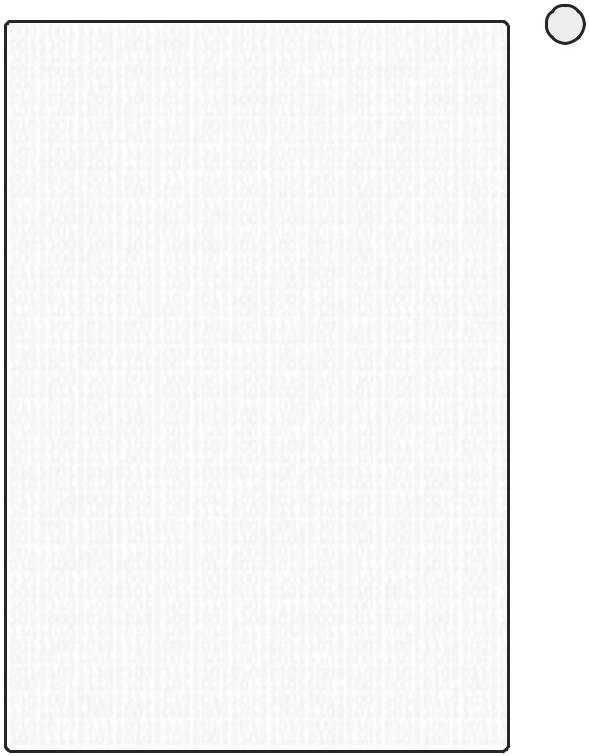
E X E R C I S E S
Work through the following exercises to increase your understanding of the concepts pre-
sented in this chapter:
1.Create a new Access database, name it MyDatabase, and then establish a DSN connection to it.
2.Create in your database a table named Address_Book that has the following fields. Make all of them text fields, with the exception of the ID field. Make this field an Autonumber field.
•ID
•FirstName
•LastName
•Street
•City
•State
•Zip
After you create this table, add five or ten unique records so that each field in each record
has something in it.
3.Using the Address_Book table, write an ASP page that reads all the records from the table and displays them, one after the other.
4.Using the Address_Book table, write an ASP page that selects and displays only those records in which the ID field is greater than 3 but less than 6.
5.Using the Address_Book table, write an ASP page that inserts the following new record into the table:
First Name: Donald Last Name: Fagen
Street: 123 Green Flower City: Aja
State: California Zip: 90104
6.Create an ASP page that deletes at least one record from the Address_Book table, based on a WHERE clause you specify.
7.Create an ASP page that updates at least one record from the Address_Book table, based on a WHERE clause you specify.
107
C h a p te r
5
D a t ab a s A e c c e s s
w i t h
A D O
This page intentionally left blank
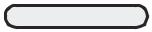
C6H A P T E R
Using Forms
In this chapter, you will
•Work with the ASP response and request objects to learn the fundamentals of working with forms in ASP.
•Immediately start building simple forms in your Web pages that allow visitors to enter information and have it processed and/or manipulated to display results on another Web page.
•Learn how to use forms to store information in a database as users enter it on your Web pages.
•Program the Memory Game, which highlights all the ASP form functionality just mentioned, including how to display form-manipulated data results on your Web pages.

110
ASP Programming for the Absolute Beginner
Undoubtedly, making your way across the vast expanse of the Internet, you have encountered what is perhaps the greatest functional asset of the Web: the skillful and practical use of forms. Forms contribute to the Web’s unique level of usability and are the centerpiece of much of what the Web has to offer. For example, you can search for information, enter pertinent order information for an electronic purchase, upload information about yourself to an on-line dating service—the list goes on. In the past (before Active Server Pages), the use of forms was complicated and not something to be undertaken by the novice programmer. With the power of ASP, you can learn how to use—and begin implementing—forms within your Web pages in a matter of minutes.
The Memory Game
As I’m fond of admitting, I’m a victim of ’70s popular culture. Having spent the formidable years of my childhood watching such television programs as The Bionic Man, S.W.A.T., and Charlie’s Angels, not to mention listening to ’70s popular music (I promise not to sneak in a veiled reference to “The Piña Colada Song,” maybe), the zeitgeist of that period is always haunting my thoughts in one way or another. That said, another big pop culture influence of that time (and of the early ’80s, too, for younger readers) is the infamous game show. Ultimately going by the wayside, in favor of talk shows, game shows were big business not that long ago, and everyone has a favorite.
Among my favorite game shows was Concentration. Do you remember that show? The object of the game was to guess the meaning of a pictograph. For example, they would show pictures of a man with the word Don above his head, then a plus sign, and then a skeleton key. The answer to this pictograph was donkey. However, this pictograph was hidden behind a game board made up of numbered squares. Behind each square was one half of a “match,” usually some common object, such as a household item, an animal, and the like. As the players called out a numbered square and its contents were revealed, they had to find its corresponding match on the game board. As matches were made, these squares were removed to display the hidden pictograph. As more and more matches were made, more of the pictograph was revealed, making it easier to guess the meaning of the pictograph and thus win the game. The game was called Concentration because, when the contents of a square were revealed, you had to remember where its corresponding match was located on the game board.
For this chapter, you will program a game similar in scope to Concentration. Although your game won’t have a pictograph hidden underneath the squares (with more time devoted to programming the game, you could do such a thing), it will mimic the matching aspect of the original Concentration. Players will be presented with a game board composed of 16 squares corresponding to eight matches. The object of the game is to match all eight matches in the shortest number of guesses. Figure 6.1 shows the Memory Game board in action.
Before you start building the Memory Game, you need to learn some basics of working with forms in ASP. This involves an understanding of the response and request objects, which happen to be the focus of the next section. The code for the Memory Game will also draw heavily on the ADO skills you learned in Chapter 5, “Database Access with ADO,” because the game has interaction with a Microsoft Access database as an essential component.
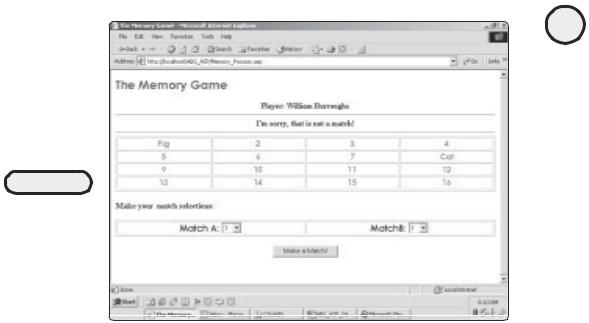
FIGURE 6.1
The Memory Game highlights essential form functionality, including how to build on this functionality by integrating with a database.
Form Essentials: The Response and
Request Objects
When I started working with ASP, the promise of easy form functionality was something I couldn’t resist. Having struggled with CGI programming for too long, the idea that I could develop a simple form and immediately have the information that was entered into it processed by another page, let alone stored in a database, seemed too good to be true. Fortunately, I was not disappointed. Working with forms in ASP is incredibly easy. Best of all, with this ease of use comes no loss in functionality or overall programming power. Who says you can’t have it all?!?
For this chapter, I’m assuming that, although you might never have worked with processing forms, you do have some understanding of the various form elements, for example, text box, radio button, and the like. These represent a fundamental component of basic HTML. However, if you aren’t familiar with the form elements, you will be exposed to nearly all of them in this chapter.
Also, many HTML editing programs have extensive, built-in form functionality. One of these programs, Microsoft FrontPage 2000, is discussed in Chapter 10, “ASP and HTML Scripting with FrontPage 2000.”
To begin the discussion of forms, why don’t I show you a simple form example so that you, too, can share the excitement of this powerful feature of ASP. Take a look at the following code:
Listing 6.1 FirstForm.asp
<HTML>
<TITLE> My first ASP Form </TITLE>
<BODY>
111
C h a p te r
6
U s i n F g o r m s
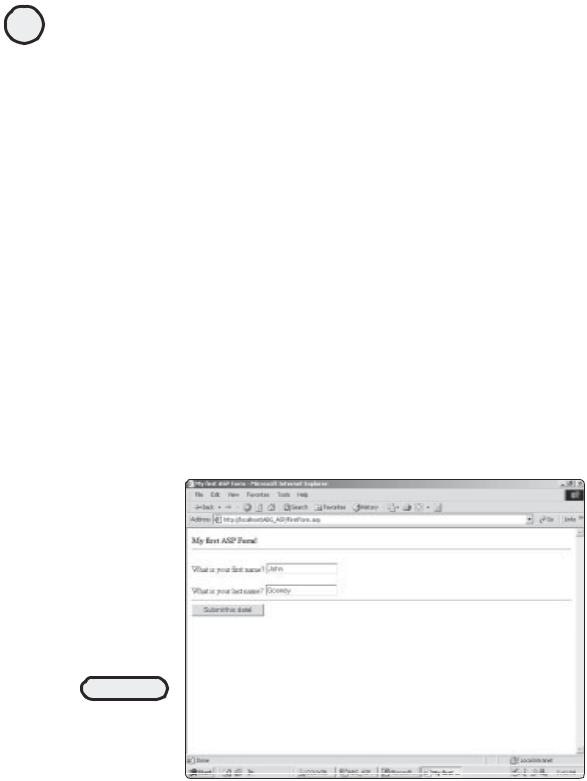
112
ASP Programming for the Absolute Beginner
<B> My first ASP Form! </B> <HR>
<FORM METHOD="POST" ACTION="FormRead.asp">
What is your first name? <input type="text" name="FirstName" size="20"> <P>
What is your last name? <input type="text" name="LastName" size="20"> <HR>
<input type="submit" value="Submit this data!" name="B1"> </FORM>
</BODY>
</HTML>
Before you start exploring this code, take the following actions:
1.Either enter the preceding code into Notepad, or open it in Notepad from the CD-ROM.
2.After you have the code in Notepad, save it in your ABG_ASP directory with the name FirstForm.asp.
3.After you save the page, open it in your Web browser. It should look similar to Figure 6.2.
Although this page is very basic HTML, take a look at the code to make sure that you understand the form-specific elements at work here.
FIGURE 6.2
A simple HTML form
but one that
demonstrates the
power of working
with forms in ASP.

Begin by examining the line <FORM METHOD="POST" ACTION="FormRead.asp">. This line performs a few form-specific tasks:
•First, it tells the Web browser that the code that follows (until the </FORM> tag is encountered) is part of a form.
•Second, it defines the type of METHOD that will be used to send the data entered on the form.
•Finally, it indicates to which page the data should be directed (that is,
ACTION="FormRead.asp"). Note that you can use various METHOD types to post data (depending on the type of data you are sending). In this book, I will stick with the POST method.
•The next section of code defines two text box form elements. Be sure to note the name given to each text box ("FirstName" and "LastName") because this will be critical when you process the information entered into these form elements.
•Finally, a Submit button form element is defined and given the label Submit my data!. When users click this button, displayed in their Web browser, the data they entered into the FirstName and LastName text boxes is posted to the FormRead.asp page, which I’ll discuss next.
All in all, a simple HTML form. Now you will see how the data entered into this form (specifically, the first and last name of a user) can be processed or otherwise manipulated on another Web page.
Reading and Manipulating Form Data
A form doesn’t do you much good unless you can read or manipulate the data you capture. As I’ve said already, and it bears repeating again, ASP makes it extremely easy to work with form data.
The real magic of this ASP functionality is the request object. Before I lead you into a discussion of what this is, why don’t you create a Web page that reads and manipulates the data entered on the FirstForm.asp page created in the preceding section:
Listing 6.2 FormRead.asp
<HTML>
<TITLE> Reading Form Input with ASP </TITLE> <BODY>
<B> Reading Form Input with ASP! </B> <% FirstName=Request.Form("FirstName") LastName=Request.Form("LastName") <HR>
<B><font face="Century Gothic" color="#008000"> <%=Response.Write(FirstName)%>
<%=Response.Write(LastName)%></font></color></B>
<HR>
113
C h a p te r
6
U s i n F g o r m s
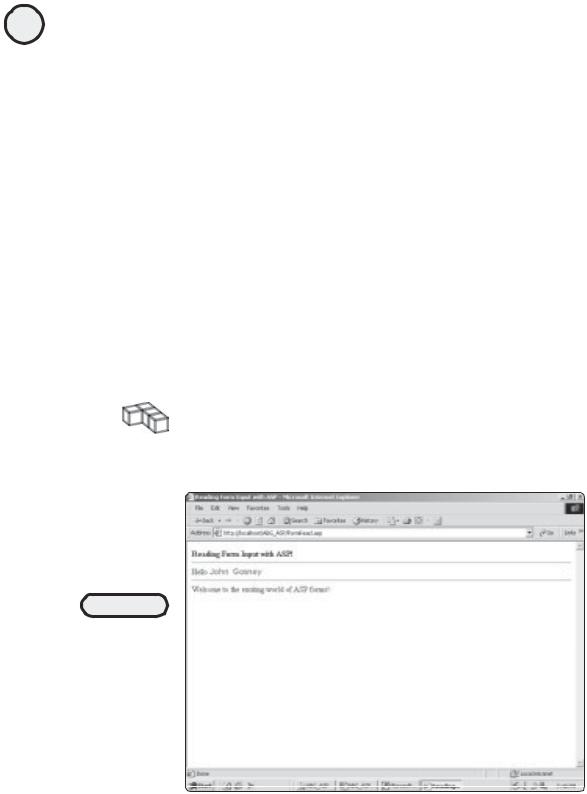
114
ASP Programming for the Absolute Beginner
Welcome to the exciting world of ASP forms!
</BODY>
</HTML>
Go ahead and enter this code into Notepad:
1.Either enter the code into Notepad or open it in Notepad from the CD-ROM.
2.When you have the code in Notepad, save it in your ABG_ASP directory with the name FormRead.asp.
3.After you save the page, open your Web browser and open the FirstForm.asp page. Enter your first and last name; then click the Submit This Data! button. Your screen should look something like Figure 6.3.
The FirstForm.asp and FormRead.asp pages are very simple illustrations of how to read form data using ASP. Don’t let that simplicity fool you. Within this simple code lies the foundation of much more powerful and functional ASP programming. Take a look at the key elements of the FormRead.asp page, most notably, the request and response objects:
•The first major programming in this page is the assignment of the FirstName and LastName variables. Because you were introduced to these crucial ASP elements in Chapter 3, “Working with ASP Objects,” you will probably use the response and request objects more than any other objects as you learn ASP programming. In the first lines of code for the FormRead.asp page, you use the request object literally to request the data entered in the two text box form fields on the FirstForm.asp page.
TRICK |
Note that the two variables, FirstName and LastName, are named to correspond to the |
|
|
|
text box form field names on the FirstForm.asp page. Giving the variables you set the |
|
same names as the form fields is a convenient way to remember which data you are |
|
manipulating and to make your code, in general, easier to debug and read later. |
FIGURE 6.3
The names you entered on the first page are “read” by the FormRead.asp page. Note how, using simple HTML formatting, your name is in a different font and color and is boldface.

TRICK |
You don’t have to define these two variables to retrieve your form data. For example, |
|
|
|
you can place the request object directly within your HTML. Take another look at |
|
the preceding code, and consider the following: |
|
<B><font face="Century Gothic" color="#008000"> |
|
<%=Request.form("FirstName")%> nbsp; |
|
<%=Request.form("LastName")%> |
|
<font></color></B> |
|
In this example, you call the request object directly within the HTML. In other words, |
|
rather than use the response object, you don’t define the FirstName and LastName |
|
variables first, as done in the preceding code listing. Either way works, but it is |
|
good programming practice to define your variables first to make your code easier |
|
to understand and debug. |
•The rest of the code for the FormRead.asp page is straight HTML. I added extra for- matting—a different font, a different color, and boldface—to highlight the information being read from the FirstForm.asp page, but all in all, this is a very simple page.
You have examined some simple form processing and been introduced to important concepts regarding the use of forms. Now you will move on to programming the Memory Game. This will highlight several aspects of form functionality, including manipulation of data on-screen, the use of form data in code processing, and the use of forms as a method of integrating your collected information with a database.
The Memory Game: A Design Overview
If you recall from the beginning of the chapter, I asked you to take a little trip down memory lane and come up with your favorite game show. Hopefully, you have a favorite show—after all, game shows are the ambrosia of any healthy pop culture diet! If you don’t, you’re going to get a chance to program your own game show in this chapter. It’s called the Memory Game, and you’re going to build it now.
Several facets of the Memory Game enhance what you’ve learned so far and introduce you to new areas of ASP programming:
•Building on what you learned in Chapter 5 about ADO, the Memory Game utilizes a Microsoft Access database as its central functionality component.
•To gather information from users, the Memory Game presents players with form fields so that they can enter their match choices.
•Simple HTML formatting, combined with the VBScript RND function, makes the game new and challenging each time it is played.
•The Memory Game gives you a preview of advanced program decision making via IF...THEN statements and tools you will learn more about in Chapter 7, “Essential Programming Logic,” and Chapter 8, “Essential Programming Logic, Part II.”
Like the other game examples in this book, the Memory Game is simple in its programming code but powerful in its execution. If you haven’t noticed yet, this combination of (relatively) easy programming and powerful functionality is a key component of ASP and what makes it such a popular Web scripting language for both beginners and professionals.
115
C h a p te r
6
U s i n F g o r m s
