
Beginning JavaScript With DOM Scripting And Ajax - From Novice To Professional (2006)
.pdf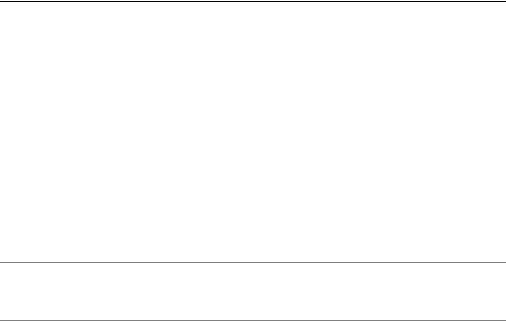
46 |
C H A P T E R 2 ■ D A T A A N D D E C I S I O N S |
Comparing Data
Table 2-3 lists some of the more commonly used comparison operators.
Table 2-3. Comparisons in JavaScript
Operator |
Description |
Example |
|
|
|
== |
Checks whether the left and right operands are equal |
123 |
== 234 returns |
false. |
|
|
|
123 |
== 123 returns |
true. |
|
!= |
Checks whether the left operand is not equal to the |
123 |
!= 123 returns |
false. |
|
|
right side |
123 |
!= 234 returns |
true. |
|
> |
Checks whether the left operand is greater than the |
123 |
> 234 returns false. |
||
|
right |
234 |
> 123 |
returns true. |
|
>= |
Checks whether the left operand is greater than or |
123 |
>= 234 |
returns |
false. |
|
equal to the right |
123 |
>= 123 |
returns |
true. |
< |
Checks whether the left operand is less than the right |
234 |
< 123 |
returns false. |
|
|
|
123 |
< 234 |
returns true. |
|
<= |
Checks whether the left operand is less than, or equal |
234 |
<= 123 |
returns |
false. |
|
to, the right |
234 |
<= 234 |
returns |
true. |
|
|
|
|
|
|
■Caution Beware the == equality operator: it’s all too easy to create errors in a script by using the assignment operator, =, by mistake.
These operators all work with string type data as well as numerical data, and are case sensitive:
<html>
<body>
<script type="text/javascript"> document.write( "Apple" == "Apple" ) document.write( "<br />" ); document.write( "Apple" < "Banana" ) document.write( "<br />" ); document.write( "apple" < "Banana" )
</script>
</body>
</html>

C H A P T E R 2 ■ D A T A A N D D E C I S I O N S |
47 |
This is what you should get back:
true true false
When evaluating an expression comparing strings, the JavaScript interpreter compares the ASCII codes for each character in turn of both strings—the first character of each string, then the second character, and so on. Uppercase A is represented in ASCII by the number 65, B by 66, C by 67, and so on. To evaluate the expression "Apple" < "Banana", the JavaScript interpreter tests the comparison by substituting the ASCII code for the first character in each string: 65 < 66, so A sorts first, and the comparison is true. When testing the expression
"apple" < "Banana", the JavaScript interpreter does the same thing; however, the lowercase letter a has the ASCII code 97, so the expression "a" < "B" reduces to 97 < 66, which is false. You can do alphabetical comparisons using <, <=, >, >= operators. If you need to ensure that all the letters are of the same case, you can use the String object’s toUpperCase() and toLowerCase() methods. Comparison operators, just like the numerical operators, can be used with variables. If we wanted to compare apple and Banana alphabetically, we’d do this:
<html>
<body>
<script type="text/javascript"> var string1 = "apple";
var string2 = "Banana";
string1 = string1.toLowerCase( ); string2 = string2.toLowerCase( ); document.write( string1 < string2 )
</script>
</body>
</html>
There is something else you need to be aware of when you’re comparing String objects using the equality operator, though. Try this:
<html>
<body>
<script type="text/javascript">
var string1 = new String( "Apple" ); var string2 = new String( "Apple" ); document.write( string1 == string2 )
</script>
</body>
</html>

48 |
C H A P T E R 2 ■ D A T A A N D D E C I S I O N S |
You’ll get false returned. In fact, what we’ve done here is compare two String objects rather than the characters of two string primitives and, as the returned false indicates, two String objects can’t be the same object even if they do hold the same characters.
If you do need to compare the strings held by two objects, then you can use the valueOf() method to perform a comparison of the data values:
<html>
<body>
<script type="text/javascript">
var string1 = new String( "Apple" ); var string2 = new String( "Apple" );
document.write( string1.valueOf() == string2.valueOf() ); </script>
</body>
</html>
Logical Operators
Sometimes you’ll need to combine comparisons into one condition group. You might want to check that the information users have given makes sense, or restrict the selections they can make according to their earlier answers. You can do this using the logical operators shown in Table 2-4.
Table 2-4. Logical Operators in JavaScript
Symbol |
Operator |
Description |
Example |
|
|
|
|
&& |
And |
Both conditions must be true. |
123 |
== 234 && |
123 |
< 20 (false) |
|
|
|
|
123 |
== 234 && |
123 |
== 123 (false) |
|
|
|
|
123 |
== 123 && |
234 |
< 900 (true) |
|
|| |
Or |
Either or both of the conditions |
123 |
== 234 |
|| |
123 |
< 20 (false) |
|
|
must be true. |
123 |
== 234 |
|| |
123 |
== 123 (true) |
|
|
|
123 |
== 123 |
|| |
234 |
< 900 (true) |
! |
Not |
Reverses the logic. |
!(123 == 234) |
(true) |
|||
|
|
|
!(123 == 123) |
(false) |
|||
|
|
|
|
|
|
|
|
Once we’ve evaluated the data, we need to be able to make decisions according to the outcome. This is where conditional statements and loops come in useful. You’ll find that the operators that we’ve looked at in this chapter are most often used in the context of a conditional statement or loop.
C H A P T E R 2 ■ D A T A A N D D E C I S I O N S |
49 |
Conditional Statements
The if...else structure is used to test conditions and looks like this:
if ( condition ) {
//Execute code in here if condition is true } else {
//Execute code in here if condition is false
}
//After if/else code execution resumes here
If the condition being tested is true, the code within the curly braces following the if will be executed, but won’t if it isn’t. You can also create a block of code to execute should the condition set out in the if not be met, by using a final else statement.
Let’s improve on the currency exchange converter we built earlier on in the chapter and create a loop to deal with nonnumeric input from the user:
<html>
<body>
<script type="text/javascript"> var euroToDollarRate = 0.872;
// Try to convert the input into a number
var eurosToConvert = Number( prompt( "How many Euros do you wish to convert", "" ) );
//If the user hasn't entered a number, then NaN
//will be returned
if ( isNaN( eurosToConvert ) ) {
|
// Ask the user to enter a value in numerals |
|
document.write( "Please enter the number in numerals" ); |
|
// If NaN is not returned, then we can use the input |
} |
else { |
|
// and do the conversion as before |
|
var dollars = eurosToConvert * euroToDollarRate; |
|
document.write( eurosToConvert + " euros is " + |
dollars |
+ " dollars" ); |
} |
|
</script>
</body>
</html>
The if statement is using the isNaN()function, which will return true if the value in variable eurosToConvert is not a number.
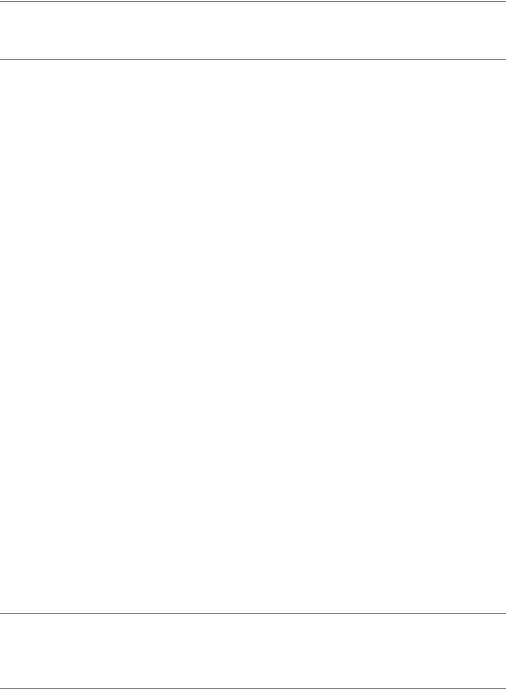
50 |
C H A P T E R 2 ■ D A T A A N D D E C I S I O N S |
■Note Remember to keep error messages as polite and helpful as possible. Good error messages that inform users clearly what is expected of them make using applications much more painless.
We can create more complex conditions by using logical operators and nesting if statements:
<html>
<body>
<script type="text/javascript">
//Ask the user for a number and try to convert the
//input into a number
var userNumber = Number( prompt( "Enter a number between 1 and 10", "" ) );
//If the value of userNumber is NaN, ask the user
//to try again
if ( isNaN( userNumber ) ) {
document.write( "Please ensure a valid number is entered" );
// If the value is a number but over 10, ask the //user to try again
}else {
if ( userNumber > 10 || userNumber < 1 ) { document.write( "The number you entered is not
between 1 and 10" );
//Otherwise the number is between 1 and 10 so
//write to the page
}else {
document.write( "The number you entered was " + userNumber );
}
}
</script>
</body>
</html>
We know that the number is fine just so long as it is a numeric value and is under 10.
■Note Observe the layout of the code. We have indented the if and else statements and blocks so that it’s easy to read and to see where code blocks start and stop. It’s essential to make your code as legible as possible.
C H A P T E R 2 ■ D A T A A N D D E C I S I O N S |
51 |
Try reading this code without the indenting or spacing:
<html>
<body>
<script type="text/javascript">
//Ask for a number using the prompt() function and try to make it a number var userNumber = Number(prompt("Enter a number between 1 and 10",""));
//If the value of userNumber is NaN, ask the user to try again
if (isNaN(userNumber)){
document.write("Please ensure a valid number is entered");
}
//If the value is a number but over 10, ask the user to try again else {
if (userNumber > 10 || userNumber < 1) {
document.write("The number you entered is not between 1 and 10");
}
//Otherwise the number is between 1 and 10, so write to the screen else{
document.write("The number you entered was " + userNumber);
}
}
</script>
</body>
</html>
It’s not impossible to read, but even in this short script, it’s harder to decipher which code blocks belong to the if and else statements. In longer pieces of code, inconsistent indenting or illogical indenting makes code very difficult to read, which in turn leaves you with more bugs to fix and makes your job unnecessarily harder.
You can also use else if statements, where the else statement starts with another if statement, like this:
<html>
<body>
<script type="text/javascript">
var userNumber = Number( prompt( "Enter a number between 1 and 10", "" ) );
if ( isNaN( userNumber ) ){
document.write( "Please ensure a valid number is entered" );
} else if ( userNumber > 10 || userNumber < 1 ) { document.write( "The number you entered is not
between 1 and 10" ); } else {
52 |
C H A P T E R 2 ■ D A T A A N D D E C I S I O N S |
document.write( "The number you entered was " + userNumber );
}
</script>
</body>
</html>
The code does the same thing as the earlier piece, but uses an else if statement instead of a nested if, and is two lines shorter.
Breaking Out of a Branch or Loop
One more thing before we move on: you can break a conditional statement or loop using the break statement. This simply terminates the block of code running and drops the processing through to the next statement. We’ll be using this in the next example.
You can have as many if, else, and else ifs as you like, although they can make your code terribly complicated if you use too many. If there are a lot of possible conditions to check a value against in a piece of code, then the switch statement, which we’ll look at next, can be helpful.
Testing Multiple Values: the switch Statement
The switch statement allows us to “switch” between sections of code based on the value of a variable or expression. This is the outline of a switch statement:
switch( expression ) { case someValue:
//Code to execute if expression == someValue; break; // End execution
case someOtherValue:
//Code to execute if expression == someOtherValue; break; // End execution
case yesAnotherValue:
//Code to execute if expression == yetAnotherValue; break; // End execution
default:
//Code to execute if no values matched
}
JavaScript evaluates switch (expression), and then compares it to each case. As soon as a match is found, the code starts executing at that point and continues through all the case statements until a break is found. It’s often useful to include a default case that will execute if none of the case statements match. This is a helpful tool for picking up on errors, where, for example, we expect a match to occur but a bug prevents that from happening.

C H A P T E R 2 ■ D A T A A N D D E C I S I O N S |
53 |
The values of the cases can be of any data type, numbers or strings, for example. We can have just one or as many cases as we need. Let’s look at a simple example:
<html>
<body>
<script type="text/javascript">
// Store user entered number between 1 and 4 in userNumber
var userNumber = Number( prompt( "Enter a number between 1 and 4", "" ) ); switch( userNumber ) {
//If userNumber is 1, write out and carry on
//executing after case statement
case 1:
document.write( "Number 1" ); break;
case 2:
document.write( "Number 2" ); break;
case 3:
document.write( "Number 3" ); break;
case 4:
document.write( "Number 4" ); break;
default:
document.write( "Please enter a numeric value between 1 and 4." );
break;
}
// Code continues executing here </script>
</body>
</html>
Try it out. You should just get the number that you’ve entered written out or the sentence “Please enter a numeric value between 1 and 4.”
This example also illustrates the importance of the break statement. If we hadn’t included break after each case, execution would have carried on within the block until the end of the switch. Try removing the breaks and then enter 2. Everything after the match will execute, giving you this output:
Number 2Number 3Number 4Please enter a numeric value between 1 and 4
54 |
C H A P T E R 2 ■ D A T A A N D D E C I S I O N S |
You can use any valid expression inside the switch statement—a calculation, for example:
switch( userNumber * 100 + someOtherVariable )
You can also have one or more statements in between the case statements.
Repeating Things: Loops
In this section, we look at how we can repeat a block of code for as long as a set condition is true. For example, we might want to loop through each input element on an HTML form or through each item in an array.
Repeating a Set Number of Times: the for Loop
The for loop is designed to loop through a code block a number of times and looks like this:
for( initial-condition; loop-condition; alter-condition ) {
//
// Code to be repeatedly executed
//
}
// After loop completes, execution of code continues here
Like the conditional statement, the for keyword is followed by parentheses. This time, the parentheses contain three parts separated by a semicolon.
The first part initializes a variable that will serve as the counter to keep track of the number of loops made. The second part tests for a condition. The loop will keep running as long as this condition is true. The last part either increments or decrements the counter, created in the first part, after each loop (the fact that it is after is an important one in programming as you shall see).
For example, take a look at a loop that keeps running for as long as loopCounter is less than 10:
for( loopCounter = 1; loopCounter <= 10; loopCounter++ )
The loop keeps executing as long as the loop condition evaluates to true—for as long as loopCounter is less than or equal to 10. Once it hits 11, the looping stops and execution of the code continues at the next statement after the loop’s closing parenthesis.
Let’s look at an example that uses the for loop to run through an array. We’ll use a for loop to run through an array called theBeatles using a variable called loopCounter to keep the loop running while the value of loopCounter is less than the length of the array:
<html>
<body>
<script type="text/javascript">
var theBeatles = new Array( "John", "Paul", "George", "Ringo" );
C H A P T E R 2 ■ D A T A A N D D E C I S I O N S |
55 |
for ( var loopCounter = 0; loopCounter < theBeatles.length; loopCounter++ ) {
document.write( theBeatles[loopCounter] + "<br>" );
}
</script>
</body>
</html>
This example works because we are using a zero-based array in which the items have been added to the index in sequence. The loop wouldn’t have run if we’d used keywords to store items in an array like this:
theBeatles["Drummer"] = "Ringo";
Earlier, when we discussed arrays, I stated that the Array object has a property that knows the length (how many elements). When looping through arrays, such as the previous example, we use the name of the array followed by a dot and length as the condition. This prevents the loop from counting beyond the length of the array, which would cause an “Out of Bounds” error.
JavaScript also supports the for..in loop (which has been around since NN2, although IE has supported it only since IE5). Instead of using a counter, the for...in loop runs though each item in the array using a variable to access the array. Let’s create an array this way and see how it works:
<html>
<body>
<script type="text/javascript">
// Initialize theBeatles array and store in a variable var theBeatles = new Array( );
// Set the values using keys rather than numbers theBeatles["Drummer"] = "Ringo"; theBeatles["SingerRhythmGuitar"] = "John"; theBeatles["SingerBassGuitar"] = "Paul"; theBeatles["SingerLeadGuitar"] = "George";
var indexKey;
// Write out each indexKey and the value for that // indexKey from the array
for ( indexKey in theBeatles ) {
document.write( "indexKey is " + indexKey + "<br>" );
document.write( "item value is " + theBeatles[indexKey] + "<br><br>" );
}
</script>
</body>
</html>
