
Beginning JavaScript With DOM Scripting And Ajax - From Novice To Professional (2006)
.pdf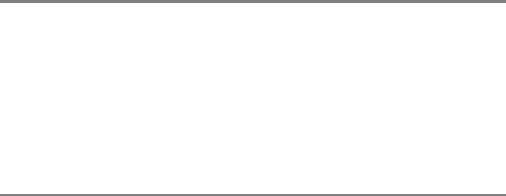
56 |
C H A P T E R 2 ■ D A T A A N D D E C I S I O N S |
The results of the item key in indexKey at each iteration of the loop is written out alongside the value extracted from the array using that key in the same order as it occurs in the array:
indexKey is Drummer item value is Ringo
indexKey is SingerRhythmGuitar item value is John
indexKey is SingerBassGuitar item value is Paul
indexKey is SingerLeadGuitar item value is George
Repeating Actions According to a Decision: the while Loop
The loops we have been working with so far take the instruction to stop looping from inside the script itself. There are likely to be times when you’ll want the user to determine when the loop should stop, or for the loop to stop when a certain user-led condition is met. The while and do...while loops are intended for just this sort of situation.
In its simplest form, a while loop looks like this:
while ( some condition true ) { // Loop code
}
The condition inside the curly braces can be anything you might use in an if statement. We could use some code like this to allow users to enter numbers and stop the entering process by typing the number 99.
<html>
<body>
<script type="text/javascript"> var userNumbers = new Array( ); var userInput = 0;
var arrayIndex = 0; var message = ''; var total = 0;
// Loop for as long as the user doesn't input 99 while ( userInput != 99 ) {
userInput = prompt( "Enter a number, or 99 to exit",
"99" );
userNumbers[arrayIndex] = userInput; arrayIndex++;
}
C H A P T E R 2 ■ D A T A A N D D E C I S I O N S |
57 |
message += 'You entered the following:\n'; for ( var i = 0; i < arrayIndex-1; i++ ) {
message += userNumbers[i] + '\n'; total += Number( userNumbers[i] );
}
message += 'Total: ' + total + '\n'; alert( message );
</script>
</body>
</html>
Here the while loop’s condition is that userInput is not equal to 99, so the loop will continue so long as that condition is true. When the user enters 99 and the condition is tested, it will evaluate to false and the loop will end. Note the loop doesn’t end as soon as the user enters 99, but only when the condition is tested again at the start of another iteration of the loop.
There is one small but significant difference between the while loop and the do...while: the while loop tests the condition before the code is executed, and only executes the code block if the condition is true, while the do...while loop executes the code block before testing the condition, only doing another iteration if the condition is true. In short, the do...while loop is useful when you know you want the loop code to execute at least once before the condition is tested. We could write our previous example with a do...while loop like this:
<html>
<body>
<script type="text/javascript"> var userNumbers = new Array( ); var message = '';
var total = 0;
// Declare the userInput but don't initialize it var userInput;
var arrayIndex = 0; do {
userInput = prompt( "Enter a number, or 99 to exit",
"99" );
userNumbers[arrayIndex] = userInput; arrayIndex++;
} while ( userInput != 99 ) message+='You entered the following:\n';
for ( var i = 0; i < arrayIndex-1; i++ ) { message += userNumbers[i] + '\n';
total += Number( userNumbers[i] );
}
message += 'Total: ' + total + '\n'; alert( message );
</script>
</body>
</html>
58 |
C H A P T E R 2 ■ D A T A A N D D E C I S I O N S |
We don’t need to initialize userInput because the code inside the loop sets a value for it before testing it for the first time.
Continuing the Loop
As you’ve already seen, the break statement is great for breaking out of any kind of loop once a certain event has occurred. The continue keyword works like break in that it stops the execution of the loop. However, instead of dropping out of the loop, continue causes execution to resume with the next iteration.
Let’s first alter the previous example so that if the user enters something other than a number, the value is not recorded and the loop finishes, using break:
<html>
<body>
<script type="text/javascript"> var userNumbers = new Array( ); var userInput;
var arrayIndex = 0; do {
userInput = Number( prompt( "Enter a number, or 99 to exit", "99" ) );
//Check that user input is a valid number,
//and if not, break with error msg
if ( isNaN( userInput ) ) {
document.write( "Invalid data entered: please enter a number between 0 and 99 in numerals" );
break;
}
// If break has been activated, code will continue from here userNumbers[arrayIndex] = userInput;
arrayIndex++;
} while ( userInput != 99 ) // Next statement after loop
</script>
</body>
</html>
Now let’s change it again, so that we don’t break out of the loop but instead just ignore the user’s input and keep looping, using the continue statement:
<html>
<body>
<script type="text/javascript"> var userNumbers = new Array( ); var userInput;
var arrayIndex = 0; do {
userInput = prompt( "Enter a number, or 99 to exit",
"99" );
C H A P T E R 2 ■ D A T A A N D D E C I S I O N S |
59 |
if ( isNaN( userInput ) ) {
document.write( "Invalid data entered: please enter a number between 0 and 99 in numerals " );
continue;
}
userNumbers[arrayIndex] = userInput; arrayIndex++;
} while ( userInput != 99 ) // Next statement after loop
</script>
</body>
</html>
The break statement has been replaced with continue, so no more code will be executed in the loop, and the condition inside the while statement will be evaluated again. If the condition is true, another iteration of the loop will occur; otherwise the loop ends.
Use the following rules of thumb in deciding which looping structure to use:
•Use a for loop if you want to repeat an action a set number of times.
•Use a while loop when you want an action to be repeated until a condition is met.
•Use a do...while loop if you want to guarantee that the action will be performed at least once.
Summary
We’ve covered a lot of ground in this chapter: in fact, we’ve discussed most of the essentials of the JavaScript language.
You’ve learned how JavaScript handles data and seen that there are a number of data types: string, number, Boolean, and object, as well as some special types of data like NaN, null, and undefined. You saw that JavaScript supplies a number of operators that perform operations on data, such as numerical calculations or joining strings together.
We then looked at how JavaScript allows us to store values using variables. Variables last for the lifetime of the page, or the lifetime of the function if they are inside a user-created function and declared locally via the var keyword. We also looked at how to convert one type of data to another.
Next we worked with three JavaScript built-in objects: the String, Date, and Math objects. You saw that these provide useful functionality for manipulating strings, dates, and numbers. I also showed you the Array object, which allows a number of items of data to be stored in a single variable.
We finished the chapter by looking at decision making, which provides the logic or intelligence of a programming language. We used if and switch statements to make decisions, using conditions to test the validity of data and acting upon the findings. Loops also use conditions and allow us to repeat a block of code for a certain number of times or while a condition is true.
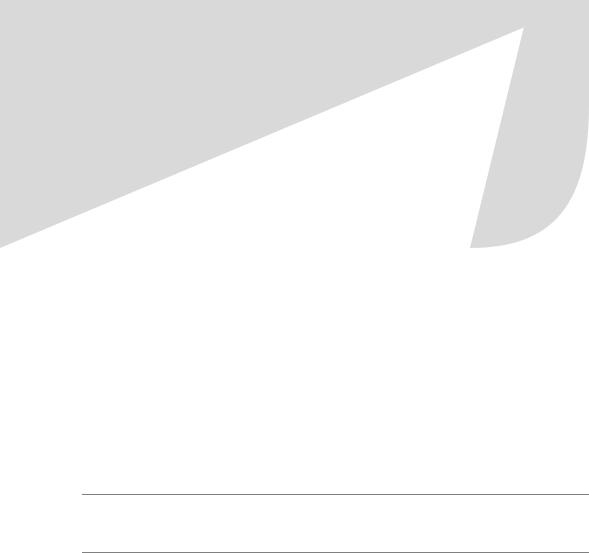
C H A P T E R 3
■ ■ ■
From DHTML to DOM
Scripting
In this chapter, you’ll learn what DHTML was, why it is regarded as a bad way to go nowadays, and what modern techniques and ideas should be used instead. You’ll learn what functions are, and how to use them. You’ll also hear about variable and function scope and some state- of-the-art best practices that’ll teach your scripts how to play extremely well with others.
If you are interested in JavaScript and you have searched the Web for scripts, you surely have come upon the term DHTML. DHTML was one of the big buzz words of the IT and web development industry in the late 1990s and beginning of the millennium. You may have seen a lot of tutorials about achieving a certain visual effect on now outdated browsers rather than explaining why this effect makes sense and what the script does. And that is exactly what DHTML was about.
■Note DHTML, or Dynamic HTML, was never a real technology or World Wide Web Consortium (W3C) standard, merely a term invented by marketing and advertising agencies.
DHTML is JavaScript interacting with Cascading Style Sheets (CSS) and web documents (written in HTML) to create seemingly dynamic pages. Parts of the page had to fly around and zoom out and in, every element on the page needed to react when the visitor passed over it with the mouse cursor, and we invented a new way of web navigation every week.
While all this was great fun and a technological challenge, it did not help visitors much. The “wow” effect lost its impact rather quickly, especially when their browsers were unable to support it and they ended up on a page that was a dead end for them.
As DHTML sounded like a great term, it did bring out a kind of elitism: JavaScript developers who were “in the know” did not bother much with keeping the code maintainable, as anybody who didn’t understand the art of making things move was not worth changing their code for in any case. For freelance developers, it also meant a steady income, as every change had to be done by them.
When the big money stopped coming in, a lot of this code got thrown out on the Web for other developers to use, either as large JavaScript DHTML libraries or as small scripts on script collection sites. Nobody bothered to update the code, which means that it is unlikely that these resources are a viable option to use in a modern professional environment.
61
62 |
C H A P T E R 3 ■ F R O M D H T M L T O D O M S C R I P T I N G |
Common DHTML scripts have several issues:
•JavaScript dependence and lack of graceful degradation: Visitors with JavaScript turned off (either by choice or because of their company security settings) will not get the functionality, but elements that don’t do anything when they activate them or even pages that cannot be navigated at all.
•Browser and version dependence: A common way to test whether the script can be executed was to read out the browser name in the navigator object. As a lot of these scripts were created when Netscape 4 and Internet Explorer 5 were state-of-the-art, they fail to support newer browsers—the reason being browser detection that doesn’t take newer versions into account and just tests for versions 4 or 5.
•Code forking: As different browsers supported different DOMs, a lot of code needed to be duplicated and several browser quirks avoided. This also made it difficult to write modular code.
•High maintenance: As most of the look and feel of the script was kept in the script, any change meant you needed to know at least basic JavaScript. As JavaScript was developed for several different browsers, you needed to apply the change in all of the different scripts targeted to each browser.
•Markup dependence: Instead of generating or accessing HTML via the DOM, a lot of scripts wrote out content via the document.write directive and added to each document body instead of keeping everything in a separate—cached—document.
All of these stand in a stark contrast to the requirements we currently have to fulfill:
•Code should be cheap to maintain and possible to reuse in several projects.
•Legal requirements like the Digital Discrimination Act (DDA) in the UK and Section 508 in the US strongly advise against or in some cases even forbid web products to be dependent on scripting.
•More browsers, user agents (UAs) on devices such as mobile phones, or assistive technology helping disabled users to take part in the Web make it impossible to keep our scripts dependent on browser identification.
•Newer marketing strategies make it a requirement to change the look and feel of a web site or a web application quickly and without high cost—possibly even by a content management system.
There is a clear need to rethink the way we approach JavaScript as a web technology, if we still want to use and sell it to clients and keep up with the challenge of the changing market.
The first step is to make JavaScript less of a show-stopper by making it a “nice to have” item rather than a requirement. No more empty pages or links that don’t do anything when JavaScript is not available. The term unobtrusive JavaScript was christened by Stuart Langridge at http://www.kryogenix.org, and if you enter it in Google, you’ll end up on an older self-training course on the subject by me.
Unobtrusive JavaScript refers to a script that does not force itself on users or stand in their way. It tests whether it can be applied and does so if it is possible. Unobtrusive JavaScript is like
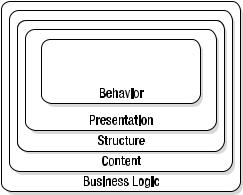
C H A P T E R 3 ■ F R O M D H T M L T O D O M S C R I P T I N G |
63 |
a stagehand—doing what she is good at backstage for the good of the whole production rather than being a diva who takes the whole stage for herself and shouts at the orchestra and her colleagues every time something goes wrong or is not to her liking.
Later on, the term DOM scripting got introduced, and in the aftermath of the @media conference in London 2004, the WaSP DOM Scripting Task Force was formed. The task force consists of many coders, bloggers, and designers who want to see JavaScript used in a more mature and user-centered manner—you can check out what it has to say at http:// domscripting.webstandards.org.
As JavaScript did not have a fixed place in common web development methodologies— instead being considered as either “something you can download from the web and change” or “something that will be generated by the editing tool if it is needed”—the term “behavior layer” came up in various web publications.
JavaScript As “the Behavior Layer”
Web development can be thought of as being made up of several different “layers,” as shown in Figure 3-1.
Figure 3-1. The different layers of web development
•The behavior layer: Is executed on the client and defines how different elements behave when the user interacts with them (JavaScript or ActionScript for Flash sites).
•The presentation layer: Is displayed on the client and is the look of the web page (CSS, imagery).
•The structure layer: Is converted or displayed by the user agent. This is the markup defining what a certain text or media is (XHTML).
•The content layer: Is stored on the server and consists of all the text, images, and multimedia content that are used on the site (XML, database, media assets).
•The business logic layer (or back end): Runs on the server and determines what is done with incoming data and what gets returned to the user.
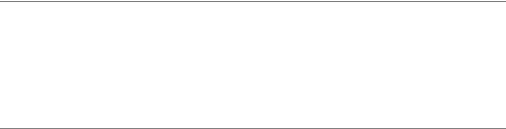
64 |
C H A P T E R 3 ■ F R O M D H T M L T O D O M S C R I P T I N G |
Notice that this simply defines what layers are available, not how they interact. For example, something needs to convert content to structure (such as XSLT), and something needs to connect the upper four layers with the business logic.
If you manage to keep all these layers separate, yet talking to each other, you will have succeeded in developing an accessible and easy-to-maintain web site. In the real development and business world, this is hardly the case. However, the more you make this your goal, the fewer annoying changes you’ll have to face at a later stage. Cascading Style Sheets are powerful because they allow you to define the look and feel of numerous web documents in a single file that will be cached by the user agent. JavaScript can act in the same fashion by using the src attribute of the script tag and a separate .js file.
In earlier chapters of this book, we embedded JavaScript directly in HTML documents (and you may remember that this is tough to do for XHTML documents). This we will not do from this point on; instead, we’ll create separate JavaScript files and link to them in the head of the document:
<!DOCTYPE HTML PUBLIC "-//W3C//DTD HTML 4.01//EN" "http://www.w3.org/TR/html4/strict.dtd">
<html dir="ltr" lang="en"> <head>
<meta http-equiv="Content-Type" content="text/html; charset=iso-8859-1">
<title>Demo</title>
<style type="text/css">@import 'styles.css';</style>
<script type="text/javascript" src="scripts.js"></script> <script type="text/javascript" src="morescripts.js"></script>
</head>
<body>
</body>
</html>
We should also try not to use any script blocks inside the document any longer, mainly because that would mix the structure and the behavior layers and can cause a user agent to stop showing the page should a JavaScript error occur. It is also a maintenance nightmare— adding all JavaScript to separate .js files means we can maintain the scripts for a whole site in one place rather than searching through all the documents.
■Note While Firefox, Safari, and Opera display .js files as text, Microsoft Internet Explorer tries to execute them. This means that you cannot double-click or point your browser to a JavaScript file to debug it in MSIE— something that is pretty annoying when debugging code. This instant code execution is a security problem, which is why Windows XP2 does flag up any JavaScript content in local files as a security issue as shown in Figure 3-2. Do not get fooled by this—it is your code, and, unless you are a malicious coder, it is not a security issue.
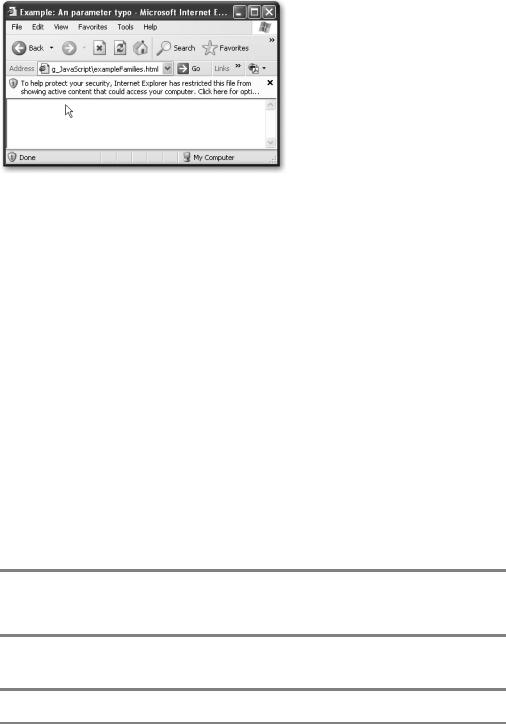
C H A P T E R 3 ■ F R O M D H T M L T O D O M S C R I P T I N G |
65 |
Figure 3-2. Microsoft Internet Explorer on Windows XP2 shows a warning message when you try to execute JavaScript locally.
This separation of JavaScript into its own file makes it simpler to develop a web site that still works when the script is not available; and if a change in the site’s behavior is needed, it is easy to change only the script files.
This is one of the bad habits of DHTML squashed: HTML can exist without JavaScript, and you do not need to scan a lot of documents to find out where a bug occurred. The next bad habit of DHTML was browser dependence, which we’ll now replace with object detection.
Object Detection vs. Browser Dependence
One way to determine which browser is in use is by testing the navigator object, which reveals the name and the version of the browser in its appName and appVersion attributes.
For example, the following script gets the browser name and version and writes it out to the document:
<script type=" text/javascript">
document.write("You are running " + navigator.appName); document.write(" and its version is " + navigator.appVersion);
</script>
On my computer, inside Macromedia HomeSite’s preview mode, this script reports the following (as HomeSite uses the MSIE engine for previewing HTML).
You are running Microsoft Internet Explorer and its version is 4.0 (compatible; MSIE 6.0; Windows NT 5.1; SV1; .NET CLR 1.1.4322)
If I run the same script in Firefox 1.07 on the same computer, I get
You are running Netscape and its version is 5.0 (Windows; en-GB)
