
Beginning JavaScript With DOM Scripting And Ajax - From Novice To Professional (2006)
.pdf
26 |
C H A P T E R 2 ■ D A T A A N D D E C I S I O N S |
//Declare a new variable and use it to store the
//number of euros
var eurosToConvert = prompt( "How many Euros do you wish to convert", "" );
//Declare a variable to hold the result of the euros
//multiplied by the conversion
var dollars = eurosToConvert * euroToDollarRate; // Write the result to the page
document.write( eurosToConvert + " euros is " + dollars +
"dollars" ); </script>
</body>
</html>
We’ve used three variables: one to store the exchange rate from euros to dollars, another to store the number of euros that will be converted, and the final one to hold the result of the conversion into dollars. Then all we need to do is write out the result using both variables. Not only is this script more functional, it’s also much easier to read.
Converting Different Types of Data
For the most part, the JavaScript interpreter can work out what data types we want to be used. In the following code, for example, the interpreter understands the numbers 1 and 2 to be of number data type and treats them accordingly:
<html>
<body>
<script type="text/javascript"> var myCalc = 1 + 2;
document.write( "The calculated number is " + myCalc ); </script>
</body>
</html>
This will be written to your page:
The calculated number is 3

C H A P T E R 2 ■ D A T A A N D D E C I S I O N S |
27 |
However, if we rewrite the code to allow the user to enter his own number using the prompt() function, then we’ll get a different calculation altogether:
<html>
<body>
<script type="text/javascript">
var userEnteredNumber = prompt( "Please enter a number",
"" );
var myCalc = 1 + userEnteredNumber;
var myResponse = "The number you entered + 1 = " + myCalc; document.write( myResponse );
</script>
</body>
</html>
If you enter 2 at the prompt, then you’ll be told that
The number you entered + 1 = 12
Rather than add the two numbers together, the JavaScript interpreter has concatenated them. This is because the prompt() function actually returns the value entered by the user as a string data type, even though the string contains number characters. The concatenation happens in this line:
var myCalc = 1 + userEnteredNumber;
In effect, it’s the same as if we’d written
var myCalc = 1 + "2";
If, however, we use the subtraction operator instead:
var myCalc = 1 - userEnteredNumber;
userEnteredNumber is subtracted from 1. The subtraction operator isn’t applicable to string data, so JavaScript works out that we wanted the data to be treated as a number, converts the string to a number, and does the calculation. The same applies to the * and / operators. The typeof() operator returns the type of data that has been passed to it, so we can use that to see which data types the JavaScript interpreter is working with:
<html>
<body>
<script type="text/javascript">
var userEnteredNumber = prompt( "Please enter a number",
"" );

28 |
C H A P T E R 2 ■ D A T A A N D D E C I S I O N S |
document.write( typeof( userEnteredNumber ) ); </script>
</body>
</html>
This will write string into the page. The way to ensure that the interpreter is using the desired number data type is to explicitly declare that the data is a number. There are three functions you can use to do this:
•Number(): Tries to convert the value of the variable inside the parentheses into a number.
•parseFloat(): Tries to convert the value to a floating point. It parses the string character by character from left to right, until it encounters a character that can’t be used in a number. It then stops at that point and evaluates this string as a number. If the first character can’t be used in a number, the result is NaN (which stands for Not a Number).
•parseInt(): Converts the value to an integer by removing any fractional part without rounding the number up or down. Anything nonnumerical passed to the function will be discarded. If the first character is not +, -, or a digit, the result is NaN.
Let’s see how these functions work in practice:
<html>
<body>
<script type="text/javascript">
var userEnteredNumber = prompt( "Please enter a number",
"" );
document.write( typeof( userEnteredNumber ) ); document.write( "<br />" );
document.write( parseFloat( userEnteredNumber ) ); document.write( "<br />" );
document.write( parseInt( userEnteredNumber ) ); userEnteredNumber = Number( userEnteredNumber ) document.write( "<br />" );
document.write( userEnteredNumber ); document.write( "<br />" );
document.write( typeof( userEnteredNumber ) ); </script>
</body>
</html>
Try entering the value 23.50. You should get this output:
string 23.5 23 23.5 number
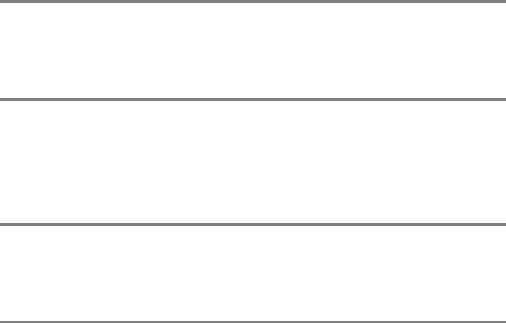
C H A P T E R 2 ■ D A T A A N D D E C I S I O N S |
29 |
The data entered is read as a string in the first line. Then parseFloat() converts 23.50 from a string to a floating point number, and in the next line parseInt() strips out the fractional part (without rounding up or down). The variable is then converted to a number using the Number() function, stored in the userEnteredNumber variable itself (overwriting the string held there), and on the final line we see that userEnteredNumber’s data type is indeed number.
Try entering 23.50abc at the user prompt:
string 23.5 23
NaN number
The results are similar, but this time Number() has returned NaN. The parseFloat() and parseInt() functions still return a number because they work from left to right converting as much of the string to a number as they can, and then stop when they hit a nonnumeric value. The Number() function will reject any string that contains nonnumerical characters (digits, a valid decimal place, and + and - signs are allowed but nothing else).
If you try entering abc, you’ll just get
string NaN NaN NaN number
None of the functions can find a valid number, and so they all return NaN, which we can see is a number data type, but not a valid number. This is a good way of checking user input for validity, and we’ll be using it to do exactly that later on.
So let’s get back to the problem we started with: using prompt() to retrieve a number. All we need to do is tell the interpreter the data entered by the user should be converted to a number data type, using one of the functions discussed with the prompt() function:
<html>
<body>
<script type="text/javascript">
var userEnteredNumber = Number( prompt( "Please enter a number", "" ) );
var myCalc = 1 + userEnteredNumber;
var myResponse = "The number you entered + 1 = " + myCalc;
document.write( myResponse ); </script>
</body>
</html>
30 |
C H A P T E R 2 ■ D A T A A N D D E C I S I O N S |
This will not throw any error, but it does not help the visitor much, as the meaning of NaN is not common knowledge. Later on we will deal with conditions, and you’ll see how you could prevent an output that does not make much sense to the non-JavaScript-savvy user.
And that’s all you need to know about primitive data types and variables for now. Primitive data types, as you have seen, simply hold a value. However, JavaScript can also deal with complex data, and it does this using composite data types.
The Composite Data Types: Array and Object
Composite data types are different from simple data types, as they can hold more than one value. There are two composite data types:
•Object: Contains a reference to any object, including the objects that the browser makes available
•Array: Contains one or more of any other data types
We’ll look at the object data type first. As you might recall from the discussion in Chapter 1, objects model real-world entities. These objects can hold data and provide us with properties and methods.
Objects JavaScript Supplies You with: String, Date, and Math
These three objects do three different things:
•String object: Stores a string, and provides properties and methods for working with strings
•Date object: Stores a date, and provides methods for working with it
•Math object: Doesn’t store data, but provides properties and methods for manipulating mathematical data
Let’s start with the String object.
The String Object
Earlier we created string primitives by giving them some characters to hold, like this:
var myPrimitiveString = "ABC123";
A String object does things slightly differently, not only allowing us to store characters, but also providing a way to manipulate and change those characters. You can create String objects explicitly or implicitly.

C H A P T E R 2 ■ D A T A A N D D E C I S I O N S |
31 |
Creating a String Object
Let’s work with the implicit method first: we’ll begin declaring a new variable and assign it a new string primitive to initialize it. Try that now using typeof()to make sure that the data in the variable myStringPrimitive is a string primitive:
<html>
<body>
<script type="text/javascript"> var myStringPrimitive= "abc";
document.write( typeof( myStringPrimitive ) ); </script>
</body>
</html>
We can still use the String object’s methods on it though. JavaScript will simply convert the string primitive to a temporary String object, use the method on it, and then change the data type back to string. We can try that out using the length property of the String object:
<html>
<body>
<script type="text/javascript"> var myStringPrimitive= "abc";
document.write( typeof( myStringPrimitive ) ); document.write( "<br>" );
document.write( myStringPrimitive.length ); document.write( "<br>" );
document.write( typeof( myStringPrimitive ) ); </script>
</body>
</html>
This is what you should see in the browser window:
string 3 string

32 |
C H A P T E R 2 ■ D A T A A N D D E C I S I O N S |
So myStringPrimitive is still holding a string primitive after the temporary conversion. We can also create String objects explicitly, using the new keyword together with the String() constructor:
<html>
<body>
<script type="text/javascript">
var myStringObject = new String( "abc" ); document.write( typeof( myStringObject ) ); document.write( "<br />" );
document.write( myStringObject.length ); document.write( "<br />" );
document.write( typeof( myStringObject ) ); </script>
</body>
</html>
Loading this page displays the following:
object 3 object
The only difference between this script and the previous one is in the first line where we create the new object and supply some characters for the String object to store:
var myStringObject = new String( "abc" );
The result of checking the length property is the same whether we create the String object implicitly or explicitly. The only real difference between creating String objects explicitly or implicitly is that creating them explicitly is marginally more efficient if you’re going to be using the same String object again and again. Explicitly creating String objects also helps prevent the JavaScript interpreter getting confused between numbers and strings, as it can do.
Using the String Object’s Methods
The String object has a lot of methods, so we’ll limit our discussion to two of them here, the indexOf() and substring() methods.
JavaScript strings, as you’ve seen, are made up of characters. Each of these characters is given an index. The index is zero-based, so the first character’s position has the index 0, the second 1, and so on. The method indexOf() finds and returns the position in the index at which a substring begins (and the lastIndexOf() method returns the position at which the substring ends). For example, if we want our user to enter an e-mail address, we could check that they’d included the @ symbol in their entry. (While this wouldn’t ensure that the address is valid, it would at least go some way in that direction. We’ll be working with much more complex data checking later on in the book.)
C H A P T E R 2 ■ D A T A A N D D E C I S I O N S |
33 |
Let’s do that next, using the prompt() method to obtain the user’s e-mail address and then check the input for the @ symbol, returning the index of the symbol using indexOf():
<html>
<body>
<script type="text/javascript">
var userEmail= prompt( "Please enter your email address ", "" );
document.write( userEmail.indexOf( "@" ) ); </script>
</body>
</html>
If the @ is not found, -1 is written to the page. As long as the character is there in the string somewhere, its position in the index, in other words something greater than –1, will be returned.
The substring() method carves one string from another string, taking the indexes of the start and end position of the substring as parameters. We can return everything from the first index to the end of the string by leaving off the second parameter.
So to extract all the characters from the third character (at index 2) to the sixth character (index 5), we’d write
<html>
<body>
<script type="text/javascript"> var myOldString = "Hello World";
var myNewString = myOldString.substring( 2, 5 ); document.write( myNewString );
</script>
</body>
</html>
You should see llo written out to the browser. Note that the substring() method copies the substring that it returns, and it doesn’t alter the original string.
The substring() method really comes into its own when you’re working with unknown values. Here’s another example that uses both the indexOf() and substring() methods:
<html>
<body>
<script type="text/javascript">
var characterName = "my name is Simpson, Homer";
var firstNameIndex = characterName.indexOf( "Simpson, " ) + 9;
var firstName = characterName.substring( firstNameIndex ); document.write( firstName );
</script>
</body>
</html>

34 |
C H A P T E R 2 ■ D A T A A N D D E C I S I O N S |
We’re extracting Homer from the string in the variable characterName, using indexOf()
to find the start of the last name, and adding 9 to it to get the index of the start of the first name (as “Simpson, ” is 9 characters long), and storing it in firstNameIndex. This is used by the substring() method to extract everything from the start of the first name—we haven’t specified the final index, so the rest of the characters in the string will be returned.
Now let’s look at the Date object. This allows us to store dates and provides some useful date/time-related functionality.
The Date Object
JavaScript doesn’t have a primitive date data type, so we can only create Date objects explicitly. We create new Date objects the same way as we create String objects, using the new keyword together with the Date() constructor. This line creates a Date object containing the current date and time:
var todaysDate = new Date();
To create a Date object that stores a specific date or time, we simply put the date, or date and time, inside the parentheses:
var newMillennium = new Date( "1 Jan 2000 10:24:00" );
Different countries describe dates in a different order. For example, in the US dates are specified in MM/DD/YY, while in Europe they are DD/MM/YY, and in China they are
YY/MM/DD. If you specify the month using the abbreviated name, then you can use any order:
var someDate = new Date( "10 Jan 2002" ); var someDate = new Date( "Jan 10 2002" ); var someDate = new Date( "2002 10 Jan" );
In fact, the Date object can take a number of parameters:
var someDate = new Date( aYear, aMonth, aDate, anHour, aMinute, aSecond, aMillisecond )
To use these parameters, you first need to specify year and month, and then use the parameters you want—although you do have to run through them in order and can’t select among them. For example, you can specify year, month, date, and hour:
var someDate = new Date( 2003, 9, 22, 17 );
You can’t specify year, month, and then hours though:
var someDate = new Date( 2003, 9, , 17 );
■Note Although we usually think of month 9 as September, JavaScript starts counting months from 0 (January), and so September is represented as month 8.
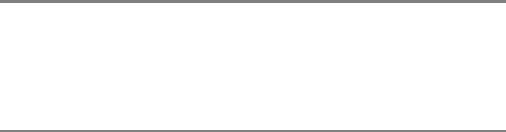
C H A P T E R 2 ■ D A T A A N D D E C I S I O N S |
35 |
Using the Date Object
The Date object has a lot of methods that you can use to get or set a date or time. You can use local time (the time on your computer in your time zone) or UTC (Coordinated Universal Time, once called Greenwich Mean Time). While this can be very useful, you need to be aware when you’re working with Date that many people don’t set their time zone correctly.
Let’s look at an example that demonstrates some of the methods:
<html>
<body>
<script type="text/javascript"> // Create a new date object
var someDate = new Date( "31 Jan 2003 11:59" );
//Retrieve the first four values using the
//appropriate get methods
document.write( "Minutes = " + someDate.getMinutes() + "<br>" ); document.write( "Year = " + someDate.getFullYear() + "<br>" ); document.write( "Month = " + someDate.getMonth() + "<br>" ); document.write( "Date = " + someDate.getDate() + "<br>" );
//Set the minutes to 34 someDate.setMinutes( 34 );
document.write( "Minutes = " + someDate.getMinutes() + "<br>" );
//Reset the date
someDate.setDate( 32 );
document.write( "Date = " + someDate.getDate() + "<br>" ); document.write( "Month = " + someDate.getMonth() + "<br>" );
</script>
</body>
</html>
Here’s what you should get:
Minutes = 59
Year = 2003
Month = 0
Date = 31
Minutes = 34
Date = 1
Month = 1
This line of code might look a bit counterintuitive at first:
someDate.setDate( 32 );
JavaScript knows that there aren’t 32 days in January, so instead of trying to set the date to the January 32, the interpreter counts 32 days beginning with January 1, which gives us February 1.
