
Beginning JavaScript With DOM Scripting And Ajax - From Novice To Professional (2006)
.pdf16 |
C H A P T E R 1 ■ GETTING STARTED WITH JAVASCRIPT |
Summary
In this chapter, we’ve taken a look at what JavaScript is, how it works, and what its advantages and disadvantages are. I noted that the biggest disadvantage is that we cannot rely on it as a given. However, I also mentioned that using JavaScript can make web sites a nicer and slicker experience.
You’ve run some JavaScript code, seen how to add comments to the code, and how to separate JavaScript statements using semicolons. You also saw that you can tell JavaScript to treat a group of lines of code as a single block using curly braces, following an if statement, for example. You learned that JavaScript execution generally runs from top to bottom, and from the first script block to the last, with the exception of functions that only execute when you tell them to.
We also looked at objects, which are central to writing JavaScript. Not only is JavaScript itself very much dependent on objects, but the browser also uses objects and methods to make itself and the document available for scripting. Finally, we looked at a simple example that reads out the user’s screen resolution and applies a suitable style sheet.
In the next chapter, I’ll cover the language fundamentals of JavaScript. You’ll see how JavaScript stores and manipulates data, and uses it in calculations. We’ll also look at creating “intelligent” JavaScript programs using decision-making statements that allow us to evaluate data, do calculations with it, and decide on an appropriate course of action. With that chapter under your belt, you’ll have most of the fundamental knowledge needed to go on to more exciting and useful web programming.
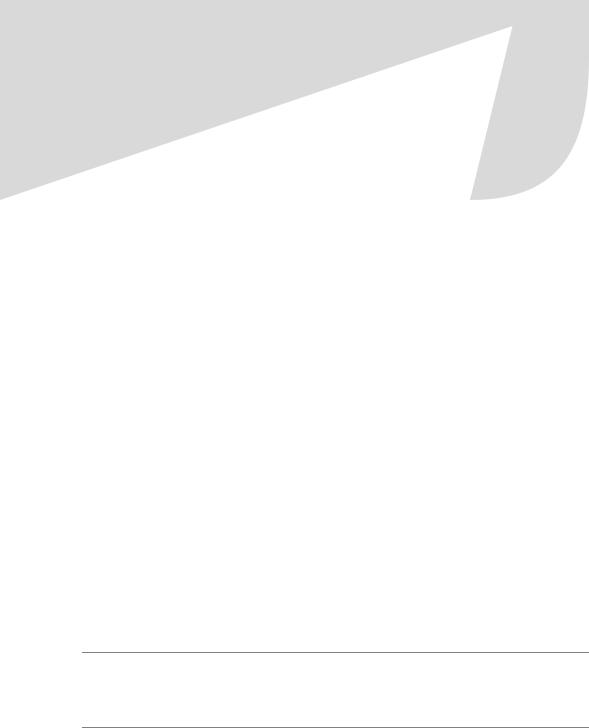
C H A P T E R 2
■ ■ ■
Data and Decisions
Data and decision making are fundamental to every “intelligent” program. We’ll begin this chapter by looking at how JavaScript understands, or represents, data. This is important because JavaScript works with a number of data types and manipulates data according to its data type. You can generate unexpected results by mismatching data of different types. We’ll look at some of the more common data type problems, and you’ll see how to convert one type of data to another.
We’ll also be working with conditional statements and loops: two of the most valuable tools for decision making. In order to make decisions in a computer language, we need to let the program know what should happen in response to certain conditions, which is where conditional statements come in. Loops, on the other hand, simply allow you to repeat an action until a specified circumstance is met. For example, you might want to loop through each input box in a form and check the information it contains is valid.
I’ll be covering a lot of different facets of JavaScript in this chapter:
•Classifying and manipulating information in JavaScript: data types and data operators
•Variables
•Converting data types
•Introducing data objects: String, Date, and Math objects
•Arrays: storing ordered sets of data like the items in a shopping basket
•Decision making with conditional statements, loops, and data evaluation
■Note The examples in this chapter are kept as simple as possible and therefore use document.write() as a feedback mechanism for you to see the results. You’ll learn in later chapters about other methods for doing this that are more modern and versatile.
17
18 |
C H A P T E R 2 ■ D A T A A N D D E C I S I O N S |
Data, Data Types, and Data Operators
Data is used to store information, and, in order to do that more effectively, JavaScript needs to have each piece of data assigned a type. This type stipulates what can or cannot be done with the data. For example, one of the JavaScript data types is number, which allows you to perform certain calculations on the data that it holds.
The three most basic data types that store data in JavaScript are
•String: A series of characters, for example, “some characters”
•Number: A number, including floating point numbers
•Boolean: Can contain a true or false value
These are sometimes referred to as primitive data types in that they store only single values. There are two slightly different primitive data types as well. These don’t store information, but instead warn us about a particular situation:
•Null: Indicates that there is no data.
•Undefined: Indicates that something has not been defined and given a value. This is important when you’re working with variables.
We’ll be working extensively with these data types throughout the chapter.
The String Data Type
The JavaScript interpreter expects string data to be enclosed within single or double quotation marks (known as delimiters). This script, for example, will write some characters onto the page:
<html>
<body>
<script type="text/javascript"> document.write( "some characters" );
</script>
</body>
</html>
The quotation marks won’t be written out to the page because they are not part of the string; they simply tell JavaScript where the string starts and ends. We could just as easily have used single quotation marks:
<html>
<body>
<script type="text/javascript"> document.write( 'some characters' );
</script>
</body>
</html>

C H A P T E R 2 ■ D A T A A N D D E C I S I O N S |
19 |
Both methods are fine, just as long as you close the string the same way you opened it and don’t try to delimit it like this:
document.write( 'some characters" ); document.write( "some characters' );
Of course, you might want to use a single or double quotation mark inside the string itself, in which case you need to use a distinct delimiter. If you used double quotation marks, the instructions will be interpreted as you intended:
document.write( "Paul's characters " );
But if you used single quotations marks, they won’t be:
document.write( 'Paul's characters' );
This will give you a syntax error because the JavaScript interpreter thinks the string ends after the l in Paul and doesn’t understand what is happening afterwards.
■Note JavaScript syntax, like English syntax, is a set of rules that makes the language “intelligible.” Just as a syntax error in English can render a sentence meaningless, a syntax error in JavaScript can render the instruction meaningless.
You can avoid creating JavaScript syntax errors like this one by using single quotation marks to delimit any string containing double quotes and vice versa:
document.write( "Paul's numbers are 123" ); document.write( 'some "characters"' );
If, on the other hand, you wanted to use both single and double quotation marks in your string, you need to use something called an escape sequence. In fact, it’s better coding practice to use escape sequences instead of the quotation marks we’ve been using so far, because they make your code easier to read.
Escape Sequences
Escape sequences are also useful for situations where you want to use characters that can’t be typed using a keyboard (like the symbol for the Japanese yen, ¥, on a Western keyboard). Table 2-1 lists some of the most commonly used escape sequences.

20 C H A P T E R 2 ■ D A T A A N D D E C I S I O N S
Table 2-1. Common Escape Sequences
Escape Sequences |
Character Represented |
\b |
Backspace. |
\f |
Form feed. |
\n |
Newline. |
\r |
Carriage return. |
\t |
Tab. |
\' |
Single quote. |
\" |
Double quote. |
\\ |
Backslash. |
\xNN |
NN is a hexadecimal number that identifies a character in the Latin-1 |
|
character set (the Latin-1 character is the norm for English-speaking |
|
countries). |
\uDDDD |
DDDD is a hexadecimal number identifying a Unicode character. |
|
|
Let’s amend this string, which causes a syntax error:
document.write( 'Paul's characters' );
so that it uses the escape sequence (\') and is correctly interpreted:
document.write( 'Paul\'s characters' );
The escape sequence tells the JavaScript interpreter that the single quotation mark belongs to the string itself and isn’t a delimiter.
ASCII is a character encoding method that uses values from 0 to 254. As an alternative, we could specify characters using the ASCII value in hexadecimal with the \xNN escape sequence. The letter C is 67 in decimal and 43 in hex, so we could write that to the page using the escape sequence like this:
document.write( "\x43" );
The \uDDDD escape sequence works in much the same way but uses the Unicode character encoding method, which has 65,535 characters. As the first few hundred ASCII and Unicode character sets are similar, you can write out the letter C using this escape sequence as follows:
document.write( '\u0043' );
ASCII and Unicode information can get quite detailed, so the best place to look for information is on the Web. For Unicode, try http://www.unicode.org.
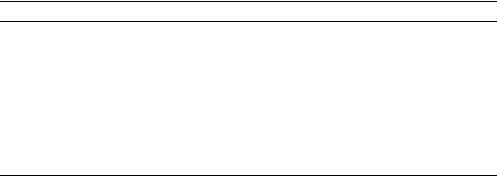
C H A P T E R 2 ■ D A T A A N D D E C I S I O N S |
21 |
Operators
JavaScript has a number of operators that you can use to manipulate the data in your programs; you’ll probably recognize them from math. Table 2-2 presents some of the most commonly used operators.
Table 2-2. JavaScript Operators
Operator What It Does
+Adds two numbers together or concatenates two strings.
-Subtracts the second number from the first.
*Multiplies two numbers.
/Divides the first number by the second.
%Finds the modulus—the reminder of a division. For example, 98 % 10 = 8.
--Decreases the number by 1: only useful with variables, which we’ll see at work later.
++Increases the number by 1: only useful with variables, which we’ll see at work later.
Here they are in use:
<html>
<body>
<script type="text/javascript"> document.write( 1 - 1 ); document.write( "<br />" ); document.write( 1 + 1 ); document.write( "<br />" ); document.write( 2 * 2 ); document.write( "<br />" ); document.write( 12 / 2 ); document.write( "<br />" ); document.write( 1 + 2 * 3 ); document.write( "<br />" ); document.write( 98 % 10 );
</script>
</body>
</html>

22 |
C H A P T E R 2 ■ D A T A A N D D E C I S I O N S |
You should get this output:
0
2
4
6
7
8
JavaScript, just like math, gives some operators precedence. Multiplication takes a higher precedence than addition, so the calculation 1 + 2 * 3 is carried out like this:
2 * 3 = 6
6 + 1 = 7
All operators have an order of precedence. Multiplication, division, and modulus have equal precedence, so where they all appear in an equation the sum will be calculated from left to right. Try this calculation:
2 * 10 / 5%3
The result is 1, because the calculation simply reads from left to right:
2 * 10 = 20
20 / 5 = 4
4%3 = 1
Addition and subtraction also have equal precedence.
You can use parentheses to give part of a calculation higher precedence. For example, you could add 1 to 1 and then multiply by 5 like this:
(1 + 1) * 5
The result will then be 10, but without the parentheses it would have been 6. In fact, it’s a good idea to use parentheses even when they’re not essential because they help make the order of the execution clear.
If you use more than one set of parentheses, JavaScript will simply work from left to right or, if you have inner parentheses, from the inside out:
document.write( ( 1 + 1 ) * 5 * ( 2 + 3 ) );
C H A P T E R 2 ■ D A T A A N D D E C I S I O N S |
23 |
This is how the calculations for the preceding are performed:
(1 + 1) = 2
(2 + 3) = 5
2 * 5 = 10
10 * 5 = 50
As we’ve seen, JavaScript’s addition operator adds the values. What it actually does with the two values depends on the data type that you’re using. For example, if you’re working with two numbers that have been stored as the number data type, the + operator will add them together. However, if one of the data types you’re working with is a string (as indicated by the delimiters), the two values will be concatenated. Try this:
<html>
<body>
<script type="text/javascript"> document.write( 'Java' + 'Script' ); document.write( 1 + 1 ); document.write( 1 + '1' );
</script>
</body>
</html>
Being able to use the addition operator with strings can be handy (and is called the concatenation operator in this case), but it can also generate unexpected results if one of the values you’re working with happens to be of a different data type from the one you were expecting.
We’ll be looking at some examples like this, and resolving them, later on.
It’s less of a problem if you’re working with literal values as we have been doing so far. However, much of the data you’ll be working with in your programs will be entered by the user, or generated by the script, so you won’t know in advance exactly what values you’re going to be working with. This is where variables come in. Variables are placeholders for data in your script, and they’re central to JavaScript.
JavaScript Variables
JavaScript is probably the most forgiving language when it comes to variables. You don’t need to define what a variable is before you can use it, and you can change the type of a variable any time in the script. However, to ease maintenance and keep up a stricter coding syntax, it is a good idea to declare variables explicitly at the beginning of your script or—in the case of local variables—your function.
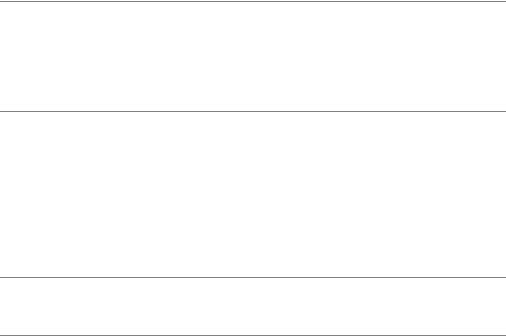
24 |
C H A P T E R 2 ■ D A T A A N D D E C I S I O N S |
We declare a variable by giving it a unique name and using the var keyword.
Variable names have to start with a letter of the alphabet or with an underscore, while the rest of the name can be made up only of numbers, letters, the dollar sign ($), and underscore characters. Do not use any other characters.
■Note Like most things in JavaScript, variable names are case sensitive: thisVariable and ThisVariable are different variables. Be very careful about naming your variables; you can run into all sorts of trouble if you don’t name them consistently. To that end, most programmers use camel notation: the name of the variable begins with a lowercase letter while subsequent words are capitalized and run in without spaces. Thus the name thisVariable.
Always give your variables meaningful names. In the next example we’ll build, we’re going to write an exchange rate conversion program, so we’ll use variable names like euroToDollarRate and dollarToPound. There are two advantages to naming variables descriptively: it’s easier to remember what the code is doing if you come back to it at a later date, and it’s easier for someone new to the code to see what’s going on. Code readability and layout are very important to the development of web pages. It makes it quicker and easier to spot errors and debug them, and to amend the code as you want to.
■Note While it is not technically necessary, variable declarations should begin with the keyword var. Not using it could have implications, which you will see as we progress.
With all that said, let’s start declaring variables. We can declare a variable without initializing it (giving it a value):
var myVariable;
Then it’s ready and waiting for when we have a value. This is useful for variables that will hold user input.
We can also declare and initialize the variable at the same time:
var myVariable = "A String"; var anotherVariable = 123;
Or we can declare and initialize a variable by assigning it the return value of the prompt() function or the sum of a calculation:
var eurosToConvert = prompt( "How many Euros do you wish to convert", "" );
var dollars = eurosToConvert * euroToDollarRate;
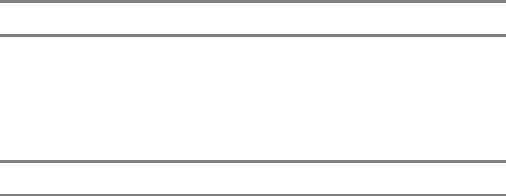
C H A P T E R 2 ■ D A T A A N D D E C I S I O N S |
25 |
The prompt() function is a JavaScript function that asks the user to enter a value and then returns it to the code. Here we’re assigning the value entered to the variable eurosToConvert.
Initializing your variables is a very good idea, especially if you can give them a default value that’s useful to the application. Even initializing a variable to an empty string can be a good idea, because you can check back on it without bringing up the error messages that would have popped up if it didn’t have a value.
Let’s look at how variables can improve both the readability of your code and its functionality. Here’s a block of code without any variables:
<html>
<body>
<script type="text/javascript">
document.write( 0.872 * prompt( "How many Euros do you wish to convert", "" ) );
</script>
</body>
</html>
It’s not immediately obvious that this code is converting euros to dollars, because there’s nothing to tell us that 0.872 is the exchange rate. The code works fine though; if you try it out with the number 10, you should get the following result:
8.72
We are using the prompt() method of the window object to get user feedback in this example (the window is optional in this instance, and to keep the code shorter you can omit it). This method has two parameters: one label displayed above an entry field and an initial value of the field. You’ll learn more about prompt() and how to use it in Chapter 4. Supposing that we wanted to make the result a little more informative, like this:
10 Euros is 8.72 Dollars
Without variables, the only way to do it would be to ask users to enter the euros they want to convert twice, and that really wouldn’t be user friendly. Using variables, though, we can store the data temporarily, and then call it up as many times as we need to:
<html>
<body>
<script type="text/javascript">
// Declare a variable holding the conversion rate var euroToDollarRate = 0.872;
