
- •About the Author
- •Dedication
- •Author’s Acknowledgments
- •Contents at a Glance
- •Table of Contents
- •Introduction
- •Who Should Buy This Book
- •How This Book Is Organized
- •Part I: Programming a Computer
- •Part II: Learning Programming with Liberty BASIC
- •Part III: Advanced Programming with Liberty BASIC
- •Part VI: Internet Programming
- •Part VII: The Part of Tens
- •How to Use This Book
- •Foolish assumptions
- •Icons used in this book
- •Why Learn Computer Programming?
- •How Does a Computer Program Work?
- •What Do I Need to Know to Program a Computer?
- •The joy of assembly language
- •C: The portable assembler
- •High-level programming languages
- •Database programming languages
- •Scripting programming languages
- •The program’s users
- •The target computer
- •Prototyping
- •Choosing a programming language
- •Defining how the program should work
- •The Life Cycle of a Typical Program
- •The development cycle
- •The maintenance cycle
- •The upgrade cycle
- •Writing Programs in an Editor
- •Using a Compiler or an Interpreter
- •Compilers
- •Interpreters
- •P-code: A combination compiler and interpreter
- •So what do I use?
- •Squashing Bugs with a Debugger
- •Writing a Help File
- •Creating an Installation Program
- •Why Learn Liberty BASIC?
- •Liberty BASIC is easy
- •Liberty BASIC runs on Windows
- •You can start using Liberty BASIC today
- •Installing Liberty BASIC
- •Loading Liberty BASIC
- •Your First Liberty BASIC Program
- •Running a Liberty BASIC program
- •Saving a Liberty BASIC program
- •Getting Help Using Liberty BASIC
- •Exiting Liberty BASIC
- •Getting input
- •Displaying output
- •Sending Data to the Printer
- •Storing Data in Variables
- •Creating a variable
- •Assigning a value to a variable
- •Declaring your variables
- •Using Constants
- •Commenting Your Code
- •Using variables
- •Working with precedence
- •Using parentheses
- •Manipulating Strings
- •Declaring variables as strings
- •Smashing strings together
- •Counting the length of a string
- •Playing with UPPERCASE and lowercase
- •Trimming the front and back of a string
- •Inserting spaces
- •Yanking characters out of a string
- •Looking for a string inside another string
- •Using Boolean Expressions
- •Using variables in Boolean expressions
- •Using Boolean operators
- •Exploring IF THEN Statements
- •IF THEN ELSE statements
- •Working with SELECT CASE Statements
- •Checking a range of values
- •Checking a relational operator
- •Boolean expression inside the loop
- •Looping a Fixed Number of Times
- •Counting with different numbers
- •Counting in increments
- •Anatomy of a Computer Bug
- •Syntax Errors
- •Fun with Logic Errors
- •Stepping line by line
- •Tracing through your program
- •Designing a Window
- •Creating a new window
- •Defining the size and location of a window
- •Adding color to a window
- •Putting Controls in a Window
- •Creating a command button
- •Displaying text
- •Creating a check box
- •Creating a radio button
- •Creating text boxes
- •Creating list boxes
- •Creating combo boxes
- •Creating group boxes
- •Storing Stuff in Text Files
- •Creating a new text file
- •Putting stuff in a text file
- •Adding new stuff to an existing text file
- •Retrieving data from a text file
- •Creating a new binary file
- •Saving stuff in a binary file
- •Changing stuff in a binary file
- •Retrieving stuff from a binary file
- •Creating a Graphics Control
- •Using Turtle Graphics
- •Defining line thickness
- •Defining line colors
- •Drawing Circles
- •Drawing Boxes
- •Displaying Text
- •Making Sounds
- •Making a beeping noise
- •Playing WAV files
- •Passing Data by Value or by Reference
- •Using Functions
- •Defining a function
- •Passing data to a function
- •Calling a function
- •Exiting prematurely from a function
- •Using Subroutines
- •Defining a subroutine
- •Passing data to a subroutine
- •Calling a subroutine
- •Exiting prematurely from a subroutine
- •Writing Modular Programs
- •Introducing Structured Programming
- •Sequential instructions
- •Branching instructions
- •Looping instructions
- •Putting structured programming into practice
- •The Problem with Software
- •Ways to Make Programming Easier
- •Breaking Programs into Objects
- •How to use objects
- •How to create an object
- •Creating an object
- •Starting with a Pointer
- •Defining the parts of a linked list
- •Creating a linked list
- •Managing a linked list
- •Making Data Structures with Linked Lists
- •Stacks
- •Queues
- •Trees
- •Graphs
- •Creating a Record
- •Manipulating Data in Records
- •Storing data in a record
- •Retrieving data from a record
- •Using Records with Arrays
- •Making an Array
- •Making a Multidimensional Array
- •Creating Dynamic Arrays
- •Insertion Sort
- •Bubble Sort
- •Shell Sort
- •Quicksort
- •Sorting Algorithms
- •Searching Sequentially
- •Performing a Binary Search
- •Hashing
- •Searching by using a hash function
- •Dealing with collisions
- •Picking a Searching Algorithm
- •Choosing the Right Data Structure
- •Choosing the Right Algorithm
- •Put the condition most likely to be false first
- •Put the condition most likely to be true first
- •Clean out your loops
- •Use the correct data types
- •Using a Faster Language
- •Optimizing Your Compiler
- •Programming Computer Games
- •Creating Computer Animation
- •Making (And Breaking) Encryption
- •Internet Programming
- •Fighting Computer Viruses and Worms
- •Hacking for Hire
- •Participating in an Open-Source Project
- •Niche-Market Programming
- •Teaching Others about Computers
- •Selling Your Own Software
- •Trying Commercial Compilers
- •Windows programming
- •Macintosh and Palm OS programming
- •Linux programming
- •Testing the Shareware and
- •BASIC compilers
- •C/C++ and Java compilers
- •Pascal compilers
- •Using a Proprietary Language
- •HyperCard
- •Revolution
- •PowerBuilder
- •Shopping by Mail Order
- •Getting Your Hands on Source Code
- •Joining a Local User Group
- •Frequenting Usenet Newsgroups
- •Playing Core War
- •Programming a Battling Robot
- •Toying with Lego Mindstorms
- •Index
- •End-User License Agreement
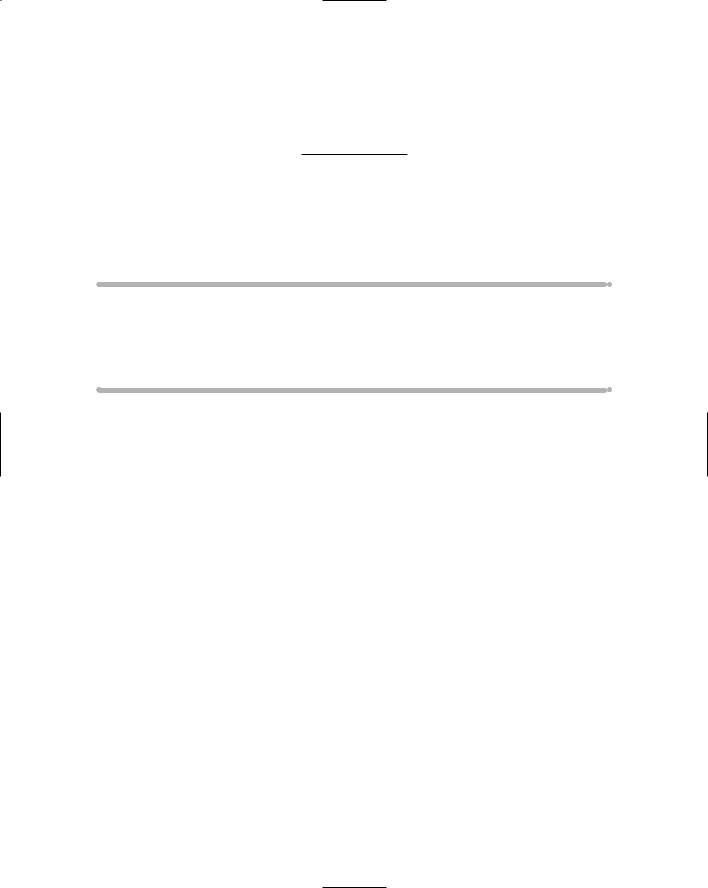
Chapter 13
Saving and Retrieving
Stuff in Files
In This Chapter
Storing text
Using random-access files
Using directories
Every program needs to accept data from an outside source (such as from a person banging away on the keyboard) and then spit it back out again
in some useful format (such as in a neatly printed report). To store data temporarily, programs use variables, which store data in the computer’s memory. As soon as the program ends, the computer wipes out the data in memory to make room for another program.
But what if you want to store data on a more permanent basis? Many computer games, for example, save the highest score to give future players a goal to beat. If a program stores data on a hard drive, the program saves the data in a file separate from the program file.
Storing Stuff in Text Files
The simplest data that a program can save is text, which consists of nothing more exciting than letters, numbers, and symbols (such as #, ~, <, or &) from the keyboard. Any file that contains only text is known as a text file. If you want to store, write, or retrieve data from a text file, you always must start reading the text file from the beginning. As a result, text files are sometimes known as sequential files.

176 Part III: Advanced Programming with Liberty BASIC
Because text files contain only letters, numbers, and symbols, you can share text files among different computers, such as any computer running Windows, Linux, or the Macintosh operating system. If you use the Save As command in your favorite word processor, you find an option to save your document as a text file. Just remember that saving a word-processing document as a text file removes all the document’s formatting, such as underlining or special fonts.
Creating a new text file
Before you can store any data in a text file, you (obviously) must create that text file first. To create a text file, you use the following Liberty BASIC command:
OPEN “Filename” FOR OUTPUT AS #Handle
Here’s what’s happening in the preceding example:
1.The OPEN command tells the computer, “Create a new text file and give it the name that “Filename” specifies, which can represent a filename (such as STUFF.TXT) or a drive, directory, and filename (such as C:\ WINDOWS\STUFF.TXT).”
2.The FOR OUTPUT portion of the command tells the computer, “Get ready to start outputting data into the newly created text file that “Filename” identifies.”
3.The #Handle is any nickname that you choose to represent the text file you just created.
If you want to create a file that you call STUFF.TXT and save it on a floppy disk (the A drive), use the following command:
OPEN “A:\STUFF.TXT” FOR OUTPUT AS #Secrets
This line tells Liberty BASIC to create the text file STUFF.TXT on the A drive and assign it the name #Secrets.
Any time that you use the OPEN command to create a new text file or to open an existing text file, you must eventually use the CLOSE command to shut the text file. If you don’t use the CLOSE command eventually, your program may cause the computer to crash.
Putting stuff in a text file
After you create a text file, you can use the PRINT command to stuff data into that text file. If you use the PRINT command, Liberty BASIC normally displays that data on-screen, so you must tell Liberty BASIC to store the data

Chapter 13: Saving and Retrieving Stuff in Files 177
in your text file instead by using the handle of the text file, as in the following command:
PRINT #Secrets, “This line gets stored in the text file.”
This command tells Liberty BASIC, “Look for a text file that the name #Secrets identifies and stuff that text file with the line, This line gets stored in the text file.”
Putting it all together, you have a program similar to the following example:
OPEN “A:\STUFF.TXT” FOR OUTPUT AS #Secrets
PRINT #Secrets, “This line gets stored in the text file.”
CLOSE #Secrets
END
This Liberty BASIC program tells the computer to do the following:
1.The first line tells the computer, “Open a text file on the A drive and call this text file STUFF.TXT. Then give it the handle #Secrets.”
2.The second line tells the computer, “Look for a file that the #Secrets handle identifies and stuff it with the line, This line gets stored in the text file.”
3.The third line tells the computer, “Close the text file that the #Secrets handle identifies.”
4.The fourth line tells the computer that the program is at an end.
To see whether this program really stores the line This line gets stored in the text file. inside the text file STUFF.TXT, run the Windows Explorer program from within Windows and double-click the STUFF.TXT file to view its contents.
Adding new stuff to an existing text file
If you use the OPEN command, as in the following example, Liberty BASIC knows that you’re ready to store data:
OPEN “A:\STUFF.TXT” FOR OUTPUT AS #Secrets
This line of code tells Liberty BASIC, “Make a new text file with the name STUFF.TXT on the A drive and get ready to store data in it.”
But what happens if the STUFF.TXT file already exists? Then the OPEN command tells Liberty BASIC, “Wipe out any data that the STUFF.TXT text file currently contains and get ready to store new data in it.”

178 Part III: Advanced Programming with Liberty BASIC
If you want to save any data that a text file currently stores but you still want to add new data to the text file, you must use the APPEND command, as follows:
OPEN “A:\STUFF.TXT” FOR APPEND AS #Secrets
If you’ve already run the previous Liberty BASIC program that creates a STUFF. TXT file, try running the following program to see how you can add new data to a text file without wiping out any existing data:
OPEN “A:\STUFF.TXT” FOR OUTPUT AS #Secrets
PRINT #Secrets, “This line gets stored in the text file.”
CLOSE #Secrets
OPEN “A:\STUFF.TXT” FOR APPEND AS #NewStuff
PRINT #NewStuff, “New data gets appended to existing data.”
CLOSE #NewStuff
END
Retrieving data from a text file
Of course, storing data inside a text file is nice just as long as you need to use that data again. Fortunately, Liberty BASIC includes a command to retrieve any data that you store in a text file. That way, you can display it on-screen again.
To retrieve data from a text file, you use the INPUT command with the OPEN command, as follows:
OPEN “A:\STUFF.TXT” FOR INPUT AS #Retrieve
Then you use the INPUT command to read each line that the text file stores, as follows:
INPUT #FileHandle, Variable$
In this example, #FileHandle represents the file handle that you previously used with the OPEN command, and Variable$ is the name of a string variable that temporarily stores the line that you’re retrieving from the text file.
If all this stuff sounds too complicated, just run the following program to see how this procedure works:
OPEN “A:\STUFF.TXT” FOR OUTPUT AS #myfile
INPUT “What is your name? “; Name$
PRINT #myfile, Name$
CLOSE #myfile
OPEN “A:\STUFF.TXT” FOR INPUT AS #file2
LINE INPUT #file2, YourName$

Chapter 13: Saving and Retrieving Stuff in Files 179
PRINT “This is the name you stored in the text file = “; YourName$
CLOSE #file2
END
The INPUT command retrieves only one line at a time, starting from the first line that the text file contains. Because text files usually have two or more lines of data, you use a loop and a special EOF (which stands for End Of File) command to retrieve every line that you store inside a text file.
To see how this procedure works, try running the following program, which stuffs three lines of text in a text file and then retrieves it:
OPEN “A:\STUFF.TXT” FOR OUTPUT AS #ufo
PRINT #ufo, “Isn’t this exciting?”
PRINT #ufo, “Another line bites the dust.”
PRINT #ufo, “The last line in the text file.”
CLOSE #ufo
OPEN “A:\STUFF.TXT” FOR INPUT AS #bigfoot
I = 1
WHILE EOF(#bigfoot) = 0
LINE INPUT #bigfoot, OneLine$
PRINT “Line #” + STR$(I) + “: “ + OneLine$
I = I + 1
WEND
CLOSE #bigfoot
END
The WHILE WEND loop may look a bit strange to you; for more information on loops, refer to Chapter 10. Take a closer look to see how it works in the following example:
OPEN “A:\STUFF.TXT” FOR INPUT AS #bigfoot
I = 1
WHILE EOF(#bigfoot) = 0
INPUT #bigfoot, OneLine$
PRINT “Line #” + STR$(I) + “: “ + OneLine$
I = I + 1
WEND
CLOSE #bigfoot
Here’s what’s happening in the preceding example:
1.The first line of the preceding code tells the computer, “Open up the text file STUFF.TXT, assign it a file handle of #bigfoot, and get ready to read data from it.”
2.The second line tells the computer, “Create the variable I and set its value to 1.”

180 Part III: Advanced Programming with Liberty BASIC
3.The third line tells the computer, “A WHILE-WEND loop starts here,” which tells the computer to keep looping until it reaches the end of the file (EOF) for a file with the nickname #bigfoot (which is the STUFF.TXT file that the first line identifies as file #bigfoot). The moment that it reaches the end of the file, the program sets the value of EOF(#bigfoot) to a nonzero value.
4.The fourth line tells the computer, “Read a line from a file that I’m identifying as file #bigfoot and store this line in the variable OneLine$.” After the INPUT command, the computer automatically jumps to the next line in the text file.
5.The fifth line tells the computer, “Print the line that the OneLine$ variable stores.” To make the printed output look nice, this fifth line prints the text Line #: following it with the value of I and the text that the OneLine$ variable stores.
6.The sixth line tells the computer, “Take the value that the I variable stores and add 1 to it.”
7.The seventh line tells the computer, “The WHILE-WEND loop is at an end.”
8.The eighth line tells the computer, “Close the file with the nickname
#bigfoot.”
Storing Stuff in Random-Access Files
Text files are handy for storing and retrieving one line of text at a time, but if you want to retrieve just the last line in a text file, the computer must read each line of text from the start of the text file to the end just to find the last line.
To solve this problem, programmers created something known as randomaccess files. Unlike text files, which cram data in one huge file, random-access files divide a large file into smaller parts (known as records), each of which holds a single chunk of data. Each chunk of data is known as a field. That way, if you want to retrieve a chunk of data from the end of a random-access file, you can just jump to the last part of the random-access file directly without needing to read the entire file as you’d need to do if you store the data in a text file. Figure 13-1 shows the difference between the way a computer stores data in a text file versus a random-access file.
The main advantage of a random-access file is that it can retrieve data more efficiently than a text file.

Chapter 13: Saving and Retrieving Stuff in Files 181
Figure 13-1:
Text files store data sequentially from start to finish, whereas randomaccess files store data in discrete chunks.
Joe Smith 38 555-1234
Carol Hanson 27 555-6000
Doug Bentley 45 555-0001
June Davidson 23 555-1002
Donald Soons 32 555-5533
Jan Davis 31 555-4444
Text files can't tell where one chunk of data ends and another begins.
Joe Smith |
Field 1 |
38 |
|
555-1234 |
|
|
Field 2 |
Carol Hanson |
|
27 |
|
555-6000 |
|
|
Field 3 |
Doug Bentley |
|
45 |
|
555-0001 |
|
|
Field 4 |
June Davidson |
|
23 |
|
555-1002 |
|
|
Field 5 |
Donald Soons |
|
32 |
|
555-5533 |
|
|
Field 6 |
Jan Davis |
|
31 |
|
555-4444 |
|
|
|
Random access files store data in separate fields for easy retrieval later.
Creating a new random-access file
You often use random-access files to store one or more related chunks of data, such as a person’s name, address, employee ID, and phone number. To store this data in a random-access file, you need to define the following items:
How many different categories of information you want to store, such as a person’s name, address, and age.
How many characters you want to allocate for each chunk of data. You may, for example, want to allocate up to 15 characters for a person’s name but only 2 characters for a person’s age.

182 Part III: Advanced Programming with Liberty BASIC
After you define how many characters to allocate for each chunk of data, you need to total this number to define the total length of all this data by using the FIELD command, as in the following example:
FIELD #filehandle, X AS name$, Y AS age
This line tells Liberty BASIC, “Each field contains one person’s name and age, where the name can run up to X characters in length and the age can run up to Y characters in length.” Because the FIELD command also specifies the file handle to store this data in, you must use the FIELD command immediately following an OPEN command, as in the following example:
OPEN “Filename” FOR RANDOM AS #FileHandle LEN = Size
Here’s what’s happening in the preceding example:
1.The OPEN command tells the computer, “Create a new random-access file and give it the name that “Filename” specifies, which can represent a filename (such as TRASH.DAT) or a drive, directory, and filename (such as C:\WINDOWS\TRASH.DAT).”
2.The FOR RANDOM command tells the computer, “Get ready to start shoving data into the newly created random-access file that “Filename” identifies.”
3.The #FileHandle can be any nickname that you use to identify the actual file in which to store the data. Although you just defined a name for your random-access file, Liberty BASIC needs to identify the file by a nickname or handle as well.
4.The LEN = Size command tells the computer, “This is the total length of each record.” (If the computer knows the exact length of each record, it knows how many bytes to skip over in trying to retrieve information from the middle of a random-access file.)
To create the file TRASH.DAT, which stores a name (15 characters long) and an age (2 characters long), you can use the following command:
OPEN “A:\TRASH.DAT” FOR RANDOM AS #garbage LEN = 17
This command tells the computer to create the random-access file TRASH. DAT on the A drive, assign it a file handle of #garbage, and define each record as exactly 17 characters in length.
If you use the OPEN command to create a new random-access file or open an existing random-access file, you must eventually use the CLOSE command to shut the text file. If you don’t use the CLOSE command after using an OPEN command, your program may cause the computer to crash.

Chapter 13: Saving and Retrieving Stuff in Files 183
Saving data into a random-access file
After you go through the hassle of creating a random-access file, the next step is knowing how to stuff data into that random-access file.
To put something inside a random-access file, use the following command:
PUT #Filehandle, Recordnumber
In this example, #Filehandle represents the number that you assign to the random-access file by using the OPEN command, and Recordnumber is the order in which you want to store the data in the random-access file. (Record number 1 is the first chunk of data in the file; record number 2 is the second; and so on.)
Putting it all together, you have a program similar to the following example:
OPEN “a:\stuff.dat” FOR random AS #losers LEN = 25
FIELD #losers, 15 AS name$, 2 AS age$, 8 AS phone$
FOR I = 1 TO 3
PROMPT “Type a name:”; name$
PROMPT “What is this person’s age?”; age$
PROMPT “What is this person’s phone number:”; phone$
PUT #losers, I
NEXT I
CLOSE #losers
END
This Liberty BASIC program tells the computer to do the following:
1.The first line tells the computer, “Open the random-access file STUFF.DAT on the A drive, identify it by a nickname as #losers, and get ready to store records that are a total of 25 characters in length.”
2.The second line tells the computer, “Create a record for the randomaccess file that the #losers nickname identifies. Each record consists of a name (which takes up 15 characters), an age (which takes up 2 characters) and a phone number (which takes up to 8 characters). The total of 15 plus 2 plus 8 equals 25, which is why the first line allocates record lengths of 25 characters.”
3.The third line starts a FOR-NEXT loop to ask the user for data three times.
4.The fourth through sixth lines display a Prompt dialog box and ask for a person’s name, age, and phone number.

184 Part III: Advanced Programming with Liberty BASIC
5.The seventh line uses the PUT command to store the person’s name, age, and phone number into the random access file that the #losers handle identifies. The first time the FOR-NEXT loop runs, the value of I equals one, so the program stores the first name, age, and phone number in record number one. The second time the FOR-NEXT loop runs, the value of I equals two, so it stores the second batch of data in record number two, and so on.
6.The eighth line marks the end of the FOR-NEXT loop.
7.The ninth line tells the computer, “Close the file that the handle #losers identifies.”
8.The tenth line tells the computer, “This line ends the program.”
If you run this program, nothing appears on-screen. To see whether this program really stores any data into the random-access file STUFF.DAT, you need to eventually retrieve the data from the random-access file, which you find out how to do in the following section.
Retrieving data from a random-access file
After storing data in a random-access file, you can yank it back out again by using the following command:
GET #Filehandle, Recordnumber
In this command, #Filehandle represents the file number that you previously used with the OPEN command; Recordnumber represents the record that you want to retrieve (which can be 1 to retrieve the first record in the randomaccess file, 2 to retrieve the second record, and so on).
The previous statements make sense after you run the following program and see for yourself how to yank out data that a random-access file stores. Add commands near the bottom of the previous Liberty BASIC program as follows:
OPEN “a:\stuff.dat” FOR random AS #losers LEN = 25
FIELD #losers, 15 AS name$, 2 AS age$, 8 AS phone$
FOR I = 1 TO 3
GET #losers, I
PRINT “Name = “; name$
PRINT “Age = “; age$
PRINT “Phone = “; phone$
NEXT I
CLOSE #losers
END

Chapter 13: Saving and Retrieving Stuff in Files 185
If you ran the previous Liberty BASIC program, in the section “Saving data into a random access file,” to store three names, ages, and phone numbers into the file STUFF.DAT, you can use the above Liberty BASIC commands to retrieve data out of the STUFF.DAT file:
1.The first line tells the computer, “Open the random-access file STUFF.DAT on the A drive, identify it by a nickname as #losers, and get ready to store fields that are a total of 25 characters in length.”
2.The second line tells the computer, “Create a field for the random-access file that the #losers nickname identifies. Each field consists of a name (which takes up 15 characters), an age (which takes up 2 characters) and a phone number (which takes up 8 characters). The total of 15 plus 2 plus 8 equals 25, which is why the first line allocates field lengths of 25 characters.”
3.The third line starts a FOR-NEXT loop to retrieve three fields out of a random-access file.
4.The fourth line uses the GET command to retrieve records from the random-access file that the handle #losers identifies. The first time that the GET command runs, the value of I is one, so the GET command retrieves data from the first record. The second time the GET command runs, the value of I is two, so the GET command retrieves data from the second record, and so on.
5.The fifth through eighth lines print the data that the GET command retrieves out of each field.
6.The ninth line marks the end of the FOR-NEXT loop.
7.The tenth line tells the computer, “Close the file that the handle #losers identifies.”
8.The eleventh line tells the computer, “This line is the end of the program.”
One main advantage of random-access files is the capability to selectively retrieve information from specific records. Try the following Liberty BASIC program, which asks you which record to retrieve data from (1, 2, or 3) and then retrieves and prints data from that record on-screen:
OPEN “a:\stuff.dat” FOR random AS #losers LEN = 25 FIELD #losers, 15 AS name$, 2 AS age$, 8 AS phone$ PROMPT “What record do you want to retrieve data from?”;
fieldnum GET #losers, fieldnum PRINT “Name = “; name$ PRINT “Age = “; age$
PRINT “Phone = “; phone$ PRINT
CLOSE #losers END
