
- •About the Author
- •Dedication
- •Author’s Acknowledgments
- •Contents at a Glance
- •Table of Contents
- •Introduction
- •Who Should Buy This Book
- •How This Book Is Organized
- •Part I: Programming a Computer
- •Part II: Learning Programming with Liberty BASIC
- •Part III: Advanced Programming with Liberty BASIC
- •Part VI: Internet Programming
- •Part VII: The Part of Tens
- •How to Use This Book
- •Foolish assumptions
- •Icons used in this book
- •Why Learn Computer Programming?
- •How Does a Computer Program Work?
- •What Do I Need to Know to Program a Computer?
- •The joy of assembly language
- •C: The portable assembler
- •High-level programming languages
- •Database programming languages
- •Scripting programming languages
- •The program’s users
- •The target computer
- •Prototyping
- •Choosing a programming language
- •Defining how the program should work
- •The Life Cycle of a Typical Program
- •The development cycle
- •The maintenance cycle
- •The upgrade cycle
- •Writing Programs in an Editor
- •Using a Compiler or an Interpreter
- •Compilers
- •Interpreters
- •P-code: A combination compiler and interpreter
- •So what do I use?
- •Squashing Bugs with a Debugger
- •Writing a Help File
- •Creating an Installation Program
- •Why Learn Liberty BASIC?
- •Liberty BASIC is easy
- •Liberty BASIC runs on Windows
- •You can start using Liberty BASIC today
- •Installing Liberty BASIC
- •Loading Liberty BASIC
- •Your First Liberty BASIC Program
- •Running a Liberty BASIC program
- •Saving a Liberty BASIC program
- •Getting Help Using Liberty BASIC
- •Exiting Liberty BASIC
- •Getting input
- •Displaying output
- •Sending Data to the Printer
- •Storing Data in Variables
- •Creating a variable
- •Assigning a value to a variable
- •Declaring your variables
- •Using Constants
- •Commenting Your Code
- •Using variables
- •Working with precedence
- •Using parentheses
- •Manipulating Strings
- •Declaring variables as strings
- •Smashing strings together
- •Counting the length of a string
- •Playing with UPPERCASE and lowercase
- •Trimming the front and back of a string
- •Inserting spaces
- •Yanking characters out of a string
- •Looking for a string inside another string
- •Using Boolean Expressions
- •Using variables in Boolean expressions
- •Using Boolean operators
- •Exploring IF THEN Statements
- •IF THEN ELSE statements
- •Working with SELECT CASE Statements
- •Checking a range of values
- •Checking a relational operator
- •Boolean expression inside the loop
- •Looping a Fixed Number of Times
- •Counting with different numbers
- •Counting in increments
- •Anatomy of a Computer Bug
- •Syntax Errors
- •Fun with Logic Errors
- •Stepping line by line
- •Tracing through your program
- •Designing a Window
- •Creating a new window
- •Defining the size and location of a window
- •Adding color to a window
- •Putting Controls in a Window
- •Creating a command button
- •Displaying text
- •Creating a check box
- •Creating a radio button
- •Creating text boxes
- •Creating list boxes
- •Creating combo boxes
- •Creating group boxes
- •Storing Stuff in Text Files
- •Creating a new text file
- •Putting stuff in a text file
- •Adding new stuff to an existing text file
- •Retrieving data from a text file
- •Creating a new binary file
- •Saving stuff in a binary file
- •Changing stuff in a binary file
- •Retrieving stuff from a binary file
- •Creating a Graphics Control
- •Using Turtle Graphics
- •Defining line thickness
- •Defining line colors
- •Drawing Circles
- •Drawing Boxes
- •Displaying Text
- •Making Sounds
- •Making a beeping noise
- •Playing WAV files
- •Passing Data by Value or by Reference
- •Using Functions
- •Defining a function
- •Passing data to a function
- •Calling a function
- •Exiting prematurely from a function
- •Using Subroutines
- •Defining a subroutine
- •Passing data to a subroutine
- •Calling a subroutine
- •Exiting prematurely from a subroutine
- •Writing Modular Programs
- •Introducing Structured Programming
- •Sequential instructions
- •Branching instructions
- •Looping instructions
- •Putting structured programming into practice
- •The Problem with Software
- •Ways to Make Programming Easier
- •Breaking Programs into Objects
- •How to use objects
- •How to create an object
- •Creating an object
- •Starting with a Pointer
- •Defining the parts of a linked list
- •Creating a linked list
- •Managing a linked list
- •Making Data Structures with Linked Lists
- •Stacks
- •Queues
- •Trees
- •Graphs
- •Creating a Record
- •Manipulating Data in Records
- •Storing data in a record
- •Retrieving data from a record
- •Using Records with Arrays
- •Making an Array
- •Making a Multidimensional Array
- •Creating Dynamic Arrays
- •Insertion Sort
- •Bubble Sort
- •Shell Sort
- •Quicksort
- •Sorting Algorithms
- •Searching Sequentially
- •Performing a Binary Search
- •Hashing
- •Searching by using a hash function
- •Dealing with collisions
- •Picking a Searching Algorithm
- •Choosing the Right Data Structure
- •Choosing the Right Algorithm
- •Put the condition most likely to be false first
- •Put the condition most likely to be true first
- •Clean out your loops
- •Use the correct data types
- •Using a Faster Language
- •Optimizing Your Compiler
- •Programming Computer Games
- •Creating Computer Animation
- •Making (And Breaking) Encryption
- •Internet Programming
- •Fighting Computer Viruses and Worms
- •Hacking for Hire
- •Participating in an Open-Source Project
- •Niche-Market Programming
- •Teaching Others about Computers
- •Selling Your Own Software
- •Trying Commercial Compilers
- •Windows programming
- •Macintosh and Palm OS programming
- •Linux programming
- •Testing the Shareware and
- •BASIC compilers
- •C/C++ and Java compilers
- •Pascal compilers
- •Using a Proprietary Language
- •HyperCard
- •Revolution
- •PowerBuilder
- •Shopping by Mail Order
- •Getting Your Hands on Source Code
- •Joining a Local User Group
- •Frequenting Usenet Newsgroups
- •Playing Core War
- •Programming a Battling Robot
- •Toying with Lego Mindstorms
- •Index
- •End-User License Agreement

Chapter 15: Debugging Programs 219
If your program asks the user to input an age, for example, type a huge number (such as 60,000). Then type zero. Finally, type a negative number such as –9,489. By testing extreme ranges of values, you can often smoke out run-time errors before you release your program for actual use.
Fun with Logic Errors
Of all the types of bugs that can infest your program, none is more insidious than a logic error. Syntax errors can prove fairly easy to find because you just need to look for misspellings or places where you may have forgotten to type a character, such as a closing parenthesis. Similarly, you can often find run-time errors by testing your program by using extreme values of data.
Logic errors, however, occur even after you write your instructions perfectly — except for the fact that they’re the wrong instructions. Because you assume that the instructions you write are correct, to find and correct a logic error, you must examine these instruction line by line to see whether they’re missing a step or simply solving the wrong problem altogether.
Because logic errors can prove so difficult to find, Liberty BASIC provides special debugging features to help make this task a little easier. The two main ways to examine a program for logic errors are by stepping and tracing.
The Sinking of the H.M.S. Sheffield
The trouble with eradicating all logic bugs from a program is that you must examine your entire program for mistaken assumptions. Although programs may work perfectly fine during testing, they may encounter unexpected situations in the real world, causing the programs to fail catastrophically.
One prominent example of a logic bug occurred during the Falkland Islands War between Great Britain and Argentina. The British destroyer the H.M.S. Sheffield used an advanced computer air-defense system designed to protect the ship from air and missile attack. To prevent this airdefense system from shooting down its own
missiles, the computers were programmed to allow certain “friendly” missiles to fly unmolested through its defenses. These “friendly” missiles included all the types of missiles that the British Navy used, which included the French-built Exocet antiship missile.
Unfortunately for the British, Argentina had also bought Exocet anti-ship missiles from the French, so when the Sheffield’s computers detected the incoming Exocet missiles, they assumed the missiles were “friendly” and allowed them to pass uncontested through the Sheffield’s air defense system — and right into the Sheffield, sinking the ship with several direct hits.

220 Part III: Advanced Programming with Liberty BASIC
Stepping line by line
Stepping involves running through your program line by line and watching to see how your program works. The moment that you spot the program doing something wrong, you know exactly which line in your program is making the mistake.
To step through a Liberty BASIC program, follow these steps:
1.Load the program that you want to step through line by line.
2.Choose Run Debug, press Alt+F5, or click the Debug icon on the toolbar.
A Debugging window appears, as shown in Figure 15-2. If the main window also appears, you may need to close or move it out of the way to see the Debugging window.
3.Click one of the following:
Step Into: Runs your program line-by-line so you can see what it’s doing at each instruction.
Step Over: Runs your program line-by-line but doesn’t highlight any lines buried inside subroutines or functions.
Step Out: In case you used the Step Into command to view code inside a subroutine or function, the Step Out command lets you quickly jump out of a subroutine or function without having to go through every single line in that particular subroutine or function.
Animate: Runs your entire program, line by line, which you can halt at any time by clicking the Stop icon. To start running your program again, click the Resume icon.
Stop: Temporarily halts program execution so you can examine the current status of your program such as the value of the different variables.
Resume: Starts executing your program again after you have clicked the Stop icon.
Liberty BASIC runs your program until it finds another TRACE command.
To help you study how a small chunk of your program works, click the mouse on a line in your program and then choose Code Run to Line. Liberty BASIC runs all the instructions up to the line that you clicked on and shows you the values of all of your variables in the top pane of the Debugging window.

Chapter 15: Debugging Programs 221
Step Into |
Step Over |
Stop |
Step Out |
Resume |
Animate |
Current value of program variables
Figure 15-2:
The Debugging window enables you to examine your program for bugs.
Tracing through your program
Stepping through an entire program line by line can prove tedious and timeconsuming, especially if you already have an idea of which part of your program may hide a bug. Instead of stepping through your whole program, line by line from the beginning, you can use tracing instead.
To use tracing in your program, follow these steps:
1.Open the program that you want to debug.
2.Type the TRACE command at the point in your program where you want to start debugging.
In using the TRACE command, you have the following three options:
•TRACE 0 runs your program from start to finish and stops only if you’re fast enough to click the Stop button in the Debugging window.
•TRACE 1 runs your program line by line, giving you a chance to click the Stop button in the Debugging window at any time.
•TRACE 2 runs your program line by line in the Debugging window.

222 Part III: Advanced Programming with Liberty BASIC
3.Choose Run Debug, or press Alt+F5.
The Debugging window appears. Depending on the TRACE command you typed in your program (such as TRACE 0 or TRACE 2), your program may run quickly or wait for you to click one of the Step icons to examine your program line by line.
4.When you’re done studying your program, click the Run icon in the Debugging window.
Liberty BASIC runs your program until it finds another TRACE command.
You can add multiple TRACE commands anywhere you need to put them in your program. The TRACE commands have no effect on the running of your program. Use TRACE commands only if you’re debugging a program.

Part IV
Dealing with Data Structures

In this part . . .
As you write a program, your program needs to store data in the computer’s memory. Of course, your
program can’t just toss data anywhere in the computer’s memory; if it did that, the memory would become as disorganized as a closet where you randomly throw clothes onto a heap.
To help organize the computer’s memory, programs store data in something known as a data structure. A data structure is nothing more than a technical term that describes how computer programs organize data so that you can easily store and retrieve information. The simplest data structure is a simple variable that holds one chunk of information. A more complicated data structure comprises arrays, records, linked lists, and objects. You get to know all of them in this part of the book.

Chapter 16
Storing Stuff in Arrays
In This Chapter
Creating an array
Using an array to store data
Making a multidimensional array
Creating dynamic arrays
If you want to store data temporarily, you must use a variable with a descriptive name, such as PhoneNumber, MovieRating, or FirstName.
After you create a variable name to hold data, you normally also need to define what type of data the variable can hold, such as a string, integer, or single-precision number.
But sometimes you may want to store a list of nearly identical data. If you write a program to store the names of all the people in your class, for example, you may need to create a series of nearly identically named variables just to hold their names, as the following example shows:
Name1$ = “Patrick DeGuire”
Name2$ = “Jordan Preston Wang”
Name3$ = “Michael Elizondo”
Name4$ = “Bo the Cat”
Naturally, this method is clumsy, and any time that programmers run into a problem that threatens to make programming harder than necessary, they come up with a solution to avoid the problem. In this case, the solution that programmers developed is known as an array. Think of an array as a list — something like the one shown in Figure 16-1.

226 Part IV: Dealing with Data Structures
Figure 16-1: |
|
|
|
|
|
|
||
An array |
|
|
DIM MyArray(5) AS STRING |
|
|
|||
stores items |
|
|
|
|
||||
|
|
|
|
|
|
|
||
by the |
|
MyArray(1) |
MyArray(2) |
MyArray(3) |
MyArray(4) |
MyArray(5) |
|
|
array’s |
|
|
||||||
name and |
|
|
|
|
|
|
|
|
|
|
|
|
|
|
|||
the item’s |
|
|
|
|
|
|
|
|
position in |
|
|
|
|
|
|
|
|
|
|
|
|
|
|
|||
the array. |
|
|
|
|
|
|
|
|
|
|
|
|
|
|
|
||
|
|
|
|
|
|
|
|
|
|
|
|
|
|
|
|
|
|
Making an Array
An ordinary variable can hold only one chunk of data at a time, such as a number or a name. The moment that you try to store another chunk of data in a variable, the variable immediately erases the old data and saves the new data.
Unlike ordinary variables, an array is a single variable name that can hold one or more chunks of data, as long as each chunk of data represents the same data type, such as string, integer, single-precision, and so on. To make an array, you must define it by using the DIM command, as follows:
DIM ArrayName(Number)
In this example, ArrayName is any valid variable name, and Number represents the total number of items that you want to store in the array.
As is true of other variables, an array can hold either numbers or strings. To define your array to hold strings, you need to add the dollar sign ($) symbol to the end of the array name, as follows:
DIM ArrayName$(Number)
An array consists of the following three parts:
A name.
A data type that defines the only type of data that the array can hold, such as strings or numbers.
A number that defines how many elements the array can hold. (A single element can hold one chunk of data.) This number is sometimes known as the array index.

Chapter 16: Storing Stuff in Arrays 227
You can define the size of an array using a single number, as follows:
DIM CatArray$(45)
This creates an array that can hold 45 items, in locations starting with number 1, such as CatArray$(1), and ending with number 45, such as
CatArray$(45).
If you need to define several arrays, you can create them all on a single line like this:
DIM CatArray$(45), DogArray$(12), BirdArray$(87)
This line simply tells the computer to create three different arrays of size 45, 12, and 87. If you want, you can also define your arrays on separate lines, like this:
DIM CatArray$(45)
DIM DogArray$(12)
DIM BirdArray$(87)
How C/C++, Java, and Visual
Basic.NET define arrays
If you define the size of an array in languages such as Liberty BASIC and Pascal, the program numbers the array locations starting with 1. You define an array in Liberty BASIC, for example, as follows:
DIM AgeArray(3)
In Liberty BASIC, the AgeArray consists of three locations: AgeArray(1), AgeArray(2), and AgeArray(3).
But if you define the size of an array in C/C++, Java, or Visual Basic.NET, the program numbers the array locations starting with 0. Consider, for example, the following array as defined in C:
int agearray(3)
In C, this array consists of three locations: agearray(0), agearray(1), and agearray(2) but never has a location numbered 3. To make matters even more confusing, the command DIM agearray(3) in Visual Basic.NET actually creates an array with four elements: agearray(0), agearray(1), agearray(2), and agearray(3). So if you program in C/C++, Java, or Visual Basic.NET, you need to remain aware of these subtle difference so that your arrays in C/C++, Java, and Visual Basic.NET work the way that you expect.

228 Part IV: Dealing with Data Structures
Storing (and Retrieving)
Data in an Array
After you first create an array, it’s completely empty. Because an array can hold multiple chunks of data, you need to specify the location in the array in which you want to store your data.
Suppose, for example, that you create an array to hold five different integers, as follows:
DIM IQArray(5)
Normally, to stuff the number 93 into a variable, you just use a command such as the following:
MyVariable = 93
But because an array can hold multiple chunks of data, you must specify the location in the array in which you want to store the data. If you want to store data in the first location in the array, you use the following command:
IQArray(3) = 93
This command tells the computer to store the number 93 in the second element of the IQArray array.
If you try to store data in a location in the array that already contains data, Liberty BASIC simply wipes out the old data and replaces it with the new data.
To retrieve data out of an array, you assign a variable of the correct data type to a specific array location, as follows:
YourIQ = IQArray(3)
If you previously stored the number 93 in the third location of IQArray, the value of the YourIQ variable is 93 as well.
Arrays can store multiple chunks of data, so programmers use loops to make storing and retrieving data from an array easy. Without a loop, you’d need to specify the exact location in an array to store (or retrieve) data, as in the following example:
NameArray$(1) = “Mike Ross”
NameArray$(2) = “Bill McPherson”
NameArray$(3) = “John Smith”

Chapter 16: Storing Stuff in Arrays 229
You can, however, specify the array location by using a variable within a
WHILE-WEND or FOR-NEXT loop, as follows:
FOR I = 1 TO 3
NumberArray(I) = 125
NEXT I
The FOR-NEXT loop stores the number 125 in the first, second, and third locations of NumberArray.
To see how to store and retrieve data in an array, try the following program:
DIM NameArray$(3) FOR I = 1 TO 3
PROMPT “Type the name of someone you hate:”; Enemy$ NameArray$(I) = Enemy$
NEXT I
FOR I = 1 TO 3
PRINT NameArray$(I) + “ sounds like the name of a moron.” NEXT I
END
Here’s how the computer runs the preceding program:
1.The first line creates the array NameArray, which can hold three different strings.
2.The second line starts a FOR-NEXT loop that runs three times.
3.The third line displays a Prompt dialog box that tells the user, “Type the name of someone you hate.” Whatever name the user types the program stores in the Enemy$ string variable.
4.The fourth line tells the computer, “Store the value of the Enemy$ string variable into the NameArray. The first time that this FOR-NEXT loop runs, store the value of the Enemy$ string variable in NameArray$(1). The second time, store the Enemy$ string variable in NameArray$(2). The third time, store the Enemy$ string variable in NameArray$(3).”
5.The fifth line marks the end of the FOR-NEXT loop.
6.The sixth line starts a second FOR-NEXT loop that runs three times.
7.The seventh line prints the value of NameArray plus the string “ sounds like the name of a moron.” The first time, it prints the value that it’s storing in NameArray$(1); the second time, it prints the value in NameArray$(2); and the third time, it prints it in NameArray$(3).
8.The eighth line marks the end of the FOR-NEXT loop.
9.The ninth line tells the computer that the program is at an end.

230 Part IV: Dealing with Data Structures
Making a Multidimensional Array
The simplest arrays are nothing more than a single list of items, as in the following example:
DIM PetArray$(5)
This command creates an array that can hold five strings (refer to Figure 16-1). In programming lingo, any array that holds a single list of data is known as a one-dimensional array. A one-dimensional array uses a single number to define its size, as follows:
DIM ArrayName(X)
Liberty BASIC can also create two-dimensional arrays by defining two sizes.
The code for a two-dimensional array looks as follows:
Figure 16-2:
A twodimensional array uses two numbers to define the size of the array.
DIM ArrayName(X, Y)
This command creates a two-dimensional array, as shown in Figure 16-2.
DIM TwoD (2, 3) AS STRING
TwoD (1, 1) |
TwoD (2, 1) |
|
|
TwoD (1, 2) |
TwoD (2, 2) |
|
|
TwoD (1, 3) |
TwoD (2, 3) |
|
|
The following is an example of a two-dimensional array:
DIM VictimArray(10, 9) AS STRING
This command creates a two-dimensional array that can hold 90 (or 10 * 9) strings.
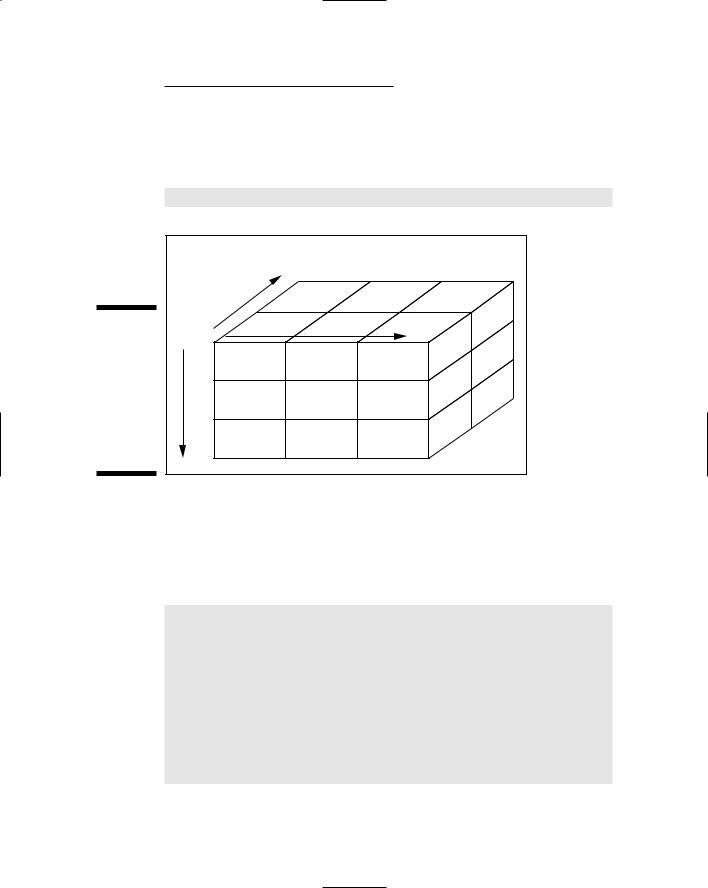
Chapter 16: Storing Stuff in Arrays 231
Although Liberty BASIC supports only oneor two-dimensional arrays, other programming languages enable you to create multidimensional arrays. To create a three-dimensional array in other languages, such as Visual Basic, you must define three sizes, as in the following array (see also Figure 16-3):
DIM ArrayName(X, Y, Z)
|
|
|
DIM ThreeD (X, Y, Z) AS INTEGER |
|
|
|
Zn |
Figure 16-3: |
|
Z1 |
Xn |
A three- |
|
||
Y1 |
X1 |
||
dimensional |
|
|
|
array |
|
|
|
requires |
|
|
|
three |
|
|
|
numbers to |
|
|
|
define the |
|
|
|
size of the |
|
|
|
array. |
|
Yn |
|
Storing and retrieving data by using multidimensional arrays requires identifying the X, Y, and Z locations of the array in which you want to store your data.
To see a two-dimensional array that can store up to six strings, try the following program:
DIM VictimArray$(2, 3) AS STRING FOR I = 1 TO 2
FOR J = 1 TO 3
PROMPT “Who do you want to hurt”; Enemy$ VictimArray$(I, J) = Enemy$
NEXT J NEXT I
PROMPT “Type X location of the array item that you want to print, such as 1”; X
PROMPT “Type Y location of the array item that you want to print, such as 1”; Y
PRINT VictimArray$(X, Y) + “ deserves to be hurt the most.” END
This program asks you to type six names. Suppose that you type the following six names, in this order:

232 Part IV: Dealing with Data Structures
Mike Ross
Bill McPherson
Jon Markey
Bobby Lee
Tom Clark
Roger Smith
The following order is the one in which the program stores these names:
VictimArray$(1, 1) = Mike Ross
VictimArray$(1, 2) = Bill McPherson
VictimArray$(1, 3) = Jon Markey
VictimArray$(2, 1) = Bobby Lee
VictimArray$(2, 2) = Tom Clark
VictimArray$(2, 3) = Roger Smith
If the program says, “Type X and Y locations of the array item that you want to print, such as 1, 3,” and you type 2, 1, the program prints the following:
“Bobby Lee deserves to be hurt the most.”
Because storing and retrieving data in a multidimensional array can become confusing, consider using multidimensional arrays only if absolutely necessary.
Creating Dynamic Arrays
In most programming languages, you can create only a static array. A static array is a fixed size and poses the following two potential problems:
After you define the array size, you can’t change the array size later to make it smaller (if you make the array too big) or larger (if you make the array too small).
A static array always requires a certain amount of memory, regardless of whether the array contains any data or is empty.
Despite these problems, static arrays are often suitable for most programs. If you want the capability to resize an array while your program is running, however, or to completely erase all data in an array to free up memory, you may want to consider creating something known as a dynamic array.
The main advantage of a dynamic array is that you can resize it or completely erase it (thus freeing up memory) while the program is running. The disadvantage is that you must write specific commands to do so.

Chapter 16: Storing Stuff in Arrays 233
Unlike some programming languages (such as older versions of BASIC such as GW-BASIC), Liberty BASIC always creates dynamic arrays so that you can change the size of your array after you create it. To change the size of an array, just use the REDIM command, as in the following example:
REDIM VictimArray$(44)
This command tells the computer to take the existing array, VictimArray$, and change its size so that it can hold 44 items.
If you change the size of an array, Liberty BASIC erases all the data stored in that array.
Resizing a dynamic array enables you to change the size of the array but not the data type. If your original array held strings, your newly resized array must also hold strings.
After you resize a dynamic array, you can stuff new data into it. To see how dynamic arrays can work, try the following program:
DIM LoserArray$(3)
FOR I = 1 TO 3
PROMPT “Who is incompetent”; MyBoss$
LoserArray$(I) = MyBoss$
NEXT I
FOR J = 1 TO 3
PRINT LoserArray$(J)
NEXT J
REDIM LoserArray$(7)
LoserArray$(7) = “Bobby Lee”
PRINT LoserArray$(7) + “ is a pathetic character.”
END
Here’s how the computer runs the preceding program:
1.The first line creates the array LoserArray, which can hold three different strings.
2.The second line starts a FOR-NEXT loop that runs three times.
3.The third line displays a Prompt dialog box that asks the user, “Who is incompetent?” Any name that the user types the program stores in the MyBoss$ string variable.
4.The fourth line tells the computer, “Store the value of the MyBoss$ variable in LoserArray.”
5.The fifth line marks the end of the FOR-NEXT loop.
6.The sixth line starts a FOR-NEXT loop that runs three times.

234 Part IV: Dealing with Data Structures
7.The seventh line prints the contents of the LoserArray. The first time the FOR-NEXT loop runs, it prints the first name that you type; the second time, it prints the second name that you type; and the third time, it prints the third name that you type. At this point, the LoserArray holds only three items.
8.The eighth line marks the end of the FOR-NEXT loop.
9.The ninth line erases everything that you’re currently storing in LoserArray and resizes LoserArray so that it can now hold seven (7) items.
10.The tenth line stores the string Bobby Lee in the seventh location in
LoserArray.
11.The eleventh line prints the contents of LoserArray(7), which is the string Bobby Lee, and combines it with the string, “ is a pathetic character.” The entire PRINT statement displays, Bobby Lee is a pathetic character.
12.The twelfth line tells the computer that the program is at an end.
You can resize multidimensional arrays, but you can’t change the number of dimensions. If you create a two-dimensional array, for example, you can’t resize it to a one-dimensional array.
Dynamic and multidimensional arrays may be nice, but they can still hold only one type of data, such as numbers or strings. To avoid this limitation, many other programming languages include an array-like structure called a collection. Essentially, a collection is an array that can hold any type of data. So one part of the collection may hold a number, another part of the collection may hold a string, and so on. Think of a collection as a super-flexible version of an array.

Chapter 17
Lumping Related Data in Records
In This Chapter
Making records
Adding data to and retrieving data from records
Combining records and arrays
An array can prove handy for storing data of the same type (such as strings or integers) in a list, but sometimes you may need to store a variety of related data that consists of both strings and numbers. Because you can’t store different data types in an array — see Chapter 16 for more
information about arrays — you must use a different data structure known as a record.
Data structure is a fancy term for something that can hold information such as words or numbers. The simplest data structure is a variable, which can hold one chunk of data. A more complicated data structure is an array, which can hold a list of data as long as all the information shares the same data type (such as integers or strings).
A record stores related data under a single variable name. If, for example, you want to store the names, addresses, and phone numbers of all your friends (and enemies), you create several different variables, as the following example shows:
Name1$ = “Bo Katz”
Address1$ = “123 Main Street”
Phone1$ = “555-1234”
Salary1 = 55000
Name2$ = “Roger Wilco”
Address2$ = “948 Manchester Road”
Phone2$ = “555-4587”
Salary2 = 29000
The more names, addresses, and phone numbers that you need to store, the more separate variables you must create. Because this process is confusing, programmers create records as a way to simplify storing related data under a

236 Part IV: Dealing with Data Structures
single variable name. Essentially, records allow you to group related data together and manipulate that record instead of the individual chunks of data, such as names, addresses, phone numbers, and salary as separate variables.
Liberty BASIC doesn’t support records, so the program examples in this chapter are written in QBASIC, just so you can see how a different BASIC dialect implements records as data structures. Don’t worry about running any of these sample programs. Just study them and try to understand the general principles behind them.
Creating a Record
A record consists of a name and one or more variables.
If, for example, you want to create a record to store names, addresses, and phone numbers, you use the following code:
TYPE RecordName
FullName AS STRING * 15
Address AS STRING * 25
Phone AS STRING * 14
Salary AS SINGLE
END TYPE
This record definition tells the computer to do the following:
1.The first line tells the computer, “This is the beginning of the record
RecordName.”
2.The second line creates a FullName variable that can hold a string up to 15 characters long.
3.The third line creates an Address variable that can hold a string up to 25 characters long.
4.The fourth line creates a Phone variable that can hold a string up to 14 characters long.
5.The fifth line creates a Salary variable that can hold a single-precision number.
6.The sixth line tells the computer, “This is the end of the record
RecordName.”
After you first create a record, you can’t use it immediately. In technical terms, a record is a user-defined data type. Before you can use a record, you must create a variable to hold the information that you want to store in your record, in much the same way that you create a variable to hold an integer or string.
