
Beginning Visual Basic 2005 (2006)
.pdf
Introduction
and controls, how your code should handle unexpected events, what object-oriented programming is, how to use it in your applications, and so on) we’ll show you some of the areas you might want to try your hand at next:
Chapters 1 through 8 provide an introduction to Visual Studio 2005 and Windows programming.
Chapter 9 provides an introduction to application debugging and error handling.
Chapters 10 through 12 provide an introduction to object-oriented programming and building objects.
Chapters 13 and 14 provide an introduction to graphics in Windows applications.
Chapters 15 and 16 provide an introduction to programming with databases and covers Access, SQL Server, and ADO.NET.
Chapter 17 provides an introduction to ASP.NET and shows you how to write applications for the Web.
Chapter 19 provides a brief introduction to XML; a powerful tool for integrating your applications with others—regardless of the language they were written in.
Chapter 20 introduces you to Web Services; a technology whereby functionality offered on the Internet can be accessed by your applications and seamlessly integrated into them.
Chapter 21 introduces you to building applications for mobile devices using the Compact Framework classes.
What Do I Need to Run Visual Basic 2005?
Apart from a willingness to learn, all you’ll need for the first 14 chapters are a PC running Windows 2000, Windows XP (Home or Professional Edition), or Windows Server 2003; Internet Explorer; and of course:
Microsoft Visual Basic 2005 Express Edition
or
Microsoft Visual Basic 2005 Standard Edition
or
Microsoft Visual Basic 2005 Professional Edition
or
Microsoft Visual Basic 2005 Team System
As the later chapters cover more advanced subject areas, you will need other software to get the most out of them. Also, Visual Basic 2005 Express does not support creating Web applications, mobile applications, and deployment projects:
xxx

Introduction
Chapter 15 requires Microsoft Access 2000.
For Chapter 16, you will need to have access to SQL Server 2000, SQL Server 2005, or SQL Server 2005 Express.
Don’t worry if you don’t have these products already and want to wait a while before you purchase them. You should still find that you get a lot out of this book.
Conventions
We’ve used a number of different styles of text and layout in this book to help differentiate between the different kinds of information. Here are examples of the styles we use and an explanation of what they mean.
Try It Out How Do They Work?
1.Each step has a number.
2.Follow the steps through.
3.Then read the subsequent “How It Works” to find out what’s going on.
Background information, asides, and references appear in text like this.
Bullets appear indented, with each new bullet marked like this.
Code has several styles. If it’s a word that we’re talking about in the text—for example, when discussing a For . . . Next loop, it’s in this font. If it’s a block of code that can be typed as a program and run, it’s also in a gray box:
Private Sub btnAdd_Click(ByVal sender As System.Object, _
ByVal e As System.EventArgs) Handles btnAdd.Click
Dim n As Integer
n = 27 MessageBox.Show(n)
End Sub
Sometimes you’ll see code in a mixture of styles, like this:
Private Sub btnAdd_Click(ByVal sender As System.Object, _ ByVal e As System.EventArgs) Handles btnAdd.Click
Dim n As Integer n = 27
n = n + 2 MessageBox.Show(n)
End Sub
In cases like this, the code with a white background is code that Visual Studio 2005 has automatically generated (in a Try It Out) or code you are already familiar with (in a How It Works); the lines highlighted in gray is a new addition to the code.
xxxi

Introduction
Customer Suppor t
We always value hearing from our readers, and we want to know what you think about this book: what you liked, what you didn’t like, and what you think we can do better next time. You can send us your comments by e-mail to feedback@wrox.com. Please be sure to mention the book title in your message.
How to Download the Sample Code for the Book
When you visit the Wrox site, www.wrox.com/, simply locate the title through our Search facility or by using one of the title lists. Click Download in the Code column or Download Code on the book’s detail page.
The files that are available for download from our site have been archived using WinZip. When you have saved the attachments to a folder on your hard drive, you need to extract the files using a decompression program such as WinZip, PKUnzip, or UltimateZip. When you extract the files, the code is usually extracted into chapter folders. When you start the extraction process, ensure that your decompression software is set to use folder names.
Errata
We’ve made every effort to make sure that there are no errors in the text or in the code. However, no one is perfect, and mistakes do occur. If you find an error in one of our books, like a spelling mistake or a faulty piece of code, we would be very grateful to have your feedback. By sending in errata, you may save another reader from hours of frustration, and of course, you will be helping us provide even higher quality information. Simply e-mail the information to support@wrox.com; your information will be checked and, if correct, posted to the errata page for that title or used in subsequent editions of the book.
To find errata on the Web site, go to www.wrox.com/, and simply locate the title through our Advanced Search or title list. Click the Book Errata link, which is below the cover graphic on the book’s detail page.
If you wish to query a problem in the book directly with an expert who knows the book in detail, then e-mail support@wrox.com, with the title of the book and the last four numbers of the ISBN in the subject field of the e-mail. A typical e-mail should include the following things:
The title of the book, last four digits of the ISBN (4019), and page number of the problem in the Subject field
Your name, contact information, and the problem in the body of the message
We won’t send you junk mail. We need the details to save your time and ours. When you send an e-mail message, it will go through the following chain of support:
Customer Support—Your message is delivered to our customer support staff, who are the first people to read it. They have files on most frequently asked questions and will answer anything general about the book or the Web site immediately.
Editorial—Deeper queries are forwarded to the technical editors responsible for that book. They have experience with the programming language or particular product and are able to answer detailed technical questions on the subject.
xxxii

Introduction
The authors—Finally, in the unlikely event that the editor cannot answer your problem, they will forward the request to the author. We do try to protect the author from any distractions to their writing; however, we are quite happy to forward specific requests to them. All Wrox authors help with the support on their books. They will e-mail the customer and the editor with their response, and again all readers should benefit.
The Wrox Support process can offer support only to issues that are directly pertinent to the content of our published title. Support for questions that fall outside the scope of normal book support is provided via the community lists at http://p2p.wrox.com/forum.
p2p.wrox.com
For author and peer discussions, join the P2P mailing lists. Our unique system provides programmer-to- programmer contact on mailing lists, forums, and newsgroups, all in addition to our one-to-one e-mail support system. If you post a query to P2P, you can be confident that it is being examined by many Wrox authors and other industry experts who are present on our mailing lists. At p2p.wrox.com you will find a number of different lists that will help you, not only while you read this book, but also as you develop your own applications. Particularly appropriate to this book are the beginning_vb and vb_dotnet lists.
To subscribe to a mailing list just follow these steps:
1.Go to http://p2p.wrox.com/.
2.Choose the appropriate category from the left menu bar.
3.Click the mailing list you wish to join.
4.Follow the instructions to subscribe and fill in your e-mail address and password.
5.Reply to the confirmation e-mail you receive.
6.Use the subscription manager to join more lists and set your e-mail preferences.
Why This System Offers the Best Support
You can choose to join the mailing lists, or you can receive them as a weekly digest. If you don’t have the time, or facility, to receive the mailing list, you can search our online archives. Junk mails and spam are deleted, and your own e-mail address is protected by the unique Lyris system. Queries about joining or leaving lists, and any other general queries about lists, should be sent to listsupport@p2p.wrox.com.
xxxiii


1
Welcome to Visual
Basic 2005
The goal of this book is to help you come up to speed with the Visual Basic 2005 language even if you have never programmed before. You will start slowly and build on what you learn. So take a deep breath, let it out slowly, and tell yourself you can do this. No sweat! No kidding!
Programming a computer is a lot like teaching a child to tie his shoes. Until you find the correct way of giving the instructions, not much gets accomplished. Visual Basic 2005 is a language in which you can tell your computer how to do things. But, like a child, the computer will understand only if you explain things very clearly. If you have never programmed before, this sounds like an arduous task, and sometimes it is. However, Visual Basic 2005 gives you a simple language to explain some complex things. Although it never hurts to have an understanding of what is happening at the lowest levels, Visual Basic 2005 frees the programmer from having to deal with the mundane complexities of writing Windows programs. You are free to concentrate on solving problems.
Visual Basic 2005 helps you create solutions that run on the Microsoft Windows operating system. If you are looking at this book, you might have already felt the need or the desire to create such programs. Even if you have never written a computer program before, as you progress through the Try It Out exercises in this book, you will become familiar with the various aspects of the Visual Basic 2005 language, as well as its foundation in Microsoft’s .NET Framework. You will find that it is not nearly as difficult as you have been imagining. Before you know it, you will be feeling quite comfortable creating a variety of different types of programs with Visual Basic 2005. Also
(as the name .NET implies) Visual Basic 2005 can be used to create applications for use over the Internet. You can also create mobile applications for Pocket PCs and SmartPhones. However, when learning any new technology, you have to walk before you can run, so in this book you will begin by focusing on Windows applications before extending your boundaries to other platforms.
In this chapter, we will cover the following subjects:
The installation of Visual Basic 2005
A tour of the Visual Basic 2005 Integrated Development Environment (IDE)

Chapter 1
How to create a simple Windows program
How to use and leverage the integrated help system
Windows Versus DOS Programming
A Windows program is quite different from its ancient relative, the MS-DOS program. A DOS program follows a relatively strict path from beginning to end. Although this does not necessarily limit the functionality of the program, it does limit the road the user has to take to get to it. A DOS program is like walking down a hallway; to get to the end you have to walk down the hallway, passing any obstacles that you may encounter. A DOS program would only let you open certain doors along your stroll.
Windows, on the other hand, opened up the world of event-driven programming. Events in this context include, for example, clicking a button, resizing a window, or changing an entry in a text box. The code that you write responds to these events. To go back to the hallway analogy: In a Windows program, to get to the end of the hall, you just click on the end of the hall. The hallway can be ignored. If you get to the end and realize that is not where you wanted to be, you can just set off for the new destination without returning to your starting point. The program reacts to your movements and takes the necessary actions to complete your desired tasks (Visual Basic 2005).
Another big advantage in a Windows program is the abstraction of the hardware; which means that Windows takes care of communicating with the hardware for you. You do not need to know the inner workings of every laser printer on the market just to create output. You do not need to study the schematics for graphics cards to write your game. Windows wraps up this functionality by providing generic routines that communicate with the drivers written by hardware manufacturers. This is probably the main reason that Windows has been so successful. The generic routines are referred to as the Windows Application Programming Interface (API).
Before Visual Basic 1.0 was introduced to the world in 1991, developers had to be well versed in C and C++ programming, as well as the building blocks of the Windows system itself, the Windows API. This complexity meant that only dedicated and properly trained individuals were capable of turning out software that could run on Windows. Visual Basic changed all of that, and it has been estimated that there are now as many lines of production code written in Visual Basic as in any other language.
Visual Basic changed the face of Windows programming by removing the complex burden of writing code for the user interface (UI). By allowing programmers to draw their own UI, it freed them to concentrate on the business problems they were trying to solve. Once the UI is drawn, the programmer can then add the code to react to events.
Visual Basic has also been extensible from the very beginning. Third-party vendors quickly saw the market for reusable modules to aid developers. These modules, or controls, were originally referred to as VBXs (named after their file extension). Prior to Visual Basic 5.0, if you did not like the way a button behaved, you could either buy or create your own, but those controls had to be written in C or C++. Database access utilities were some of the first controls available. Version 5 of Visual Basic introduced the concept of ActiveX, which allowed developers to create their own ActiveX controls.
When Microsoft introduced Visual Basic 3.0, the programming world changed again. Now you could build database applications directly accessible to users (so-called front-end applications) completely with
2
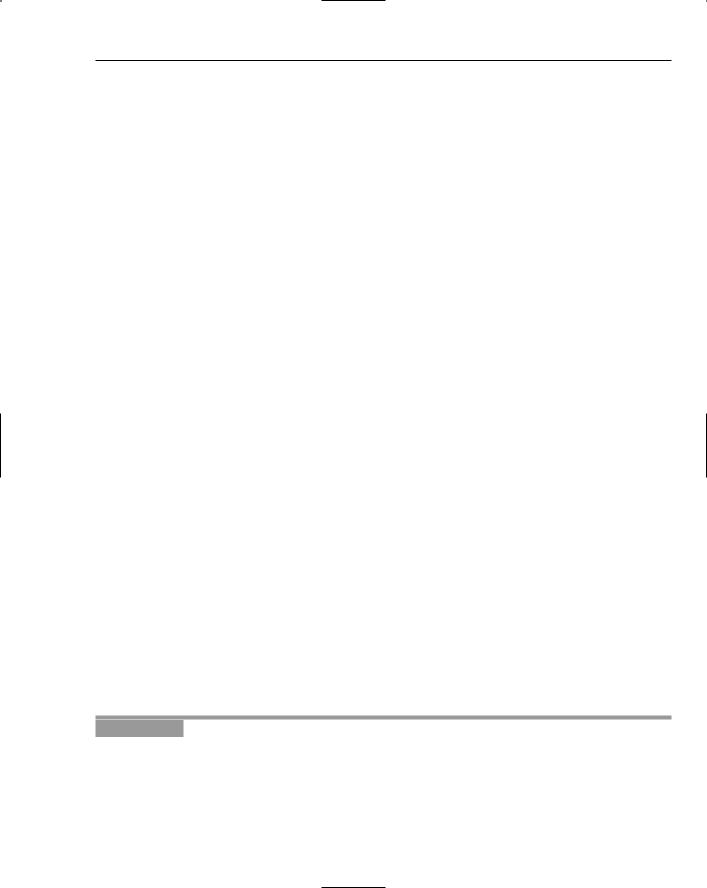
Welcome to Visual Basic 2005
Visual Basic. There was no need to rely on third-party controls. Microsoft accomplished this task with the introduction of Data Access Objects (DAO), which allowed programmers to manipulate data with the same ease as manipulating the user interface.
Versions 4.0 and 5.0 extended the capabilities of Version 3.0 to allow developers to target the new Windows 95 platform. Crucially they also made it easier for developers to write code, which could then be manipulated to make it usable to other language developers. Version 6.0 provided a new way
to access databases with the integration of ActiveX Data Objects (ADO). The ADO feature was developed by Microsoft to aid Web developers using Active Server Pages to access databases. All of the improvements to Visual Basic over the years have ensured its dominant place in the programming world. It helps developers write robust and maintainable applications in record time.
With the release of Visual Basic .NET in February 2002, most of the restrictions that used to exist have been obliterated. In the past, Visual Basic has been criticized and maligned as a “toy” language, as it did not provide all of the features of more sophisticated languages such as C++ and Java. Now, Microsoft has removed these restrictions and made Visual Basic .NET a very powerful development tool. This trend continues with Visual Basic 2005. Although not as drastic a change as from Visual Basic 6 to Visual Basic .NET, there are enough improvements in the language and integrated development environment that Visual Basic 2005 is a welcome upgrade and is a great choice for programmers of all levels.
Installing Visual Basic 2005
You may own Visual Basic 2005 in either of the following forms:
As part of Visual Studio 2005, a suite of tools and languages that also includes C# (pronounced “C-sharp”), J# (pronounced “J-sharp”), and Visual C++. The Visual Studio 2005 product line includes Visual Studio Standard Edition, Visual Studio Professional Edition, Visual Studio Tools for Office, and Visual Studio Team System. All of these versions come with progressively more tools for building and managing the development of larger, enterprise-wide applications.
As the Express Edition, which includes a reduced set of the tools and features that are available with Visual Studio 2005.
Both enable you to create your own applications for the Windows platform. The installation procedure is straightforward. In fact, the Visual Studio Installer is smart enough to figure out exactly what your computer requires to make it work.
The descriptions in the Try It Out exercise that follows are based on installing Visual Studio 2005 Architect Edition. Most of the installation processes are very straightforward, and you can accept the default installation options for most environments. So, regardless of which edition you are installing, the installation process should be smooth when accepting the default installation options.
Try It Out |
Installing Visual Basic 2005 |
1.The Visual Studio 2005 CD has an auto-run feature, but if the Setup screen does not appear after inserting the CD, you have to run setup.exe from the root directory of the CD. To do this, go to your Windows Start menu (usually found right at the bottom of your screen) and select Run. Then type d:\ setup.exe into the Open box, where d is the drive letter of your CD drive. After the setup program initializes, you will see the screen as shown in Figure 1-1.
3

Chapter 1
2.This dialog box shows the order in which the installation takes place. To function properly, Visual Basic 2005 requires that several updates be installed on your machine, such as Service Pack 1 for Windows XP. The setup program will inform you if these updates are not installed. You should then install any required updates before proceeding with the installation of Visual Studio 2005. Step 1 installs Visual Studio 2005, so click the Install Visual Studio link.
Figure 1-1
3.After agreeing to the End User License agreement, click Continue to proceed to the next step.
4.As with most installations, you will be presented with an option list of components to install (see Figure 1-2). You can choose to install only the features that you need. For example, if your drive space is limited and you have no immediate need for Visual C++ 2005, you can exclude it from the installation. You will also be given the chance to select the location of items (although the defaults should suffice unless your particular machine has special requirements). Any option that is not chosen at the initial setup can always be added later as your needs or interests change. However, if you plan on developing database applications such as those discussed in Chapter 16, you should choose to install SQL Server 2005 Express, which is the last option in the list.
Three sections of information are given for each feature:
The Feature description box gives you an outline of each feature and its function.
The Feature Install path section outlines where the required files will be installed.
Finally, the Space Allocation section illustrates how the space on your hard drive will be affected by the installation as a whole.
When you are running Visual Basic 2005, a lot of information is swapped from the disk to memory and back again. Therefore, it is important to have some free space on your disk. There is no exact rule for determining how much free space you will need, but if you use your machine for development as well as other tasks, anything less than 100MB free space should be considered a full disk.
4

Welcome to Visual Basic 2005
Figure 1-2
5.After you have chosen all the features you want, click Install. Installation will begin and you can sit back and relax for a bit. The setup time varies depending on how many features you chose to install. As a reference, the installation process took around 20 minutes on a 2.4-GHz computer with 512 MB RAM running Windows XP Professional.
6.When installation is completed, you will see a dialog informing you that the installation has completed.
Here you will see any problems that setup encountered along the way. You are also given the chance to look at the installation log. This log provides a list of all actions taken during the installation process. Unless your installation reported errors, the installation log can safely be ignored. The Visual Studio 2005 setup is nearly complete. Click Done to move on to installing the documentation.
7.The MSDN Library installation is simple and straightforward, and this section covers the highlights. The first screen that you will see is the initial welcome screen. Click Next to proceed.
8.You will be allowed to select the amount of the documentation you want to install, as shown in Figure 1-3. Click Next to start the installation process.
If you have the spare hard drive space, it is a very good idea to install the full documentation. That way you have access to the full library, which will be important if you choose a limited set of options during the install and later add more features.
9.After the MSDN documentation has been installed, you are returned to the initial setup screen again, and the Service Releases option is available.
5
