
The Essential Guide to UI Design
.pdf
650 Part 2: The User Interface Design Process
All accessibility features must be documented for the user. Much standard documentation does not address keyboard access as thoroughly as is required by disabled people. Also, some people have difficulties in reading or handling printed material. Documentation in alternate formats, such as audio or Braille, may be required.
Testing
■ Test all aspects of accessibility as part of the normal system testing process.
Testing for accessibility must be part of the normal testing process. Testing is reviewed in Step 14.
Step 10 Exercise
An exercise for Step 10 can be found on this book’s companion Web site, www.wiley
.com/college/galitz.


652Part 2: The User Interface Design Process
design has found that people prefer and recall better a picture of a product paired with text (Hong et al., 2004). Improperly used graphics, however, can confuse the user, lead to navigation inefficiencies, and be distracting. Screen graphics must always serve a useful purpose.
This step will provide design guidelines for the various graphical techniques available in GUI and Web screen design. It will review
■■The kinds of icons available, their characteristics, and their usability influences.
■■How icons are chosen and the icon design process.
■■Design guidelines for the various other graphical media including images, photographs, pictures, diagrams, drawings, audition, and animation.
Icons
Icons are pictorial images most often used to represent objects and actions with which users can interact with or that they can manipulate. Icons may stand alone on a desktop or in a window, or be grouped together in a toolbar. A secondary use of an icon is to reinforce important information, such as a warning icon in a dialog message box.
Kinds of Icons
The use of icons to reflect objects, ideas, and actions is not new to mankind. We’ve been there before. Early humans (100,000 years or so ago) used pictographs and then ideographs to communicate. Some of these early communications can still be found today on rock walls and in caves around the world. Until recent times, this was also the only way to communicate in some cultures (Native Americans and Australian aborigines, for example).
Word writing is traced back to Chinese writing from about 6000 B.C. and Egyptian hieroglyphics from about 3000 B.C. This was followed by cuneiform (Babylonia and Assyria) from about 1900 B.C., and the contemporary Chinese vocabulary (numbering about 50,000) around 1500 B.C. In 1000 B.C. the Phoenicians developed a 22-sign alphabet that the Greeks adopted about 800 to 600 B.C. The Greeks passed this alphabet on to the Romans about 400 B.C., who then developed a 23-character alphabet. This alphabet has been modified and embellished but has remained essentially the same for the last 2000 years.
Pictorial representations, then, have played a prominent role in mankind’s history. Word writing, however, unleashed much more flexibility and richness in communication. This has caused some skeptics to wonder why, after taking 2500 years to get rid of iconic shapes, we have now revived them on screens.
Whatever the past, today objects or actions are depicted on screens by icons. The term icon, however, is not very specific and can actually represent very different things. An attempt has been made by some to define the actual types of icons that do exist. Marcus (1984) suggests icons fall into these categories:

Step 11: Create Meaningful Graphics, Icons, and Images 653
■■Icon. Something that looks like what it means.
■■Index. A sign that was caused by the thing to which it refers.
■■Symbol. A sign that may be completely arbitrary in appearance.
He states that what are commonly referred to as icons may really be indexes or symbols. A true icon is something that looks like what it means. It is representational and easy to understand. A picture of a telephone or a clock on a screen is a true icon. An index is a sign caused by the thing to which it refers. An open door with a broken window indicates the possible presence of a burglar. The meaning of an index may or may not be clear, depending upon one’s past experiences. A symbol is a sign that may be completely arbitrary in appearance and whose meaning must be learned. The menu and sizing icons on screens are examples of symbols. From this perspective, strictly speaking, so-called icons on screens are probably a mixture of true icons, signs, and indexes.
Rogers (1989) provided an expanded definition for icon kinds.
■■Resemblance — An image that looks like what it means.
■■Symbolic — An abstract image representing something.
■■Exemplar — An image illustrating an example or characteristic of something.
■■Arbitrary — An image completely arbitrary in appearance whose meaning must be learned.
■■Analogy — An image physically or semantically associated with something.
She suggests that an icon is used in a number of different ways: for objects such as a document, object attributes such as a color or fill pattern, actions such as to paste, system states such as ready or busy, and message types like critical or warning.
The different ways icons are used may then be represented by different design schemes. A resemblance icon is an image that looks like what it means — a book, for example, to represent a dictionary. This is equivalent to Marcus’s icon. A symbolic icon is an abstract image that represents something. A cracked glass, for example, can represent something fragile. Marcus’s symbol would be similar. An exemplar icon represents an example or characteristic of something. A sign at a freeway exit picturing a knife and fork has come to indicate a restaurant. An arbitrary icon is not directly related in any way and must be learned. Marcus’s symbol would be an equivalent. Finally, an analogy icon is an image physically or semantically associated with something — a wheelbarrow full of bricks for the move command, for example. Marcus’s symbol would also be similar.
In a study looking at various kinds of icons, Rogers found that those depicting both an action and an object were quite effective. For example, a drawing of a page and an arrow pointing up means “go to the top of the page.” She also found that arbitrary icons were only meaningful in very small sets, and that icons based on analogies were relatively ineffective.

654 Part 2: The User Interface Design Process
Characteristics of Icons
An icon possesses the technical qualities of syntactics, semantics, and pragmatics (Marcus, 1984). Syntactics refers to an icon’s physical structure. Is it square, round, red, green, big, small? Are the similarities and differences obvious? Similar shapes and colors can be used to classify a group of related icons, communicating a common relationship. Semantics is the icon’s meaning. To what does it refer, a file, a wastebasket, or some other object? Is this clear? Pragmatics is how the icons are physically produced and depicted. Is the screen resolution sufficient to illustrate the icon clearly? Syntactics, semantics, and pragmatics determine an icon’s effectiveness and usability.
Influences on Icon Usability
Simply providing an icon on a screen does the user no particular favor, unless it is carefully designed to present a natural and meaningful association between the icon itself and what it stands for. Unfortunately, a sampling of many current systems finds icons that do not achieve this objective. Icons are included because “this is the thing to do” in a graphical system today. Little concern is given to effectiveness. The result is too often a cluttered and confusing screen that is visually overwhelming. So, proper icon design is important from an acceptance, learning, and productivity perspective. The following factors influence an icon’s usability:
■■Provide icons that are
——Familiar.
——Clear and Legible.
——Simple.
——Consistent.
——Direct.
——Efficient.
——Discriminable.
■■Also consider the
——Context in which the icon is used.
——Expectancies of users.
——Complexity of task.
Familiarity. How familiar is the object being depicted? Familiarity will reduce learning time. How familiar are the commonly seen icons in Figure 11.1? Lack of familiarity requires learning the icons’ meanings. Very unfamiliar icons require a great deal of learning.
Experience often makes words and numbers more familiar to a person than symbols. Confusion matrices have been developed through extensive research for alphanumeric data (0 versus O, 1 versus I). Graphic symbols may be more visually similar to each other.

Step 11: Create Meaningful Graphics, Icons, and Images 655
Figure 11.1: Some common icons. What do they stand for? Answers are on the next page.
Clarity. Is the icon legible? Does the shape, structure, and formation technique on the screen permit a clear and unambiguous depiction of what it is? Screen resolution should be sufficiently fine to establish clear differences of form at the normal working distance. The resolution and pixel shapes for screens differ from one another. Icons must appear correctly and consistently no matter what kind of screen is used. If color is used, it should contrast well with the background. Poor clarity will lead to identification errors and slower performance.
Simplicity. Is the icon simple? Is the shape clean and devoid of unnecessary embellishments? Too many parts will only confuse the screen viewer.
Consistency. Are families of icons consistent in structure and shape? Are the same icons displayed on different screens consistent in shape and structure? Are the same icons displayed in different sizes also consistent in structure and shape?
Directness. How “sign-like” is the icon; how well does it convey its intended meaning? For concrete objects and actions, direct links are more easily established. Adjectives, adverbs, conjunctions, and prepositions can cause problems, however. Also, how does one easily convey concepts such as bigger, smaller, wider, or narrower?
Efficiency. In some situations, a graphics screen may be less efficient, consuming more screen display space than a word or requiring more physical actions by the user than text. A telephone directory of 50 names and numbers listed on an alphanumeric screen may consume the same screen space required for, and manipulation of, 15 file cards. Raising an arm or moving a mouse may be slower than simply typing. In other situations, icons can be more effective than words in communicating concepts in a smaller area of space. Icons’ strength lies in situations where this occurs.

656 Part 2: The User Interface Design Process
The icons depicted in Figure 11.1 have the following meanings:
Hot |
Cold |
Fast |
Slow |
Engine Oil |
Ammeter/Generator |
Straight |
Turn |
Automatic |
Variable Regulation |
Plus/Positive |
Minus/Negative |
|
(Increase/Decrease) |
|
|
From Micro Switch (1984).
Discriminability. The symbols chosen must be visually distinguishable from other symbols. A person’s powers of differentiation for shapes and other forms of codes have been experimentally determined over the years. The maximum number of codes that can be effectively differentiated by a human being, including geometric shapes, is summarized in Table 11.1. A person’s ability to discriminate alphabetic or alphanumeric information is much more potent.
Context. The context of a symbol may change its meaning. Does the rabbit symbol illustrated in Figure 11.1, if seen on a road sign in a national park, mean “go faster”? From this contextual perspective, icons are similar to words.
Expectancies. The symbol may be comprehended, but a false conclusion may be reached about the desired action because of an incorrect expectancy. A study of international road signs found that 8 percent of all drivers never saw the “do not do” slash through a symbol on a road sign. Their expectancy was that they could do it, not “not do it.”
Complexity of task. The more abstract or complex the symbol, the more difficult it is to extract or interpret its intended meaning. It has been found that more concrete graphic messages are easier to comprehend than the more abstract. Icons, therefore, cannot completely replace words in more complex situations.
Table 11.1: Maximum Number of Codes for Effective Human Differentiation
ENCODING METHOD |
RECOMMENDED MAXIMUM |
COMMENTS |
Alphanumerics |
Unlimited |
Highly versatile. |
|
|
Meaning usually self-evident. |
|
|
Location time may be longer than for |
|
|
graphic coding. |
|
|
|
Geometric Shapes |
10–20 |
High mnemonic value. |
|
|
Very effective if shape relates to |
|
|
object or operation being repre- |
|
|
sented. |
|
|
|
Size |
3–5 |
Fair. |
|
|
Considerable space required. |
|
|
Location time longer than for colors |
|
|
and shapes |

Step 11: Create Meaningful Graphics, Icons, and Images 657
Table 11.1 (continued)
ENCODING METHOD |
RECOMMENDED MAXIMUM |
COMMENTS |
Line Length |
3–4 |
Will clutter the display if many are |
|
|
used. |
|
|
|
Line Width |
2–3 |
Good. |
|
|
|
Line Style |
5–9 |
Good. |
Line Angle |
8–11 |
Good in special cases (such as wind |
|
|
direction). |
|
|
|
Solid and |
3–4 |
Good. |
Broken Lines |
|
|
|
|
|
Number of Dots |
5 |
Minimize number for quick |
or Marks |
|
assimilation. |
Brightness |
2–3 |
Creates problems on screens with |
|
|
poor contrast. |
|
|
|
Flashing/Blinking |
2–3 |
Confusing for general encoding but |
|
|
the best way to attract attention. |
|
|
Interacts poorly with other codes. |
|
|
Annoying if overused. |
|
|
Limit to small fields. |
|
|
|
Underlining |
No data |
Useful but can reduce text legibility. |
|
|
|
Reverse Polarity |
No data |
Effective for making data stand out. |
|
|
Flicker easily perceived in large areas, |
|
|
however. |
|
|
|
Orientation |
4–8 |
- |
(location on |
|
|
display surface) |
|
|
|
|
|
Color |
6–8 |
Attractive and efficient. |
|
|
Short location time. |
|
|
Excessive use confusing. |
|
|
Poor for the color blind. |
Combinations |
Unlimited |
Can reinforce coding but complex |
of Codes |
|
combinations can be confusing. |
|
|
|
Data derived from Martin (1973); Barmack and Sinaiko (1966); Mallory et al. (1980); Damodaran et al. (1980); and Maguire (1985).
Choosing Icons
Icon design is an important process. Meaningful and recognizable icons will speed learning and recall and yield a much more effective system. Poor design will lead to errors, delays, and confusion. While the art of icon design is still evolving, it is agreed that the usability of a system is aided by adhering to the following icon design guidelines.

658 Part 2: The User Interface Design Process
A Successful Icon
■Looks different from all other icons.
■Is obvious what it does or represents.
■Is recognizable when no larger than 16 pixels square.
■Looks as good in black and white as in color.
Fowler and Stanwick (1995) provide these general guidelines. An icon must look different from all other product icons, making it discriminable and differentiable. What it does or represents must also be obvious so it is interpretable. It must be recognizable when no larger than 16 pixels square. Finally, it must look as good in black and white as in color. Color is always an enhancing quality of an icon.
Size
■Supply in all standard sizes.
––16 × 16 pixels
•16and 256-color versions.
— 32 × 32 pixels
•16and 256-color versions.
•Effective: 24 × 24 or 26 × 26 in 32 × 32 icon.
— 48 × 48 pixels
•16and 256-color versions.
■Use colors from the system palette.
■Use an odd number of pixels along each side.
— Provides center pixel around which to focus design.
■Minimum sizes for easy selection:
— With stylus or pen: 15 pixels square.
— With mouse: 20 pixels square.
— With finger: 40 pixels square.
■Provide as large a hot zone as possible.
Size. Typically, icons come in three standard sizes: 16, 32 and 48 pixels square. For clarity, 16 × 16 should be an icon’s minimum size. An effective combination for an image is a 24 × 24 or 26 × 26 in a 32-pixel square icon.
Colors. Microsoft suggests that while 256 colors may be used in sizes smaller than 48 × 48 pixels, to do so increases icon storage requirements, and they may not be displayable on all computer configurations. If 256 colors are used for icons, they suggest that the standard 16-color format should always be provided. Also, use colors from the system palette to ensure that the icons look correct in all color configurations.
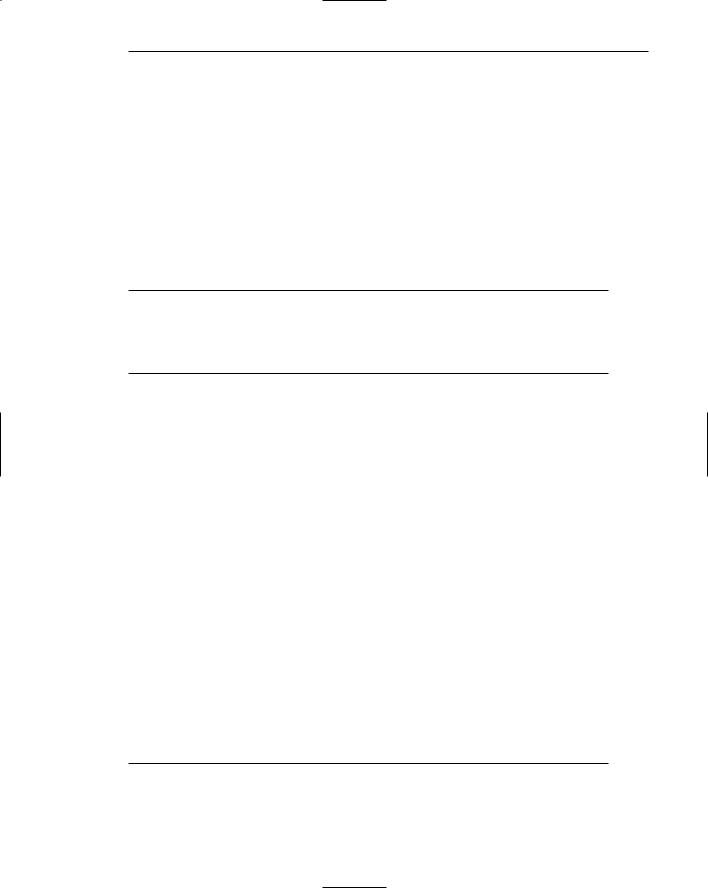
Step 11: Create Meaningful Graphics, Icons, and Images 659
Odd number of pixels. Horton (1994) recommends using an odd number of pixels along each side of the matrix. This provides a center pixel around which to focus, thus simplifying the design process.
Icon selection. For easy selection the following are minimum icon sizes: with a stylus or pen, 15 pixels square; with a mouse, 20 pixels square; with one’s finger, 40 pixels square.
Hot zone. An icon’s hot zone, the area within it that allows it to be selected, should be as large as possible, preferably the entire size of the icon. This allows easier selection.
Choosing Icon Images
■Use existing icons when available.
■Use images for nouns, not verbs.
■Use traditional images.
■Consider user cultural and social norms.
Existing icons. Many standard icons have already been developed for graphical systems. Use these standard icons where they are available. This will promote consistency across systems, yielding all the performance benefits that consistency provides. Where standard icons are not available, determine if any applicable icons have already been developed by industries and trade or standards organizations. The International Standards Organization (ISO), for example, has developed standard shapes for a variety of purposes. Always consult all relevant reference books before inventing new symbols or modifying existing ones.
Nouns. An object, or noun, is much easier to represent pictorially than an action or verb. Choose nouns for icons whenever possible.
Traditional images. Old-fashioned, traditional images often work better than newer ones. They have been around longer, and more people recognize them.
Cultural and social norms. Consider users’ cultural and social norms. Improper design of icons can create problems internationally. Social norms vary, so great variations exist in what is recognizable and acceptable throughout the world. What one culture recognizes may have no meaning in another. What is acceptable in one country may not be in another. International considerations are discussed in Step 10.
Creating Icon Images
■Create familiar and concrete shapes.
■Create visually and conceptually distinct shapes.
—Incorporate unique features of an object.
—Do not display within a border.
