
The Essential Guide to UI Design
.pdf
610Part 2: The User Interface Design Process
■Interaction:
––Provide easy accessibility.
––Leave the Help displayed until
•The user exits.
•The action eliminating the need for Help is performed.
––Provide instructions for exiting.
––Return to original position in dialog when Help is completed.
■Location:
––Minimize the obscuring of screen content.
––If in a window, position priorities are right, left, above, and below.
■Content:
––Define unfamiliar terms.
—Minimize Help’s length.
—Develop modular dialogs that can be used to describe similar and dissimilar procedural elements of the interface.
—Provide step-by-step interface procedures to assist the user with specific problems.
—Provide procedural demonstrations of interface procedures to aid quick learning of simple operations.
—Provide information to help users select between multiple interface methods.
—Provide users with an understanding of representative tasks to increase their knowledge of when to apply specific skills.
■Style:
—Provide easy browsing and a distinctive format.
•Contents screens and indexes.
•Screen headings and subheadings.
•Location indicators.
•Descriptive words in the margin.
•Visual differentiation of screen components.
•Emphasized critical information.
—Use concise, familiar, action-oriented wording.
—Refer to other materials, when necessary.
—Never use Help to compensate for poor interface design.
■Consistency:
—Provide a design philosophy consistent with other parts of the system.
■Title:
–– Place the word “Help” in all Help screen titles.
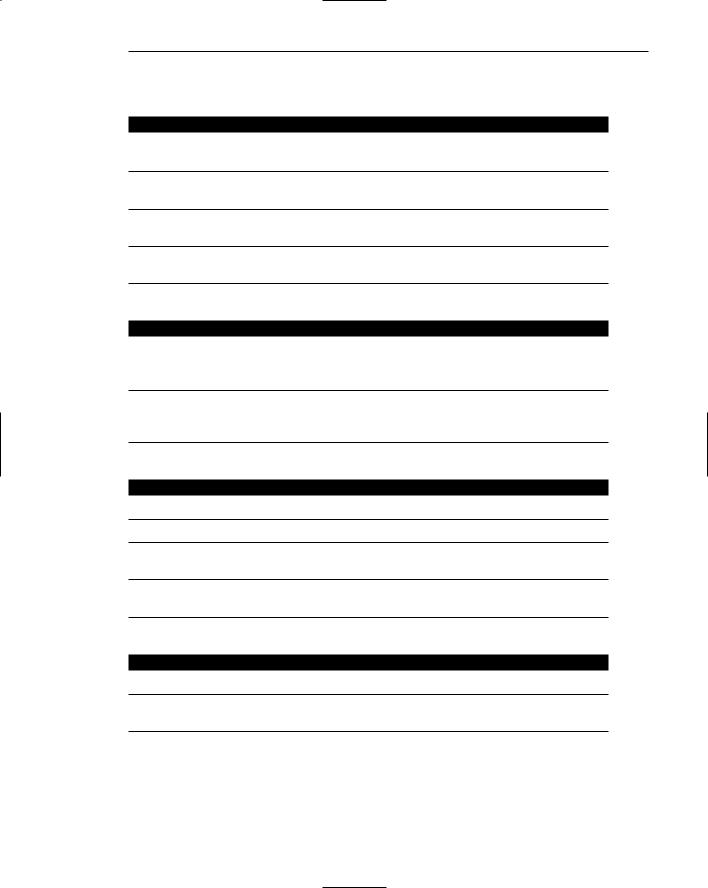

612 Part 2: The User Interface Design Process
Kind. The two most common reasons people use Help are: (1) Confusion exists about something located on the screen, and (2) information about a specific function is needed. All system usability problems should be systematically identified through testing and evaluation. Monitoring users’ actions can also be a useful tool in identifying user problems. Online Help can then be developed to address these problems.
Training. Inform users of the availability and purpose of various types of Help. Never assume that this will be obvious.
Availability. Make Help available at all points in the dialog. It is especially critical that Help be available consistently in all similar situations. For example, if one particular system menu has Help, ensure that all menus provide Help. If no Help is available for a specific situation, inform the user of this and provide directions to where relevant Help may exist, including hard-copy materials.
Structure. The Help response should be as specific as possible, tailored to the task and the user’s current position. When accessed, the Help facility should be aware of the kind of difficulties a person is having and respond with relevant information. Only the information necessary to solve the immediate problem or to answer the immediate question should be presented. If the Help facility is unsure of the request, it should work with the user through prompts and questions to resolve the problem.
A Help facility should be multilevel, proceeding from very general to successively more detailed and specific explanations to accommodate a wide range of users. The first level should provide brief definitions and rules, simple reminders, and memory joggers sufficient for skilled users. The second level should incorporate more detailed explanations in a textual format. The final, and deepest, level should provide guidance in the form of task-oriented examples.
Interaction. A Help facility should be retrievable simply, quickly, and consistently by a key action, selection, or command. Leave Help displayed until the user explicitly exits Help, or performs the action eliminating the need for Help. Instructions for exiting Help process should always be provided. These may take the form of displayed pushbuttons, function keys, or something similar.
Help should not disrupt processing. Easy return to the point of the problem should be permitted. Ideally, the problem or work should be retained on the screen when Help is accessed, but this will not always be possible unless the system provides a windowing capability.
Location. When Help is displayed, minimize the obscuring of relevant screen content. If Help is displayed within a window, position priorities are right, left, above, and below.
Content. The Web has introduced many new terms into both the designer and user’s vocabulary. Users may not understand or be familiar with many terms . User terms may also differ from the designer’s terms. In providing Help, always explain what is being referred to. Even if a person knows how to use a screen element, the term a person uses to describe it may not be the same term that a designer would use. Minimize Help’s length, whenever possible. Carroll et al. (1986) recommends the development of Help text in the form of “minimal manuals.” These manuals are explicit and focus on real tasks and activities, and they

Step 9: Provide Effective Feedback and Guidance and Assistance 613
have been found to be significantly better than traditional Help texts (Black et al., 1987; Carroll et al., 1986).
Elkerton (1988) suggests that few Help users want detailed, fact-oriented knowledge such as a hierarchical list showing the syntax of a command. Instead, they want to know the methods to complete a task. Without knowledge of how to do things, users are left to browse through a wealth of information with little understanding of what may be useful. Hence, he recommends, among other things, providing the following:
■■Step-by-step interface procedures to assist the user with specific problems.
■■Procedural demonstrations of interface procedures to aid quick learning of simple operations.
■■Information to help users choose between multiple interface methods.
■■Help users with an understanding of representative tasks to increase their knowledge of when to apply specific skills.
When procedural steps are presented, consecutive numbering will make them easy to follow.
Style. Provide easy browsing and a distinctive format. Often the exact location of information needed to answer a question cannot be definitely established. Providing information in a format that can be easily skimmed aids the search process and also helps the user become familiar with the information being presented. The following techniques enhance the skimming process:
■■Contents screens and indexes.
■■Screen headings and subheadings.
■■Location indicators.
■■Descriptive words in the margin.
■■Visual differentiation of screen components.
■■Emphasized critical information.
An index has been found to be one of the first place users turn to when they have a problem. Help wording should also be concise, familiar, and action oriented. Reference to outside material may be included in the Help text, especially if the Help information cannot be provided in a concise way. Never use Help to compensate for poor interface design.
Consistency. The Help design philosophy should be consistent with the philosophy used in other parts of the system. This includes presentation techniques, style, procedures, and all other aspects.
Title. For easy identification, place the word “Help” in all Help screen titles.
Contextual Help
Contextual Help provides information within the context of a task being performed, or about a specific object being operated upon. Common kinds of contextual Help include Help command buttons, status bar messages, and ToolTips. Microsoft Windows has also introduced what is called the What’s This? Command.

614 Part 2: The User Interface Design Process
Help Command Button
■Description:
—A command button.
■Purpose:
—To provide an overview of, summary assistance for, or explanatory information about the purpose or contents of a window being displayed.
■Design guidelines:
–– Present Help in a secondary window or dialog box.
Description and purpose. The proper usage of a command button labeled Help, as shown in Figure 9.2, is to provide supplemental Help for a secondary window, dialog box, or message box. It should provide an overview of, summary assistance for, or explanatory information about, the purpose or contents of a window.
Design guideline. Present this form of Help in a secondary window or dialog box. Microsoft Windows considers this Help an optional, secondary form of contextual assistance, and not a substitute for the What’s This? command to be described shortly. The guidance and assistance provided by a Help command button differs from the What’s This? in that more general assistance is provided rather than information specific to the control that has the current input focus.
Status Bar Message
■Description:
—An abbreviated, context-sensitive message related to the screen item with the focus.
—Appears in window’s status bar when the primary mouse button is pressed over an item (or keyboard focus is achieved).
■Purpose:
—To provide explanatory information about the object with the focus.
—Use to
•Describe the use of a control, menu item, button, or toolbar.
•Provide the context of activity within a window.
•Present a progress indicator or other forms of feedback when the view of a window must not be obscured.
—Do not use for information or access to functions essential to basic system operations unless another form of Help is provided elsewhere in the Help system.
—If extended Help is available and must be presented, place “Press F1 for Help” in bar.

Step 9: Provide Effective Feedback and Guidance and Assistance 615
■Writing guidelines:
—Be constructive, not simply descriptive.
—Be brief, but not cryptic.
—Begin with a verb in the present tense.
—If a command has multiple functions, summarize them. –– If a command is disabled, explain why.
Description. An abbreviated, context-sensitive message related to the screen item with focus. The message appears in the screen’s status bar, as shown in Figure 9.3 when the primary mouse button is pressed over an item (or keyboard focus achieved).
Purpose. A status bar message’s purpose is to provide explanatory information about the screen object with focus. Because the user may not always notice a message displayed in the bar, or the bar may be turned off and not displayed, it must be considered a form of secondary or supplemental assistance. Use a status bar message to provide context for the activity being performed in window, or to describe the use of toolbars, menu items, or buttons being displayed. When the primary mouse button is clicked over one of these items (or keyboard focus achieved) display a short message describing the use of the associated command. The bar may also be used for presentation of a progress indicator, or other forms of feedback, when the view of a window must not be obscured. Never use the bar for information or access to functions essential to basic system operations, unless another form of Help for this operation is provided elsewhere in the interface. If extended Help must be provided, and displaying it in the bar is not possible, place “Press F1 for Help” in the bar.
Writing. Do not simply describe something but explain it in a constructive manner Be as brief as possible so the text can be read easily, but do not make the text so short that it is cryptic. Begin all messages with a verb in the present tense. If a command with multiple functions has focus, summarize its multiple uses. If a command is disabled, explain why.
Figure 9.2: Help command button. |
Figure 9.3: Status bar message. |

616 Part 2: The User Interface Design Process
ToolTip
■Description:
—A small pop-up window that appears adjacent to control.
—Presented when the pointer remains over a control a short period of time.
■Purpose:
—Use to display the name of a control when the control has no text label.
■Design guidelines:
—Make application-specific ToolTips consistent with system-supplied ToolTips. –– Use system color setting for ToolTips above to distinguish them.
Description. A ToolTip is a small pop-up window with a label that appears adjacent to a control without a label (such as a toolbar) when the pointer is positioned over the control. It is displayed after the pointer remains over the control for a short period of time. This avoids the distracting effect of a ToolTip appearing when a pointer is simply being moved past a control.
Purpose. To display the name of a control when the control has no text label.
Design guidelines. Make application-specific ToolTips consistent in size and structure with system-supplied ToolTips, including using the system’s color setting to distinguish them. ToolTips are also discussed in Step 7.
What’s This? Command
■Description:
—A command located on the Help drop-down menu on a primary window.
—A button on the title bar of a secondary window.
—A command on a pop-up menu for a specific object.
—A button on a toolbar.
■Purpose:
—Use to provide contextual information about any screen object.
■Design guidelines:
—Phrase to answer the question “What is this?”
—Indicate the action associated with the item.
—Begin the description with a verb.
—Include “why,” if helpful.
—Include “how to,” if task requires multiple steps.
–– For command buttons, use an imperative form: “Click this to....”
Description and purpose. A What’s This? command may take the form of a command in a menu or a button, as summarized previously. It’s purpose is to provide contextual information about any screen object, including controls, dialog boxes, and property sheets.

Step 9: Provide Effective Feedback and Guidance and Assistance 617
Design guidelines. Phrase the label or caption to answer the question “What is this?” Indicate the action associated with the item and begin description with a verb. If helpful, include an answer to “why?” as well. Include a “how to” if the task requires multiple steps. For command buttons, use an imperative form, such as “Click this to. . . .”
The guidance and assistance provided by What’s This? differs from that of a command button. With command button Help, more general assistance is provided rather than information specific to the control that has the current input focus.
Task-Oriented Help
■Description:
—A primary window typically accessed through the Help Topics browser.
—Includes a set of command buttons at the top; at minimum
•A button to display the Help Topics browser dialog box.
•A Back button to return to the previous topic.
•Buttons that provide access to other functions such as Copy or Print.
■Purpose:
—To describe the procedural steps for carrying out a task.
—Focuses on how to do something.
■Design guidelines:
—Provide one procedure to complete a task, the simplest and most common.
—Provide an explanation of the task’s goals and organizational structure at the start.
—Divide procedural instructions into small steps.
—Present each step in the order to be executed.
—Label each step.
—Explicitly state information necessary to complete each step.
—Provide visuals that accurately depict the procedural steps.
—Accompany visuals with some form of written or spoken instructions.
—Begin any spoken instructions simultaneously with or slightly after a visual is presented.
—Segment any animation to focus attention on specific parts.
—Segment instructions.
—Delay the opportunity to perform the procedure until all the procedure’s steps have been illustrated.
■Presentation guidelines:
—The window should consume a minimum amount of screen space, but be large enough to present the information without scrolling.
—Normally, do not exceed four steps per window.
—Use a different window color to distinguish task-oriented Help windows from other windows.
■Writing guidelines:
—Write simply and clearly, following all previously presented guidelines.
—Focus on how information, rather than what or why.

618Part 2: The User Interface Design Process
—Do not include introductory, conceptual, or reference material.
—Limit steps to four or fewer to avoid scrolling or multiple windows.
—If a control is referred to by its label, bold the label to set it off.
–– Include the topic title as part of the body.
Description. Task-oriented Help, sometimes called procedural Help, is presented on a primary window accessed through the Help Topics browser dialog box in Microsoft Windows. It includes a set of command buttons at the top: minimally, a button to display the Help Topics browser dialog box, a Back button to return to the previous topic, and buttons that provide access to other functions such as Copy or Print.
Purpose. Task-oriented Help details the procedural steps for carrying out a task. People prefer task-oriented Help to product-oriented Help, and research evidence shows a productivity gain using it. It is not surprising that task-oriented Help has such a preference and benefits, because people think in terms of tasks, not functions. This form of Help focuses on how to do something, rather than what or why. Its purpose is not to document everything there is to know about a subject.
Design guidelines. The following guidelines are mostly derived from Harrison (1995). First, present only one procedure to complete a task, the simplest and most common. (If information about alternate methods is included, place it in a Notes or Related Topic section.)
At the beginning, provide an explanation of the task’s goals and organizational structure. Divide procedural instructions into small steps and present them in the order they are to be executed. Clearly label each step. Explicitly state what information is necessary to complete each step, presenting the most important information first.
Provide visuals that accurately depict the procedural steps. People prefer to follow visual examples rather than instructions, and visuals minimize orientation errors. Accompany the visuals with some form of written or, if possible, spoken instructions. Instructions provide cues as to most important aspects of the procedure. Begin any spoken instructions simultaneously with or slightly after a visual is presented. If animation is included, segment it to focus attention on specific parts. Segment the instructions to reinforce the concept of chunks or steps. Finally, delay the opportunity to perform the procedure until all the procedure’s steps have been illustrated.
Presentation guidelines. A task-oriented Help window should consume a minimum amount of screen space, but be large enough to cover all the necessary information without requiring cumbersome scrolling. Normally, this means do not exceed four steps per window. To distinguish task-oriented Help windows from other windows, use a different window color to present them.
Writing guidelines. Write simply and clearly, following all previously presented text guidelines. Focus on how information, rather than what or why. Do not include introductory, conceptual, or reference material. If a control is referred to by its label, bold the label to set it off. Include the topic title as part of the body.

Step 9: Provide Effective Feedback and Guidance and Assistance 619
Reference Help
■Description:
—An online reference book.
—Typically accessed through a
•Command in a Help drop-down menu.
•Toolbar button.
■Purpose:
—To present reference Help information, either
•Reference oriented, or
•User guide oriented.
■Design guidelines:
—Provide a consistent presentation style, following all previously presented guidelines.
—Include a combination of contextual Help, and task-oriented Help, as necessary.
—Include text, graphics, animation, video, and audio effects, as necessary.
—Make displayed toolbar buttons contextual to the topic being viewed.
—Provide a jump, a button or interactive area that triggers an event when it is selected, such as
•Moving from one topic to another.
•Displaying a pop-up window.
•Carrying out a command.
—Visually distinguish a jump by
•Displaying it as a button.
•Using a distinguishing color or font to identify it.
•Changing the pointer image when it is over it.
■Presentation guidelines:
—Provide a nonscrolling region for long topics to keep the topic title and other key information visible.
■Writing guidelines:
—Write simply and clearly, following all previously presented guidelines.
–– Provide meaningful topic titles.
Description and purpose. Reference Help is another form of online documentation. Its purpose is to present Help information that may be reference-oriented, documenting the features of a product, or it may serve as a user’s guide to a product. It is typically accessed through a command in a Help drop-down menu, or a toolbar button. Reference-oriented Help is usually organized by functions and features and includes more text than other types of Help. User-guide-oriented Help is usually organized by tasks and may include more illustrations than other types of Help.
Design guidelines. Provide a consistent presentation style, following all previously presented guidelines. Include a combination of contextual Help and task-ori- ented Help, as necessary. Include text, graphics, animation, video, and audio
