
- •Table of Contents
- •Mastering UML with Rational Rose 2002
- •Chapter 1: Introduction to UML
- •Encapsulation
- •Inheritance
- •Polymorphism
- •What Is Visual Modeling?
- •Systems of Graphical Notation
- •Booch Notation
- •Object Management Technology (OMT)
- •Unified Modeling Language (UML)
- •Understanding UML Diagrams
- •Business Use Case Diagrams
- •Use Case Diagrams
- •Activity Diagrams
- •Sequence Diagrams
- •Collaboration Diagrams
- •Class Diagrams
- •Statechart Diagrams
- •Component Diagrams
- •Deployment Diagrams
- •Visual Modeling and the Software Development Process
- •Inception
- •Elaboration
- •Construction
- •Transition
- •Summary
- •Chapter 2: A Tour of Rose
- •What Is Rose?
- •Getting Around in Rose
- •Parts of the Screen
- •Exploring Four Views in a Rose Model
- •Use Case View
- •Logical View
- •Component View
- •Deployment View
- •Working with Rose
- •Creating Models
- •Saving Models
- •Exporting and Importing Models
- •Publishing Models to the Web
- •Working with Controlled Units
- •Using the Model Integrator
- •Working with Notes
- •Working with Packages
- •Adding Files and URLs to Rose Model Elements
- •Adding and Deleting Diagrams
- •Setting Global Options
- •Working with Fonts
- •Working with Colors
- •Summary
- •Chapter 3: Business Modeling
- •Introduction to Business Modeling
- •Why Model the Business?
- •Do I Need to Do Business Modeling?
- •Business Modeling in an Iterative Process
- •Business Actors
- •Business Workers
- •Business Use Cases
- •Business Use Case Diagrams
- •Activity Diagrams
- •Business Entities
- •Organization Unit
- •Where Do I Start?
- •Identifying the Business Actors
- •Identifying the Business Workers
- •Identifying the Business Use Cases
- •Showing the Interactions
- •Documenting the Details
- •Creating Business Use Case Diagrams
- •Deleting Business Use Case Diagrams
- •The Use Case Diagram Toolbar
- •Adding Business Use Cases
- •Business Use Case Specifications
- •Assigning a Priority to a Business Use Case
- •Viewing Diagrams for a Business Use Case
- •Viewing Relationships for a Business Use Case
- •Working with Business Actors
- •Adding Business Actors
- •Adding Actor Specifications
- •Assigning an Actor Stereotype
- •Setting Business Actor Multiplicity
- •Viewing Relationships for a Business Actor
- •Working with Relationships
- •Association Relationship
- •Generalization Relationship
- •Working with Organization Units
- •Adding Organization Units
- •Deleting Organization Units
- •Activity Diagrams
- •Adding an Activity Diagram
- •Adding Details to an Activity Diagram
- •Summary
- •Chapter 4: Use Cases and Actors
- •Use Case Modeling Concepts
- •Actors
- •Use Cases
- •Traceability
- •Flow of Events
- •Relationships
- •Use Case Diagrams
- •Activity Diagrams
- •Activity
- •Start and End States
- •Objects and Object Flows
- •Transitions
- •Synchronization
- •Working with Use Cases in Rational Rose
- •The Use Case Diagram Toolbar
- •Creating Use Case Diagrams
- •Deleting Use Case Diagrams
- •Adding Use Cases
- •Deleting Use Cases
- •Use Case Specifications
- •Naming a Use Case
- •Viewing Participants of a Use Case
- •Assigning a Use Case Stereotype
- •Assigning a Priority to a Use Case
- •Creating an Abstract Use Case
- •Viewing Diagrams for a Use Case
- •Viewing Relationships for a Use Case
- •Working with Actors
- •Adding Actors
- •Deleting Actors
- •Actor Specifications
- •Naming Actors
- •Assigning an Actor Stereotype
- •Setting Actor Multiplicity
- •Creating an Abstract Actor
- •Viewing Relationships for an Actor
- •Viewing an Actor's Instances
- •Working with Relationships
- •Association Relationship
- •Includes Relationship
- •Extends Relationship
- •Generalization Relationship
- •Working with Activity Diagrams
- •The Activity Diagram Toolbar
- •Creating Activity Diagrams
- •Deleting Activity Diagrams
- •Exercise
- •Problem Statement
- •Create a Use Case Diagram
- •Summary
- •Chapter 5: Object Interaction
- •Interaction Diagrams
- •What Is an Object?
- •What Is a Class?
- •Where Do I Start?
- •Finding Objects
- •Finding the Actor
- •Using Interaction Diagrams
- •Sequence Diagrams
- •The Sequence Diagram Toolbar
- •Collaboration Diagrams
- •The Collaboration Diagram Toolbar
- •Working with Actors on an Interaction Diagram
- •Working with Objects
- •Adding Objects to an Interaction Diagram
- •Deleting Objects from an Interaction Diagram
- •Setting Object Specifications
- •Naming an Object
- •Mapping an Object to a Class
- •Setting Object Persistence
- •Using Multiple Instances of an Object
- •Working with Messages
- •Adding Messages to an Interaction Diagram
- •Adding Messages to a Sequence Diagram
- •Deleting Messages from a Sequence Diagram
- •Reordering Messages in a Sequence Diagram
- •Message Numbering in a Sequence Diagram
- •Viewing the Focus of Control in a Sequence Diagram
- •Adding Messages to a Collaboration Diagram
- •Deleting Messages from a Collaboration Diagram
- •Message Numbering in a Collaboration Diagram
- •Adding Data Flows to a Collaboration Diagram
- •Setting Message Specifications
- •Naming a Message
- •Mapping a Message to an Operation
- •Setting Message Synchronization Options
- •Setting Message Frequency
- •End of a Lifeline
- •Working with Scripts
- •Switching Between Sequence and Collaboration Diagrams
- •Exercise
- •Problem Statement
- •Create Interaction Diagrams
- •Summary
- •Chapter 6: Classes and Packages
- •Logical View of a Rose Model
- •Class Diagrams
- •What Is a Class?
- •Finding Classes
- •Creating Class Diagrams
- •Deleting Class Diagrams
- •Organizing Items on a Class Diagram
- •Using the Class Diagram Toolbar
- •Working with Classes
- •Adding Classes
- •Class Stereotypes
- •Analysis Stereotypes
- •Class Types
- •Interfaces
- •Web Modeling Stereotypes
- •Other Language Stereotypes
- •Class Specifications
- •Naming a Class
- •Setting Class Visibility
- •Setting Class Multiplicity
- •Setting Storage Requirements for a Class
- •Setting Class Persistence
- •Setting Class Concurrency
- •Creating an Abstract Class
- •Viewing Class Attributes
- •Viewing Class Operations
- •Viewing Class Relationships
- •Using Nested Classes
- •Viewing the Interaction Diagrams That Contain a Class
- •Setting Java Class Specifications
- •Setting CORBA Class Specifications
- •Working with Packages
- •Adding Packages
- •Deleting Packages
- •Exercise
- •Problem Statement
- •Creating a Class Diagram
- •Summary
- •Chapter 7: Attributes and Operations
- •Working with Attributes
- •Finding Attributes
- •Adding Attributes
- •Deleting Attributes
- •Setting Attribute Specifications
- •Setting the Attribute Containment
- •Making an Attribute Static
- •Specifying a Derived Attribute
- •Working with Operations
- •Finding Operations
- •Adding Operations
- •Deleting Operations
- •Setting Operation Specifications
- •Adding Arguments to an Operation
- •Specifying the Operation Protocol
- •Specifying the Operation Qualifications
- •Specifying the Operation Exceptions
- •Specifying the Operation Size
- •Specifying the Operation Time
- •Specifying the Operation Concurrency
- •Specifying the Operation Preconditions
- •Specifying the Operation Postconditions
- •Specifying the Operation Semantics
- •Displaying Attributes and Operations on Class Diagrams
- •Showing Attributes
- •Showing Operations
- •Showing Visibility
- •Showing Stereotypes
- •Mapping Operations to Messages
- •Mapping an Operation to a Message on an Interaction Diagram
- •Exercise
- •Problem Statement
- •Add Attributes and Operations
- •Summary
- •Chapter 8: Relationships
- •Relationships
- •Types of Relationships
- •Finding Relationships
- •Associations
- •Using Web Association Stereotypes
- •Creating Associations
- •Deleting Associations
- •Dependencies
- •Creating Dependencies
- •Deleting Dependencies
- •Package Dependencies
- •Creating Package Dependencies
- •Deleting Package Dependencies
- •Aggregations
- •Creating Aggregations
- •Deleting Aggregations
- •Generalizations
- •Creating Generalizations
- •Deleting Generalizations
- •Working with Relationships
- •Setting Multiplicity
- •Using Relationship Names
- •Using Stereotypes
- •Using Roles
- •Setting Export Control
- •Using Static Relationships
- •Using Friend Relationships
- •Setting Containment
- •Using Qualifiers
- •Using Link Elements
- •Using Constraints
- •Exercise
- •Problem Statement
- •Adding Relationships
- •Summary
- •Chapter 9: Object Behavior
- •Statechart Diagrams
- •Creating a Statechart Diagram
- •Adding States
- •Adding State Details
- •Adding Transitions
- •Adding Transition Details
- •Adding Special States
- •Using Nested States and State History
- •Exercise
- •Problem Statement
- •Create a Statechart Diagram
- •Summary
- •Chapter 10: Component View
- •What Is a Component?
- •Types of Components
- •Component Diagrams
- •Creating Component Diagrams
- •Adding Components
- •Adding Component Details
- •Adding Component Dependencies
- •Exercise
- •Problem Statement
- •Summary
- •Chapter 11: Deployment View
- •Deployment Diagrams
- •Opening the Deployment Diagram
- •Adding Processors
- •Adding Processor Details
- •Adding Devices
- •Adding Device Details
- •Adding Connections
- •Adding Connection Details
- •Adding Processes
- •Exercise
- •Problem Statement
- •Create Deployment Diagram
- •Summary
- •Chapter 12: Introduction to Code Generation and Reverse Engineering Using Rational Rose
- •Preparing for Code Generation
- •Step One: Check the Model
- •Step Two: Create Components
- •Step Three: Map Classes to Components
- •Step Five: Select a Class, Component, or Package
- •Step Six: Generate Code
- •What Gets Generated?
- •Introduction to Reverse Engineering Using Rational Rose
- •Model Elements Created During Reverse Engineering
- •Summary
- •Chapter 13: ANSI C++ and Visual C++ Code Generation and Reverse Engineering
- •Generating Code in ANSI C++ and Visual C++
- •Converting a C++ Model to an ANSI C++ Model
- •Class Properties
- •Attribute Properties
- •Operation Properties
- •Package (Class Category) Properties
- •Component (Module Specification) Properties
- •Role Properties
- •Generalization Properties
- •Class Model Assistant
- •Component Properties
- •Project Properties
- •Visual C++ and ATL Objects
- •Generated Code
- •Code Generated for Classes
- •Code Generated for Attributes
- •Code Generated for Operations
- •Visual C++ Code Generation
- •Reverse Engineering ANSI C++
- •Reverse Engineering Visual C++
- •Summary
- •Overview
- •Introduction to Rose J
- •Beginning a Java Project
- •Selecting a Java Framework
- •Linking to IBM VisualAge for Java
- •Linking to Microsoft Visual J++
- •Project Properties
- •Class Properties
- •Attribute Properties
- •Operation Properties
- •Module Properties
- •Role Properties
- •Generating Code
- •Generated Code
- •Classes
- •Attributes
- •Operations
- •Bidirectional Associations
- •Unidirectional Associations
- •Associations with a Multiplicity of One to Many
- •Associations with a Multiplicity of Many to Many
- •Reflexive Associations
- •Aggregations
- •Dependency Relationships
- •Generalization Relationships
- •Interfaces
- •Java Beans
- •Support for J2EE
- •EJBs
- •Servlets
- •JAR and WAR Files
- •Automated J2EE Deployment
- •Reverse Engineering
- •Summary
- •Starting a Visual Basic Project
- •Class Properties
- •Attribute Properties
- •Operation Properties
- •Module Specification Properties
- •Role Properties
- •Generalization Properties
- •Generated Code
- •Classes
- •Attributes
- •Operations
- •Bidirectional Associations
- •Unidirectional Associations
- •Associations with a Multiplicity of One to Many
- •Associations with a Multiplicity of Many to Many
- •Reflexive Associations
- •Aggregations
- •Dependency Relationships
- •Generalization Relationships
- •Reverse Engineering
- •Summary
- •Overview
- •Introduction to XML DTD
- •Elements
- •Attributes
- •Entities and Notations
- •Project Properties
- •Class Properties
- •Attribute Properties
- •Role Properties
- •Component Properties
- •Generating Code
- •Generated Code
- •Classes
- •Attributes
- •Reverse Engineering DTD
- •Summary
- •Project Properties
- •Class Properties
- •Attribute Properties
- •Operation Properties
- •Module Properties
- •Association (Role) Properties
- •Dependency Properties
- •Generated Code
- •Classes
- •Attributes
- •Operations
- •Bidirectional Associations
- •Unidirectional Associations
- •Associations with a Multiplicity of One to Many
- •Associations with a Multiplicity of Many to Many
- •Associations with Bounded Multiplicity
- •Reflexive Associations
- •Aggregations
- •Dependency Relationships
- •Generalization Relationships
- •Reverse Engineering CORBA Source Code
- •Summary
- •Chapter 18: Rose Data Modeler
- •Object Models and Data Models
- •Creating a Data Model
- •Logic in a Data Model
- •Adding a Database
- •Adding Tablespaces
- •Adding a Schema
- •Creating a Data Model Diagram
- •Creating Domain Packages and Domains
- •Adding Tables
- •Adding Columns
- •Setting a Primary Key
- •Adding Constraints
- •Adding Triggers
- •Adding Indexes
- •Adding Stored Procedures
- •Adding Relationships
- •Adding Referential Integrity Rules
- •Working with Views
- •Generating an Object Model from a Data Model
- •Generating a Data Model from an Object Model
- •Generating a Database from a Data Model
- •Updating an Existing Database
- •Reverse Engineering a Database
- •Summary
- •Chapter 19: Web Modeling
- •Modeling a Web Application
- •Web Class Stereotypes
- •Relationships
- •Reverse Engineering a Web Application
- •Generating Code for a Web Application
- •Summary
- •Appendix: Getting Started with UML
- •Building a Business Use Case Diagram
- •Building a Workflow (Activity) Diagram
- •Building a Use Case Diagram
- •Building an Interaction Diagram
- •Building a Class Diagram
- •Web Modeling
- •Adding Class Relationships
- •Building a Statechart Diagram
- •Building a Component Diagram
- •Building a Deployment Diagram
Chapter 16: XML DTD Code Generation and Reverse Engineering
how classes are mapped to a component. If Assign All is selected, all new and existing classes will automatically be mapped to the component. If Remove Assignment is selected, all classes will be removed from that component.
Generating Code
Once you have created the necessary elements, entities, and other Rose model items, you can generate a DTD file from the model. To do so, follow these steps:
1.
Set the code−generation properties, as discussed throughout this chapter.
2.
Select Tools → XML_DTD → Syntax Check. This will run a DTD−specific syntax check of your model, and let you know if there are any invalid items or other errors.
3.
Create a component to represent the DTD file. This is an optional step, but if you do not create a component, Rose will create a separate DTD for each class.
4.
Map the classes to the DTD component. You can do this using the Realizes tab on the standard component specification window. In the Realizes tab, right−click the classes to map to the component and select Assign.
5.
Select the class(es) you wish to generate.
6.
Select Tools → XML_DTD → Generate Code.
7.
To view the generated DTD for a class, right−click the class on a diagram and select XML_DTD → Browse DTD Source.
Generated Code
In the following sections, we'll take a look at the DTD generated for various types of model elements, including classes, attributes, and association relationships. In each of these sections, we'll include some sample code to give you an idea of what will be generated from your Rose model.
Let's begin by looking at the code generated for various types of classes.
554

Chapter 16: XML DTD Code Generation and Reverse Engineering
Classes
Classes in the model will be translated into elements, entities, or content models of an element. The translation occurs based on the stereotype that the class was assigned. Let's start with element classes.
Elements
A DTD element is represented in the Rose model as a class with a stereotype of <<DTDElement>>.
Through association relationships, the element is connected to a group, which is then related to any other elements that are in the content model. Note that all elements in the content model must be contained in the Rose model in order for the DTD to be generated.
We'll get into the details of the content model shortly, but first let's look at the element stereotypes. You can further refine an element by changing its stereotype. The available element stereotypes include:
DTDElementAny: This stereotype suggests that the element's content model can contain text and other elements. The keyword ANY is included in the generated DTD. For the chapter element, the following is generated:
<!ELEMENT Chapter ANY>
DTDElementEmpty: This stereotype suggests that the element cannot contain text or other elements in its content model. The entity may, however, have attributes. In this case, the keyword EMPTY is included in the generated DTD. Our chapter element would now look like this:
<!ELEMENT Chapter EMPTY>
DTDElementPCDATA: This stereotype suggests that the element may contain text in its content model. With this stereotype, the chapter element would look like this:
<!ELEMENT Chapter (#PCDATA)>
To set the stereotype of an element, open its specification window. In the Type field, select the appropriate stereotype (ANY, EMPTY, or PCDATA), as shown in Figure 16.9.
555
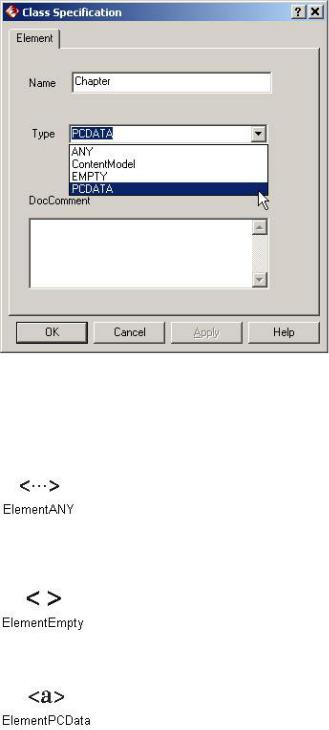
Chapter 16: XML DTD Code Generation and Reverse Engineering
Figure 16.9: Setting an element stereotype
Rose 2001A and 2002 include icons for each of the element types. You can use these icons by right−clicking a class and selecting Options → Stereotype Display → Icon. The following icons are used by Rose:
Element Any
Element Empty
Element PCDATA
Content Model
As mentioned earlier, an element is connected to the elements in its content model through association relationships. Figure 16.10 is an example from our book model.
556

Chapter 16: XML DTD Code Generation and Reverse Engineering
Figure 16.10: Content Model in Rose
In this example, a book has a title, a table of contents, an introduction, and sections. A class with a stereotype of DTDGroup is used to collect the elements into the content model for the book. There are two types of groups, corresponding to the two ways the elements in a content model are separated.
In the DTD, the elements in the content model may be separated by commas, indicating that the elements must appear in the sequence in which they are listed. Alternately, the elements (or a subset of them) may be separated by a choice operator (|), which implies the word "or." (For example, ELEMENT A (B|C) suggests that element A may contain B or C.)
This information is indicated by the type of DTDGroup class you are using. This notation represents one type:
<<DTDSequenceGroup>>
In Rose 2001A and 2002, a class with a stereotype of DTDSequenceGroup is displayed as an ampersand with a circle around it, as shown in Figure 16.11. This grouping suggests that the elements were separated by commas (i.e., there is a sequence to the elements).
Figure 16.11: An example of a sequence group
Note In Rose 2001, a sequence group is displayed as a filled square.
This notation represents another type:
<<DTDChoiceGroup>>
In Rose 2001A and 2002, a class with a stereotype of DTDChoiceGroup is displayed as an "or" symbol (choice operator) with a circle around it, as shown in Figure 16.12. This stereotype suggests that the elements
557

Chapter 16: XML DTD Code Generation and Reverse Engineering
are part of a choice in the content model.
Figure 16.12: An example of a choice group
Note In Rose 2001, a choice group is displayed as a hollow square.
To create a sequence or choice group:
1.
Right−click the element and select Open Standard Specification.
2.
Select the Nested tab.
3.
Right−click anywhere inside the white space and select Insert.
4.
Enter the name of the sequence or choice group.
5.
Press OK.
6.
The new group will appear in the browser under the entity. Right−click the group and select Open Specification.
7.
Set the stereotype to DTDGroup and press OK. The DTD Class Specification window for a group will appear.
8.
Set the Grouping Type to Choice or Sequence.
9.
Set the Occurrence field to the appropriate multiplicity.
10.
Press OK.
Details on the association relationships tell us whether or not each element is required and the multiplicity for each element. Table 16.5 lists the association multiplicity notations and their DTD equivalents.
558

Chapter 16: XML DTD Code Generation and Reverse Engineering
Table 16.5: Content Model Multiplicity
Multiplicity in |
DTD Symbol |
Meaning |
Rose |
|
|
0..1 |
? |
Element is not required, but if it is present, there may be only one. |
0..n |
* |
Element is not required, and there may be more than one. |
1..n |
+ |
Element is required, and there may be more than one. |
Figure 16.13 includes examples of each multiplicity option, in Rose and in DTD.
Figure 16.13: Content model multiplicity in Rose and in DTD
The order of the elements in the content model is translated into the Rose model in the form of constraints. Each association relationship can have a constraint, which is shown in braces {}. In the example ELEMENT A (B, C, D), the association relationship between A and B would have a constraint of 1, the relationship between A and C would have a constraint of 2, and the relationship between A and D would have a constraint of 3. Figure 16.14 shows a Rose model and the corresponding DTD file. By examining the constraints, you can see the order the elements are listed in the content model.
Figure 16.14: Content model element order in Rose and in DTD
Elements may also contain attributes. See the "Attributes" section later in this chapter for a discussion of modeling attributes and the generation of attributes in a DTD file.
Next, let's examine how entities are modeled in Rose and translated into the DTD file.
559

Chapter 16: XML DTD Code Generation and Reverse Engineering
Entities
Like elements, entities are represented as classes in the Rose model. An entity is given the stereotype <<DTDEntity>>. Using the specification window shown in Figure 16.15, you can set the details of the entity that will be generated in the DTD.
Figure 16.15: DTD entity specification window
If the entity is an internal entity, enter the entity value in the Value field in the specification window. The value will appear in the generated DTD, as follows:
<!ENTITY Company "ACME DTD Files, Inc.">
If the entity is an external entity, select the External Entity check box and fill in the System ID, Public ID, and Notation Name fields:
System ID Enter the location of the entity in this field. For example, documentwithentity.xml.
Public ID Enter an alternate address for the entity in this field.
Notation Name If the external entity has a notation, enter the name of the notation here. Rose will include the NDATA keyword in the generated DTD, similar to the following:
<!ENTITY MyVideo SYSTEM "C:\Videos\Vacation.vid" NDATA Video>
Whether the entity is internal or external, you can enter a comment into the DocComment field. Anything you enter in this field will appear as a comment in the generated DTD.
To create an entity:
1.
560

Chapter 16: XML DTD Code Generation and Reverse Engineering
Create a new class.
2.
Assign the stereotype <<DTDEntity>> to the class.
3.
Use the specification window to set the entity details as described above.
4.
Create a notation if needed (see the following "Notations" section).
In Rose 2001A and 2002, you can use a special icon to represent an entity. Create an entity as described above. If the icon is not showing, right−click the class and select Options → Stereotype Display → Icon. The Entity icon looks like this:
Notations
A notation is modeled as a class with a stereotype of <<DTDNotation>>. As with entities, the details for the notation are set using the specification window (see Figure 16.16).
Figure 16.16: DTD notation pecification window
Using this window, you set the location of the application used to process the entity. You may also set an alternate location using the Public ID field.
The notation is linked to the appropriate entity by a bidirectional association relationship. For example:
561
