
- •1.1 System Description
- •1.2 Line Replaceable Units
- •1.3 PFD/MFD Controls
- •1.4 Secure Digital Cards
- •1.5 System Power-up
- •1.6 Display Backlighting
- •1.7 System Operation
- •Normal Mode
- •Reversionary Mode
- •AHRS Operation
- •2.1 Introduction
- •2.2 Backlighting
- •2.3 Softkey Function
- •2.4 Flight Instruments
- •Airspeed Indicator
- •Attitude Indicator
- •Altimeter
- •Vertical Speed Indicator
- •Horizontal Situation Indicator
- •Communication Frequency Window
- •Navigation Frequency Window
- •Navigation Status Bar
- •Transponder Status Bar
- •2.6 Supplemental Flight Data
- •Outside Air Temperature Box
- •System Time Box
- •Traffic Annunciation
- •Terrain Proximity
- •Terrain Awareness and Warning System (TAWS) (Optional)
- •Inset Map
- •Working with Menus
- •Auxiliary Window Keys
- •Auxiliary Windows
- •2.7 Reversionary Mode
- •2.8 Alerts and Annunciations
- •Alerts Window
- •Annunciation Window
- •Softkey Annunciations
- •3.1 Overview
- •Windows and Fields
- •Radio Selection
- •Controls
- •Tuning Box
- •Switching Between Radios
- •Manually Tuning a Frequency
- •Radio Indicators
- •Volume
- •Frequency Transfer Arrow
- •3.2 COM Operation
- •Frequency Spacing
- •Automatic Squelch
- •Selecting a COM Radio
- •Emergency Frequency (121.500 MHz)
- •Quick-Tuning and Activating 121.500 MHz
- •Stuck Microphone
- •3.3 NAV Operation
- •Frequency Range
- •Morse Code Identifier
- •NAV Radio Selection for Navigation
- •ADF/DME Tuning
- •DME Tuning
- •3.4 Frequency Auto-tuning
- •Auto-tuning on the PFD
- •Auto-tuning on the MFD
- •Auto-Tuning on Approach Activation (NAV Frequencies)
- •4.1 Transponder Description
- •Transponder Softkeys
- •Transponder Status Bar
- •Mode S Features
- •Traffic Information Service (TIS)
- •4.2 Operation
- •Mode Selection
- •Code Selection
- •IDENT Function
- •5.1 Audio Panel Description
- •Transceivers
- •Mono/Stereo Headsets
- •Unmuted/Unswitched Inputs
- •Front Panel Controls
- •5.2 Operation
- •Power-up and Fail-safe Operation
- •Key Annunciators
- •Lighting
- •Transceiver Keys
- •Optional COM Muting
- •Split COM Function
- •PA Function
- •Speaker
- •Marker Beacon Receiver
- •Marker Beacon Volume Adjustment
- •Navigation Radios
- •Intercom System (ICS) Isolation
- •Intercom Volume and Squelch
- •Entertainment Inputs
- •GDL 69/69A XM Radio System
- •Master Avionics Squelch (MASQ)
- •Digital Clearance Recorder with Playback Capability
- •Reversionary Mode
- •6.1 Introduction
- •EIS Pages
- •EIS Indicators
- •EiS Page Reversion
- •6.2 Engine Page
- •6.3 Lean Page
- •6.4 System Page
- •7.1 Introduction
- •Description
- •Reversionary Mode
- •Optional Equipment
- •MFD Power-up
- •MFD Backlighting
- •MFD Softkeys
- •Electronic Checklists (optional)
- •MFD Page Groups
- •Working With Menus
- •7.2 Navigation Map Page
- •Navigation Map Page Operations
- •7.3 Traffic Map Page
- •TIS Symbology
- •Traffic Map Page Operations
- •7.4 Terrain Proximity Page
- •Terrain Proximity Page Operations
- •Displaying Obstacle Data
- •Navigation Map Display Conditions
- •Displaying Terrain on the TAWS Page
- •7.6 Direct-to Navigation
- •Direct-to Navigation Operations
- •7.7 Flight Plans
- •Active Flight Plan Page
- •Active Flight Plan Page Options
- •Flight Plan Catalog Page
- •Flight Plan Catalog Page Operations
- •Vertical Navigation (VNAV) Page
- •7.8 Procedures
- •Arrivals and Departures
- •Approaches
- •G1000 Navigational Guidance for Approaches
- •Selecting Approaches
- •7.9 Waypoint Page Group
- •AIRPORT Information Page (INFO)
- •Airport Frequency Information Field
- •AIRPORT Information Page Options
- •Departure Information Page (DP)
- •Arrival Information Page (STAR)
- •Approach Information Page
- •Intersection Information Page
- •NDB Information Page
- •VOR Information Page
- •User Waypoint Information Page
- •Creating User Waypoints
- •Modifying User Waypoints
- •User Waypoint Information Page Options
- •7.10 Auxiliary Page Group
- •Trip Planning Page
- •GPS Status Page
- •System Setup Page
- •System Status Page
- •7.11 Nearest Page Group
- •Navigating to a Nearest Waypoint
- •Nearest Intersections Page
- •Nearest NDB Page
- •Nearest VOR Page
- •Nearest User Waypoint Page
- •Nearest Frequencies Page
- •Nearest Airspaces Page
- •8.1 Introduction
- •8.2 WX-500 Stormscope
- •Displaying Stormscope Lightning Data on the Navigation Map Page
- •Stormscope Page
- •8.3 Traffic Advisory System
- •Displaying and Configuring TAS Traffic on the Navigation Map Page
- •Traffic Map Page
- •Failure Response
- •Description of Traffic Advisory Criteria
- •User-Initiated Test
- •TAS Voice Announcements
- •Switching Between Standby and Various Operating Modes
- •Altitude Display Mode
- •Traffic Map Page Display Range
- •8.4 XM Weather and XM Radio
- •Introduction
- •XM Weather
- •Weather Product Symbols
- •XM Digital Audio Entertainment
- •XM Radio Page
- •9.1 Introduction
- •9.2 Alert Level Definitions
- •9.4 CO Guardian Messages
- •9.6 G1000 System Annunciations
- •Appendices
- •Aviation Database
- •Terrain and Obstacle Databases
- •Introduction
- •TIS vs. TCAS
- •TIS Limitations
- •Airport
- •NAVAIDS
- •Basemap
- •Traffic
- •Lightning Strike
- •Impact Points (TAWS Only)
- •Miscellaneous
- •Line Symbols
- •Obstacle database
- •Terrain Color Chart
- •GMA 1347 Audio Panel
- •GIA 63 Integrated Avionics Units
- •GDC 74A Air Data Computer
- •GTX 33 Mode S Transponder
- •GEA 71 Engine/Airframe Unit
- •GDL 69/69A Weather Data Link
- •GRS 77 AHRS
- •Index

7.6 DIRECT-TO NAVIGATION
The “Direct-to” function provides a quick method of setting a course to a destination waypoint. Once a Direct-to is activated, the G1000 establishes a point-to- point course line from the present position to the selected Direct-to destination. If the course change is greater than 30 degrees, a course extension is offset from the present position to allow a standard rate turn to intercept the Direct-to course line. Note that the CDI (HSI) needle will not be immediately centered in this case. Direct-to course guidance is provided until the Direct-to is cancelled or replaced by a new destination, and the navigation data is displayed on the Navigation Map Page
Identifier |
|
|
|
|
|
|
|
|
|
|
|
|
|
|
|
|
Symbol |
|
|
|
|
|
|
|
|
|
|
|
|
|
|
|
|
||
Facility Name |
|
|
|
|
|
|
|
|
|
|
|
|
|
|
|
|
|
|
|
|
|
|
|
|
|
|
|
|
|
||||||
City |
|
|
|
|
|
|
|
|
|
|
|
|
|
|
|
||
|
|
|
|
|
|
|
|
|
|
|
|
||||||
Flight Plan Field |
|
|
|
|
|
|
|
|
|
|
|
|
|
Nearest Airport |
|||
|
|
|
|
|
|
|
|
|
|||||||||
Map of the |
|
|
|
|
|
|
|
Map Orientation |
|||||||||
|
|
|
|
|
|
|
|||||||||||
|
|
|
|
|
|
|
|
|
|
||||||||
Selected |
|
|
|
|
|
|
|
|
|
|
|
|
|
|
|||
|
|
|
|
|
|
|
|
|
|
|
|
||||||
Waypoint |
|
|
|
|
|
|
|
|
|
|
|||||||
|
|
|
|
|
|
|
|
|
|
|
|
|
|
|
|
Map Range |
|
|
|
|
|
|
|
|
|
|
|
|
|
|
|
|
|
||
Bearing |
|
|
|
|
|
|
|
|
|
|
|
|
|
|
|
Region |
|
|
|
|
|
|
|
|
|
|
|
|
|
|
|
|
|||
|
|
|
|
|
|
|
|
|
|
|
|
Latitude/ |
|||||
Distance |
|
|
|
|
|
|
|
|
|
|
|
|
|
|
|
|
|
|
|
|
|
|
|
|
|
|
|
|
|
|
|
|
|
Longitude |
|
|
|
|
|
|
|
|
|
|
|
|
|
|
|
|
|
|
|
Direct-to |
|
|
|
|
|
|
|
|
|
Activate Field |
|||||||
Course |
|
|
|
|
|
|
|
|
|
|
|
||||||
|
|
|
|
|
|
|
|
|
|
||||||||
|
Figure 7-31 |
Direct-to Page |
|||||||||||||||
MULTI FUNCTION DISPLAY
To select a Direct-to destination:
1.Press the Direct-to key. The Direct-to page is displayed with the destination field highlighted.
2.Turn the smallFMS knob to enter the first letter of the destination waypoint identifier. The destination waypoint may be an airport,VOR, NDB, intersection or user waypoint, as long as it is in the database or stored in memory as a user waypoint.Turn the large FMS knob to the right to move the cursor to the next character position.
3.Repeat steps 2 and 3 to spell out the rest of the waypoint identifier.
4.Press the ENT key to confirm the identifier.The ‘Activate?’ field is highlighted.
5.Press the ENT key to activate a Direct-to course to the selected destination.
If navigating to a waypoint and the aircraft moves off course, the Direct-to feature can be used to re-center the CDI (HSI) needle and proceed to the same waypoint.
To re-center the CDI (HSI) needle to the same destination waypoint:
1.Press the Direct-to key, followed by pressing the ENT key twice. NOTE: If navigating an approach with the missed approach point (MAP) as the current destination, re-centering the CDI (HSI) needle with the Direct-to key cancels the approach.
190-00498-00 Rev.A |
Garmin G1000 Pilot’s Guide for Cessna Nav III |
7-49 |

MULTI FUNCTION DISPLAY
DIRECT-TO NAVIGATION OPERATIONS
Selecting a Direct-to Waypoint
In addition to selecting a Direct-to waypoint using an identifier, a Direct-to waypoint can be selected in the following ways:
•by facility or city name
•from the active flight plan
•from the nearest airports list
•from a waypoint field, waypoint page, or map highlight shortcut
Selecting a Direct-to Destination by Facility or City Name
In addition to selecting a destination by identifier, the Direct-to Page also allows the selection of airports, VORs and NDBs by facility or city name. If duplicate entries existfortheenteredfacilityorcityname,additionalentries can be viewed by continuing to turn the small FMS knob during the selection process.
To select a Direct-to destination by facility name or city:
1.Press the Direct-to key. The Direct-to Page is displayed with the waypoint identifier field highlighted.
2.Turn the largeFMS knob to highlight the facility or city name field.
3.Turn the small and large FMS knob to enter the facility or city location of the desired waypoint.
NOTE:the“Spell N Find”feature selects the first entry in the database based on the characters that have been entered to that point.
4.Continue turning the small FMS knob to scroll through any additional database listings for the selected facility name or city. The small FMS knob can be used to scroll backwards if the desired waypoint was passed up.
5.Press the ENT key to confirm the selected waypoint, and ENT again to activate a Directto.
7-50 |
Garmin G1000 Pilot’s Guide for Cessna Nav III |
190-00498-00 Rev.A |
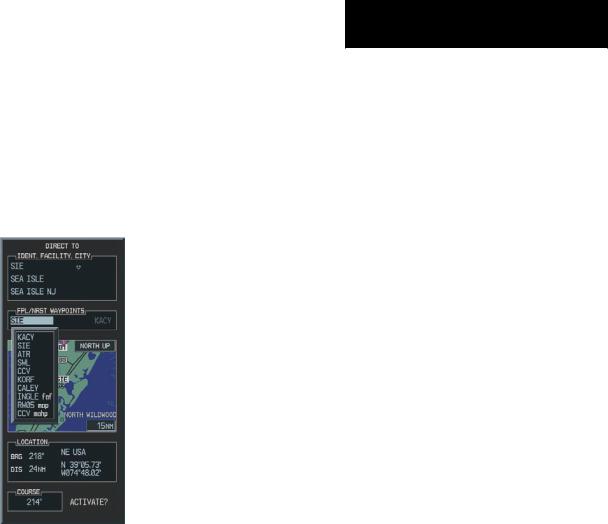
Selecting a Direct-to Destination from the Active Flight Plan
Any waypoint contained in the flight plan may be selected as a Direct-to destination from the Direct-to Waypoint Page when navigating an active flight plan.
MULTI FUNCTION DISPLAY
To select a Direct-to destination from the active flight plan:
1.Press the Direct-to key.The Direct-toWaypoint Page is displayed with the waypoint identifier field highlighted.
2.Turn the large FMS knob to highlight the flight plan ‘FPL’ field.
3.Turn the small FMS knob to display a window showing all waypoints in the active flight plan.
4.Continue turning the small FMS knob to scroll through the list and highlight the desired waypoint.
5.Press the ENT key to confirm the selected waypoint, and ENT again to activate a Directto.
Figure 7-32 Flight Plan Waypoint Direct-to
190-00498-00 Rev.A |
Garmin G1000 Pilot’s Guide for Cessna Nav III |
7-51 |

MULTI FUNCTION DISPLAY
Selecting the Nearest Airport as a Direct-to Destination
The Direct-to Page always displays the nearest airports (from the present position) on the NRST field.
To select a nearby airport as a Direct-to destination:
1.Press the Direct-tokey.The Direct-to Page is displayed with the destination field highlighted.
2.Turn the large FMS knob to highlight the nearest airport field.
3.Turn the small FMS knob to display a window showing up to ten nearby airports.
4.Continue turning the small FMS knob to scroll through the list and highlight the desired airport.
5.Press the ENT key to confirm the selected waypoint, and ENT again to activate a Directto.
Shortcuts
Shortcuts are available when using the Direct-to key, allowing the pilot to bypass the use of the FMS knobs. Any time a waypoint field is highlighted and then the Di- rect-to key is pressed, the highlighted waypoint will be the direct-to waypoint.
The following are “candidates” for Direct-to waypoints:
•The highlighted waypoint when map panning with the MFD map panning pointer.
•The highlighted waypoint identifier field on any page.
•The airport waypoint page airport when on the airport information, arrival, departure, or approach pages.
•The waypoint displayed on the VOR waypoint page.
•The waypoint displayed on the NDB waypoint page.
•The waypoint displayed on the intersection waypoint page.
•The waypoint displayed on the user waypoint page.
Figure 7-33 Nearest Airport Direct-to
7-52 |
Garmin G1000 Pilot’s Guide for Cessna Nav III |
190-00498-00 Rev.A |

Canceling Direct-to Navigation
Once a Direct-to is activated, the G1000 provides navigation guidance to the selected destination until the Direct-to is either replaced with a new Direct-to or flight plan, or cancelled, or if the unit is turned off.
To cancel a Direct-to:
1.Press the Direct-to key to display the Direct-to Page.
2.Press the MENU key to display the Direct-to options menu.
3.With‘Cancel Direct-To NAV’ highlighted,press the ENT key. If a flight plan is still active, the G1000 resumes navigating the flight plan along the closest leg.
MULTI FUNCTION DISPLAY
Specifying a Course to a Waypoint
During a Direct-to, the G1000 sets a direct great circle course to the selected destination. The course to the destination, using the course field on the Direct-to Page can be manually defined.
To manually define the Direct-to course:
1.Press the Direct-to key.
2.Turn the small and large FMS knobs to select the destination waypoint.
3.Press the ENT key to confirm the selected waypoint, then turn the large FMS knob to highlight the course field.
4.Turn the small and large FMS knobs to select the desired course and press the ENT key.
5.Press the ENT key again to begin navigation using the selected destination and course.
Figure 7-34 Canceling Direct-to Navigation
|
Figure 7-35 |
Manual Course Direct-to |
190-00498-00 Rev.A |
Garmin G1000 Pilot’s Guide for Cessna Nav III |
7-53 |
