
- •Introduction
- •TYPE & RUN 1
- •TYPE & RUN 2
- •9 Handling Problems in Your Programs: Exceptions and Errors
- •10 Reusing Existing Code with Inheritance
- •11 Formatting and Retrieving Information
- •12 Tapping into OOP: Interfaces
- •13 Making Your Programs React with Delegates, Events, and Indexers
- •14 Making Operators Do Your Bidding: Overloading
- •16 Creating Windows Forms
- •17 Creating Windows Applications
- •18 Working with Databases: ADO.NET
- •20 Creating Web Applications
- •21 A Day for Reflection and Attributes
- •Appendices
- •Index
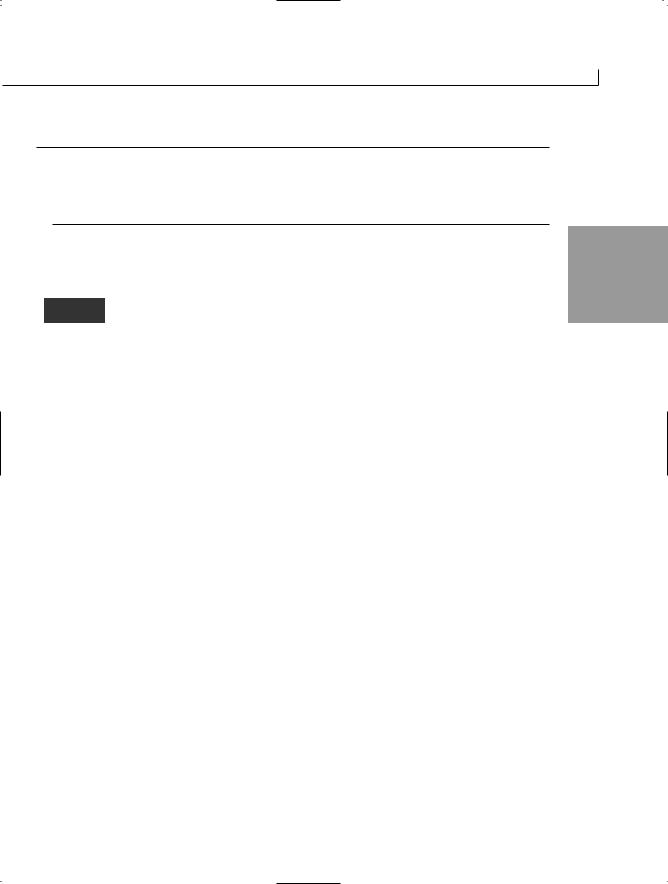
Handling Problems in Your Programs: Exceptions and Errors |
303 |
LISTING 9.4 continued
29:
30:Console.WriteLine(“\nDone with the catch statements. Done with pro-gram.”);
31:}
32:}
OUTPUT |
You were very |
goofy |
trying to use a bad array index!! |
9 |
|
|
|
||
|
Done with the |
catch |
statements. Done with program. |
|
This listing uses the same array and the same try command that you used in the previous listings, but Lines 20–23 feature something new. Instead of having a
parameter for a general exception, the catch statement in Line 20 has a parameter for an
IndexOutOfRangeException type. Like the general Exception type, this is in the System
namespace. Just as its name implies, this exception type is specifically for indexes that go out of range. This catch statement captures only this type of exception, though.
To be prepared for other exceptions that might occur, a second catch statement is included in Lines 25–28. This catch includes the general Exception type parameter, so it will catch any other exceptions that might occur. Replace Line 16 of Listing 9.4 with the following:
16: |
myArray[ctr] = 100/ctr; // division by zero.... |
When you recompile and run the program, you will get the following output:
Exception caught: System.DivideByZeroException: Attempted to divide by zero. at CatchIndex2.Main()
Done with the catch statements. Done with program.
The new Line 16 causes a different error. The first time through the for loop in Line 14, ctr is equal to 0. Line 16 ends up dividing 100 by 0 (ctr). Division by 0 is not legal because it creates an infinite number, and thus an exception is thrown. This is not an index out of range, so the catch statement in Line 20 is ignored because it doesn’t match the IndexOutOfRangeException type. The catch in Line 25 can work with any exception and thus is executed. Line 27 prints the statement “Exception Caught”, followed by the exception description obtained with the variable e. As you can see by the output, the exception
thrown is a DivideByZeroException.
Understanding the Order of Handling Exceptions
In Listing 9.4, the order of the two catch statements is very important. You always include the more specific exceptions first and the most general exception last. Starting with the original Listing 9.4, if you change the order of the two catch statements:

304 |
Day 9 |
catch (Exception e)
{
Console.WriteLine(“Exception caught: {0}”, e);
}
catch (IndexOutOfRangeException e)
{
Console.WriteLine(
”You were very goofy trying to use a bad array index!!”, e);
}
When you recompile, you get an error. Because the general catch(Exception e) catches all the exceptions, no other catch statements are executed.
Adding Finality with finally
Sometimes you will want to execute a block of code regardless of whether the code in a try statement succeeds or fails. C# provides the finally keyword to take care of this (see Listing 9.5). The code in a finally block always executes.
LISTING 9.5 Final.cs—Using the finally Keyword
1:// Final.cs
2:// A program that throws an exception
3://=============================================
4:using System;
5:
6:class Final
7:{
8:public static void Main()
9:{
10:int [] myArray = new int[5];
12:try
13:{
14:for ( int ctr = 0; ctr < 10; ctr++ ) // Array only has 5 ele-ments!
15:{
16: |
myArray[ctr] = ctr; |
17:}
18:}
19: |
|
|
20: |
// |
catch |
21: |
// |
{ |
22:// Console.WriteLine(“Exception caught”);
23: |
// |
} |
24: |
|
|
25:finally

305
26:{
27:Console.WriteLine(“Done with exception handling”);
28:}
30:Console.WriteLine(“End of Program”);
31:}
32:}
9
OUTPUT
End of Program
The use of a catch does not preclude the finally code from happening. Now change Line 14 to the following:
14:for ( int ctr = 0; ctr < 5; ctr++ )
Then recompile and run the program; you will get the following output:
Done with exception handling
OUTPUT End of Program
Notice that this change to Line 14 removed the problem that was causing the exception to occur. This means that the listing ran without problems. As you can see from the output, the finally block was still executed. The finally block will be executed regardless of what else happens.
Now is a good time to show a more robust example that uses exception handling. Listing 9.6 illustrates a more practical program.

306 |
Day 9 |
LISTING 9.6 ListFile.cs—Using Exception Handling
1:// ListFile.cs - program to print a listing to the console
2://-----------------------------------------------------------
3:
4:using System;
5:using System.IO;
7:class ListFile
8:{
9:public static void Main(string[] args)
10:{
11:try
12:{
13:
14:int ctr=0;
15:if (args.Length <= 0 )
16:{
17:Console.WriteLine(“Format: ListFile filename”);
18:return;
19:}
20:else
21:{
22:FileStream fstr = new FileStream(args[0], FileMode.Open);
23:try
24:{
25:StreamReader sReader = new StreamReader(fstr);
26:string line;
27:while ((line = sReader.ReadLine()) != null)
28:{
29: ctr++;
30: Console.WriteLine(“{0}: {1}”, ctr, line);
31:}
32:}
33:catch( Exception e )
34:{
35:Console.WriteLine(“Exception during read/write: {0}\n”, e);
36:}
37:finally
38:{
39:fstr.Close();
40:}
41:}
42:}
43:
44:catch (System.IO.FileNotFoundException)
45:{
46:Console.WriteLine (“ListFile could not find the file {0}”, args[0]);
47:}
48:catch (Exception e)

307
LISTING 9.6
49:{
50:Console.WriteLine(“Exception: {0}\n\n”, e);
51:}
52:}
53:}
9
|
1: |
// ListFile.cs - program to print a listing to the console |
|
|
|||
OUTPUT |
|||
2: |
//----------------------------------------------------------- |
||
|
3: |
|
|
|
4: |
using System; |
|
|
5: |
using System.IO; |
|
|
6: |
|
|
|
7: |
class ListFile |
|
|
8: |
{ |
|
|
9: |
public static void Main(string[] args) |
|
|
10: |
{ |
|
|
11: |
try |
|
|
12: |
{ |
|
|
13: |
|
|
|
14: |
int ctr=0; |
|
|
15: |
if (args.Length <= 0 ) |
|
|
16: |
{ |
|
|
17: |
Console.WriteLine(“Format: ListFile filename”); |
|
|
18: |
return; |
|
|
19: |
} |
|
|
20: |
else |
|
|
21: |
{ |
|
|
22: |
FileStream fstr = new FileStream(args[0], FileMode.Open); |
|
|
23: |
try |
|
|
24: |
{ |
|
|
25: |
StreamReader sReader = new StreamReader(fstr); |
|
|
26: |
string line; |
|
|
27: |
while ((line = sReader.ReadLine()) != null) |
|
|
28: |
{ |
|
|
29: |
ctr++; |
|
|
30: |
Console.WriteLine(“{0}: {1}”, ctr, line); |
|
|
31: |
} |
|
|
32: |
} |
|
|
33: |
catch( Exception e ) |
|
|
34: |
{ |
|
|
35: |
Console.WriteLine(“Exception during read/write: |
|
|
|
{0}\n”, e); |

308 |
Day 9 |
36:}
37:finally
38:{
39:fstr.Close();
40:}
41:}
42:}
43:
44:catch (System.IO.FileNotFoundException)
45:{
46:Console.WriteLine (“ListFile could not find the file {0}”,args[0]);
47:}
48:catch (Exception e)
49:{
50:Console.WriteLine(“Exception: {0}\n\n”, e);
51:}
52:}
53:}
You can add different filenames and get the same results if the file exists. If you enter a file that doesn’t exist, you get the following message (the filename xxx was used):
ListFile could not find the file xxx
Notice that the program isn’t presenting the user with cryptic exception messages from the runtime. Instead, it is trying to provide useful information back to the user on what happened. This is done with a combination of programming logic and exception handling.
This listing incorporates everything you’ve been learning. In Lines 4–5, you see that not only is the System namespace being used, but so is the IO namespace within System. The IO namespace contains routines for sending and receiving information (input/output).
In Line 7, you see the start of the main application class, ListFile. This class has a Main routine, where program execution starts. In Line 9, the Main method receives a string array named args as a parameter. The values within args are obtained from the com- mand-line arguments that you include when you run the program.
Line 11 starts the code that is the focus of today’s lesson. In this line, a try block is declared. This try block encompasses the code from Line 11 to Line 42. You can see that this try block has lots of code in it, including another try command. If any of the code within this try block causes an exception to occur—and not be handled— the try statement fails and control goes to its catch blocks. It is important to note that only unhandled exceptions within this try block cause flow to go to this try’s catch statements.

Handling Problems in Your Programs: Exceptions and Errors |
309 |
Two catch blocks are defined for this overriding try statement. The first, in Lines 44–47, |
|
|
catches a specific exception, FileNotFoundException. For clarity’s sake, the exception |
|
|
name is fully qualified; however, you could have chosen to shorten this to just the excep- |
|
|
tion type because System.IO was included in Line 5. The FileNotFoundException occurs |
|
|
when you try to use a file that does not exist. In this case, if the file doesn’t exist, a sim- |
|
|
ple message is printed in Line 46 that states the file couldn’t be found. |
|
|
Although the FileNotFoundException is expected with this program, Lines 48–51 were |
9 |
|
added in case an unexpected exception happens. This allows a graceful exit instead of |
||
|
||
relying on the runtime. |
|
|
Digging deeper into the code within the try statement, you get a better understanding of |
|
|
what this program is doing. In Line 14, a simple counter variable, ctr, is created, which |
|
|
|
||
is used to place line numbers on a listing. |
|
|
Line 15 contains programming logic that checks to make sure that users include a file- |
|
|
name when they run the program. If a filename is not included, you want to exit the pro- |
|
|
gram. In Line 15, an if statement checks the value of the Length property of the args |
|
|
string. If the length is less than or equal to 0, no command-line parameters were entered. |
|
|
The user should have entered at least one item as a command-line parameter. If no items |
|
|
were entered, a descriptive message is presented to the reader and the object is ended |
|
|
using the return statement. |
|
|
If a command-line parameter is entered—args.Length is greater than 0—the else state- |
|
|
ment in Lines 20–41 is executed. In Line 22, a new object named fstr is created. This |
|
|
object is of type FileStream, which has a constructor that takes two arguments. The first |
|
|
is a filename. The filename that you are passing is the filename entered by the user and, |
|
|
thus, is available in the first element of the args array. This is args[0]. The second para- |
|
|
meter is an indicator of what to do. In this case, you are passing a value named |
|
|
FileMode.Open, which indicates to the FileStream object that it should open a file so that |
|
|
you can read its contents. The file that is opened is referenced using the FileStream object |
|
|
that you are creating, fstr. |
|
|
If Line 22 fails and throws an exception, it goes to the catch in Line 44. Line 44 contains |
|
|
the catch for the closest try statement (without having gone past it). |
|
|
Line 23 starts a new try block that has its own catch statement in Line 33. Line 25 cre- |
|
|
ates a variable named t of type StreamReader. This variable is associated to the file that |
|
|
you opened in Line 22 with the variable fstr. The file is treated as a stream of characters |
|
|
flowing into your program. The t variable is used to read this stream of characters. |
|
|
Line 26 contains a string variable named line, which is used to hold a group of charac- |
|
|
ters that are being streamed into your program. In Line 27, you see how line is used. |
|

310 |
Day 9 |
Line 27 does a lot, so it is worth dissecting. First, a line of characters is streamed into your program using sReader. The StreamReader type has a method named ReadLine that provides a line of characters. A line of characters is all the characters up until a newline character is found. Because t was associated with fstr and fstr is associated with the file the reader entered, the ReadLine method returns the next line of characters from the user’s file. This line of characters is then assigned to the line string variable. After reading this line of characters and placing it into the line variable, the value is compared to null. If the string returned was null, it was either the end of the file or a bad read. Either way, there is no reason to continue processing the file after the null value is encountered.
If the characters read and placed into line are not equal to null, the while statement processes its block commands. In this case, the line counter, ctr, is incremented and the line of text is printed. The printing includes the line number, a colon, and the text from the file that is in the line variable. This processing continues until a null is found.
If anything goes wrong in reading a line of the file, an exception most likely is thrown. Lines 33–36 catch any exceptions that might occur and add additional descriptive text to the exception message. This catch prevents the runtime from taking over. Additionally, it helps you and your users by giving additional information on where the error occurred.
Lines 37–40 contain a finally that is also associated with the try in Line 23. This finally does one thing: It closes the file that was opened in Line 22. Because Line 22 was successful—if it had not been successful, it would have tossed an exception and program flow would have gone to Line 44’s catch statement—the file needs to be closed before the program ends. Whether an exception occurs in Lines 24–32 or not, the file should still be closed before leaving the program. The finally clause makes sure that the Close method is called.
As you can see from this listing, try-catch-finally statements can be nested. Not only that, but they also can be used to make your programs much more friendly for your users.
Note
A program very similar to ListFile was used to add the line numbers to the listings in this book.
Common Exceptions
A number of exceptions are defined in the .NET Framework classes. You have seen a couple already. Table 9.1 lists many of the common exception classes within the System namespace.

|
|
Handling Problems in Your Programs: Exceptions and Errors |
311 |
|
|
|
|||||
|
|
|
|
|
|
|
TABLE 9.1 Common Exceptions in the System Namespace |
|
|
||
|
|
|
|
|
|
|
|
Exception Name |
Description |
|
|
|
|
|
|
|
|
MemberAccessException
ArgumentException
ArgumentNullException
Access error. |
|
A type member, such as a method, cannot be accessed. |
|
Argument error. |
|
A method’s argument is not valid. |
9 |
Null argument. |
A method was passed a null argument that cannot be accepted.
ArithmeticException |
Math error. |
|
An exception caused because of a math operation. This is |
|
more general than DivideByZeroException and |
|
OverflowException. |
ArrayTypeMismatchException |
Array type mismatch. This is thrown when you try to store |
|
an incompatible type into an array. |
DivideByZeroException |
Divide by zero. |
|
Caused by an attempt to divide by zero. |
FormatException |
Format is incorrect. |
|
An argument has the wrong format. |
IndexOutOfRangeException |
Index is out of range. |
|
Caused when an index is used that is less than 0 or higher |
|
than the top value of the array’s index. |
InvalidCastException |
Invalid cast. This is caused when an explicit conversion |
|
fails. |
MulticastNotSupportedException |
Multicast not supported. This is caused when the combina- |
|
tion of two non-null delegates fails. (Delegates are covered |
|
on Day 13, “Making Your Programs React with Delegates, |
|
Events, and Indexers.”) |
NotFiniteNumberException |
Not a finite number. The number is not valid. |
NotSupportedException |
Method is not supported. This indicates that a method is |
|
being called that is not implemented within the class. |
NullReferenceException |
Reference to null. This is caused when you refer to a refer- |
|
ence object that is null. |
OutOfMemoryException |
Out of memory. This is caused when memory is not avail- |
|
able for a new statement to allocate. |

312 |
Day 9 |
TABLE 9.1 continued
Exception Name |
Description |
OverflowException |
Overflow. This is caused by a math operation that assigns a |
|
value that is too large (or too small) when the checked key- |
|
word is used. |
StackOverflowException |
Stack overflow. This is caused when too many commands |
|
are on the stack. |
TypeInitializationException |
Bad type initialization. This is caused when a static con- |
|
structor has a problem. |
|
|
Note
Table 9.1 provides the name with the assumption that you’ve included a using statement with the System namespace; otherwise, you need to fully qualify these names using System.ExceptionName, where ExceptionName is the name provided in the table.
Defining Your Own Exception Classes
In addition to the exceptions that have been defined in the framework, you can create your own. In C#, it is preferred that you throw an exception instead of pass back a lot of different error codes. Because of this, it is also important that your code always include exception handling in case an exception is thrown. Although this adds more lines of code to your programs, it can make them much more friendly to your users.
After you create your own exception, you will want to cause it to occur. To cause an exception to occur, you throw the exception. To throw your own exception, you use the throw keyword.
You can throw a predefined exception or your own exception. Predefined exceptions are any that have been previously defined in any of the namespaces you are using. For example, you can actually throw any of the exceptions that were listed in Table 9.1. To do this, you use the throw keyword in the following format:
throw( exception );
If the exception doesn’t already exist, you also will need to include the new keyword to create the exception. For example, Listing 9.7 throws a new DivideByZeroException exception. Granted, this listing is pretty pointless; however, it does illustrate the throw keyword in its most basic form.

Handling Problems in Your Programs: Exceptions and Errors |
313 |
Note
LISTING 9.7
The use of parentheses with the throw keyword is optional. The following two lines are the equivalent:
throw( exception );
throw exception;
Zero.cs—Throwing an Exception |
9 |
1:// Zero.cs
2:// Throwing a predefined exception.
3:// This listing gives a runtime exception error!
4://===============================================
5:using System;
6:
7:class Zero
8:{
9:public static void Main()
10:{
11:Console.WriteLine(“Before Exception...”);
12:throw( new DivideByZeroException() );
13:Console.WriteLine(“After Exception...”);
14:}
15:}
Before Exception...
Unhandled Exception: System.DivideByZeroException: Attempted to divideby zero.
at Zero.Main()
This listing does nothing other than print messages and throw a DivideByZeroException exception in Line 12. When this program executes, you
get a runtime error that indicates the exception was thrown. It’s simple but impractical.
When you compile this listing, you get a compiler warning:
Zero.cs(13,7): warning CS0162: Unreachable code detected
This is because Line 13 will never be executed: The throw command terminates the program. Remember, a throw command leaves the current routine immediately. You can remove Line 13 from the listing—because it would never execute anyway—to avoid the compiler warning. It was added to this listing to emphasize what an exception does to program flow.

314 |
Day 9 |
Note
]You could replace the DivideByZeroException with any of the exceptions listed in Table 9.1. The output would display the appropriate information.
Throwing Your Own Exceptions
Also possible—and more valuable—is being able to create and throw your own exceptions. To create your own exception, you must first declare it. Use the following format:
class ExceptionName : Exception {}
Here, ExceptionName is the name your exception will have. You can tell from this line of code that your exception is a class type. The rest of this line tells you that your exception is related to an existing class named Exception. You will learn more about this relationship in tomorrow’s lessons on inheritance.
Tip
End your exception name with the word Exception. If you look at Table 9.1, you will see that this tip follows suit with the predefined exceptions.
One line of code is all that it takes to create your own exception that can then be caught. Listing 9.8 illustrates creating and throwing your own exception.
LISTING 9.8 MathApp.cs—Creating and Throwing Your Own Exception
1:// MathApp.cs
2:// Throwing your own error.
3://=============================================
4:using System;
5:
6: class MyThreeException : Exception {} 7:
8:class MathApp
9:{
10:public static void Main()
11:{
12:int result;
13:
14:try
15:{
16:result = MyMath.AddEm( 1, 2 );
17:Console.WriteLine( “Result of AddEm(1, 2) is {0}”, result);
19: result = MyMath.AddEm( 3, 4 );

Handling Problems in Your Programs: Exceptions and Errors |
315 |
LISTING 9.8 continued
20:Console.WriteLine( “Result of AddEm(3, 4) is {0}”, result);
21:}
22:
23:catch (MyThreeException)
24:{
25:Console.WriteLine(“Ack! We don’t like adding threes.”);
26:}
27: |
9 |
28:catch (Exception e)
29:{
30:Console.WriteLine(“Exception caught: {0}”, e);
31:}
32:
33:Console.WriteLine(“\nAt end of program”);
34:}
35:}
36:
37:class MyMath
38:{
39:static public int AddEm(int x, int y)
40:{
41:if(x == 3 || y == 3)
42:throw( new MyThreeException() );
44:return( x + y );
45:}
46:}
Result of AddEm(1, 2) is 3
Ack! We don’t like adding threes.
At end of program
This listing shows you how to create your own exception named MyThreeException. This exception is defined in Line 6 using the format you
learned earlier. This enables you to throw a basic exception.
Before jumping into MathApp, first look at the second class in Lines 37–46. This class named MyMath contains only a simple static method named AddEm. The AddEm method adds two numbers and returns the result. In Line 41, an if condition checks to see whether either of the values passed to AddEm is equal to 3; if so, an exception is thrown. This is the MyThreeException that you declared in Line 6.
In Lines 8–34, you have the Main routine for MathApp. This routine calls the AddEm method. These calls are done within a try statement, so if any exceptions are thrown, it is ready to react. In Line 16, the first call to AddEm occurs using the values 1 and 2. These values
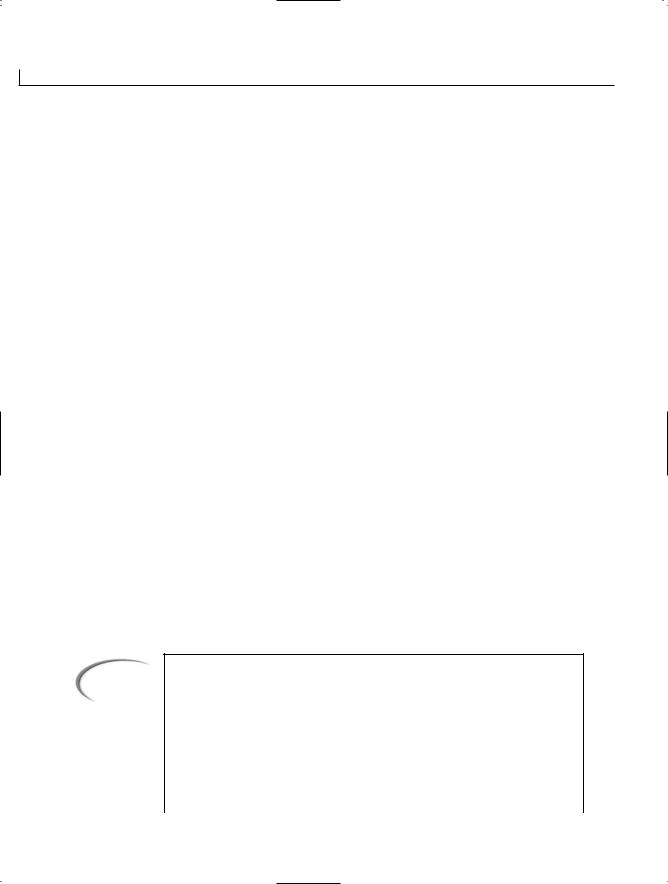
316 |
Day 9 |
don’t throw an exception, so program flow continues. Line 19 calls the AddEm method again. This time the first argument is a 3, which results in the AddEm method throwing the MyThreeException. Line 23 contains a catch statement that is looking for a MyThreeException and thus catches and takes care of it.
If you don’t catch the exception, the runtime throws an exception message for you. If you comment out Lines 23–26 of Listing 9.8, you get output similar to the following when you compile and rerun the program:
Result of AddEm(1, 2) is 3
Exception caught: MyThreeException: Exception of type MyThreeException wasthrown.
at MyMath.AddEm(Int32 x, Int32 y) at MathApp.Main()
At end of program
This is the same type of message that any other exception receives. You can also pass a parameter to the catch class that handles your exception. This parameter contains the information for the general system message. For example, change Lines 23–26 to the following:
23:catch (MyThreeException e )
24:{
25:Console.WriteLine(“Ack! We don’t like adding threes. \n {0}” ,e);
26:}
You will see the following results (this assumes that you uncommented the lines as well):
Result of AddEm(1, 2) is 3
Ack! We don’t like adding threes.
MyThreeException: An exception of type MyThreeException was thrown. at MathApp.Main()
At end of program
Your new exception is as fully functioning as any of the existing exceptions.
Tip
Listing 9.8 creates a basic exception. To be more complete, you should include three constructors for your new exception. The details of these overloads will become clearer after tomorrow’s lesson on inheritance. For now, you should know that you are being more complete by including the following code, which contains three constructors:
class MyThreeException : Exception
{
public MyThreeException()
{

Handling Problems in Your Programs: Exceptions and Errors |
317 |
|
|
|
|
|
|
} |
|
|
|
|
public MyThreeException( string e ) : base (e) |
|
|
|
|
{ |
|
|
|
|
} |
|
|
|
|
public MyThreeException( string e, Exception inner ) : |
|
|
|
|
|
|
|
|
|
base ( e, inner ) |
|
|
9 |
|
{ |
|
|
|
|
} |
|
|
|
|
} |
|
|
|
|
You can replace the exception name of MyThreeException with your own |
|
|
|
|
exception. |
|
|
|
|
|
|||
|
|
|
|
|
Rethrowing an Exception
It should come as no surprise that if you can throw your own exceptions, and if you can throw system expressions, it is also possible to rethrow an existing exception. Why might you want to do this? And when would you want to do this?
As you have seen, you can catch an exception and execute your own code in reaction. If you do this in a class that was called by another class, you might want to let the caller know there was a problem. Before letting the caller know, you might want to do some processing of your own.
Consider an example based on an earlier program. You could create a class that opens a file, counts the number of characters in the file, and returns this to a calling program. If you get an error when you open the file to begin your count, an exception will be thrown. You can catch this exception, set the count to 0, and return to the calling program. However, the calling program won’t know that there was a problem opening the file. It will see only that the number of bytes returned was 0.
A better action to take is to set the number of characters to 0 and then rethrow the error for the calling program. This way, the calling program knows exactly what happened and can react, if necessary.
To rethrow the error, you need to include a parameter in your catch statement. This parameter should be of the error type. The following code illustrates how the generic catch statement could rethrow an exception that was caught:
catch (Exception e)
{
// My personal exception logic here

318 |
Day 9 |
throw ( e ); |
// e is the argument received by this catch |
}
Note
As you begin to build more detailed applications, you might want to look deeper into exception handling. You have learned the most important features of exception handling today, but you can do a lot more with them. Such topics are beyond the scope of this book, however.
Using checked Versus unchecked Statements
Two additional C# keywords can make an impact on exceptions being thrown. These are checked and unchecked. If the code is checked and a value is placed in a variable that is too big or too small, an exception will occur. If the code is unchecked, the value placed will be truncated to fit within the variable. Listing 9.9 illustrates these two keywords in use.
LISTING 9.9 CheckIt.cs—Using the checked Keyword
1:// CheckIt.cs
2://=============================================
4: using System; 5:
6:class CheckIt
7:{
8:public static void Main()
9:{
10:int result;
11:const int topval = 2147483647;
13:for( long ctr = topval - 5L; ctr < (topval+10L); ctr++ )
14:{
15:checked
16:{
17:result = (int) ctr;
18:Console.WriteLine(“{0} assigned from {1}”, result, ctr);
19:}
20:}
21:}
22:}

Handling Problems in Your Programs: Exceptions and Errors |
319 |
You get the following error output; you also get an exception:
2147483642 |
assigned from |
2147483642 |
2147483643 |
assigned from |
2147483643 |
2147483644 |
assigned from |
2147483644 |
2147483645 |
assigned from |
2147483645 |
2147483646 |
assigned from |
2147483646 |
2147483647 |
assigned from |
2147483647 |
Unhandled Exception: System.OverflowException: Arithmetic operation |
9 |
|
|
resulted in an overflow. |
|
at CheckIt.Main() |
|
In Line 11 of this listing, a variable named topval is created as a constant variable that contains the largest value that a regular integer variable can hold,
2147483647. The for loop in Line 13 loops to a value that is 10 higher than this top value. This is being placed in a long variable, which is okay. In Line 17, however, the ctr value is being explicitly placed into result, which is an integer. When you execute this listing, you receive an error because the code in Lines 16–19 is checked. This code tries to assign a value to result that is larger than the largest value it can hold.
Note
If you remove the +10 from Line 13 of the listing and compile it, you will see that the listing works. This is because there is nothing wrong. It is when you try to go above the topVal that the overflow error occurs.
You should now change this listing to use the unchecked keyword. Change Line 15 in the listing to the following:
13:unchecked
Recompile and execute the listing. The listing will compile this time; however, the output might be unexpected results. The output this time is as follows:
2147483642 assigned from 2147483642 OUTPUT 2147483643 assigned from 2147483643 2147483644 assigned from 2147483644 2147483645 assigned from 2147483645 2147483646 assigned from 2147483646 2147483647 assigned from 2147483647
-2147483648 assigned from 2147483648 -2147483647 assigned from 2147483649 -2147483646 assigned from 2147483650 -2147483645 assigned from 2147483651 -2147483644 assigned from 2147483652 -2147483643 assigned from 2147483653

320 |
Day 9 |
-2147483642 assigned from 2147483654 -2147483641 assigned from 2147483655 -2147483640 assigned from 2147483656
You should notice that this time, an exception was not thrown because the code was unchecked. The results, however, are not what you would want.
Formats for checked and unchecked
Within Listing 9.9, checked and unchecked were used as statements. The format of these was as follows:
[un]checked { //statements }
You can also use these as operators. The format of using these keywords as operators is shown here:
[un]checked ( expression )
Here, the expression being checked, or unchecked, is between the parentheses.
Caution |
You should not assume that checked or unchecked is the default. checked is |
|
generally defaulted; however, factors can change this. You can force check- |
||
|
||
|
ing to occur by including /checked in your command-line compiler. If you are |
|
|
using an integrated development tool, you should be able to select a |
|
|
checked item on your compile options. You can force checking to be ignored |
|
|
by using /checked- at the command line. |
|
|
|
What Is Debugging?
When something goes unexpectedly wrong with the compilation or execution of a program, it is up to you to determine what the problem is. In small programs such as those used as examples in this book, it is usually relatively easy to look through the listing to figure out what the problem is. In larger programs, finding the error can be much harder.
The process of looking for and removing an error is called debugging. An error is often referred to as a bug in a program. One of the first computer problems
was caused by a bug—specifically, a moth. This bug was found in the computer and removed. Although this error was caused by an actual bug, it has become common to refer to all computer errors as bugs.

Handling Problems in Your Programs: Exceptions and Errors |
321 |
Note
Knowing that this bug was a moth was a million-dollar question on Who Wants to Be a Millionaire? It is good to know that such trivial facts can sometimes become very valuable to know.
Understanding the Types of Errors |
9 |
As you learned on one of the first days of this book, a number of different types |
NEW TERM
of errors exist. Most errors must be caught before you can run your program. The compiler catches these problems and lets you know about them in the form of errors and warnings. Other errors are harder to find. For example, you can write a program that compiles with no errors but that doesn’t perform as you expect. These errors are called logic errors. You can also cleanly compile a listing but run into errors when the end user enters bad information, when data is received that your program does not expect, when data is missing, or when any of a nearly infinite number of things is not quite right.
Finding Errors
You will find two standard types of errors: syntax errors and runtime errors.
Encountering Syntax Errors
Syntax errors are generally identified when you compile your listing. At compile time, the compiler identifies these problems with errors and warnings. The compiler provides the location of these errors with a description.
Encountering Runtime Errors
Runtime errors are caused by several issues. You’ve learned to prevent some of these from crashing your programs by adding exception handling to your programs. For example, if a program tries to open a file that doesn’t exist, an exception is thrown. By adding exception handling, you can catch and handle runtime exception errors.
Other runtime errors can be caused by a user entering bad information. For example, if you use an integer to capture a person’s age, the user could theoretically enter 30,000 or some other invalid number. This won’t throw an exception or cause any other type of error. However, it is still a problem for your program because it is bad data. This type of issue is easily resolved with a little extra programming logic to check the value entered by the user of the program.

322 |
Day 9 |
A number of runtime errors are harder to find. These are logic errors that are syntactically correct and that don’t cause the program to crash. Instead, they provide you with erroneous results. These runtime errors, along with some of the more complex exceptions, might require you to employ more effort to find them than simply reading through your listing’s code. These errors require serious debugging.
Some of the ways you can find these more complex errors include walking through your code line by line. You can do this by hand or you can use an automated tool such as a debugger. You can also use a few of the features provided within C# to find the errors. This includes using directives or using a couple of built-in classes.
Tracing Code with Code Walkthroughs
A code walkthrough involves reading your code one line at a time. You start at the first line of code that would execute and read each line as it would be
encountered. You can also read through each class definition to verify that the logic is contained correctly within the class. This is a tedious, long process that, when done by hand, can take a lot of time and is prone to errors. The positive side of doing these manual code walkthroughs is that you should understand fully the code within your program.
Note
Many companies have code walkthroughs as a standard part of the development process. Generally, these involve sitting down with one or more other people on a project and reading through the code together. It is your job in these walkthroughs to explain the code to the other participants. You might think that there is little value to this; however, often you will find better ways to complete the same task.
Working with Preprocessor Directives
C# provides a number of directives that can be used within your code. These directives can determine how the compiler treats your code. If you have programmed in C or C++, you might be familiar with directives such as these. In C#, however, there are fewer directives. Table 9.2 presents the directives available in C#. The following sections cover the more important of these.

Handling Problems in Your Programs: Exceptions and Errors |
323 |
Note
In C and C++, these directives are called preprocessor directives because, before compiling the code, the compiler preprocesses the listing and evaluates any preprocessor directives. The name preprocessor is still associated with these directives; however, preprocessing isn’t necessary for the compiler to evaluate them.
TABLE 9.2 C# Directives |
9 |
|||
|
|
|
|
|
|
Directive |
Description |
|
|
|
|
|
|
|
|
#define |
Defines a symbol. |
|
|
|
#else |
Starts an else block. |
|
|
|
||||
|
#elif |
Combination of an else statement and an if statement. |
|
|
|
#endregion |
Identifies the end of a region. |
|
|
|
#endif |
Ends an #if statement. |
|
|
|
#if |
Tests a value. |
|
|
|
#error |
Sends a specified error message when compiled. |
|
|
|
#line |
Specifies a line source code line number. It can also include a filename that will |
|
|
|
|
appear in the output. |
|
|
|
#region |
Identifies the start of a region. A region is a section of code that can be expanded |
|
|
|
|
or collapsed in an IDE. |
|
|
|
#undef |
Undefines a symbol. |
|
|
|
#warning |
Sends a specified warning message when compiled. |
|
|
|
|
|
|
|
Preprocessing Declarations
Directives are easy to identify: They start with a pound sign and are the first item on a coding line. However, directives don’t end with a semicolon.
The first directives to be aware of are #define and #undef. These directives enable you to define or undefine a symbol that can be used to determine what code is included in your listings. By being able to exclude or include code in your listing, you can allow the same code to be used in multiple ways.
One of the most common ways to use these directives is for debugging. When you are creating a program, you often would like to have it generate extra information that you won’t want displayed when in production. Instead of adding and removing this code all the time, you can use defining directives and then define or undefine a value.

324 |
Day 9 |
The basic format of #define and #undef is
#define xxxx
and
#undef xxxx
Here, xxxx is the name of the symbol being defined or undefined. Listing 9.10 uses a listing from earlier in the book. This listing displays the contents of a file provided on the command line.
Caution
LISTING 9.10
This listing does not include exception-handling code, so you can create errors. For example, if you try to open a file that doesn’t exist, an exception will be thrown.
Reading.cs—Using the #define Directive
1:// Reading.cs - Read text from a file.
2:// Exception handling left out to keep listing short.
3://----------------------------------------------------
5: #define DEBUG 6:
7:using System;
8:using System.IO;
10:public class Reading
11:{
12:public static void Main(String[] args)
13:{
14:if( args.Length < 1 )
15:{
16:Console.WriteLine(“Must include file name.”);
17:}
18:else
19:{
20:
21: #if DEBUG 22:
23:Console.WriteLine(“==============DEBUG INFO===============”);
24:for ( int x = 0; x < args.Length ; x++ )
25:{
26:Console.WriteLine(“Arg[{0}] = {1}”, x, args[x]);
27:}
28:Console.WriteLine(“========================================”);

Handling Problems in Your Programs: Exceptions and Errors |
325 |
LISTING 9.10 continued
30: #endif 31:
32: string buffer; 33:
34: StreamReader myFile = File.OpenText(args[0]); 35:
36:while ( (buffer = myFile.ReadLine()) != null )
37: |
{ |
9 |
38:#if DEBUG
39:Console.Write( “{0:D3} - “, buffer.Length);
40:#endif
41:Console.WriteLine(buffer);
42:}
43:
44:myFile.Close();
45:}
46:}
47:}
|
==============DEBUG INFO=============== |
|||
OUTPUT |
||||
Arg[0] = Reading.cs |
||||
|
======================================== |
|||
041 |
- // Reading.cs - Read text from a file. |
|||
054 |
- // Exception handling left out to keep listing short. |
|||
054 |
- //---------------------------------------------------- |
|||
000 |
- |
|
||
013 |
- #define DEBUG |
|||
000 |
- |
|
||
013 |
- using System; |
|||
016 |
- using System.IO; |
|||
000 |
- |
|
||
023 |
- public class Reading |
|||
001 |
- { |
|
||
041 |
- |
public static void Main(String[] args) |
||
004 |
- |
{ |
||
027 |
- |
if( args.Length < 1 ) |
||
007 |
- |
{ |
||
055 |
- |
Console.WriteLine(“Must include file name.”); |
||
007 |
- |
} |
||
010 |
- |
else |
||
007 |
- |
{ |
||
000 |
- |
|
||
009 |
- #if DEBUG |
|||
000 |
- |
|
||
064 |
- |
Console.WriteLine(“==============DEBUG INFO===============”); |
||
043 |
- |
for ( int x = 0; x < args.Length ; x++ ) |
||
004 |
- |
{ |
||
054 |
- |
Console.WriteLine(“Arg[{0}] = {1}”, x, args[x]); |
||
004 |
- |
} |
||

326 |
Day 9 |
065 |
- |
Console.WriteLine(“========================================”); |
000 |
- |
|
006 |
- #endif |
|
000 |
- |
|
023 |
- |
string buffer; |
000 |
- |
|
054 |
- |
StreamReader myFile = File.OpenText(args[0]); |
000 |
- |
|
055 |
- |
while ( (buffer = myFile.ReadLine()) != null ) |
010 |
- |
{ |
010 |
- #if DEBUG |
|
046 |
- |
Console.Write( “{0:D3} - “, buffer.Length); |
006 |
- #endif |
|
039 |
- |
Console.WriteLine(buffer); |
010 |
- |
} |
000 |
- |
|
024 |
- |
myFile.Close(); |
007 |
- |
} |
004 |
- |
} |
001 |
- } |
|
This listing includes a number of directive commands within it. When DEBUG is defined, this listing provides additional output. DEBUG is defined in Line 5, so
every time this is compiled, it produces the extra output. If you comment out Line 5 (or remove it) and recompile, the extra information does not get displayed.
What is the extra information? In Line 21, you see another directive being used: the #if directive. If the value after the #if is defined, this evaluates to true. If it isn’t defined, it evaluates to false. Because DEBUG was defined in Line 5, the if code is included. If it had not been, control would have jumped to the #endif statement in Line 30.
Lines 22–29 print the command-line parameters so that you can see what was entered. Again, when released to production, the DEBUG statement will be left out and this information won’t be displayed because it will be dropped out of the listing when compiled.
Line 38 contains a second #if check, again for DEBUG. This time, a value is printed at the beginning of each line. This value is the length of the line being printed. This length information can be used for debugging purposes. Again, when the listing is released, by undefining DEBUG, this information won’t be included.
As you can see, defining a value is relatively easy. One of the values of using directives was to prevent the need to change code; yet, to change whether DEBUG is defined, you must change Line 5 in Listing 9.10. An alternative to this is to define a value when compiling.

Handling Problems in Your Programs: Exceptions and Errors |
327 |
Defining Values on the Command Line
Remove Line 5 from Listing 9.10 and recompile. You will see that the extra debugging information is left out. To define DEBUG without adding Line 5 back into the listing, you can use the /define flag on the compile option. The format of this compile option is as follows:
csc /define:DEBUG Reading.cs
Here, DEBUG is any value that you want defined in the listing and Reading.cs is your listing |
9 |
name. If you compile Listing 9.10 using the /define switch, DEBUG is again defined without the need to change your code. Leaving the /define off the command line stops the debugging information from being displayed. The end result is that you can turn the debugging information on and off without needing to change your code.
Tip
You can use /d as a shortcut for /define.
Note
If you are using an IDE, check its documentation regarding the defining of directives. A dialog box should enable you to enter symbols to define.
Impact of the Position of #define and #undef
Although it has not been shown, you can also undefine values using #undef. From the point where the #undef is encountered to the end of the program, the symbol in the #undef command no longer is defined.
The #undef and the #define directives must occur before any real code in the listing. They can appear after comments and other directives, but not after a declaration or other code occurs.
Caution |
Neither #define nor #undef can appear in the middle of a listing. |
|

328 |
Day 9 |
Conditional Processing (#if, #elif, #else, #endif)
As you have already seen, you can use if logic with defined values. C# provides full if logic by including #if, #elif, #else, and #endif. This gives you if, if...else, and if...else if logic structures. Regardless of which format you use, you always end with an #endif directive. You’ve seen #if used in Listing 9.10. A common use of the if logic is to determine whether the listing being compiled is a development version or a release version:
#if DEBUG
//do some debug stuff #elif PRODUCTION
//do final release stuff #else
//display an error regarding the compile #endif
The listing can produce different results based on the defined values.
Preprocessing Expressions (!, ==, !=, &&, ||)
The if logic with directives can include several operators: !, ==, !=, &&, and ||. These operate exactly as they do with a standard if statement. The ! checks for the not value. The == operator checks for equality. The != checks for inequality. Using && checks to see whether multiple conditions are all true. Using || checks to see whether either condition is true.
A common check that can be added to your listings is the following:
#if DEBUG && PRODUCTION
//Produce an error and stop compiling
If both DEBUG and PRODUCTION are defined, there is most likely a problem. The next section shows you how to indicate that there was a problem in the preprocessing.
Reporting Errors and Warning in Your Code (#error, #warning)
Because the directives are a part of your compiling, it makes sense that you would want them to be capable of indicating warnings and errors. If both DEBUG and PRODUCTION are defined, there is most likely a serious problem and, thus, an error should occur. You can cause such an error using the #error directive. If you want the listing to still compile—if everything else was okay—you can simply produce a warning. You can produce this warning by using the #warning directive. Listing 9.11 is a modified version of the reading listing that uses some of these new directives.

Handling Problems in Your Programs: Exceptions and Errors |
329 |
LISTING 9.11 Reading2.cs—Using #warning and #error
1:// Reading2.cs - Read text from a file.
2:// Exception handling left out to keep listing short.
3:// Using the #error & #warning directives
4://----------------------------------------------------
6: |
#define |
DEBUG |
7: |
#define |
BOOKCHECK |
8: |
|
9 |
9:#if DEBUG
10:#warning Compiled listing in Debug Mode
11:#endif
12:#if BOOKCHECK
13:#warning Compiled listing with Book Check on
14:#endif
15:#if DEBUG && PRODUCTION
16:#error Compiled with both DEBUG and PRODUCTION!
17:#endif
18:
19:using System;
20:using System.IO;
22:public class Reading2
23:{
24:public static void Main(String[] args)
25:{
26:if( args.Length < 1 )
27:{
28:Console.WriteLine(“Must include file name.”);
29:}
30:else
31:{
32:
33: #if DEBUG 34:
35:Console.WriteLine(“==============DEBUG INFO===============”);
36:for ( int x = 0; x < args.Length ; x++ )
37:{
38:Console.WriteLine(“Arg[{0}] = {1}”, x, args[x]);
39:}
40:Console.WriteLine(“========================================”);
42: #endif 43:
44:
45:
46:
47:
48:

330 |
Day 9 |
LISTING 9.11 continued
49: { 50:
51: #if BOOKCHECK 52:
53:if (buffer.Length > 72)
54:{
55:Console.WriteLine(“*** Following line too wide to present in book***”);
56:}
57:Console.Write( “{0:D3} - “, buffer.Length);
58:
59:#endif
60:Console.WriteLine(buffer);
61:}
62:
63:myFile.Close();
64:}
65:}
66:}
When you compile this listing, you receive two warnings:
OUTPUT
Reading2.cs(10,12): warning CS1030: #warning: ‘Compiled listing inDebug Mode’
Reading2.cs(13,12): warning CS1030: #warning: ‘Compiled listing withBook Check
on’
If you define PRODUCTION on the command line or within your IDE, you get the following warnings plus an error:
Reading2.cs(10,12): warning CS1030: #warning: ‘Compiled listing in Debug Mode’ Reading2.cs(13,12): warning CS1030: #warning: ‘Compiled listing with Book Check
on’
Reading2.cs(16,10): error CS1029: #error: ‘Compiled with both DEBUG and PRODUCTION!’
PRODUCTION is defined on the command line using /d:PRODUCTION when compiling.
This listing uses the #warning and #error directives in the first few lines of the listing. Warnings are provided to let the person compiling the listing know what
modes are being used. In this case, there is a DEBUG mode and a BOOKCHECK mode. In Line 15, a check is done to verify that the listing is not being compiled with both DEBUG and PRODUCTION defined.

Handling Problems in Your Programs: Exceptions and Errors |
331 |
Most of this listing is straightforward. The addition of the BOOKCHECK is for me, as the author of this book. There is a limitation to the width of a line that can be displayed on a page. This directive is used to include code in Lines 52–58 that check to see whether the length of the code lines is okay. If a line is longer than 72 characters, a message is written to the screen, followed by the line of code with its width included. If the line is not too long, the line prints normally. By undefining BOOKCHECK, I can have this logic
removed.
9
Changing Line Numbers
Another directive that is provided is the #line directive. This directive enables you to change the number of the lines in your code. The impact of this can be seen when you print error messages. Listing 9.12 presents a listing using the #line directive.
LISTING 9.12 Lines.cs—Using the #line Directive
1:// Lines.cs -
2://----------------------------------------------------
4: using System; 5:
6:public class Lines
7:{
8:#line 100
9:public static void Main(String[] args)
10:{
11:#warning In Main...
12:Console.WriteLine(“In Main....”);
13:myMethod1();
14:myMethod2();
15:#warning Done with main
16:Console.WriteLine(“Done with Main”);
17:}
18:
19:#line 200
20:static void myMethod1()
21:{
22:Console.WriteLine(“In Method 1”);
23:#warning In Method 1...
24: |
int x; // not used. Will give warning. |
25: |
} |
26: |
|
27:#line 300
28:static void myMethod2()
29:{
30:Console.WriteLine(“in Method 2”);
31:#warning In Method 2...

332 |
Day 9 |
LISTING 9.12 continued
32:int y; // not used. Will give warning.
33:}
34:}
You will receive the following warnings when you compile this listing:
OUTPUT
Lines.cs(102,16): warning CS1030: #warning: ‘In Main...’ Lines.cs(106,16): warning CS1030: #warning: ‘Done with main’ Lines.cs(203,16): warning CS1030: #warning: ‘In Method 1...’ Lines.cs(303,16): warning CS1030: #warning: ‘In Method 2...’ Lines.cs(204,11): warning CS0168: The variable ‘x’ is declared butnever used
Lines.cs(304,11): warning CS0168: The variable ‘y’ is declared butnever used
The following is the output of the listing:
In Main....
In Method 1 in Method 2
Done with Main
This listing has no practical use; however, it illustrates the #line directive. Each method is started with a different line number. The main listing starts at Line 100
and goes from there. myMethod1 starts at Line 200 and is numbered from there. myMethod2 starts with Line 300. This enables you to tell which location in the listing has a problem based on the line number.
You can see in the compiler output that the warnings are numbered based on the #line values, not on the actual line numbers. Obviously, there are not 100 lines in this listing. These directive line numbers are used in the #warning directives, as well as warnings and errors produced by the compiler.
You also can return line numbers within a section of the listing back to their default values:
#line default
This returns the line numbers to their default values from that point in the listing forward.
Tip
]If you do ASP.NET development with C#, you will find line numbers useful; otherwise, it is generally better to stick with the actual line numbers.

Handling Problems in Your Programs: Exceptions and Errors |
333 |
A Brief Look at Regions
The other directives that you saw in Table 9.2 were #region and #endregion. These directives are used to block in regions of a code listing. These regions are used by graphical development environments, such as Visual Studio .NET, to open and collapse code. #region indicates the beginning of a block. #endregion indicates the end of a block.
Using Debuggers |
9 |
One of the primary purposes of a debugger is to automate the process of walking through a program line by line. A debugger enables you to do exactly this—run a program one line at a time. You can view the value of variables and other data members after each line of a program lists. You can jump to different parts of the listing, and you can even skip lines of code to prevent them from happening.
Note
Note
It is beyond the scope of this book to cover the use of debuggers. IDEs such as Visual Studio have built-in debuggers. Additionally, the Microsoft .NET Framework ships with a command-line debugger called CORDBG.
The base class libraries include some classes that do tracing and debugging. These classes use DEBUG and TRACE symbols to help display information on what is happening in a listing. It is beyond the scope of this book to cover these classes; however, you can check the class library reference for information on the Systems.Diagnostics namespace, which includes classes named
Trace and Debug.
Summary
Today you learned about controlling errors and keeping them out of your programs. Specifically, you learned about exception handling and preprocessor directives.
You learned that the try command is used to check for exceptions that occur. If an exception is thrown, you can use the catch statement to handle the error in a more controlled fashion. You learned that you can have multiple catch statements, to customize what you do for different exceptions, and that you can catch the type Exception, which will catch any basic exception.

334 |
Day 9 |
You also learned that you can create a block of code that will be executed after excep- tion-handling code (both try and catch) statements have executed. This block can be executed regardless of whether an exception was thrown. This block is tagged with the finally keyword.
In the later part of today’s lessons, you learned about using directives to indicate to the compiler what should and should not happen while your listing is compiled. This included learning how to include or exclude code by defining or undefining symbols. It also included learning about the #if, #ifel, #else, and #endif statements, which can be used to make decisions. You learned how to change the line numbers that are used by the compiler to indicate errors. You also learned how to generate your own errors or warnings when compiling, by using the #error and #warning directives.
Q&A
QUsing catch by itself seems to be the most powerful. Why shouldn’t I just use catch with no parameters and do all my logic there?
AAlthough using catch by itself is the most powerful, it loses all the information about the exception that was thrown. Because of this, it is better to use catch(Exception e). This enables you to get to the exception information that was
thrown. If you chose not to use this information, you can then pass it on to any other classes that might call yours. This gives those classes the option to do something with the information.
Q Are all exceptions treated equally?
ANo. Actually two classes of exceptions exist: system exceptions and application exceptions. Application exceptions will not terminate a program; system exceptions will. For the most part, today’s lesson covered the more common exceptions, at the system level. For more details on exceptions and the differences between these two classes of exceptions, see the .NET Framework or C# documentation.
QYou said there was a lot more to learn about exception handling. Do I need to learn it?
AToday’s lesson about exception handling will get you through the coding you will do. By learning more about exception handling, you will be better able to manipulate errors and messages. Additionally, you can learn how to embed an exception within an exception—and more. It is not critical to know these advanced concepts; however, knowing them will make you a better, more expert C# programmer.

Handling Problems in Your Programs: Exceptions and Errors |
335 |
QWhich is better, to define values in a listing or to define them on the compile line?
AIf you define a value in a listing, you must remove it or undefine it in the listing. By defining on the command line, you don’t have to mess with the code when switching between defining and undefining values.
Q What happens if I undefine a symbol that was never defined?
A Nothing. You also can undefine a symbol more than once without an error. |
9 |
|
Workshop
The Workshop provides quiz questions to help you solidify your understanding of the material covered and exercises to provide you with experience in using what you’ve learned. Try to understand the quiz and exercise answers before continuing to the next day’s lesson. Answers are provided on the CD.
Quiz
1.What keyword(s) are used with exceptions?
2.Which of the following should be handled by exception handling and which should be handled with regular code?
a.A value entered by a user is not between a given range.
b.A file cannot be read correctly.
c.An argument passed to a method contains an invalid value.
d.An argument passed to a method contains an invalid type.
3.What causes an exception?
4.When do exceptions occur?
a.During coding
b.During the compile
c.During runtime
d.When requested by the end user
5.When does the finally block execute?
6.Does the order of catch statements matter? Why or why not?
7.What does the throw command do?
8.What is debugging?
9.Do preprocessing directives end with a semicolon?

336 |
Day 9 |
10.What are the directives for defining and undefining a symbol in your code listing?
11.What flag is used to define a symbol on the command line?
Exercises
1.What code could be used to check the following line to see whether it causes an exception?
GradePercentage = MyValue/Total
2. Bug Buster: The following program has a problem. What is the cause of the error?
int zero = 0; try
{
int result = 1000 / zero;
}
catch (Exception e)
{
Console.WriteLine(“Exception caught: {0}”, e);
}
catch (DivideByZeroException e)
{
Console.WriteLine(“This is my error message. “, e);
}
finally
{
Console.WriteLine(“Can’t get here”);
}
3.Write the code to create an exception class of your own that includes the three overloaded constructors suggested in the tip in today’s lesson. Call the exception
NegativeValueException.
4.Use the NegativeValueException that you created in Exercise 3 in a complete listing. Base this program on Listing 9.8. Create a class named SubtractEm that throws your NegativeValueException if the result of a subtraction operation is negative.
5.What code would you use to define a symbol to be used for preprocessing? Call
the symbol SYMBOL.
6.Write the code that you would need to add to your listing to have the line numbers start with 1,000.
7.Does the following compile? If so, what does this listing do?
1:// Fun.cs - Using Directives in a goofy way
2://----------------------------------------------------
3:
4:#define AAA
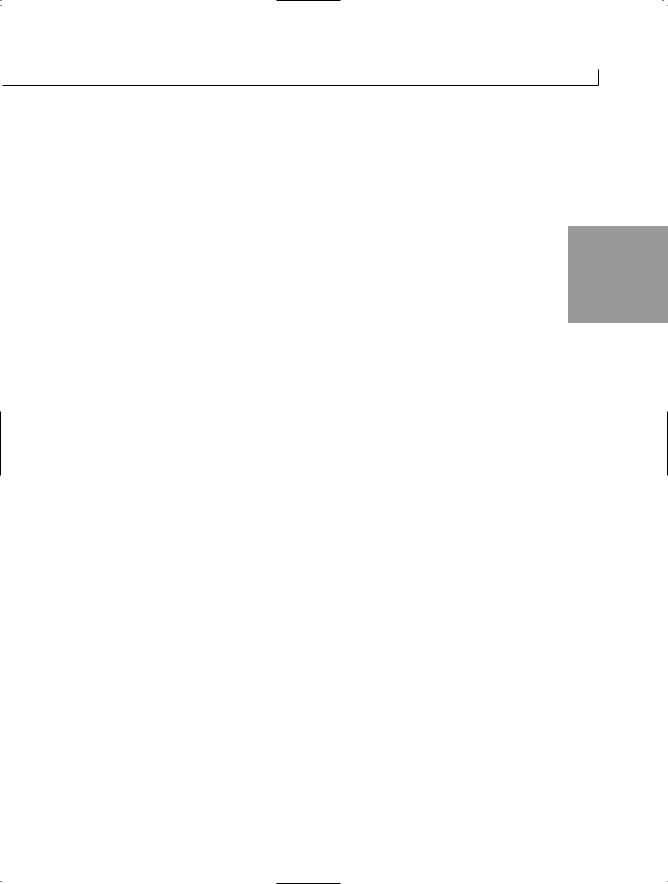
Handling Problems in Your Programs: Exceptions and Errors |
337 |
5:#define BBB
6:#define CCC
7:#define DDD
8:#undef CCC
9:using System;
10:#warning This listing is not practical...
11:#if DDD
12:public class
13:#endif
14: #if CCC |
9 |
15:destroy();
16:#endif
17:#if BBB || EEE
18:myApp { public static void
19:#endif
20:#region
21:#if GGG
22:Main(){Console.WriteLine(“Lions”);
23:#elif AAA
24:Main(){Console.WriteLine(
25:#elif GGG
26:Console.ReadLine(
27:#else
28:Console.DumpLine(
29:#endif
30:“Hello”
31:#if AAA
32:+ “ Goofy “
33:#else
34:+ “ Strange “
35:#endif
36:#if CCC && DDD
37:+ “Mom”
38:#else
39:+ “World”
40:#endif
41:);}
42:#endregion
43:}
8.Bug Buster: Does the following program have a problem? If so, which line(s) generate error messages? You should define the symbol MYLINES when you compile this listing.
1:// bugbust.cs -
2://----------------------------------------------------
3:
4: using System; 5:
6:public class ReadingApp
7:{
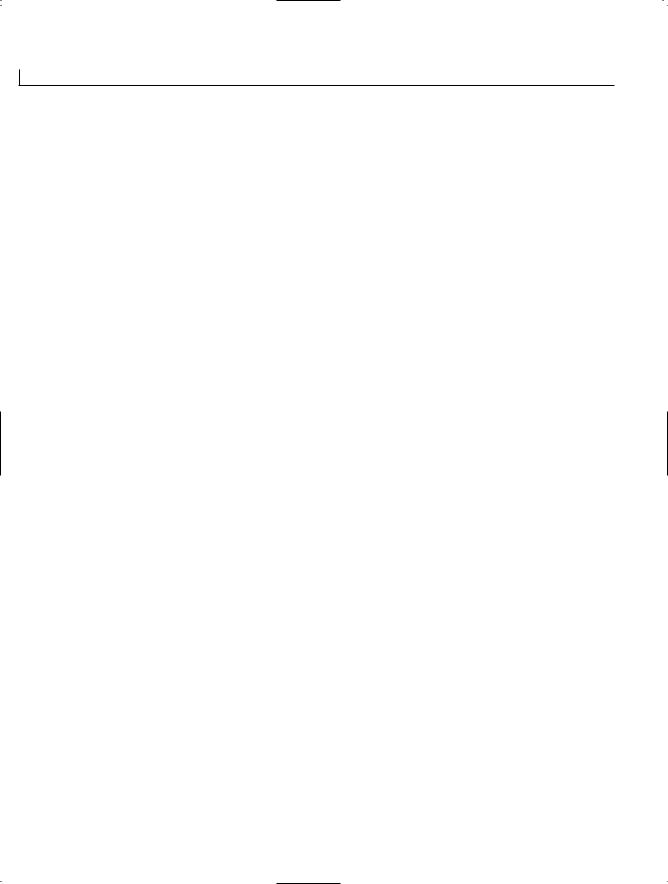
338 |
Day 9 |
8:#if MYLINES
9:#line 100
10:#endif
11:public static void Main(String[] args)
12:{
13:Console.WriteLine(“In Main....”);
14:myMethod1();
15:myMethod2();
16:Console.WriteLine(“Done with Main”);
17:}
18:
19:#if MYLINES
20:#line 200
21:#endif
22:static void myMethod1()
23:{
24:Console.WriteLine(“In Method 1”);
25:}
26:
27:#if MYLINES
28:#line 300
29:#endif
30:static void myMethod2()
31:{
32:Console.WriteLine(“in Method 2”);
33:}
34:#undef MYLINES
35:}

TYPE & RUN 3
Lines and Circles and
Squares, “Oh My!”
Okay, it is a goofy title, but it describes this Type & Run. This Type & Run presents yet another listing for you to use and modify. As with previous Type & Runs, this section presents a listing that is longer than the listings within the daily lessons.
As promised, these programs generally do something either fun or practical. The program included here, named GraphicsTest, uses a simple windows form with five buttons. Three of the buttons display graphics in the window, a fourth colors the form by drawing lines (solid), and the fifth exits the program. You’ll learn more about buttons and forms on Days 16, “Creating Windows Forms,” and 17, “Creating Windows Applications.” In the meantime, you can play with the GraphicsTest listing.

340 |
Type & Run 3 |
Note
Be aware that not all .NET implementations support windows forms. If yours does not, this listing will not work. Microsoft’s .NET Framework supports this listing.
LISTING T&R 3.1 GraphicsTest—A Program to Draw Colored Shapes
001: // GraphicsTest.cs 002: //
003: using System;
004: using System.Drawing;
005: using System.ComponentModel; 006: using System.Windows.Forms; 007:
008: namespace GraphicsTest 009: {
010:public class frmGraphics : System.Windows.Forms.Form
011:{
012: private Bitmap DrawingArea; // Area to draw on. 013:
014:private Button btnCircle;
015:private Button btnLine;
016:private Button btnRectangle;
017:private Button btnOK;
018: private Button btn_Solid; 019:
020: private System.ComponentModel.Container components = null; 021:
022:private System.Random rnd;
023: private Pen myPen; 024:
025:public frmGraphics()
026:{
027:InitializeComponent();
028: |
rnd |
= new System.Random(); |
029:myPen = new Pen(Color.Blue);
030: } 031:
032:protected override void Dispose( bool disposing )
033:{
034:if( disposing )
035:{
036:if (components != null)
037:{
038: components.Dispose();
039:}
040:}

Lines and Circles and Squares, “Oh My!” |
341 |
LISTING T&R 3.1 continued
041:base.Dispose( disposing );
042: } 043:
044:private void InitializeComponent()
045:{
046:this.btnCircle = new System.Windows.Forms.Button();
047:this.btnLine = new System.Windows.Forms.Button();
048:this.btnRectangle = new System.Windows.Forms.Button();
049:this.btnOK = new System.Windows.Forms.Button();
050:this.btn_Solid = new System.Windows.Forms.Button();
051:this.SuspendLayout();
052://
053:// btnCircle
054://
055:this.btnCircle.Location = new System.Drawing.Point(8, 32);
056:this.btnCircle.Name = “btnCircle”;
057:this.btnCircle.Size = new System.Drawing.Size(40, 40);
058:this.btnCircle.TabIndex = 0;
059:this.btnCircle.Text = “Circ”;
060:this.btnCircle.Click += new System.EventHandler(
061: |
this.btnCircle_Click); |
062://
063:// btnLine
064://
065:this.btnLine.Location = new System.Drawing.Point(8, 88);
066:this.btnLine.Name = “btnLine”;
067:this.btnLine.Size = new System.Drawing.Size(40, 40);
068:this.btnLine.TabIndex = 1;
069:this.btnLine.Text = “Line”;
070:this.btnLine.Click += new System.EventHandler(this.btnLine_Click);
071://
072:// btnRectangle
073://
074:this.btnRectangle.Location = new System.Drawing.Point(8, 144);
075:this.btnRectangle.Name = “btnRectangle”;
076:this.btnRectangle.Size = new System.Drawing.Size(40, 40);
077:this.btnRectangle.TabIndex = 2;
078:this.btnRectangle.Text = “Rect”;
079:this.btnRectangle.Click += new System.EventHandler(
080: |
this.btnRectangle_Click); |
081://
082:// btnOK
083://
084:this.btnOK.Location = new System.Drawing.Point(296, 296);
085:this.btnOK.Name = “btnOK”;
086:this.btnOK.TabIndex = 0;
087: this.btnOK.Text = “OK”;
088:this.btnOK.Click += new System.EventHandler(this.btnOK_Click);
089://

342 |
Type & Run 3 |
LISTING T&R 3.1 continued
090:// btn_Solid
091://
092:this.btn_Solid.Location = new System.Drawing.Point(8, 200);
093:this.btn_Solid.Name = “btn_Solid”;
094:this.btn_Solid.Size = new System.Drawing.Size(40, 40);
095:this.btn_Solid.TabIndex = 3;
096:this.btn_Solid.Text = “Solid”;
097:this.btn_Solid.Click += new
System.EventHandler(this.btn_Solid_Click);
098://
099:// frmGraphics
100://
101:this.AutoScaleBaseSize = new System.Drawing.Size(5, 13);
102:this.ClientSize = new System.Drawing.Size(376, 334);
103:this.Controls.Add(this.btn_Solid);
104:this.Controls.Add(this.btnOK);
105:this.Controls.Add(this.btnRectangle) ;
106:this.Controls.Add(this.btnLine);
107:this.Controls.Add(this.btnCircle);
108:this.FormBorderStyle = FormBorderStyle.Fixed3D;
109:this.Name = “frmGraphics”;
110:this.Text = “Drawing”;
111:this.Load += new System.EventHandler(this.frmGraphics_Load);
112:this.Closed += new System.EventHandler(this.frmGraphics_Closed);
113:this.Paint += new System.Windows.Forms.PaintEventHandler(
114: |
this.frmGraphics_Paint); |
115: |
this.ResumeLayout(false); |
116: |
|
117: |
} |
118: |
|
119:/// <summary>
120:/// The main entry point for the application.
121:/// </summary>
122:public static void Main()
123:{
124:Application.Run(new frmGraphics());
125:}
126:
127:private void btnLine_Click(object sender, System.EventArgs e)
128:{
129:Graphics oGraphics;
130:oGraphics = Graphics.FromImage(DrawingArea);
131:
132: myPen.Color = Color.Blue; 133:
134:for ( int x = 1; x < 50; x++)
135:{
136:oGraphics.DrawLine(
137: myPen,

Lines and Circles and Squares, “Oh My!” |
343 |
LISTING T&R 3.1 continued
138: (int) rnd.Next(0, this.Width), 139: (int) rnd.Next(0, this.Height), 140: (int) rnd.Next(0, this.Width), 141: (int) rnd.Next(0, this.Height));
142:}
143:oGraphics.Dispose();
144:this.Invalidate();
145:}
146:
147:
148:private void btnCircle_Click(object sender, System.EventArgs e)
149:{
150:Graphics oGraphics;
151:oGraphics = Graphics.FromImage(DrawingArea);
152:
153:// get a radius for circle - up to 1/2 the width of form
154:int radius = rnd.Next(0, (this.Width / 2));
155:
156:for ( int x = 1; x < 50; x++)
157:{
158:myPen.Color = Color.FromArgb (
159: |
(rnd.Next(0,255)), |
160: |
(rnd.Next(0,255)), |
161: |
(rnd.Next(0,255))); |
162: |
|
163:oGraphics.DrawEllipse(
164: |
myPen, |
165: |
rnd.Next(0, this.Width), |
166: |
rnd.Next(0, this.Height), |
167: |
radius, radius); |
168:}
169:oGraphics.Dispose();
171:this.Invalidate();
172:}
173:
174:private void btnRectangle_Click(object sender, System.EventArgs e)
175:{
176:Graphics oGraphics;
177:oGraphics = Graphics.FromImage(DrawingArea);
178:
179: myPen.Color = Color.Red; 180:
181:for ( int x = 1; x < 50; x++)
182:{
183:oGraphics.DrawRectangle(
184: |
myPen, |
|
185: |
(int) |
rnd.Next(0, this.Width), |
186: |
(int) |
rnd.Next(0, this.Height), |

344 |
Type & Run 3 |
LISTING T&R 3.1 continued
187: (int) rnd.Next(5, this.Width), 188: (int) rnd.Next(5, this.Height));
189:}
190:oGraphics.Dispose();
192:this.Invalidate();
193:}
194:
195:private void btn_Solid_Click(object sender, System.EventArgs e)
196:{
197:Graphics oGraphics;
198:oGraphics = Graphics.FromImage(DrawingArea);
199:
200: myPen.Color = Color.Chartreuse; 201:
202:for ( int x = 0; x < this.Width; x++)
203:{
204:oGraphics.DrawLine(myPen, x, 0, x, this.Height);
205:}
206:oGraphics.Dispose();
207:
208:this.Invalidate();
209:}
210:
211:private void btnOK_Click(object sender, System.EventArgs e)
212:{
213:Application.Exit();
214:}
215:
216:private void frmGraphics_Load(object sender, System.EventArgs e)
217:{
218:DrawingArea = new Bitmap(
219: |
this.ClientRectangle.Width, |
220: |
this.ClientRectangle.Height, |
221: |
System.Drawing.Imaging.PixelFormat.Format24bppRgb); |
222:InitializeDrawingArea();
223:}
224:
225:private void InitializeDrawingArea()
226:{
227:Graphics oGraphics;
228:oGraphics = Graphics.FromImage(DrawingArea);
230: myPen.Color = Color.AliceBlue; 231:
232:for ( int x = 0; x < this.Width; x++)
233:{
234:oGraphics.DrawLine(myPen, x, 0, x, this.Height);
235:}

Lines and Circles and Squares, “Oh My!” |
345 |
LISTING T&R 3.1 continued
236: oGraphics.Dispose(); 237:
238:this.Invalidate();
239:}
240:
241:private void frmGraphics_Closed(object sender, System.EventArgs e)
242:{
243:DrawingArea.Dispose();
244:}
245:
246:private void frmGraphics_Paint( object sender,
247: |
System.Windows.Forms.PaintEventArgs |
e) |
|
248:{
249:Graphics oGraphics;
251: oGraphics = e.Graphics; 252:
253:oGraphics.DrawImage( DrawingArea,
254: |
0, |
0, |
255: |
DrawingArea.Width, |
|
256: |
DrawingArea.Height); |
|
257:oGraphics.Dispose();
258:}
259:}
260:}
When you click the different buttons, shapes are drawn on the window’s background. Figures T&R3.1–T&R3.3 show some results. Because the location and the size of shapes are random, your output will be different. If you click a button again, more shapes will be drawn.
OUTPUT
FIGURE TR3.1
Circle output from
GraphicsTest.

346 |
Type & Run 3 |
FIGURE TR3.2
Line output from
GraphicsTest.
FIGURE TR3.3
Lines, circles, and squares from GraphicsTest.
Remember, analysis of listings is not included with Type & Runs. For this listing, however, a couple comments deserve to be made. Again, you will learn about all the code related to buttons and forms on Days 16 and 17. On Day 15, “Using Existing Routines from the .NET Base Classes,” you will learn about a number of classes that have been created that you can use. The classes used in this listing are like the classes that will be discussed on that day; they are a part of the .NET Framework.
This program also uses a set of classes used to create and draw graphics. The graphics are drawn onto a basic graphics object named DrawingArea. This is a simple bitmap image that was declared in Line 14. All the graphics are drawn onto this bitmap, which then is copied to the form.

Lines and Circles and Squares, “Oh My!” |
347 |
Stepping back, you’ll see that in Line 4, the System.Drawing namespace is included. This namespace contains many of the graphic routines. Also included are a number of other namespaces, including Windows.Forms, which contains information for doing the windows form logic.
In Lines 12–23, a number of variables are declared that will be used in drawing the graphics and creating controls on the form. Line 22 contains a variable for getting random numbers. In Line 23, myPen is declared as a Pen object. This object will be assigned colors and used to draw shapes later in the listing. In Line 29, you see a new Pen object actually created and the color blue is assigned to it. You can assign any color to the pen.
Note
Lots of colors are listed in the Color enumeration. You can assign them in the same way that the color blue was assigned. You can see a list of many of the colors in Table 16.2 (on Day 16).
In Lines 127–145, you can see the method btnLine_Click defined. This is actually an event that is executed when the line button is clicked. Because the color of the pen could have been changed, in Line 132, the pen defined earlier is set to the color blue. Before that, in Line 129, a graphics object was created and assigned the DrawingArea graphic created earlier. This new graphic, oGraphics, will be used to draw upon.
In Lines 134–142, there is a loop that executes 50 times. This loop draws a single line each time through the loop by calling the DrawLine method in the graphics object that was created. The parameters being passed are not as complicated as they look in Lines 137–141. The first parameter is the pen, myPen. The next four parameters are ran-
dom numbers. The first and third are numbers between 0 and the width of the form. The second and fourth are between 0 and the height of the form. The first two numbers are the starting point of the line. The last two are the ending point.
After the lines have been drawn, calling the Dispose method cleans up the oGraphics object. This is done in Line 143. Because the graphics object uses a lot of system resources, it is good to force this cleanup.
The disposal of the graphics object is followed by a call to this.Invalidate in Line 144. Invalidate makes the current form redraw itself. This causes a paint event to occur. An event handler is created in Lines 246–259. In this method, the DrawingArea image is copied to the form’s background image.
The other method events in this listing operate in much the same as in the earlier line listing: Random numbers are used to draw shapes. One other difference is in

348 |
Type & Run 3 |
Lines 158–161. In these lines, instead of setting the pen to a specific color, it is set to a random color. The FromArgb method sets red, green, and blue values for a single color. Because random numbers are used, the result is a random color.
This is a fun listing to play with. You should be able to change the colors, modify the shape sizes and locations, and work with these basic graphics. As with all Type & Runs, make changes, experiment, and have some fun with this listing.
Note
The areas of this listing associated with windows forms will make sense after you cover Days 16 and 17. For now, however, you can still play around with this listing and have some fun.
Note
The source code for this listing is available on the included CD. Any updates to the code will be available at www.TeachYourselfCSharp. com.

WEEK 2
DAY 10
Reusing Existing Code with Inheritance
One of the key constructs of an object-oriented language is the capability to extend pre-existing classes. This extending can be done through the concept of inheritance. Today you will…
•Discover base classes.
•Expand base classes with inheritance.
•Learn to expand the functionality of a class using inheritance.
•Protect, yet share, your data members with derived classes.
•Discover how to be virtual and abstract with your class members.
•Learn to seal a class.
•Manipulate objects as different types using keywords is and as.

350 |
Day 10 |
Understanding the Basics of Inheritance
Each of us inherits characteristics from our parents—for example, eye color, hair color and texture, and so forth. In addition to these characteristics, we have our own characteristics that extend beyond our parents. Just as we derive and extend characteristics from our parents, classes can derive from other classes. Some of those characteristics are overridden with our own characteristics, and some are not.
The concept of inheritance gives us the ability to create a new class based on an existing class. The new class can use all the features of the original class, it can override existing features, it can extend existing features, or it can add its own features.
A number of new classes can inherit from an original class; however, only one class can be inherited from. For example, you can have a base class named control that can be inherited by a number of different control types. Figure 10.1 helps illustrate this one-to- many relationship. Note from the figure that, reading from left to right, there can be a one-to-many relationship; however, reading from right to left, there is only one original class.
FIGURE 10.1 |
|
circle |
Inheriting relation- |
|
square |
ships. |
shape |
rectangle |
|
|
block |
|
|
triangle |
Several basic terms are commonly used when discussing inheritance:
Base class |
The original class. |
Parent class |
Another name for a base class. |
Derived class |
A new class, created by inheriting from a base class. |
Child class |
Another name for a derived class. |
Single inheritance |
A derived class created from only one base class. C# supports |
|
only single inheritance. The illustration in Figure 10.1 is for |
|
single inheritance. |
Multiple inheritance |
A derived class created from two or more base classes. C# |
|
does not support multiple inheritance. |

Reusing Existing Code with Inheritance |
351 |
These are not the only important terms related to inheritance. Throughout today’s lesson, you will learn a number of additional terms.
Single Versus Multiple Inheritance
Unlike C++, C# does not support multiple inheritance. Multiple inheritance occurs when a new, derived class is created by more than one base class. For example, you could use a name class and an address class, and derive a business contact class from those two classes. The business class would include characteristics of both base classes. A number of issues, as well as additional complexities, accrue from multiple inheritance. Using interfaces, which are covered on Day 12, “Tapping into OOP: Interfaces,” you can obtain many of the same results without some of the downfalls.
10
Delving into Simple Inheritance
The best way to understand inheritance is to see it in action. With inheritance, you need to start with a base class. Listing 10.1 illustrates a class that will be used to illustrate inheritance in today’s lessons. A subset of this listing will also be used.
LISTING 10.1 inherit01.cs—A Base Class and a Class to Illustrate Its Use
1:// inherit01.cs
2:// A relatively simple class to use as a starting point
3://======================================================
4:using System;
5:using System.Text;
6:
7:class Person
8:{
9:private string firstName;
10:private string middleName;
11:private string lastName ;
12: |
private int |
age; |
13: |
|
|
14: |
// ToDo: Add properties to access the data members |
|
15: |
|
|
16:public Person()
17:{
18:}
19:
20:public Person(string fn, string ln)
21:{
22:firstName = fn;
23:lastName = ln;
24:}

352 |
Day 10 |
LISTING 10.1 continued
25:
26:public Person(string fn, string mn, string ln)
27:{
28:firstName = fn;
29:middleName = mn;
30:lastName = ln;
31:}
32:
33:public Person(string fn, string mn, string ln, int a)
34:{
35:firstName = fn;
36:middleName = mn;
37:lastName = ln;
38:age = a;
39:}
40:
41:public void displayAge()
42:{
43:Console.WriteLine(“Age {0}”, age);
44:}
45:
46:public void displayFullName()
47:{
48:StringBuilder FullName = new StringBuilder();
50:FullName.Append(firstName);
51:FullName.Append(“ “);
52:if( middleName != “” )
53:{
54:FullName.Append(middleName[0]);
55:FullName.Append(“. “);
56:}
57:FullName.Append(lastName);
58:
59:Console.WriteLine(FullName);
60:}
61:}
62:
63:// NameApp class. Illustrates the use of the Person class
64:class NameApp
65:{
66:public static void Main()
67:{
68:Person me = new Person(“Bradley”, “Lee”, “Jones”);
69:Person myWife = new Person(“Melissa”, “Anne”, “Jones”, 21);
71:me.displayFullName();
72:me.displayAge();

Reusing Existing Code with Inheritance |
353 |
continued
73: |
|
||
74: |
myWife.displayFullName(); |
||
75: |
myWife.displayAge(); |
||
76: |
} |
||
77: } |
|
||
|
|
|
|
|
|
Bradley L. Jones |
|
OUTPUT |
|||
Age 0 |
|||
|
|
Melissa A. Jones |
|
|
|
Age 21 |
|
The class that will be used for inheritance is the Person class defined in Lines |
|
ANALYSIS 7–61. Although this class is more complex than what is needed to illustrate |
10 |
inheritance, it is practical. In Lines 9–12, you see four data members within the class. |
These store information about the person. The access modifier for each of these data members is private. Remember that private restricts access to the data members to within the class. To change these values outside the class, you should add properties to this listing.
Note
To cut down on the listing size, properties were left out of this listing. You should include properties in your own listings. You could change the access modifiers to public to give access to the data members; however, it is recommended that you don’t. It is best to encapsulate your data members and use properties. Properties were covered on Day 5, “The Core of C# Programming: Classes.”
In Lines 16–39, four constructors are created for this listing. This enables the user to create a Person object in a number of ways. Two member methods are also included in the class. In Lines 41–44, a simple method, displayAge, displays the age of the person. Lines 46–60 present a more complex method, displayFullName.
The displayFullName method uses a new class type that you have not seen. The StringBuilder class is available within the System.Text namespace. In Line 5, you see that the System.Text namespace is being used in the listing. This namespace in Line 5 was added for the StringBuilder class. The StringBuilder class creates a stringlike object that can be manipulated in ways that a normal string cannot. For example, the length of the string can be increased or decreased. You should know that it is easier to append to or change a StringBuilder object than a normal string.

354 |
Day 10 |
In Line 48, an object named FullName is being created that will be of type StringBuilder. This object will be used to hold the formatted full name of the person. In Line 50, you append the first name, firstName, to the newly created FullName string. Because FullName will be blank, Line 50 basically copies the first name into the FullName. Line 51 appends a space to the end of the first name. Lines 52–56 add the middle initial instead of the full middle name to FullName. In Line 52, an if statement is used to make sure that the middle name is not equal to “” (which is a blank string). If there is a middle name, Line 54 appends the first character of the middle name (the initial). Line 55 then appends a period and a space. Finally, Line 57 appends the last name.
The last line of the method displays the full name to the console. In your own listing, you might want to change the name of this method to getFullName and have it return the formatted name instead. This would enable calling programs to use the full name in other ways.
The rest of the listing contains the NameApp class. This class is provided so that you can see the Person class being used. In Lines 68–69, two objects of type Person are declared: me and myWife. In Lines 71–75, the methods of the objects are called.
Inheritance in Action
Although there is a lot of code in Listing 10.1, you should be able to understand all of it. Nothing new is being presented here other than the StringBuilder class. Listing 10.2, however, presents several new features. For example, to inherit from a class, you use this format:
class derived_class : base_class
The colon (:) is used to indicate inheritance by separating the new, derived_class, from the original, base_class.
LISTING 10.2 inherit02.cs—Basic Inheritance
1:// inherit02.cs
2:// Basic inheritance.
3://===============================================
4:using System;
5:using System.Text;
6:
7:class Person
8:{
9:protected string firstName;
10:protected string middleName;
11:protected string lastName;
12:private int age;

Reusing Existing Code with Inheritance |
355 |
LISTING 10.2 continued
13:
14: //ToDo: Add properties to access data members 15:
16:public Person()
17:{
18:}
19:
20:public Person(string fn, string ln)
21:{
22:firstName = fn;
23:lastName = ln;
24:}
25:
26:public Person(string fn, string mn, string ln)
27: |
{ |
10 |
|
||
28: |
|
firstName = fn; |
29: |
|
middleName = mn; |
30: |
|
lastName = ln; |
31: |
} |
|
32: |
|
|
33:public Person(string fn, string mn, string ln, int a)
34:{
35:firstName = fn;
36:middleName = mn;
37:lastName = ln;
38:age = a;
39:}
40:
41:public void displayAge()
42:{
43:Console.WriteLine(“Age {0}”, age);
44:}
45:
46:public void displayFullName()
47:{
48:StringBuilder FullName = new StringBuilder();
50:FullName.Append(firstName);
51:FullName.Append(“ “);
52:if( middleName != “” )
53:{
54:FullName.Append(middleName[0]);
55:FullName.Append(“. “);
56:}
57:FullName.Append(lastName);
58:
59:Console.WriteLine(FullName);
60:}
61:}

356 |
Day 10 |
LISTING 10.2 continued
62:
63:class Employee : Person
64:{
65:private ushort hYear;
67:public ushort hireYear
68:{
69:get { return(hYear); }
70:set { hYear = value; }
71:}
72:
73:public Employee() : base()
74:{
75:}
76:
77:public Employee( string fn, string ln ) : base( fn, ln)
78:{
79:}
80:
81:public Employee(string fn, string mn, string ln, int a) :
82: |
base(fn, mn, ln, a) |
83:{
84:}
86:public Employee(string fn, string ln, ushort hy) : base(fn, ln)
87:{
88:hireYear = hy;
89:}
90:
91:public new void displayFullName()
92:{
93:Console.WriteLine(“Employee: {0} {1} {2}”,
94: |
firstName, middleName, lastName); |
95:}
96:}
98:class NameApp
99:{
100:public static void Main()
101:{
102:Person myWife = new Person(“Melissa”, “Anne”, “Jones”, 21);
103:Employee me = new Employee(“Bradley”, “L.”, “Jones”, 23);
104:Employee you = new Employee(“Kyle”, “Rinni”, 2000);
105:
106:myWife.displayFullName();
107:myWife.displayAge();
108:
109:me.displayFullName();
