
- •Introduction
- •TYPE & RUN 1
- •TYPE & RUN 2
- •9 Handling Problems in Your Programs: Exceptions and Errors
- •10 Reusing Existing Code with Inheritance
- •11 Formatting and Retrieving Information
- •12 Tapping into OOP: Interfaces
- •13 Making Your Programs React with Delegates, Events, and Indexers
- •14 Making Operators Do Your Bidding: Overloading
- •16 Creating Windows Forms
- •17 Creating Windows Applications
- •18 Working with Databases: ADO.NET
- •20 Creating Web Applications
- •21 A Day for Reflection and Attributes
- •Appendices
- •Index

Making Operators Do Your Bidding: Overloading |
473 |
LISTING 14.3 continued
16:set{ this.private_ch = value; }
17:}
18:
19:static public AChar operator+ ( AChar orig, int val )
20:{
21:AChar result = new AChar();
22:result.ch = (char)(orig.ch + val);
23:return result;
24:}
25:static public AChar operator- ( AChar orig, int val )
26:{
27:AChar result = new AChar();
28:result.ch = (char)(orig.ch - val);
29:return result;
30:}
31:}
32:
33:public class myAppClass
34:{
35:public static void Main(String[] args)
36:{
37:AChar aaa = new AChar(‘a’);
38:AChar bbb = new AChar(‘b’);
39:
40: Console.WriteLine(“Original value: {0}, {1}”, aaa.ch, bbb.ch); 41:
42:aaa = aaa + 25;
43:bbb = bbb - 1;
45:Console.WriteLine(“Final values: {0}, {1}”, aaa.ch, bbb.ch);
46:}
47:}
OUTPUT |
Original value: a, b |
|
Final values: z, a |
|
|
|
Lines 19–30 contain the overloading of the addition and subtraction operators of |
|
ANALYSIS |
|
|
the AChar class. In Line 19, the overloading follows the format presented earlier |
|
|
|
|
|
and an AChar type is returned. The first type being added is also an AChar. |
|
|
In this example, an integer value is being added to an AChar type. You could have used |
|
|
another AChar object or any other type that would make sense instead of the integer. You |
14 |
|
can overload the addition operator multiple times, each time adding a different data type |
||
to the AChar type, as long as the resulting overloads have unique signatures. In fact, you will need to overload any types that might be used.

474 |
Day 14 |
The overloaded addition operator’s functionality is presented in Lines 21–23. A new AChar object is instantiated in Line 21. The ch value within this new AChar object is assigned a value based upon the values received with the addition operator. When this value is updated, the new AChar object, result, is returned. The code in this method could be changed to anything you want; however, it should be related to the values received by the addition operator.
The subtraction operator is set up in the same manner as the addition operator. In an exercise at the end of today’s lesson, you create a second overloaded method for the subtraction operator. The second method takes two AChar values and returns the number of positions between them.
This listing overloaded only the addition and subtraction operators. Overloading the multiplication, division, modulus, and other binary operators is done in the same way.
Overloading the Basic Unary Mathematical Operators
The unary operators work with only one element. The unary operators that can be overloaded are listed here:
+
-
++
--
!
~
true
false
The unary operators are overloaded similarly to the binary operators. The difference is that only one value is declared as a parameter. This single value is of the same data type as the class containing the overload. A single parameter is all that is passed because a unary operator operates on a single value. Two examples are presented in Listings 14.4 and 14.5. Listing 14.4 presents the positive (+) and negative (-) unary operators. These are used with the AChar class that you’ve already seen. A positive AChar capitalizes the character. A negative AChar converts the character to lowercase.

Making Operators Do Your Bidding: Overloading |
475 |
Caution |
Again, the + and – operators to change the case of a character are not obvi- |
|
ous functions. Although these operations make good examples, they aren’t |
||
|
||
|
good in practical usage because they are not obvious. Again, you would be |
|
|
better served using methods with descriptive names. |
|
|
|
Listing 14.5 uses the increment and decrement (--) operators. This listing increments the character to the next character value or decrements the character to the preceding value. Note that this is moving through the character values, so incrementing Z or decrementing A will take you to a nonletter character. You could add logic, however, to prevent the incrementing or decrementing past the end or beginning of the alphabet.
LISTING 14.4 over2.cs—Overloading the + and - Unary Operators
1:// over2.cs - Overloading
2://----------------------------------------------------
4:using System;
5:using System.Text;
7:public class AChar
8:{
9:private char private_ch;
11:public AChar() { this.ch = ‘ ‘; }
12:public AChar(char val) { this.ch = val; }
14:public char ch
15:{
16:get{ return this.private_ch; }
17:set{ this.private_ch = value; }
18:}
19:
20:static public AChar operator+ ( AChar orig )
21:{
22:AChar result = new AChar();
23:if( orig.ch >= ‘a’ && orig.ch <=’z’ )
24:result.ch = (char) (orig.ch - 32 );
25:else
26:result.ch = orig.ch;
27:
28: |
return result; |
14 |
|
29:}
30:static public AChar operator- ( AChar orig )
31:{
32:AChar result = new AChar();

476 |
Day 14 |
LISTING 14.4 continued
33:if( orig.ch >= ‘A’ && orig.ch <=’Z’ )
34:result.ch = (char) (orig.ch + 32 );
35:else
36:result.ch = orig.ch;
37:
38:return result;
39:}
40: 41: } 42:
43:public class myAppClass
44:{
45:public static void Main(String[] args)
46:{
47:AChar aaa = new AChar(‘g’);
48:AChar bbb = new AChar(‘g’);
49:AChar ccc = new AChar(‘G’);
50:AChar ddd = new AChar(‘G’);
51:
52:Console.WriteLine(“ORIGINAL:”);
53:Console.WriteLine(“aaa value: {0}”, aaa.ch);
54:Console.WriteLine(“bbb value: {0}”, bbb.ch);
55:Console.WriteLine(“ccc value: {0}”, ccc.ch);
56:Console.WriteLine(“ddd value: {0}”, ddd.ch);
58:aaa = +aaa;
59:bbb = -bbb;
60:ccc = +ccc;
61:ddd = -ddd;
63:Console.WriteLine(“\n\nFINAL:”);
64:Console.WriteLine(“aaa value: {0}”, aaa.ch);
65:Console.WriteLine(“bbb value: {0}”, bbb.ch);
66:Console.WriteLine(“ccc value: {0}”, ccc.ch);
67:Console.WriteLine(“ddd value: {0}”, ddd.ch);
68:}
69:}
ORIGINAL:
OUTPUT aaa value: g
bbbvalue: g
cccvalue: G
dddvalue: G
FINAL:
aaavalue: G
bbbvalue: g

Making Operators Do Your Bidding: Overloading |
477 |
cccvalue: G
dddvalue: g
As you can see by the output of Listing 14.4, using the + operator changes a lowercase letter to uppercase. It has no effect on a letter that is already uppercase.
Using the - operator does the opposite: It changes an uppercase letter to lowercase. It has no effect on a character that is lowercase.
Lines 20–39 contain the overloaded operator methods. You know that these are unary overloaded operator methods because they each have only one parameter (see Lines 20 and 30). The code within these overloaded operators is relatively straightforward. The code checks to see whether the original character is an alphabetic character that is either uppercase (Line 33) or lowercase (Line 24). If the character is one of these, it is changed to the other case by either adding 32 or subtracting 32.
Note
Remember that characters are stored as numeric values. The letter A is stored as 65. The letter a is stored as 97. Each letter of the same case is stored sequentially afterward.
Listing 14.4 overloaded the unary positive and negative operators; Listing 14.5 overloads the increment and decrement operators.
LISTING 14.5 over2b.cs—Overloading the Increment and Decrement Operators
1:// over2b.cs - Overloading
2://----------------------------------------------------
4: using System; 5:
6:public class AChar
7:{
8:private char private_ch;
10:public AChar() { this.ch = ‘ ‘; }
11:public AChar(char val) { this.ch = val; }
13:public char ch
14:{
15: |
get{ return this.private_ch; } |
14 |
|
||
16: |
set{ this.private_ch = value; } |
|
17: |
} |
|
18: |
|
|
19:static public AChar operator++ ( AChar orig )
20:{

478 |
Day 14 |
LISTING 14.5 continued
21:AChar result = new AChar();
22:result.ch = (char)(orig.ch + 1);
23:return result;
24:}
25:static public AChar operator-- ( AChar orig )
26:{
27:AChar result = new AChar();
28:result.ch = (char)(orig.ch - 1);
29:return result;
30:}
31: 32: } 33:
34:public class myAppClass
35:{
36:public static void Main(String[] args)
37:{
38:AChar aaa = new AChar(‘g’);
39:AChar bbb = new AChar(‘g’);
40:
41: Console.WriteLine(“Original value: {0}, {1}”, aaa.ch, bbb.ch); 42:
43:aaa = ++aaa;
44:bbb = --bbb;
46: Console.WriteLine(“Current values: {0}, {1}”, aaa.ch, bbb.ch); 47:
48:aaa = ++aaa;
49:bbb = --bbb;
51: Console.WriteLine(“Final values: {0}, {1}”, aaa.ch, bbb.ch); 52:
53:}
54:}
Original value: g, g
Current values: h, f
Final values: i, e
This listing is similar to the previous listing. Instead of overloading the - and + operators, this listing overloads the -- and ++ operators. When overloaded, these
operators can be used with objects of the given class. You see this in Lines 43, 44, 48, and 49. The other unary operators can be overloaded in the same way.

Making Operators Do Your Bidding: Overloading |
479 |
Overloading the Relational and Logical Operators
The relational operators can also be overloaded. This includes the following operators:
<
<=
>
>=
This also includes the logical operators:
==
!=
These differ from the previous operators in how they are declared. Instead of returning a value of the class type, these operators return a Boolean value. This should make sense: The idea of these operators is to compare two values and determine a truth about them.
Listing 14.6 uses a more realistic class to illustrate a couple of the relational operators being overloaded. This class defines a Salary value. You will notice that the == and the != are not illustrated in this listing; they require a slightly different approach, which is covered in the next section.
LISTING 14.6 over3.cs—Overloading the Relational Operators
1:// over3.cs - Overloading Relational Operators
2://----------------------------------------------------
4:using System;
5:using System.Text;
7:public class Salary
8:{
9:private int AMT;
11:public Salary() { this.amount = 0; }
12:public Salary(int val) { this.amount = val; }
14:public int amount
15:{
16: |
get{ return this.AMT; } |
14 |
17: |
set{ this.AMT = value; } |
|
18: |
} |
|
19: |
|
|
20:static public bool operator < ( Salary first, Salary second )
21:{

480 |
Day 14 |
LISTING 14.6 continued
22: bool retval; 23:
24:if ( first.amount < second.amount )
25:retval = true;
26:else
27:retval = false;
28:
29:return retval;
30:}
31:
32:static public bool operator <= ( Salary first, Salary second )
33:{
34:bool retval;
35:
36:if ( first.amount <= second.amount )
37:retval = true;
38:else
39:retval = false;
40:
41:return retval;
42:}
43:
44:static public bool operator > ( Salary first, Salary second )
45:{
46:bool retval;
47:
48:if ( first.amount > second.amount )
49:retval = true;
50:else
51:retval = false;
52:
53:return retval;
54:}
55:
56:static public bool operator >= ( Salary first, Salary second )
57:{
58:bool retval;
59:
60:if ( first.amount >= second.amount )
61:retval = true;
62:else
63:retval = false;
64:
65:return retval;
66:}
67:
68:public override string ToString()
69:{

Making Operators Do Your Bidding: Overloading |
481 |
LISTING 14.6 continued
70:return( this.amount.ToString() );
71:}
72:}
73:
74:public class myAppClass
75:{
76:public static void Main(String[] args)
77:{
78: |
Salary mySalary = new Salary(24000); |
79:Salary yourSalary = new Salary(24000);
80:Salary PresSalary = new Salary(200000);
82:Console.WriteLine(“Original values: “);
83: |
Console.WriteLine(“ |
my |
salary: |
{0}”, |
mySalary); |
84: |
Console.WriteLine(“ |
your |
salary: |
{0}”, |
yourSalary); |
85:Console.WriteLine(“ a Pres’ salary: {0}”, PresSalary);
86:Console.WriteLine(“\n---------------------------\n”);
88:if ( mySalary < yourSalary )
89:Console.WriteLine(“My salary less than your salary”);
90:else if ( mySalary > yourSalary )
91:Console.WriteLine(“My salary is greater than your salary”);
92:else
93:Console.WriteLine(“Our Salaries are the same”);
94:
95:if ( mySalary >= PresSalary )
96:Console.WriteLine(“\nI make as much or more than a president.”);
97:else
98:Console.WriteLine(“\nI don’t make as much as a president.”);
99:}
100:}
OUTPUT |
Original values: |
|
my salary: |
24000 |
|
|
your salary: |
24000 |
|
a Pres’ salary: |
200000 |
|
--------------------------- |
|
|
Our Salaries are |
the same |
|
I don’t make as much as a president. |
|
This listing creates a Salary class that contains a person’s salary. Although this |
14 |
ANALYSIS example doesn’t include it, you could also include information such as the last time the person received a raise, the amount of the raise, and more. Regardless of what you include, the basic information that you would expect from this class is a person’s salary.

482 |
Day 14 |
For this example, several of the relational operators are overloaded. Each is overloaded in the same manner, so only one needs to be reviewed here. Line 20 overloads the less-than operator (<).
The return type is a Boolean (type bool). The result of the method is to return true or false. The method also receives two Salary objects as parameters: the value before and the value after the less-than sign when it is used in code:
first < second
Using these two values, you can make the determinations that fit for the class. In this case, a check is done in Line 24 to see whether the first Salary object’s amount is less than the second Salary object’s amount. If so, true is set for a return value. If not, false is set for the return value. Line 29 then returns the value.
In the myAppClass class, using the overloaded relational operators is no different than using relational operators with the basic data types. You can easily compare one salary to another, as done in Lines 88, 90, and 95.
Another part of this listing that needs to be covered is not related to operator overloading. In Lines 68–71, the ToString() method is overridden by using the override keyword. The ToString method was inherited automatically from the base class, Object. Remember from the days on inheritance that all classes derive from Object automatically. As such, all classes contain the functionality of methods that were contained in Object. This includes the ToString method.
The ToString method can be overridden in any class. It should always return a string representation of a class. In the case of a Salary class that could contain lots of members, you could return a number of possible items. Returning a string representation of the actual value makes the most sense, however. This is exactly what Line 70 does.
More important, by overloading the ToString method (Lines 83–85), you gain the capability to “print” the class. When you display the class as shown in these lines, the ToString method is automatically called.
Overloading the Logical Operators
Overloading the equality and inequality logical operators takes more effort than overloading the other relational operators. First, you can’t overload just one of these; if you want to overload one, you must overload both. Additionally, if you want to overload these operators, you must also overload two methods, Equals() and GetHashCode(). Like the ToString method, these methods are a part of the base object (Object) and are automatically inherited when you create a class. These methods must be overloaded because the logical operators use them behind the scenes.

Making Operators Do Your Bidding: Overloading |
483 |
When comparing two objects of the same class, you should define an Equals method that overrides the base class’s Equals method. This method takes the following format:
public override bool Equals(object val)
{
//determine if classes are equal or not
//return (either true or false)
}
This method can be used to see whether one object is equal to another. You can do whatever logic that you want within this method. This might include checking a single value or checking multiple values. For example, are two salaries equal if the amount is equal? If the Salary class includes hire dates, would two salaries that are of the same annual amount be equal if the hire dates were different? These are the type of decisions that you must make to code the logic within the Equals method.
The GetHashCode must also be overridden if you want to override the == and != operators. The GetHashCode method returns an integer value used to identify a specific instance of a class. In general, you will not want to make any changes to this method. You can override this method and return the hash code of the current instance by including the following override method:
public override int GetHashCode()
{
return this.ToString().GetHashCode();
}
After you have overridden the Equals and GetHashCode methods, you must define the overload methods for == and !=. This is done with the same initial method structure as used with the relational operators. One difference is that you should use the Equals method instead of repeating any comparison code. In Listing 14.7, the != operator basically calls the Equals method and returns the not (!) value of it.
Note
The Equals method actually uses the return values from the GetHashCode method to determine whether two objects are equal.
LISTING 14.7 over4.cs—Overloading Equals and Not Equals
1: |
// |
over4.cs - Overloading |
14 |
2: |
// |
---------------------------------------------------- |
|
3: |
|
|
|
4:using System;
5:using System.Text;

484 |
Day 14 |
LISTING 14.7 continued
7:public class Salary
8:{
9:private int AMT;
11:public Salary() { this.amount = 0; }
12:public Salary(int val) { this.amount = val; }
14:public int amount
15:{
16:get{ return this.AMT; }
17:set{ this.AMT = value; }
18:}
19:
20:public override bool Equals(object val)
21:{
22:bool retval;
23:
24:if( ((Salary)val).amount == this.amount )
25:retval = true;
26:else
27:retval = false;
28:
29:return retval;
30:}
31:
32:public override int GetHashCode()
33:{
34:return this.ToString().GetHashCode();
35:}
36:
37:static public bool operator == ( Salary first, Salary second )
38:{
39:bool retval;
40:
41: retval = first.Equals(second); 42:
43:return retval;
44:}
45:static public bool operator != ( Salary first, Salary second )
46:{
47:bool retval;
48:
49: retval = !(first.Equals(second)); 50:
51:return retval;
52:}
53:
54:public override string ToString()
55:{

Making Operators Do Your Bidding: Overloading |
485 |
LISTING 14.7 continued
56:return( this.amount.ToString() );
57:}
58: 59: } 60:
61:public class myAppClass
62:{
63:public static void Main(String[] args)
64:{
65:string tmpstring;
66: |
|
67: |
Salary mySalary = new Salary(24000); |
68:Salary yourSalary = new Salary(24000);
69:Salary PresSalary = new Salary(200000);
71:Console.WriteLine(“Original values: {0}, {1}, {2}”,
72:mySalary, yourSalary, PresSalary);
73:
74:if (mySalary == yourSalary)
75:tmpstring = “equals”;
76:else
77:tmpstring = “does not equal”;
79: Console.WriteLine(“\nMy salary {0} your salary”, tmpstring); 80:
81:if (mySalary == PresSalary)
82:tmpstring = “equals”;
83:else
84:tmpstring = “does not equal”;
86:Console.WriteLine(“\nMy salary {0} a president\’s salary”,
87: |
tmpstring); |
88:}
89:}
Original values: 24000, 24000, 200000 |
|
|
OUTPUT |
|
|
My salary equals your salary |
|
|
My salary does not equal a president’s salary |
|
|
Most of the code in this listing was analyzed before the listing. You’ll find the |
|
|
ANALYSIS overloaded Equals method in Lines 20–30. The overloaded GetHashCode method is |
14 |
|
in Lines 32–35. For fun, you can remove one of these two methods and try to compile |
||
|
||
the listing; you will see that your listing will generate errors without them. |
|

486 |
Day 14 |
Line 27 starts the method for overloading the == operator. Earlier, I stated that you should use the Equals method for comparing classes. This is exactly what the overloaded == method is doing: It calls the Equals method and returns the value from it. The != method does the same thing in Lines 45–52, except that the value is changed by using the ! operator.
In the Main method of the myAppClass class, using the == and != operators is as easy as using the other overloaded operators. If you compare two classes, you’ll receive a response of true or false.
Caution |
When overloading the logical operators, == and !=, you must always over- |
|
load both. You can’t overload just one. |
||
|
||
|
|
Summarizing the Operators to Overload
A number of operators can be overloaded. To repeat an earlier point, you should overload operators only when the resulting functionality will be clear to a person using the class. If in doubt, you should use regular methods instead. The operators that are available to overload are presented in Table 14.1. The operators that cannot be overloaded are presented in Table 14.2.
TABLE 14.1 Operators That Can Be Overloaded
+ - ++ -- ! ~ true false
+ - * / % & | ^ << >>
<<= > >= == !=
TABLE 14.2 Operators That Cannot Be Overloaded
=. ?: && || new is
sizeof typeof checked unchecked
You also cannot overload parentheses or any of the compound operators (+=, -=, and so forth). The compound operators use the binary overloaded operators.
The only operators that are left are the brackets, []. As you learned earlier in the book, these are overloaded by using indexers.

Making Operators Do Your Bidding: Overloading |
487 |
Summary
Today’s lessons covered another OOP topic: overloading operators. Although many people believe that operator overloading is complex, as you saw today, it can be quite simple. You learned to overload the unary, binary, relational, and logical operators. The final section of today’s lessons presented two tables containing the operators that can and can’t be overloaded.
With today’s lessons, you have learned nearly all the basics of C#. This includes having learned nearly all the basic constructs of the language, as well as their use. Over the next several days, you will learn about classes that have been created as part of the .NET Framework. These are classes that you can use in your C# applications. You’ll come back to a number of additional advanced C# language topics. Although you have all the building blocks needed to create complex C# applications, there are a few additional advanced topics worth being exposed to. These are covered on Day 21, “A Day for Reflection and Attributes.”
Q&A
Q Which is better, using methods such as Add() or overloading operators?
AEither works. Many people expect operators to be overloaded when working with advanced languages such as C++ and C#. As long as it is clear what should be expected when two classes are added or manipulated with an operator, you should consider overloading the operator. In the end, it can actually make your code easier to follow and understand.
Q Why can’t compound operators such as += be overloaded?
AThis was actually answered in today’s lesson. The compound operators are always broken out into:
xxx = xxx op yyy
So,
x += 3
is broken out to
x = x + 3
This means the overloaded binary operator can be used. If you overload the
addition operator (+), you essentially also overload the compound addition 14 operator (+=).

488 |
Day 14 |
QI want a different method for postfix and prefix versions of the decrement and increment operators. What do I do?
ASorry—C# doesn’t support this. You get to define only a single overloaded method for the increment and decrement operators.
Workshop
The Workshop provides quiz questions to help you solidify your understanding of the material covered and exercises to provide you with experience in using what you’ve learned. Try to understand the quiz and exercise answers before continuing to tomorrow’s lesson. Answers are provided on the CD.
Quiz
1.How many times can a single operator be overloaded in a single class?
2.What determines how many times an operator can be overloaded?
3.What method or methods must be overloaded to overload the equality operator (==)?
4.Which of the following are good examples of using overloaded operators?
a.Overloading the plus operator (+) to concatenate two string objects.
b.Overloading the minus operator (-) to determine the distance between two
MapLocation objects.
c. Overloading the plus operator (+) to increment an amount once, and incrementing the ++ operator to increment the amount twice.
5.How do you overload the /= operator?
6.How do you overload the [] operator?
7.What relational operators can be overloaded?
8.What unary operators can be overloaded?
9.What binary operators can be overloaded?
10.What operators cannot be overloaded?
11.What modifiers are always used with overloaded operators?
Exercises
1.What would the method header be for the overloaded addition operator used to add two type XYZ objects?

Making Operators Do Your Bidding: Overloading |
489 |
2.Modify Listing 14.3. Add an additional subtraction overloaded method that takes two AChar values. The result should be the numerical difference between the character values stored in the two AChar objects.
3.Bug Buster: Does the following code snippet have a problem? If so, what is the
problem? If not, what does this snippet do?
static public int operator >= ( Salary first, Salary second )
{
int retval;
if ( first.amount <= second.amount ) retval = 1;
else
retval = 0;
return retval;
}
4.Modify Listing 14.7 to include a method that will compare a salary to an integer value. Also add a method to compare a salary to a long value.
14


WEEK 2
Week in Review
You’ve succeeded in making it through the second week of learning C#! At this point, you have learned most of the key foundational topics in C#.
The following listing pulls together many of these concepts into a program that is a little more functional than the examples in the lessons. This program is longer, but as you will see, it is a little more fun.
This listing presents a limited blackjack, or “21,” card game. This program displays the cards in your hand and the first card in the computer dealer’s hand. The idea of blackjack is to accumulate cards totaling as close to 21 as you can without going over. Face cards (jacks, queens, and kings) are worth 10 points, and the other cards are worth their basic value. An ace can be worth 1 point or 11 points—you decide.
The computer dealer must have a total of at least 17. If the computer’s hand is less than 17, the dealer must draw another card. If the dealer goes over 21, it busts. If you go over 21, you bust and the computer automatically wins.
LISTING WR2.1 CardGame.cs—The Game of Blackjack
|
1: |
// |
CardGame.cs - |
|
2: |
// |
Blackjack |
|
3: |
// |
----------------------------------------------- |
|
--------------------- |
||
|
4: |
|
|
|
5: |
using System; |
|
CH 7 |
6: |
|
|
7: |
public enum CardSuit |
||
CH 7 |
8: |
{ |
|
9: |
|
Zero_Error, |
|
8
9
10
11
12
13
14

492 |
Week 2 |
LISTING WR2.1 continued
CH 7 |
10: |
clubs, |
CH 7 |
11: |
diamonds, |
CH 7 |
12: |
hearts, |
CH 7 |
13: |
spades |
|
14: |
} |
CH 7 |
15: |
|
16: |
public enum CardValue |
|
|
17: |
{ |
|
18: |
Zero_Error, |
|
19: |
Ace, |
|
20: |
two, |
|
21: |
three, |
|
22: |
four, |
|
23: |
five, |
|
24: |
six, |
|
25: |
seven, |
|
26: |
eight, |
|
27: |
nine, |
|
28: |
ten, |
|
29: |
Jack, |
|
30: |
Queen, |
|
31: |
King |
|
32: |
} |
|
33: |
|
34:// Structure: Card
35://==============================================
CH 7 36: struct Card
CH 7 |
37: |
{ |
|
38: |
public CardSuit suit; |
// 1 - 4 |
|
CH 7 |
39: |
public CardValue val; |
// 1 - 13 |
|
40: |
|
|
|
41: |
public int CardValue |
|
|
42: |
{ |
|
|
43: |
get |
|
|
44: |
{ |
|
|
45: |
int retval; |
|
|
46: |
|
|
|
47: |
if( (int) this.val >= 10) |
|
|
48: |
retval = 10; |
|
|
49: |
else |
|
|
50: |
if( (int) this.val == 1 ) |
|
|
51: |
retval = 11; |
|
|
52: |
else |
|
|
53: |
retval = (int) this.val; |
|
|
54: |
|
|
|
55: |
return retval; |
|
|
56: |
} |
|
|
57: |
} |
|
|
58: |
|
|

Week in Review |
493 |
LISTING WR2.1 continued
CH 10 |
59: |
public override string ToString() |
CH 11 |
60: |
{ |
61: |
return (string.Format(“{0} of {1}”, this.val.ToString(“G”), |
|
CH 11 |
62: |
this.suit.ToString(“G”))); |
|
63: |
} |
|
64: |
} |
|
65: |
|
|
66: |
// Class: Deck |
|
67: |
//============================================== |
|
68: |
class Deck |
CH 7 |
69: |
{ |
70: |
public Card [] Cards = new Card[53] ; |
|
|
71: |
int next; |
|
72: |
|
|
73: |
// Deck() |
|
74: |
// Constructor for setting up a regular deck |
|
75: |
//============================================== |
|
76: |
public Deck() |
|
77: |
{ |
|
78: |
next = 1; // initialize pointer to point to first card. |
|
79: |
|
CH 7 |
80: |
// Initialize the cards in the deck |
81: |
Cards[0].val = 0; // card 0 is set to 0. |
|
CH 7 |
82: |
Cards[0].suit = 0; |
CH 8 |
83: |
|
84: |
int currcard = 0; |
|
CH 8 |
85: |
for( int suitctr = 1; suitctr < 5; suitctr++ ) |
CH 8 |
86: |
{ |
87: |
for( int valctr = 1; valctr < 14; valctr++ ) |
|
|
88: |
{ |
|
89: |
currcard = (valctr) + ((suitctr - 1) * 13); |
|
90: |
cards[currcard].val = (CardValue) valctr; |
|
91: |
cards[currcard].suit = (CardSuit) suitctr; |
|
92: |
} |
|
93: |
} |
|
94: |
} |
|
95: |
|
|
96: |
// shuffle() |
|
97: |
// Randomizes a deck’s cards |
|
98: |
//============================================== |
|
99: |
public void shuffle() |
|
100: |
{ |
|
101: |
Random rnd = new Random(); |
|
102: |
int sort1; |
|
103: |
int sort2; |
|
104: |
Card tmpcard = new Card(); |
CH 8 |
105: |
|
106: |
for( int ctr = 0; ctr < 100; ctr++) |
|
|
107: |
{ |

494 |
Week 2 |
LISTING WR2.1 continued
|
108: |
sort1 = (int) ((rnd.NextDouble() * 52) + 1); |
|
109: |
sort2 = (int) ((rnd.NextDouble() * 52) + 1); |
CH 7 |
110: |
|
111: |
tmpcard = this.Cards[sort1]; |
|
CH 7 |
112: |
this.Cards[sort1] = this.Cards[sort2]; |
CH 7 |
113: |
this.Cards[sort2] = tmpcard; |
|
114: |
} |
|
115: |
|
|
116: |
this.next = 1; // reset pointer to first card |
|
117: |
} |
|
118: |
|
|
119: |
// dealCard() |
|
120: |
// Returns next card in deck |
|
121: |
//============================================== |
|
122: |
public card dealCard() |
|
123: |
{ |
|
124: |
if( next > 52 ) |
|
125: |
{ |
|
126: |
// At end of deck |
|
127: |
return (this.Cards[0]); |
|
128: |
} |
|
129: |
else |
|
130: |
{ |
CH 7 |
131: |
// Returns current card and increments next |
132: |
return this.Cards[next++]; |
|
|
133: |
} |
|
134: |
} |
|
135: |
} |
|
136: |
|
|
137: |
// Class: CardGame |
|
138: |
//============================================== |
|
139: |
|
140:class CardGame
141:{
142:static Deck mydeck = new Deck();
CH 7 |
143: |
static |
Card |
[] |
pHand |
= |
new |
Card[10]; |
CH 7 |
144: |
static |
Card |
[] |
cHand |
= |
new |
Card[10]; |
|
145: |
|
|
|
|
|
|
|
146:public static void Main()
147:{
148:int pCardCtr = 0;
149:int pTotal = 0;
150:int cTotal = 0;
151:
152: bool playing = true; 153:
154:while ( playing == true )
155:{

Week in Review |
495 |
|
LISTING WR2.1 |
continued |
|
156: |
//CLEAR HANDS |
|
157: |
pTotal = 0; |
|
158: |
cTotal = 0; |
|
159: |
pCardCtr = 0; |
CH 8 |
160: |
|
161: |
for ( int ctr = 0; ctr < 10; ctr++) |
|
CH 7 |
162: |
{ |
163: |
pHand[ctr].val = 0; |
|
CH 7 |
164: |
pHand[ctr].suit = 0; |
|
165: |
} |
|
166: |
|
|
167: |
Console.WriteLine(“\nShuffling cards...”); |
|
168: |
mydeck.shuffle(); |
|
169: |
|
|
170: |
Console.WriteLine(“Dealing cards...”); |
CH 7 |
171: |
|
172: |
pHand[0] = mydeck.dealCard(); |
|
|
173: |
cHand[0] = mydeck.dealCard(); |
|
174: |
pHand[1] = mydeck.dealCard(); |
|
175: |
cHand[1] = mydeck.dealCard(); |
|
176: |
|
CH 7 |
177: |
// Set computer total equal to its first card... |
178: |
cTotal = cHand[0].CardValue; |
|
CH 8 |
179: |
|
180: |
bool playersTurn = true; |
|
|
181: |
|
|
182: |
do |
|
183: |
{ |
|
184: |
Console.WriteLine(“\nPlayer\’s Hand:”); |
|
185: |
pCardCtr = 0; |
|
186: |
pTotal = 0; |
|
187: |
|
|
188: |
do |
CH 11 |
189: |
{ |
190: |
Console.WriteLine(“ Card {0}: {1}”, |
|
|
191: |
pCardCtr + 1, |
|
192: |
pHand[pCardCtr].ToString()); |
|
193: |
|
|
194: |
// Add card value to player total |
|
195: |
pTotal += pHand[pCardCtr].CardValue; |
|
196: |
|
|
197: |
pCardCtr++; |
|
198: |
|
|
199: |
} while ((int) pHand[pCardCtr].val != 0); |
|
200: |
|
|
201: |
Console.WriteLine(“Dealer\’s Hand:”); |
CH 11 |
202: |
|
203: |
Console.WriteLine(“ Card 1: {0}”, |

496 |
Week 2 |
|
LISTING WR2.1 |
continued |
|
|
204: |
cHand[0].ToString()); |
|
|
205: |
|
|
|
206: |
|
|
CH 11 |
207: |
Console.WriteLine(“---------------------------- |
”); |
208: |
Console.WriteLine(“Player Total = {0} \nDealer Total = {1}”, |
||
|
209: |
pTotal, cTotal); |
|
|
210: |
|
|
|
211: |
|
|
|
212: |
if( pTotal <= 21 ) |
|
|
213: |
{ |
|
|
214: |
playersTurn = GetPlayerOption(pCardCtr); |
|
|
215: |
} |
|
|
216: |
else |
|
|
217: |
{ |
|
|
218: |
playersTurn = false; |
|
|
219: |
} |
|
|
220: |
|
|
|
221: |
} while(playersTurn == true); |
|
|
222: |
|
|
|
223: |
// Player’s turn is done |
|
|
224: |
|
|
|
225: |
if ( pTotal > 21 ) |
|
|
226: |
{ |
|
|
227: |
Console.WriteLine(“\n\n**** BUSTED ****\n”); |
|
|
228: |
} |
|
|
229: |
else // Determine computer’s score |
|
|
230: |
{ |
|
CH 7 |
231: |
// Tally Computer’s current total... |
|
232: |
cTotal += cHand[1].CardValue; |
|
|
CH 8 |
233: |
|
|
234: |
int cCardCtr = 2; |
|
|
|
235: |
|
|
236:Console.WriteLine(“\n\nPlayer\’s Total: {0}”, pTotal);
237:Console.WriteLine(“\nComputer: “);
CH 11 |
238: |
Console.WriteLine(“ |
{0}”, cHand[0].ToString()); |
CH 11 |
239: |
Console.WriteLine(“ |
{0} TOTAL: {1}”, |
CH 7 |
240: |
|
cHand[1].ToString(), |
|
241: |
|
cTotal); |
|
242: |
|
|
|
243: |
while ( cTotal < 17 ) |
// Less than 17, must draw |
|
244: |
{ |
|
CH 7 |
245: |
cHand[cCardCtr] = mydeck.dealCard(); |
|
246: |
cTotal += cHand[cCardCtr].CardValue; |
||
CH 11 |
247: |
Console.WriteLine(“ {0} TOTAL: {1}”, |
|
|
248: |
|
cHand[cCardCtr].ToString(), |
|
249: |
|
cTotal); |
|
250: |
cCardCtr++; |
|
|
251: |
} |
|
|
252: |
|
|

Week in Review |
497 |
LISTING WR2.1 continued
|
253: |
|
if (cTotal > 21 ) |
|
254: |
|
{ |
|
255: |
|
Console.WriteLine(“\n\nComputer Busted!”); |
|
256: |
|
Console.WriteLine(“YOU WON!!!”); |
|
257: |
|
} |
|
258: |
|
else |
|
259: |
|
{ |
|
260: |
|
if( pTotal > cTotal) |
|
261: |
|
{ |
|
262: |
|
Console.WriteLine(“\n\nYOU WON!!!”); |
|
263: |
|
} |
|
264: |
|
else |
|
265: |
|
if( pTotal == cTotal ) |
|
266: |
|
{ |
|
267: |
|
Console.WriteLine(“\n\nIt\’s a push”); |
|
268: |
|
} |
|
269: |
|
else |
|
270: |
|
{ |
|
271: |
|
Console.WriteLine(“\n\nSorry, The Computer won”); |
|
272: |
|
} |
|
273: |
|
} |
|
274: |
|
} |
|
275: |
|
|
CH 8 |
276: |
|
Console.Write(“\n\nDo you want to play again? “); |
277: |
|
string answer = Console.ReadLine(); |
|
CH 9 |
278: |
|
|
279: |
|
try |
|
CH 7 |
280: |
|
{ |
281: |
|
if( answer[0] != ‘y’ && answer[0] != ‘Y’ ) |
|
|
282: |
|
{ |
|
283: |
|
//Quitting |
|
284: |
|
playing = false; |
|
285: |
|
} |
CH 9 |
286: |
|
} |
287: |
|
catch( System.IndexOutOfRangeException ) |
|
|
288: |
|
{ |
|
289: |
|
// Didn’t enter a value so quit |
|
290: |
|
playing = false; |
|
291: |
|
} |
|
292: |
|
} |
|
293: |
} |
|
|
294: |
|
|
|
295: |
// GetPlayerOption() |
|
|
296: |
// |
Returns true to hit, false to stay |
|
297: |
//============================================== |
|
|
298: |
|
|
|
299: |
static bool GetPlayerOption( int cardctr ) |
|
|
300: |
{ |
|
|
301: |
|
string buffer; |

498 |
Week 2 |
|
LISTING WR2.1 |
continued |
|
|||
|
302: |
|
bool cont = true; |
|
||
|
303: |
|
bool retval = true; |
|
||
|
304: |
|
|
|
||
|
305: |
|
while(cont == true) |
|
||
|
306: |
|
{ |
|
||
|
307: |
|
Console.Write(“\n\nH = Hit, S = Stay “); |
|||
|
308: |
|
buffer = Console.ReadLine(); |
|
||
CH 9 |
309: |
|
|
|
||
310: |
|
try |
|
|||
CH 7 |
311: |
|
{ |
|
||
312: |
|
if ( buffer[0] == ‘h’ || buffer[0] == ‘H’) |
||||
|
313: |
|
{ |
|
||
|
314: |
|
pHand[cardctr] = mydeck.dealCard(); |
|||
|
315: |
|
cont = false; |
|
||
CH 7 |
316: |
|
} |
|
||
317: |
|
else if( buffer[0] == ‘s’ || buffer[0] == ‘S’ ) |
||||
|
318: |
|
{ |
|
||
|
319: |
|
// Turn is over, return false... |
|||
|
320: |
|
retval = false; |
|
||
|
321: |
|
cont = false; |
|
||
|
322: |
|
} |
|
||
|
323: |
|
else |
|
||
|
324: |
|
{ |
|
||
|
325: |
|
Console.WriteLine(“\n*** Please enter an H or S and press |
|||
|
|
|
|
|
ENTER...”); |
|
|
326: |
|
} |
|
||
CH 9 |
327: |
|
} |
|
||
328: |
|
catch( System.IndexOutOfRangeException ) |
||||
|
329: |
|
{ |
|
||
|
330: |
|
// Didn’t enter a value, so ask again |
|||
|
331: |
|
cont = true; |
|
||
|
332: |
|
} |
|
||
|
333: |
|
} |
|
||
|
334: |
|
return retval; |
|
||
|
335: |
} |
|
|
||
|
336: |
} |
|
|
||
|
337: |
//------------- |
END OF LISTING -------------- |
// |
||
|
|
|
|
|
|
|
|
|
|
|
Shuffling cards |
|
|
|
|
OUTPUT |
|
|||
|
|
Dealing cards... |
|
|||
|
|
|
|
|
|
|
Player’s Hand:
Card 1: four of clubs Card 2: six of hearts
Dealer’s Hand:
Card 1: Jack of hearts
----------------------------
Player Total = 10
Dealer Total = 10

Week in Review |
499 |
H = Hit, S = Stay h
Player’s Hand:
Card 1: four of clubs Card 2: six of hearts Card 3: King of diamonds
Dealer’s Hand:
Card 1: Jack of hearts
----------------------------
Player Total = 20
Dealer Total = 10
H = Hit, S = Stay s
Player’s Total: 20
Computer:
Jack of hearts
seven of diamonds TOTAL: 17
YOU WON!!!
Do you want to play again?
Shuffling cards...
Dealing cards...
Player’s Hand:
Card 1: three of clubs Card 2: Jack of spades
Dealer’s Hand:
Card 1: seven of clubs
----------------------------
Player Total = 13
Dealer Total = 7
H = Hit, S = Stay h
Player’s Hand:
Card 1: three of clubs
Card 2: Jack of spades
Card 3: five of hearts
Dealer’s Hand:
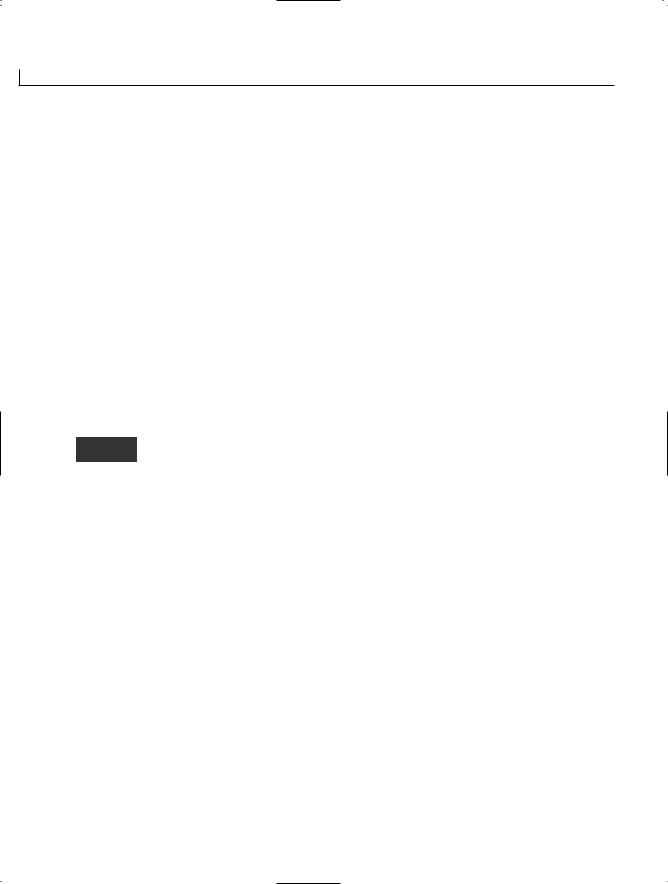
500 |
Week 2 |
Card 1: seven of clubs
----------------------------
Player Total = 18
Dealer Total = 7
H = Hit, S = Stay s
Player’s Total: 18
Computer:
seven of clubs
two of diamonds TOTAL: 9 three of diamonds TOTAL: 12 five of clubs TOTAL: 17
YOU WON!!!
Do you want to play again?
This output chooses cards from a standard 52-card deck that has been randomly shuffled, so your output will be different. This program is not a perfect blackjack
game. For example, this game does not indicate whether you actually get a blackjack (21 with two cards). This game also does not keep track of history—how many wins you have had versus the computer. These are enhancements that you can feel free to add.
This listing uses a number of the concepts you have learned throughout the previous 14 days. The following sections analyze some of the parts of this listing.
Enumerations for the Cards
This review makes use of a lot of information from Day 7, “Storing More Complex Stuff: Structures, Enumerators, and Arrays.” As such, these references were left on the listing as well. From that day, this program uses enumerations to make it easier to work with individual cards. Two enumerations are used. First, an enumeration is used in Lines 7–14 to hold the different values for suits. To make it easier numerically to work
with the cards, the first position is set as an error. Each of the suits, starting with clubs, is assigned a value from 1 to 4. You could have left out Line 9 and made these same numerical assignments by changing Line 10 to the following:
clubs = 1,

Week in Review |
501 |
I chose to include the 0 position to use as an error value, if needed, in card games that I can create with this structure.
The second enumeration is for card values. The CardValue enumeration is defined in Lines 16–32. This enables each card to be represented. Notice that again I skipped 0 and provided a placeholder. This was so that an ace would be equal to 1, a 2 would be equal to 2, and so on. Again, I could have obtained this numbering by assigning 1 to the ace, as the following shows, and by removing Line 18:
Ace = 1,
A Card Type
The Card type is defined in Lines 36–64, as a structure instead of a class. You could just as easily declare a card as a class; however, because of its small size, it is more efficient to use a structure.
The Card structure has just a few members. In Lines 38–39, a member variable is created to store a CardSuit and a CardValue. These are variables based on the enumerators you just created. Additionally, the Card type contains a property that enables you to get the value of a card. This is based on each face card being valued at 10 (Lines 47–48), an ace at 11 (Lines 50–51), and any other card at its standard value (Lines 52–53).
The final member of the Card structure is the ToString method. As you learned in the previous week, all classes derive from the base class Object. The Object class includes a number of existing methods that your classes can use. One of those methods is ToString. You also learned on Day 10, “Reusing Existing Code with Inheritance,” that you can override an existing method with your own functionality by using the override keyword. Lines 59–63 override the ToString method.
The overriding prints the value of an individual card in a more readable manner, using a formatting string of “G”. This string prints the textual value of an enumeration. You learned about using formatting strings with enumerations and other data types on
Day 11, “Formatting and Retrieving Information.”
A Deck Class
Having a card is great, but to play a game, you need a deck of cards. A class is used to define a deck of cards. If you were asked what type should be used to hold a deck of cards, you might be tempted to answer an array. Although you could create an array of cards—and the Deck class actually does—a deck needs to do more than just hold card information.

502 |
Week 2 |
A class is more appropriate for a deck of cards because, in addition to holding the cards, you will also want to create a couple of methods to work with the cards in the deck. The Deck class in this listing includes methods to shuffle the deck as well as to deal a card.
The class also keeps track of the current card position and more.
The Deck class includes an array of cards in Line 70. The individual card structures in this array are initialized in the constructor of the deck (Lines 76–94). This initialization is done by looping through the suits and through the card values. In Lines 90–91, the actual assignments take place. The numeric values are cast to the CardValue or CardSuit types and are placed into the card structure within the deck’s card array.
The location in the array where CardValue and CardSuit are being placed is tracked using currcard. The calculation in Line 89 might seem strange; however, this is used to create a number from 1 to 52. If you follow this line’s logic, you will see that with each increment of the loops, the value calculated into currcard increments one higher.
The Deck class also contains a method for shuffling the cards in Lines 99–118. This method determines two random numbers from 1 to 52 in Lines 108–109. These cards in the card array, in these two locations, are then switched in Lines 111–113. The number of times that this is done is determined by the for loop started in Line 106. In this case, there will be 100 switches, which is more than enough to randomize the deck.
The Card Game
The main application portion of this program is called CardGame. As stated earlier, this is a simplified version of 21. You could create a number of other card games that use the Deck class and its methods. You could even create a program that uses multiple decks.
This listing has a number of comments and display commands to help you understand the code. I’ll highlight only a few points within the game itself. In Lines 143–144, a player and a computer hand are both created. The hands are declared to hold as many as 10 cards; it is rare to have a hand with 5 cards. The chance of needing 10 cards is so low that this should be sufficient.
Most of the code in the card game is straightforward. In Lines 279–291, exception handling has been added. In Line 279, a try statement encloses a check to see whether an answer array’s first character is a y or a Y. If it is one of these values, the player wants to play again. If it isn’t, it is assumed that the player doesn’t want to continue. What happens, however, if the user presses Enter without entering any value? If this happens, the

Week in Review |
503 |
answers array will not have a value in the first position, and an exception will be thrown when you try to access the first character. This exception is an IndexOutOfRangeException, which is caught with the catch in Line 287. Similar logic is used to determine whether the player wants to hit or stay in Lines 310–332.
Looking at the Entire Deck
You can take a quick look at all the cards in the deck by cycling through it. The listing currently does not do this; however, you can with just a few lines of code:
Deck aDeck = new Deck();
Card aHand;
for( int ctr = 1; ctr < 53; ctr++)
{
aHand = aDeck.dealCard(); Console.WriteLine(aHand.ToString());
}
This declares a new deck named aDeck. A temporary card named aCard is also declared. This holds a card that is dealt from the deck, aDeck. A for loop then loops through the deck, dealing a card to the temporary card, and the card is displayed on the screen. This code prints the cards in the deck whether they have been shuffled or not.
Summary
This listing uses only some of the complex topics learned in the last few days. You can do a lot with the basic constructs of the C# language. You’ll also find that parts of this code can be reused. This includes the Card and Deck classes, which you can use to create other card games. Additionally, when you combine this listing with what you’ll learn next week, you’ll be able to create a graphical interface that makes playing the card game much more fun and easier to follow.
Although this listing is not perfect, it does accomplish quite a bit in a few lines of code. You’ll find that in your coding, you will want to include lots of comments, including XML documentation comments. You will also want to include more exception handling than this listing has.


WEEK 3
At a Glance
You have now completed two weeks and have only one remaining. You learned a lot of details about C# in Week 2. Week 3 moves away from the basics of the C# language and focuses on some of the pre-existing code that is available for you to use. This is followed by quickly hitting on a number of advanced topics.
More specifically, on the first day of your third week, you will jump into the Base Class Libraries (BCL). These are a set of pre-existing classes and types that you can use within your program. On Day 15, “Using Existing Routines from the
.NET Base Classes,” you will work with your computer’s directories, work with math routines, and do basic file manipulation. You will do all of this with the help of the BCL.
On Days 16, “Creating Windows Forms,” and 17, “Creating Windows Applications,” you will have fun learning about forms-based programming. You will learn how to create and customize a basic form and how to add some of the basic controls and functionality to your form. This includes adding menus and dialog boxes. These two days are not intended to be all-inclusive; covering just Windows-based form programming could take a book larger than this one. These two days will give you the foundation to apply your C# knowledge to Windows-based form programming.
Day 18, “Working with Databases: ADO.NET,” gives you the insights into one of the most important development topics: databases. You will learn to retrieve and store information in a database, as well as how to access that data from a database.
15
16
17
18
19
20
21

506 |
Week 3 |
On Days 19 and 20, you learn about Web-based programming. On Day 19, “Creating Remote Procedures (Web Services),” you create and use a Web Service. On Day 20, “Creating Web Applications,” you follow up the discussion of Windows-based form programming with an overview of what you can do with C# regarding Web-based forms and applications. These two days assume that you have some Web experience. If you don’t, you might find this day’s lesson tough to digest. Don’t fret, though. Entire books have been written on the topics presented on this day.
The book ends with Day 21, “A Day for Reflection and Attributes.” By the time you reach this day, you will have a basic understanding of most of the key topics within C#, as well as an overview of many of the key topics related to C# development. This final day’s lesson presents a few advanced-level C# topics for your basic understanding, including attributes and versioning. By the time you finish reviewing Day 21, you will find that you are well equipped to build C# applications.
A Caution on Week 3
Everything in Week 3 is supported by the Microsoft Visual C# .NET compiler and by Microsoft Visual Studio .NET. At the time this book was written, there were plans to support all of the features in Week 3 on other platforms as well; however, the base class libraries and other parts of the .NET Framework had yet to be implemented. As such, if you are not using Microsoft’s .NET Framework and runtime, you will need to verify that you have support for these libraries of classes.

WEEK 3
DAY 15
Using Existing Routines from the .NET Base Classes
On the previous 14 days, you learned how to create your own types, including classes, interfaces, enumerators, and more. During this time, you used a number of classes and types that were a part of the C# class libraries. This week starts by focusing on these existing base classes. Today you…
•Learn about the Base Class Library.
•Review namespaces and their organization.
•Discover many of the standardized types by working with the following:
•Timers
•Directory information
•The system environment
•Math routines
•Files and data
•Much more

508 |
Day 15 |
Today and over the several days, you will dig into a number of classes and other types that have already been written by Microsoft and provided within a set of libraries. Today’s lesson presents a variety of pre-existing classes and other types that you will find interesting. During the next several days, the focus tightens to cover specific topics such as Windows programming, Web development (including coverage of creating Web forms and Web services), and database development.
Classes in the .NET Framework
The .NET Framework contains a number of classes, enumerators, structures, interfaces, and other data types. In fact, there are thousands of them. These classes are available for you to use in your C# programs.
You’ll learn about several of these types today. Today you will see several small example listings that show how to use a number of different classes. You’ll be able to easily expand on these examples within your own programs.
The Common Language Specification
The classes within the framework have been written with the Common Language Specification (CLS) in mind. The CLS was mentioned at the beginning of this book when discussing the C# runtime.
The CLS is a set of rules that all languages that run on the .NET platform must follow. This set of rules also includes the Common Type System (CTS) that you learned about when you were working with the basic data types on Day 2, “Understanding C# Programs.” By adhering to this set of rules, the common runtime can execute a program regardless of the language syntax used.
The advantage of following the CLS is that code written in one language can be called using another language. Because the routines within the framework follow the CLS, they can be used not only by C#, but also by any other CLS-compliant language, such as Visual Basic .NET and JScript .NET.
Note
More than 20 languages can use the code within the .NET Framework. The way each language calls a piece of code in the framework may be slightly different; however, the code performs the same functionality.

Using Existing Routines from the .NET Base Classes |
509 |
Namespace Organization of Types
The code within the framework is organized within namespaces. Hundreds of name- |
15 |
spaces within the framework are used to organize the thousands of classes and other types.
Some of the namespaces are stored within other namespaces. For example, you have used the DateTime type, which is located in the System namespace. You have also used the Random type, also located in the System namespace. Many of the input and output types are stored in a namespace called IO that is within the System namespace. Many of the routines for working with XML data are within the System.XML namespace. You can check the online documents for a complete list of all the namespaces within the framework.
Using the ECMA Standards
Not all of the types within namespaces are necessarily compatible with all other languages. Additionally, development tools created by other companies for doing C# might not include equivalent code routines.
When C# was developed, Microsoft submitted a large number of classes to the same standards board that was given C# to standardize. This opened the door for other developers to create tools and compilers for C# that use the same namespaces and types. This makes the code created within Microsoft’s tools compatible with any other company’s tools.
Note
Submitting the C# language and the Base Class Library to the standards boards means that other people and companies have the ability to create tools for C#—including compilers and runtimes. When this book was written, there were C# compilers that worked on a number of platforms. This includes the Mac OS, FreeBSD, Linux, and more. Additionally, projects are in place to convert the complete System namespace and even a few others to platforms such as Linux. Most of these ports use the ECMA standard and the classes that Microsoft created as the guideline for the new classes. This means that C# programs written for Microsoft Windows should be compatible with other operating systems.
The classes that were standardized are located within the System namespace. Other namespaces include classes that have not been standardized. If a class is not part of the standard, it might not be supported on all operating systems and runtimes that are written to support C#. For example, Microsoft includes several namespaces with its SDK, including

510 |
Day 15 |
Microsoft.VisualBasic, Microsoft.CSharp, Microsoft.JScript, and Microsoft.Win32. These
namespaces were not a part of the ECMA standard submission, so they might not be available in all development environments.
Note
Note
Information on ECMA and the C# standard can be found at
Msdn.Microsoft.com/net/ecma.
In addition to being standardized by ECMA, much of the .NET functionality is being standardized by the ISO.
Checking Out the Framework Classes
Thousands of classes and other types exist within the Base Class Libraries. It would fill several books this size to effectively cover all of them. Before you start writing your own programs, take the time to review the online documentation to check whether similar functionality already exists. All the classes and other types covered in today’s lessons are a part of the standards that were submitted to ECMA.
Note
Note
Not only can you directly use the types within the class libraries, but you also can extend many of them.
A set of books has been created by Microsoft press documenting most of the .NET Framework’s System class. This is approximately seven books that average roughly 2,000 pages each. That is a lot of pages!
Working with a Timer
Listing 15.1 presents a neat little program that is not well designed. It is simple, and nothing new is presented in it.

Using Existing Routines from the .NET Base Classes |
511 |
LISTING 15.1 Timer.cs—Displaying the Time
1: // Timer.cs - Displaying Date and Time |
15 |
2:// Not a great way to do the time.
3:// Press Ctrl+C to end program.
4://------------------------------------------
5:using System;
6:
7:class Timer
8:{
9:public static void Main()
10:{
11:while (true)
12:{
13:Console.Write(“\r{0}”, DateTime.Now);
14:}
15:}
16:}
2/22/2003 9:34:19 PM
As you can see, this listing was executed at 9:34 on February 22. This listing presents a clock on the command line, which seems to update the time every sec-
ond. Actually, it updates much more often than that; however, you notice the changes every second only when the value being displayed actually changes. This program runs until you break out of it by using Ctrl+C.
The focus of today’s lesson is on using classes and types from the Base Class Libraries. In Line 13, a call to DateTime is made. DateTime is a structure available from the System namespace within the base class libraries. This structure has a static property named Now that returns the current time. Many additional data members and methods exist within the DateTime structure. You can check out the .NET Framework class library documentation for information on these.
A better way to present a date on the screen is to use a timer. A timer enables a process—in the form of a delegate—to be called at a specific time or after a spe-
cific period of time has passed. The framework includes a class for timers within the System.Timers namespace. This class is appropriately called Timer. Listing 15.2 is a rewrite of Listing 15.1 using a timer.

512 |
Day 15 |
LISTING 15.2 NetTimer.cs—Using a Timer with the DateTime
1:// NetTimer.cs - Displaying Date and Time
2:// Using the Timer class.
3:// Press Ctrl+C or ‘q’ followed by Enter to end program.
4://-------------------------------------------------------------
5:using System;
6:using System.Timers;
7:
8:class NetTimer
9:{
10:public static void Main()
11:{
12:Timer myTimer = new Timer();
13:myTimer.Elapsed += new ElapsedEventHandler( DisplayTimeEvent );
14:myTimer.Interval = 1000;
15:myTimer.Start();
16:
17:while ( Console.Read() != ‘q’ )
18:{
19:; // do nothing...
20:}
21:}
22:
23:public static void DisplayTimeEvent( object source, ElapsedEventArgs e )
24:{
25:Console.Write(“\r{0}”, DateTime.Now);
26:}
27:}
2/22/2003 10:04:13 PM
As you can see, this listing’s output is like that of the previous listing. However, this listing operates much better. Instead of constantly updating the date and time
being displayed, this listing updates it only every 1,000 ticks, which is equal to 1 second.
Looking closer at this listing, you can see how a timer works. In Line 12, a new Timer object is created. In Line 14, the interval to be used is set. In Line 13, the method to be executed after the interval is associated to the timer. In this case, DisplayTimeEvent will be executed. This method is defined in Lines 23–26.
In Line 15, the Start method is called, which starts the interval. Another member for the Timer class is the AutoReset member. If you change the default value from true to false, the Timer event happens only once. If the AutoReset is left at its default value of true or is set to true, the timer fires an event and thus executes the method every time the given interval passes.

Using Existing Routines from the .NET Base Classes |
513 |
Lines 17–20 contain a loop that continues to operate until the reader enters the letter q
and presses Enter. Then the end of the routine is reached and the program ends; other- 15 wise, the program continues to spin in this loop. Nothing is done in this loop in this pro-
gram. You can do other processing in this loop if you want. There is no need to call the DisplayTimeEvent in this loop because it automatically is called at the appropriate interval.
This timer is used to display the time on the screen. Timers and timer events also can be used for numerous other programs. You could create a timer that fires off a program at a given time. You could create a backup routine that copies important data at a given interval. You could also create a routine to automatically log off a user or end a program after a given time period with no activity. Timers can be used in numerous ways.
Note
Listing 15.2 uses events with slightly different names than what you saw on Day 13, “Making Your Programs React with Delegates, Events, and Indexers.” These slightly different names are customized versions of the routines you learned about on Day 13.
Getting Directory and System Environment
Information
A plethora of information is available to your programs about the computer running a program. How you choose to use this information is up to you. Listing 15.3 shows information about a computer and its environment. This is done using the Environment class, which has a number of static data members that you will find interesting.
LISTING 15.3 EnvApp.cs—Using the Environment Class
1:// EnvApp.cs - Displaying information with the
2: |
// |
Environment class |
3: |
//----------------------------------------------- |
|
4: |
using System; |
|
5: |
|
|
6:class EnvApp
7:{
8:public static void Main()
9:{
10:// Some Properties...
11:Console.WriteLine(“=================================”);
12:Console.WriteLine(“ Command: {0}”, Environment.CommandLine);
13:Console.WriteLine(“Curr Dir: {0}”, Environment.CurrentDirectory);
14:Console.WriteLine(“ Sys Dir: {0}”, Environment.SystemDirectory);

514 |
Day 15 |
LISTING 15.3 continued
15:Console.WriteLine(“ Version: {0}”, Environment.Version);
16:Console.WriteLine(“ OS Vers: {0}”, Environment.OSVersion);
17:Console.WriteLine(“ Machine: {0}”, Environment.MachineName);
18:Console.WriteLine(“ Memory: {0}”, Environment.WorkingSet);
20:// Some methods...
21:Console.WriteLine(“=================================”);
22:string [] args = Environment.GetCommandLineArgs();
23:for ( int x = 0; x < args.Length; x++ )
24:{
25:Console.WriteLine(“Arg {0}: {1}”, x, args[x]);
26:}
27:
28:Console.WriteLine(“=================================”);
29:string [] drives = Environment.GetLogicalDrives();
30:for ( int x = 0; x < drives.Length; x++ )
31:{
32:Console.WriteLine(“Drive {0}: {1}”, x, drives[x]);
33:}
34:
35:Console.WriteLine(“=================================”);
36:Console.WriteLine(“Path: {0}”,
37: |
Environment.GetEnvironmentVariable(“Path”)); |
38: |
Console.WriteLine(“=================================”); |
39: |
|
40:}
41:}
This is the output from my notebook computer:
OUTPUT
=================================
Command: EnvApp
Curr Dir: C:\DOCUME~1\Brad\MYDOCU~1\Books\TYCS2E\99-code\Day15 Sys Dir: C:\WINDOWS\System32
Version: 1.0.3705.288
OS Vers: Microsoft Windows NT 5.1.2600.0 Machine: NOTE-750III
Memory: 3911680
=================================
Arg 0: EnvApp
=================================
Drive 0: A:\
Drive 1: C:\
Drive 2: D:\
=================================
Path:
C:\WINDOWS\system32;C:\WINDOWS;C:\WINDOWS\System32\Wbem;C:\Windows\Microsoft.NET\Framework\v1.0.3705\;C:\Program Files\

Using Existing Routines from the .NET Base Classes |
515 |
|
|||
|
|||||
|
|
|
|||
Microsoft SQL Server\80\Tools\Binn\;C:\Program Files\ |
|
|
|||
Microsoft |
Visual |
Studio\Common\Tools\WinNT;C:\Program |
Files\ |
15 |
|
Microsoft |
Visual |
Studio\Common\MSDev98\Bin;C:\Program |
Files\ |
||
Microsoft Visual Studio\Common\Tools;C:\Program Files\
Microsoft Visual Studio\VC98\bin;C:\Program Files\SharpDevelop\bin
=================================
This is the output from my desktop computer:
=================================
Command: EnvApp aaa bbbbb ccccc Curr Dir: C:\DOCUME~1\Brad\WorkArea
Sys Dir: C:\WINDOWS\System32 Version: 1.1.4322.510
OS Vers: Microsoft Windows NT 5.1.2600.0 Machine: HP400
Memory: 4136960
=================================
Arg 0: EnvApp Arg 1: aaa Arg 2: bbbbb Arg 3: ccccc
=================================
Drive 0: A:\
Drive 1: C:\
Drive 2: D:\
Drive 3: E:\
Drive 4: F:\
=================================
Path: C:\WINDOWS\system32;C:\WINDOWS;C:\WINDOWS\System32\Wbem;C:\PROGRA~1\MICROS~2\80\Tools\BINN
=================================
The operation of the Environment class is pretty straightforward. Lots of static members provide information about the user’s system. This application was run
on two different machines. The first output was done on my notebook computer, which is running Windows XP (although the output said Windows NT 5.1). I have three drives in this machine: A, C, and D. You can also see the current directory and the system directory. The drives on my machine and additional directory information also are presented in the output.
I ran the second set of output also on Windows XP. You can see lots of other information about this desktop machine. One thing you can tell that is different about this output is that three command-line parameters were used: aaa, bbbbb, and ccccc.
Most of the information can be obtained by calling a static member from the Environment class. A number of static members are called in Lines 12–18. A couple of the methods

516 |
Day 15 |
within this class return string arrays. This includes the command-line arguments method GetCommandLineArgs and the GetLogicalDrives method. Simple loops are used in
Listing 15.3 to print the values from these string arrays. Lines 22–26 print the commandline arguments, and Lines 29–33 display the valid drives.
The Environment class includes a couple of other methods that you might be interested in. GetEnvironmentVariable gets the environment variables and their values from the current system. GetEnvironmentVariable can be used to get the value stored in one of the current system’s environment variables.
Working with Math Routines
Basic math operators—such as plus, minus, and modulus—can get you only so far. It is only a matter of time before you find that you need more robust math routines. C# has access to a set of math routines within the base classes. These are available from within the System.Math namespace. Table 15.1 presents a number of the math methods available.
The Math class is sealed. Recall that a sealed class cannot be used for inheritance. Additionally, all the classes and data members are static, so you can’t create an object of type Math. Instead, you use the members and methods with the class name.
TABLE 15.1 Math Routines in the Math Class
Method |
Returns |
Abs |
The absolute value of a number. |
Ceiling |
A value that is the smallest whole number greater than or equal to a given |
|
number. |
Exp |
E raised to a given power. This is the inverse of Log. |
Floor |
A value that is the largest whole number that is less than or equal to the given |
|
number. |
IEEERemainder |
The result of a division of two specified numbers. (This division operation |
|
conforms to the remainder operation stated within Section 5.1 of ANSI/IEEE |
|
Std. 754-1985; IEEE Standard for Binary Floating-Point Arithmetic; Institute |
|
of Electrical and Electronics Engineers, Inc; 1985.) |
Log |
A value that is the logarithmic value of the given number. |
Log10 |
A value that is the base 10 logarithm of a given value. |
Max |
The larger of two values. |
Min |
The smaller of two values. |
Pow |
The value of a given value raised to a given power. |

|
|
|
Using Existing Routines from the .NET Base Classes |
517 |
|
|||
|
|
|
|
|||||
|
|
|
|
|
|
|
|
|
|
TABLE 15.1 |
continued |
|
|
||||
15 |
||||||||
|
|
|
|
|
|
|||
|
|
Method |
Returns |
|||||
|
|
|
|
|||||
|
|
|
|
|
|
|
||
|
|
Round |
A rounded value for a number. You can specify the precision of the rounded |
|
|
|||
|
|
|
number. The number .5 would be rounded down. |
|
|
|||
|
|
Sign |
A value indicating the sign of a value. –1 is returned for a negative number, 0 |
|
|
|||
|
|
|
is returned for zero, and 1 is returned for a positive number. |
|
|
|||
|
|
|
|
|
||||
|
|
Sqrt |
The square root for a given value. |
|
|
|||
|
|
Acos |
The value of an angle whose cosine is equal to a given number. |
|
|
|||
|
|
Asin |
The value of an angle whose sine is equal to a given number. |
|
|
|||
|
|
Atan |
The value of an angle whose tangent is equal to a given number. |
|
|
|||
|
|
Atan2 |
The value of an angle whose tangent is equal to the quotient of two given |
|
|
|||
|
|
|
numbers. |
|
|
|||
|
|
Cos |
A value that is the cosine of a given angle. |
|
|
|||
|
|
Cosh |
A value that is the hyperbolic cosine for a given angle. |
|
|
|||
|
|
Sin |
The sine for a given angle. |
|
|
|||
|
|
Sinh |
The hyperbolic sine for a given angle. |
|
|
|||
|
|
Tan |
The tangent of a specified angle. |
|
|
|||
|
|
Tanh |
The hyperbolic tangent of a given angle. |
|
|
|||
|
|
|
|
|
|
|
|
|
The Math class also includes two constants: PI and E. PI returns the value of π as 3.14159265358979323846. The E data member returns the value of the logarithmic base,
2.7182818284590452354.
Most of the math methods in Table 15.1 are easy to understand. Listing 15.4 presents a couple of the routines in use.
LISTING 15.4 MathApp.cs—Using Some of the Math Routines
1:// MathApp.cs - Using a Math routine
2://-----------------------------------------------
3:using System;
4:
5:class MathApp
6:{
7:public static void Main()
8:{
9:int val2;
10:char disp;
11:

518 |
Day 15 |
LISTING 15.4 continued
12:for (double ctr = 0.0; ctr <= 10; ctr += .2)
13:{
14:val2 = (int) Math.Round( ( 10 * Math.Sin(ctr))) ;
15:for( int ctr2 = -10; ctr2 <= 10; ctr2++ )
16:{
17:if (ctr2 == val2)
18: |
disp = ‘X’; |
19:else
20: |
disp = ‘ ‘; |
21: |
|
22:Console.Write(“{0}”, disp);
23:}
24:Console.WriteLine(“ “);
25:}
26:}
27:}
OUTPUT
X
X
X
X
X
X
X
X
X
X
X
X
X
X
X
X
X
X
X
X
X X X X
X
X
X
X
X
X
X

Using Existing Routines from the .NET Base Classes |
519 |
X |
|
X |
15 |
X |
X
X
X
X
X
X
X
X
X
X
X
X
X
X
X
X
X
This listing maps out the Sin method. A for statement in Lines 12–25 loops through double values, incrementing them by .2 each iteration. The sine of this
value is obtained using the Math.Sin method in Line 14. The sine is a value from –1.0 to 1.0. To make the display easier, this value is converted to a value from –10 to 10. This conversion is done by multiplying the returned sine value by 10 and then rounding the value with the Math.Round method.
The result of doing the multiplication and rounding is that val2 is a value from –10 to 10. A for loop in Line 15 displays a single line of characters. This line of characters is spaces, with the exception of the character in the position equal to val2. Line 24 prints another space to start a new line. The result of this work is a rough display of a sine curve.
Working with Files
The ability to write information to a file or to read information from a file can make your programs much more usable. Additionally, many times you will want to be able to work with existing files. The following sections touch on a few basic features of working with files. This is followed by an explanation of a key file concept called streams.

520 |
Day 15 |
Note
Day 18, “Working with Databases: ADO.NET,” goes into more detail on working with database files. The following sections focus more on standard text and system files.
Copying a File
A file class exists within the base class named File, located within the System.IO namespace. The File class contains a number of static methods that can be used to work with files. In fact, all the methods within the File class are static. Table 15.2 lists many of the key methods.
TABLE 15.2 File Methods
Method |
Description |
AppendText |
Appends text to a file. |
Copy |
Creates a new file from an existing file. |
Create |
Creates a new file at a specified location. |
CreateText |
Creates a new file that can hold text. |
Delete |
Deletes a file at a specified location. The file must exist or an exception is |
|
thrown. |
Exists |
Determines whether a file actually exists at a specified location. |
GetAttributes |
Returns information on the given file’s attributes. This includes information |
|
on whether the file is compressed, whether it is a directory name, whether |
|
it is hidden or read-only, whether it is a system file, whether it is tempo- |
|
rary, and much more. |
GetCreationTime |
Returns the date and time the file was created. |
GetLastAccessTime |
Returns the date and time the file was last accessed. |
GetLastWriteTime |
Returns the date and time of the last write to the file. |
Move |
Enables a file to be moved to a new location and enables the file to be |
|
renamed. |
Open |
Opens a file at a given location. By opening a file, you then can write |
|
information to it or read information from it. |
OpenRead |
Creates a file that can only be read. |
OpenText |
Opens a file that can be read as text. |
OpenWrite |
Opens a specified file for writing to. |
SetAttributes |
Sets file attributes for a specified file. |

Using Existing Routines from the .NET Base Classes |
521 |
TABLE 15.2 |
continued |
15 |
Method |
Description |
SetCreationTime Sets the date and time of a file’s creation.
SetLastAccessTime Sets the date and time the file was last accessed.
SetLastWriteTime Sets the date and time that the file was last updated.
Listing 15.5 presents a small listing that uses the File class to create a copy of a file.
LISTING 15.5 FileCopy.cs—Copying a File
1:// FileCopy.cs - Copies a file
2://-----------------------------------------------
3:using System;
4:using System.IO;
5:
6:class FileCopy
7:{
8:public static void Main()
9:{
10:string[] CLA = Environment.GetCommandLineArgs();
12:if ( CLA.Length < 3 )
13:{
14:Console.WriteLine(“Format: {0} orig-file new-file”, CLA[0]);
15:}
16:else
17:{
18:string origfile = CLA[1];
19:string newfile = CLA[2];
20: |
|
21: |
Console.Write(“Copy....”); |
22: |
|
23:try
24:{
25:File.Copy(origfile, newfile);
26:}
27:
28:catch (System.IO.FileNotFoundException)
29:{
30:Console.WriteLine(“\n{0} does not exist!”, origfile);
31:return;
32:}
33:
34:catch (System.IO.IOException)
35:{
36:Console.WriteLine(“\n{0} already exists!”, newfile);

522 |
Day 15 |
LISTING 15.5 continued
37:return;
38:}
39:
40:catch (Exception e)
41:{
42:Console.WriteLine(“\nAn exception was thrown trying to copyfile.”);
43:Console.WriteLine(e);
44:return;
45:}
46:
47:Console.WriteLine(“...Done”);
48:}
49:}
50:}
Copy....... Done
OUTPUT
This output is a result of running this program with the following command line:
ANALYSIS
FileCopy FileCopy.cs FileCopy.bak
FileCopy.cs existed and FileCopy.bak did not exist before this command was executed. After the program executes, FileCopy.bak is created and, therefore, exists. If you execute this same command a second time—with FileCopy.bak already existing—you get the following output:
Copy....
FileCopy.bak already exists!
If you execute this program without any parameters or with only one parameter, you get the following output:
Format: FileCopy orig-file new-file
Finally, it is worth looking at the output you get if the file you are trying to copy does not exist:
Copy....
BadFileName does not exist!
As you can see by all this output, Listing 15.5 does a great job of trying to react to all the possible situations that could be thrown at it. You’ll see that this is done with both programming logic and exception handling.

Using Existing Routines from the .NET Base Classes |
523 |
Looking at the listing, you see that Line 4 includes the System.IO namespace. This
enables the program to use the File class without fully qualifying it. In Line 10, you see 15 the first key line of the Main method. In this line, the command-line arguments are
obtained using the Environment class method that you saw earlier today.
Line 12 checks to verify that there are at least three values in the command-line arguments variable, CLA. If there are less than three, the user didn’t provide enough information. Remember, using the GetCommandLineArgs method, you are given the name of the program as the first value. The rest of the values on the command line follow. This means that you need three values to have the program name, original file, and new file. If there are not three values, a “usage” method is presented to the user (see Line 14). This usage method includes passing the actual name of the program read in by
GetCommandLineArgs.
Tip
The value of using GetCommandLineArgs is that it gives you the actual program name that the user executed. You can then use this actual name to present your “usage” message rather than a hard-coded value. The benefit of this is that the FileCopy program can be renamed, and yet the usage information will still be correct—it presents the actual name of the executed program.
If the necessary number of parameters is there, the processing of the files occurs.
Lines 18–19 assign the information from the command line to file variables with easier- to-follow names. Technically, you do not need to do this; however, it makes the rest of the program easier to read.
In Line 21, a simple message is presented to the reader stating that the copy has started. Line 25 does the actual copy with the Copy method of the File class. As you can see, this copy is very straightforward.
Although the use of Copy is straightforward, it is important to notice what this listing has done. It has wrapped the copy in exception handling logic. This includes the try in Line 23 and the three instances of catch that follow. Because so many things can go wrong with a file operation, it is critical that you prepare your programs to react appropriately. The best way to do so is with exception handling.
Most of the File methods have exceptions already defined for a number of key errors that can occur. When you look at the online documentation for a class, you will find that any exceptions that are defined for a given method call are also included. It is a good programming practice to include exception handling whenever an exception is possible.

524 |
Day 15 |
In Line 28, you see the first exception handler for the call to the Copy method. This exception is thrown when the file you are trying to copy is not found. It is named, appro-
priately, FileNotFoundException.
Note
In this listing, the exception name is fully qualified. Because the System.IO namespace was included, you could have left off System.IO.
Line 34 catches an IOException. This exception is thrown as a result of a number of other exceptions. This includes a directory not being found (DirectoryNotFoundException), an end of a file being found (EndOfStreamException), a problem loading a file (FileLoadException), or a file-not-found exception, which would have been caught by the earlier exception. This exception was thrown when the new filename already existed.
Finally, Line 40 catches the unexpected error by using the standard, generic exception. Because it is unknown what would cause this exception, it presents a general message followed by a display of the exception itself.
If an exception was not thrown, the file was successfully copied. Line 47 displays a messaging stating this success.
DO |
DON’T |
|
|
|
|
Do use exception handling when using |
|
Don’t assume that the user provided you |
|
||
file routines. |
|
with everything you need when using |
|
|
command-line arguments. |
|
|
|
Getting File Information
In addition to the File class, the FileInfo class is available for working with files. Listing 15.6 presents the FileInfo class in use. This program takes a single filename and displays the size and key dates regarding it. For the output, the FileSize.cs file was used.
LISTING 15.6 FileSize.cs—Using the FileInfo Class
1:// FileSize.cs -
2://-----------------------------------------------
3:using System;
4:using System.IO;
5:
6: class FileSize

Using Existing Routines from the .NET Base Classes |
525 |
LISTING 15.6 |
continued |
7: { |
15 |
8:public static void Main()
9:{
10:string[] CLA = Environment.GetCommandLineArgs();
12: FileInfo fiExe = new FileInfo(CLA[0]); 13:
14:if ( CLA.Length < 2 )
15:{
16:Console.WriteLine(“Format: {0} filename”, fiExe.Name);
17:}
18:else
19:{
20:try
21:{
22:FileInfo fiFile = new FileInfo(CLA[1]);
23:
24:if(fiFile.Exists)
25:{
26:Console.WriteLine(“===================================”);
27:Console.WriteLine(“{0} - {1}”, fiFile.Name, fiFile.Length );
28:Console.WriteLine(“===================================”);
29:Console.WriteLine(“Last Access: {0}”, fiFile.LastAccessTime);
30:Console.WriteLine(“Last Write: {0}”, fiFile.LastWriteTime);
31:Console.WriteLine(“Creation: {0}”, fiFile.CreationTime);
32:Console.WriteLine(“===================================”);
33:}
34:else
35:{
36:Console.WriteLine(“{0} doesn’t exist!”, fiFile.Name);
37:}
38:}
39:
40:catch (System.IO.FileNotFoundException)
41:{
42:Console.WriteLine(“\n{0} does not exist!”, CLA[1]);
43:return;
44:}
45:catch (Exception e)
46:{
47:Console.WriteLine(“\nAn exception was thrown trying to copyfile.”);
48:Console.WriteLine(e);
49:return;
50:}
51:}
52:}
53:}

526 |
Day 15 |
===================================
FileSize.cs - 1551
===================================
Last Access: 2/22/2003 11:40:30 PM Last Write: 2/22/2003 11:40:19 PM Creation: 2/22/2003 11:39:45 PM
This listing is similar to the FileCopy listing presented earlier. The FileInfo class creates an object that is associated to a specific file. In Line 12, a FileInfo object
named fiExe was created that is associated with the program being executed (fileinfo.exe). If the user doesn’t enter an argument on the command line, the value of fiExe is printed with program usage information (see Line 14).
In Line 22, a second FileInfo object is created using the argument passed to the program. In Lines 26–32, information is displayed about this file.
Working with Simple Data Files
Getting information about files and copying files is great, but it’s more valuable to read and write information to and from files. In C#, working with files usually involves working with streams.
Understanding Streams
The term file is generally associated with information stored on a disk drive or in memory. When working with files, you generally employ the use of a stream. Many people are confused about the difference between files and streams. A stream is a flow of information. It does not have to be associated with a file, nor does it have to be text.
A stream can be used to send or receive information from memory, the network, the Web, a string, and more. A stream is also used to go to and from a data file.
Understanding the Order for Reading Files
When reading or writing to a file, you need to follow a process. You must first open the file. If you are creating a new file, you generally open the file at the same time you create it. When it’s open, you need to use a stream to place information into the file or to pull information out of the file. When you create the stream, you need to indicate the direction that information will be flowing. After you have the stream associated to the file, you can begin the actual reading or writing of data. If you are reading information from a file, you might need to check for the end of the file. When you are done reading or writing, you need to close the file.
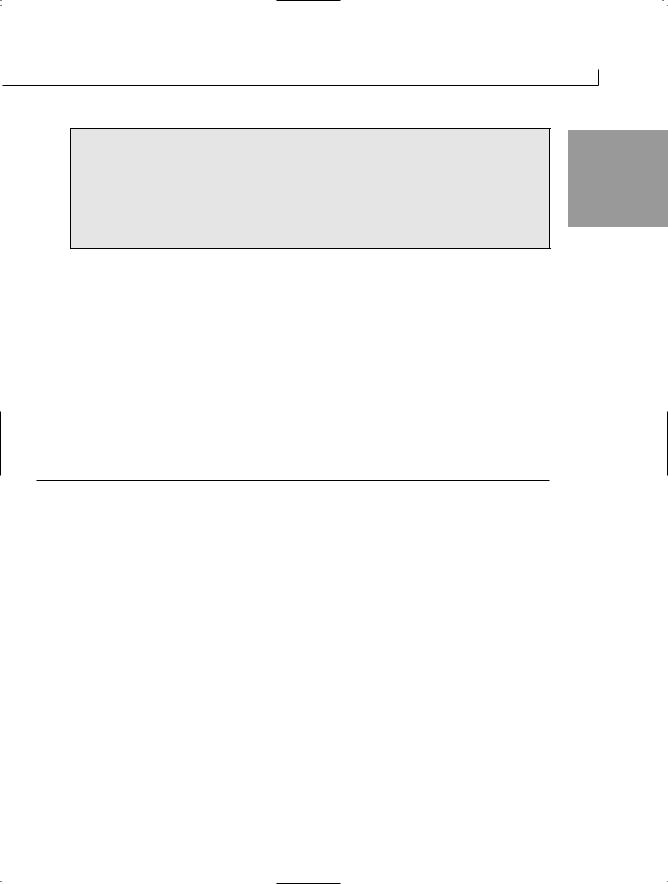
Using Existing Routines from the .NET Base Classes |
527 |
Basic Steps to Working with a File |
15 |
|
Step 1: Open or create the file.
Step 2: Set up a stream to or from the file.
Step 3: Place information into or read information from the file.
Step 4: Close the stream or file.
Creating and Opening Files
Different types of streams exist. You will use different streams and different methods depending on the type of data within your file. In this section, you focus on reading and writing text information. In the next section, you learn how to read and write binary information. Binary information includes the capability to store numeric values and any of the other data types.
To open a disk file for reading or writing text, you can use either the File or the FileInfo classes. Several methods can be used from either of these classes, including the ones listed in Table 15.3.
TABLE 15.3 File Methods for Reading and Writing Text
Method |
Description |
AppendText |
Opens a file that can be used to have text appended to it (creates a |
|
StreamWriter to be used to append the text) |
Create |
Creates a new file |
CreateText |
Creates and opens a file to use with text (actually creates a StreamWriter |
|
Stream) |
Open |
Opens a file for reading or writing (actually opens a FileStream) |
OpenRead |
Opens a file for reading |
OpenText |
Opens an existing file to be used to read from (creates a StreamReader to be |
|
used) |
OpenWrite |
Opens a file for reading and writing |
|
|
How do you know when to use the File class instead of the FileInfo class if they both contain similar methods? These two classes are different. The File class contains all static methods. Additionally, the File class automatically checks permissions on a file. The FileInfo class is used to create instances of FileInfo. If you are opening a file once, using the File class is okay. If you plan to use a file multiple times within a program, you are better off using the FileInfo class. If in doubt, you can use the FileInfo class.

528 |
Day 15 |
Writing to a Text File
The best way to understand working with files is to jump right into the code. Listing 15.7 creates a text file and then writes information to it.
LISTING 15.7 Writing.cs—Writing to a Text File
1:// Writing.cs - Writing to a text file.
2:// Exception handling left out to keep listing short.
3://----------------------------------------------------
4:using System;
5:using System.IO;
6:
7:public class Writing
8:{
9:public static void Main(String[] args)
10:{
11:if( args.Length < 1 )
12:{
13:Console.WriteLine(“Must include file name.”);
14:}
15:else
16:{
17:StreamWriter myFile = File.CreateText(args[0]);
19:myFile.WriteLine(“Mary Had a Little Lamb,”);
20:myFile.WriteLine(“Whose Fleece Was White as Snow.”);
22:for ( int ctr = 0; ctr < 10; ctr++ )
23:myFile.WriteLine (“{0}”, ctr);
25:myFile.WriteLine(“Everywhere that Mary Went,”);
26:myFile.WriteLine(“That Lamb was sure to go.”);
28:myFile.Close();
29:}
30:}
31:}
Running this listing does not produce any viewable output unless you don’t
OUTPUT
include a filename. You need to include a filename as a parameter. This file then is created and contains the following:
Mary Had a Little Lamb,
Whose Fleece Was White as Snow. 0 1
2

Using Existing Routines from the .NET Base Classes |
529 |
3
4
5 15
6
7
8
9
Everywhere that Mary Went, That Lamb was sure to go.
This listing does not contain exception handling. This means that it is possible for this listing to throw unhandled exceptions. The exception handling was left
out to enable you to focus on the file methods. This also cuts down the size of the listing for the example.
Looking at the listing, you can see that Lines 11–14 check whether a filename was included as a command-line parameter. If not, an error message is displayed. If a filename was included, processing continues in Line 17.
In Line 17, you see that the CreateText method of the File class is called to create a new StreamWriter object named myFile. The argument passed is the name of the file being created. The end result of this line is that a file is created that can hold text. This text is sent to the file through the StreamWriter named myFile. Figure 15.1 illustrates the result of this statement.
Caution |
If a file already exists with the same name as the filename that you pass into |
|
this listing, that original file is overwritten. |
||
|
||
|
|
FIGURE 15.1
Using a stream to write a file.
Inform |
ation |
|
to |
|
|
W |
be |
|
ritten |
||
m |
|
yFile |
Stream |
|
|
|
W |
|
riter |
Disk File
arg[0]
When the stream is set up and points to the file, you can write to the stream and thus write to the file. Line 19 indicates that you can write to the stream in the same way that you write to the Console. Instead of using Console, though, you use the stream name—in this case, myFile. Lines 19–20 call the WriteLine method to write sentences to the stream. Lines 22–23 write numbers to the stream; these numbers are written as text. Finally, Lines 25–26 write two more lines to the file.

530 |
Day 15 |
When you are done writing to the file, you need to close the stream. Line 28 closes the stream by calling the Close method.
The steps to working with a file are all followed in this example.
Reading Text from a File
Reading information from a text file is very similar to writing information. Listing 15.8 can be used to read the file you created with Listing 15.7. This program reads text data.
LISTING 15.8 Reading.cs—Reading a Text File
1:// Reading.cs - Read text from a file.
2:// Exception handling left out to keep listing short.
3://----------------------------------------------------
4:using System;
5:using System.IO;
6:
7:public class Reading
8:{
9:public static void Main(String[] args)
10:{
11:if( args.Length < 1 )
12:{
13:Console.WriteLine(“Must include file name.”);
14:}
15:else
16:{
17:string buffer;
18:
19: StreamReader myFile = File.OpenText(args[0]); 20:
21:while ( (buffer = myFile.ReadLine()) != null )
22:{
23:Console.WriteLine(buffer);
24:}
25:
26:myFile.Close();
27:}
28:}
29:}
Mary Had a Little Lamb, OUTPUT Whose Fleece Was White as Snow.
0
1
2
3
4

Using Existing Routines from the .NET Base Classes |
531 |
5 |
|
6 |
15 |
7 |
8
9
Everywhere that Mary Went, That Lamb was sure to go.
Jumping right into this listing, you can see that a string is declared in Line 17. This string, buffer, will be used to hold the information being read from the file.
Line 19 presents a line similar to the one in the Writing.cs listing. Instead of using the CreateText method, you use the OpenText method of the File class. This opens the file passed into the program (arg[0]). Again, a stream is associated to this file. In Line 21, a while loop is used to loop through the file. The ReadLine method is used to read lines of text from the myFile stream until a line is read that is equal to null. The null indicates that the end of the file has been reached.
As each line is read, it is printed to the Console (in Line 23). After all the lines have been read, the file is closed in Line 26.
Writing Binary Information to a File
If you use a text file, you must convert all your numbers to and from text. Many times you would be better off if you could write values directly to a file and read them back in. For example, if you write a bunch of integer numbers to a file as integers, you can pull them out of the file as integers. If you write them as text, you have to read the text from the file and then convert each value from a string to an integer. Instead of going through the extra steps of converting text, you can associate a binary stream type (BinaryStream) to a file and then read and write binary information through this stream.
Listing 15.9 writes binary data to a file. Although this file writes 100 simple integers to a file, it could just as easily write any other data type.
Note
Binary information is information that retains its data type’s storage format rather than being converted to text.
LISTING 15.9 MyStream.cs—Writing to a Binary File
1:// MyStream.cs -
2:// Exception handling left out to keep listing short.
3://----------------------------------------------------
4:using System;
5:using System.IO;
6:

532 |
Day 15 |
LISTING 15.9 continued
7:class MyStream
8:{
9:public static void Main(String[] args)
10:{
11:if( args.Length < 1 )
12:{
13:Console.WriteLine(“Must include file name.”);
14:}
15:else
16:{
17:FileStream myFile = new FileStream(args[0], FileMode.CreateNew);
18:BinaryWriter bwFile = new BinaryWriter(myFile);
19:
20:// Write data to Test.data.
21:for (int i = 0; i < 100 ; i++)
22:{
23:bwFile.Write(i );
24:}
25:
26:bwFile.Close();
27:myFile.Close();
28:}
29:}
30:}
Caution |
Like previous listings in today’s lesson, this listing does not include exception |
|
handling. If you try to write to an existing file, the program will throw an |
||
|
||
|
exception. There are other ways to get exceptions as well. You should |
|
|
include exception handling in your applications. |
|
|
|
A filename should be included as a command-line parameter. If it is included, no output is written to the console. Instead, information is written to a file. If you
look at the file, you will see extended characters displayed; you won’t see readable numbers.
This listing also lacks exception handling. If you try to write this information to an existing file, an exception will be thrown because of Line 17. In this listing, you open a file differently than the way you opened it for text. In Line 17, you create a FileStream object named myFile. This file stream is associated with a file using the constructor for FileStream. The first argument of the constructor is the name of the file you are creating (arg[0]). The second parameter is the mode you are opening the file in. This second
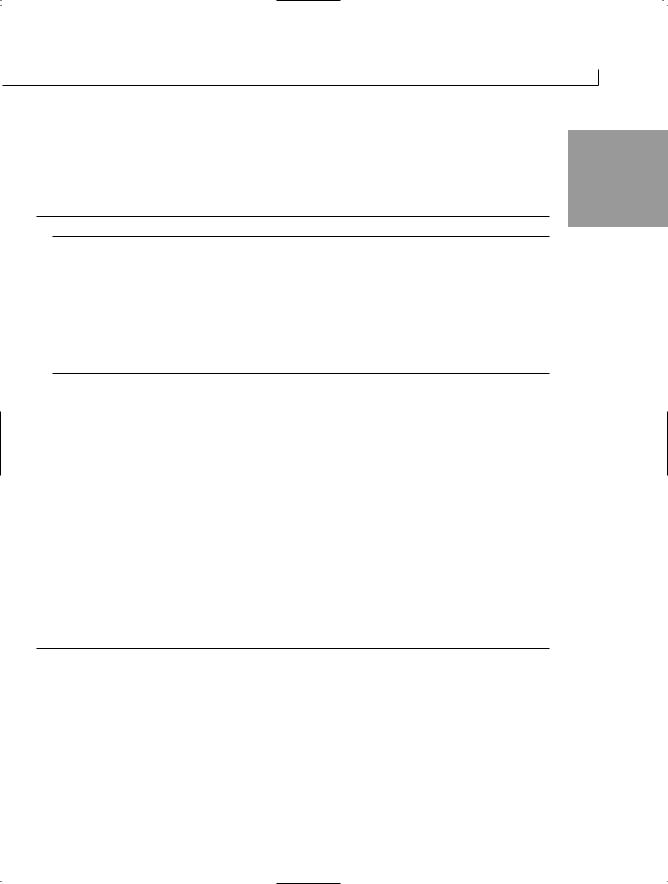
Using Existing Routines from the .NET Base Classes |
533 |
parameter is a value from the FileMode enumerator. In this listing, the value being used is
CreateNew. This means that a new file will be created. Table 15.4 lists other mode values 15 that can be used from the FileMode enumeration.
FileMode Enumeration Values
Definition
Opens an existing file or creates a new file.
Creates a new file. If the filename already exists, it is deleted and a new file is created with the same name.
Creates a new file. If the filename already exists, an exception is thrown.
Opens an existing file.
Opens a file or creates a new file if the file doesn’t already exist.
Opens an existing file and deletes its contents.
After you create the FileStream, you need to set it up to work with binary data. Line 18 accomplishes this by connecting a type that can be used to write binary data to a stream:
the BinaryWriter type. In Line 18, a BinaryWriter named bwFile is created. myFile is
passed to the BinaryWriter constructor, thus associating bwFile with myFile.
Line 23 indicates that information can be written directly to the BinaryWriter, bwFile, using a Write method. The data being written can be of a specific data type. In this listing, an integer is being written. When you are done writing to the file, you need to close the streams that you have opened.
Reading Binary Information from a File
Now that you have written binary data to a file, you will most likely want to read it. Listing 15.10 presents a program that reads binary information from a file.
LISTING 15.10 BinReader.cs—Reading Binary Information
1:// BinReader.cs -
2:// Exception handling left out to keep listing short.
3://----------------------------------------------------
4:using System;
5:using System.IO;
6:
7:class BinReader
8:{
9:public static void Main(String[] args)
10:{
11:if( args.Length < 1 )

534 |
Day 15 |
LISTING 15.10 continued
12:{
13:Console.WriteLine(“Must include file name.”);
14:}
15:else
16:{
17:FileStream myFile = new FileStream(args[0], FileMode.Open);
18:BinaryReader brFile = new BinaryReader(myFile);
19:
20:// Read data
21:Console.WriteLine(“Reading file....”);
22:while( brFile.PeekChar() != -1 )
23:{
24:Console.Write(“<{0}> “, brFile.ReadInt32());
25:}
26: |
|
27: |
Console.WriteLine(“....Done Reading.”); |
28: |
|
29:brFile.Close();
30:myFile.Close();
31:}
32:}
33:}
Reading file....
<0> <1> <2> <3> <4> <5> <6> <7> <8> <9> <10> <11> <12> <13> <14> <15> <16> <17><18> <19> <20> <21> <22> <23> <24> <25> <26> <27> <28> <29> <30> <31> <32> <33><34> <35> <36> <37> <38> <39> <40> <41> <42> <43> <44> <45> <46> <47> <48> <49><50> <51> <52> <53> <54> <55> <56> <57> <58> <59> <60> <61> <62> <63> <64> <65><66> <67> <68> <69> <70> <71> <72> <73> <74> <75> <76> <77> <78> <79> <80> <81><82> <83> <84> <85> <86> <87> <88> <89> <90> <91> <92> <93> <94> <95> <96> <97><98> <99>
....Done Reading.
With this application, you can read the data you wrote with the previous listing. In Line 17, you create your FileStream. This time, the file mode being used is
Open. You then associate this to a BinaryReader stream in Line 18, which helps you read binary information.
In Line 22, you see something a little different. The PeekChar method of the BinaryReader class is used. This method takes a look at the next character in the stream. If the next character is the end of the file, –1 is returned; otherwise, the next character is returned. It

Using Existing Routines from the .NET Base Classes |
535 |
does this without changing the location within the stream. It lets you peek at the next |
|
character. |
15 |
|
|
As long as the next character is not the end of the file, Line 24 is used to read an integer |
|
from the BinaryStream object, brFile. The method being used to read the integer, |
|
ReadInt32, uses a type name from the framework rather than the C# name. Remember, |
|
these are all classes from the framework being called by C#—they are not a part of the |
|
|
|
C# languages. These classes are usable by languages other than C# as well. |
|
The BinaryReader class has methods similar to the ReadInt32 for each of the other base |
|
data types. Each of these read methods is used in the same manner that ReadInt32 is |
|
being used in this listing. |
|
Working with Other File Types |
|
The previous sections showed you how to read and write basic text and binary data. |
|
There are also classes for reading other types of data, including XML. A few more of |
|
these classes for reading other types of data are covered on Day 18. |
|
A number of other namespaces contain classes, and other types support more advanced |
|
file access. Although these classes offer greater functionality with less coding, you need |
|
to know the trade-off for using them. Such classes might not follow the .NET standards |
|
and thus might not be portable. |
|
Summary
Today you took a look at some of the base classes available through the .NET Framework. At the time this book was written, all of the classes presented in today’s lesson had been submitted as a part of the standardization for portions of the .NET Framework. This means that they should eventually be as portable as your C# programs.
You started the day by looking at timers, which can be used to kick off an event after a given amount of time. You then learned how to obtain information about the current directories and files, as well as about the system itself. Math routines are often needed, and today you learned about a bunch of methods available through the Math class.
Finally, you focused on accessing files. You learned how to read and write to both text and binary files.

536 |
Day 15 |
Q&A
QI tried to use one of the classes in the help documents; however, when I compiled, I was told that I was missing an assembly. What do I need to do?
AIf you find that you have done all the appropriate coding but you are still getting an error saying that you are missing a file or assembly, you might need to include a reference to an assembly from the framework in the compile command. This is done by using the /r: switch along with the name of the disk file containing the namespace you want included. The help documents will tell you what file is needed for each class. For example, the System.TextReader type is stored in the Mscorlib.dll assembly. To compile the xxx.cs program with this assembly, use this command line:
csc /r:Mscorlib.dll xxx.cs
Q Today I learned that I could get the command-line arguments using the GetCommandLineArgs method of the Environment class. I learned earlier in the book that I could get the command-line values by using a string parameter within the Main method. Which is better?
AEither method works. The difference is that using the GetCommandLineArgs, you can also get the name of the program that was executed. The Main argument’s first value is the first parameter—not the name of the program being executed.
Q Are XML and ADO both a part of the standard classes?
ANo. A number of classes are being standardized for XML; however, ADO is a Microsoft technology that is not part of the standards. Day 18 talks about ADO (and ADO.NET) in a little more detail.
Workshop
The Workshop provides quiz questions to help you solidify your understanding of the material covered and exercises to provide you with experience in using what you’ve learned. Try to understand the quiz and exercise answers before continuing to the next day’s lesson. Answers are provided on the CD.

Using Existing Routines from the .NET Base Classes |
537 |
Quiz
1. How many ticks are needed to make a second? |
15 |
2.Which of the following does a timer use?
a.A delegate
b.An event
c.An orphomite
d.An exception
3.Which standards organization is standardizing C# and the Base Class Libraries?
4.What is the difference between using Environment.GetCommandLineArgs and using
Main( String args[] )?
5.When would you create an instance of the Math class (when would you create a Math object)?
6.What class or method can be used to determine whether a file actually exists?
7.What is the difference between a file and a stream?
8.Which FileMode value can be used to create a new file?
9.What are some of the classes for working with XML?
Exercises
1.Create a program that uses the binary file methods to write to a file. Create a structure to hold a person’s name, age, and membership status. Write this information to the file. (Note: Age can be an integer. Membership can be a Boolean).
2.Rewrite Listing 15.4 to use the Cosine method of the Math class.
3.Create a program that reads text from the console and writes it to the file. The user should enter a blank line to end input.
4.Bug Buster: Does the following program have a problem?
1:using System;
2:using System.IO;
3:
4:class MyStream
5:{
6:public static void Main(String[] args)
7:{
8:FileStream myFile = new FileStream(args[0], FileMode.Open);
9:BinaryReader brFile = new BinaryReader(myFile);

538 |
Day 15 |
10:while( brFile.PeekChar() != -1 )
11:{
12:Console.Write(“<{0}> “, brFile.ReadInt32());
13:}
14:}
15:}
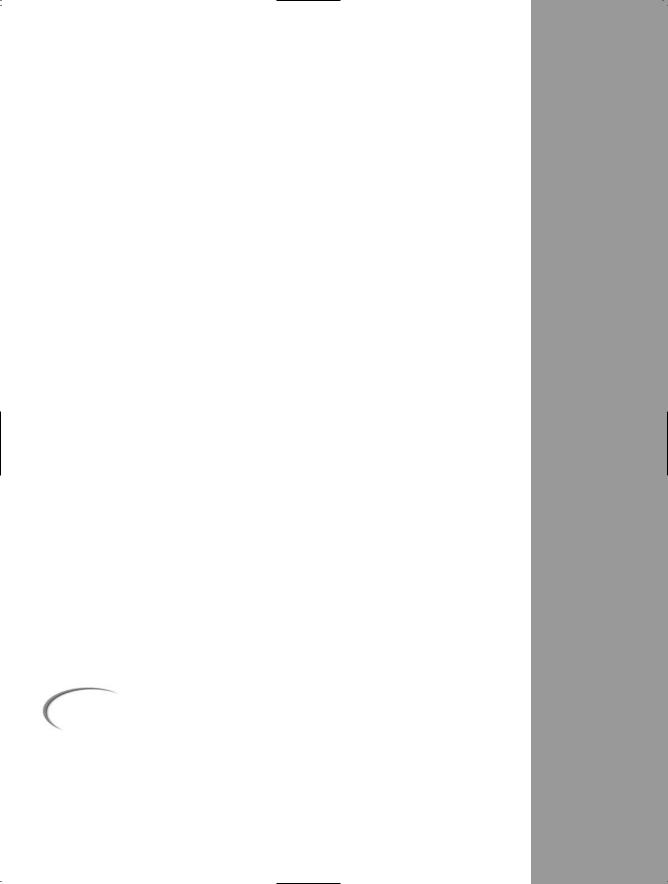
WEEK 3
DAY 16
Creating Windows Forms
The Base Class Libraries in the .NET Framework provide a number of classes for creating and working with forms-based windows applications, including the creation of windows forms and controls. Today you…
•Learn how to create a windows form.
•Customize the appearance of a form.
•Add controls to a windows form.
•Work with text boxes, labels, and more.
•Customize the look of a control by setting its properties.
•Associate events with a control.
Caution |
At the time this book was written, Microsoft’s .NET Framework |
|
and runtime was the only framework that supported windows |
||
|
||
|
forms. If you are using a different runtime and framework, you |
|
|
will need to check whether support has been built. Most of the |
|
|
.NET implementations, including the mono project, are adding |
|
|
support for these classes. |
|
|
|

540 |
Day 16 |
Working with Windows and Forms
Most operating systems today use event-driven programming and forms to interact with users. If you have done development for Microsoft Windows, you most likely used a set of routines within the Win32 libraries that helped you to create windows and forms.
Yesterday you learned about the Base Class Libraries (BCL). Within the BCL is a set of classes for doing similar windows forms development. The benefit of the base classes is that they can be used by any of the programming languages within the framework.
Additionally, they have been created to make developing forms-based applications simple. Additionally, as the .NET Framework and runtime are ported to other platforms, your forms based applications will also port.
Creating Windows Forms
To create a windows form application, you create a class that inherits from the Form class. The Form class is located within the System.Windows.Forms namespace. Listing 16.1 presents FirstFrm.cs, which is the code required to create a minimal windows form application.
LISTING 16.1 FirstFrm.cs—A Simple Windows Form Application
1:// FirstFrm.cs - A super simplistic windows form application
2://------------------------------------------------------------
4: using System.Windows.Forms; 5:
6:public class FirstFrm : Form
7:{
8:public static void Main( string[] args )
9:{
10:FirstFrm frmHello = new FirstFrm();
11:Application.Run(frmHello);
12:}
13:}
As you can see, this listing is extremely short when you consider what it can do. To see what it can do, though, you need to compile it. In the next section, you learn what you need to do to compile this listing.
Compiling Options
Compiling Listing 16.1 must be done differently than you have done before. You might need to include a reference in the compile command to the base classes you are using. Adding this reference was briefly covered yesterday.

Creating Windows Forms |
541 |
The Form classes are contained within an assembly named System.Windows.Forms.dll. |
|
|
You might need to include a reference to this assembly when you compile the program. |
|
|
Including the using statement at the top of a listing does not actually include any files in |
|
|
your program; it only provides a reference to a point within the namespace stored in the |
|
|
file. As you have learned and seen, this enables you to use a shortened version of the |
|
|
name rather than a fully qualified name. |
|
|
Most of the common windows forms controls and forms functionality is within this |
16 |
|
assembly. To ensure that this assembly is used when you compile your program, you use |
||
|
||
a reference when you compile. If you are using an Integrated Development Environment, |
|
|
this reference automatically is added when you choose to create a windows forms appli- |
|
|
cation. If you are using the Microsoft command-line compiler, you add /reference: |
|
|
filename to the command line, where filename is the name of the assembly. Using the |
|
|
forms assembly to compile the FirstFrm.cs program in Listing 16.1, you type the follow- |
|
|
ing command line: |
|
csc /reference:System.Windows.Forms.dll FirstFrm.cs
Alternatively, you can shorten /reference: to just /r:. When you execute the compile command, your program will be compiled.
Note
The C# compiler included with the Microsoft .NET Framework 1.1 and later may automatically include some references, including the System.Windows.Forms.dll.
If you execute the FirstFrm application from the command prompt, you will see the window in Figure 16.1 displayed.
FIGURE 16.1
The FirstFrm application’s form.

542 |
Day 16 |
This is exactly what you want. But wait: If you run this program from directly within an operating system such as Microsoft Windows, you will notice a slightly different result. The result will be a command-line box as well as the windows form (See Figure 16.2).
The command-line dialog box is not something you want created.
FIGURE 16.2
The actual display from the FirstFrm application.
To stop this from displaying, you need to tell the compiler that you want the program created to be targeted to a Windows system. This is done using the /target: flag with the winexe option. You can use /t: as an abbreviation. Recompiling the FirstFrm.cs program in Listing 16.1 with the following command results in the desired solution:
csc /r:System.Windows.Forms.dll /t:winexe FirstFrm.cs
When you execute the program, it does not first create a command window.
Note
You should be aware that some of the assemblies might be automatically included when you compile. For example, development tools such as Microsoft Visual C# .NET include a few assemblies by default. If an assembly is not included, you get an error when you compile, stating that an assembly might be missing.
Analyzing Your First Windows Form Application
Now that you can compile and execute a windows form application, you should begin understanding the code. Look back at the code in Listing 16.1.

Creating Windows Forms |
543 |
In Line 4, the listing uses the System.Windows.Forms namespace, which enables the Form and Application class names to be shortened. In Line 6, this application is in a class named FirstFrm. The new class you are creating inherits from the Form class, which provides all the basic functionality of a windows form.
Note
As you will learn in today’s lesson, the System.Windows.Forms namespace
also includes controls, events, properties, and other code that will make 16 your windows forms more usable.
With the single line of code (Line 6), you have actually created the form’s application class. In Line 10, you instantiate an object from this class. In Line 11, you call the Run method of the Application class. This is covered in more detail in a moment. For now, know that it causes the application to display the form and keep running until you close the form. You could call the Show method of the Form class instead by replacing Line 11 with the following:
frmHello.Show();
Although this seems more straightforward, you will find that the application ends with a flaw. When using the Show method, the program shows the form and then moves on to the next line, which is the end of the program. Because the end of the program is reached, the processing ends and the form closes. This is not the result you want. The Application class gets around this problem.
Note
Later today, you will learn about a form method that displays a form and waits.
Understanding the Application.Run Method
A Windows application is an event-driven program that generally displays a form containing controls. The program then spins in a loop until the user does something on the form or within the windowed environment. Messages are created whenever something occurs. These messages cause an event to occur. If there is an event handler for a given message, it is executed. If there is not, the loop continues. Figure 16.3 illustrates this looping.

544 |
Day 16 |
FIGURE 16.3
Flow of a standard Windows program.
Display
form
Start Windows Loop
No |
Anything |
|
happen |
Yes
Kick off event
As you can see, the loop never seems to end. Actually, an event can end the program. The basic form that you inherit from (Form) includes the close control as well as a Close item in the Command menu. These controls can kick off an event that closes the form and ends the loop.
By now you should be guessing what the Application class does for you—or, more specifically, what the Application class’s Run method does for you. The Run method takes care of creating the loop and keeping the program running until an event that ends the program loop is executed. In the case of Listing 16.1, selecting the Close button on the form or selecting the Close option on the command menu causes an event to be fired that ends the loop and thus closes the form.
The Application.Run method also displays a form for you. Line 11 of Listing 16.1 receives a form object—frmHello. This is an object derived from the Form class (see Line 6 of Listing 16.1). The Application.Run method displays this form and then loops.
Note
The loop created by the Application class’s Run method actually processes messages that are created. These messages can be created by the operating system, your application, or other applications that are running. The loop processes these methods. For example, when you click a button, a number

Creating Windows Forms |
545 |
of messages are created. This includes messages for a mouse down, a mouse up, a button click, and more. If a message matches with an event handler, the event handler is executed. If no event handler is defined, the message is ignored.
Customizing a Form |
16 |
In the previous listing, you saw a basic form presented. A number of properties, methods, and events are associated with the Form class—too many to cover in this book. However, it is worth touching on a few of them. You can check the online documentation for a complete accounting of all the functionality available with this class.
Customizing the Caption Bar on a Form
Listing 16.1 presented a basic, blank form. The next few listings continue to work with this blank form; however, with each listing in today’s lesson, you learn to take a little more control of the form.
The form from Listing 16.1 comes with a number of items already available, including the control menu and the Minimize, Maximize, and Close buttons on the title bar. You can control whether these features are on or off with your forms by setting properties:
ControlBox |
Determines whether the control box is displayed. |
HelpButton |
Indicates whether a help button is displayed on the caption of the |
|
form. This is displayed only if both the MaximizeBox and |
|
MinimizeBox values are false. |
MaximizeBox
MinimizeBox
Text
Indicates whether the Maximum button is included.
Indicates whether the Minimize button is included.
Includes the caption for the form.
Some of these values impact others. For example, the HelpButton displays only if both the MaximizeBox and MinimizeBox properties are false (turned off). Listing 16.2 gives you a short listing that enables you to play with these values; Figure 16.4 shows the output. Enter this listing, compile it, and run it. Remember to include the /t:winexe flag when compiling.
LISTING 16.2 FormApp.cs—Sizing a Form
1:// FormApp.cs - Caption Bar properties
2://--------------------------------------------------------------------

546 |
Day 16 |
LISTING 16.2 continued
4: using System.Windows.Forms; 5:
6:public class FormApp : Form
7:{
8:public static void Main( string[] args )
9:{
10:FormApp frmHello = new FormApp();
11:
12:// Caption bar properties
13:frmHello.MinimizeBox = true;
14:frmHello.MaximizeBox = false;
15:frmHello.HelpButton = true;
16:frmHello.ControlBox = true;
17:frmHello.Text = @”My Form’s Caption”;
19:Application.Run(frmHello);
20:}
21:}
OUTPUT
FIGURE 16.4
Output for Listing 16.2.
This listing is easy to follow. In Line 6, a new class is created named FormApp that inherits from the Form class. In Line 10, a new form object is instantiated from
the Application class. This form has a number of values set in Lines 13–17 that change items on the caption bar. In Line 19, the Run method of the Application class is called to display the form. You should look at the output in Figure 16.4. Both the Maximize and Minimize buttons are displayed; however, the Maximize button is inactive. This is because you set it to false in Line 14. If you set both values to false, neither button shows.

Creating Windows Forms |
547 |
You should also notice that the Help button is turned to true in Line 15. The Help button displays only if both the Minimize and Maximize buttons are turned off (false). This means that Line 15 is ignored. Change the property in Line 13 so that the resulting properties in Lines 14–16 are as follows:
13:frmHello.MinimizeBox = false;
14:frmHello.MaximizeBox = false;
15:frmHello.HelpButton = true;
16: |
frmHello.ControlBox = true; |
16 |
|
Recompile and run this program. The new output is shown in Figure 16.5.
FIGURE 16.5
Output with a Help button.
As you can see, the output reflects the values that have been set.
One additional combination is worth noting. When you set ControlBox to false, the Close button and the control box are both hidden. Additionally, if ControlBox, MinimizeBox, and MaximizeBox are all set to false and if there is no text for the caption, the caption bar disappears. Remove Line 17 from Listing 16.2 and set the values for the properties in Lines 13–16 to false. Recompile and run the program. The output you receive is displayed in Figure 16.6.
You might wonder why you would want to remove the caption bar. One possible reason is to display a splash screen. You’ll learn more about creating a splash screen later.
Note
In Microsoft Windows, Alt+F4 closes the current window. If you disable the control box, you end up removing the Close button as well. You’ll need Alt+F4 to close the window.

548 |
Day 16 |
FIGURE 16.6
Output without the caption bar.
Sizing a Form
The next thing to take control of is the form’s size. You can use a number of methods and properties to manipulate a form’s shape and size. Table 16.1 presents the ones used here.
TABLE 16.1 Sizing Functionality in the Form Class
The form automatically adjusts itself, based on the font or controls used on it.
The base size used for autoscaling the form.
The form has the automatic capability of scrolling.
The size of the margin for the autoscroll.
The minimum size of the autoscroll.
The location of the autoscroll position.
The size of the client area of the form.
The protected property that sets the default size of the form.
The size and location of the form.
The location of the form.
The height of the form
The maximum size for the form.
The minimum size for the form.
The size of the form. set or get a Size object that contains an x, y value.
The style of the size grip used on the form.
A value from the SizeGripStyle enumerator. Values are Auto (automatically displayed when needed), Hide (hidden), or Show (always shown).

|
|
|
Creating Windows Forms |
549 |
|
|
|
|
|
|
|||
|
|
|
|
|
|
|
|
TABLE 16.1 continued |
|
|
|
|
|
|
|
|
|
|
|
|
|
|
StartPosition |
The starting position of the form. This is a value from the |
|
|
|
|
|
|
FormStartPosition enumerator. Possible FormStartPosition enumera- |
|
|
|
|
|
|
tion values are CenterParent (centered within the parent form), |
|
|
|
|
|
|
CenterScreen (centered in the current display screen), Manual (location |
|
|
|
|
|
|
and size determined by starting position), WindowsDefaultBounds (posi- |
|
|
|
|
|
|
tioned at the default location), and WindowsDefaultLocation (positioned |
16 |
||
|
|
|
at the default location, with dimensions based on specified values for the |
|||
|
|
|
|
|
||
|
|
|
size). |
|
|
|
|
|
Width |
The width of the form. |
|
|
|
|
|
|
|
|
|
|
|
|
|
|
|
|
|
The items listed in Table 16.1 are only a few of the available methods and properties that work with a form’s size. Listing 16.3 presents some of these in another simple application; Figure 16.7 shows the output.
LISTING 16.3 FormSize.cs—Sizing a Form
1:// FormSize.cs - Form Size
2://------------------------------------------------------------
4:using System.Windows.Forms;
5:using System.Drawing;
6:
7:public class FormSize : Form
8:{
9:public static void Main( string[] args )
10:{
11:FormSize myForm = new FormSize();
12:myForm.Text = “Form Sizing”;
13:
14:myForm.Width = 400;
15:myForm.Height = 100;
17:Point FormLoc = new Point(200,350);
18:myForm.StartPosition = FormStartPosition.Manual;
19:myForm.DesktopLocation = FormLoc;
20:
21:Application.Run(myForm);
22:}
23:}

550 |
Day 16 |
OUTPUT
FIGURE 16.7
Positioning and sizing the form.
Setting the size of a form is simple. Lines 14–15 set the size of the form in Listing 16.3. As you can see, the Width and Height properties can be set. You can
also set both of these at the same time by using a Size object.
Positioning the form takes a little more effort. In Line 17, a Point object is created that contains the location on the screen where you want the form positioned. This is then used in Line 19 by applying it to the DesktopLocation property. To use the Point object without fully qualifying its name, you need to include the System.Drawing namespace, as in Line 5.
In Line 18, you see that an additional property has been set. If you leave out Line 18, you will not get the results you want. You must set the starting position for the form by setting the StartPosition property to a value in the FormStartPosition enumerator. Table 16.1 contained the possible values for this enumerator. You should note the other
values for FormStartPosition. If you want to center a form on the screen, you can replace Lines 17–19 with one line:
myForm.StartPosition = FormStartPosition.CenterScreen;
This single line of code takes care of centering the form on the screen, regardless of the screen’s resolution.
Changing the Colors and Background of a Form
Working with the background color of a form requires setting the BackColor property to a color value. The color values can be taken from the Color structure located in the System.Drawing namespace. Table 16.2 lists some of the common colors.
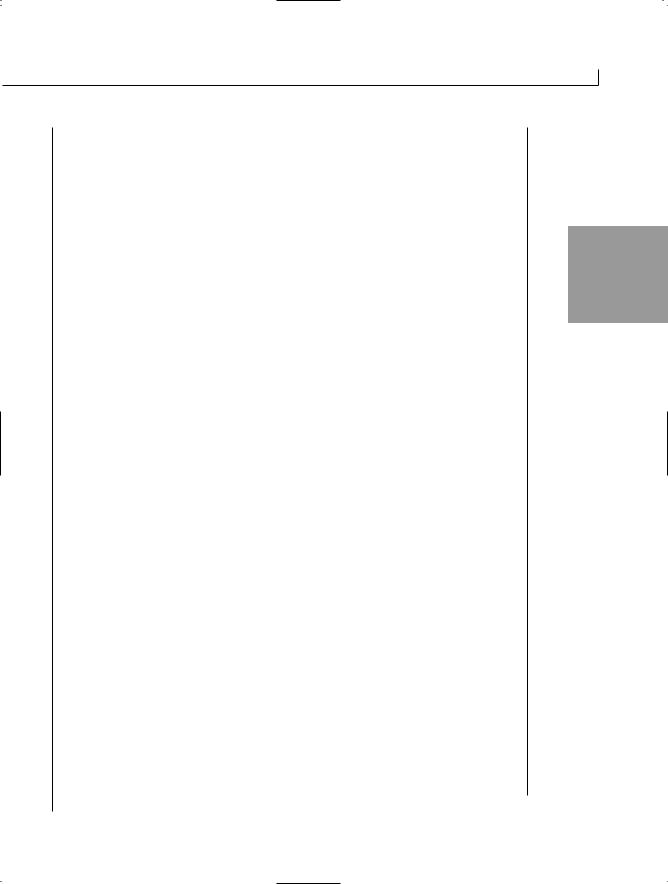
Creating Windows Forms |
551 |
Colors
2.16 TABLE
Beige |
Brown |
CornflowerBlue |
DarkGoldenrod |
DarkOrange |
DarkSlateGray |
DodgerBlue |
GhostWhite |
Honeydew |
Lavender |
LightCyan |
LightSeaGreen |
LimeGreen |
MediumOrchid |
MediumVioletRed |
Navy |
Orchid |
PeachPuff |
Red |
SeaGreen |
SlateGray |
Thistle |
White |
|
Azure |
BlueViolet |
Coral |
DarkCyan |
DarkOliveGreen |
DarkSlateBlue |
DimGray |
Gainsboro |
GreenYellow |
Khaki |
LightCoral |
LightSalmon |
Lime |
MediumBlue |
MediumTurquoise |
NavajoWhite |
OrangeRed |
PapayaWhip |
Purple |
SandyBrown |
SlateBlue |
Teal |
Wheat |
|
Aquamarine |
Blue |
Chocolate |
DarkBlue |
DarkMagenta |
DarkSeaGreen |
DeepSkyBlue |
Fuchsia |
Green |
Ivory |
LightBlue |
LightPink |
LightYellow |
MediumAquamarine |
MediumSpringGreen |
Moccasin |
Orange |
PaleVioletRed |
PowderBlue |
Salmon |
SkyBlue |
Tan |
Violet |
|
Aqua |
BlanchedAlmond |
Chartreuse |
Cyan |
DarkKhaki |
DarkSalmon |
DeepPink |
ForestGreen |
Gray |
Indigo |
LemonChiffon |
LightGreen |
LightSteelBlue |
Maroon |
MediumSlateBlue |
MistyRose |
OliveDrab |
PaleTurquoise |
Plum |
SaddleBrown |
Silver |
SteelBlue |
Turquoise |
|
AntiqueWhite |
Black |
CadetBlue |
Crimson |
DarkGreen |
DarkRed |
DarkViolet |
FloralWhite |
Goldenrod |
IndianRed |
LawnGreen |
LightGray |
LightSlateGray |
Magenta |
MediumSeaGreen |
MintCream |
Olive |
PaleGreen |
Pink |
RoyalBlue |
Sienna |
SpringGreen |
Transparent |
YellowGreen |
AliceBlue |
Bisque |
BurlyWood |
Cornsilk |
DarkGray |
DarkOrchid |
DarkTurquoise |
Firebrick |
Gold |
HotPink |
LavenderBlush |
LightGoldenrodYellow |
LightSkyBlue |
Linen |
MediumPurple |
MidnightBlue |
OldLace |
PaleGoldenrod |
Peru |
RosyBrown |
SeaShell |
Snow |
Tomato |
WhiteSmokeYellow |
16

552 |
Day 16 |
Setting a color is as simple as assigning a value from Table 16.2:
myForm.BackColor = Color.HotPink;
Of equal value to setting the form’s color is placing a background image on the form. An image can be set into the form’s BackgroundImage property. Listing 16.4 sets an image onto the background; Figure 16.8 shows the output. The image placed is passed as a parameter to the program.
Caution
LISTING 16.4
Be careful with this listing. For brevity, it does not contain exception handling. If you pass a filename that doesn’t exist, the program will throw an exception.
PicForm.cs—Using Background Images
1:// PicForm.cs - Form Backgrounds
2://----------------------------------------------------
4:using System.Windows.Forms;
5:using System.Drawing;
6:
7:public class PicForm : Form
8:{
9:public static void Main( string[] args )
10:{
11:PicForm myForm = new PicForm();
12:myForm.BackColor = Color.HotPink;
13:myForm.Text = “PicForm - Backgrounds”;
15:if (args.Length >= 1)
16:{
17:myForm.BackgroundImage = Image.FromFile(args[0]);
19:Size tmpSize = new Size();
20:tmpSize.Width = myForm.BackgroundImage.Width;
21:tmpSize.Height = myForm.BackgroundImage.Height;
22:myForm.ClientSize = tmpSize;
23:
24:myForm.Text = “PicForm - “ + args[0];
25:}
26:
27:Application.Run(myForm);
28:}
29:}
