
- •Introduction
- •TYPE & RUN 1
- •TYPE & RUN 2
- •9 Handling Problems in Your Programs: Exceptions and Errors
- •10 Reusing Existing Code with Inheritance
- •11 Formatting and Retrieving Information
- •12 Tapping into OOP: Interfaces
- •13 Making Your Programs React with Delegates, Events, and Indexers
- •14 Making Operators Do Your Bidding: Overloading
- •16 Creating Windows Forms
- •17 Creating Windows Applications
- •18 Working with Databases: ADO.NET
- •20 Creating Web Applications
- •21 A Day for Reflection and Attributes
- •Appendices
- •Index

Formatting and Retrieving Information
LISTING 11.3 Picts.cs—Using the Picture Specifiers
1:// Picts.cs - Using picture specifiers
2://-----------------------------------------------
4: using System; 5:
6:class Picts
7:{
8:public static void Main()
9:{
10:int var1 = 1234;
11:float var2 = 12.34F;
13:// Zero formatter
14:Console.WriteLine(“\nZero...”);
15:Console.WriteLine(“{0} -->{0:0000000}”, var1);
16:Console.WriteLine(“{0} -->{0:0000000}”, var2);
18:// Space formatter
19:Console.WriteLine(“\nSpace...”);
20:Console.WriteLine(“{0} -->{0:0####}<--”, var1);
21:Console.WriteLine(“{0} -->{0:0####}<--”, var2);
23:// Group separator and multiplier (,)
24:Console.WriteLine(“\nGroup Multiplier...”);
25:Console.WriteLine(“{0} -->{0:0,,}<--”, 1000000);
26:Console.WriteLine(“Group Separator...”);
27:Console.WriteLine(“{0} -->{0:##,###,##0}<--”, 2000000);
28:Console.WriteLine(“{0} -->{0:##,###,##0}<--”, 3);
29:
30:// Percentage formatter
31:Console.WriteLine(“\nPercentage...”);
32:Console.WriteLine(“{0} -->{0:0%}<--”, var1);
33:Console.WriteLine(“{0} -->{0:0%}<--”, var2);
35:// Literal formatting
36:Console.WriteLine(“\nLiteral Formatting...”);
37:Console.WriteLine(“{0} -->{0:’My Number: ‘0}<--”, var1);
38:Console.WriteLine(“{0} -->{0:’My Number: ‘0}<--”, var2);
39:Console.WriteLine(“\n{0} -->{0:Mine: 0}<--”, var1);
40:Console.WriteLine(“{0} -->{0:Mine: 0}<--”, var2);
41:}
42:}
395
11

396 |
Day 11 |
|
Zero |
|
OUTPUT |
|
|
1234 -- |
>0001234 |
|
|
--12.34 |
>0000012 |
|
Space... |
|
1234 -- |
>01234<-- |
|
12.34 -- |
>00012<-- |
|
|
Group Multiplier... |
|
1000000 |
-->1<-- |
|
|
Group Separator... |
|
2000000 |
-->2,000,000<-- |
|
3 >3<-- |
-- |
|
|
Percentage... |
|
1234 -- |
>123400%<-- |
|
12.34 -- |
>1234%<-- |
|
|
Literal Formatting... |
|
1234 -- |
>My Number: 1234<-- |
|
12.34 -- |
>My Number: 12<-- |
|
1234 -- |
>Mine: 1234<-- |
|
12.34 -- |
>Mine: 12<-- |
|
This listing uses the format specifiers in Table 11.2 and applies them to two variables. Looking at the comments and the output, you can see how a number of the
specifiers work.
Formatting Negative Numbers
Sometimes you also when you want a negative number treated differently than a positive number. The specifiers that you have learned about will work with both positive and negative numbers.
The placeholder for specifying the format can actually be separated into either two or three sections. If the placeholder is separated into two sections, the first is for positive numbers and 0, and the second is for negative numbers. If it is broken into three sections, the first is for positive values, the middle is for negative values, and the third is for 0.
The placeholder is broken into these sections using a semicolon. The placeholder number is then included in each. For example, to format a number to print with three levels of precision when positive, five levels when negative, and no levels when 0, you do the following:
{0:D3;D5;’0’}
Listing 11.4 presents this example in action, along with a couple of additional examples.

Formatting and Retrieving Information |
397 |
LISTING 11.4 ThreeWay.cs.
1:// ThreeWay.cs - Controlling the formatting of numbers
2://----------------------------------------------------
4: using System; 5:
6:class ThreeWay
7:{
8:public static void Main()
9:{
10:Console.WriteLine(“\nExample 1...”);
11:for ( int x = -100; x <= 100; x += 100 )
12:{
13:Console.WriteLine(“{0:000;-00000;’0’}”, x);
14:}
15:
16:Console.WriteLine(“\nExample 2...”);
17:for ( int x = -100; x <= 100; x += 100 )
18:{
19:Console.WriteLine(“{0:Pos: 0;Neg: -0;Zero}”, x);
20:}
21: |
|
|
11 |
22: |
Console.WriteLine(“\nExample 3...”); |
||
23: |
for ( int x = -100; x <= 100; x += 100 ) |
||
24: |
{ |
|
|
25: |
Console.WriteLine(“{0:You Win!;You Lose!;You Broke Even!}”, x); |
|
|
26: |
} |
|
|
27: |
} |
|
|
28: |
} |
|
|
|
|
|
|
Example 1...
-00100 0 100
Example 2...
Neg: -100
Zero
Pos: 100
Example 3...
You Lose!
You Broke Even!
You Win!
This listing helps illustrate how to break the custom formatting into three pieces. A for loop is used to create a negative number, increment the number to 0, and
finally increment it to a positive number. The result is that the same WriteLine can be

398 |
Day 11 |
used to display all three values. This is done three separate times for three different examples.
In Line 13, you see that the positive value will be printed to at least three digits because there are three zeros in the first formatting position. The negative number will include a negative sign followed by at least five numbers. You know this because the dash is included in the format for the negative sign, and there are five zeros. If the value is equal to 0, a 0 will be printed.
In the second example, text is included with the formatting of the numbers. This is also done in the third example. The difference is that, in the second example, zero placeholders are also included so that the actual numbers will print. This is not the case with the third example, in which only text is displayed.
As you can see by all three of these examples, it is easy to cause different formats to be used based on the sign (positive or negative) of a variable.
Formatting Date and Time Values
Date and time values can also be formatted. A number of specifiers can help you format everything from the day of the week to the full data and time string. Before learning about these format characters, you should understand how to obtain the date and time.
Getting the Date and Time
C# and the .NET Framework provide a class for storing dates and times—the DateTime class located in the System namespace. The DateTime class stores both the full date and the full time.
The DateTime class has a number of properties and methods that you will find useful. Additionally, there are a couple of static members. The two static properties that you will likely use are Now and Today. Now contains the date and time for the moment the call is made. Today returns just the current date. Because these are static properties, their values can be obtained using the class name rather than an instant name:
DateTime.Now
DateTime.Today
You can review the online documents for information on all the methods and properties of the DateTime class. A few of the ones that you might find useful are shown here:
Date |
Returns the date portion of a DateTime object |
Month |
Returns the month portion of a DateTime object |
Day |
Returns the day of the month of a DateTime object |

Formatting and Retrieving Information |
399 |
Year |
Returns the year portion of the DateTime object |
DayOfWeek |
Returns the day of the week of a DateTime object |
DayOfYear |
Returns the day of the year of a DateTime object |
TimeOfDay |
Returns the time portion of a DateTime object |
Hour |
Returns the hour portion of a DateTime object |
Minute |
Returns the minutes portion of a DateTime object |
Second |
Returns the seconds portion of a DateTime object |
Millisecond |
Returns the milliseconds component of a DateTime object |
Ticks |
Returns a value equal to the number of 100-nanosecond ticks for the |
|
given DateTime object |
Note
Although the DateTime.Today property includes a time value, it is not the current time. The DateTime.Today property gives you only a valid date—it does not give you the current time.
Formatting the Date and Time |
11 |
|
A number of specifiers can be used with dates, times, or both. These include the capability to display information in short and long format. Table 11.3 contains the date and time specifiers.
TABLE 11.3 Date and Time Formatting Characters
Specifier |
Description |
Default Format |
Example Output |
|||
d |
Short date |
mm/dd/yyyy |
|
5/6/2001 |
|
|
D |
Long date |
day, |
month |
dd, yyyy |
Sunday, May 06, 2001 |
|
f |
Full date/ |
day, |
month |
dd, |
Sunday, |
May 06, 2001 12:30 PM |
|
short time |
yyyy |
hh:mm |
AM/PM |
|
|
F |
Full date/ |
day, |
month |
dd, |
Sunday, |
May 06, 2001 12:30:54 PM |
|
full time |
yyyy |
HH:mm:ss AM/PM |
|
|
|
g |
Short date/ |
mm/dd/yyyy |
HH:mm |
6/5/2001 12:30 PM |
||
|
short time |
|
|
|
|
|
G |
Short date/ |
mm/dd/yyyy |
hh:mm:ss |
6/5/2001 12:30:54 PM |
||
|
long time |
|
|
|
|
|
M or m |
Month day |
month dd |
|
May 06 |
|
|

400 |
Day 11 |
TABLE 11.3 |
continued |
|
|
|
|
Specifier |
Description |
Default Format |
Example Output |
|
|
|
|
|
|
R or r |
RFC1123 |
ddd, dd Month yyyy |
Sun, 06 May 2001 12:30:54 GMT |
|
|
|
hh:mm:ss GMT |
|
sSortable
tShort time
TLong time
uSortable (universal)
yyyy-mm-dd |
hh:mm:ss |
2001-05-06T12:30:54 |
hh:mm AM/PM |
12:30 PM |
|
hh:mm:ss AM/PM |
12:30:54 PM |
|
yyyy-mm-dd |
hh:mm:ss |
2001-05-06 12:30:54Z |
USortable (universal)
Y or y |
Year/month |
day, month dd, yyyy Sunday, May 06, 2001 12:30:54 PM hh:mm:ss AM/PM
month, yyyy |
May, 2001 |
Caution |
s is used as a specifier for printing a sortable date. Note that this is a lower- |
|
case s. An uppercase S is not a valid format specifier and generates an |
||
|
||
|
exception if used. |
|
|
|
The date and time specifiers are easy to use. Listing 11.5 defines a simple date variable and then prints it in all the formats presented in Table 11.3.
LISTING 11.5 DtFormat.cs—The Date Formats
1:// DtFormat.cs - date/time formats
2://-----------------------------------------------
4: using System; 5:
6:class DtFormat
7:{
8:public static void Main()
9:{
10:DateTime CurrTime = DateTime.Now;
12:Console.WriteLine(“d: {0:d}”, CurrTime );
13:Console.WriteLine(“D: {0:D}”, CurrTime );
14:Console.WriteLine(“f: {0:f}”, CurrTime );
15:Console.WriteLine(“F: {0:F}”, CurrTime );
16:Console.WriteLine(“g: {0:g}”, CurrTime );
17:Console.WriteLine(“G: {0:G}”, CurrTime );
18:Console.WriteLine(“m: {0:m}”, CurrTime );
19:Console.WriteLine(“M: {0:M}”, CurrTime );

Formatting and Retrieving Information |
401 |
LISTING 11.5 continued
20:Console.WriteLine(“r: {0:r}”, CurrTime );
21:Console.WriteLine(“R: {0:R}”, CurrTime );
22:Console.WriteLine(“s: {0:s}”, CurrTime );
23:// Console.WriteLine(“S: {0:S}”, CurrTime ); // error!!!
24:Console.WriteLine(“t: {0:t}”, CurrTime );
25:Console.WriteLine(“T: {0:T}”, CurrTime );
26:Console.WriteLine(“u: {0:u}”, CurrTime );
27:Console.WriteLine(“U: {0:U}”, CurrTime );
28:Console.WriteLine(“y: {0:y}”, CurrTime );
29:Console.WriteLine(“Y: {0:Y}”, CurrTime );
30:}
31:}
d: 1/24/2003
D: Friday, January 24, 2003
f: Friday, January 24, 2003 8:43 PM
F:Friday, January 24, 2003 8:43:04 PM g: 1/24/2003 8:43 PM
G:1/24/2003 8:43:04 PM
m: January |
24 |
|
|
|
|
M: January |
24 |
|
|
11 |
|
r: Fri, |
24 |
Jan 2003 |
20:43:04 |
GMT |
|
R: Fri, |
24 |
Jan 2003 |
20:43:04 |
GMT |
|
s:2003-01-24T20:43:04
t:8:43 PM
T: 8:43:04 PM
u: 2003-01-24 20:43:04Z
U: Saturday, January 25, 2003 1:43:04 AM y: January, 2003
Y: January, 2003
Note that, on some systems, the date formatting might include zero padding. For example, using the mono compiler, dates appear as 01/24/2003 instead of 1/24/2003.
In Line 10, this listing declares an object to hold the date and time. This is done using the DateTime class. This object is named CurrTime, and it is assigned the sta-
tic value from the DateTime class, Now, which provides the current date and time. Looking at the output, you can see that I ran this listing midday in May. Lines 12–29 present this same date and time in all the date/time formats.
Line 23 is commented. This line uses the S specifier, which is not legal. If you uncomment this line, you will see that the listing throws an exception.

402 |
Day 11 |
Displaying Values from Enumerations
When you worked with enumerators on Day 7, “Storing More Complex Stuff: Structures, Enumerators, and Arrays,” you saw that the output when using Write and WriteLine displayed the descriptive value of the enumerator rather than the numeric value. With string formatting, you can control the numeric value or the text value. You can also force a hexadecimal representation to be displayed. Table 11.4 presents the formatting characters for enumerators. Listing 11.6 presents a listing using these key values in this table.
TABLE 11.4 Formatting Characters for Enumerators
Specifier |
Description |
D or d |
Displays the numeric value from the enumerator element |
G or g |
Displays the string value from the enumerator element |
X or x |
Displays the hexadecimal equivalent of the numeric value from the enumerator |
|
element |
|
|
LISTING 11.6 Enums.cs—Formatting Enumeration Values
1:// Enums.cs - enumerator formats
2://-----------------------------------------------
4: using System; 5:
6:class Enums
7:{
8:enum Pet
9:{
10:Cat,
11:Dog,
12:Fish,
13:Snake,
14:Rat,
15:Hamster,
16:Bird
17:}
18:
19:public static void Main()
20:{
21:Pet myPet = Pet.Fish;
22:Pet yourPet = Pet.Hamster;
24:Console.WriteLine(“Using myPet: “);
25:Console.WriteLine(“d: {0:d}”, myPet );
26:Console.WriteLine(“D: {0:D}”, myPet );

Formatting and Retrieving Information |
403 |
LISTING 11.6 continued
27:Console.WriteLine(“g: {0:g}”, myPet );
28:Console.WriteLine(“G: {0:G}”, myPet );
29:Console.WriteLine(“x: {0:x}”, myPet );
30:Console.WriteLine(“X: {0:X}”, myPet );
32:Console.WriteLine(“\nUsing yourPet: “);
33:Console.WriteLine(“d: {0:d}”, yourPet );
34:Console.WriteLine(“D: {0:D}”, yourPet );
35:Console.WriteLine(“g: {0:g}”, yourPet );
36:Console.WriteLine(“G: {0:G}”, yourPet );
37:Console.WriteLine(“x: {0:x}”, yourPet );
38:Console.WriteLine(“X: {0:X}”, yourPet );
39:}
40:}
Using myPet: |
|
OUTPUT d: 2 |
|
D: 2 |
|
g: Fish |
|
G: Fish |
|
x: 00000002 |
11 |
X: 00000002 |
Using yourPet: d: 5
D: 5
g: Hamster G: Hamster x: 00000005 X: 00000005
This listing creates an enum that holds pets. In Lines 21–22, two objects are created, myPet and yourPet, that are used to illustrate the format specifiers.
Lines 24–30 use the specifiers with the myPet object. Lines 32–38 use yourPet. As you can see by the output, the case of the specifiers doesn’t matter.
Working More Closely with Strings
Now that you know all about formatting strings, it is worth stepping back and learning a few more details about string specifics. Recall that strings are a special data type that can hold textual information.
As you should know, string is a C# keyword; it is simply a different name for the String class in the System namespace. As such, string has all the methods and properties of the
String class.

404 |
Day 11 |
A value stored in a string cannot be modified. When string methods are called or when you make changes to a string, a new string is actually created. If you try to change a character in a string, you get an error. Listing 11.7 is a simple listing that you can enter to prove this point.
LISTING 11.7 Str_Err.cs—Strings Cannot Be Changed
1:// Str_Err.cs - Bad listing. Generates error
2://-----------------------------------------------
3:using System;
4:
5:class Str_Err
6:{
7:public static void Main()
8:{
9:string str1 = “abcdefghijklmnop”;
11: |
str1[5] = ‘X’; |
// ERROR!!! |
12: |
|
|
13:Console.WriteLine( str1 );
14:}
15:}
This listing generates the following error:
Str_Err.cs(11,6): error CS0200: Property or indexer ‘string.this[int]’cannot be assigned to -- it is read only
This listing helps illustrate that you can’t change a string. Remember, a string is a specialized array of characters. Line 11 attempts to change the sixth character
to a capital X. This generates an error because you can’t modify a string’s value.
If strings can’t be modified, you might believe that their usefulness is greatly limited. You might wonder how methods and properties can work with strings if a string can’t be changed. You will find that methods that make modifications to a string actually create a new string. If you really need to modify a string, C# provides another class that can be used—the StringBuilder class, which is covered later today.
Note
Strings are said to be immutable, which means that they can’t be changed.

Formatting and Retrieving Information |
405 |
String Methods
A number of extremely useful methods can be used with string comparisons. Table 11.5 presents some of the key string methods, along with descriptions of their use.
TABLE 11.5 Common String Methods
Method Description
|
Static Methods of String/string |
|
Compare |
Compares the values of two strings. |
|
CompareOrdinal |
Compares the values of two strings without compensating for language or |
|
|
other internationalization issues. |
|
Concat |
Concatenates (joins) two or more strings into one string. |
|
Copy |
Creates a new string from an existing string. |
|
Equals |
Compares two strings to determine whether they contain the same value. |
|
|
Returns true if the two values are equal; otherwise, returns false. |
|
Format |
Replaces format specifiers with their corresponding string values. Specifiers |
|
|
were covered earlier today. |
|
|
|
|
Join |
Concatenates two or more strings. A specified “separator string” is placed |
11 |
|
between each of the original strings. |
|
|
Methods and Properties of Each Instance |
|
Char |
Returns the character at a given location. |
|
Clone |
Returns a copy of the stored string. |
|
CompareTo |
Compares the value of this string with the value of another string. Returns a |
|
|
negative number if this string is less than the compared string, 0 if equal, and a |
|
|
positive number if the value of this string is greater. |
|
CopyTo |
Copies a portion of or all of a string to a new string or character array. |
|
EndsWith |
Determines whether the end of the value stored in the string is equal to a |
|
|
string value. If they are equal, true is returned; otherwise, false is returned. |
|
Equals |
Compares two strings to determine whether they contain the same value. |
|
|
Returns true if the two values are equal; otherwise, returns false. |
|
IndexOf |
Returns the index (location) of the first match for a character or string. Returns |
|
|
-1 if the value is not found. |
|
Insert |
Inserts a value into a string. This is done by returning a new string. |
|
LastIndexOf |
Returns the index (location) of the last match for a character or a string. |
|
|
Returns -1 if the value is not found. |
|
Length |
Returns the length of the value stored in the string. The length is equal to the |
|
|
number of characters contained. |
|

406 |
Day 11 |
TABLE 11.5 continued
Method |
Description |
|
Methods and Properties of Each Instance |
PadLeft |
Right-justifies the value of a string and then pads any remaining spaces with a |
|
specified character (or space). |
PadRight |
Left-justifies the value of a string and then pads any remaining spaces with a |
|
specified character (or space). |
Remove |
Deletes a specified number of characters from a specified location within a |
|
string. |
Split |
The opposite of Join. Breaks a string into substrings based on a specified |
|
value. The specified value is used as a breaking point. |
StartsWith |
Determines whether the value stored in a string starts with a specified charac- |
|
ter or set of characters. Returns true if there is a match and false if not. If |
|
specified character is null, true is also returned. |
Substring |
Returns a substring from the original string starting at a specified location. The |
|
number of characters for the substring might also be specified but is not |
|
required. |
ToCharArray |
Copies the characters in the current string value to a char array. |
ToLower |
Returns a copy of the current value in all lowercase letters. |
ToUpper |
Returns a copy of the current value in all uppercase characters. |
Trim |
Removes copies of a specified string from the beginning and end of the cur- |
|
rent string. |
TrimEnd |
Removes copies of a specified string from the end of the current string. |
TrimStart |
Removes copies of a specified string from the beginning of the current string. |
|
|
Many of these methods and properties are used throughout the rest of this book.
The Special String Formatter— @
You have seen a number of special characters used in many of the listings. For example, to use a quote in a string, you use an escape character. The following prints “Hello World”, including quotes:
System.Console.WriteLine(“\”Hello World\””);
To use a backslash, you also must use an escape character:
System.Console.WriteLine(“My Code: C:\\Books\\TYCSharp\\Originals\\”);

Formatting and Retrieving Information |
407 |
C# provides a special formatting character that you can use to shortcut using the escape characters: @. When this precedes a string, the string’s value is taken literally. In fact, this string is referred to as a verbatim string literal. The following is equivalent to the previous directory strings:
System.Console.WriteLine(@”My Code: C:\Books\TYCSharp\Originals\”);
When using the @ string formatter, you will find that the only tricky issue is using a double quote. If you want to use a double quote in a string formatted with @, you must use two double quotes. The following is the equivalent code for the “Hello World” example:
System.Console.WriteLine(@”””Hello World!”””);
Note |
You might be thinking, “Wait a minute—he said use two double quotes, but |
|
he used three!” One of the quotes is for enclosing the string. In this exam- |
|
|
|
|
|
|
ple, the first quote starts the string. The second quote would normally end |
|
|
the string; however, because it is followed by another quote, the system |
|
|
knows to display a quote. The fourth quote would then normally end the |
|
|
string, but because it also is followed by a quote, it is converted to display a |
|
|
quote. The sixth quote checks to see whether it can end the string. Because |
11 |
|
it is not followed by another quote, the string value is ended. |
|
|
|
|
Building Strings
The StringBuilder class is provided in the System.Text namespace to create an object that can hold a string value that can be changed. An object created with the StringBuilder class operates similarly to a string. The difference is that methods of a StringBuilder can directly manipulate the value stored. The methods and properties for a StringBuilder object are listed in Table 11.6.
TABLE 11.6 The StringBuilder Methods and Properties
Method |
Method or Property |
Append |
Appends an object to the end of the current StringBuilder. |
AppendFormat |
Inserts objects into a string base on formatting specifiers. |
Capacity |
Sets or gets the number of characters that can be held. Capacity can be |
|
increased up to the value of MaxCapacity. |
Chars |
Sets or gets the character at a given index position using indexer notation. |
EnsureCapacity |
Ensures that the capacity of StringBuilder is at least as big as a provided |
|
value. If the value is passed to EnsureCapacity, the value of the Capacity |
|
property is set to this new value. If MaxCapacity is less than the value passed, |
|
an exception is thrown. |

408 |
Day 11 |
TABLE 11.6 continued
Method |
Method or Property |
Equals |
Determines whether the current StringBuilder is equal to the value passed. |
Insert |
Places an object into StringBuilder at a given location. |
Length |
Sets or gets the length of the current value stored in StringBuilder. Length |
|
cannot be larger than the Capacity of StringBuilder. If the current value is |
|
shorter than Length, the value is truncated. |
MaxCapacity |
Gets the maximum capacity for StringBuilder. |
Remove |
Removes a specified number of characters, starting at a specified location |
|
within the current StringBuilder object. |
Replace |
Changes all copies of a given character with a new character. |
ToString |
Converts StringBuilder to String. |
|
|
The StringBuilder class can be used like other classes. Listing 11.8 uses the StringBuilder object and several of the methods and properties presented in Table 11.6. This listing has a user enter first, last, and middle names. The values are combined into a
StringBuilder object.
LISTING 11.8 BuildName.cs—Using the StringBuilder Class
1:// BuildName.cs - String Builder
2://-----------------------------------------------
3:using System;
4: |
using System.Text; |
//For StringBuilder |
5: |
|
|
6:class BuildName
7:{
8:public static void Main()
9:{
10:StringBuilder name = new StringBuilder();
11:string buffer;
12:int marker = 0;
13:
14:Console.Write(“\nEnter your first name: “);
15:buffer = Console.ReadLine();
16:
17:if ( buffer != null )
18:{
19:name.Append(buffer);
20:marker = name.Length;
21:}
22:
23: Console.Write(“\nEnter your last name: “);

Formatting and Retrieving Information
continued
buffer = Console.ReadLine();
if ( buffer != null )
{
name.Append(“ “); name.Append(buffer);
}
Console.Write(“\nEnter your middle name: “); buffer = Console.ReadLine();
if ( buffer != null )
{
name.Insert(marker+1, buffer); name.Insert(marker+buffer.Length+1, “ “);
}
Console.WriteLine(“\n\nFull name: {0}”, name);
// Some stats....
Console.WriteLine(“\n\nInfo about StringBuilder string:”); Console.WriteLine(“value: {0}”, name); Console.WriteLine(“Capacity: {0}”, name.Capacity); Console.WriteLine(“Maximum Capacity: {0}”, name.MaxCapacity); Console.WriteLine(“Length: {0}”, name.Length);
}
Enter your first name: Bradley
Enter your last name: Jones
Enter your middle name: Lee
Full name: Bradley Lee Jones
Info about StringBuilder string: value: Bradley Lee Jones Capacity: 32
Maximum Capacity: 2147483647 Length: 17
409
11
The first thing to note about this listing is that Line 4 includes a using statement for the System.Text namespace. Without this, you would need to fully qualify the
StringBuilder class as System.Text.StringBuilder.

410 |
Day 11 |
In Line 10, a new StringBuilder object named name is created. This is used to hold the string that the listing will be building. In Line 11, a string is created named buffer that will be used to get information from the user. This information is obtained in
Lines 15, 24, and 33 using the ReadLine method in Console. The first value obtained is the first name. This is appended into the name StringBuilder object. Because name was empty, this is placed at the beginning. The length of the first name is placed in a variable named marker that will be used to determine where to place the middle name.
The last name is obtained second. This is appended to the name object (Line 29) right after a space is appended (Line 28). Finally, the middle name is obtained and inserted into the middle of name using the Insert method. The marker saved earlier is used to determine where to insert the middle name.
The resulting full name is displayed in Line 41. Lines 44–48 display some general information. In Line 45, the value of the StringBuilder name object is printed. In Line 46, you see the current capacity that the name object can hold. In Line 47, you see the maximum value that this can be extended to. In Line 48, the current length of the value is stored in
name.
Getting Information from the Console
So far, today’s lesson has focused on formatting and displaying information. In addition to producing output, you need to have more flexibility in obtaining input—information entered into your program.
You have seen the Read and ReadLine methods of the Console class used in this book. The following sections provide more information on obtaining input from Console and converting it to a more usable format.
Note
Starting on Day 16, “Creating Windows Forms,” you learn about getting information from a Windows application.
Using the Read Method
Two methods in the Console class in the System namespace can be used to get information from your users: ReadLine and Read.
The Read method reads a single character at a time from the input stream. The method returns the character as an integer (int). If the end of the stream is read, -1 is returned. Listing 11.9 reads characters from the console using Read.

Formatting and Retrieving Information |
411 |
Tip
To end the stream of characters coming from the console, you can press Ctrl+Z. You might need to press the Enter key after pressing Ctrl+Z.
LISTING 11.9 ReadIt.cs—The Read Method
1:// ReadIt.cs - Read information from Console
2://-----------------------------------------------
3:using System;
4:using System.Text;
5:
6:class ReadIt
7:{
8:public static void Main()
9:{
10:StringBuilder Input = new StringBuilder();
12:int ival;
13:char ch = ‘ ‘;
15:Console.WriteLine(“Enter text. When done, press CTRL+Z:”);
16: |
|
|
|
11 |
|
|
|
|
|
17: |
while |
( |
true ) |
|
18: |
{ |
|
|
|
19: |
ival |
= Console.Read(); |
|
|
20: |
if |
( |
ival == - 1 ) |
|
21: |
|
break; |
|
|
22: |
ch |
= |
( char ) ival; |
|
23: |
|
|
|
|
24:Input.Append(ch);
25:}
26:Console.WriteLine(“\n\n==========>\n”);
27:Console.Write( Input );
28:Console.Write(“\n\n”);
29:}
30:}
OUTPUT |
Enter text. When done, press CTRL+Z: |
||
Mary Had a |
little lamb, |
||
|
Its fleece |
was white |
as snow. |
|
Everywhere |
that Mary |
went, |
|
that lamb was sure to go! |
||
==========> |
|
|
|
|
Mary Had a |
little lamb, |
|
|
Its fleece |
was white |
as snow. |
|
Everywhere |
that Mary |
went, |
that lamb was sure to go!

412 |
Day 11 |
The output shows that four lines of text were entered. Afterward, Ctrl+Z was ANALYSIS pressed to end the input.
In Lines 17–25, a while loop is used to read characters. Line 19 does the actual read. The value read is placed in the ival variable. If ival is equal to -1, the end of the input has been reached and a break command is used to get out of the while loop. If the ival character is valid, this numeric value is cast to a character value in Line 22. The character value is then appended to the string Input.
After the entry of characters is completed, Line 27 prints the full value of the Input string. All the characters were stored, in addition to the carriage returns and line feeds.
Note
For Windows and Web applications, you obtain information differently. On Days 16–20, you learn more about obtaining data on these platforms.
Using the ReadLine Method
The ReadLine method has been used a number of times in this book. You should already be aware of what it does; however, in review, the ReadLine method reads a line of text up to a carriage return, a line feed, or both. The ReadLine method then returns all characters read except the carriage return and line feed. If the end of the stream is reached, the value null is returned.
The following is similar to Listing 11.9. To end this listing, you can use Ctrl+Z. You might need to follow Ctrl+Z by pressing the Enter key.
LISTING 11.10 ReadLine.cs—Using ReadLine to Read Characters
1:// ReadLine.cs - Read information from Console
2://-----------------------------------------------
3:using System;
4:using System.Text;
5:
6:class ReadLine
7:{
8:public static void Main()
9:{
10:StringBuilder Input = new StringBuilder();
11:string buff;
12:
13: Console.WriteLine(“Enter text. When done, press Ctrl+Z:”); 14:
15: while ( (buff = Console.ReadLine()) != null )

413
11
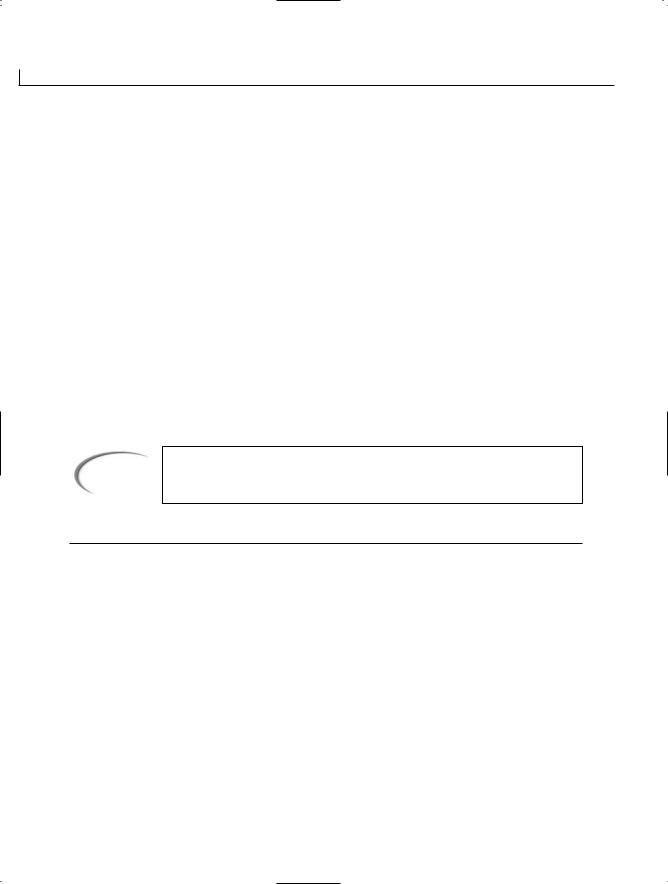
414 |
Day 11 |
The Convert class is a sealed class that contains a large number of static methods. These convert information to different data types. Because they are static, the format for using these methods is as shown:
Convert.method( orig_val );
This assumes that you have included a using statement with the System namespace. method is the name of the conversion method that you want to use. orig_val is the original value that you are converting to the new type. It is very important to know that this is a class in the base class library. This means that the class also can be used with other programming languages. Instead of converting to C# data types, the Convert class converts to a .NET base data type. Not to fret—as you learned in the section on storing information in
Day 2, “Understanding C# Programs,” there are equivalent base types for each of the C# data types.
Table 11.7 contains several of the methods in the Convert class. You should consult the
.NET Framework documentation for a complete list of methods. Listing 11.11 presents a brief example of using a Convert method. This listing converts a string value entered by ReadLine into an integer.
Note
The Convert class is being used to convert from strings to numbers in this lesson; however, it can be used to convert from other data types as well.
TABLE 11.7 The Conversion Methods
Method |
Converts To |
ToBoolean |
Boolean |
ToByte |
8-bit unsigned integer |
ToChar |
Unicode character |
ToDateTime |
DateTime |
ToDecimal |
Decimal number |
ToDouble |
Double number |
ToInt16 |
16-bit signed integer |
ToInt32 |
32-bit signed integer |
ToInt64 |
64-bit signed integer |
ToSByte |
8-bit signed integer |
ToSingle |
Single-precision floating-point number |
ToString |
String |

|
|
Formatting and Retrieving Information |
TABLE 11.7 |
continued |
|
|
|
|
|
Method |
Converts To |
|
|
|
|
ToUInt16 |
16-bit unsigned integer |
|
ToUInt32 |
32-bit unsigned integer |
|
ToUInt64 |
64-bit unsigned integer |
|
|
|
LISTING 11.11 Converts.cs—Using a Convert Method
1:// Converts.cs - Converting to a data type
2://-----------------------------------------------
3:using System;
4:using System.Text;
5:
6:class Converts
7:{
8:public static void Main()
9:{
10:string buff;
11:int age;
12:
13: Console.Write(“Enter your age: “); 14:
15: buff = Console.ReadLine(); 16:
17:try
18:{
19:age = Convert.ToInt32(buff);
21:if( age < 21 )
22:Console.WriteLine(“You are under 21.”);
23:else
24:Console.Write(“You are 21 or older.”);
25:}
26:catch( ArgumentException )
27:{
28:Console.WriteLine(“No value was entered... (equal to null)”);
29:}
30:catch( OverflowException )
31:{
32:Console.WriteLine(
”You entered a number that is too big or too small.”);
33:}
34:catch( FormatException )
35:{
36:Console.WriteLine(“You didn’t enter a valid number.”);
37:}
415
11
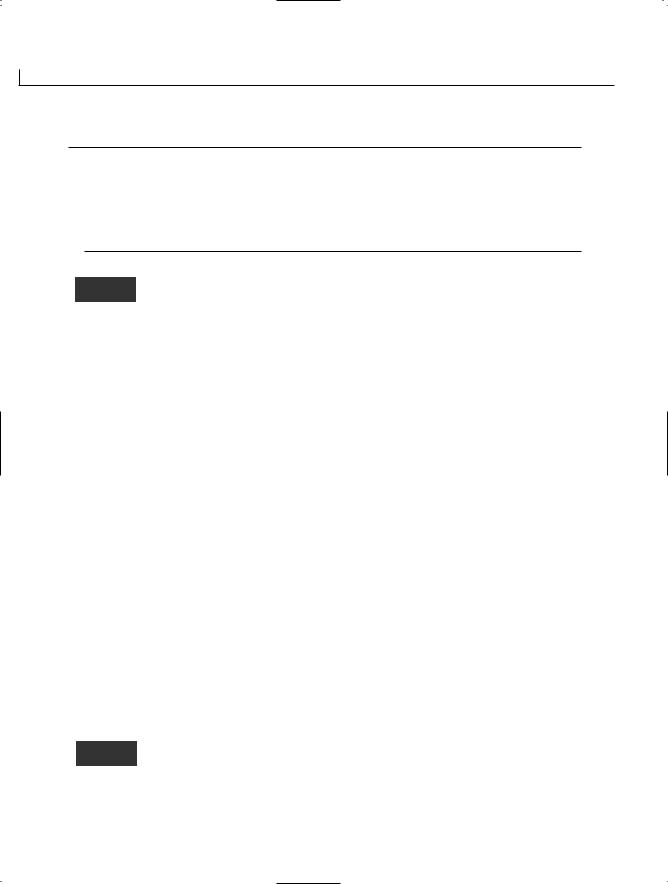
416 |
Day 11 |
LISTING 11.11 continued
38:catch( Exception e )
39:{
40:Console.WriteLine(“Something went wrong with the conversion.”);
41:throw(e);
42:}
43:}
44:}
The following is output from running the listing several times from the command line:
C:\Day11>Converts
Enter your age: 12
You are under 21.
C:\Day11>Converts
Enter your age: 21
You are 21 or older.
C: \Day11>Converts
Enter your age: 65
You are 21 or older.
C:\Day11>Converts
Enter your age: 9999999999999999
You entered a number that is too big or too small.
C:\\Day11>Converts
Enter your age: abc
You didn’t enter a valid number.
C:\Day11>Converts
Enter your age: abc123
You didn’t enter a valid number.
C:\Day11>Converts
Enter your age: 123abc
You didn’t enter a valid number.
C:\Day11>Converts
Enter your age: 123 123
You didn’t enter a valid number.
The first thing you will notice about this listing is that exception handling was used. You should use exception handling whenever there is a possibility of an
exception being thrown. The conversion method being used in Line 19, ToInt32, has the possibility of throwing three exceptions if bad information is entered. Lines 26, 30,

Formatting and Retrieving Information |
417 |
and 34 catch these three different types of exceptions. Line 38 catches any other unexpected exceptions. If an exception is not thrown, a message is displayed based on whether the age is less than 21.
This sets up the foundation for you to be able to get information from the end user, convert it to a more usable format, and verify the information to make sure it is valid.
Summary
You explored a lot today. Mark the pages that contain the tables of methods; having them handy will help as you continue your programming.
In today’s lesson, you learned how to format information to make it more presentable. In addition to learning how to format regular data types, you learned how to get and format dates and times.
The second half of today’s lesson focused more on working with strings and the methods available to use with them. Because strings are immutable—they can’t be changed—you also learned about the StringBuilder class. Using this class, you learned how to manipu-
late string information.
11
Today ended by focusing on obtaining information from the console. You revisited the Read and ReadLine methods. To these you combined what you learned with formatting strings and with a new conversion class. You now know how to retrieve information from the console and format it into a usable format, which can include different data types.
Q&A
QI’m confused. You said strings can’t be changed, yet there are a number of string methods that seem to change strings. What gives?
AThe methods that work directly with a string type do not change the original string. Instead, they create a new string with the changes and then replace the original. With the StringBuilder class, the original string information can be manipulated.
QYou said that the Convert class works with the base data types. I didn’t follow what you meant. Please explain.
AYou should review Day 2. When you compile your programs, the C# data types are all converted to data types in the runtime. For instance, a C# type int is converted to a System.Int32. You can actually use int or System.Int32 interchangeably in your programs.

418 |
Day 11 |
Workshop
The Workshop provides quiz questions to help you solidify your understanding of the material covered and exercises to provide you with experience in using what you’ve learned. Try to understand the quiz and exercise answers before continuing to the next day’s lesson. Answers are provided on the CD.
Quiz
1.What method can be used to convert and format an integer data type to a string?
2.What method within the string class can be used to format information into a new string?
3.What specifier can be used to indicate that a number should be formatted as currency?
4.What specifier can be used to indicate that a number should be formatted as a deci-
mal number with commas and should contain one decimal place (for example,
123,890.5)?
5. What will the following display be if x is equal to 123456789.876?
Console.WriteLine(“X is {0:’a value of ‘#,.#’.’}”, x);
6.What would be the specifier used to format a number as a decimal with a minimum of five characters displayed if positive, a decimal with a minimum of eight characters displayed if negative, and the text <empty> if the value is 0?
7.How would you get today’s date?
8.What is the key difference between a string and a StringBuilder object?
9.What special character is used for the string formatter, and what does this do to the string?
10.How can you get a numeric value out of a string?
Exercises
1.Write the line of code to format a number so that it has at least three digits and two decimal places.
2.Write the code to display a date value written as day of week, month, day, full year
(for example, Monday, January 1, 2002).
3.Modify Listing 11.10 so that the input ends when a blank line is entered.

Formatting and Retrieving Information |
419 |
4.Modify Listing 11.11. If the user enters information with a space, crop the information and use the first part of the string. For example, if the user enters 123 456, crop to 123 and then convert.
5.On Your Own: Write a program that has a person enter a full name, age, and phone number. Display this information with formatting. Also display the person’s initials.
11


WEEK 2
DAY 12
Tapping into OOP:
Interfaces
Today you expand your understanding of the object-oriented programming. This includes expanding your use of inheritance and polymorphism with the use of interfaces. Today you learn how to inherit traits from multiple sources and how to perform methods on a number of different data types. More specifically, today you…
•Learn about interfaces.
•Discover what the basic structure of an interface is.
•Define and use interfaces.
•Understand how to implement multiple interfaces.
•Derive new interfaces from existing ones.
•See how to hide interface members from a class.
On Day 5, “The Core of C# Programming: Classes,” you began learning about classes. On Day 10, “Reusing Existing Code with Inheritance,” you learned how to inherit from one class to another. Today you learn how to inherit characteristics from multiple sources into a single new class.

422 |
Day 12 |
Interfaces: A First Look
Consider the following code. What do you notice about this class?
public abstract class cShape
{
public abstract |
long Area(); |
|
public |
abstract |
long Circumference(); |
public |
abstract |
int sides(); |
}
You should notice that this is an abstract class and that all its methods are abstract. You learned about abstract classes on Day 10.
To review, abstract classes are classes that generally contain at least one abstract method. Abstract methods are methods that must be overridden when inherited.
Interfaces are another reference type similar to classes and are very similar to the cShape class shown previously. An interface defines what will be contained within a class that will be declared; however, an interface does not define the actual functionality. An interface is like an abstract method and is very similar to the class shown.
In fact, the cShape class can be changed to an interface by dropping the abstract modifiers on the methods and class and by changing the word class to interface:
public interface IShape
{
long Area();
long Circumference(); int sides();
}
Classes Versus Interfaces
An interface is like a pure abstract class, but its interface differs from a class in a number of ways.
First and foremost, an interface does not provide any implementation code. A class that implements an interface is required to include the implementation code. An interface is said to provide a specification or guideline for what will be happening, but not the details.
An interface also differs from a class in that all of an interface’s members are assumed to be public. If you try to declare a different scope modifier for a member of an interface, you will get an error.
Interfaces contain only methods, properties, events, and indexers; they do not contain data members, constructors, or destructors. They also cannot contain any static members.

Tapping into OOP: Interfaces |
423 |
An abstract class has similar traits to those described for interfaces. However, an abstract class differs in what you can do with it versus an interface. By the end of today’s lesson, you’ll understand these differences.
Using Interfaces
An interface might not seem as all-powerful as a class, but interfaces can be used where a class can’t. A class can inherit from only one other class and can implement multiple interfaces. Additionally, structures cannot inherit from other structures or classes. They can, however, implement interfaces. You’ll learn more about implementing multiple interfaces later today.
Note
C# does not support multiple inheritance of classes as C++ and other objectoriented languages do. The capability of multiple inheritance was intentionally left out because of the trouble caused by its complex implementation.
C# provides the functionality and benefit of multiple inheritance by enabling multiple interfaces to be implemented.
Why Use Interfaces? |
|
|
Some benefits can be gained by using interfaces. You probably figured out a couple from |
|
|
the previous sections. |
|
|
First, you can use interfaces as a means of providing inheritance features with structures. |
12 |
|
Additionally, you can implement multiple interfaces with a class, thus gaining function- |
||
|
||
ality that you can’t obtain with an abstract class. |
|
|
One of the biggest benefits of using an interface is that you can add characteristics to a |
|
|
class—or set of classes—that a class—or set of classes—would not otherwise have. By |
|
|
|
||
adding the same characteristics to other classes, you can begin to make assumptions |
|
|
about your class’s functionality. Actually, by using interfaces, you can avoid making |
|
|
assumptions. |
|
|
Another benefit is that by using an interface, you force the new class to implement all |
|
|
the defined characteristics of the interface. If you inherit from a base class with virtual |
|
|
members, you can get away with not implementing code for them. This opens your new |
|
|
class, and the programs that use it, to errors. |
|

424 |
Day 12 |
Defining Interfaces
As you saw earlier, an interface is declared as a guide to what will need to be implemented by classes. The basic structure is shown here:
interface IName
{
members;
}
Here, IName is the name of the interface. This can be any name that you want to give it. members designates the members of the interface. These are any of the types mentioned before: properties, events, methods (virtual methods that is), and indexers. You’ll learn about events and indexers tomorrow.
Tip
I recommend that you use an I at the beginning of the name to indicate that this is an interface. This is in line with what most programmers generally do.
Methods are specified without the need for a scope modifier. As stated earlier, the methods are assumed public. Additionally, you don’t implement the bodies for the methods. In most cases, you state the return type and the method name, followed by a parenthesis and a semicolon:
interface IFormatForPrint
{
void FormatForPrint(PrintClass PrinterType); int NotifyPrintComplete();
}
This interface, called IFormatForPrint, defines two methods that need to be defined by any classes implementing it: FormatForPrint, which takes a PrintClass object and returns nothing, and NotifyPrintComplete, which returns an integer.
Defining an Interface with Method Members
Enough theory—it’s time to take a look at code. Listing 12.1 contains code to define an interface named IShape. The IShape interface is then implemented by two classes, Circle
and Square.
The definition for the IShape interface is as follows:
public interface IShape
{
double Area();

Tapping into OOP: Interfaces |
425 |
double Circumference(); int Sides();
}
By using this interface, you agree to a couple of things. First, you guarantee that Circle and Square will both fully implement the methods in the interface. In this case, you guarantee that both classes will contain implementations for Area, Sides, and Circumference. Just as important, you guarantee that both contain the characteristic of IShape. You’ll see the impact of this in Listing 12.1.
LISTING 12.1 Shape.cs—Using the IShape Interface
1:// Shape.cs -
2://--------------------------------------------------------------------
4: using System; 5:
6:public interface IShape
7:{
8:double Area();
9:double Circumference();
10: |
int |
Sides(); |
|
|
11: |
} |
|
|
|
12: |
|
|
|
|
13: public class Circle : IShape |
|
|||
14: |
{ |
|
|
|
15: |
public |
int x; |
|
|
16: |
public |
int y; |
|
|
17: |
public |
double |
radius; |
12 |
18: |
private const |
float PI = 3.14159F; |
||
19: |
|
|
|
|
20:public double Area()
21:{
22:double theArea;
23:theArea = PI * radius * radius;
24:return theArea;
25:}
26:
27:public double Circumference()
28:{
29:return ((double) (2 * PI * radius));
30:}
31:
32:public int Sides()
33:{
34:return 1;
35:}
36:
37:public Circle()

426 |
Day 12 |
LISTING 12.1 continued
38:{
39:x = 0;
40:y = 0;
41:radius = 0.0;
42:}
43:}
44:
45:public class Square : IShape
46:{
47:public int side;
48:
49:public double Area()
50:{
51:return ((double) (side * side));
52:}
53:
54:public double Circumference()
55:{
56:return ((double) (4 * side));
57:}
58:
59:public int Sides()
60:{
61:return 4;
62:}
63:
64:public Square()
65:{
66:side = 0;
67:}
68:}
69:
70:public class Shape
71:{
72:public static void Main()
73:{
74:Circle myCircle = new Circle();
75:myCircle.radius = 5;
76:
77:Square mySquare = new Square();
78:mySquare.side = 4;
79:
80:Console.WriteLine(“Displaying Circle information:”);
81:displayInfo(myCircle);
82:
83:Console.WriteLine(“\nDisplaying Square information:”);
84:displayInfo(mySquare);
85:}
86:

Tapping into OOP: Interfaces |
427 |
LISTING 12.1 continued
87:static void displayInfo( IShape myShape )
88:{
89:Console.WriteLine(“Area: {0}”, myShape.Area());
90:Console.WriteLine(“Sides: {0}”, myShape.Sides());
91:Console.WriteLine(“Circumference: {0}”, myShape.Circumference());
92:}
93:}
Displaying Circle information:
OUTPUT Area: 78.5397529602051
Sides: 1
Circumference: 31.415901184082
Displaying Square information:
Area: 16
Sides: 4
Circumference: 16
ANALYSIS |
This listing defines the IShape interface in Lines 6–11. As you can see, this is the |
|
|
same interface as presented earlier. In Line 13, you see how an interface is |
|
||
|
|
||
implemented: |
|
||
public class Circle : IShape; |
|
||
An interface is implemented in the same manner that a class is inherited—you include it |
|
||
after your new class’s name, using a colon as a separator. |
|
||
Within the Circle class (Lines 13–43), you can see that there are a number of data mem- |
12 |
||
bers. Additionally, you can see that the methods from the IShape interface have been |
|||
|
|||
defined and provided code in the Circle class. Each of these methods includes the same |
|
||
parameter types and return types as the method names in the interface. |
|
||
In Line 45, you see that the same is true of the Square class. It also implements the IShape |
|
||
|
|||
interface. Therefore, it also includes definitions for the three IShape methods. |
|
||
In Line 70, the application class starts. The Main method for this class creates a Circle |
|
||
object in Line 74 and a Square object in Line 77. Each of these is assigned a value. In |
|
||
Line 81, the displayInfo method is called. This method is passed the myCircle Circle |
|
||
object. In Line 84, the displayInfo method of the application class is called again, this |
|
||
time with the mySquare Square object. |
|
||
Is this method overloaded to take both Circle and Square objects? No. The displayInfo |
|
||
method takes an IShape value. Technically, there is no such thing as an IShape object. |
|
||
However, some objects have IShape characteristics. This method is polymorphic; it can |
|
||
work with any object that has implemented the IShape interface. It can then use the meth- |
|
||
ods that were defined within the IShape interface. |
|
||

428 |
Day 12 |
Note
You can also use the is and as keywords within the displayInfo method to determine whether different class methods can be used. See Day 10 for information on how to use these keywords.
Specifying Properties in Interfaces
A specification for a property can also be included in an interface. As with other members of an interface, no specific implementation code is included. The format for declaring a property within an interface is as follows:
modifier(s) datatype name
{
get;
set;
}
Listing 12.2 is a scaled-down listing that shows how to define a property within an interface and then how to use that property from a class. This listing is of no real value other than to illustrate this concept.
LISTING 12.2 Props.cs—Defining Properties in an Interface
1:// Props.cs - Using properties in an interface
2://--------------------------------------------------------------------
4: using System; 5:
6:public interface IShape
7:{
8:int Sides
9:{
10:get;
11:set;
12:}
13:
14:double Area();
15:}
16:
17:public class Square : IShape
18:{
19:private int InSides;
20:public int SideLength;
22:public double Area()
23:{
24:return ((double) (SideLength * SideLength));
