
ASP.NET 2.0 Instant Results
.pdf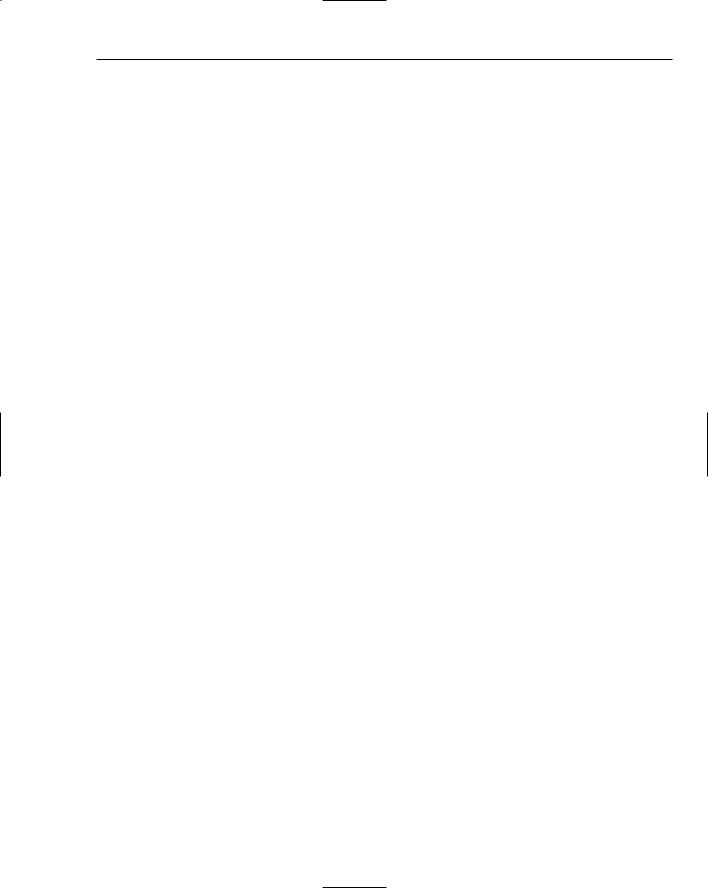
Wrox Blog
Imagine that in the Web.config file the DefaultConnectionString key is set to SqlServerConnection String. Then the ConnectionStringSettings property of the AppConfiguration class returns a reference to the connection with the name SqlServerConnectionString in the Web.config file. This connection in turn has a providerName of System.Data.SqlClient. Passing this provider name to the GetFactory method tells it you want it to instantiate objects that are part of the SQL Server provider, like the SqlConnection and SqlCommand objects.
Note that you cannot pass arbitrary provider names to the factory. Each data provider that is present on your system should register itself in the machine.config file for your server. Only those providers that are registered can be created by the factory.
Once the factory has been created, creating an instance of a provider object is as simple as calling a method:
Dim myConnection As DbConnection = myFactory.CreateConnection()
myConnection.ConnectionString = _ AppConfiguration.ConnectionStringSettings.ConnectionString
myConnection.Open()
This code uses CreateConnection to create a connection object. If the DefaultConnectionString is set to SqlServerConnectionString, the variable myConnection now holds a SqlConnection. If the application was configured to use the Access database instead, the connection would be of type
OleDbConnection.
Once the connection is created, it’s opened with the connection string that is also retrieved from the
ConnectionStringSettings property.
Dim myCommand As DbCommand = myConnection.CreateCommand()
myCommand.CommandText = “sprocUserGetRoles” myCommand.CommandType = CommandType.StoredProcedure
The next step is to create a command object and assign it a CommandText and a CommandType. This is similar to data access code you saw in previous chapters.
To pass both the username and password to the query, two parameter objects are created with the
CreateParameter method:
Dim param As DbParameter
Param = myCommand.CreateParameter()
param.ParameterName = DalHelpers.ReturnCommandParamName(“userName”) param.DbType = DbType.String
param.Value = userName myCommand.Parameters.Add(param)
Again, this code is very similar to code you saw before. What is different, though, is the way the parameter name is set up. You’ll recall from earlier in the chapter that SQL Server uses an at symbol (@) in front of the parameter name, whereas Access doesn’t use the name at all but only uses a question mark. The Return CommandParamName method in the DalHelpers class takes care of that:
187
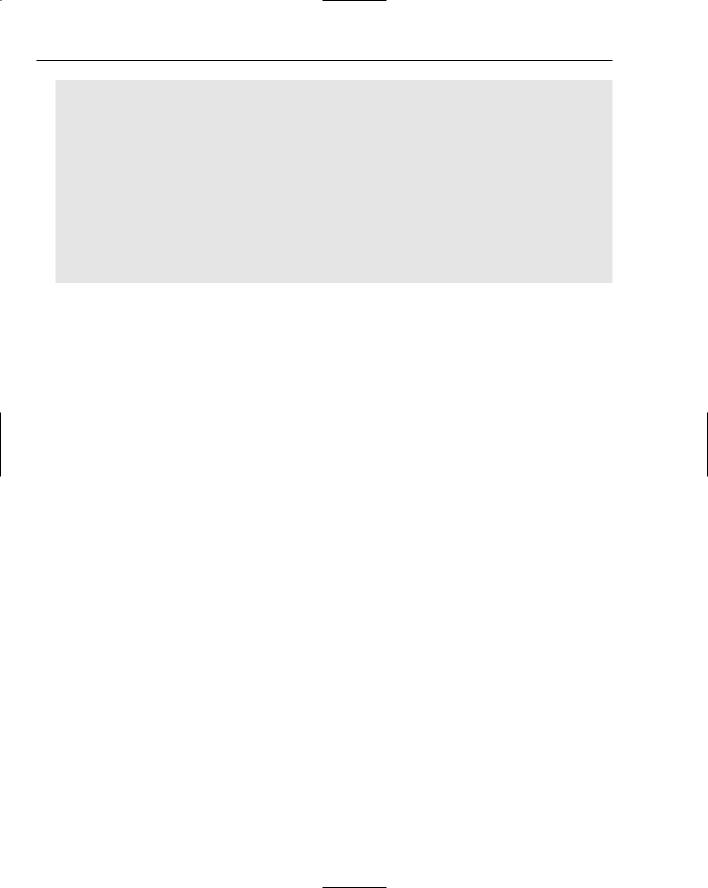
Chapter 6
Public Shared Function ReturnCommandParamName( _ ByVal paramName As String) As String
Dim returnValue As String = String.Empty
Select Case AppConfiguration.ConnectionStringSettings.ProviderName.ToLower() Case “system.data.sqlclient”
returnValue = “@” & paramName Case “system.data.oledb”
returnValue = “?” Case Else
Throw New NotSupportedException(“The provider “ & _ AppConfiguration.ConnectionStringSettings.ProviderName & _ “ is not supported”)
End Select
Return returnValue End Function
This method simply looks at the current provider name and formats the parameter accordingly. Given the example of the userName parameter, this function returns @userName for SQL Server and only ? for an OleDb connection. When an unknown provider is encountered, an error is thrown.
The remainder of GetUserRoles opens a DataReader to see if the query returned any roles and then adds them to an ArrayList, which is returned at the end of the function.
Once you understand how the GetUserRoles method works, you’ll have no trouble understanding all the other methods in the data access layer. All those methods use the same principle to instantiate connection, command, and datareader objects. The only differences you’ll see in those methods are related to what the method must do. Some of these differences are discussed in the next section, which deals with the two user controls that make up the Wrox Blog application.
The Controls Folder
To make it easy to plug the Wrox Blog into an existing application, the presentation layer of the application consists of only user controls. The code download for this application comes with a Login.aspx page and a Default.aspx as well, but those are only used to demonstrate how the blog is incorporated in an existing site. If you want to use the blog application in your site, all you need is the two user controls from the Controls folder, the code in the App_Code folder, and some helper assets — such as the Css and FCKeditor folders — and some settings from the Web.config file. Refer to the section “Setting up the Wrox Blog” later in the chapter to find out more about installing the blog application.
The Controls folder contains two user controls called BlogEntriesFilter.ascx and BlogEntries.ascx. The first control allows a user to select specific entries using the calendar or the category list. The other control presents the selected blog items and allows you to edit them. Because the filter criteria selected in the BlogEntriesFilter control are used to determine the items displayed in the BlogEntries, the filter control is discussed first.
BlogEntriesFilter.ascx
The only purpose of the BlogEntriesFilter user control is to allow users to select a period of time (either a single date or an entire week) or a category for which they want to see blog entries. Once the criteria are known, the user control adds those criteria to the query string and reloads the current page. The BlogEntries control then looks at these parameters and loads the correct list of blog entries.
188
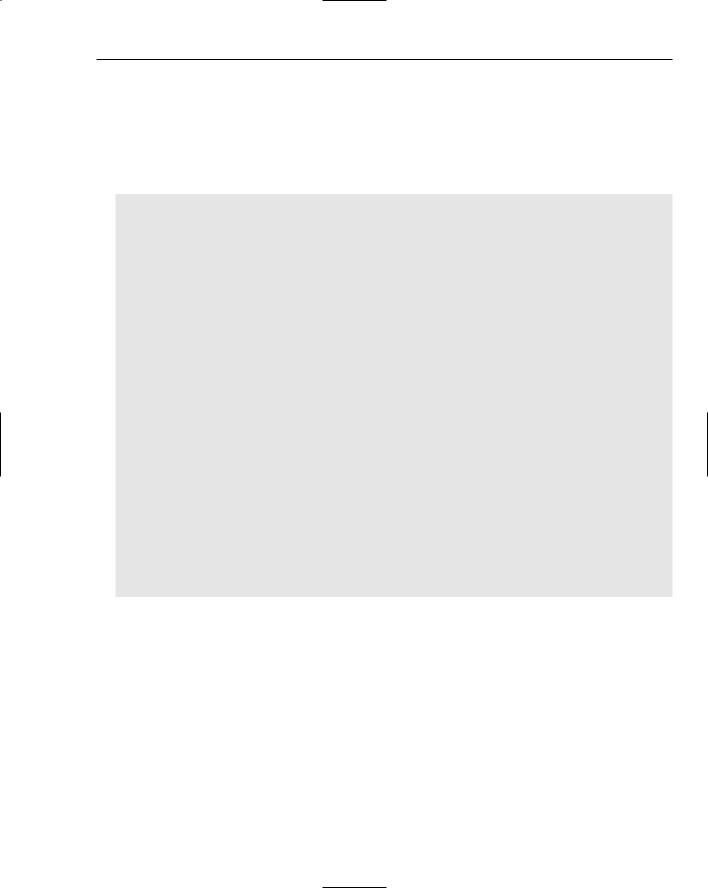
Wrox Blog
The user has two options to select the criteria. At the top of the BlogEntriesFilter control you find an <asp:Calendar> control that allows you to select a single date or an entire week. The latter is made possible by setting the control’s SelectionMode property to DayWeek. This draws a greater-than symbol in front of each week’s row.
When a new date or week has been chosen, the calendar fires its SelectionChanged event that then executes the following code:
If calBlogEntries.SelectedDates.Count > 0 Then
Dim startDate As DateTime = calBlogEntries.SelectedDates(0) Dim endDate As DateTime = _
calBlogEntries.SelectedDates(calBlogEntries.SelectedDates.Count - 1)
Dim queryString As String = String.Empty
If Request.QueryString.Count > 0 Then
queryString = Server.UrlDecode(Request.QueryString.ToString()) If Request.QueryString.Get(“startDate”) IsNot Nothing Then
queryString = queryString.Replace(“startDate=” & _ Request.QueryString.Get(“startDate”), “startDate=” & _ startDate.ToShortDateString())
Else
queryString &= “&startDate=” & startDate.ToShortDateString()
End If
If Request.QueryString.Get(“endDate”) IsNot Nothing Then
queryString = queryString.Replace(“endDate=” & _
Request.QueryString.Get(“endDate”), “endDate=” & _
endDate.ToShortDateString())
Else
queryString &= “&endDate=” & endDate.ToShortDateString()
End If
Else
queryString = String.Format(“startDate={0}&endDate={1}”, _
startDate.ToShortDateString(), endDate.ToShortDateString())
End If
Response.Redirect(Request.CurrentExecutionFilePath & “?” & queryString) End If
This code first ensures that at least one date is selected on the calendar. It then creates two variables called startDate and endDate, both of which are retrieved by looking at the SelectedDates property. This property exposes the selected dates as an array of DateTime objects in sorted order. To get at the last element in the array, the end date selected on the calendar, SelectedDates.Count -1, is used.
The remainder of the code in this method is responsible for assigning the startDate and endDate to a variable called queryString. Because the user control BlogEntriesFilter can be used in pages that use their own query string parameters, you can’t just replace the entire query string with the start and end dates. Instead, this code first assigns the entire query string to the queryString variable. Then when there is already a start date variable present (possibly from an earlier selection on the calendar), its value is replaced with the newly selected date. If the query string variable wasn’t present, it is added to the queryString variable instead. To see how this works, take a look at the following two examples.
189
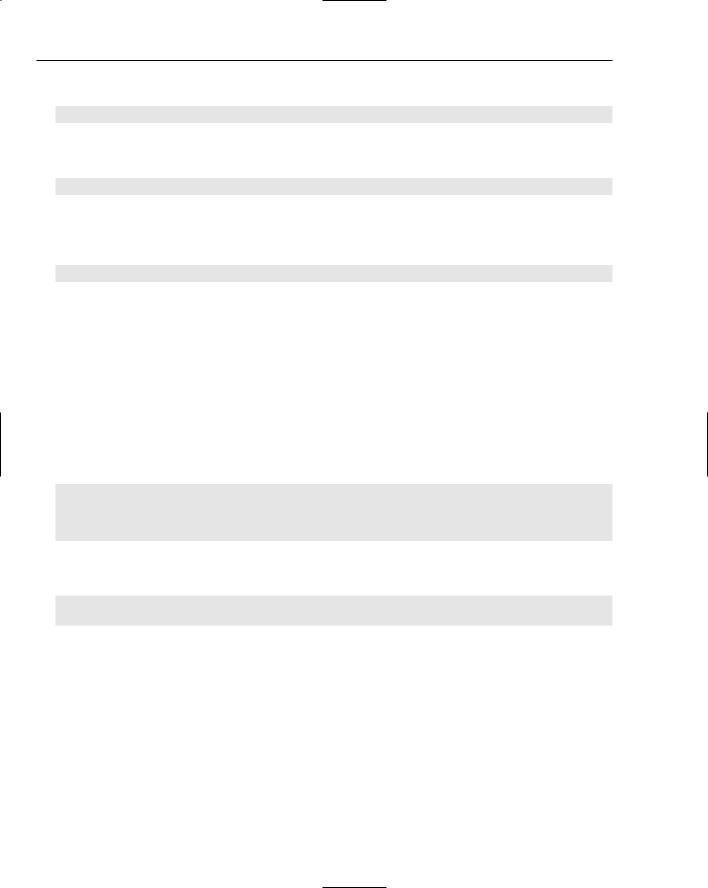
Chapter 6
First, imagine the current query string is something like this:
id=123&someVariable=456
The code then sees that there is already a query string but it doesn’t contain a start date. This means the startDate parameter is added so the queryString variable ends up like this:
id=123&someVariable=456&startDate=12/12/2005
Now imagine that this page is loaded again so it now contains the start date. When the user selects a different date, such as 12/5/2005, the code in SelectionChanged sees there is already a startDate present so instead of appending it to queryString, it replaces its value, like this:
id=123&user=456&startDate=12/5/2005
This ensures that any existing queryString variable remains intact while the startDate variable simply has its value updated with the new date.
The same process is used to get the value of the endDate into the queryString variable. Once the entire query string has been set up, the page is reloaded by redirecting to Request.CurrentExecution FilePath, which returns the name of the current page, and appends the queryString variable to it.
The other method that allows users to choose the blog entries they want to see is with the list of categories in the BlogEntriesFilter control. This list, implemented as a simple <asp:Repeater> control, displays the available categories that are linked to the current page with the ID of the category in the query string. That Repeater control has a HeaderTemplate and a FooterTemplate that start and close a simple HTML <ul> tag. The ItemTemplate then defines a <li> item for each category like this:
<li><asp:HyperLink ID=”hyperCategory” runat=”server” NavigateUrl=’<%#GetNavigateUrl(Eval(“Id”)) %>’
Text=’<%#Eval(“Description”) & “ (“ & Eval(“NumberOfBlogEntries”) & “)” %>’ /> </li>
Inside the Page_Load method this Repeater control gets its data by calling GetCategories() in the BlogManager class like this:
repCategories.DataSource = BlogManager.GetCategories()
repCategories.DataBind()
The BlogManager class then delegates its responsibility to the BlogManagerDB class to get the categories from the database. That method calls the stored procedure or query called sprocCategorySelectList with code very similar to the code you saw for GetUserRoles earlier in this chapter.
Once the data gets bound to the control with DataBind(), the GetNavigateUrl method is called for each item. This method is defined in the code-behind for the BlogEntriesFilter control and works pretty much the same as the SelectionChanged code for the Calendar in that it tries to find a CategoryId in the query string and then tries to replace its value. If the variable is not found, the value for CategoryId is appended to the queryString variable in exactly the same way as is done with the startDate and endDate variables. What’s different, though, is that this code also removes any date variables from the query string. The BlogEntries user control you see later looks at the date variables first. When they are present, it uses those to get the requested blog entries. This means that if you want to displays entries from a certain category, you have to remove all traces of the date variables from the query string.
190
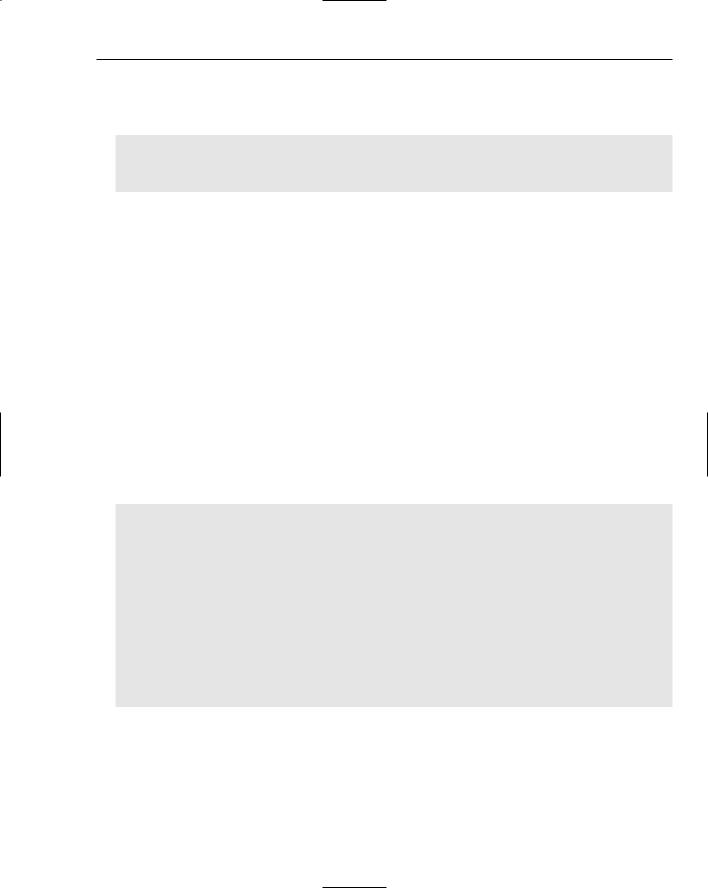
Wrox Blog
The final thing you need to look at in the BlogEntriesFilter list is the code for Page_Load. This code first tries to retrieve the start date and end date from the query string. If they are there, a loop is set up that preselects the dates between the start date and the end date:
While endDate >= startDate calBlogEntries.SelectedDates.Add(startDate)
startDate = startDate.AddDays(1) End While
While endDate is still larger than startDate, the date held in startDate is selected on the calendar. The variable startDate is then increased by one day and the loop continues. This makes all dates between the start and end date appear as selected on the calendar, so it’s easy for users to see which date or period they selected.
With the filter control set up, it’s time to look at the BlogEntries user control that is responsible for displaying the selected blog entries.
BlogEntries.ascx
This user control is used for two distinct tasks: It can display a list with blog items for the requested category or period and it allows an administrator to add new or edit existing entries. To provide a clean interface to the end-user of the application, the page is split up using two <asp:Panel> controls. The first displays the list of blog posts; the other provides a form where an administrator can create new or edit existing posts. At any given time, only one of the two panels is visible.
Showing Blog Entries
The first panel, called pnlBlogEntries, displays a label telling the user how many blog entries were found. It also has a DataList control that displays all the blog entries returned from the database:
<asp:DataList ID=”dlBlogEntries” runat=”server” Width=”100%”> <ItemTemplate>
<div class=”ItemHeading”><h3> <%#Convert.ToDateTime(Eval(“DatePublished”)).ToLongDateString() + “ at “ +
Convert.ToDateTime(Eval(“DatePublished”)).ToLongTimeString()%> </h3></div>
<h2><%#Eval(“Title”)%>
<asp:LinkButton id=”lnkEdit” runat=”server” CommandName=”Edit” Text=”(Edit This Entry)” CssClass=”EditLink” CommandArgument=’<%#Eval(“Id”)%>’ Visible=’<%#CanEdit()%>’>
</asp:LinkButton></h2>
<div class=”BlogEntryText”><asp:Literal ID=”litBodyText” runat=”server” Text=’<%#Eval(“Body”) %>’></asp:Literal></div>
</ItemTemplate>
</asp:DataList>
This template displays a small <h3> tag with the date and time the entry was posted. This is followed by an <h2> tag that displays the title of the blog item. After the title an Edit This Entry link is displayed. The visibility of that link is determined by the property CanEdit that you’ll find in the code-behind for the user control. This property returns True when the user has been assigned to the Administrator role or False otherwise. You should also notice the CommandArgument property of the Edit link. This is used later in the editing process to determine which entry must be edited.
191
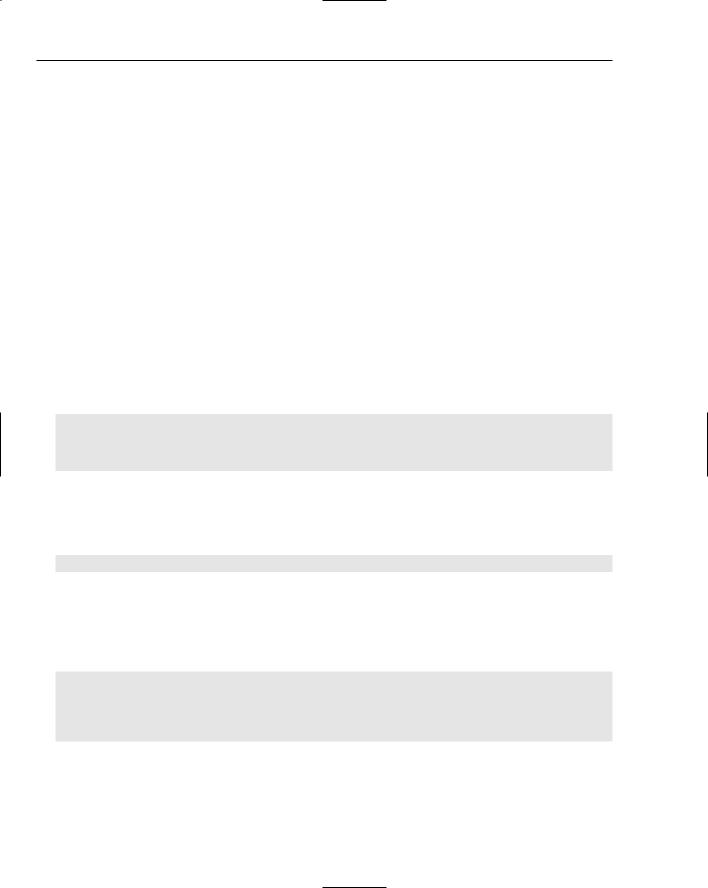
Chapter 6
The DataList control gets its data from the LoadData method in the user control. This method looks at the query string to see which entries to load. The blog entries can be retrieved from the database in three ways: either by a start and end date, a category ID, or with no filter criteria at all. The code first tries to find out if there is a query string called StartDate. If there is, both the startDate and endDate variables get a value and the overloaded version of GetBlogEntries that accepts two dates is called.
If there is no StartDate query string but there is one for the CategoryID, another overloaded version of GetBlogEntries is called that gets passed the ID of the chosen category. Finally, if there is no query string at all, the parameterless version of GetBlogEntries is called that retrieves the latest 15 blog entries from the database.
The three overloaded versions of GetBlogEntries share a lot of code, so you’ll see the one that accepts two dates only. The code starts off with creating a DbProviderFactory, a connection, and a command object in exactly the same way as in the GetUserRoles method you saw earlier. Once those objects are created, two parameters are created for the start and the end date, using ReturnCommandParamName to get the proper parameter names.
A little trick was deployed for the endDate parameter. As you recall, the end date is ultimately retrieved from the calendar when the user selects a new date or period. This date does not contain a time part so when a new DateTime object is created from the query string value, its time part defaults to 12 midnight. However, the stored procedure that gets the blog entries from the database, called sprocBlogEntry SelectListByDate, uses BETWEEN to select the right BlogEntry records like this:
-- SELECT list and FROM clause go here
WHERE
(BlogEntry.DatePublished BETWEEN @startDate AND @endDate)
Now, imagine that startDate is 12/12/2005 and endDate is 12/18/2005. Because the endDate defaulted to 12 midnight, this query does not return blog entries that have been created on December the 18after midnight. To make sure that entries are retrieved that have been created somewhere during the day, one day is added to the endDate parameter like this:
param.Value = endDate.AddDays(1)
This ensures that all blog posts with a creation date less than December 19th at midnight are returned, which includes all entries created on the 18th.
Once the parameters have been set up correctly, a new DataAdapter is created with the CreateData Adapter method. This adapter then fills a DataSet, which is returned to the calling code like this:
Dim myDataAdapter As DbDataAdapter = myFactory.CreateDataAdapter() myDataAdapter.SelectCommand = myCommand myDataAdapter.Fill(myDataSet)
myConnection.Close() Return myDataSet
The two other overloaded versions of GetBlogEntries that retrieve blog posts for a specific category or the latest 15 posts work pretty much the same way. The biggest differences are the parameters that are set up and the name of the stored procedure that gets the data from the database.
192
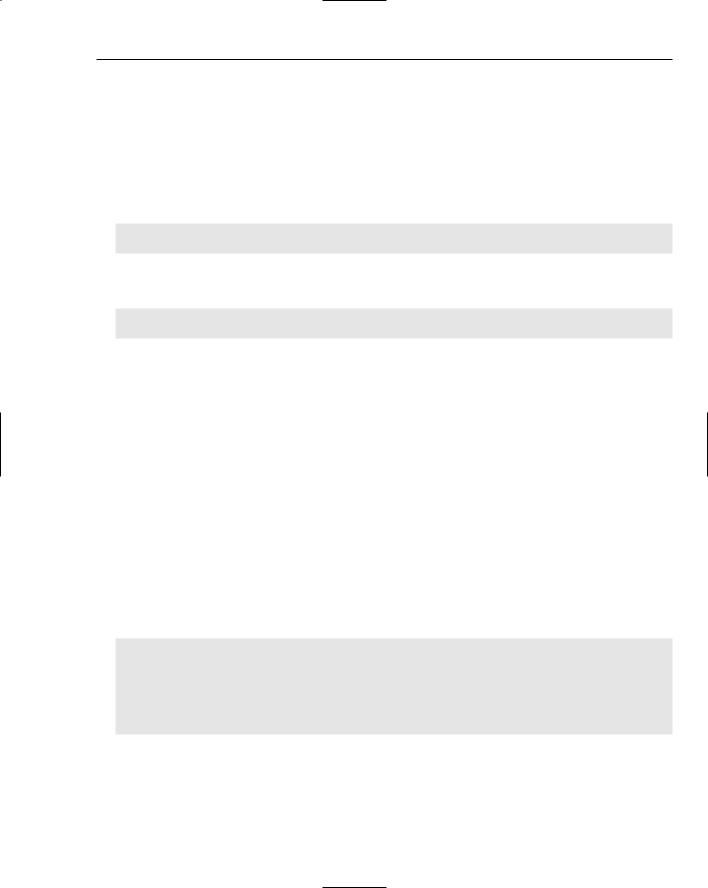
Wrox Blog
The DataSet returned from GetBlogEntries is ultimately assigned to the DataSource property of the DataList control in the BlogEntries user control that is then responsible for displaying all the selected blog posts on the web page.
Depending on the type of filter chosen, the LoadData method sets up the text for the lblResults label. When a period of time was chosen, the label displays something like, “Below you find blog entries posted between 12/12/2005 and 12/18/2005.” When a category was selected in the BlogEntriesFilter, the label displays the name of the chosen category by looking at the Description column of the first record returned from the database:
lblResults.Text = “Below you find blog entries posted in the category “ & _
myDataSet.Tables(0).Rows(0)(“Description”).ToString() & “.”
When no filter has been chosen, and the blog list just displays the most recent entries, the label is filled as follows:
lblResults.Text = “Below you find the latest “ & myDataSet.Tables(0).Rows.Count & _
“ blog entries posted on the site.”
This concludes the discussion of displaying blog posts with the user control. The final part you need to look at is managing blog posts as an administrator.
Managing Blog Entries
If you are a member of the Administrator role you have two ways to manage blog entries. The first is with the Create New Entry button that allows you to create a new blog entry. The other way is with the Edit This Entry link that appears after each published entry. Both the Create New Entry button and the Edit link become visible automatically when you’re logged in as an Administrator.
In both scenarios editing is done in the panel pnlAddEditBlogEntry that is hidden until you click the New button or the Edit link. This panel contains a few controls that allow you to enter details about an entry, such as its title, the body text, a category, and the publication date. This form looks very similar to the one you used in the previous chapter to manage content in the Wrox CMS. It also features the FCKeditor to allow you to enter rich content for the body text of the entry.
If you click the Create New Entry button, the following code in the code-behind fires:
Protected Sub btnCreateNewBlogEntry_Click(ByVal sender As Object, _
ByVal e As System.EventArgs) Handles btnCreateNewBlogEntry.Click pnlAddEditBlogEntry.Visible = True
pnlBlogEntries.Visible = False txtTitle.Text = “” txtBody.Value = “” lstCategory.SelectedIndex = -1
calDatePublished.SelectedDate = DateTime.Now.Date ViewState(“EditingId”) = Nothing
End Sub
This code hides the List panel and shows the Edit panel. It also clears the form controls that may still have a value from a previous edit action. To make it easier for a user to post a new blog entry, the SelectedDate on the calendar is set to today’s date. Of course you can still choose a different date if you want.
193
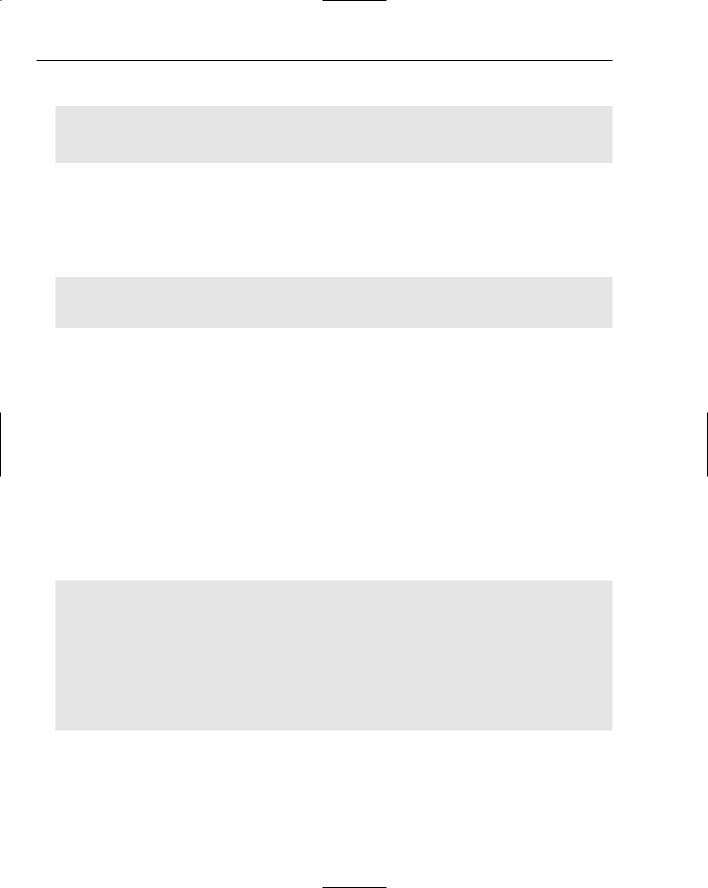
Chapter 6
The drop-down for the categories deserves a close examination:
<asp:DropDownList ID=”lstCategory” runat=”server” DataSourceID=”ObjectDataSource1” DataTextField=”Description”
DataValueField=”Id”>
</asp:DropDownList>
To get a list with categories, the drop-down has its DataSourceID set to an ObjectDataSource control defined at the end of the page. An ObjectDataSource works similarly to a SqlDataSource control you saw in earlier chapters in that it can retrieve data from a data source that can be used by a control like the drop-down list. It’s different in that it doesn’t access a database directly, but instead calls a method in the business layer of the site. If you look at the definition for the ObjectDataSource control you can see how this works:
<asp:ObjectDataSource ID=”ObjectDataSource1” runat=”server” SelectMethod=”GetCategories” TypeName=”BlogManager”>
</asp:ObjectDataSource>
The TypeName in the tag points to the BlogManager class defined in the business layer of the Wrox Blog. The SelectMethod then points to the method in that class that must be invoked to get the requested data. Because the GetCategories is defined as Shared in the code, the ObjectDataSource doesn’t require an instance of the BlogManager. However, if the method hadn’t been marked Shared, the .NET 2.0 Framework would automatically try to instantiate an instance of the BlogManager before it calls the GetCategories method. ObjectDataSource controls are a great way to enforce a three-tier architecture for your application, because they remove the need for the SqlDataSource controls that clutter up your pages with SQL statements. You can read more about the ObjectDataSource controls in Chapter 12.
When editing a blog entry, the Visibility property of the two panels is changed as well. However, when the Edit button is clicked, the form’s controls should be prepopulated with information from the BlogEntry. Because the Edit link is contained in the DataList control, you can’t directly write an event handler for it like you did with the btnCreateNewBlogEntry button. You saw earlier that the Edit link had a CommandName and a CommandArgument set up inside the ItemTemplate for the DataList. These properties are used in the EditCommand event for the DataList that fires when the Edit button is clicked:
Protected Sub dlBlogEntries_EditCommand(ByVal source As Object, _
ByVal e As System.Web.UI.WebControls.DataListCommandEventArgs) _ Handles dlBlogEntries.EditCommand
Dim id As Integer = Convert.ToInt32(e.CommandArgument)
Dim myBlogEntry As BlogEntry = BlogManager.GetBlogEntry(id) If myBlogEntry IsNot Nothing Then
‘ Fill the form fields; this is shown later.
End If
End Sub
This code retrieves the ID of the selected blog entry from the CommandArgument of the Edit link. With this ID the proper BlogEntry record is retrieved from the database by calling GetBlogEntry. Because the GetBlogEntry method can be used only by an administrator, the code in the business layer checks role membership:
194
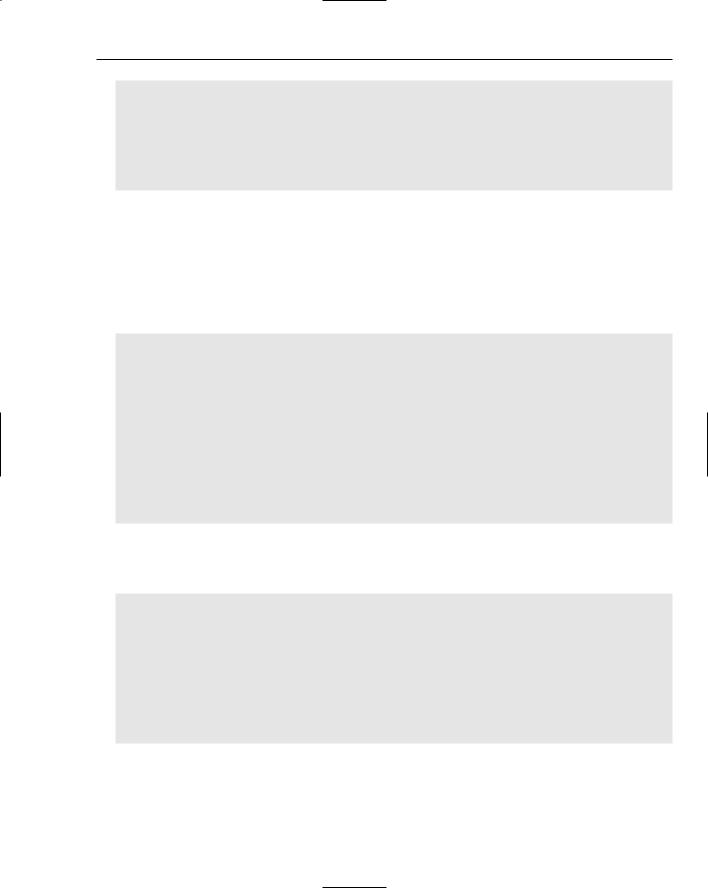
Wrox Blog
Public Shared Function GetBlogEntry(ByVal blogEntryId As Integer) As BlogEntry If HttpContext.Current.User.IsInRole(“Administrator”) Then
Return BlogManagerDB.GetBlogEntry(blogEntryId) Else
Throw New NotSupportedException(“Calling GetBlogEntry is not allowed when “ & _ “you’re not a member of the Administrator group.”)
End If
End Function
When the user is not an administrator, an error is thrown. Otherwise, GetBlogEntry in the Blog ManagerDB class is called. By now, the code in this method should look familiar. Connection and command objects are created by calling the appropriate factory methods. Then the name of the stored procedure
or query is set and a parameter for the ID of the blog entry is created, again using ReturnCommand ParamName to get the right name, depending on the current connection type.
Finally, a DataReader is opened and a new blog item is created and filled when the item was found in the database:
Using myReader As DbDataReader = _ myCommand.ExecuteReader(CommandBehavior.CloseConnection)
If myReader.Read() Then
myBlogEntry = New BlogEntry(myReader.GetInt32(myReader.GetOrdinal(“Id”))) myBlogEntry.Title = myReader.GetString(myReader.GetOrdinal(“Title”)) myBlogEntry.Body = myReader.GetString(myReader.GetOrdinal(“Body”)) myBlogEntry.CategoryId = myReader.GetInt32(myReader.GetOrdinal(“CategoryId”))
myBlogEntry.DatePublished = _ myReader.GetDateTime(myReader.GetOrdinal(“DatePublished”))
End If myReader.Close()
End Using End Using
Return myBlogEntry
The code in the EditCommand handler checks if the BlogEntry instance returned from GetBlogEntry is not Nothing. If it isn’t, the blog entry’s ID is stored in ViewState so it’s available later when the item is saved. Then the controls on the form are filled with the public properties from the blog entry:
ViewState(“EditingId”) = id pnlAddEditBlogEntry.Visible = True pnlBlogEntries.Visible = False txtTitle.Text = myBlogEntry.Title txtBody.Value = myBlogEntry.Body
If lstCategory.Items.FindByValue(myBlogEntry.CategoryId.ToString()) _ IsNot Nothing Then
lstCategory.Items.FindByValue( _ myBlogEntry.CategoryId.ToString()).Selected = True
End If
calDatePublished.SelectedDate = myBlogEntry.DatePublished.Date
Because it is possible that a category has been removed from the database, and is no longer present in the drop-down list, FindByValue is used to find out if it is possible to preselect the right category. When the item is not found, the drop-down simply preselects the first item in the list.
195
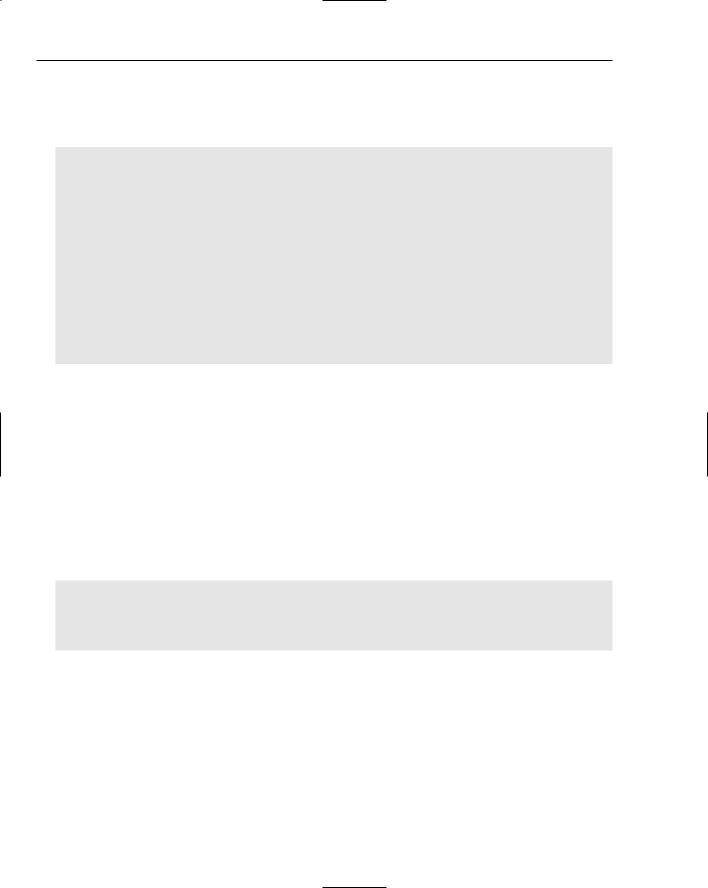
Chapter 6
Whether you are creating a new or updating an existing BlogEntry object, the final step in the process is saving it. This is done with the Save button at the end of the form that triggers the following code:
Protected Sub btnSave_Click(ByVal sender As Object, _
ByVal e As System.EventArgs) Handles btnSave.Click
Page.Validate()
If calDatePublished.SelectedDate <> DateTime.MinValue Then If Page.IsValid Then
Dim myBlogEntry As BlogEntry
If ViewState(“EditingId”) IsNot Nothing Then
myBlogEntry = New BlogEntry(Convert.ToInt32(ViewState(“EditingId”))) Else
myBlogEntry = New BlogEntry End If
myBlogEntry.Title = txtTitle.Text myBlogEntry.Body = txtBody.Value
myBlogEntry.CategoryId = Convert.ToInt32(lstCategory.SelectedValue) myBlogEntry.DatePublished = calDatePublished.SelectedDate
BlogManager.SaveBlogEntry(myBlogEntry)
The ID of the BlogEntry class has been made read-only to avoid calling code from changing it during the object’s lifetime. However, when an item is being edited, the ID must be made available in the BlogEntry object somehow, so SaveBlogEntry knows which item to update in the database. This is why the BlogEntry class has two constructors. The parameterless version is used to create a new object without its ID set. The second, overloaded constructor accepts the ID of the blog entry in the database, which is then stored in the private_Id field. The value of this field can later be retrieved through the public (and read-only) Id property, as you see in the code for the SaveBlogEntry method.
The SaveBlogEntry method in the BlogManager class performs the same security check as the GetBlog Entry method you saw earlier. If the user is an administrator, the BlogEntry instance is forwarded to SaveBlogEntry in the BlogManagerDB class that saves the entry in the database. Once again, this data access method sets up a connection object by calling the appropriate method on the DbProviderFactory class. Then a command object is created and its CommandText is set:
If myBlogEntry.Id = -1 Then ‘ Insert a new item myCommand.CommandText = “sprocBlogEntryInsertSingleItem”
Else
myCommand.CommandText = “sprocBlogEntryUpdateSingleItem” End If
Earlier you saw that when you’re editing a blog entry, its ID is retrieved from ViewState and passed to the overloaded constructor of the BlogEntry class. In the SaveBlogEntry this ID is used to determine which stored procedure or query to call. If the ID is still -1, a new blog entry is created, so the CommandText is set to sprocBlogEntryInsertSingleItem. If there is an existing ID, sprocBlogEntryUpdateSingleItem is used instead.
The SQL Server stored procedures and Microsoft Access queries look pretty similar. The following snippet shows the Access query to update an existing blog item:
196
