
- •Introduction
- •Who This Book Is For
- •What This Book Covers
- •How This Book Is Structured
- •What You Need to Use This Book
- •Conventions
- •Source Code
- •Errata
- •p2p.wrox.com
- •What Are Regular Expressions?
- •What Can Regular Expressions Be Used For?
- •Finding Doubled Words
- •Checking Input from Web Forms
- •Changing Date Formats
- •Finding Incorrect Case
- •Adding Links to URLs
- •Regular Expressions You Already Use
- •Search and Replace in Word Processors
- •Directory Listings
- •Online Searching
- •Why Regular Expressions Seem Intimidating
- •Compact, Cryptic Syntax
- •Whitespace Can Significantly Alter the Meaning
- •No Standards Body
- •Differences between Implementations
- •Characters Change Meaning in Different Contexts
- •Regular Expressions Can Be Case Sensitive
- •Case-Sensitive and Case-Insensitive Matching
- •Case and Metacharacters
- •Continual Evolution in Techniques Supported
- •Multiple Solutions for a Single Problem
- •What You Want to Do with a Regular Expression
- •Replacing Text in Quantity
- •Regular Expression Tools
- •findstr
- •Microsoft Word
- •StarOffice Writer/OpenOffice.org Writer
- •Komodo Rx Package
- •PowerGrep
- •Microsoft Excel
- •JavaScript and JScript
- •VBScript
- •Visual Basic.NET
- •Java
- •Perl
- •MySQL
- •SQL Server 2000
- •W3C XML Schema
- •An Analytical Approach to Using Regular Expressions
- •Express and Document What You Want to Do in English
- •Consider the Regular Expression Options Available
- •Consider Sensitivity and Specificity
- •Create Appropriate Regular Expressions
- •Document All but Simple Regular Expressions
- •Document What You Expect the Regular Expression to Do
- •Document What You Want to Match
- •Test the Results of a Regular Expression
- •Matching Single Characters
- •Matching Sequences of Characters That Each Occur Once
- •Introducing Metacharacters
- •Matching Sequences of Different Characters
- •Matching Optional Characters
- •Matching Multiple Optional Characters
- •Other Cardinality Operators
- •The * Quantifier
- •The + Quantifier
- •The Curly-Brace Syntax
- •The {n} Syntax
- •The {n,m} Syntax
- •Exercises
- •Regular Expression Metacharacters
- •Thinking about Characters and Positions
- •The Period (.) Metacharacter
- •Matching Variably Structured Part Numbers
- •Matching a Literal Period
- •The \w Metacharacter
- •The \W Metacharacter
- •Digits and Nondigits
- •The \d Metacharacter
- •Canadian Postal Code Example
- •The \D Metacharacter
- •Alternatives to \d and \D
- •The \s Metacharacter
- •Handling Optional Whitespace
- •The \S Metacharacter
- •The \t Metacharacter
- •The \n Metacharacter
- •Escaped Characters
- •Finding the Backslash
- •Modifiers
- •Global Search
- •Case-Insensitive Search
- •Exercises
- •Introduction to Character Classes
- •Choice between Two Characters
- •Using Quantifiers with Character Classes
- •Using the \b Metacharacter in Character Classes
- •Selecting Literal Square Brackets
- •Using Ranges in Character Classes
- •Alphabetic Ranges
- •Use [A-z] With Care
- •Digit Ranges in Character Classes
- •Hexadecimal Numbers
- •IP Addresses
- •Reverse Ranges in Character Classes
- •A Potential Range Trap
- •Finding HTML Heading Elements
- •Metacharacter Meaning within Character Classes
- •The ^ metacharacter
- •How to Use the - Metacharacter
- •Negated Character Classes
- •Combining Positive and Negative Character Classes
- •POSIX Character Classes
- •The [:alnum:] Character Class
- •Exercises
- •String, Line, and Word Boundaries
- •The ^ Metacharacter
- •The ^ Metacharacter and Multiline Mode
- •The $ Metacharacter
- •The $ Metacharacter in Multiline Mode
- •Using the ^ and $ Metacharacters Together
- •Matching Blank Lines
- •Working with Dollar Amounts
- •Revisiting the IP Address Example
- •What Is a Word?
- •Identifying Word Boundaries
- •The \< Syntax
- •The \>Syntax
- •The \b Syntax
- •The \B Metacharacter
- •Less-Common Word-Boundary Metacharacters
- •Exercises
- •Grouping Using Parentheses
- •Parentheses and Quantifiers
- •Matching Literal Parentheses
- •U.S. Telephone Number Example
- •Alternation
- •Choosing among Multiple Options
- •Unexpected Alternation Behavior
- •Capturing Parentheses
- •Numbering of Captured Groups
- •Numbering When Using Nested Parentheses
- •Named Groups
- •Non-Capturing Parentheses
- •Back References
- •Exercises
- •Why You Need Lookahead and Lookbehind
- •The (? metacharacters
- •Lookahead
- •Positive Lookahead
- •Negative Lookahead
- •Positive Lookahead Examples
- •Positive Lookahead in the Same Document
- •Inserting an Apostrophe
- •Lookbehind
- •Positive Lookbehind
- •Negative Lookbehind
- •How to Match Positions
- •Adding Commas to Large Numbers
- •Exercises
- •What Are Sensitivity and Specificity?
- •Extreme Sensitivity, Awful Specificity
- •Email Addresses Example
- •Replacing Hyphens Example
- •The Sensitivity/Specificity Trade-Off
- •Sensitivity, Specificity, and Positional Characters
- •Sensitivity, Specificity, and Modes
- •Sensitivity, Specificity, and Lookahead and Lookbehind
- •How Much Should the Regular Expressions Do?
- •Abbreviations
- •Characters from Other Languages
- •Names
- •Sensitivity and How to Achieve It
- •Specificity and How to Maximize It
- •Exercises
- •Documenting Regular Expressions
- •Document the Problem Definition
- •Add Comments to Your Code
- •Making Use of Extended Mode
- •Know Your Data
- •Abbreviations
- •Proper Names
- •Incorrect Spelling
- •Creating Test Cases
- •Debugging Regular Expressions
- •Treacherous Whitespace
- •Backslashes Causing Problems
- •Considering Other Causes
- •The User Interface
- •Metacharacters Available
- •Quantifiers
- •The @ Quantifier
- •The {n,m} Syntax
- •Modes
- •Character Classes
- •Back References
- •Lookahead and Lookbehind
- •Lazy Matching versus Greedy Matching
- •Examples
- •Character Class Examples, Including Ranges
- •Whole Word Searches
- •Search-and-Replace Examples
- •Changing Name Structure Using Back References
- •Manipulating Dates
- •The Star Training Company Example
- •Regular Expressions in Visual Basic for Applications
- •Exercises
- •The User Interface
- •Metacharacters Available
- •Quantifiers
- •Modes
- •Character Classes
- •Alternation
- •Back References
- •Lookahead and Lookbehind
- •Search Example
- •Search-and-Replace Example
- •Online Chats
- •POSIX Character Classes
- •Matching Numeric Digits
- •Exercises
- •Introducing findstr
- •Finding Literal Text
- •Quantifiers
- •Character Classes
- •Command-Line Switch Examples
- •The /v Switch
- •The /a Switch
- •Single File Examples
- •Simple Character Class Example
- •Find Protocols Example
- •Multiple File Example
- •A Filelist Example
- •Exercises
- •The PowerGREP Interface
- •A Simple Find Example
- •The Replace Tab
- •The File Finder Tab
- •Syntax Coloring
- •Other Tabs
- •Numeric Digits and Alphabetic Characters
- •Quantifiers
- •Back References
- •Alternation
- •Line Position Metacharacters
- •Word-Boundary Metacharacters
- •Lookahead and Lookbehind
- •Longer Examples
- •Finding HTML Horizontal Rule Elements
- •Matching Time Example
- •Exercises
- •The Excel Find Interface
- •Escaping Wildcard Characters
- •Using Wildcards in Data Forms
- •Using Wildcards in Filters
- •Exercises
- •Using LIKE with Regular Expressions
- •The % Metacharacter
- •The _ Metacharacter
- •Character Classes
- •Negated Character Classes
- •Using Full-Text Search
- •Using The CONTAINS Predicate
- •Document Filters on Image Columns
- •Exercises
- •Using the _ and % Metacharacters
- •Testing Matching of Literals: _ and % Metacharacters
- •Using Positional Metacharacters
- •Using Character Classes
- •Quantifiers
- •Social Security Number Example
- •Exercises
- •The Interface to Metacharacters in Microsoft Access
- •Creating a Hard-Wired Query
- •Creating a Parameter Query
- •Using the ? Metacharacter
- •Using the * Metacharacter
- •Using the # Metacharacter
- •Using the # Character with Date/Time Data
- •Using Character Classes in Access
- •Exercises
- •The RegExp Object
- •Attributes of the RegExp Object
- •The Other Properties of the RegExp Object
- •The test() Method of the RegExp Object
- •The exec() Method of the RegExp Object
- •The String Object
- •Metacharacters in JavaScript and JScript
- •SSN Validation Example
- •Exercises
- •The RegExp Object and How to Use It
- •Quantifiers
- •Positional Metacharacters
- •Character Classes
- •Word Boundaries
- •Lookahead
- •Grouping and Nongrouping Parentheses
- •Exercises
- •The System.Text.RegularExpressions namespace
- •A Simple Visual Basic .NET Example
- •The Classes of System.Text.RegularExpressions
- •The Regex Object
- •Using the Match Object and Matches Collection
- •Using the Match.Success Property and Match.NextMatch Method
- •The GroupCollection and Group Classes
- •The CaptureCollection and Capture Class
- •The RegexOptions Enumeration
- •Case-Insensitive Matching: The IgnoreCase Option
- •Multiline Matching: The Effect on the ^ and $ Metacharacters
- •Right to Left Matching: The RightToLeft Option
- •Lookahead and Lookbehind
- •Exercises
- •An Introductory Example
- •The Classes of System.Text.RegularExpressions
- •The Regex Class
- •The Options Property of the Regex Class
- •Regex Class Methods
- •The CompileToAssembly() Method
- •The GetGroupNames() Method
- •The GetGroupNumbers() Method
- •GroupNumberFromName() and GroupNameFromNumber() Methods
- •The IsMatch() Method
- •The Match() Method
- •The Matches() Method
- •The Replace() Method
- •The Split() Method
- •Using the Static Methods of the Regex Class
- •The IsMatch() Method as a Static
- •The Match() Method as a Static
- •The Matches() Method as a Static
- •The Replace() Method as a Static
- •The Split() Method as a Static
- •The Match and Matches Classes
- •The Match Class
- •The GroupCollection and Group Classes
- •The RegexOptions Class
- •The IgnorePatternWhitespace Option
- •Metacharacters Supported in Visual C# .NET
- •Using Named Groups
- •Using Back References
- •Exercise
- •The ereg() Set of Functions
- •The ereg() Function
- •The ereg() Function with Three Arguments
- •The eregi() Function
- •The ereg_replace() Function
- •The eregi_replace() Function
- •The split() Function
- •The spliti() Function
- •The sql_regcase() Function
- •Perl Compatible Regular Expressions
- •Pattern Delimiters in PCRE
- •Escaping Pattern Delimiters
- •Matching Modifiers in PCRE
- •Using the preg_match() Function
- •Using the preg_match_all() Function
- •Using the preg_grep() Function
- •Using the preg_quote() Function
- •Using the preg_replace() Function
- •Using the preg_replace_callback() Function
- •Using the preg_split() Function
- •Supported Metacharacters with ereg()
- •Using POSIX Character Classes with PHP
- •Supported Metacharacters with PCRE
- •Positional Metacharacters
- •Character Classes in PHP
- •Documenting PHP Regular Expressions
- •Exercises
- •W3C XML Schema Basics
- •Tools for Using W3C XML Schema
- •Comparing XML Schema and DTDs
- •How Constraints Are Expressed in W3C XML Schema
- •W3C XML Schema Datatypes
- •Derivation by Restriction
- •Unicode and W3C XML Schema
- •Unicode Overview
- •Using Unicode Character Classes
- •Matching Decimal Numbers
- •Mixing Unicode Character Classes with Other Metacharacters
- •Unicode Character Blocks
- •Using Unicode Character Blocks
- •Metacharacters Supported in W3C XML Schema
- •Positional Metacharacters
- •Matching Numeric Digits
- •Alternation
- •Using the \w and \s Metacharacters
- •Escaping Metacharacters
- •Exercises
- •Introduction to the java.util.regex Package
- •Obtaining and Installing Java
- •The Pattern Class
- •Using the matches() Method Statically
- •Two Simple Java Examples
- •The Properties (Fields) of the Pattern Class
- •The CASE_INSENSITIVE Flag
- •Using the COMMENTS Flag
- •The DOTALL Flag
- •The MULTILINE Flag
- •The UNICODE_CASE Flag
- •The UNIX_LINES Flag
- •The Methods of the Pattern Class
- •The compile() Method
- •The flags() Method
- •The matcher() Method
- •The matches() Method
- •The pattern() Method
- •The split() Method
- •The Matcher Class
- •The appendReplacement() Method
- •The appendTail() Method
- •The end() Method
- •The find() Method
- •The group() Method
- •The groupCount() Method
- •The lookingAt() Method
- •The matches() Method
- •The pattern() Method
- •The replaceAll() Method
- •The replaceFirst() Method
- •The reset() Method
- •The start() Method
- •The PatternSyntaxException Class
- •Using the \d Metacharacter
- •Character Classes
- •The POSIX Character Classes in the java.util.regex Package
- •Unicode Character Classes and Character Blocks
- •Using Escaped Characters
- •Using Methods of the String Class
- •Using the matches() Method
- •Using the replaceFirst() Method
- •Using the replaceAll() Method
- •Using the split() Method
- •Exercises
- •Obtaining and Installing Perl
- •Creating a Simple Perl Program
- •Basics of Perl Regular Expression Usage
- •Using the m// Operator
- •Using Other Regular Expression Delimiters
- •Matching Using Variable Substitution
- •Using the s/// Operator
- •Using s/// with the Global Modifier
- •Using s/// with the Default Variable
- •Using the split Operator
- •Using Quantifiers in Perl
- •Using Positional Metacharacters
- •Captured Groups in Perl
- •Using Back References in Perl
- •Using Alternation
- •Using Character Classes in Perl
- •Using Lookahead
- •Using Lookbehind
- •Escaping Metacharacters
- •A Simple Perl Regex Tester
- •Exercises
- •Index

Chapter 19
Then click the Custom Level button toward the bottom of the Security tab. The Security Settings window opens. Scroll down the options in the Security Settings window until you come to the scripting options shown in Figure 19-3.
Figure 19-3
If you want to run the examples in this chapter, ensure that the scripting options are enabled, as shown in the preceding figure. Enabling scripting of Java applets is not necessary to run this chapter’s sample code.
Use of regular expressions in JavaScript and JScript depends on regular expression functionality in the RegExp object and the String object. The RegExp object will be described in full, and aspects of the String object relevant to regular expressions will also be described.
The RegExp Object
Patterns can be used with instances of the RegExp object. Those instances can be created in either of two ways:
A variable can have a regular expression pattern assigned to it. For example, the variable myPattern can be assigned the pattern t$ using the following code:
myPattern = /t$/;
A new instance of the RegExp object can be created using a RegExp() constructor:
myPattern = new RegExp(“t$”);
The pattern t$ will match any string that has the final character t.
432

Regular Expressions in JScript and JavaScript
JScript statements can be written one statement to a line without using the statement-terminating semicolon. However, the semicolon is required as a statement terminator in JavaScript. Therefore, all code in this chapter, which aims for cross-language compatibility, will use a semicolon routinely as a statement-terminator character.
The following two examples work identically as far as the end user is concerned. However, one uses the forward-slash syntax and the other uses the RegExp() constructor to assign a RegExp object to a variable. The screenshots in one example are from Internet Explorer and in the other from Firefox. The functionality, as far as the end user is concerned, is the same in each browser.
Try It Out |
Creating a RegExp Object Instance Using Forward-Slash Syntax |
1.Either type the following code into your favorite editor or open the sample file FinalT.html:
<html>
<head>
<title>Check for Final t in a string</title>
<script language=”javascript” type=”text/javascript”> var myRegExp = /t$/;
function Validate(entry){ return myRegExp.test(entry); } // end function Validate()
function ShowPrompt(){
var entry = prompt(“This script tests for matches for the regular expression pattern: “ + myRegExp + “.\nType in a string and click on the OK button.”, “Type your text here.”);
if (Validate(entry)){
alert(“There is a match!\nThe regular expression pattern is: “ + myRegExp + “.\n The string that you entered was: ‘“ + entry + “‘.”);
}// end if else{
alert(“There is no match in the string you entered.\n” + “The regular expression pattern is “ + myRegExp + “\n” + “You entered the string: ‘“ + entry + “‘.” );
}// end else
}// end function ShowPrompt()
</script>
</head>
<body>
<form name=”myForm”> <br />
<button type=”Button” onclick=”ShowPrompt()”>Click here to enter text.</button> </form>
</body>
</html>
2.Open FinalT.html in Internet Explorer. Depending on the file associations you have set on your machine, you may be able to do that simply by double-clicking the file. Alternatively, right-click the file in Windows Explorer and use the Open With option, in which Internet Explorer may already be listed in the context menu. If it’s not listed, click the Choose Program
433
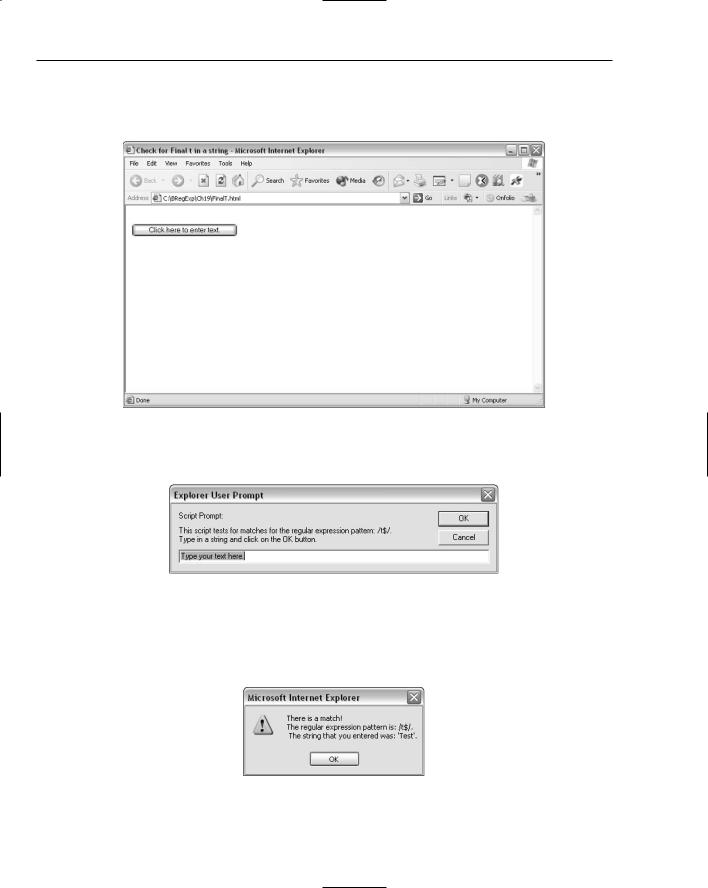
Chapter 19
option and follow the on-screen instructions to locate Internet Explorer. Another alternative is to open Internet Explorer and use the Open option in the File menu to open FinalT.html. Figure 19-4 shows the screen’s appearance when FinalT.html is opened in Internet Explorer.
Figure 19-4
3.Click the Click Here to Enter Text button. Figure 19-5 shows the resulting screen’s appearance.
Figure 19-5
4.Type the character sequence Test in the text box, and click the OK button.
Figure 19-6 shows the screen’s appearance after you click OK. Because the test character sequence, Test, ends in the character t, there is a match for the pattern t$.
Figure 19-6
If you enter a character sequence that does not match, a message indicating that there is no
match will be displayed.
434

Regular Expressions in JScript and JavaScript
5.Click the OK button again, and the message displayed in Figure 19-6 will no longer be displayed. Then click the Click Here to Enter Text button.
6.Type the nonmatching character sequence Tess, and click OK. Figure 19-7 shows the appearance of the resulting message, indicating that there is no match for that test string.
Figure 19-7
How It Works
A global variable, myRegExp, is declared. To that variable is assigned a regular expression pattern, t$, contained between paired forward slashes:
var myRegExp = /t$/;
The pattern t$ matches a single character, t, when it is the last character that the user enters. The paired forward slashes are the delimiters for a regular expression pattern, similarly to the way that paired quotation marks are delimiters for a string.
When the Click Here to Enter Text button is clicked, the ShowPrompt() function is called:
<button type=”Button” onclick=”ShowPrompt()”>Click here to enter text.</button>
The ShowPrompt() function accepts text from the user:
var entry = prompt(“This script tests for matches for the regular expression pattern: “ + myRegExp + “.\nType in a string and click on the OK button.”, “Type your text here.”);
Then an if statement uses the Validate() function to check whether or not there is a match for the pattern t$. If there is a match, an alert box is displayed, as specified in the following code:
if (Validate(entry)){
alert(“There is a match!\nThe regular expression pattern is: “ + myRegExp + “.\n
The string that you entered was: ‘“ + entry + “‘.”); } // end if
The arguments to the alert() function concatenate literal message text with the value for the regular expression pattern, contained in the myRegExp variable, and the value entered by the user, contained in the entry variable.
435

Chapter 19
If there is no match, the else clause causes an alert box with alternative text to appear, indicating that there is no match to be displayed:
else{
alert(“There is no match in the string you entered.\n” + “The regular expression
pattern is “ + myRegExp + “\n” + “You entered the string: ‘“ + entry + “‘.” ); } // end else
The Validate() function uses the following code to test whether the text entered by the user at the prompt matches the regular expression pattern held in the myRegExp variable:
function Validate(entry){ return myRegExp.test(entry); } // end function Validate()
The test() method of the RegExp object takes a string as its argument and tests whether there is a match in the string for the regular expression pattern.
As indicated in the preceding paragraphs, if there is a match, an alert box to that effect is displayed. If there is not, match a message indicating as much is displayed instead.
Next, you will use the RegExp() constructor in the Firefox browser to achieve the same thing.
Try It Out |
Using the RegExp() Constructor |
1.Open the Firefox browser, if it is installed on your machine. If Firefox is not available, the code will also run on Internet Explorer.
2.From the File menu, select Open; navigate to the file FinalTConstructor.html; and open it. The content is shown here:
<html>
<head>
<title>Check for Final t in a string</title>
<script language=”javascript” type=”text/javascript”> var myRegExp = new RegExp(“t$”);
function Validate(entry){ return myRegExp.test(entry); } // end function Validate()
function ShowPrompt(){
var entry = prompt(“This script tests for matches for the regular expression pattern: “ + myRegExp + “.\nType in a string and click on the OK button.”, “Type your text here.”);
if (Validate(entry)){
alert(“There is a match!\nThe regular expression pattern is: “ + myRegExp + “.\n The string that you entered was: ‘“ + entry + “‘.”);
}// end if else{
alert(“There is no match in the string you entered.\n” + “The regular expression pattern is “ + myRegExp + “\n” + “You entered the string: ‘“ + entry + “‘.” );
}// end else
436

Regular Expressions in JScript and JavaScript
} // end function ShowPrompt()
</script>
</head>
<body>
<form name=”myForm”> <br />
<button type=”Button” onclick=”ShowPrompt()”>Click here to enter text.</button> </form>
</body>
</html>
3.Click the Click Here to Enter Text button, and enter the character sequence Test.
4.Click the OK button, and inspect the alert box that is displayed when there is a match, as shown in Figure 19-8.
Figure 19-8
5.Click the OK button to dismiss the alert box; then click the Click Here to Enter Text button and enter the character sequence Test.. Notice that there is a period character as the final character of the test-character sequence.
6.Click the OK button, and inspect the alert box that is displayed.
How It Works
The following code uses the RegExp() constructor to assign a regular expression object containing the pattern t$ to the variable myRegExp:
var myRegExp = new RegExp(“t$”);
The rest of the code functions as described in the preceding Try It Out section. When a lowercase t is the last character entered by the user. there is a match; otherwise, there is not.
Personally, I find the following syntax more convenient to use:
var myRegExp = /t$/;
But the two techniques are functionally equivalent, and if you prefer to use the RegExp() constructor, just substitute that in later examples in this chapter that use the paired-forward-slash syntax.
437
