
- •Introduction
- •Who This Book Is For
- •What This Book Covers
- •How This Book Is Structured
- •What You Need to Use This Book
- •Conventions
- •Source Code
- •Errata
- •p2p.wrox.com
- •What Are Regular Expressions?
- •What Can Regular Expressions Be Used For?
- •Finding Doubled Words
- •Checking Input from Web Forms
- •Changing Date Formats
- •Finding Incorrect Case
- •Adding Links to URLs
- •Regular Expressions You Already Use
- •Search and Replace in Word Processors
- •Directory Listings
- •Online Searching
- •Why Regular Expressions Seem Intimidating
- •Compact, Cryptic Syntax
- •Whitespace Can Significantly Alter the Meaning
- •No Standards Body
- •Differences between Implementations
- •Characters Change Meaning in Different Contexts
- •Regular Expressions Can Be Case Sensitive
- •Case-Sensitive and Case-Insensitive Matching
- •Case and Metacharacters
- •Continual Evolution in Techniques Supported
- •Multiple Solutions for a Single Problem
- •What You Want to Do with a Regular Expression
- •Replacing Text in Quantity
- •Regular Expression Tools
- •findstr
- •Microsoft Word
- •StarOffice Writer/OpenOffice.org Writer
- •Komodo Rx Package
- •PowerGrep
- •Microsoft Excel
- •JavaScript and JScript
- •VBScript
- •Visual Basic.NET
- •Java
- •Perl
- •MySQL
- •SQL Server 2000
- •W3C XML Schema
- •An Analytical Approach to Using Regular Expressions
- •Express and Document What You Want to Do in English
- •Consider the Regular Expression Options Available
- •Consider Sensitivity and Specificity
- •Create Appropriate Regular Expressions
- •Document All but Simple Regular Expressions
- •Document What You Expect the Regular Expression to Do
- •Document What You Want to Match
- •Test the Results of a Regular Expression
- •Matching Single Characters
- •Matching Sequences of Characters That Each Occur Once
- •Introducing Metacharacters
- •Matching Sequences of Different Characters
- •Matching Optional Characters
- •Matching Multiple Optional Characters
- •Other Cardinality Operators
- •The * Quantifier
- •The + Quantifier
- •The Curly-Brace Syntax
- •The {n} Syntax
- •The {n,m} Syntax
- •Exercises
- •Regular Expression Metacharacters
- •Thinking about Characters and Positions
- •The Period (.) Metacharacter
- •Matching Variably Structured Part Numbers
- •Matching a Literal Period
- •The \w Metacharacter
- •The \W Metacharacter
- •Digits and Nondigits
- •The \d Metacharacter
- •Canadian Postal Code Example
- •The \D Metacharacter
- •Alternatives to \d and \D
- •The \s Metacharacter
- •Handling Optional Whitespace
- •The \S Metacharacter
- •The \t Metacharacter
- •The \n Metacharacter
- •Escaped Characters
- •Finding the Backslash
- •Modifiers
- •Global Search
- •Case-Insensitive Search
- •Exercises
- •Introduction to Character Classes
- •Choice between Two Characters
- •Using Quantifiers with Character Classes
- •Using the \b Metacharacter in Character Classes
- •Selecting Literal Square Brackets
- •Using Ranges in Character Classes
- •Alphabetic Ranges
- •Use [A-z] With Care
- •Digit Ranges in Character Classes
- •Hexadecimal Numbers
- •IP Addresses
- •Reverse Ranges in Character Classes
- •A Potential Range Trap
- •Finding HTML Heading Elements
- •Metacharacter Meaning within Character Classes
- •The ^ metacharacter
- •How to Use the - Metacharacter
- •Negated Character Classes
- •Combining Positive and Negative Character Classes
- •POSIX Character Classes
- •The [:alnum:] Character Class
- •Exercises
- •String, Line, and Word Boundaries
- •The ^ Metacharacter
- •The ^ Metacharacter and Multiline Mode
- •The $ Metacharacter
- •The $ Metacharacter in Multiline Mode
- •Using the ^ and $ Metacharacters Together
- •Matching Blank Lines
- •Working with Dollar Amounts
- •Revisiting the IP Address Example
- •What Is a Word?
- •Identifying Word Boundaries
- •The \< Syntax
- •The \>Syntax
- •The \b Syntax
- •The \B Metacharacter
- •Less-Common Word-Boundary Metacharacters
- •Exercises
- •Grouping Using Parentheses
- •Parentheses and Quantifiers
- •Matching Literal Parentheses
- •U.S. Telephone Number Example
- •Alternation
- •Choosing among Multiple Options
- •Unexpected Alternation Behavior
- •Capturing Parentheses
- •Numbering of Captured Groups
- •Numbering When Using Nested Parentheses
- •Named Groups
- •Non-Capturing Parentheses
- •Back References
- •Exercises
- •Why You Need Lookahead and Lookbehind
- •The (? metacharacters
- •Lookahead
- •Positive Lookahead
- •Negative Lookahead
- •Positive Lookahead Examples
- •Positive Lookahead in the Same Document
- •Inserting an Apostrophe
- •Lookbehind
- •Positive Lookbehind
- •Negative Lookbehind
- •How to Match Positions
- •Adding Commas to Large Numbers
- •Exercises
- •What Are Sensitivity and Specificity?
- •Extreme Sensitivity, Awful Specificity
- •Email Addresses Example
- •Replacing Hyphens Example
- •The Sensitivity/Specificity Trade-Off
- •Sensitivity, Specificity, and Positional Characters
- •Sensitivity, Specificity, and Modes
- •Sensitivity, Specificity, and Lookahead and Lookbehind
- •How Much Should the Regular Expressions Do?
- •Abbreviations
- •Characters from Other Languages
- •Names
- •Sensitivity and How to Achieve It
- •Specificity and How to Maximize It
- •Exercises
- •Documenting Regular Expressions
- •Document the Problem Definition
- •Add Comments to Your Code
- •Making Use of Extended Mode
- •Know Your Data
- •Abbreviations
- •Proper Names
- •Incorrect Spelling
- •Creating Test Cases
- •Debugging Regular Expressions
- •Treacherous Whitespace
- •Backslashes Causing Problems
- •Considering Other Causes
- •The User Interface
- •Metacharacters Available
- •Quantifiers
- •The @ Quantifier
- •The {n,m} Syntax
- •Modes
- •Character Classes
- •Back References
- •Lookahead and Lookbehind
- •Lazy Matching versus Greedy Matching
- •Examples
- •Character Class Examples, Including Ranges
- •Whole Word Searches
- •Search-and-Replace Examples
- •Changing Name Structure Using Back References
- •Manipulating Dates
- •The Star Training Company Example
- •Regular Expressions in Visual Basic for Applications
- •Exercises
- •The User Interface
- •Metacharacters Available
- •Quantifiers
- •Modes
- •Character Classes
- •Alternation
- •Back References
- •Lookahead and Lookbehind
- •Search Example
- •Search-and-Replace Example
- •Online Chats
- •POSIX Character Classes
- •Matching Numeric Digits
- •Exercises
- •Introducing findstr
- •Finding Literal Text
- •Quantifiers
- •Character Classes
- •Command-Line Switch Examples
- •The /v Switch
- •The /a Switch
- •Single File Examples
- •Simple Character Class Example
- •Find Protocols Example
- •Multiple File Example
- •A Filelist Example
- •Exercises
- •The PowerGREP Interface
- •A Simple Find Example
- •The Replace Tab
- •The File Finder Tab
- •Syntax Coloring
- •Other Tabs
- •Numeric Digits and Alphabetic Characters
- •Quantifiers
- •Back References
- •Alternation
- •Line Position Metacharacters
- •Word-Boundary Metacharacters
- •Lookahead and Lookbehind
- •Longer Examples
- •Finding HTML Horizontal Rule Elements
- •Matching Time Example
- •Exercises
- •The Excel Find Interface
- •Escaping Wildcard Characters
- •Using Wildcards in Data Forms
- •Using Wildcards in Filters
- •Exercises
- •Using LIKE with Regular Expressions
- •The % Metacharacter
- •The _ Metacharacter
- •Character Classes
- •Negated Character Classes
- •Using Full-Text Search
- •Using The CONTAINS Predicate
- •Document Filters on Image Columns
- •Exercises
- •Using the _ and % Metacharacters
- •Testing Matching of Literals: _ and % Metacharacters
- •Using Positional Metacharacters
- •Using Character Classes
- •Quantifiers
- •Social Security Number Example
- •Exercises
- •The Interface to Metacharacters in Microsoft Access
- •Creating a Hard-Wired Query
- •Creating a Parameter Query
- •Using the ? Metacharacter
- •Using the * Metacharacter
- •Using the # Metacharacter
- •Using the # Character with Date/Time Data
- •Using Character Classes in Access
- •Exercises
- •The RegExp Object
- •Attributes of the RegExp Object
- •The Other Properties of the RegExp Object
- •The test() Method of the RegExp Object
- •The exec() Method of the RegExp Object
- •The String Object
- •Metacharacters in JavaScript and JScript
- •SSN Validation Example
- •Exercises
- •The RegExp Object and How to Use It
- •Quantifiers
- •Positional Metacharacters
- •Character Classes
- •Word Boundaries
- •Lookahead
- •Grouping and Nongrouping Parentheses
- •Exercises
- •The System.Text.RegularExpressions namespace
- •A Simple Visual Basic .NET Example
- •The Classes of System.Text.RegularExpressions
- •The Regex Object
- •Using the Match Object and Matches Collection
- •Using the Match.Success Property and Match.NextMatch Method
- •The GroupCollection and Group Classes
- •The CaptureCollection and Capture Class
- •The RegexOptions Enumeration
- •Case-Insensitive Matching: The IgnoreCase Option
- •Multiline Matching: The Effect on the ^ and $ Metacharacters
- •Right to Left Matching: The RightToLeft Option
- •Lookahead and Lookbehind
- •Exercises
- •An Introductory Example
- •The Classes of System.Text.RegularExpressions
- •The Regex Class
- •The Options Property of the Regex Class
- •Regex Class Methods
- •The CompileToAssembly() Method
- •The GetGroupNames() Method
- •The GetGroupNumbers() Method
- •GroupNumberFromName() and GroupNameFromNumber() Methods
- •The IsMatch() Method
- •The Match() Method
- •The Matches() Method
- •The Replace() Method
- •The Split() Method
- •Using the Static Methods of the Regex Class
- •The IsMatch() Method as a Static
- •The Match() Method as a Static
- •The Matches() Method as a Static
- •The Replace() Method as a Static
- •The Split() Method as a Static
- •The Match and Matches Classes
- •The Match Class
- •The GroupCollection and Group Classes
- •The RegexOptions Class
- •The IgnorePatternWhitespace Option
- •Metacharacters Supported in Visual C# .NET
- •Using Named Groups
- •Using Back References
- •Exercise
- •The ereg() Set of Functions
- •The ereg() Function
- •The ereg() Function with Three Arguments
- •The eregi() Function
- •The ereg_replace() Function
- •The eregi_replace() Function
- •The split() Function
- •The spliti() Function
- •The sql_regcase() Function
- •Perl Compatible Regular Expressions
- •Pattern Delimiters in PCRE
- •Escaping Pattern Delimiters
- •Matching Modifiers in PCRE
- •Using the preg_match() Function
- •Using the preg_match_all() Function
- •Using the preg_grep() Function
- •Using the preg_quote() Function
- •Using the preg_replace() Function
- •Using the preg_replace_callback() Function
- •Using the preg_split() Function
- •Supported Metacharacters with ereg()
- •Using POSIX Character Classes with PHP
- •Supported Metacharacters with PCRE
- •Positional Metacharacters
- •Character Classes in PHP
- •Documenting PHP Regular Expressions
- •Exercises
- •W3C XML Schema Basics
- •Tools for Using W3C XML Schema
- •Comparing XML Schema and DTDs
- •How Constraints Are Expressed in W3C XML Schema
- •W3C XML Schema Datatypes
- •Derivation by Restriction
- •Unicode and W3C XML Schema
- •Unicode Overview
- •Using Unicode Character Classes
- •Matching Decimal Numbers
- •Mixing Unicode Character Classes with Other Metacharacters
- •Unicode Character Blocks
- •Using Unicode Character Blocks
- •Metacharacters Supported in W3C XML Schema
- •Positional Metacharacters
- •Matching Numeric Digits
- •Alternation
- •Using the \w and \s Metacharacters
- •Escaping Metacharacters
- •Exercises
- •Introduction to the java.util.regex Package
- •Obtaining and Installing Java
- •The Pattern Class
- •Using the matches() Method Statically
- •Two Simple Java Examples
- •The Properties (Fields) of the Pattern Class
- •The CASE_INSENSITIVE Flag
- •Using the COMMENTS Flag
- •The DOTALL Flag
- •The MULTILINE Flag
- •The UNICODE_CASE Flag
- •The UNIX_LINES Flag
- •The Methods of the Pattern Class
- •The compile() Method
- •The flags() Method
- •The matcher() Method
- •The matches() Method
- •The pattern() Method
- •The split() Method
- •The Matcher Class
- •The appendReplacement() Method
- •The appendTail() Method
- •The end() Method
- •The find() Method
- •The group() Method
- •The groupCount() Method
- •The lookingAt() Method
- •The matches() Method
- •The pattern() Method
- •The replaceAll() Method
- •The replaceFirst() Method
- •The reset() Method
- •The start() Method
- •The PatternSyntaxException Class
- •Using the \d Metacharacter
- •Character Classes
- •The POSIX Character Classes in the java.util.regex Package
- •Unicode Character Classes and Character Blocks
- •Using Escaped Characters
- •Using Methods of the String Class
- •Using the matches() Method
- •Using the replaceFirst() Method
- •Using the replaceAll() Method
- •Using the split() Method
- •Exercises
- •Obtaining and Installing Perl
- •Creating a Simple Perl Program
- •Basics of Perl Regular Expression Usage
- •Using the m// Operator
- •Using Other Regular Expression Delimiters
- •Matching Using Variable Substitution
- •Using the s/// Operator
- •Using s/// with the Global Modifier
- •Using s/// with the Default Variable
- •Using the split Operator
- •Using Quantifiers in Perl
- •Using Positional Metacharacters
- •Captured Groups in Perl
- •Using Back References in Perl
- •Using Alternation
- •Using Character Classes in Perl
- •Using Lookahead
- •Using Lookbehind
- •Escaping Metacharacters
- •A Simple Perl Regex Tester
- •Exercises
- •Index

Chapter 3
Matching Single Characters
The simplest regular expression involves matching a single character. If you want to match a single, specified alphabetic character or numeric digit, you simply use a pattern that consists of that character or digit. So, for example, to match the uppercase letter L, you would use the following pattern:
L
The pattern matches any occurrence of the uppercase L. You have not qualified the pattern in any way to limit matching, so expect it to match any occurrence of uppercase L. Of course, if matching is being carried out in a case-insensitive manner (which is discussed in Chapter 4), both uppercase L and lowercase l will be matched.
Try It Out |
Matching a Single Character |
You can apply this pattern to the sample document UpperL.txt, which is shown here:
Excel had XLM macros. They were replaced by Visual Basic for Applications in later versions of the spreadsheet software.
CMLIII
Leoni could swim like a fish.
Legal difficulties plagued the Clinton administration. Lewinski was the source of some of the former president’s difficulties.
1.Open OpenOffice.org Writer, and open the file UpperL.txt.
2.Use the Ctrl+F keyboard shortcut to open the Find and Replace dialog box, and check the Regular Expressions check box and the Match Case check box in the Options section.
3.Enter the regular expression pattern L in the Search For text box at the top of the Find and Replace dialog box, and click the Find All button.
If all has gone well, each occurrence of an uppercase L should be highlighted.
Figure 3-1 shows the matching of the pattern L in OpenOffice.org Writer against the sample document UpperL.txt. Notice that there are five matches contained in the sequences of characters XLM, CMLIII,
Leoni, Legal, and Lewinski.
How It Works
The default behavior of OpenOffice.org Writer is to carry out a case-insensitive match. As you can see in Figure 3-1, I have checked the Match Case check box so that only the same case as specified in the regular expression is matched.
42

Simple Regular Expressions
Figure 3-1
For each character in the document, OpenOffice.org Writer checks whether that character is an uppercase L. If it is, the regular expression pattern is matched. In OpenOffice.org Writer, a match is indicated by highlighting of the character(s) — in this case, a single character — for each match, assuming that the Find All button has been clicked.
How can you match a single character using JavaScript?
Try It Out |
Matching a Single Character in JavaScript |
You want to find all occurrences of uppercase L. You can express the simple task that you want to use regular expressions to do as follows:
Match any occurrence of uppercase L.
43

Chapter 3
You can see, using JavaScript as a sample technology, how most regular expression engines will match the pattern L using the XHTML file UpperL.html, shown here:
<html>
<head>
<title>Check for Upper Case L</title>
<script language=”javascript” type=”text/javascript”> var myRegExp = /L/;
function Validate(entry){ return myRegExp.test(entry); } // end function Validate()
function ShowPrompt(){
var entry = prompt(“This script tests for matches for the regular expression pattern: “ + myRegExp + “.\nType in a string and click on the OK button.”, “Type your text here.”);
if (Validate(entry)){
alert(“There is a match!\nThe regular expression pattern is: “ + myRegExp + “.\n The string that you entered was: ‘“ + entry + “‘.”);
}// end if else{
alert(“There is no match in the string you entered.\n” + “The regular expression pattern is “ + myRegExp + “\n” + “You entered the string: ‘“ + entry + “‘.” );
}// end else
}// end function ShowPrompt()
</script>
</head>
<body>
<form name=”myForm”> <br />
<button type=”Button” onclick=”ShowPrompt()”>Click here to enter text.</button> </form>
</body>
</html>
1.Navigate in Windows Explorer to the directory that contains the file UpperL.html, and doubleclick the file. It should open in your default browser.
2.Click the button labeled Click Here to Enter Text. A prompt window is shown, as you can see in Figure 3-2.
3.Type a character or a string in the text box that contains the default text Type your text here, and the JavaScript code will test whether or not there is a match for the regular expression pattern, in this case L. Click the OK button.
44
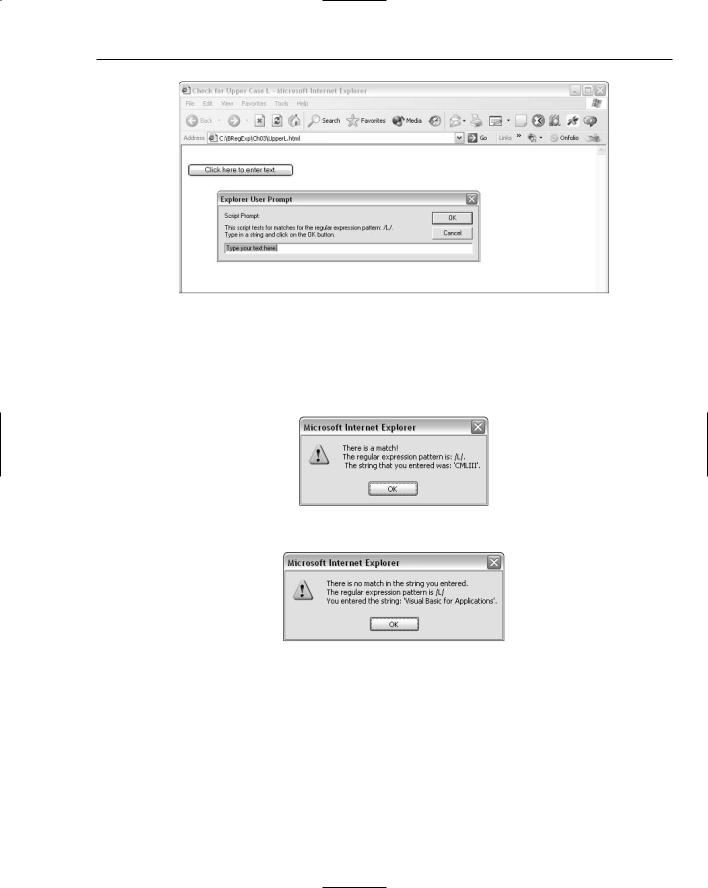
Simple Regular Expressions
Figure 3-2
4.Inspect the alert box that is displayed to assess whether or not a match is present in the string that you entered. Figure 3-3 shows the message when a successful match is made. Figure 3-4 shows the message displayed when the string that you enter does not match the regular expression pattern.
Figure 3-3
Figure 3-4
45

Chapter 3
How It Works
The simple Web page contains JavaScript code.
The JavaScript variable myRegExp is assigned the literal regular expression pattern L, using the following declaration and assignment statement:
var myRegExp = /L/;
In JavaScript, the forward slash is used to delimit a regular expression pattern in a way similar to how paired quotes are used to delimit a string. There is an alternate syntax, which is not discussed here.
When you click the button labeled Click Here to Enter Text, the ShowPrompt() function is called.
The entry variable is used to collect the string you enter in the prompt box:
var entry = prompt(“This script tests for matches for the regular expression pattern: “ + myRegExp + “.\nType in a string and click on the OK button.”, “Type your text here.”);
The output created depends on whether or not the text you entered contains a match for the regular expression pattern. Once the text has been entered and the OK button clicked, an if statement is executed, which checks whether or not the text you entered (and which is stored in the entry variable) contains a match for the regular expression pattern stored in the variable myRegExp:
if (Validate(entry)){
The if statement causes the Validate function to be called:
function Validate(entry){ return myRegExp.test(entry); } // end function Validate()
The test() method of the myRegExp variable is used to determine whether or not a match is present.
If the if statement:
if (Validate(entry))
returns the Boolean value true, the following code is executed
alert(“There is a match!\nThe regular expression pattern is: “ + myRegExp + “.\n
The string that you entered was: ‘“ + entry + “‘.”);
and uses the myRegExp and entry variables to display the regular expression pattern and the string that you entered, together with explanatory text.
If there is no match, the following code is executed, because it is contained in the else clause of the if statement:
alert(“There is no match in the string you entered.\n” + “The regular expression
pattern is “ + myRegExp + “\n” + “You entered the string: ‘“ + entry + “‘.” );
46
