
Buying A Computer For Dummies, 2006 Edition (2005)
.pdf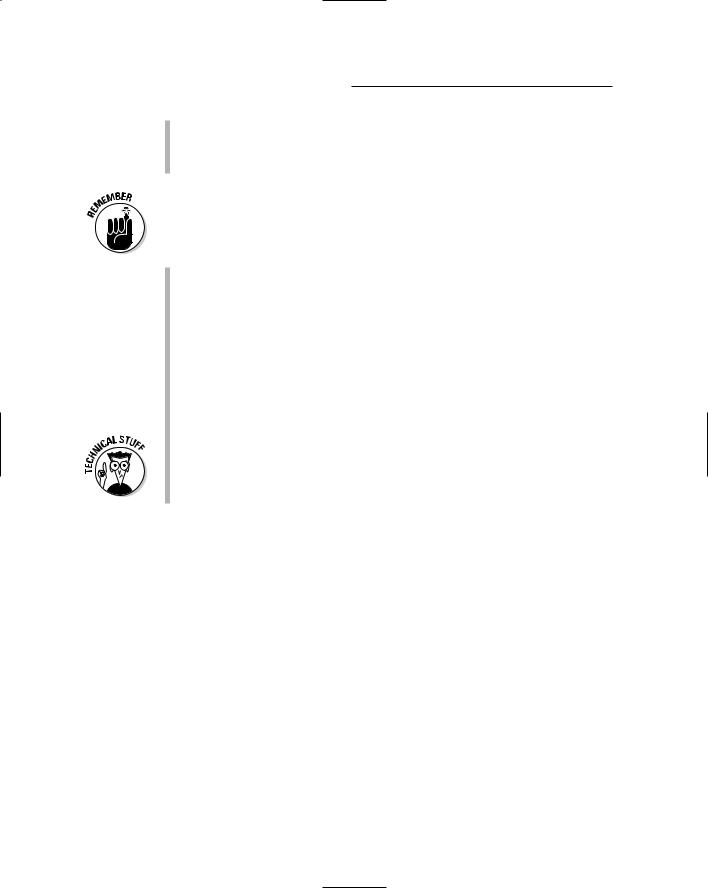
50 |
Part I: Understanding the Whole Ordeal |
The modem (which is sometimes inside the console)
The scanner
Other gizmos
All this stuff is hardware, and all of it works with the microprocessor to create the hardware side of your computer system. By itself, hardware is unimportant. Only with the proper software driving everything do you get the most from your hardware.
About half the computer hardware lives inside the computer box, officially known as the console. The other half sits outside, connected to the box with cables or, often, without cables, by using wireless technology.
Even with wireless technology, cables remain a very big and ugly part of any computer — something they don’t show you in the ads.
Some external devices are called peripherals. For example, the printer is a peripheral. Although the keyboard and monitor can be considered peripherals, they’re too important to the computer’s basic operation to be called that. (It’s a subject for semanticists and college professors to debate.)
Notice that all computer hardware either produces input (sends information to the microprocessor) or generates output (receives or displays information from the microprocessor). Some devices, such as a modem, do both. This process is all part of something called I/O, or input/output, which is the basic function of all computers. It’s nerdy stuff.
Software: The Other Hard Stuff
In a computer system, it’s the software that is the brains of the operation. Some people claim that the microprocessor is the computer’s brain. No. No. No. No. No. The microprocessor is just a big, flat, expensive piece of technology — like a Keebler fudge cake with metal legs. You need software to make the microprocessor seem like it has any sort of intelligence.
The operating system
The main piece of software controlling your computer is the operating system. The operating system — not the microprocessor — tells the whole computer what to do. All hardware, including the microprocessor, must obey the operating system. And, all software must work with the operating system.

Chapter 4: Introduction to Hardware and Software |
51 |
The operating system has three important jobs: control the hardware, control the software, and give you (the human) a way to ultimately control everything.
Control that hardware! The operating system tells the computer what to do and how to do it. Although the microprocessor inside the computer may be doing the work, the operating system is giving the orders.
Closely linked to the operating system is the chipset (see the section “The motherboard,” earlier in this chapter). The operating system gives instructions, in the course of its duties, to both the microprocessor and the chipset.
Supervise that software! All the software you use (everything — all the applications, programs, utilities, and games) must work with the operating system. In fact, software is written for the operating system, not for the computer or microprocessor. (Only a few games are written directly to the computer’s hardware. Just about every other program is designed for a specific operating system.)
The key to a successful operating system is a large software base, which means lots of computer programs that work under that operating system. That base is what makes the traditional operating systems so successful. Even though everyone hated DOS, it could run millions of programs. That’s what made it so popular (albeit infamously so).
Work with humans! Finally, the operating system has to present you, the person ultimately in charge of the computer, with a reasonable method of controlling things. Most operating systems use a graphical interface that shows you pictures and images to represent computer concepts.
The operating system has to show you ways to run programs and ways to control the computer’s hardware. Chapter 15 discusses various operating system types in detail and shows you why some operating systems do this final job better than others.
The operating system and the microprocessor must work together to give you the best possible computer. When they work together, they’re said to be compatible.
You’re likely to use only one operating system. Some computers can have more than one, but that adds a layer of complexity to using the computer that I think you would rather avoid.
Even handheld computers and game consoles have operating systems. They may not be as complex as a desktop computer’s operating system, but the operating system is there nonetheless.

52 |
Part I: Understanding the Whole Ordeal |
Applications and other software
Like a general without an army, an operating system by itself merely looks impressive. The operating system’s army in this case consists of all the programs you have on your computer, which is how you get work done. (Operating systems merely control things; they don’t do any real work for you.)
In the Big Picture, the application programs are the reasons that you buy your computer. You find yourself a nice and tidy word processor, which runs under a specific operating system, which requires a certain amount of hardware to help it do your stuff. That’s the true chain of command.
Putting It All Together
Everything in your computer must work together if you ever expect to get anything from it. Operating systems are written toward specific microprocessors, chipsets, and other hardware. Programs are written toward specific operating systems as well as toward specific hardware. It all works together.
When hardware doesn’t work with software, you have an incompatibility. (That’s bad.) For example, you cannot run the Macintosh operating system on a PC. Why? Because the Macintosh uses a different type of microprocessor and has an utterly different chipset. Different hardware and software just don’t work together.
The hardware must obey the software. The software must work under the operating system. And, everything has to work well with you. Then, everything — hardware, software, and you — can live happily ever after.
Remember that you are in charge. You pick the software, which then tells you which hardware to get. That’s the best way to buy a computer.
All the pieces must fit together well for you to end up buying the best computer you can.
What’s the most important piece (besides you)? The software. That’s why Step 2 in the buying process (refer to Chapter 1) is looking for software. When you find it, the rest of the pieces fall naturally into place.

Part II
Hardware and
Software
Overview

In this part . . .
In the computer world, it’s software that controls the hardware, which should have been drilled into your
skull by now if you’ve read through Part I of this book. Yet, to understand the buying process, you must first know about some computer hardware. After all, if you buy software that says it works best with an ATI Radeon, for example, it helps to know just what the heck an ATI Radeon is.
The chapters in this part of the book cover computer hardware and software. This part has three purposes. The first is to familiarize you with various different types of computer hardware — specifically, those items you see in a computer ad. The second is to let you know how to buy those items, in case you want to upgrade your hardware and software in the future. The third is to familiarize you with the software and applications that the hardware supports. Read this stuff lightly first, and then get into the dirty details later, when the urge strikes you.

Chapter 5
All about Mr. Microprocessor
In This Chapter
Understanding the microprocessor
Naming a microprocessor
Judging a microprocessor’s speed
Knowing the popular CPUs
Dealing with strange terms
Microprocessor Q&A
At the center of your new computer’s hardware universe lives the microprocessor. All the hardware gizmos in your computer system, from the
fattest memory chip to the teensiest resistor, are designed to work harmoniously with the microprocessor, and the microprocessor dutifully returns the favor.
Knowing about the microprocessor is central to understanding computer hardware in general. The microprocessor itself is a proper gauge of your computer’s potential. You want to ensure that your new computer system sports a microprocessor that is good, fast, and ready for whatever software you plan to throw its way.
The Microprocessor Rules
As your computer’s main chip, the microprocessor rules over all other hardware in the computer system. Truly, it’s the center of the hardware universe: All hardware is geared to perform well with the microprocessor, and all software is written to be understood by the microprocessor.
Knowing how the microprocessor works isn’t crucial. Supposedly, computers design modern microprocessors, so no human being alive truly understands exactly how they work. But, that doesn’t matter!

56 |
Part II: Hardware and Software Overview |
Physically, a microprocessor is simply a computer chip, albeit a rather large computer chip when compared to other chips (such as RAM chips). Figure 5-1 illustrates the popular Pentium 4 CPU. Physically, the chip is about 2 inches square.
l |
|
e |
® |
|
|
int |
|
®
pentium
Figure 5-1:
A typical Pentium 4 microprocessor.
More important than knowing how a microprocessor works or what it looks like is being able to compare microprocessors to ensure that you get the best one you can afford in your new computer. To do that, you need to know three things about a microprocessor:
Name
Power
Speed
True, there’s more to a microprocessor than its name, power, and speed. And, recently, the microprocessor manufacturers have been trying to deemphasize speed — but, who are they kidding? This section discusses the basics of microprocessor names and speeds. Other sections in this chapter cover the more esoteric microprocessor details.
The name game
Microprocessors are known by names and numbers, much like the sad people who live in the futuristic totalitarian societies of science fiction.

Chapter 5: All about Mr. Microprocessor |
57 |
For example, Plonk 238 could be another miserable cog in the Ministry of Paper Shuffling, or it could be the next greatest microprocessor that every high-tech nerd lusts for. Go figure.
In the name game, the microprocessor’s name comes first. It’s a family name that tells you which company made the chip or perhaps which generation of chips the microprocessor belongs to. Table 5-1 lists the currently popular microprocessor names.
Table 5-1 |
Microprocessor Names |
|
Name |
Manufacturer |
Notes |
Pentium |
Intel |
Current best technology for the typi- |
|
|
cal PC |
|
|
|
Athlon |
AMD |
Pentium-compatible microproces- |
|
|
sors from AMD |
|
|
|
Celeron |
Intel |
Inexpensive Pentium III alternative |
|
|
from Intel |
|
|
|
Sempron |
AMD |
Inexpensive Athlon alternative from |
|
|
AMD; replaced the older Duron |
|
|
|
Opteron |
AMD |
Similar to the Intel Xeon |
|
|
|
PowerPC |
IBM/Motorola |
Used primarily in the Macintosh |
|
|
|
Xeon |
Intel |
High-end microprocessor found only |
|
|
in servers |
|
|
|
Other microprocessors with other unique and oddball names exist. Indeed, hundreds of microprocessors are on the market, some of which are specific to running things other than computers (such as the microprocessor in your car). Table 5-1 lists only the major microprocessors likely to be found in a personal computer. That’s because it’s one of the few times you actually get to pick and choose which microprocessor your computer has. For other electronics — game consoles and handheld computers, for example — choosing a different microprocessor isn’t an option.
A letter or number, or sometimes both, often follows the name (refer to Table 5-1). That extra information tells you more about the microprocessor’s history, compatibility, or other special options.
Another term for microprocessor is CPU, or central processing unit. Many ads use CPU rather than microprocessor for space reasons.
CPU is also improperly used to describe the computer box, or console. Beware of the double usage when you’re shopping.

58 |
Part II: Hardware and Software Overview |
The microprocessor can also be referred to as a processor.
Two common microprocessors not mentioned in Table 5-1 are the DEC Alpha and Sun Microsystems’ SPARC. Computer hobbyists are fond of the Alpha; the SPARC is found only in Sun’s own proprietary workstations.
As this book goes to press, a new line of Macintosh computers has been announced, which shifts the microprocessor from the IBM PowerPC to some as-yet-unnamed Intel microprocessor. Information regarding that switch will be provided in this book’s 2007 edition, which will come out as those new Macintosh computers become available.
The measure of power
The power of a microprocessor is measured in bits. How many bits can the microprocessor swallow in one gulp? The more bits, the more information (data) the microprocessor is capable of bandying about and, therefore, the more powerful the microprocessor.
In a way, the number of bits can be compared to lanes on a freeway: If you have only two lanes, too many cars congest traffic, and things slow down. A six-lane freeway, however, has plenty of room for lots of cars, and traffic flows smoothly. With more bits, just as with more lanes on a freeway, the microprocessor can do more powerful things.
The current state of the art with microprocessors is 32 or 64 bits, and 64 is better. A few 128-bit microprocessors are even available. The problem with this is that it’s difficult to divine the bit power of a microprocessor; that information isn’t as readily available as the microprocessor’s speed value. But, it’s there if you know what you’re looking for.
Early microprocessors dealt with only 8 bits or 16 bits at a time.
Most of the standard x86 microprocessors now handle information in 32bit chunks or larger.
Higher-end microprocessors can handle information in 64and even 128bit chunks. The drawback is that unless you have software that specifically takes advantage of it, you gain no benefit. Therefore, 32-bit chunks are good enough for most mortals, such as you and me.
Vroom, vroom! (Microprocessor speed)
The only technical detail most folks pay attention to is a microprocessor’s speed. How fast does it go?

Chapter 5: All about Mr. Microprocessor |
59 |
Optional reading on the x86 family
The computer industry has given the family name x86 to the type of microprocessor commonly found in a PC, or the typical Windows computer. The 86 refers to the last two digits of the original IBM PC microprocessor, the Intel 8086 (though the IBM PC used the 8086’s sister chip, the 8088, for cost reasons).
Each new generation of Intel microprocessor that found its way into a PC’s thorax was based on that original 8086 chip, and they were given similar numbers: 80286, 80386, 80486. Even nonIntel microprocessors, which were compatible with the Intel line, sported number-names that ended with or contained 86.
Frustrated by the confusing numbers, and by the fact that you cannot trademark a number, Intel changed the name of its next generation of microprocessor from 80586 to Pentium. To avoid confusion with people who were used to numbers, Intel described the Pentium as the latest CPU in the x86 family.
Most of the PC microprocessors available now are part of the x86 family, which means that they’re compatible with the original CPUs as well as with each other. As long as the description says x86 family, the name can be Athlon, Pentium, Celeron, or Sempron — it’s all the same to the computer’s software.
Honestly, speed is all relative. Comparing microprocessor speeds was important many years ago in buying a computer, but now, pretty much any computer you get is fast enough. Even so, the manufacturers still boast of their speed, and therefore, it’s something you need to know.
Technically, microprocessor speed is measured in hertz, or cycles per second. That may satisfy the geeks, but to you and me, “cycles per second” means how many things the microprocessor can do in one second. For example, if you can hop on your left foot 100 times a second, you’re moving at a pace of 100 hertz, or 100 Hz. The microprocessor, of course, is much faster.
How fast? Microprocessors are capable of doing billions of things in one second. Therefore, their speed is measured in gigahertz, abbreviated GHz.
A microprocessor that can do exactly 1 billion things per second is rated at 1.0 GHz.
A microprocessor that can do 3.66 billion things per second is rated at 3.66 GHz. This rate is much faster than 1.0 GHz.
Like driving your car on the freeway, the higher the speed value, the faster the chip. And, naturally, the faster the chip, the more expensive it is:
Fast microprocessor = Better J = More expensive K
