
Buying A Computer For Dummies, 2006 Edition (2005)
.pdf
60 |
Part II: Hardware and Software Overview |
The premium you pay for the fastest microprocessor is amazing. For example, if I were to shop for the fastest Pentium I could buy today, I would pay about $300 for a 3.4 GHz chip. A 3.0 GHz chip, however, sells for $190. Is it worth a 57 percent premium in price to pay for a chip that’s only 13 percent faster? And, that’s only the raw speed — the actual difference in performance you see is probably negligible. Anyway: File that information away for future thought.
Microprocessor speed is also referred to as clock speed. It’s just another term for how fast the CPU goes.
Avoid comparing speeds among different microprocessors; the true test lies in how fast the software runs. A graphical image may load faster on a Macintosh with a 2.0 GHz G5 than it does on a PC with a 3.2 GHz Pentium.
Buy the fastest microprocessor you can afford!
Eventually (or so they promise), the microprocessor industry plans to move away from boasting about CPU speed values. They have been saying this for a few years now, yet things won’t change until the computer stores and salespeople stop referring to microprocessor speed as though it’s important.
Your brain has a speed rating of only about 2 MHz (not you individually — everyone in general). The human brain can do several million things at
a time, whereas the microprocessor does only one thing at a time, which is one reason that humans consider themselves to be superior to computers.
Popular PC Processors
Here’s the roundup of the types of microprocessors you find in the available batch of PCs now for sale:
Pentium 4: This one is the big daddy, the primary microprocessor used by most PCs made by computing pioneer Intel. There are several individual models of the Pentium 4, as covered later in this section.
Celeron: The Celeron is merely a low-end, less expensive version of the Pentium 4. It’s not as fast, but where speed isn’t necessary, and price is important, this is the next best thing to a Pentium.
Pentium HT: The HT stands for hyperthreading, or the ability of the microprocessor to do several things simultaneously. (See the section “What is ‘hyperthreading’?” later in this chapter.)
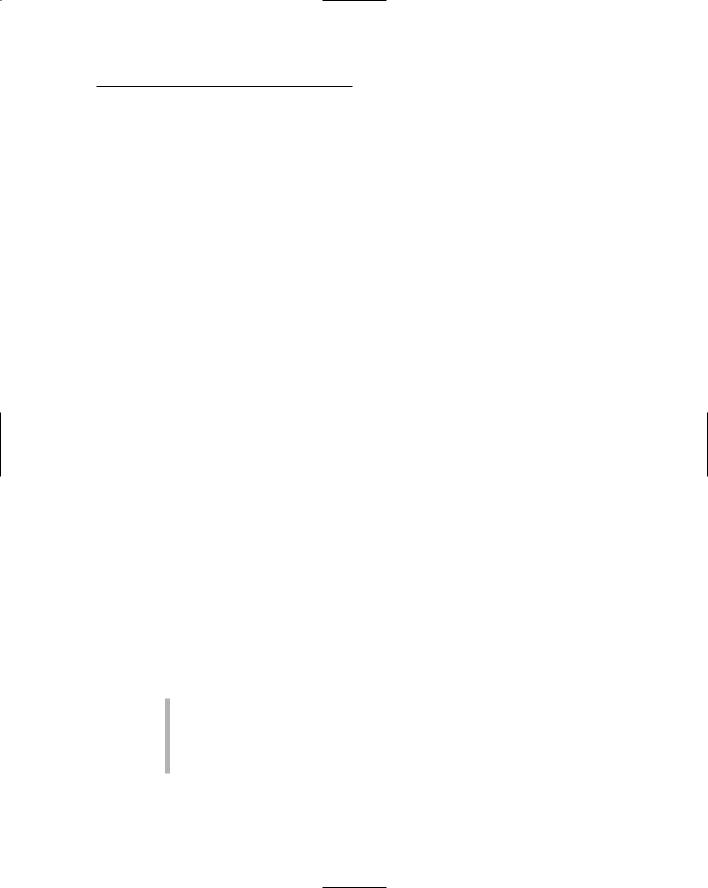
Chapter 5: All about Mr. Microprocessor |
61 |
Athlon XP: The Athlon XP was AMD’s first attempt to take on the venerable Pentium 4. It’s a fine alternative, not as expensive as the Pentium 4 and in many ways technologically superior.
Athlon 64: A full 64-bit microprocessor (the standard Pentium 4 is 32 bits), this CPU is favored by computer gamers because game software greatly benefits from the added speed and power the Athlon 64 offers.
Pentium D: The D stands for dual-core; it’s essentially two Pentium 4 chips in one. See the section “The core design,” later in this chapter, for information on what a core is.
Pentium 4 Extreme Edition: This is Intel’s answer to the Athlon 64, a custom Pentium 4 for games. It’s a Pentium D with hyperthreading technology added.
Pentium M: A custom version of the Pentium 4 designed for low-power consumption and low-heat generation, specifically for use in laptop, or mobile, computers.
Mobile Athlon XP: A version of the Athlon XP specifically designed for use in laptop computers.
More information about the specifics on these microprocessors is found elsewhere in this chapter.
Beyond the Basic Microprocessor
Volumes of information have been published on the details of each and every microprocessor ever developed. The stuff can get really technical. For the typical computer-buying human, all the information you really need to know is contained in the first few sections of this chapter. The rest is trivial junk, but it does come up from time to time in advertisements and is handy for those willing to take on the task of building their own computers.
Out of the piles of technical microprocessor details, four items can be considered more interesting than the rest:
Cache
Front side bus
Core
Socket
These items are covered in this section in as painless a manner possible.

62 |
Part II: Hardware and Software Overview |
The cache
Another descriptive term for a microprocessor is cache. The most important thing to know here is that cache is pronounced “cash,” not “ka-shay.” For example, “Hand over all the cache!” or “I’m short on cache — will you accept an expansion card?”
A cache is a storage place. Pirates may have a cache of treasure. Terrorists may have a cache of weapons. And, microprocessors use a cache to help improve their speed and performance.
Two caches are in the typical microprocessor: the primary cache and the secondary cache.
The primary cache is a small area of memory storage right on the microprocessor chip itself.
The secondary cache is also known as the L2 cache, where L2 means Level 2, or second level, after the primary cache. It’s typically larger and slower than the primary cache. Even so, having a larger L2 cache can greatly improve the microprocessor’s speed and performance.
The larger the cache, the better. A cache with a huge memory capacity can store lots of programming instructions and greatly improve the microprocessor’s speed.
The primary cache has two parts: an instruction cache and a data cache. That’s a $600 answer on Jeopardy!, by the way.
The L2 cache is often supplied on an external chip, in which case you should see “external L2 cache” in the microprocessor’s description.
Get as much Level 2 cache as possible. If you have a choice between two microprocessors and one has more L2 (Level 2) cache, get the one with more L2 cache.
The front side bus
It’s not big and yellow, and the people don’t go up and down as the tires go ’round and ’round. Inside a computer, a bus is a hardware connection between two devices where communication takes place.
The front side bus (FSB) is the main highway between the microprocessor and the two most important things inside the computer: the memory and the chipset.

Chapter 5: All about Mr. Microprocessor |
63 |
Like the microprocessor, the front side bus operates at a certain speed, measured in megahertz or gigahertz. Unlike the microprocessor, however, the front side bus speed need not be the same as the microprocessor’s speed. In fact, more often than not, the speeds are totally different.
It’s not really important to know the front side bus speed, unless you’re building your own computer or plan to speed it up by overclocking (covered later in this chapter), neither of which I recommend for beginners. Still, it’s another bit of information to know when you’re comparing microprocessors; a faster front side bus is better.
The core design
The main part of the microprocessor that actually does the work is known as the core. Though the microprocessor’s name — Pentium or Athlon, for example — doesn’t change over time, the technology used to make the core changes. In fact, custom cores are created for specific purposes, such as laptop computing or game consoles. To keep all those differences straight, each microprocessor line also has its internal list of core names.
Table 5-2 lists the core names found in the current lot of Pentium and Athlon CPUs. This information is for trivial purposes only; you see these names used in advertising. More important, if you plan to build your own PC, you need to ensure that the motherboard’s chipset matches the proper CPU core design — techy stuff.
Table 5-2 |
x86 Family Core Names |
Name |
CPU |
Barton |
Athlon |
|
|
Foster |
Pentium |
|
|
Gallatin |
Pentium |
|
|
Northwood |
Pentium |
|
|
Palomino |
Athlon |
|
|
Prescott |
Pentium |
|
|
Smithfield |
Pentium |
|
|
Thorton |
Athlon |
|
|
Thunderbird |
Athlon |
|
|
Willamette |
Pentium |
|
|

64 |
Part II: Hardware and Software Overview |
Socket to me
As a computer chip, the microprocessor plugs into the motherboard by means of a socket. This works similar to the way Legos connect together, though a typical Lego doesn’t cost $250. As you might suspect, there is no one universal socket on which all computer microprocessors sit. In fact, each microprocessor may have several variations of sockets into which it plugs, depending on the microprocessor breed and purpose.
Do you need to know the microprocessor socket numbers? Of course not! But that information is often included with the CPU’s description, and it’s vital if you plan on building your own computer, as each motherboard comes with a different type of socket. Table 5-3 straightens things out.
Table 5-3 |
PC Microprocessor Sockets |
|
Socket |
Microprocessor |
Notes |
370 |
Celeron |
|
|
|
|
423 |
Pentium 4 |
|
|
|
|
462 |
Athlon, Duron, Athlon XP |
Also known as Socket A |
|
|
|
478 |
Celeron, Pentium 4 |
|
|
|
|
479 |
Pentium M |
M means “mobile,” for |
|
|
laptops |
|
|
|
563 |
Athlon M |
Mobile Athlon XP |
|
|
|
603 |
Xeon |
|
|
|
|
604 |
Xeon |
|
|
|
|
775 |
Pentium 4 |
Also known as LGA 775, as |
|
|
well as Socket T |
754 |
Athlon 64 |
|
|
|
|
939 |
Athlon 64 |
|
|
|
|
940 |
Athlon 64, Opteron |
|
|
|
|
Some Microprocessor Q&A
The following common questions crop up when normal people attempt to understand computer microprocessors. The answers provided in this section

Chapter 5: All about Mr. Microprocessor |
65 |
educate you without converting you into a Jolt-cola-swilling, Doritos-munching computer geek.
“What does ‘[blank] or greater’ mean when talking about a microprocessor?”
Computer hardware is always developed before computer software. As an example, consider that someone had to invent the bassoon before anyone could write music for it.
To deal with the lag time, software developers take advantage of the fact that older PC microprocessors are compatible with the recent stuff. Software that ran on an archaic IBM PC with an 8088 microprocessor could still run today on a Pentium. (It runs very fast.)
Because of this backward compatibility, and considering that the marketing folks like to ensure that their products are available to the widest possible audiences, software often advertises itself as requiring a “Pentium III or greater” microprocessor. That phrase means your computer needs at least a Pentium III CPU to run the software. Pentium 4, and anything else that came after the Pentium III or is compatible with those chips also applies. Pentium II or an older 486 CPU? No dice!
The term “386 or greater” is often used, even though it has been years since you could buy a computer with a 386 microprocessor. Ditto for “486 or greater.”
My nerdy side just wants to blurt this out: Technologically speaking, a Pentium is really nothing more than a very fast 386. Design-wise, the chips operate identically; the latest Pentiums merely sport various speed-enhancing additions.
“Are all Pentium processors the same?”
Generally speaking, yes. However! If the software specifically requests a certain microprocessor, you must go with it. If the software says “Requires a Pentium 4 running at 1.4 GHz or better,” you must get yourself that microprocessor at a minimum. I hope that you get something faster, such as a Pentium 4 running at 1.5 GHz or a higher speed.
Also note that if the software requires or can take advantage of a Pentium 4 with hyperthreading abilities, then getting such a CPU is worth your while.

66 |
Part II: Hardware and Software Overview |
“What happened to the math coprocessor?”
A math coprocessor is a special companion chip for the microprocessor, or FPU, for f loating- point unit. This separate chip sat right next to the microprocessor and acted like the main CPU’s pocket calculator. The math coprocessor’s job was to do mathematical computations, and it was engineered to do them more swiftly than the microprocessor could do on its own.
All microprocessors now have built-in math coprocessors. If your software demands a math coprocessor, you’re all set. Only if you buy a used computer do you otherwise have to question whether it has a math coprocessor.
“Should I buy an upgradeable microprocessor option?”
No. This was a fad for a while, but it never came to fruition. The problem is that newer microprocessors require newer chipsets, faster memory, and other upgrades that just make it cheaper to buy a whole new motherboard or a whole new computer as opposed to just a new microprocessor.
(See Chapter 25, about upgrading your equipment, for more ranting on this topic.)
“Is the Celeron a good Pentium compatible?”
The Celeron is made by Intel, so it’s the closest thing you can get to a Pentium without the Pentium name. Essentially, a Celeron is a slower Pentium with either no L2 cache or a very small L2 cache. This “lack of cache” subtracts significantly from its speed, but reduces the price enough to make it an attractive processor for home systems.
I don’t recommend getting a PC with a Celeron microprocessor unless it’s all you can afford.

Chapter 5: All about Mr. Microprocessor |
67 |
“Should I buy a non-Intel CPU if it saves me money?”
Absolutely. The days of flaky wannabe microprocessors are in the past. Any non-Intel microprocessor does the job and saves you some money. However, if buying an Intel microprocessor would make you sleep better at night, get one.
“Why not buy the biggest, baddest microprocessor on the block?”
Software! If the software you plan to run doesn’t take advantage of a high-end Xeon microprocessor, you have just wasted a huge chunk of money.
“What’s the ‘heat sink’?”
Because the microprocessor runs so fast, it needs a way to help cool itself off. The computer console’s fan just isn’t up to the job, so scientists designed a heat sink to dissipate the heat generated by the CPU. The heat sink works like a fancy hat that sits atop the microprocessor chip, though without a sports-team logo.
Some CPUs have, rather than a heat sink, wee little fans attached to them to help dissipate the heat. The fan keeps the microprocessor cool.
When the microprocessor gets too hot, all hell breaks loose.
“What is ‘hyperthreading’?”
Hyperthreading is a new technology on Pentium microprocessors, which are typically flagged as Pentium HT. As with all hardware, however, the hyperthreading technology is good only for software that takes advantage of it. If the software you need can get a boost from Pentium HT technology, pay the extra dollar. Otherwise, don’t bother.

68 |
Part II: Hardware and Software Overview |
“What is ‘overclocking’?”
Various tests are made in order to get a microprocessor rated at a specific clock speed. The tests ensure that the microprocessor is as fast as or faster than the rated speed. Computer hackers take advantage of that “or faster than” part to make their computers’ microprocessors run at higher speeds than they’re originally rated. This practice is called overclocking because the hacker adjusts the microprocessor’s clock speed to a value over its stated rating.
Overclocking is easy to do, if you gather information about your computer and follow a few simple steps. In many cases, computer hackers have been able to squeeze much more speed from a low-rated CPU. In other cases, the act of overclocking literally fries the microprocessor and voids the computer’s warranty.
I recommend against overclocking. Even if your enthusiastic computer pal claims that it doesn’t harm a thing, keep that geek away from your system!
If you want a faster computer, pay for one. Don’t accept any shortcuts that may make you sorry later.
“Do computers with dual processors run faster than computers with single processors?”
Again, speed is relative. The advantage of a two- (or more) CPU computer is that the main (master) microprocessor can offload some duties to the companion (slave) microprocessors. That speeds things up, just as having several people working on your house at one time gets the job done faster.
Again, the real power is in the software. If yours takes advantage of multiple microprocessors, that’s just great. I’m aware that Mac OS X runs on dualprocessor G5 computers. Some versions of Windows, in addition to Linux and Unix, take advantage of dual-processor computers. Be certain that your software gets a boost from this type of situation before you make the hefty investment.
Note that having two microprocessors isn’t the same as having a single microprocessor with dual-core technology. While dual-core technology is better than single core, it’s not exactly the same thing as having two separate CPUs inside a single computer box.
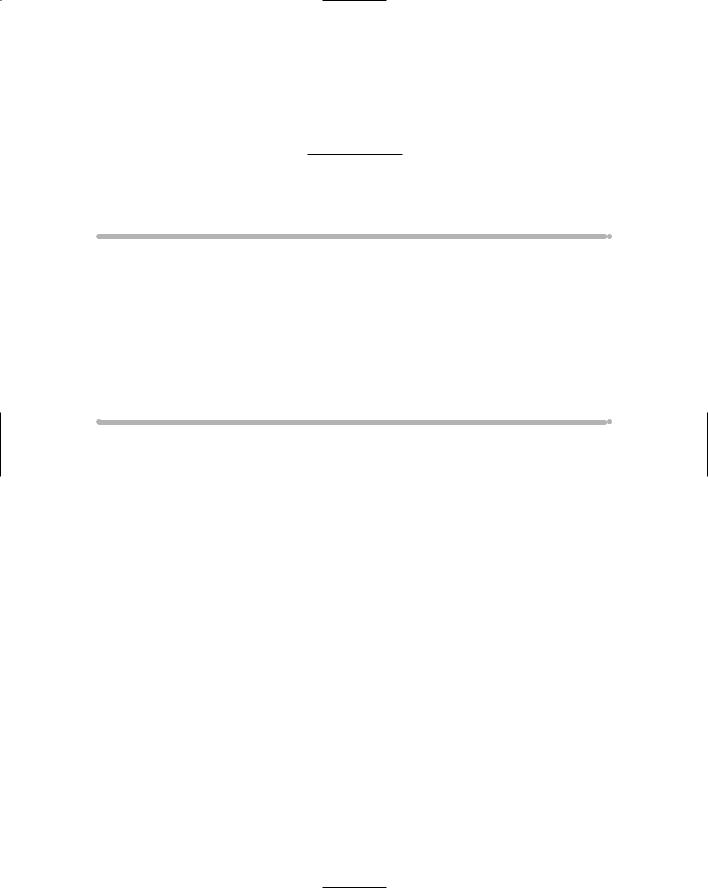
Chapter 6
Memory Stuff (Temporary Storage)
In This Chapter
Measuring computer memory
Sizing up a memory chip
Gauging memory speed
Using DIMMs
Understanding memory terms
Knowing about main memory versus video memory
Filling your memory banks
All computers require two types of storage: temporary storage and permanent storage. The temporary storage is RAM, or computer memory.
Disk drives provide permanent storage.
Temporary and permanent storage shouldn’t be strange to you — after all, human beings use both types. In your brain, you use memory as temporary storage. If you want to keep something long-term, you write it down — which is permanent storage. Similar things happen inside a computer, which is why two different forms of storage are needed.
This chapter is about the computer’s temporary storage, also known as memory, or RAM. The more memory your computer has, the better it operates and the more information you can play with at one time. Knowing how much RAM is enough is something you figure out in Part III of this book. For now, this chapter offers an introduction to computer memory and its associated terms, jargon, and folderol.
