
Buying A Computer For Dummies, 2006 Edition (2005)
.pdf
20 |
Part I: Understanding the Whole Ordeal |

Chapter 2
Basic Computer Identification
In This Chapter
The console
The monitor
The keyboard
The mouse
The speakers
The modem
The printer
The scanner or digital camera
Other peripherals and options
There really is no such thing as a typical computer. Even back in the bad old days, there were computer models that literally broke the mold. Today,
computers come in all sorts of shapes, sizes, colors, and what have you. In fact, hobbyists love to create computers out of old radio sets or lunch boxes. But, out of all that, each computer still has basic parts, the necessary things required in order to let you and the computer interact.
This chapter is about basic computer hardware identification. Before you even think about trotting down to the computer store, first familiarize yourself with these computer terms and identify the most basic elements of a computer system. Consider this a vocabulary-building exercise.

22 |
Part I: Understanding the Whole Ordeal |
Basic Parts
The three most basic parts of all computers are
The console
The monitor
The keyboard
This section helps familiarize you with each item. The idea is to get you to the point where you can easily identify these things on site, or at least know the difference between them and other common items, such as a necktie, blender, or ukulele.
Console
The main part of any computer system is its console. It’s a box that contains the computer’s innards — all the electronics that make the computer go. Figure 2-1 illustrates a type of console.
Figure 2-1:
A typical computer console.
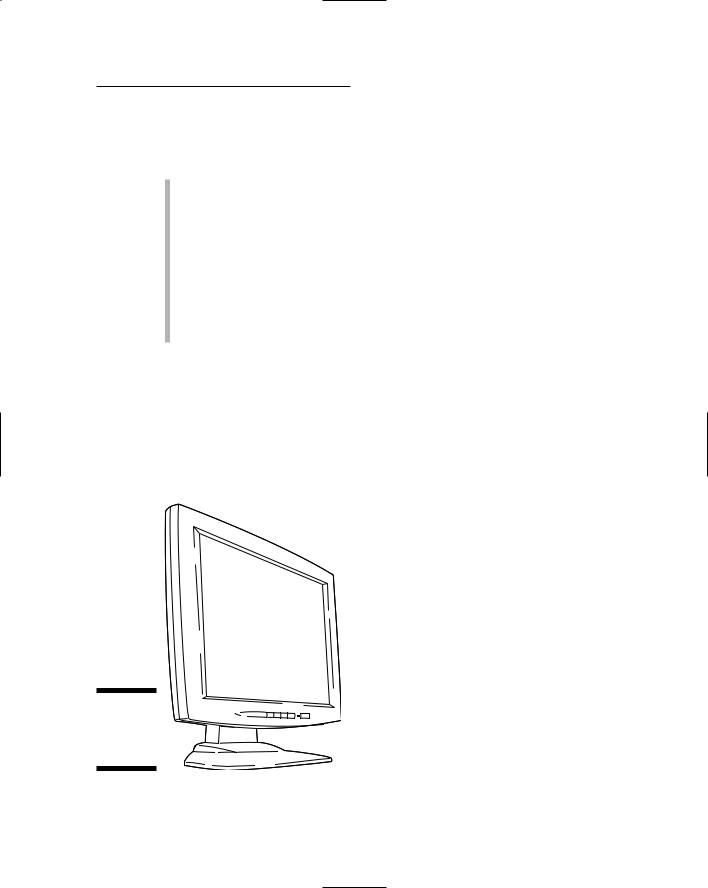
Chapter 2: Basic Computer Identification |
23 |
Some consoles are mere boxes, usually with slots for inserting disks plus a host of buttons. Other consoles, such as those used in computer laptops, may contain everything. Whatever. The name for the box is console.
That’s “CON-sole,” not “con-SOLE,” which means to comfort someone who’s expressing sorrow.
The console is where the computer really is. My aunt thinks that the computer is in the monitor (covered next). But, that’s just where you look. The real computer is in the console. Everything else is an add-on.
Some computers, such as the iMac, combine the console and the monitor. Your typical laptop or notebook computer combines the monitor and the keyboard into the console.
A palmtop computer is basically its own console. Ditto for game machines, which are merely computer consoles that you plug into a TV set.
Monitor
To see a computer’s output, you need a monitor. In the old days, and it’s still true for some game machines, a TV set was used rather than a monitor. But, as computer graphics grew more and more sophisticated, people preferred separate computer monitors (see Figure 2-2).
Figure 2-2:
A typical computer monitor.

24 |
Part I: Understanding the Whole Ordeal |
The monitor displays information on the screen, which is the glassy part of the monitor. (The monitor itself is the entire box.) The screen shows you information generated by the computer, usually telling you what the computer is up to or giving you some other form of entertaining (or frustrating) feedback.
Chapter 8 discusses monitors in depth, even flat-screen monitors.
Because laptop and palmtop computers don’t have a separate monitor box, the monitor on those systems is often referred to as just “the screen.”
Game consoles produce sophisticated graphics, yet don’t display as much text as a desktop computer does. Therefore, although a TV set is okay for a game console’s monitor, for a full-on computer, a TV set has too low a resolution to make it practical.
Future digital televisions will most likely be fully compatible with your computer, and allow you to use your TV as an alternative form of computer monitor.
Keyboard
Computers lack ears. You would never know this fact by the way people continually yell at computers. Even so, that’s not the main way you communicate with a computer. For most of us, typing is the key. For that, you need a keyboard, such as the one shown in Figure 2-3.
Figure 2-3:
A fancy type of computer keyboard.

Chapter 2: Basic Computer Identification |
25 |
The type of keyboard a computer has depends on the computer’s purpose. Most computers have a full, typewriter-size keyboard connected to the console with a curly cable. Some computers, laptops, and handhelds have a built-in keyboard. Some computers, such as palmtops and game consoles, lack keyboards altogether.
If a computer lacks a keyboard, you generally communicate with the computer in some other way. For palmtops, you use a pen (or your finger) to enter information, by either punching buttons or touching the screen directly. For game consoles, you use a gamepad or high-tech joystick for input.
Despite most keyboards’ similar look, a variety of them are available. Chapter 9 has more information on keyboards.
Beyond the Basic Parts
The console, monitor, and keyboard comprise a computer’s basic parts — the big things you notice right away. They’re also the traditional components, which date back to computers and terminals from the 1970s. So, if you go time traveling, you can truly take advantage of your computer-buying prowess in the previous century.
Beyond the basic parts lie what are called peripherals. These include any optional pieces of hardware — gizmos and such — that may enhance the standard computer system or make things more useful. Some of these items, such as the mouse and printer, aren’t really considered optional any more, but they still fall under the category of peripherals. This section helps you identify these sometimes optional, often necessary, computer components.
Mouse
The keyboard’s pal is the mouse.
No, not that kind of mouse. It’s a computer mouse (see Figure 2-4), used with most computers to help you mess with graphical information. (Everything is graphics these days.)

26 |
Part I: Understanding the Whole Ordeal |
Figure 2-4:
A modern computer mouse.
All computers sold now come with their own mouse. Even so, you can opt to toss that mouse out and buy yourself a better one — or you can order a better mouse with your computer when you make your buying decision.
Chapter 9 explains more about your computer mice choices.
It’s called a mouse because it kind of looks like a mouse — well, a fat, plastic mouse, anyway. (At least they didn’t call it the “bar of soap.”)
The mouse is officially known as a pointing device. That’s because not every pointing device is a mouse. For example, most laptops use what’s called a touchpad.
Palmtop and game consoles don’t need computer mice.
Speakers
All computers make noise. They hum. They chirp. They warble. But, the real sounds a computer makes are possible only through speakers. Sometimes, these speakers are nestled inside the console; at other times, you may find them on the monitor; or they can be separate speaker boxes, left and right, just like on a stereo.

Chapter 2: Basic Computer Identification |
27 |
Fortunately, unlike visiting the stereo store, you don’t need to bone up that much on computer speakers. Generally, speakers are options for only some types of computers. Even then, your options are Basic, Very Good, and Overpriced. If you’re into audio in any way, you probably care enough to know the proper terms, so this part of the computer isn’t an issue to you. Otherwise, Chapter 11 goes into all the detail you should care to know.
Most computers come with a set of cheapie speakers, though you often have the choice of upgrading to something swankier.
Some laptops have external speaker options, but most laptop computers have tiny built-in speakers, designed merely to scare your seatmates when you play a DVD movie too loudly on an airplane. (Laptops also sport a headphone jack, to help keep you from annoying your seatmates.)
Smaller, handheld, and palmtop computers lack true speakers, though they do have the ability to beep and bleep and may, in some cases, be able to play music. (The point is that you don’t buy that type of computer specifically to hear opera.)
Game consoles usually have left and right sound outputs, which you can either plug into a TV or directly into your home stereo.
Modem
Once an option on most computers, modems are now pretty much standard. What they do is allow your computer to use phone lines to communicate with other computers or the Internet. How computers do this is covered briefly in Chapter 11, but that’s not important. The issue is that modems are necessary if you want to use your computer to cruise the Internet.
Chapter 11 covers everything you need to know about choosing a modem.
The type of modem that comes with a computer is the standard dial-up modem. If you plan to use DSL, cable, or satellite access to the Internet, you must buy a separate modem for that service. In that case, your PC doesn’t need a dial-up modem (unless you want to use it as a backup).
Dial-up modems are also used to send and receive faxes.
Modems are generally included in laptop computers, though some of the less-expensive models may not have them. You should always ask.

28 |
Part I: Understanding the Whole Ordeal |
Printer
Every computer needs a printer, though the printer itself isn’t really thought of as part of the core computer system. That’s because, unlike the other gizmos mentioned in this chapter, the printer is an extra purchase. Even so, that doesn’t make it any less necessary.
A printer is used to put information on paper, to create a “hard copy” of the stuff you see on the screen, as shown in Figure 2-5. That copy is the final result of your computing efforts.
Figure 2-5:
A type of computer printer.
Ink cartridges |
Paper feed |
(under cover) |
|
Control panel
Paper output
Computer printers come in a variety of styles, sizes, and abilities, all of which are covered in Chapter 24.
Most computers need a printer, but keep in mind that printers don’t come with computers. You must purchase printers separately.
You can share one printer among several computers. You have a number of ways to do this, which are all covered in Chapter 24.
You can use a printer with a laptop computer, as long as the laptop computer has a printer connection (a printer port).
Printers aren’t required for handheld computers or game machines.

Chapter 2: Basic Computer Identification |
29 |
Scanner and digital camera
Another once-optional item that’s becoming more and more common is the scanner (see Figure 2-6). This device works like a photocopier, although, rather than make a duplicate, the scanner creates a graphical image of whatever you scan and saves that information inside the computer. That’s how you can send out all those baby pictures via e-mail.
Figure 2-6:
A type of computer scanner.
Along with the scanner comes the digital camera, another whiz-bang device that most computer folks can’t live without. In one way, the digital camera is merely a portable version of the scanner, one that allows you to take pictures of the real world, like the scanner lets you duplicate flat images.
Scanners and digital cameras aren’t required parts of the computer system, though they’re popular and cheap enough that most people toss one or both in as part of their first-time computer purchase.
If you’re serious about digital imaging, you probably want to get a nice, expensive, feature-laden scanner. Otherwise, any cheap old scanner will do.
It’s possible to get a computer printer that doubles as a scanner — which is a great solution for many people. See Chapter 24 for information on all-in-one printers.
More information on selecting a scanner or digital camera (or both) is in Chapter 13.
