
- •Table of Contents
- •Chapter 1. Why Shell Programming?
- •2.1. Invoking the script
- •2.2. Preliminary Exercises
- •Part 2. Basics
- •Chapter 3. Exit and Exit Status
- •Chapter 4. Special Characters
- •Chapter 5. Introduction to Variables and Parameters
- •5.1. Variable Substitution
- •5.2. Variable Assignment
- •5.3. Bash Variables Are Untyped
- •5.4. Special Variable Types
- •Chapter 6. Quoting
- •Chapter 7. Tests
- •7.1. Test Constructs
- •7.2. File test operators
- •7.3. Comparison operators (binary)
- •7.4. Nested if/then Condition Tests
- •7.5. Testing Your Knowledge of Tests
- •Chapter 8. Operations and Related Topics
- •8.1. Operators
- •8.2. Numerical Constants
- •Part 3. Beyond the Basics
- •Chapter 9. Variables Revisited
- •9.1. Internal Variables
- •9.2. Manipulating Strings
- •9.2.1. Manipulating strings using awk
- •9.2.2. Further Discussion
- •9.3. Parameter Substitution
- •9.4. Typing variables: declare or typeset
- •9.5. Indirect References to Variables
- •9.6. $RANDOM: generate random integer
- •9.7. The Double Parentheses Construct
- •Chapter 10. Loops and Branches
- •10.1. Loops
- •10.2. Nested Loops
- •10.3. Loop Control
- •10.4. Testing and Branching
- •Chapter 11. Internal Commands and Builtins
- •11.1. Job Control Commands
- •Chapter 12. External Filters, Programs and Commands
- •12.1. Basic Commands
- •12.2. Complex Commands
- •12.3. Time / Date Commands
- •12.4. Text Processing Commands
- •12.5. File and Archiving Commands
- •12.6. Communications Commands
- •12.7. Terminal Control Commands
- •12.8. Math Commands
- •12.9. Miscellaneous Commands
- •Chapter 13. System and Administrative Commands
- •Chapter 14. Command Substitution
- •Chapter 15. Arithmetic Expansion
- •Chapter 16. I/O Redirection
- •16.1. Using exec
- •16.2. Redirecting Code Blocks
- •16.3. Applications
- •Chapter 17. Here Documents
- •Chapter 18. Recess Time
- •Part 4. Advanced Topics
- •Chapter 19. Regular Expressions
- •19.1. A Brief Introduction to Regular Expressions
- •19.2. Globbing
- •Chapter 20. Subshells
- •Chapter 21. Restricted Shells
- •Chapter 22. Process Substitution
- •Chapter 23. Functions
- •23.1. Complex Functions and Function Complexities
- •23.2. Local Variables
- •23.2.1. Local variables make recursion possible.
- •Chapter 24. Aliases
- •Chapter 25. List Constructs
- •Chapter 26. Arrays
- •Chapter 27. Files
- •Chapter 28. /dev and /proc
- •28.2. /proc
- •Chapter 29. Of Zeros and Nulls
- •Chapter 30. Debugging
- •Chapter 31. Options
- •Chapter 32. Gotchas
- •Chapter 33. Scripting With Style
- •33.1. Unofficial Shell Scripting Stylesheet
- •Chapter 34. Miscellany
- •34.2. Shell Wrappers
- •34.3. Tests and Comparisons: Alternatives
- •34.4. Optimizations
- •34.5. Assorted Tips
- •34.6. Oddities
- •34.7. Portability Issues
- •34.8. Shell Scripting Under Windows
- •Chapter 35. Bash, version 2
- •Chapter 36. Endnotes
- •36.1. Author's Note
- •36.2. About the Author
- •36.3. Tools Used to Produce This Book
- •36.3.1. Hardware
- •36.3.2. Software and Printware
- •36.4. Credits
- •Bibliography
- •Appendix A. Contributed Scripts
- •Appendix C. Exit Codes With Special Meanings
- •Appendix D. A Detailed Introduction to I/O and I/O Redirection
- •Appendix E. Localization
- •Appendix F. History Commands
- •Appendix G. A Sample .bashrc File
- •Appendix H. Converting DOS Batch Files to Shell Scripts
- •Appendix I. Exercises
- •Appendix J. Copyright

Chapter 1. Why Shell Programming?
A working knowledge of shell scripting is essential to everyone wishing to become reasonably adept at system administration, even if they do not anticipate ever having to actually write a script. Consider that as a Linux machine boots up, it executes the shell scripts in /etc/rc.d to restore the system configuration and set up services. A detailed understanding of these startup scripts is important for analyzing the behavior of a system, and possibly modifying it.
Writing shell scripts is not hard to learn, since the scripts can be built in bite−sized sections and there is only a fairly small set of shell−specific operators and options [1] to learn. The syntax is simple and straightforward, similar to that of invoking and chaining together utilities at the command line, and there are
only a few "rules" to learn. Most short scripts work right the first time, and debugging even the longer ones is straightforward.
A shell script is a "quick and dirty" method of prototyping a complex application. Getting even a limited subset of the functionality to work in a shell script, even if slowly, is often a useful first stage in project development. This way, the structure of the application can be tested and played with, and the major pitfalls found before proceeding to the final coding in C, C++, Java, or Perl.
Shell scripting hearkens back to the classical UNIX philosophy of breaking complex projects into simpler subtasks, of chaining together components and utilities. Many consider this a better, or at least more esthetically pleasing approach to problem solving than using one of the new generation of high powered all−in−one languages, such as Perl, which attempt to be all things to all people, but at the cost of forcing you to alter your thinking processes to fit the tool.
When not to use shell scripts
∙resource−intensive tasks, especially where speed is a factor (sorting, hashing, etc.)
∙procedures involving heavy−duty math operations, especially floating point arithmetic, arbitrary precision calculations, or complex numbers (use C++ or FORTRAN instead)
∙cross−platform portability required (use C instead)
∙complex applications, where structured programming is a necessity (need typechecking of variables, function prototypes, etc.)
∙mission−critical applications upon which you are betting the ranch, or the future of the company
∙situations where security is important, where you need to guarantee the integrity of your system and protect against intrusion, cracking, and vandalism
∙project consists of subcomponents with interlocking dependencies
∙extensive file operations required (Bash is limited to serial file access, and that only in a particularly clumsy and inefficient line−by−line fashion)
∙need multi−dimensional arrays
∙need data structures, such as linked lists or trees
∙need to generate or manipulate graphics or GUIs
∙need direct access to system hardware
∙need port or socket I/O
∙need to use libraries or interface with legacy code
∙proprietary, closed−source applications (shell scripts are necessarily Open Source)
If any of the above applies, consider a more powerful scripting language, perhaps Perl, Tcl, Python, or possibly a high−level compiled language such as C, C++, or Java. Even then, prototyping the application as a shell script might still be a useful development step.
Chapter 1. Why Shell Programming? |
1 |
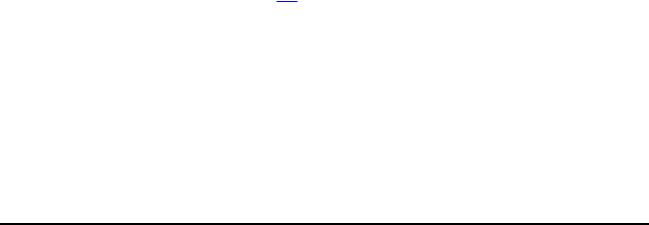
Advanced Bash−Scripting Guide
We will be using Bash, an acronym for "Bourne−Again Shell" and a pun on Stephen Bourne's now classic Bourne Shell. Bash has become a de facto standard for shell scripting on all flavors of UNIX. Most of the principles dealt with in this book apply equally well to scripting with other shells, such as the Korn Shell, from which Bash derives some of its features, [2] and the C Shell and its variants. (Note that C Shell programming is not recommended due to certain inherent problems, as pointed out in a news group posting by Tom Christiansen in October of 1993).
The following is a tutorial in shell scripting. It relies heavily on examples to illustrate features of the shell. As far as possible, the example scripts have been tested, and some of them may actually be useful in real life.
The reader should use the actual examples in the the source archive (something−or−other.sh), [3] give them execute permission (chmod u+rx scriptname), then run them to see what happens. Should the source archive not be available, then cut−and−paste from the HTML, pdf, or text rendered
versions. Be aware that some of the scripts below introduce features before they are explained, and this may require the reader to temporarily skip ahead for enlightenment.
Unless otherwise noted, the book author wrote the example scripts that follow.
Chapter 1. Why Shell Programming? |
2 |
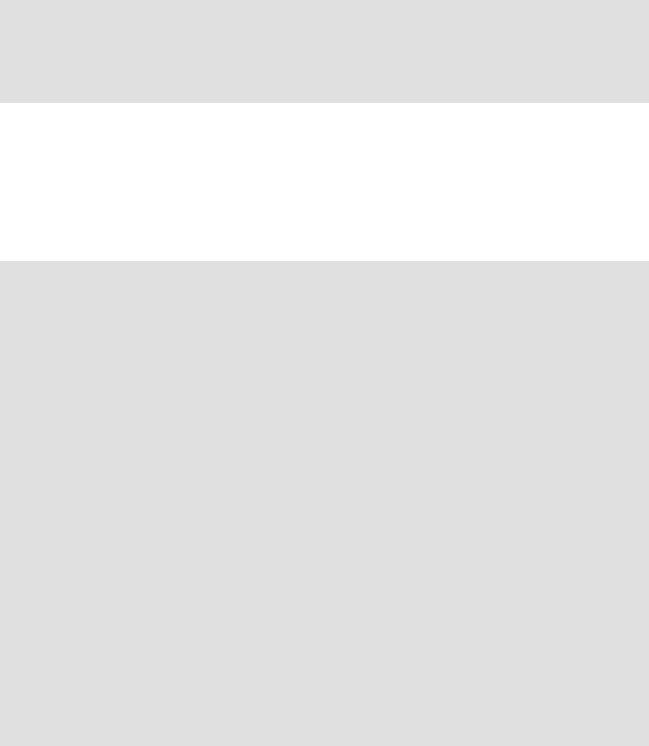
Chapter 2. Starting Off With a Sha−Bang
In the simplest case, a script is nothing more than a list of system commands stored in a file. At the very least, this saves the effort of retyping that particular sequence of commands each time it is invoked.
Example 2−1. cleanup: A script to clean up the log files in /var/log
#cleanup
#Run as root, of course.
cd /var/log
cat /dev/null > messages cat /dev/null > wtmp echo "Logs cleaned up."
There is nothing unusual here, just a set of commands that could just as easily be invoked one by one from the command line on the console or in an xterm. The advantages of placing the commands in a script go beyond not having to retype them time and again. The script can easily be modified, customized, or generalized for a particular application.
Example 2−2. cleanup: An enhanced and generalized version of above script.
#!/bin/bash
#cleanup, version 2
#Run as root, of course.
LOG_DIR=/var/log |
|
|
ROOT_UID=0 |
# |
Only users with $UID 0 have root privileges. |
LINES=50 |
# |
Default number of lines saved. |
E_XCD=66 |
# |
Can't change directory? |
E_NOTROOT=67 |
# |
Non−root exit error. |
if [ "$UID" −ne "$ROOT_UID" ] then
echo "Must be root to run this script." exit $E_NOTROOT
fi
if [ −n "$1" ]
#Test if command line argument present (non−empty). then
lines=$1 else
lines=$LINES # Default, if not specified on command line.
fi
#Stephane Chazelas suggests the following,
#+ as a better way of checking command line arguments,
#+ but this is still a bit advanced for this stage of the tutorial.
#
#E_WRONGARGS=65 # Non−numerical argument (bad arg format)
#case "$1" in
Chapter 2. Starting Off With a Sha−Bang |
3 |
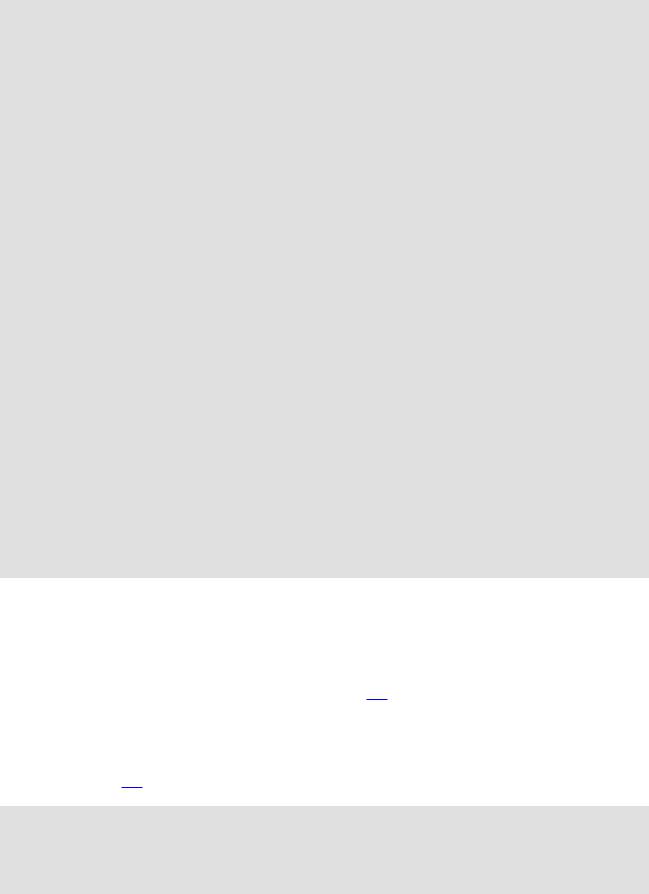
Advanced Bash−Scripting Guide
# "" ) lines=50;;
#*[!0−9]*) echo "Usage: `basename $0` file−to−cleanup"; exit $E_WRONGARGS;;
# |
* |
) lines=$1;; |
# |
esac |
|
# |
|
|
#* Skip ahead |
to "Loops" to understand this. |
cd $LOG_DIR |
|
if [ `pwd` != |
"$LOG_DIR" ] # or if [ "$PWD" != "LOG_DIR" ] |
|
# Not in /var/log? |
then |
|
echo "Can't |
change to $LOG_DIR." |
exit $E_XCD |
|
fi # Doublecheck if in right directory, before messing with log file.
#far better is:
#−−−
#cd /var/log || {
#echo "Cannot change to necessary directory." >&2
#exit $E_XCD;
#}
tail |
−$lines messages > |
mesg.temp |
# Saves last section of message log file. |
mv mesg.temp messages |
|
# Becomes new log directory. |
|
# cat /dev/null > messages |
|
||
#* No longer needed, as |
the above |
method is safer. |
|
cat /dev/null > wtmp # |
> wtemp |
has the same effect. |
|
echo |
"Logs cleaned up." |
|
|
exit |
0 |
|
|
# A |
zero return value from the script upon exit |
||
#+ indicates success to |
the shell. |
|
|
Since you may not wish to wipe out the entire system log, this variant of the first script keeps the last section of the message log intact. You will constantly discover ways of refining previously written scripts for increased effectiveness.
The sha−bang ( #!) at the head of a script tells your system that this file is a set of commands to be fed to the command interpreter indicated. The #! is actually a two−byte [4] "magic number", a special marker that designates a file type, or in this case an executable shell script (see man magic for more details on this fascinating topic). Immediately following the sha−bang is a path name. This is the path to the program that interprets the commands in the script, whether it be a shell, a programming language, or a utility. This command interpreter then executes the commands in the script, starting at the top (line 1 of the script), ignoring comments. [5]
#!/bin/sh
#!/bin/bash
#!/usr/bin/perl
#!/usr/bin/tcl #!/bin/sed −f #!/usr/awk −f
Chapter 2. Starting Off With a Sha−Bang |
4 |
