
- •Table of Contents
- •Chapter 1. Why Shell Programming?
- •2.1. Invoking the script
- •2.2. Preliminary Exercises
- •Part 2. Basics
- •Chapter 3. Exit and Exit Status
- •Chapter 4. Special Characters
- •Chapter 5. Introduction to Variables and Parameters
- •5.1. Variable Substitution
- •5.2. Variable Assignment
- •5.3. Bash Variables Are Untyped
- •5.4. Special Variable Types
- •Chapter 6. Quoting
- •Chapter 7. Tests
- •7.1. Test Constructs
- •7.2. File test operators
- •7.3. Comparison operators (binary)
- •7.4. Nested if/then Condition Tests
- •7.5. Testing Your Knowledge of Tests
- •Chapter 8. Operations and Related Topics
- •8.1. Operators
- •8.2. Numerical Constants
- •Part 3. Beyond the Basics
- •Chapter 9. Variables Revisited
- •9.1. Internal Variables
- •9.2. Manipulating Strings
- •9.2.1. Manipulating strings using awk
- •9.2.2. Further Discussion
- •9.3. Parameter Substitution
- •9.4. Typing variables: declare or typeset
- •9.5. Indirect References to Variables
- •9.6. $RANDOM: generate random integer
- •9.7. The Double Parentheses Construct
- •Chapter 10. Loops and Branches
- •10.1. Loops
- •10.2. Nested Loops
- •10.3. Loop Control
- •10.4. Testing and Branching
- •Chapter 11. Internal Commands and Builtins
- •11.1. Job Control Commands
- •Chapter 12. External Filters, Programs and Commands
- •12.1. Basic Commands
- •12.2. Complex Commands
- •12.3. Time / Date Commands
- •12.4. Text Processing Commands
- •12.5. File and Archiving Commands
- •12.6. Communications Commands
- •12.7. Terminal Control Commands
- •12.8. Math Commands
- •12.9. Miscellaneous Commands
- •Chapter 13. System and Administrative Commands
- •Chapter 14. Command Substitution
- •Chapter 15. Arithmetic Expansion
- •Chapter 16. I/O Redirection
- •16.1. Using exec
- •16.2. Redirecting Code Blocks
- •16.3. Applications
- •Chapter 17. Here Documents
- •Chapter 18. Recess Time
- •Part 4. Advanced Topics
- •Chapter 19. Regular Expressions
- •19.1. A Brief Introduction to Regular Expressions
- •19.2. Globbing
- •Chapter 20. Subshells
- •Chapter 21. Restricted Shells
- •Chapter 22. Process Substitution
- •Chapter 23. Functions
- •23.1. Complex Functions and Function Complexities
- •23.2. Local Variables
- •23.2.1. Local variables make recursion possible.
- •Chapter 24. Aliases
- •Chapter 25. List Constructs
- •Chapter 26. Arrays
- •Chapter 27. Files
- •Chapter 28. /dev and /proc
- •28.2. /proc
- •Chapter 29. Of Zeros and Nulls
- •Chapter 30. Debugging
- •Chapter 31. Options
- •Chapter 32. Gotchas
- •Chapter 33. Scripting With Style
- •33.1. Unofficial Shell Scripting Stylesheet
- •Chapter 34. Miscellany
- •34.2. Shell Wrappers
- •34.3. Tests and Comparisons: Alternatives
- •34.4. Optimizations
- •34.5. Assorted Tips
- •34.6. Oddities
- •34.7. Portability Issues
- •34.8. Shell Scripting Under Windows
- •Chapter 35. Bash, version 2
- •Chapter 36. Endnotes
- •36.1. Author's Note
- •36.2. About the Author
- •36.3. Tools Used to Produce This Book
- •36.3.1. Hardware
- •36.3.2. Software and Printware
- •36.4. Credits
- •Bibliography
- •Appendix A. Contributed Scripts
- •Appendix C. Exit Codes With Special Meanings
- •Appendix D. A Detailed Introduction to I/O and I/O Redirection
- •Appendix E. Localization
- •Appendix F. History Commands
- •Appendix G. A Sample .bashrc File
- •Appendix H. Converting DOS Batch Files to Shell Scripts
- •Appendix I. Exercises
- •Appendix J. Copyright

Advanced Bash−Scripting Guide
echo "The string being operated upon is \"`expr "$a" : '\(.*\)'`\"."
#Escaped parentheses.
#Regular expression parsing.
echo "Length of \"$a\" is `expr "$a" : '.*'`." # Length of string
echo "Number of digits at the beginning of \"$a\" is `expr "$a" : '[0−9]*'`."
echo "The digits at the beginning of \"$a\" are `expr "$a" : '\([0−9]*\)'`."
echo
exit 0
Perl and sed have far superior string parsing facilities. A short Perl or sed "subroutine" within a script (see Section 34.2) is an attractive alternative to using expr.
See Section 9.2 for more on string operations.
12.3. Time / Date Commands
Command Listing
date
Simply invoked, date prints the date and time to stdout. Where this command gets interesting is in its formatting and parsing options.
Example 12−7. Using date
#!/bin/bash
# Exercising the 'date' command
echo "The number of days since the year's beginning is `date +%j`."
#Needs a leading '+' to invoke formatting.
#%j gives day of year.
echo "The number of seconds elapsed since 01/01/1970 is `date +%s`."
# %s yields number of seconds since "UNIX epoch" began, #+ but how is this useful?
prefix=temp
suffix=`eval date +%s` # The "+%s" option to 'date' is GNU−specific. filename=$prefix.$suffix
echo $filename
#It's great for creating "unique" temp filenames, #+ even better than using $$.
#Read the 'date' man page for more formatting options.
exit 0
zdump
Echoes the time in a specified time zone.
12.3. Time / Date Commands |
145 |

Advanced Bash−Scripting Guide
bash$ zdump EST
EST Tue Sep 18 22:09:22 2001 EST
time
Outputs very verbose timing statistics for executing a command.
time ls −l / gives something like this:
0.00user 0.01system 0:00.05elapsed 16%CPU (0avgtext+0avgdata 0maxresident)k 0inputs+0outputs (149major+27minor)pagefaults 0swaps
See also the very similar times command in the previous section.
As of version 2.0 of Bash, time became a shell reserved word, with slightly altered behavior in a pipeline.
touch
Utility for updating access/modification times of a file to current system time or other specified time, but also useful for creating a new file. The command touch zzz will create a new file of zero length, named zzz, assuming that zzz did not previously exist. Time−stamping empty files in this way is useful for storing date information, for example in keeping track of modification times on a project.
The touch command is equivalent to : >> newfile (for ordinary files).
at
The at job control command executes a given set of commands at a specified time. Superficially, it resembles crond, however, at is chiefly useful for one−time execution of a command set.
at 2pm January 15 prompts for a set of commands to execute at that time. These commands should be shell−script compatible, since, for all practical purposes, the user is typing in an executable shell script a line at a time. Input terminates with a Ctl−D.
Using either the −f option or input redirection (<), at reads a command list from a file. This file is an executable shell script, though it should, of course, be noninteractive. Particularly clever is including the run−parts command in the file to execute a different set of scripts.
bash$ at 2:30 am Friday < at−jobs.list job 2 at 2000−10−27 02:30
batch
The batch job control command is similar to at, but it runs a command list when the system load drops below .8. Like at, it can read commands from a file with the −f option.
cal
12.3. Time / Date Commands |
146 |

Advanced Bash−Scripting Guide
Prints a neatly formatted monthly calendar to stdout. Will do current year or a large range of past and future years.
sleep
This is the shell equivalent of a wait loop. It pauses for a specified number of seconds, doing nothing. This can be useful for timing or in processes running in the background, checking for a specific event every so often (see Example 30−5).
sleep 3
# Pauses 3 seconds.
The sleep command defaults to seconds, but minute, hours, or days may also be specified.
sleep 3 h
# Pauses 3 hours!
usleep
Microsleep (the "u" may be read as the Greek "mu", or micro prefix). This is the same as sleep, above, but "sleeps" in microsecond intervals. This can be used for fine−grain timing, or for polling an ongoing process at very frequent intervals.
usleep 30
# Pauses 30 microseconds.
The usleep command does not provide particularly accurate timing, and is therefore unsuitable for critical timing loops.
hwclock, clock
The hwclock command accesses or adjusts the machine's hardware clock. Some options require root privileges. The /etc/rc.d/rc.sysinit startup file uses hwclock to set the system time from the hardware clock at bootup.
The clock command is a synonym for hwclock.
12.4. Text Processing Commands
Command Listing
sort
File sorter, often used as a filter in a pipe. This command sorts a text stream or file forwards or backwards, or according to various keys or character positions. Using the −m option, it merges presorted input files. The info page lists its many capabilities and options. See Example 10−8 and Example 10−9.
12.4. Text Processing Commands |
147 |

Advanced Bash−Scripting Guide
tsort
Topological sort, reading in pairs of whitespace−separated strings and sorting according to input patterns.
diff, patch
diff: flexible file comparison utility. It compares the target files line−by−line sequentially. In some
applications, such as comparing |
word dictionaries, it may be helpful to filter the files through |
sort and uniq before piping them |
to diff. diff file−1 file−2 outputs the lines in the files that |
differ, with carets showing which file each particular line belongs to. |
|
The −−side−by−side option to diff outputs each compared file, line by line, in separate columns, with non−matching lines marked.
There are available various fancy frontends for diff, such as spiff, wdiff, xdiff, and mgdiff.
The diff command returns an exit status of 0 if the compared files are identical, and 1 if they differ. This permits use of diff in a test construct within a shell script (see below).
A common use for diff is generating difference files to be used with patch The −e option outputs files suitable for ed or ex scripts.
patch: flexible versioning utility. Given a difference file generated by diff, patch can upgrade a previous version of a package to a newer version. It is much more convenient to distribute a relatively small "diff" file than the entire body of a newly revised package. Kernel "patches" have become the preferred method of distributing the frequent releases of the Linux kernel.
patch −p1 <patch−file
#Takes all the changes listed in 'patch−file'
#and applies them to the files referenced therein.
#This upgrades to a newer version of the package.
Patching the kernel:
cd /usr/src
gzip −cd patchXX.gz | patch −p0
#Upgrading kernel source using 'patch'.
#From the Linux kernel docs "README",
#by anonymous author (Alan Cox?).
The diff command can also recursively compare directories (for the filenames present).
bash$ diff −r ~/notes1 ~/notes2
Only in /home/bozo/notes1: file02 Only in /home/bozo/notes1: file03 Only in /home/bozo/notes2: file04
12.4. Text Processing Commands |
148 |

Advanced Bash−Scripting Guide
Use zdiff to compare gzipped files.
diff3
An extended version of diff that compares three files at a time. This command returns an exit value of 0 upon successful execution, but unfortunately this gives no information about the results of the comparison.
bash$ diff3 file−1 file−2 file−3
====
1:1c
This is line 1 of "file−1". 2:1c
This is line 1 of "file−2". 3:1c
This is line 1 of "file−3"
sdiff
Compare and/or edit two files in order to merge them into an output file. Because of its interactive nature, this command would find little use in a script.
cmp
The cmp command is a simpler version of diff, above. Whereas diff reports the differences between two files, cmp merely shows at what point they differ.
Like diff, cmp returns an exit status of 0 if the compared files are identical, and 1 if they differ. This permits use in a test construct within a shell script.
Example 12−8. Using cmp to compare two files within a script.
#!/bin/bash
ARGS=2 # Two args to script expected.
E_BADARGS=65
if [ $# −ne "$ARGS" ] then
echo "Usage: `basename $0` file1 file2" exit $E_BADARGS
fi |
|
|
cmp $1 |
$2 > /dev/null # /dev/null buries the output of the "cmp" command. |
|
# Also |
works with 'diff', i.e., |
diff $1 $2 > /dev/null |
if [ $? −eq 0 ] then
# Test exit status of "cmp" command.
12.4. Text Processing Commands |
149 |
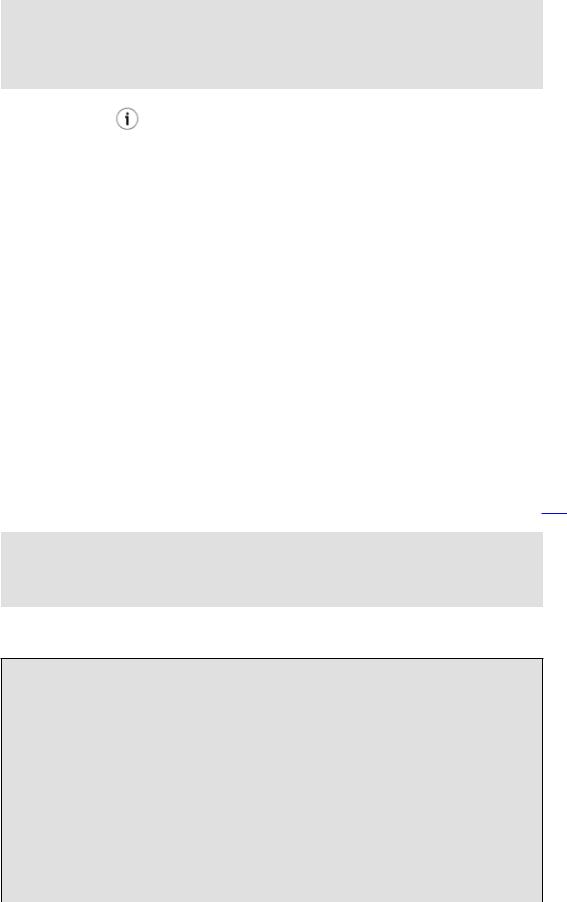
Advanced Bash−Scripting Guide
echo "File \"$1\" is identical to file \"$2\"." else
echo "File \"$1\" differs from file \"$2\"."
fi
exit 0
Use zcmp on gzipped files.
comm
Versatile file comparison utility. The files must be sorted for this to be useful.
comm −options first−file second−file
comm file−1 file−2 outputs three columns:
♦column 1 = lines unique to file−1
♦column 2 = lines unique to file−2
♦column 3 = lines common to both.
The options allow suppressing output of one or more columns.
♦−1 suppresses column 1
♦−2 suppresses column 2
♦−3 suppresses column 3
♦ −12 suppresses both columns 1 and 2, etc.
uniq
This filter removes duplicate lines from a sorted file. It is often seen in a pipe coupled with sort.
cat list−1 list−2 list−3 | sort | uniq > final.list
#Concatenates the list files,
#sorts them,
#removes duplicate lines,
#and finally writes the result to an output file.
The useful −c option prefixes each line of the input file with its number of occurrences.
bash$ cat testfile
This line occurs only once. This line occurs twice. This line occurs twice.
This line occurs three times. This line occurs three times. This line occurs three times.
bash$ uniq −c testfile
1 This line occurs only once.
2 This line occurs twice.
3 This line occurs three times.
bash$ sort testfile | uniq −c | sort −nr
12.4. Text Processing Commands |
150 |

Advanced Bash−Scripting Guide
3 This line occurs three times.
2 This line occurs twice.
1 This line occurs only once.
The sort INPUTFILE | uniq −c | sort −nr command string produces a frequency of occurrence listing on the INPUTFILE file (the −nr options to sort cause a reverse numerical sort). This template finds use in analysis of log files and dictionary lists, and wherever the lexical structure of a document needs to be examined.
Example 12−9. Word Frequency Analysis
#!/bin/bash
#wf.sh: Crude word frequency analysis on a text file.
#Check for input file on command line.
ARGS=1
E_BADARGS=65
E_NOFILE=66
if [ $# −ne $ARGS ] # Correct number of arguments passed to script? then
echo "Usage: `basename $0` filename" exit $E_BADARGS
fi
if [ −f "$1" ] |
# Check if file exists. |
then |
|
file_name=$1 |
|
else
echo "File \"$1\" does not exist." exit $E_NOFILE
fi
########################################################
# main |
|
sed −e 's/\.//g' −e 's/ /\ |
|
/g' "$1" | tr 'A−Z' 'a−z' | |
sort | uniq −c | sort −nr |
# |
========================= |
# |
Frequency of occurrence |
#Filter out periods and
#+ change space between words to linefeed, #+ then shift characters to lowercase, and
#+ finally prefix occurrence count and sort numerically.
########################################################
#Exercises for the reader:
#1) Add 'sed' commands to filter out other punctuation, such as commas.
#2) Modify to also filter out multiple spaces and other whitespace.
#3) Add a secondary sort key, so that instances of equal occurrence
#+ are sorted alphabetically.
exit 0
12.4. Text Processing Commands |
151 |
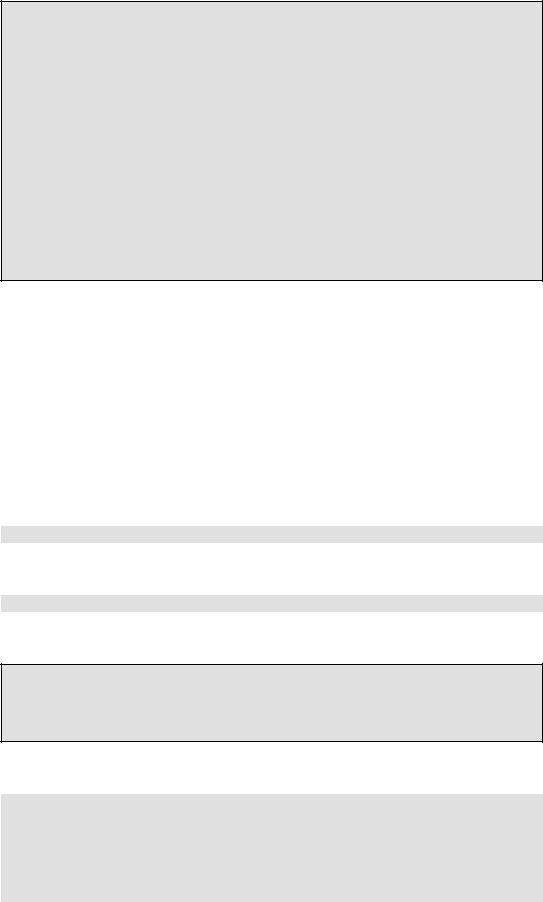
Advanced Bash−Scripting Guide
bash$ cat testfile
This line occurs only once. This line occurs twice. This line occurs twice.
This line occurs three times. This line occurs three times. This line occurs three times.
bash$ ./wf.sh testfile
6 this
6 occurs
6 line
3 times
3 three
2 twice
1 only
1 once
expand, unexpand
The expand filter converts tabs to spaces. It is often used in a pipe.
The unexpand filter converts spaces to tabs. This reverses the effect of expand.
cut
A tool for extracting fields from files. It is similar to the print $N command set in awk, but more limited. It may be simpler to use cut in a script than awk. Particularly important are the
−d (delimiter) and −f (field specifier) options.
Using cut to obtain a listing of the mounted filesystems:
cat /etc/mtab | cut −d ' ' −f1,2
Using cut to list the OS and kernel version:
uname −a | cut −d" " −f1,3,11,12
Using cut to extract message headers from an e−mail folder:
bash$ grep '^Subject:' read−messages | cut −c10−80
Re: Linux suitable for mission−critical apps? MAKE MILLIONS WORKING AT HOME!!!
Spam complaint
Re: Spam complaint
Using cut to parse a file:
# List all the users in /etc/passwd.
FILENAME=/etc/passwd
for user in $(cut −d: −f1 $FILENAME) do
echo $user
12.4. Text Processing Commands |
152 |
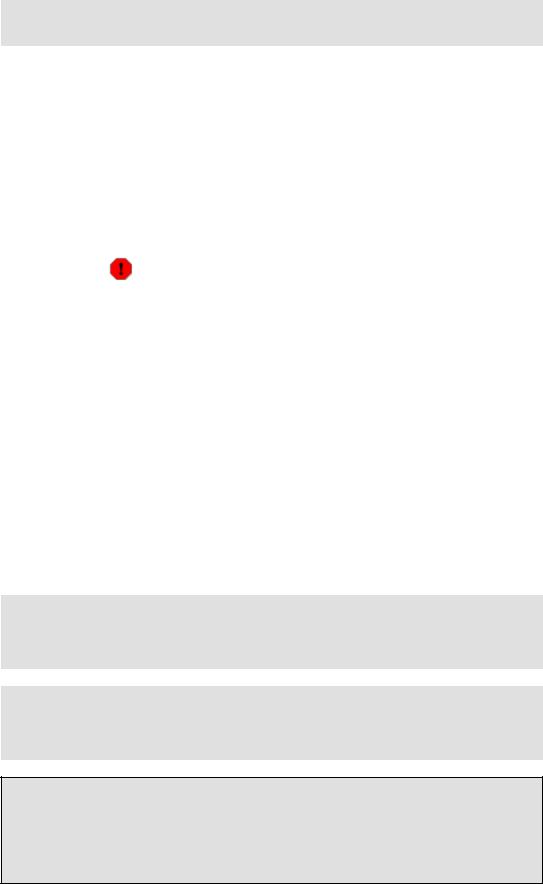
Advanced Bash−Scripting Guide
done
# Thanks, Oleg Philon for suggesting this.
cut −d ' ' −f2,3 filename is equivalent to awk −F'[ ]' '{ print $2, $3 }' filename
See also Example 12−29.
colrm
Column removal filter. This removes columns (characters) from a file and writes the file, lacking the range of specified columns, back to stdout. colrm 2 4 <filename removes the second through fourth characters from each line of the text file filename.
If the file contains tabs or nonprintable characters, this may cause unpredictable behavior. In such cases, consider using
expand and unexpand in a pipe preceding colrm.
paste
Tool for merging together different files into a single, multi−column file. In combination with cut, useful for creating system log files.
join
Consider this a special−purpose cousin of paste. This powerful utility allows merging two files in a meaningful fashion, which essentially creates a simple version of a relational database.
The join command operates on exactly two files, but pastes together only those lines with a common tagged field (usually a numerical label), and writes the result to stdout. The files to be joined should be sorted according to the tagged field for the matchups to work properly.
File: 1.data
100 Shoes
200 Laces
300 Socks
File: 2.data
100 $40.00
200 $1.00
300 $2.00
bash$ join 1.data 2.data
File: 1.data 2.data
100 Shoes $40.00
200 Laces $1.00
300 Socks $2.00
12.4. Text Processing Commands |
153 |

Advanced Bash−Scripting Guide
The tagged field appears only once in the output.
head
lists the beginning of a file to stdout (the default is 10 lines, but this can be changed). It has a number of interesting options.
Example 12−10. Generating 10−digit random numbers
#!/bin/bash
#rnd.sh: Outputs a 10−digit random number
#Script by Stephane Chazelas.
head −c4 /dev/urandom | od −N4 −tu4 | sed −ne '1s/.* //p'
#=================================================================== #
#Analysis
#−−−−−−−−
#head:
#−c4 option takes first 4 bytes.
#od:
#−N4 option limits output to 4 bytes.
#−tu4 option selects unsigned decimal format for output.
#sed:
#−n option, in combination with "p" flag to the "s" command,
#outputs only matched lines.
#The author of this script explains the action of 'sed', as follows.
#head −c4 /dev/urandom | od −N4 −tu4 | sed −ne '1s/.* //p'
#−−−−−−−−−−−−−−−−−−−−−−−−−−−−−−−−−−> |
#Assume output up to "sed" −−−−−−−−> |
#is 0000000 1198195154\n
#sed begins reading characters: 0000000 1198195154\n.
#Here it finds a newline character,
#so it is ready to process the first line (0000000 1198195154).
#It looks at its <range><action>s. The first and only one is
# |
range |
action |
# |
1 |
s/.* //p |
#The line number is in the range, so it executes the action:
#tries to substitute the longest string ending with a space in the line
#("0000000 ") with nothing (//), and if it succeeds, prints the result
#("p" is a flag to the "s" command here, this is different from the "p" command).
#sed is now ready to continue reading its input. (Note that before
#continuing, if −n option had not been passed, sed would have printed
12.4. Text Processing Commands |
154 |

Advanced Bash−Scripting Guide
#the line once again).
#Now, sed reads the remainder of the characters, and finds the end of the file.
#It is now ready to process its 2nd line (which is also numbered '$' as
#it's the last one).
#It sees it is not matched by any <range>, so its job is done.
#In few word this sed commmand means:
#"On the first line only, remove any character up to the right−most space,
#then print it."
#A better way to do this would have been:
#sed −e 's/.* //;q'
#Here, two <range><action>s (could have been written
#sed −e 's/.* //' −e q):
# |
range |
action |
# |
nothing (matches line) |
s/.* // |
# |
nothing (matches line) |
q (quit) |
#Here, sed only reads its first line of input.
#It performs both actions, and prints the line (substituted) before quitting
#(because of the "q" action) since the "−n" option is not passed.
#=================================================================== #
#A simpler altenative to the above 1−line script would be:
#head −c4 /dev/urandom| od −An −tu4
exit 0
See also Example 12−27.
tail
lists the end of a file to stdout (the default is 10 lines). Commonly used to keep track of changes to a system logfile, using the −f option, which outputs lines appended to the file.
Example 12−11. Using tail to monitor the system log
#!/bin/bash
filename=sys.log
cat /dev/null > $filename; echo "Creating / cleaning out file."
#Creates file if it does not already exist,
#and truncates it to zero length if it does.
# |
: > filename also works. |
tail /var/log/messages > $filename |
|
# |
/var/log/messages must have world read permission for this to work. |
echo "$filename contains tail end of system log."
exit 0
See also Example 12−4 , Example 12−27 and Example 30−5.
grep
12.4. Text Processing Commands |
155 |
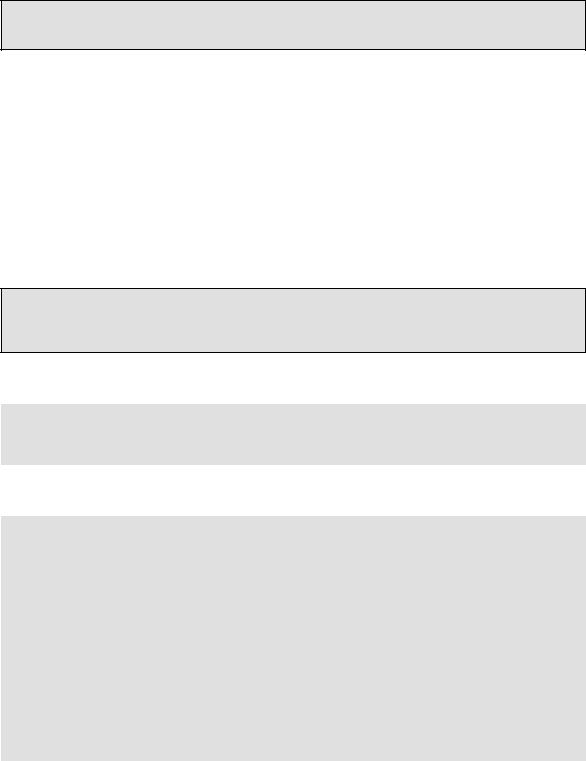
Advanced Bash−Scripting Guide
A multi−purpose file search tool that uses regular expressions. It was originally a command/filter in the venerable ed line editor, g/re/p, that is, global − regular expression − print.
grep pattern [file...]
Search the target file(s) for occurrences of pattern, where pattern may be literal text or a regular expression.
bash$ grep '[rst]ystem.$' osinfo.txt
The GPL governs the distribution of the Linux operating system.
If no target file(s) specified, grep works as a filter on stdout, as in a pipe.
bash$ ps |
ax | grep clock |
||
765 tty1 |
|
S |
0:00 xclock |
901 pts/1 |
S |
0:00 grep clock |
|
|
|
|
|
The −i option causes a case−insensitive search.
The −l option lists only the files in which matches were found, but not the matching lines.
The −n option lists the matching lines, together with line numbers.
bash$ grep −n Linux osinfo.txt
2:This is a file containing information about Linux.
6:The GPL governs the distribution of the Linux operating system.
The −v (or −−invert−match) option filters out matches.
grep pattern1 *.txt | grep −v pattern2
#Matches all lines in "*.txt" files containing "pattern1",
#but ***not*** "pattern2".
The −c (−−count) option gives a numerical count of matches, rather than actually listing the matches.
grep −c txt *.sgml # (number of occurrences of "txt" in "*.sgml" files)
#grep −cz .
#^ dot
#means count (−c) zero−separated (−z) items matching "."
#that is, non−empty ones (containing at least 1 character).
printf 'a b\nc d\n\n\n\n\n\000\n\000e\000\000\nf' | grep −cz . # 4
printf 'a b\nc |
d\n\n\n\n\n\000\n\000e\000\000\nf' | grep −cz '$' |
# 5 |
|||
printf 'a b\nc |
d\n\n\n\n\n\000\n\000e\000\000\nf' | |
grep |
−cz '^' |
# |
5 |
# |
|
|
|
|
|
printf 'a b\nc |
d\n\n\n\n\n\000\n\000e\000\000\nf' | |
grep |
−c '$' |
# |
9 |
#By default, newline chars (\n) separate items to match.
#Note that the −z option is GNU "grep" specific.
12.4. Text Processing Commands |
156 |
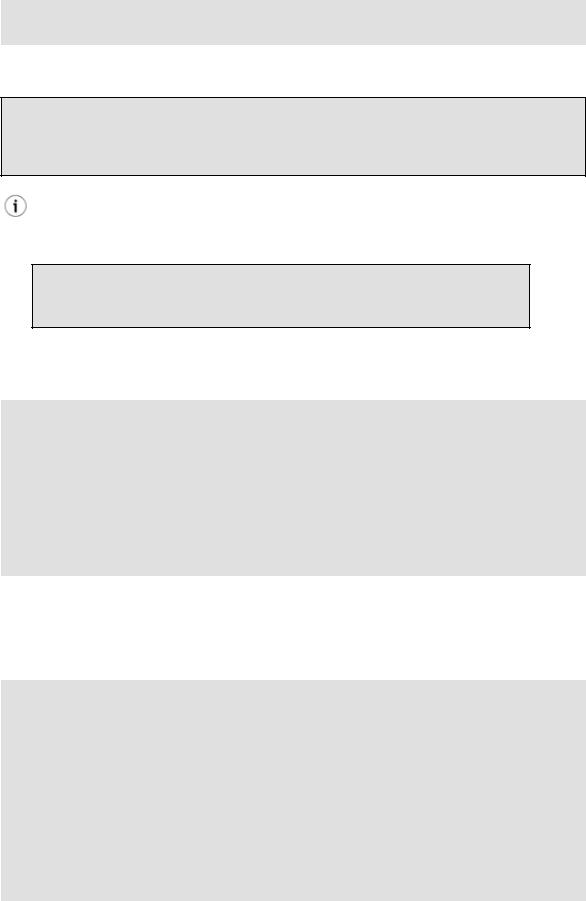
Advanced Bash−Scripting Guide
# Thanks, S.C.
When invoked with more than one target file given, grep specifies which file contains matches.
bash$ grep Linux osinfo.txt misc.txt
osinfo.txt:This is a file containing information about Linux. osinfo.txt:The GPL governs the distribution of the Linux operating system. misc.txt:The Linux operating system is steadily gaining in popularity.
To force grep to show the filename when searching only one target file, simply give /dev/null as the second file.
bash$ grep Linux osinfo.txt /dev/null
osinfo.txt:This is a file containing information about Linux. osinfo.txt:The GPL governs the distribution of the Linux operating system.
If there is a successful match, grep returns an exit status of 0, which makes it useful in a condition test in a script, especially in combination with the −q option to suppress output.
SUCCESS=0 |
# if grep lookup succeeds |
word=Linux |
|
filename=data.file |
|
grep −q "$word" "$filename" |
# The "−q" option causes nothing to echo to stdout. |
if [ $? −eq $SUCCESS ] then
echo "$word found in $filename" else
echo "$word not found in $filename"
fi
Example 30−5 demonstrates how to use grep to search for a word pattern in a system logfile.
Example 12−12. Emulating "grep" in a script
#!/bin/bash
# grp.sh: Very crude reimplementation of 'grep'.
E_BADARGS=65
if [ −z "$1" ] # Check for argument to script. then
echo "Usage: `basename $0` pattern" exit $E_BADARGS
fi
echo
for file in * # Traverse all files in $PWD. do
12.4. Text Processing Commands |
157 |
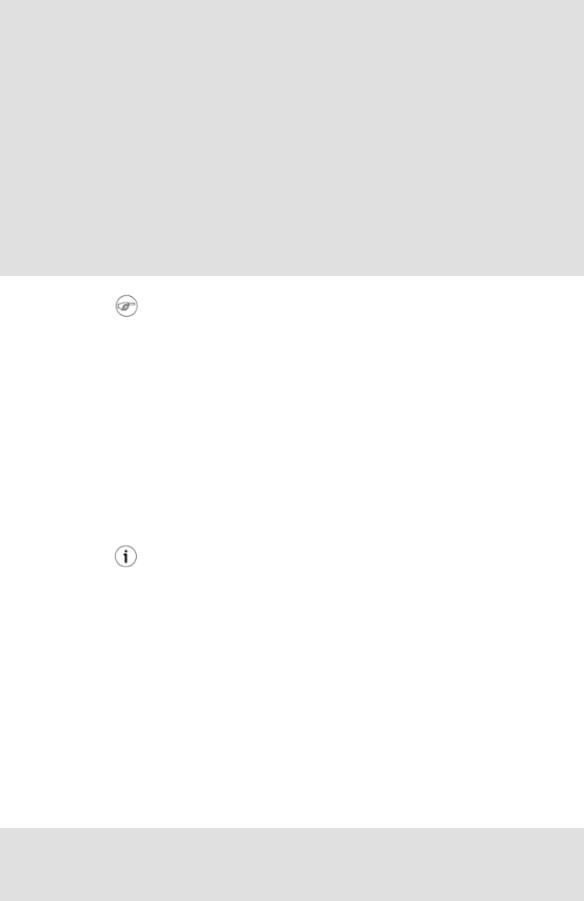
Advanced Bash−Scripting Guide
output=$(sed −n /"$1"/p $file) |
# Command substitution. |
|
if |
[ ! −z "$output" ] |
# What happens if "$output" is not quoted? |
then |
|
|
|
echo −n "$file: " |
|
|
echo $output |
|
fi |
# sed −ne "/$1/s|^|${file}: |p" is equivalent to above. |
|
echo |
|
|
done |
|
|
echo |
|
|
exit |
0 |
|
#Exercises for reader:
#−−−−−−−−−−−−−−−−−−−−
#1) Add newlines to output, if more than one match in any given file.
#2) Add features.
egrep is the same as grep −E. This uses a somewhat different, extended set of regular expressions, which can make the search somewhat more flexible.
fgrep is the same as grep −F. It does a literal string search (no regular expressions), which allegedly speeds things up a bit.
agrep extends the capabilities of grep to approximate matching. The search string may differ by a specified number of characters from the resulting matches. This utility is not part of the core Linux distribution.
To search compressed files, use zgrep, zegrep, or zfgrep. These also work on non−compressed files, though slower than plain grep, egrep, fgrep. They are handy for searching through a mixed set of files, some compressed, some not.
To search bzipped files, use bzgrep.
look
The command look works like grep, but does a lookup on a "dictionary", a sorted word list. By default, look searches for a match in /usr/dict/words, but a different dictionary file may be specified.
Example 12−13. Checking words in a list for validity
#!/bin/bash
# lookup: Does a dictionary lookup on each word in a data file.
file=words.data # Data file from which to read words to test.
12.4. Text Processing Commands |
158 |

Advanced Bash−Scripting Guide
echo
while [ "$word" != end ] # Last word in data file. do
read |
word |
# |
From |
data file, because of redirection at end of loop. |
|
look |
$word > /dev/null # Don't |
want to display lines in dictionary file. |
|||
lookup=$? |
# |
Exit |
status of |
'look' command. |
|
if [ "$lookup" −eq 0 ] then
echo "\"$word\" is valid." else
echo "\"$word\" is invalid."
fi
done <"$file" # Redirects stdin to $file, so "reads" come from there.
echo
exit 0
#−−−−−−−−−−−−−−−−−−−−−−−−−−−−−−−−−−−−−−−−−−−−−−−−−−−−−−−−−−−−−−−−
#Code below line will not execute because of "exit" command above.
#Stephane Chazelas proposes the following, more concise alternative:
while read word && [[ $word != end ]] do if look "$word" > /dev/null
then echo "\"$word\" is valid." else echo "\"$word\" is invalid." fi
done <"$file"
exit 0
sed, awk
Scripting languages especially suited for parsing text files and command output. May be embedded singly or in combination in pipes and shell scripts.
sed
Non−interactive "stream editor", permits using many ex commands in batch mode. It finds many uses in shell scripts.
awk
Programmable file extractor and formatter, good for manipulating and/or extracting fields (columns) in structured text files. Its syntax is similar to C.
wc
wc gives a "word count" on a file or I/O stream:
bash $ wc /usr/doc/sed−3.02/README
20 |
127 |
838 /usr/doc/sed−3.02/README |
12.4. Text Processing Commands |
159 |
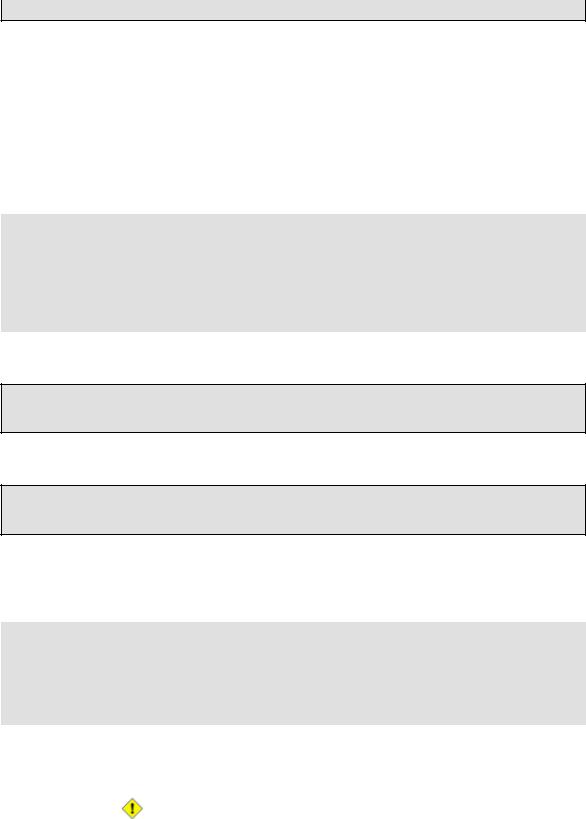
Advanced Bash−Scripting Guide
[20 lines 127 words 838 characters]
wc −w gives only the word count.
wc −l gives only the line count.
wc −c gives only the character count.
wc −L gives only the length of the longest line.
Using wc to count how many .txt files are in current working directory:
$ ls *.txt | wc −l
#Will work as long as none of the "*.txt" files have a linefeed in their name.
#Alternative ways of doing this are:
#find . −maxdepth 1 −name \*.txt −print0 | grep −cz .
#(shopt −s nullglob; set −− *.txt; echo $#)
#Thanks, S.C.
Using wc to total up the size of all the files whose names begin with letters in the range d − h
bash$ wc [d−h]* | grep total | awk '{print $3}'
71832
Using wc to count the instances of the word "Linux" in the main source file for this book.
bash$ grep Linux abs−book.sgml | wc −l
50
See also Example 12−27 and Example 16−5.
Certain commands include some of the functionality of wc as options.
... | grep foo | wc −l
# This frequently used construct can be more concisely rendered.
... | grep −c foo
#Just use the "−c" (or "−−count") option of grep.
#Thanks, S.C.
tr
character translation filter.
Must use quoting and/or brackets, as appropriate. Quotes prevent the shell from reinterpreting the special characters in tr command sequences. Brackets should be quoted to prevent expansion by
12.4. Text Processing Commands |
160 |
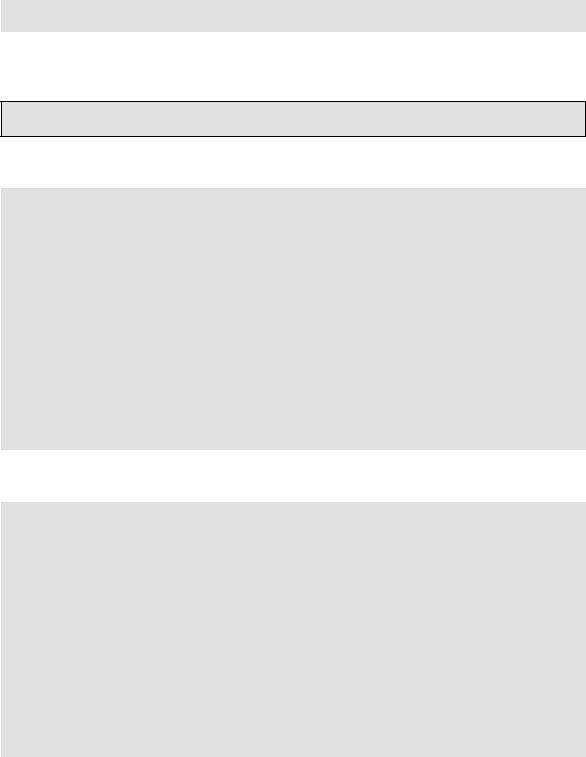
Advanced Bash−Scripting Guide
the shell.
Either tr "A−Z" "*" <filename or tr A−Z \* <filename changes all the uppercase letters in filename to asterisks (writes to stdout). On some systems this may not work, but tr A−Z
'[**]' will.
The −d option deletes a range of characters.
tr −d 0−9 <filename
# Deletes all digits from the file "filename".
The −−squeeze−repeats (or −s) option deletes all but the first instance of a string of consecutive characters. This option is useful for removing excess whitespace.
bash$ echo "XXXXX" | tr −−squeeze−repeats 'X'
X
Example 12−14. toupper: Transforms a file to all uppercase.
#!/bin/bash
# Changes a file to all uppercase.
E_BADARGS=65
if [ −z "$1" ] # Standard check for command line arg. then
echo "Usage: `basename $0` filename" exit $E_BADARGS
fi
tr a−z A−Z <"$1"
#Same effect as above, but using POSIX character set notation:
#tr '[:lower:]' '[:upper:]' <"$1"
#Thanks, S.C.
exit 0
Example 12−15. lowercase: Changes all filenames in working directory to lowercase.
#! /bin/bash
#
#Changes every filename in working directory to all lowercase.
#Inspired by a script of John Dubois,
#which was translated into into Bash by Chet Ramey,
#and considerably simplified by Mendel Cooper, author of this document.
for filename in * |
# Traverse all files in directory. |
do |
|
fname=`basename $filename` |
|
n=`echo $fname | tr A−Z a−z` |
# Change name to lowercase. |
if [ "$fname" != "$n" ] |
# Rename only files not already lowercase. |
then |
|
mv $fname $n |
|
fi |
|
12.4. Text Processing Commands |
161 |
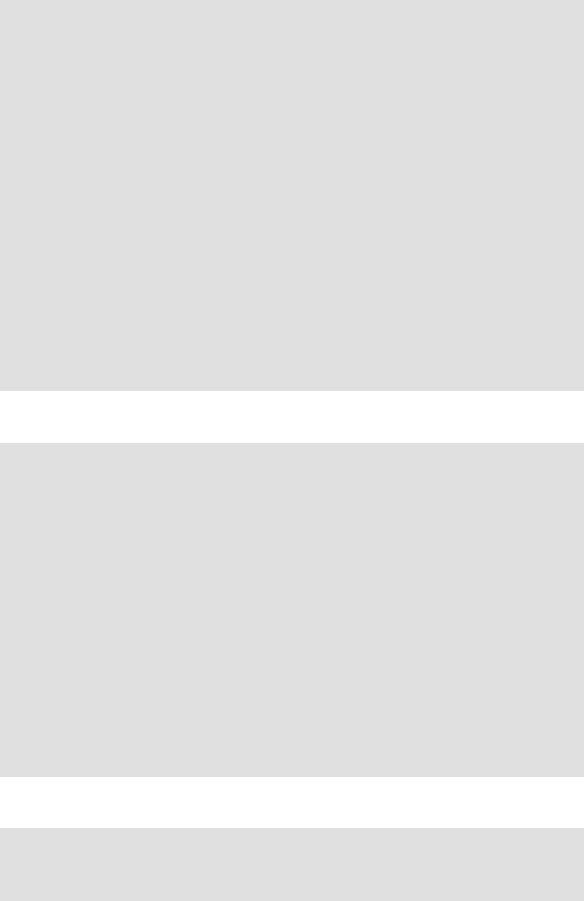
Advanced Bash−Scripting Guide
done
exit 0
#Code below this line will not execute because of "exit". #−−−−−−−−−−−−−−−−−−−−−−−−−−−−−−−−−−−−−−−−−−−−−−−−−−−−−−−−#
#To run it, delete script above line.
#The above script will not work on filenames containing blanks or newlines.
#Stephane Chazelas therefore suggests the following alternative:
for filename in * |
# Not necessary to use basename, |
|
|
# since |
"*" won't return any file containing "/". |
do n=`echo "$filename/" | tr |
'[:upper:]' '[:lower:]'` |
|
# |
|
POSIX char set notation. |
# |
Slash added so that trailing newlines are not |
|
# |
removed |
by command substitution. |
# Variable substitution: |
|
|
n=${n%/} |
# Removes trailing slash, added above, from filename. |
|
[[ $filename == $n ]] || mv "$filename" "$n"
# Checks if filename already lowercase.
done
exit 0
Example 12−16. du: DOS to UNIX text file conversion.
#!/bin/bash
# du.sh: DOS to UNIX text file converter.
E_WRONGARGS=65
if [ −z "$1" ] then
echo "Usage: `basename $0` filename−to−convert" exit $E_WRONGARGS
fi
NEWFILENAME=$1.unx |
|
|||
CR='\015' # Carriage |
return. |
|||
# |
Lines in a DOS |
text |
file end in a CR−LF. |
|
tr −d $CR < |
$1 > |
$NEWFILENAME |
||
# |
Delete CR |
and write |
to new file. |
|
echo "Original DOS text file is \"$1\"."
echo "Converted UNIX text file is \"$NEWFILENAME\"."
exit 0
Example 12−17. rot13: rot13, ultra−weak encryption.
#!/bin/bash
#rot13.sh: Classic rot13 algorithm, encryption that might fool a 3−year old.
#Usage: ./rot13.sh filename
12.4. Text Processing Commands |
162 |

|
|
Advanced Bash−Scripting Guide |
# |
or |
./rot13.sh <filename |
# |
or |
./rot13.sh and supply keyboard input (stdin) |
cat "$@" | tr 'a−zA−Z' 'n−za−mN−ZA−M' # "a" goes to "n", "b" to "o", etc.
#The 'cat "$@"' construction
#permits getting input either from stdin or from files.
exit 0
Example 12−18. Generating "Crypto−Quote" Puzzles
#!/bin/bash
#crypto−quote.sh: Encrypt quotes
#Will encrypt famous quotes in a simple monoalphabetic substitution.
#The result is similar to the "Crypto Quote" puzzles
#+ seen in the Op Ed pages of the Sunday paper.
key=ETAOINSHRDLUBCFGJMQPVWZYXK
#The "key" is nothing more than a scrambled alphabet.
#Changing the "key" changes the encryption.
#The 'cat "$@"' construction gets input either from stdin or from files.
#If using stdin, terminate input with a Control−D.
#Otherwise, specify filename as command−line parameter.
cat "$@" | |
tr "a−z" "A−Z" | |
tr "A−Z" "$key" |
|
# |
| |
to uppercase | |
encrypt |
#Will work on lowercase, uppercase, or mixed−case quotes.
#Passes non−alphabetic characters through unchanged.
#Try this script with something like
#"Nothing so needs reforming as other people's habits."
#−−Mark Twain
#
#Output is:
#"CFPHRCS QF CIIOQ MINFMBRCS EQ FPHIM GIFGUI'Q HETRPQ."
#−−BEML PZERC
#To reverse the encryption:
#cat "$@" | tr "$key" "A−Z"
#This simple−minded cipher can be broken by an average 12−year old #+ using only pencil and paper.
exit 0
tr variants
The tr utility has two historic variants. The BSD version does not use brackets (tr a−z A−Z), but the SysV one does (tr '[a−z]' '[A−Z]'). The GNU version of tr resembles the BSD one, so quoting letter ranges within brackets is mandatory.
fold
12.4. Text Processing Commands |
163 |

Advanced Bash−Scripting Guide
A filter that wraps lines of input to a specified width. This is especially useful with the −s option, which breaks lines at word spaces (see Example 12−19 and Example A−2).
fmt
Simple−minded file formatter, used as a filter in a pipe to "wrap" long lines of text output.
Example 12−19. Formatted file listing.
#!/bin/bash |
|
WIDTH=40 |
# 40 columns wide. |
b=`ls /usr/local/bin` |
# Get a file listing... |
echo $b | fmt −w $WIDTH |
|
#Could also have been done by
#echo $b | fold − −s −w $WIDTH
exit 0
See also Example 12−4.
A powerful alternative to fmt is Kamil Toman's par utility, available from http://www.cs.berkeley.edu/~amc/Par/.
ptx
The ptx [targetfile] command outputs a permuted index (cross−reference list) of the targetfile. This may be further filtered and formatted in a pipe, if necessary.
column
Column formatter. This filter transforms list−type text output into a "pretty−printed" table by inserting tabs at appropriate places.
Example 12−20. Using column to format a directory listing
#!/bin/bash
# This is a slight modification of the example file in the "column" man page.
(printf "PERMISSIONS LINKS OWNER GROUP SIZE MONTH DAY HH:MM PROG−NAME\n" \ ; ls −l | sed 1d) | column −t
#The "sed 1d" in the pipe deletes the first line of output,
#+ which would be "total N",
#+ where "N" is the total number of files found by "ls −l".
# The −t option to "column" pretty−prints a table.
exit 0
12.4. Text Processing Commands |
164 |

Advanced Bash−Scripting Guide
nl
Line numbering filter. nl filename lists filename to stdout, but inserts consecutive numbers at the beginning of each non−blank line. If filename omitted, operates on stdin.
Example 12−21. nl: A self−numbering script.
#!/bin/bash
#This script echoes itself twice to stdout with its lines numbered.
#'nl' sees this as line 3 since it does not number blank lines.
#'cat −n' sees the above line as number 5.
nl `basename $0`
echo; echo # Now, let's try it with 'cat −n'
cat −n `basename $0`
#The difference is that 'cat −n' numbers the blank lines.
#Note that 'nl −ba' will also do so.
exit 0
pr
Print formatting filter. This will paginate files (or stdout) into sections suitable for hard copy printing or viewing on screen. Various options permit row and column manipulation, joining lines, setting margins, numbering lines, adding page headers, and merging files, among other things. The pr command combines much of the functionality of nl, paste, fold, column, and expand.
pr −o 5 −−width=65 fileZZZ | more gives a nice paginated listing to screen of fileZZZ with margins set at 5 and 65.
A particularly useful option is −d, forcing double−spacing (same effect as sed −G).
gettext
A GNU utility for localization and translating the text output of programs into foreign languages. While primarily intended for C programs, gettext also finds use in shell scripts. See the info page.
iconv
A utility for converting file(s) to a different encoding (character set). Its chief use is for localization.
recode
Consider this a fancier version of iconv, above. This very versatile utility for converting a file to a different encoding is not part of the standard Linux installation.
groff, gs, TeX
Groff, TeX, and Postscript are text markup languages used for preparing copy for printing or formatted video display.
12.4. Text Processing Commands |
165 |
